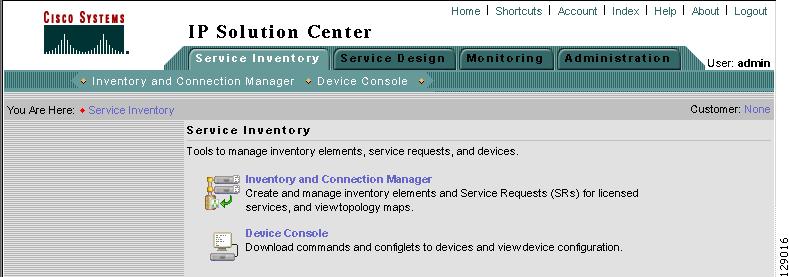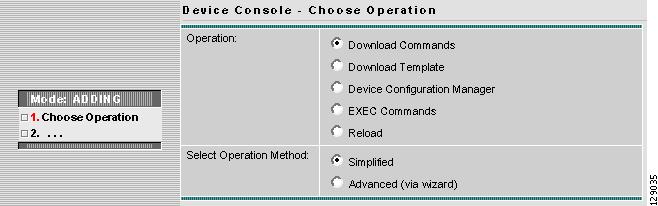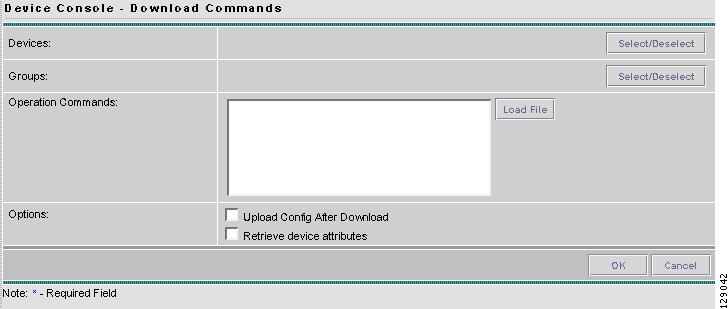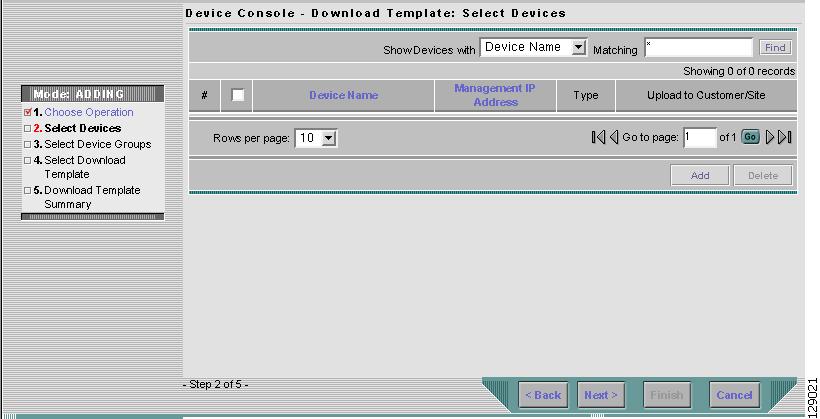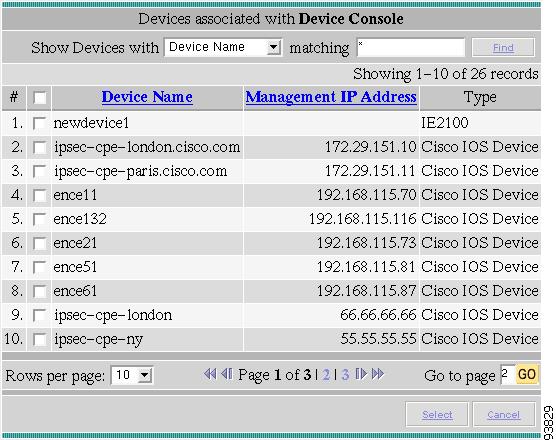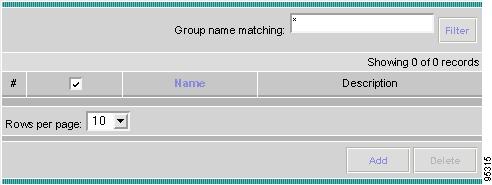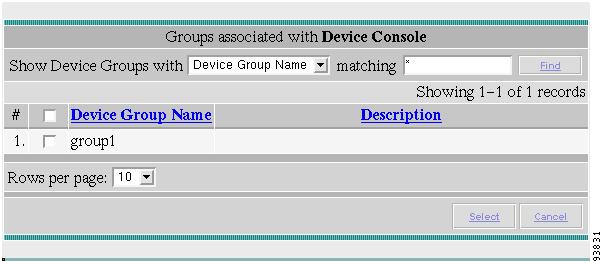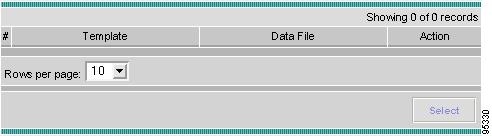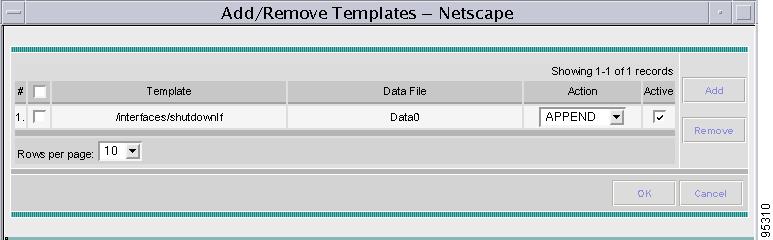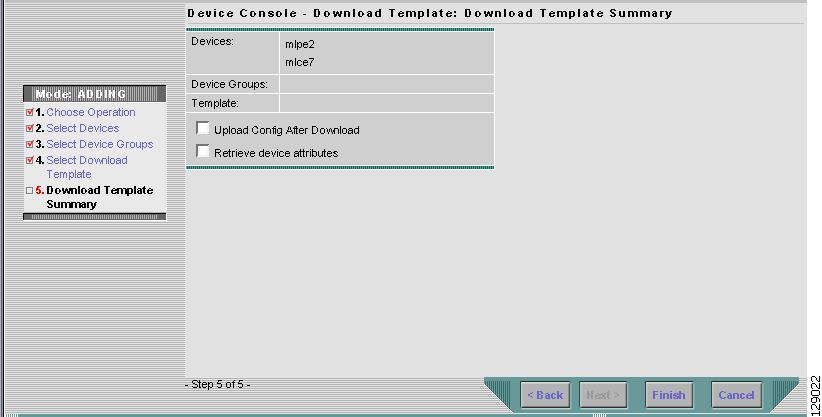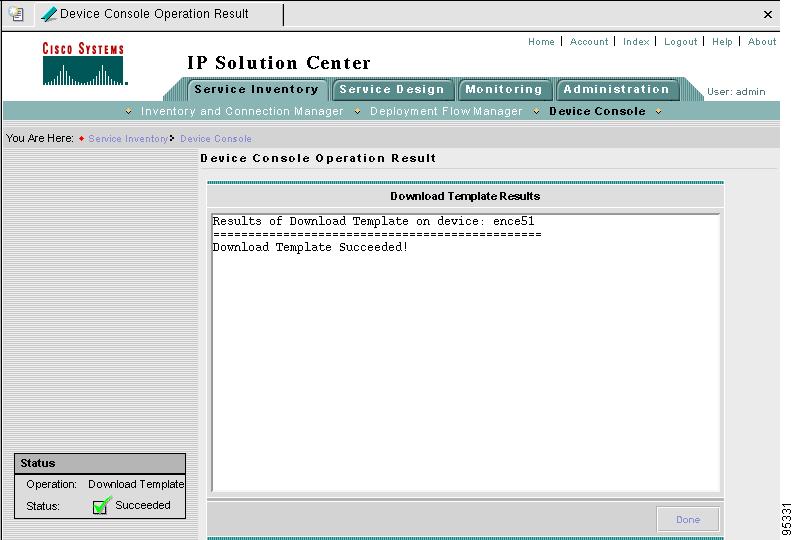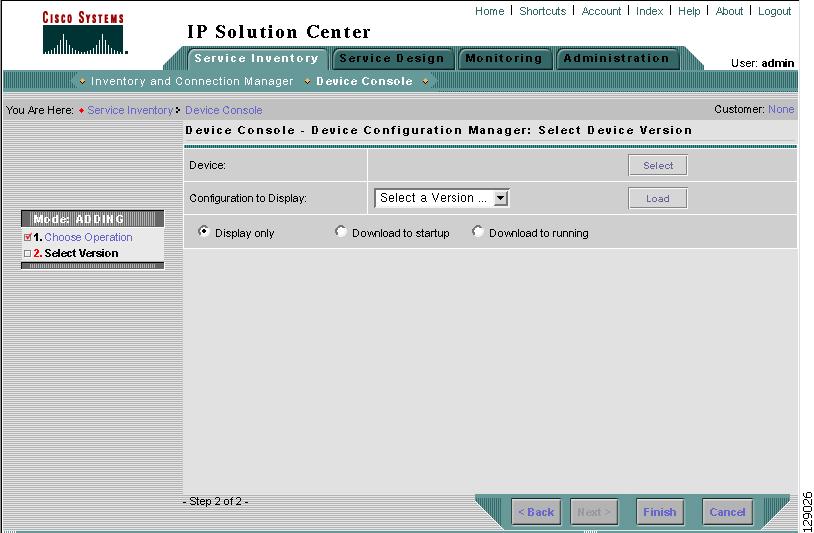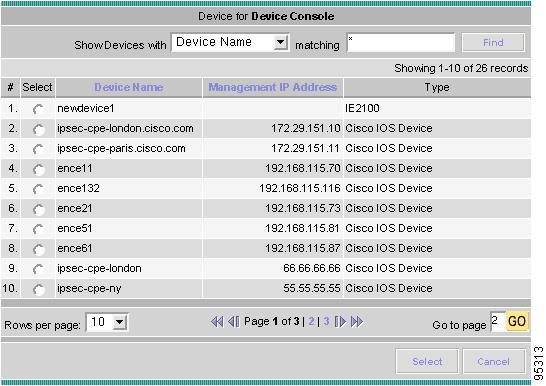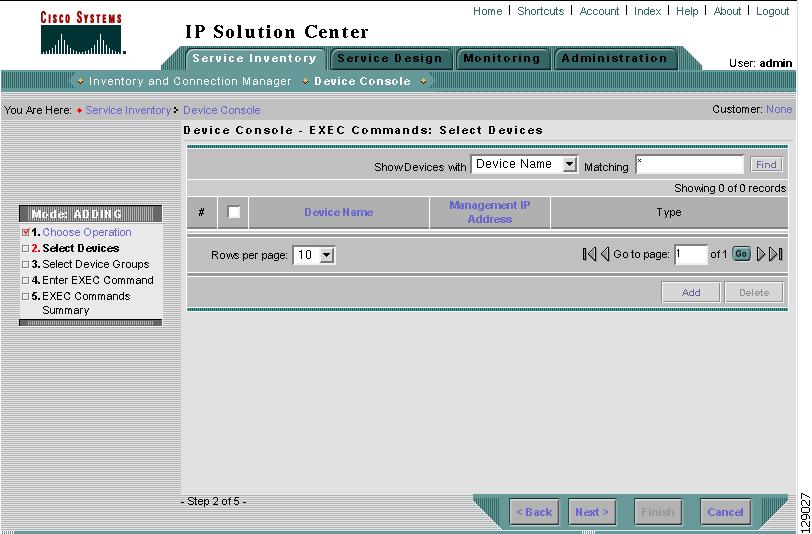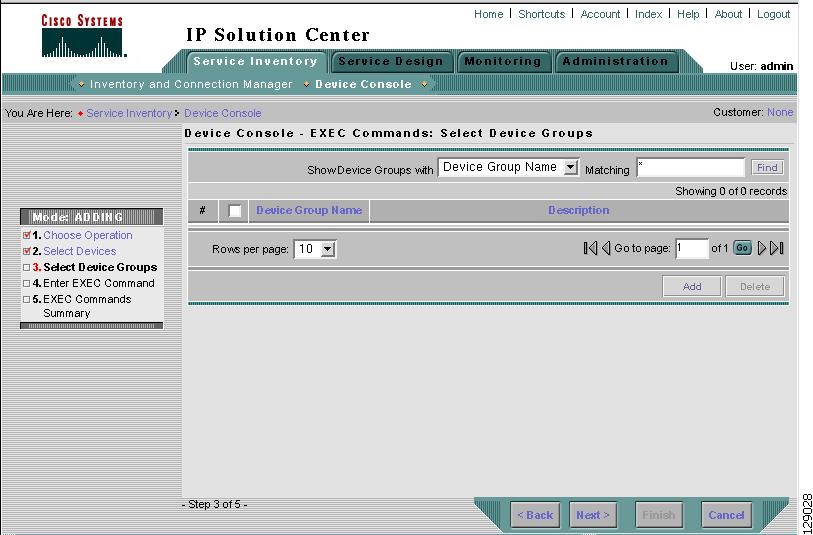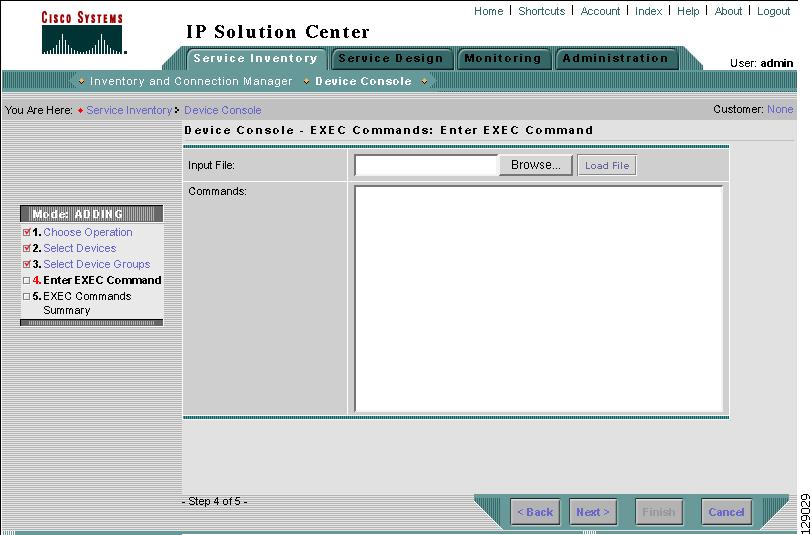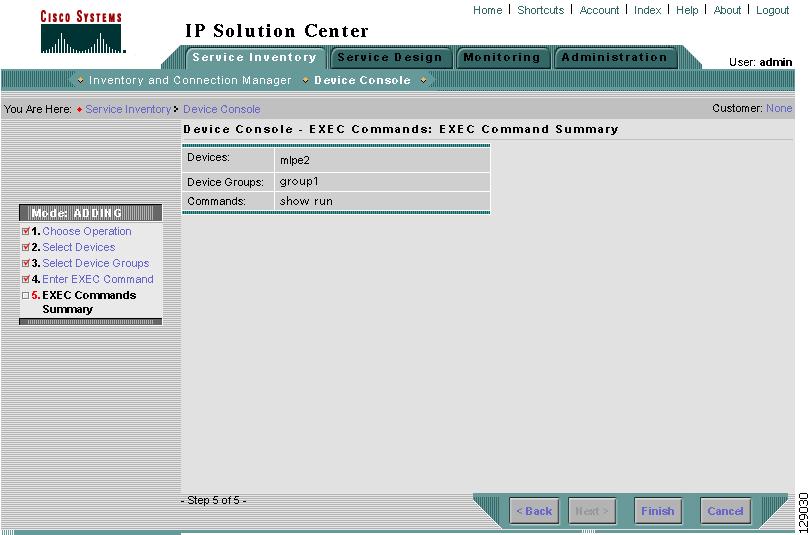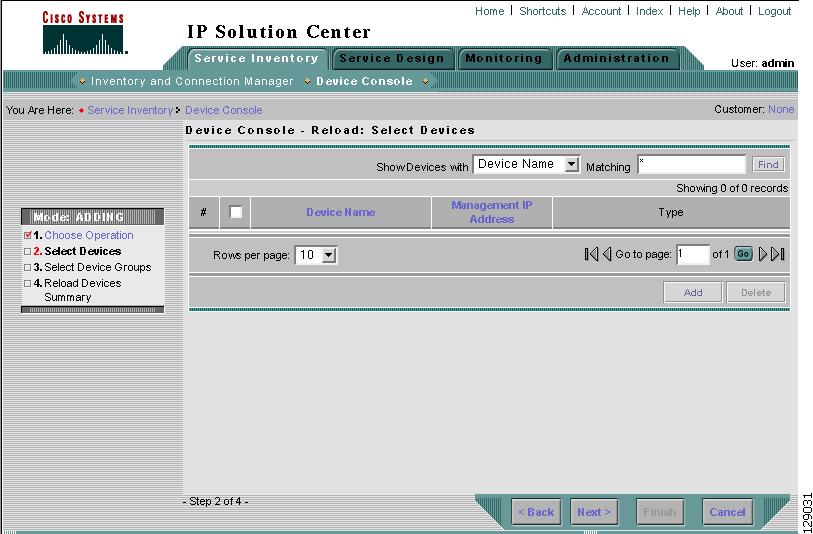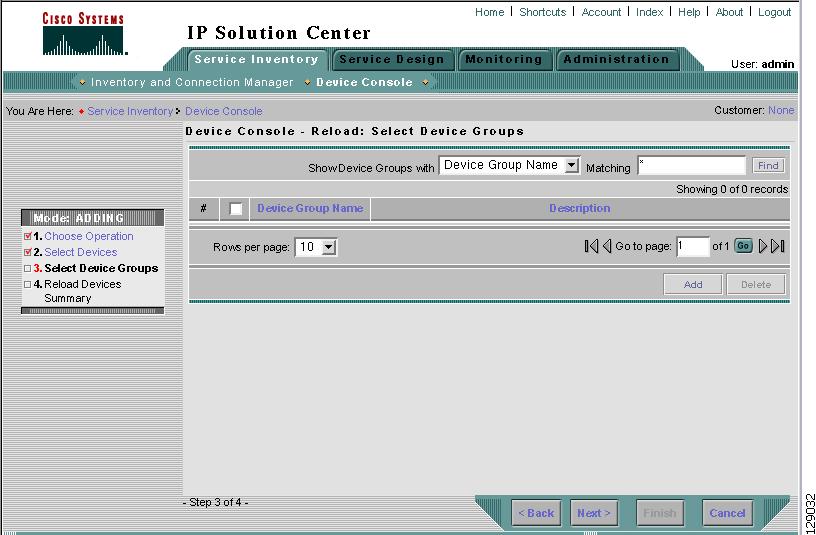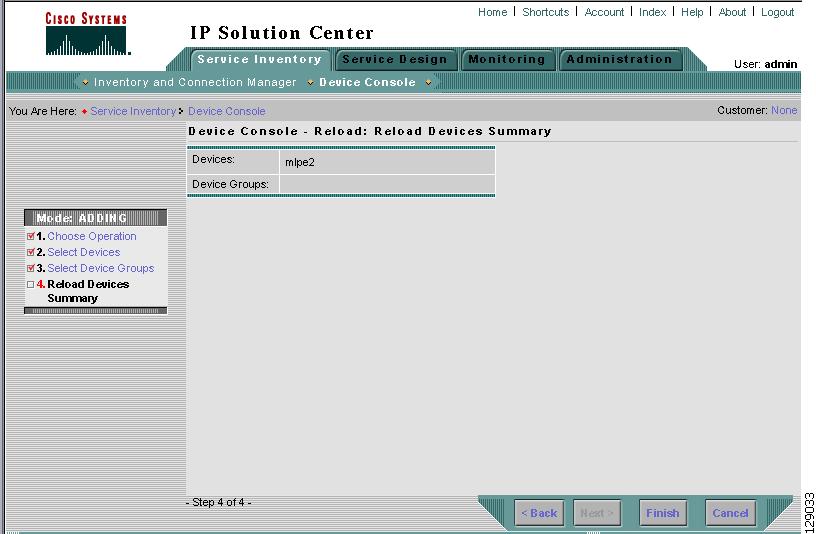-
Cisco IP Solution Center Infrastructure Reference, 4.0
-
Index
-
About This Guide
-
Getting Started
-
WatchDog Commands
-
Service Inventory > Inventory and Connection Manager
-
Service Inventory > Inventory and Connection Manager > Inventory Manager
-
Service Inventory > Device Console
-
Service Design
-
Monitoring
-
Administration
-
Cisco CNS IE2100 Appliances
-
Property Settings
-
Glossary
-
Table Of Contents
Service Inventory > Device Console
Service Inventory > Device Console
From the Home window of Cisco IP Solution Center (ISC), you receive upon logging in, click the Service Inventory tab or area in the data pane of the window, and you receive a window as shown in Figure 5-1, "Service Inventory Selections."
Figure 5-1 Service Inventory Selections
Click on Device Console and you proceed to Figure 5-2, "Device Console Selections" and can choose one of the device related operations.
Device Console
Device Console is the starting point for many operations. To navigate through Device Console, do the following:
Step 1
Navigate Service Inventory > Device Console and you receive a window as shown in Figure 5-2, "Device Console Selections."
Figure 5-2 Device Console Selections
Step 2
To select one of the operations, click the radio button for one of the following selections and then click Next.
Note
All operations must be in live not ECHO mode.
•
Download Commands Download operation commands and configlets. The Select Operation Method selections of Simplified and Advanced (via wizard) are only available for Download Commands and are explained in that explanation.
•
Download Template Downloads template configlets to the specified devices.
•
Device Configuration Manager Displays different versions of configuration files created on a repository per timestamp and writes to running-configuration or start-up configuration.
•
EXEC Commands Allows you to send to target devices any Cisco IOS commands that can be executed in enable mode.
•
Reload Remotely reloads devices.
Download Commands
To download commands, do the following:
Step 1
Navigate Service Inventory > Device Console > Download Commands.
Step 2
The Select Operation Method default is Simplified, which indicates that in a single window you have the options for selecting the Devices, Device Groups, and Operation Commands. You do not need to multi-click. In a single window you can submit the required parameters to complete the task. Advanced (via wizard) indicates you must go to multiple windows to achieve the task. In this method, you select Device, click Next, select Device Groups, click Next, select Operation Command, and then the summary.
Step 3
Click Next. A window as shown in Figure 5-3, "Device Console—Download Commands: Select Devices," appears.
Figure 5-3 Device Console—Download Commands: Select Devices
Step 4
In the Devices row, click Select/Deselect. In the new window, select the check box for each device you want. Deselect a check box if you do not want this device. Then click Select. Figure 5-3 then reappears with the selected devices in the Devices row.
Step 5
In the Groups row, click Select/Deselect. In the next window, select the check box for each group you want. Deselect a check box if you do not want this group. Then click Select. The selected groups appear in the Groups row.
Step 6
In the Operation Commands field, enter the commands you want to download or click Load File to select a set of commands to place in the Operation Commands field.
Step 7
If you leave the Upload config after download check box deselected, you do not upload the configuration file after the download.
Step 8
Click OK to submit the download and you receive a window with the Device Console Operation Result and in the bottom left corner a Status. You can click Download or Done.
Step 9
When you click Download, you return to Step 6 to download additional commands on the selected devices.
Step 10
When you click Done, you return to Figure 5-2.
Download Template
To download a template, do the following:
Step 1
Navigate Service Inventory > Device Console > Download Template from Figure 5-2 and click Next. A window as shown in Figure 5-4, "Device Console—Download Template: Select Devices," appears.
Figure 5-4 Device Console—Download Template: Select Devices
Step 2
Continue with Step 3 if you want to add devices; proceed to Step 9 to delete devices; or click Next to proceed to Step 11 for 3. Select Device Groups.
Step 3
Click Add, as shown in Figure 5-4, to 2. Select Devices.
Step 4
From the resulting window, as shown in Figure 5-5, "Device Selection," you can filter the choices: Device Name; Device Group; or Collection Zone from Show Devices with, and if you like, enter Matching information and click Find.
Figure 5-5 Device Selection
Step 5
From the devices listed, select the check box(es) for each device you want to select or select the check box in the header row to select all the devices. Then click Select.
Step 6
You return to Figure 5-4 with the added devices.
Step 7
For each device, you can click the added Clear button to clear the Upload to Customer/Site column to reflect none selected, or you can click the added Select button and a new window allows you to Create Customer, Create Site, Select, or Cancel. When you click Select in this new window, you return to Figure 5-4 with the added customer or site.
Step 8
You can repeat Step 3 to Step 7 to Add more devices, you can delete devices, as explained in Step 9, or you can proceed by going to Step 10.
Step 9
To delete devices, you can filter the list in Figure 5-4, by choosing a Category: Any, Name, or Group and entering the characters you want in matching and then clicking Find. From the resulting list, select the check box(es) for the devices you want to delete or select the check box in the header row to select all the devices and then click Delete. Select carefully, because there is no chance to confirm this deletion.
Step 10
When you have all the devices you want, click Next. You proceed to 3. Select Device Groups, starting in Step 11.
Step 11
Continue with Step 12 if you want to add device groups; proceed to Step 16 to delete device groups; or click Next to proceed to Step 18 for 4. Enter Download Commands.
Step 12
Click Add, as shown in Figure 5-6, to 3. Select Device Groups. Adding Device Groups is not required.
Figure 5-6 Device Group Selection
Step 13
From the resulting window, as shown in Figure 5-7, "Group Association," you can filter the choices: Device Group Name; or Description from Show Device Groups with.
Figure 5-7 Group Association
Step 14
From the device groups listed, select the check box(es) for each device group you want to select or select the check box in the header row to select all the device groups. Then click Select.
Step 15
You return to Figure 5-6 with the added device groups. You can repeat Step 12 to Step 14 to Add more device groups, you can delete device groups, as explained in Step 16, or you can proceed by going to Step 18.
Step 16
To delete device groups, you can filter the list in Figure 5-6, by entering the characters you want in Group name matching and then clicking Filter. From the resulting list, select the check box(es) for the devices you want to delete or select the check box in the header row to select all the devices and then click Delete. Select carefully, because there is no chance to confirm this deletion.
Step 17
When you have all the device groups you want, click Next. You proceed to 4. Select Download Template, starting in Step 18.
Step 18
For 4. Select Download Template, the resulting window is shown in Figure 5-8, "Select Download Template."
Figure 5-8 Select Download Template
Step 19
In Figure 5-8, you can click the Select button.
Step 20
A window as shown in Figure 5-9, "Add/Remove Templates," appears. Click Add to add templates or Remove to remove templates. When you have the templates you want, click OK.
When you click Add you get a Template Datafile Chooser window with the template choices in the tree. Click + to open the folders and subfolders in the tree, until you get the property to you want to choose. Click on that property and it is added to your list. Repeat this until all the templates you want are in your list. In each added property, you can click View and you receive the configlet for that data file. To return, click OK. In Figure 5-9, select the check box(es) for the template(s) you want. In each template row, click the Action drop-down menu and choose APPEND or PREPEND to add information after or before; click or unclick the Active button; and then click OK.
Figure 5-9 Add/Remove Templates
Step 21
You return to Figure 5-9 with the updated information.
Step 22
Click Next and you proceed to 5. Download Template Summary, as explained in Step 23.
Step 23
For 5. Download Commands Summary, a window as shown in Figure 5-10, "Download Template Summary," appears.
Figure 5-10 Download Template Summary
Step 24
In Figure 5-10, if you leave the Upload config after download check box deselected, you do not upload the configuration file after the download. If you select the Upload config after download check box, you upload the new configuration file after you download the templates in Step 20. If you leave the Retrieve device attributes check box deselected, you do not retrieve any device attributes. If you select the Retrieve device attributes check box, after the template is downloaded, SNMP is used to retrieve interface information and additional show commands, such as show version are issued.
Step 25
Click Back until you correct any information you want to change or click Finish to submit the download and you receive a window with the Download Template Results and in the bottom left corner a Status with a green check for Succeeded, as shown in Figure 5-11, "Download Template Results."
Figure 5-11 Download Template Results
Step 26
Click Done and you return to Figure 5-2.
Device Configuration Manager
To display the configuration, download the configuration to the startup configuration on the device, or download the configuration to the running configuration on the device, do the following:
Step 1
Navigate Service Inventory > Device Console > Device Configuration Manager and from Figure 5-2 click Next. A window as shown in Figure 5-12, "Device Configuration Manager," appears.
Figure 5-12 Device Configuration Manager
Step 2
In the Device row, click Select and a window as shown in Figure 5-13, "Device Selection," appears.
Figure 5-13 Device Selection
Step 3
From the devices listed, click the radio button for the device you want to select. Then click Select.
Step 4
You return to Figure 5-12 with the added device. You can repeat Step 2 to Step 3 to change the device.
Step 5
When you have selected the device you want, go to the Configuration to Display row and click the Select a Version... drop-down menu. Click the version you want and then click Load to load that configuration file.
Step 6
Click one of the following radio buttons or keep the default:
•
Display only The configuration file can only be viewed.
•
Download to startup The configuration file is downloaded to the start up configuration of the selected router.
Note
For Download to startup, the Device Access Protocol (defined in device creation) must be either ftp or tftp. If this is not the case, the Device Configuration Manager Results window appears and indicates that you must set up either ftp or tftp.
•
Download to running The configuration file is downloaded to the router's running configuration file.
Note
When the DCPL property copy-running-to-startup in the GTL/ios folder is set to the default of true, the router's running configuration file is also copied to the start up configuration.
Step 7
Click Finish. If in Step 6 you chose Display only, you automatically return to Figure 5-2. If in Step 6 you clicked Download to startup or Download to running, you get a Device Configuration Manager Results window. In the Status box, you get a green check mark for Succeeded or a red Failed status and you must click Done to return to Figure 5-2.
EXEC Commands
EXEC Commands allows you to send to target devices any Cisco IOS commands that can be executed in enable mode. You can only view the router information. You cannot edit or delete the information.
To execute EXEC Commands, do the following:
Step 1
Navigate Service Inventory > Device Console > EXEC Commands and Figure 5-2 click Next. A window as shown in Figure 5-14, "Device Console—EXEC Commands: Select Devices," appears.
Figure 5-14 Device Console—EXEC Commands: Select Devices
Step 2
Continue with Step 3 if you want to add devices; proceed to Step 7 to delete devices; or click Next to proceed to Step 9 for 3. Select Device Groups.
Step 3
Click Add, as shown in Figure 5-14, to 2. Select Devices.
Step 4
From the resulting window, as shown in Figure 5-15, "Device Selection," you can filter the choices: Device Name; Device Group; or Collection Zone from Show Devices with.
Figure 5-15 Device Selection
Step 5
From the devices listed, select the check box(es) for each device you want to select or select the check box in the header row to select all the devices. Then click Select.
Step 6
You return to Figure 5-14 with the added devices. You can repeat Step 3 to Step 5 to Add more devices, you can delete devices, as explained in Step 7, or you can proceed by going to Step 8.
Step 7
To delete devices, you can filter the list in Figure 5-14, by choosing a Category: Any, Name, or Group and entering the characters you want in Matching and then clicking Filter. From the resulting list, select the check box(es) for the devices you want to delete or select the check box in the header row to select all the devices and then click Delete. Select carefully, because there is no chance to confirm this deletion.
Step 8
When you have all the devices you want, click Next. You proceed to 3. Select Device Groups, starting in Step 9.
Step 9
Continue with Step 10 if you want to add device groups; proceed to Step 14 to delete device groups; or click Next to proceed to Step 16 for 4. Enter EXEC Commands.
Step 10
Click Add, as shown in Figure 5-16, to 3. Select Device Groups.
Figure 5-16 Device Group Selection
Step 11
From the resulting window, as shown in Figure 5-17, "Group Association,"you can filter the choices: Device Group Name; or Description from Show Device Groups with.
Figure 5-17 Group Association
Step 12
From the device groups listed, select the check box(es) for each device group you want to select or select the check box in the header row to select all the device groups. Then click Select.
Step 13
You return to Figure 5-16 with the added device groups. You can repeat Step 10 to Step 12 to Add more device groups, you can delete device groups, as explained in Step 14, or you can proceed by going to Step 16.
Step 14
To delete device groups, you can filter the list in Figure 5-16, by entering the characters you want in Group name matching and then clicking Filter. From the resulting list, select the check box(es) for the devices you want to delete or select the check box in the header row to select all the devices and then click Delete. Select carefully, because there is no chance to confirm this deletion.
Step 15
When you have all the device groups you want, click Next. You proceed to 4. Enter EXEC Commands, starting in Step 16.
Step 16
For 4. Enter EXEC Commands, the resulting window is shown in Figure 5-18, "Operation Commands."
Figure 5-18 Operation Commands
Step 17
In Figure 5-18, you can click the Browse button to input an existing file with Cisco IOS configuration commands. Then click the Load File button to put the file's information in the Commands field. Otherwise, you can enter the Cisco IOS configuration commands directly in the Commands field.
Step 18
Click Next and you proceed to 5. EXEC Commands Summary, as explained in Step 19.
Step 19
For 5. EXEC Commands Summary, a window as shown in Figure 5-19, "EXEC Commands Summary," appears.
Figure 5-19 EXEC Commands Summary
Step 20
Click Back until you correct any information you want to change or click Finish to retrieve the information from the router. You then receive a window with the EXEC Commands Results and a Status with a green check for Succeeded. You can click EXEC or Done.
Step 21
When you click EXEC, you return to Step 16 to enter additional commands on the selected devices.
Step 22
When you click Done, you return to Figure 5-2.
Reload
To reload (reboot) the router, do the following:
Step 1
Navigate Service Inventory > Device Console > Reload and from Figure 5-2 click Next. A window as shown in Figure 5-20, "Device Console—Reload: Select Devices," appears.
Figure 5-20 Device Console—Reload: Select Devices
Step 2
Continue with Step 3 if you want to add devices; proceed to Step 7 to delete devices; or click Next to proceed to Step 9 for 3. Select Device Groups.
Step 3
Click Add, as shown in Figure 5-20, to 2. Select Devices.
Step 4
From the resulting window, as shown in Figure 5-21, "Device Selection," you can filter the choices: Device Name; Device Group; or Collection Zone from Show Devices with.
Figure 5-21 Device Selection
Step 5
From the devices listed, select the check box(es) for each device you want to select or select the check box in the header row to select all the devices. Then click Select.
Step 6
You return to Figure 5-20 with the added devices. You can repeat Step 3 to Step 5 to add more devices, you can delete devices, as explained in Step 7, or you can proceed by going to Step 8.
Step 7
To delete devices, you can filter the list in Figure 5-20, by choosing a Category: Any, Name, or Group and entering the characters you want in Matching and then clicking Filter. From the resulting list, select the check box(es) for the devices you want to delete or select the check box in the header row to select all the devices and then click Delete. There is no chance to confirm this deletion.
Step 8
When you have all the devices you want, click Next. You proceed to 3. Select Device Groups, starting in Step 9.
Step 9
Continue with Step 11 if you want to add device groups; proceed to Step 14 to delete device groups; or click Next to proceed to Step 16 for 4. Reload Devices Summary.
Step 10
Click Add, as shown in Figure 5-22, to 3. Select Device Groups.
Figure 5-22 Device Group Selection
Step 11
From the resulting window, as shown in Figure 5-23, "Group Association," you can filter the choices: Device Group Name; or Description from Show Device Groups with.
Figure 5-23 Group Association
Step 12
From the device groups listed, select the check box(es) for each device group you want to select or select the check box in the header row to select all the device groups. Then click Select.
Step 13
You return to Figure 5-23 with the added device groups. You can repeat Step 10 to Step 12 to add more device groups, you can delete device groups, as explained in Step 14, or you can proceed by going to Step 16.
Step 14
To delete device groups, you can filter the list in Figure 5-22, by entering the characters you want in Group name matching and then clicking Filter. From the resulting list, select the check box(es) for the devices you want to delete or select the check box in the header row to select all the devices and then click Delete. Select carefully, because there is no chance to confirm this deletion.
Step 15
When you have all the device groups you want, click Next. You proceed to 4. Reload Devices Summary, starting in Step 16.
Step 16
For 4. Reload Devices Summary, a window as shown in Figure 5-24, "Reload Summary," appears.
Figure 5-24 Reload Summary
Step 17
Click Back until you correct any information you want to change or click Finish to submit the reload and you receive a window with the Reload Results and a Status with a green check for Succeeded.
Step 18
Click Finish and you return to Figure 5-2.

 Feedback
Feedback