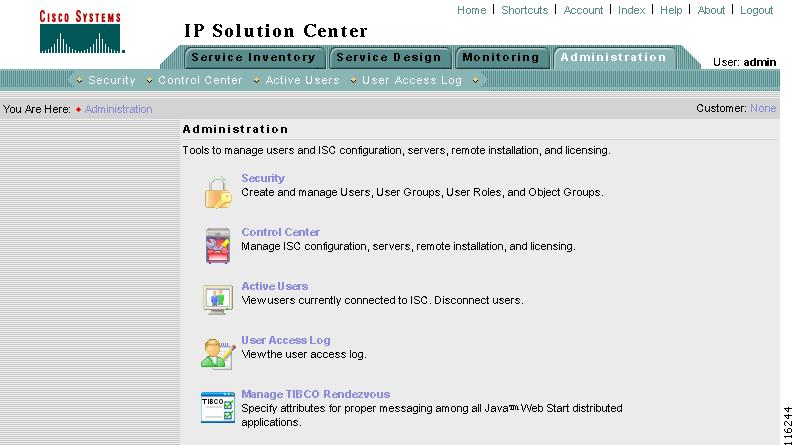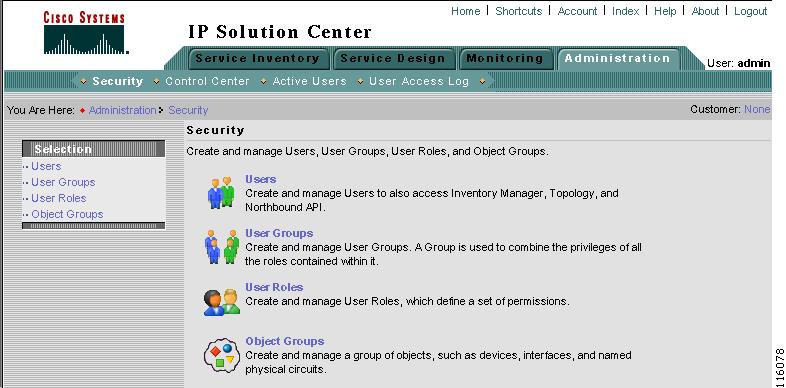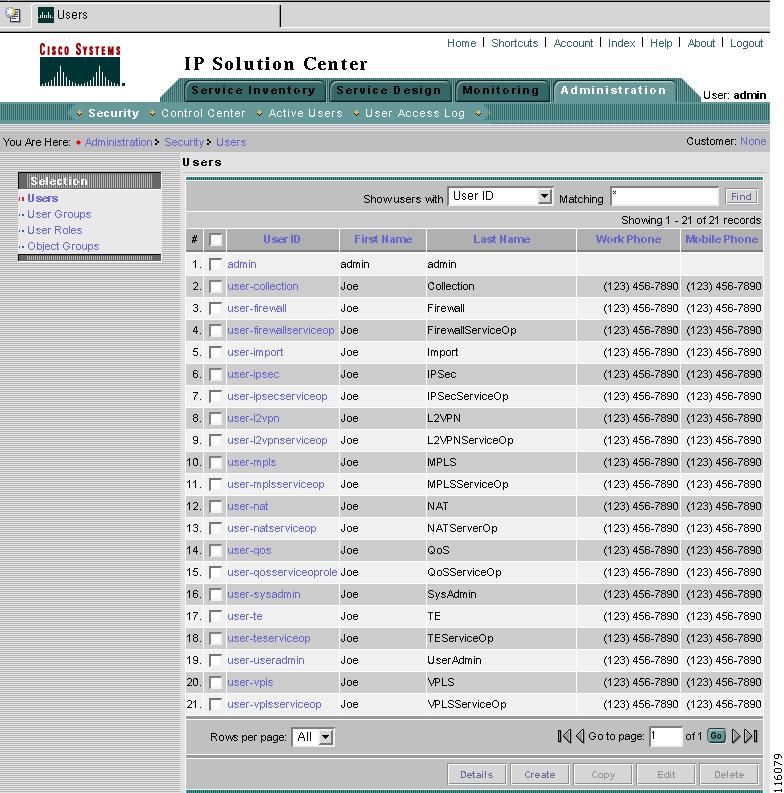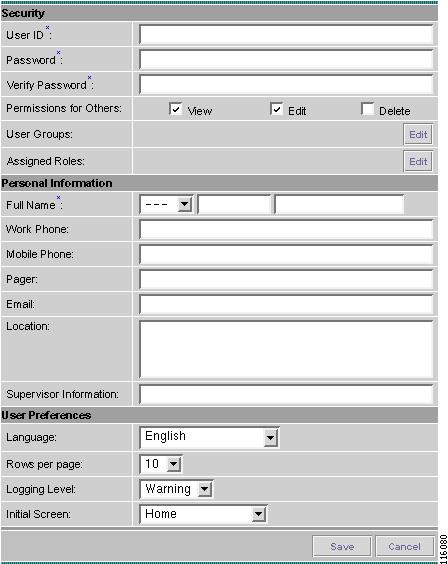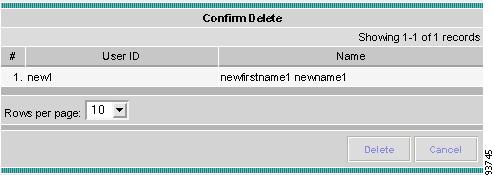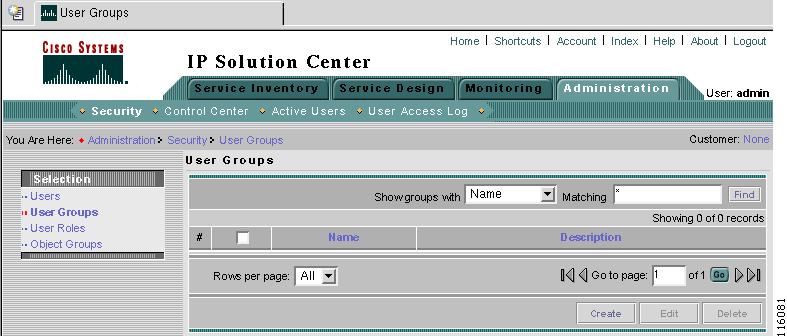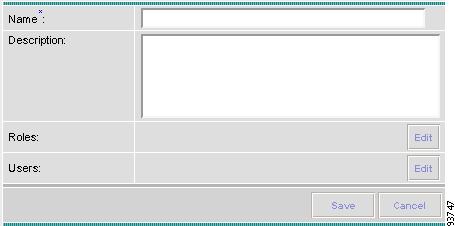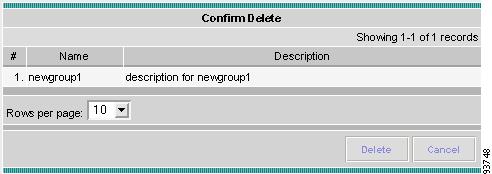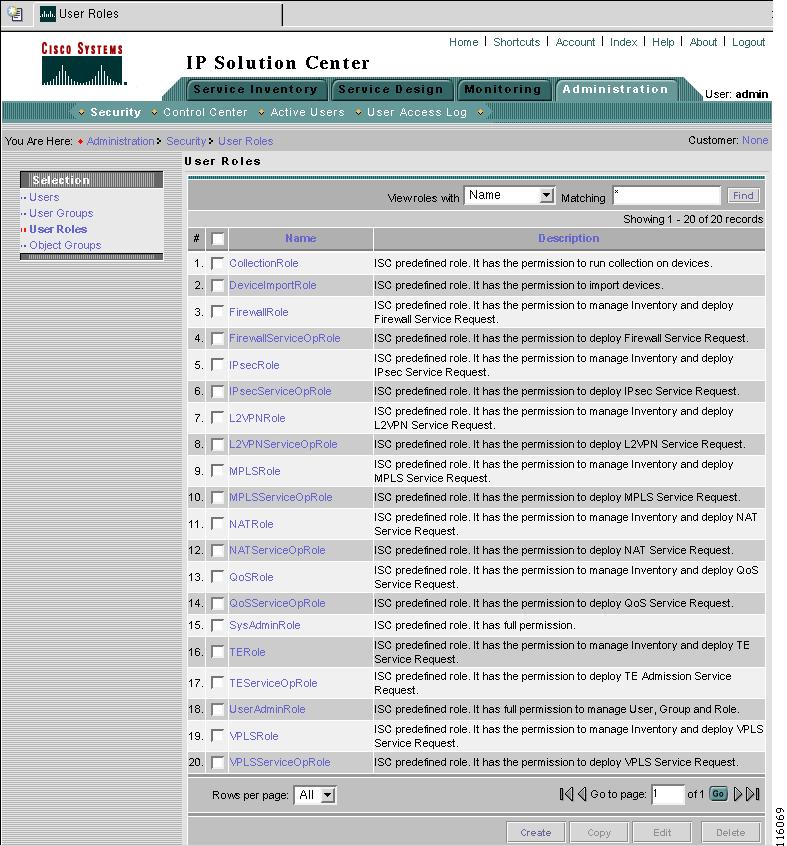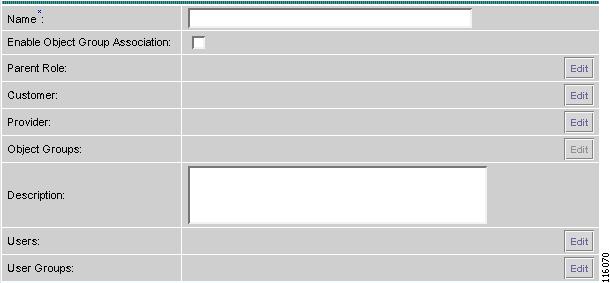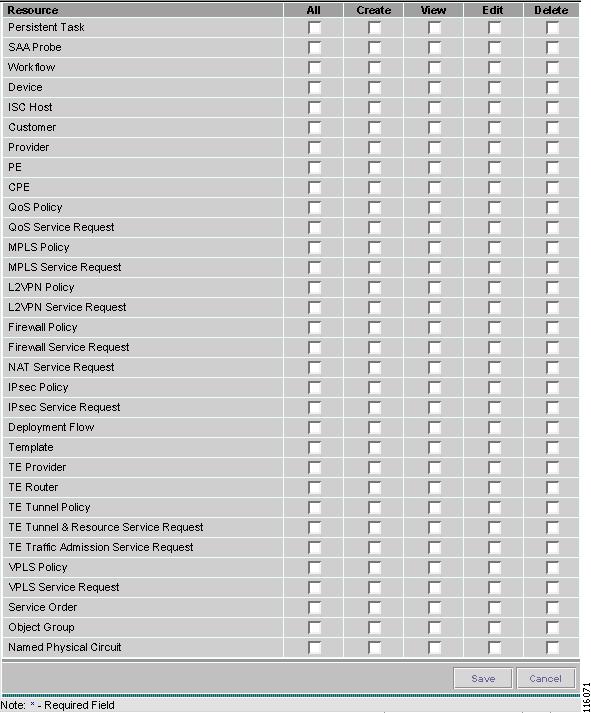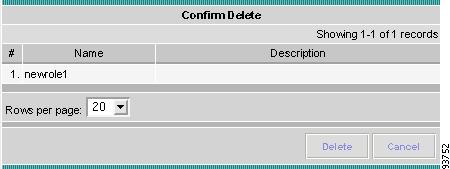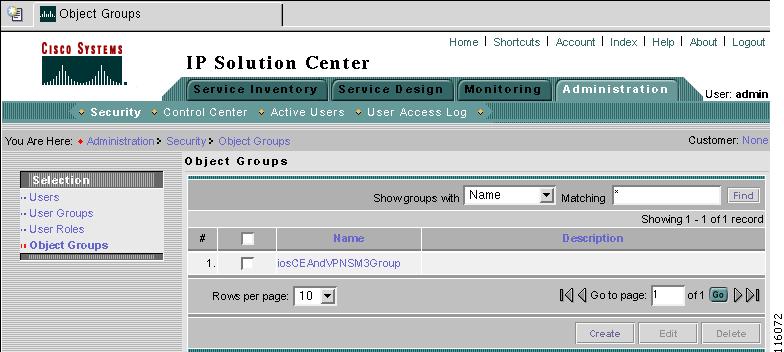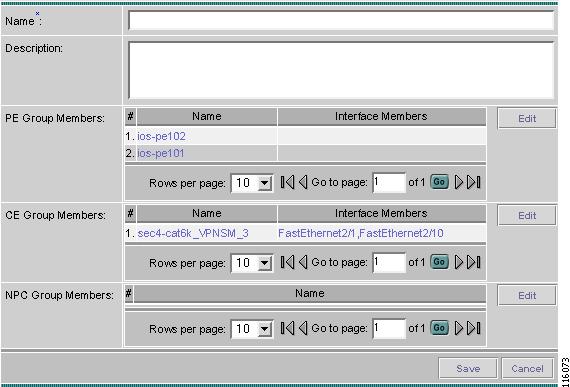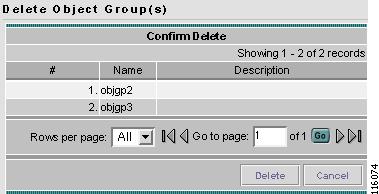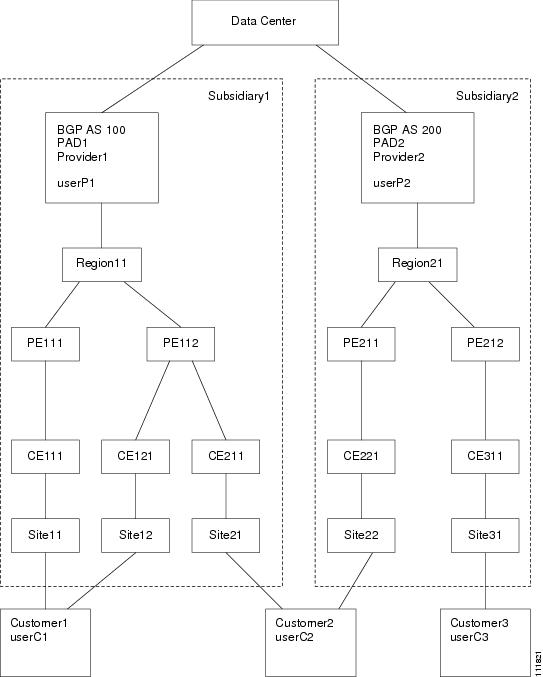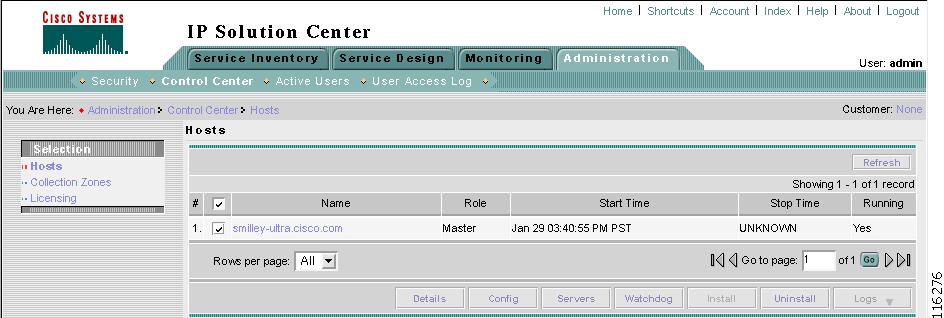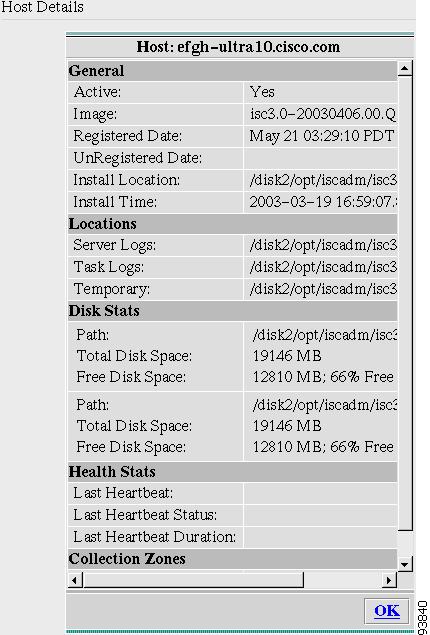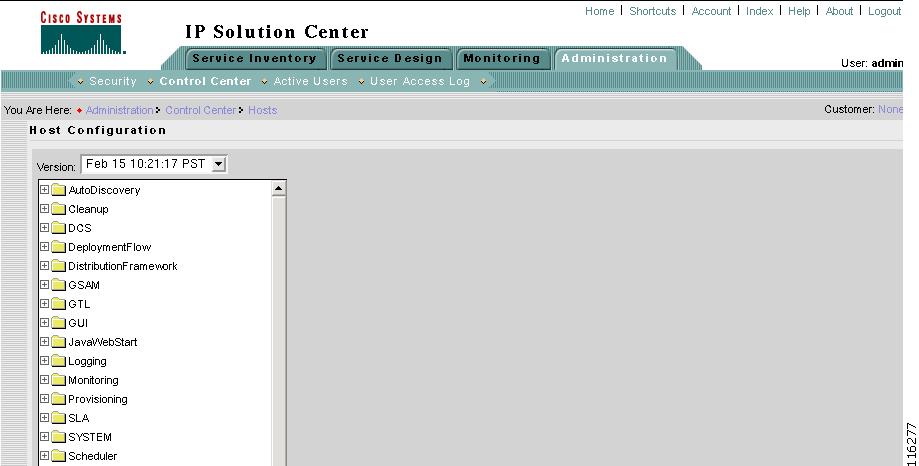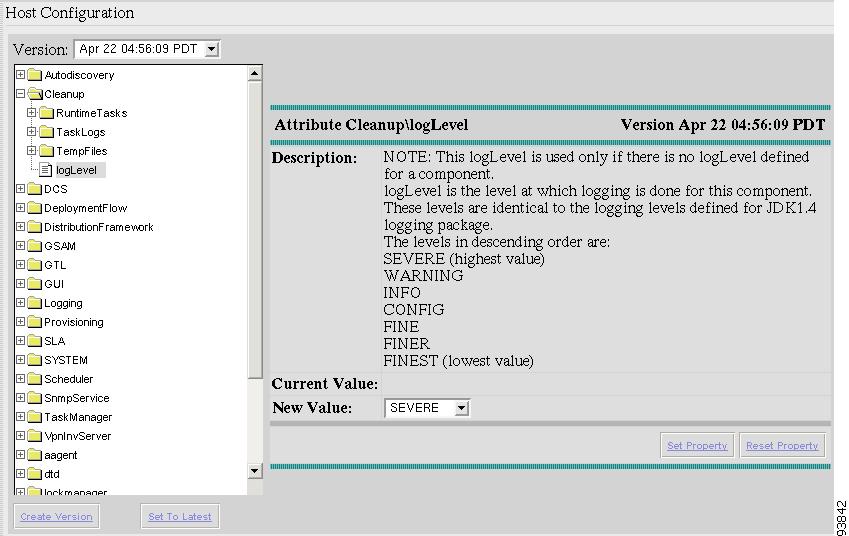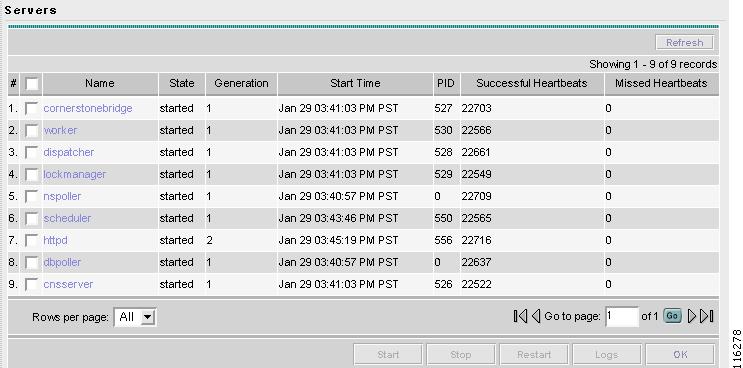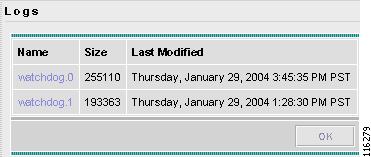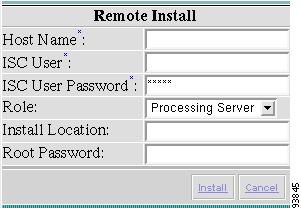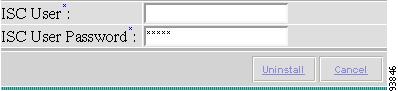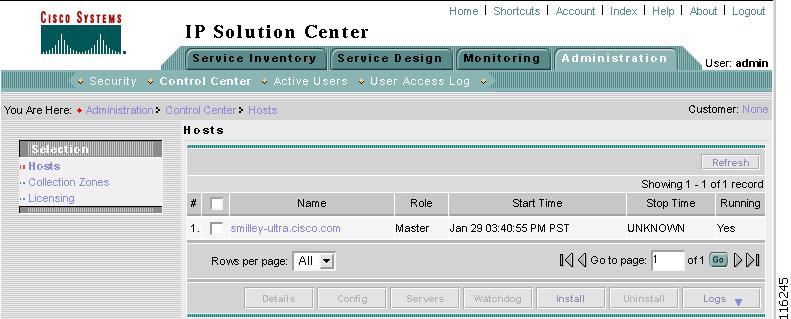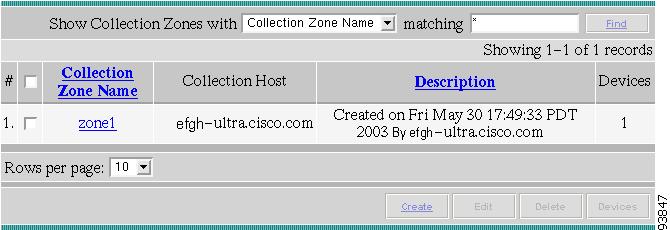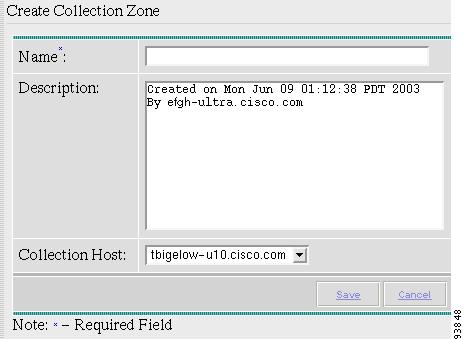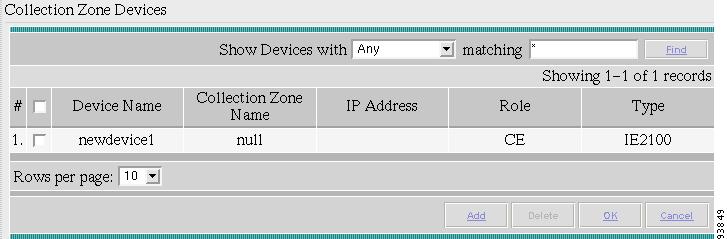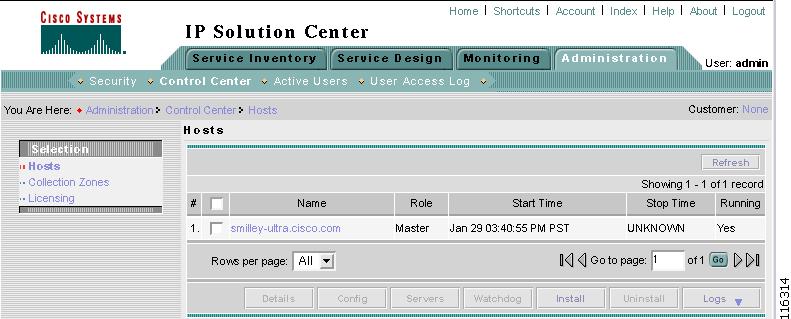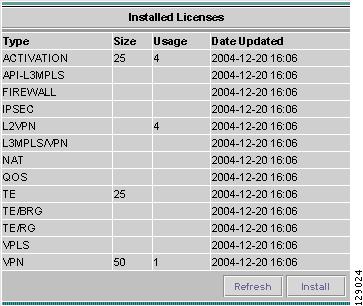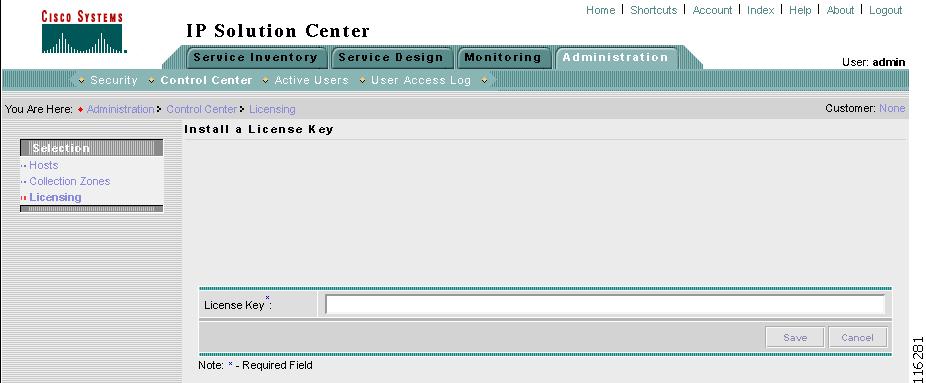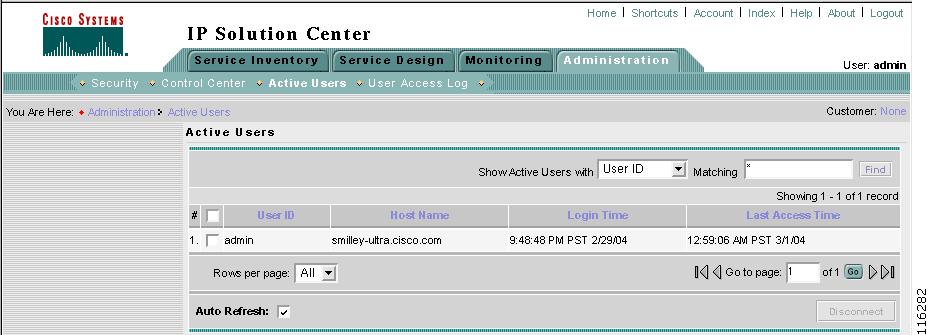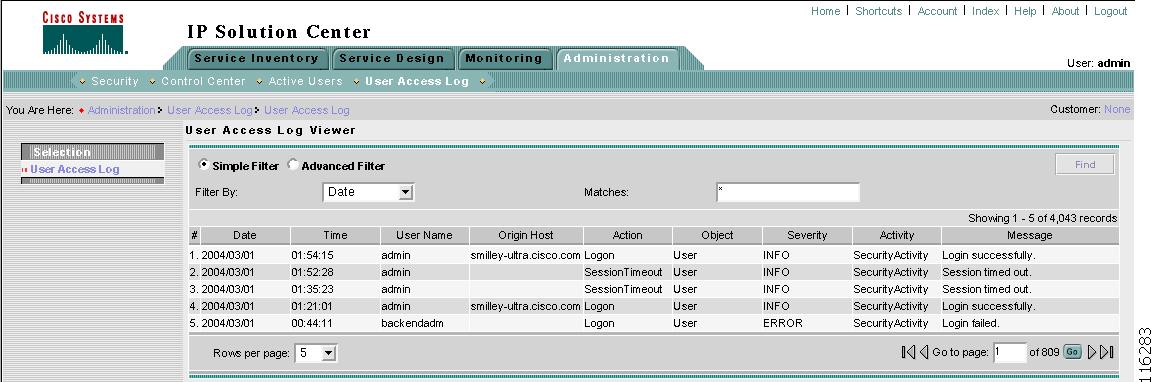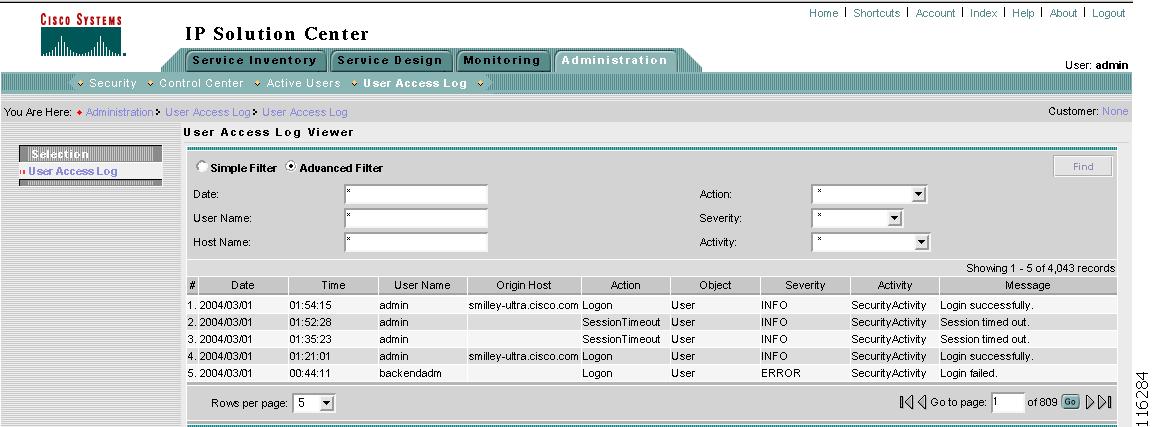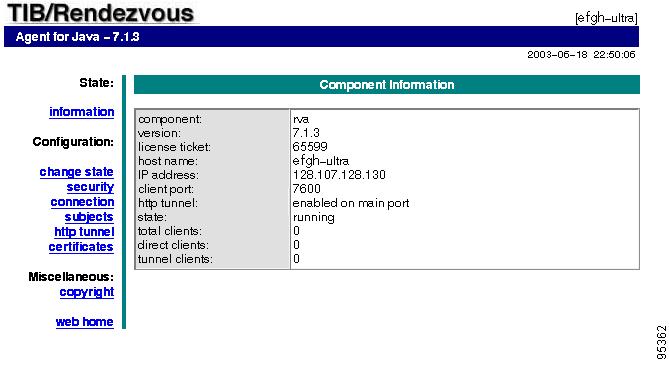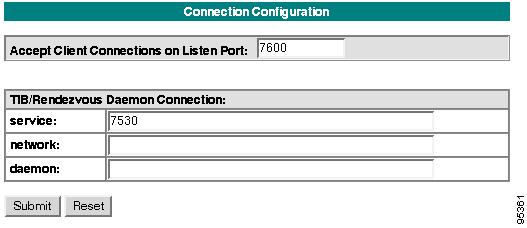-
Cisco IP Solution Center Infrastructure Reference, 4.0
-
Index
-
About This Guide
-
Getting Started
-
WatchDog Commands
-
Service Inventory > Inventory and Connection Manager
-
Service Inventory > Inventory and Connection Manager > Inventory Manager
-
Service Inventory > Device Console
-
Service Design
-
Monitoring
-
Administration
-
Cisco CNS IE2100 Appliances
-
Property Settings
-
Glossary
-
Table Of Contents
Administration
From the Home window of Cisco IP Solution Center (ISC), you receive upon logging in, click the Administration tab and you receive a window as shown in Figure 8-1, "Administration Selections."
Figure 8-1 Administration Selections
Then you can navigate to the following selections:
•
Security Create and manage Users, User Groups, User Roles, and Object Groups
•
Control Center Manage ISC configuration, servers, remote installation, and licensing
•
Active Users View users currently connected to ISC. Disconnect users.
•
User Access Log View the user access log.
•
Manage TIBCO Rendezvous Specify attributes for proper messaging among all Java™ Web Start distributed applications.
Security
This section describes how system administrators create, edit, and delete users, user groups, and user roles and how privileges are assigned to these entities.
The security features are only accessible to the user admin or users with the following roles:
•
SysAdminRole gives access to all the ISC tools. This is similar to "root" in a UNIX system.
•
UserAdminRole gives access to only the user management tools in Administration > Security.
Navigate Administration > Security to access the user management tools. The window shown in Figure 8-2, "Security Window," appears.
Figure 8-2 Security Window
From the Security window, navigate to the following:
•
Users to manage users
•
User Groups to manage user groups
•
User Roles to manage user roles
•
Object Groups to manage object groups.
For an example of how to use the Users, User Groups, User Roles, and Object Groups, see the "User Roles Design Example" section.
Users
Navigate Administration > Security > Users and follow these steps:
Step 1
The window in Figure 8-3, "Users Window," appears.
Figure 8-3 Users Window
Step 2
In Figure 8-3, you can filter the list of users (corresponding to the column headings) in which to search, using the drop-down menu for Show users with:
•
User ID user ID used for logging into ISC
•
First Name user's first name
•
Last Name user's last name
•
Work Phone user's work phone number
•
Mobile Phone user's cell phone or mobile phone number.
Enter the search criteria, using * if you want, and click Find.
Note
The search tool is case-sensitive.
Step 3
At the bottom of the window, you can change the number of rows shown on this window in Rows per page.
Step 4
The explanations of the remainder of the buttons are given as follows:
•
Details View a User Detail Report
•
Create Create a new user
•
Copy Make a copy of an existing user and make changes to create a new user
•
Edit Edit selected user
•
Delete Delete selected user(s).
Details
The Details button, located at the bottom of Figure 8-3, has the following columns of information: User ID; User Group that a user belongs to; Role that a user occupies; Resource Privilege permissions that a user has for each role occupied; Object Group that a user role is associated with; Customer View that a user's role is limited to; Provider View that a user's role is limited to. Navigate Administration > Security > Users and click the Details button.
Create
The Create button, located at the bottom of Figure 8-3, allows a user with the required privileges to create a new user. Follow these steps:
Step 1
Navigate Administration > Security > Users.
Step 2
Click the Create button and the window shown in Figure 8-4, "Create/Edit Users Window," appears.
Figure 8-4 Create/Edit Users Window
Step 3
Enter information in the Security section, as follows:
•
User ID (required) Enter a User ID for this new user.
•
Password (required) New password to replace any existing password
•
Verify Password (required) Confirm by re-entering the selected password
•
Permission for Others Select each of the associated check boxes for the permission that the user (to be created) wants to give to other users. The user who creates the object is the owner of the objects. The creator can allow or disallow other users to View, Edit, and/or Delete the objects owned by the creator by defining permissions. This is the last line of defense. For UserA to delete an object X that UserB created, UserA must first have Delete permission for object X, then UserB's settings for permissions for others will be checked, to finally decide whether UserA can delete object X. Permission for others can be enabled or disabled by setting the property: repository.rbac.checkCreatorPermissionEnabled. After you make a change, you must restart the WatchDog by entering stopwd followed by startwd. For more WatchDog details, see Chapter 2, "WatchDog Commands".
•
User Groups Click Edit and you receive a list of the groups. Add this user to a user group(s). The user inherits all the roles assigned to the group(s). You can filter this list. From the selected groups, select the check box next to each group to which you want to add this user or select the check box in the header row to add the user to all the groups shown. Then click OK. You can repeat this procedure if you want to change your selection.
A user's group membership can also be changed in the group editor (see the "Edit" section).
•
Assigned Roles Click Edit and you receive a list of the roles. You can filter this list. From the selected roles, select the check box next to each role to which you want to assign this user or select the check box in the header row to assign all the shown roles to the user. Then click OK. You can repeat this procedure if you want to change your selection.
The user inherits all the privileges from the groups in which it participates and from the roles assigned to it. That is, the permissions received by the user is an OR result of the permissions in each role.
Step 4
Enter information in the Personal Information section, as follows:
•
Full Name (required) Click the drop-down menu and select a title; enter the first name; and then enter the last name.
•
Work Phone (optional) Enter the work phone number.
•
Mobile Phone (optional) Enter the user's cell phone or mobile phone number.
•
Pager (optional) Enter the user's pager number.
•
E-mail (optional) Enter the user's e-mail address.
•
Location (optional) Enter the user's location.
•
Supervisor Information (optional) Enter information about the supervisor.
Step 5
Enter information in the User Preferences section, as follows:
•
Language (optional) Click the drop-down menu to select a language (at this time only English is supported).
•
Rows per page (optional) This defines the number of rows per page for object listing. The default is 10. The choices are: 5, 10, 20, 30, 40, 50, and All.
•
Logging Level (optional) The default is Warning. The choices are: Off, Severe, Warning, Config, Info, Fine, Finer, Finest, and All (see all levels of logs). This defines the logging level for viewing logging events. The list progresses from the least number of messages to the most number of messages.
•
Initial Screen (optional) The default is Home. The choices are: Home, Service Inventory, Service Design, Monitoring, Administration, Site Index. This is a way to specify the first screen you will see after logging in.
Step 6
Click Save. Figure 8-3 reappears with the new user listed.
Copy
The Copy button, located at the bottom of Figure 8-3, provides a convenient way to create a new User by copying the information for an existing User including User Groups, Assigned Roles, and User Preferences. Follow these steps:
Step 1
Navigate Administration > Security > Users.
Step 2
Select one check box for the existing User you want to copy and edit to create a new User.
Step 3
Click the Copy button and the window shown in Figure 8-4, "Create/Edit Users Window," appears.
Step 4
Required entries are a User ID, Password, Verify Password, and Full Name.
Step 5
Make all the other changes you want by following the instructions in the "Create" section.
Step 6
Click Save and you will return to Figure 8-3. The newly created User is added to the list and a Status Succeeded message appears in green.
Edit
The Edit button, located at the bottom of Figure 8-3, allows a user with the required privileges to edit user-specific information. Follow these steps:
Step 1
Navigate Administration > Security > Users.
Step 2
Select the check box for the row of the user you want to edit.
Step 3
Click the Edit button and a window as shown in Figure 8-4, "Create/Edit Users Window," appears.
Note
To change your password without the SysAdmin or UserAdmin privileges, click the Account tab on the top of the Home page. This allows the user to edit the user profile, including changing the password.
Step 4
Enter the desired information for the user profile, as specified in Step 3 of the "Create" section.
Step 5
Click Save. Figure 8-3 reappears with the edited user listed.
Delete
The Delete button, located at the bottom of Figure 8-3, allows a user with the required privileges to delete user-specific information. Follow these steps:
Step 1
Navigate Administration > Security > Users.
Step 2
Select the check box(es) for the row(s) of the user(s) you want to delete or select the check box in the header row to select all the users for deletion.
Step 3
Click the Delete button and a window as shown in Figure 8-5, "Users Confirm Delete" appears.
Figure 8-5 Users Confirm Delete
Step 4
Click Delete to continue with the process of deleting information for the specified user(s). Otherwise click Cancel.
Step 5
Figure 8-3, "Users Window," reappears. If this was successful, the newly updated information appears and a Status box appears in the lower left corner of the window with a green check mark for Succeeded.
User Groups
A user group is a logical grouping of users with common privileges. The User Groups feature is used to create, edit, or delete user groups.
To access the User Groups window, navigate Administration > Security > User Groups and follow these steps:
Step 1
The window in Figure 8-6, "User Groups Window" appears.
Figure 8-6 User Groups Window
Step 2
In Figure 8-6, you can filter the list of user groups (corresponding to the column headings) in which to search, using the drop-down menu for Show groups with:
•
Name
•
Description
Enter the search criteria, using * if you want, and click Find.
Note
The search tool is case-sensitive.
Step 3
At the bottom of the window, you can change the number of rows shown on this window in Rows per page.
Step 4
The explanations of the remainder of the buttons is given as follows:
•
Create Create a new user group
•
Edit Edit selected user group
•
Delete Delete selected user group(s)
Create
The Create button, located at the bottom of Figure 8-6, allows a user with the required privileges to create a user group. Follow these steps:
Step 1
Navigate Administration > Security > User Groups.
Step 2
Click the Create button and the window shown in Figure 8-7, "Create/Edit User Groups Window," appears.
Figure 8-7 Create/Edit User Groups Window
Step 3
Enter information for the user group profile, as follows:
•
Name (required) Enter a name for the new user group.
•
Description (optional) Enter a description of this new user group.
•
Roles This allows you to assign roles to this user group. Click Edit and you receive a list of the roles. You can filter this list. From the selected roles, select the check box next to each role you want to attach to this user group or select the check box in the header row to assign all the shown roles to this user group. Then click OK. You can repeat this procedure if you want to change your selection.
•
Users This allows you to add users to this user group. Click Edit and you receive a list of the users. You can filter this list. From the selected users, select the check box next to each user you want to attach to this user group or select the check box in the header row to assign all the shown users to this user group. Then click OK. You can repeat this procedure if you want to change your selection.
Step 4
Click Save. Figure 8-6 reappears with the new user group listed.
Edit
The Edit button, located at the bottom of Figure 8-6, allows a user with the required privileges to edit user group-specific information. Follow these steps:
Step 1
Navigate Administration > Security > User Groups.
Step 2
Select the check box for the row of the user group you want to edit.
Step 3
Click the Edit button and a window as shown in Figure 8-7, "Create/Edit User Groups Window," appears.
Step 4
Enter the desired information for the user group profile, as specified in Step 3 of the "Create" section.
Step 5
Click Save. Figure 8-6 reappears with the edited user group list.
Delete
The Delete button, located at the bottom of Figure 8-6, allows a user with the required privileges to delete user group-specific information. Follow these steps:
Step 1
Navigate Administration > Security > User Groups.
Step 2
Select the check box(es) for the row(s) of the user group(s) you want to delete or select the check box in the header row to select all the user groups for deletion.
Step 3
Click the Delete button and a window as shown in Figure 8-8, "User Groups Confirm Delete," appears.
Figure 8-8 User Groups Confirm Delete
Step 4
Click Delete to continue the process of deleting information for the specified user group(s). Otherwise click Cancel.
Step 5
Figure 8-6, "User Groups Window," reappears. If this was successful, the newly updated information appears and a Status box appears in the lower left corner of the window with a green check mark for Succeeded.
User Roles
A user role is a predefined or a user-specified role defining a set of permissions. The User Roles feature is used to create, edit, or delete user roles.
To better understand the way roles are managed, certain specific characteristics of roles are defined as follows:
•
Parent Role All permission of the parent roles are inherited by the role that is being created or edited (child role). A child role always has the same or more privileges than its parent role.
•
Customer If a role is associated with a customer, a user of this role does not have access to the objects associated with other customers. Object types that are constrained by customer view are: Persistent Task, Customer Site, VPN, CPE, SR, Policy, Service Order, and resource pools that are associated with a Customer, Customer Site, or VPN.
•
Provider If a role is associated with a provider, a user of this role does not have access to the objects associated with other providers. Object types that are constrained by provider view are: Persistent Task, Access Domain, Region, PE, Policy, and some resource pools that are associated with a provider, Access Domain, Region, or PE.
Customer view and provider view within a role have no affect on those objects that do not belong to either a customer or a provider. Those object types are: task, probe, workflow, device, ISC host, and template.
Permission operation types in a Role editor, namely View, Create, Edit, and Delete mean View, Create, Modify, and Delete on database object. For example, SR modification (or subsumption) is viewed as Role Based Access Control (RBAC) Creation. SR purge is viewed as RBAC Delete.
A Role can be enabled to be associated with Object Group(s). When Object Group association is enabled, a Role can no longer be associated with a Customer or a Provider, and it cannot have a Parent Role. Resources are limited to PE, CPE, and Named Physical Circuit only. PE and CPE permission implies Device Permission.
Note
A global policy, the one that is not associated with any customer or provider, is accessible by both customer-view roles and provider-view roles.
Separate provider-view from customer-view roles when defining a role. When a role is associated with a provider, choose only the resources for which an access scope can be constrained by a provider view. Do the same for a customer-view role.To access the User Roles window, navigate Administration > Security > User Roles and follow these steps:
Step 1
The window in Figure 8-9, "User Roles Window," appears.
Figure 8-9 User Roles Window
The predefined roles shown in Figure 8-9 are provided with associated permissions that cannot be edited or deleted. They are intended to cover most of the needed use cases to facilitate a rapid assignment of roles to users and groups with minimum manual configuration. They can also be used as examples to create new roles.
Step 2
In Figure 8-9, you can filter the list of user roles (corresponding to the column headings) in which to search, using the drop-down menu for Show roles with:
•
Name
•
Description
Enter the search criteria, using * if you want, and click Find.
Note
The search tool is case-sensitive.
Step 3
At the bottom of the window, you can change the number of rows shown on this window in Rows per page.
Step 4
The explanations of the remainder of the buttons is given as follows:
•
Create Create a new user role
•
Copy
•
Edit Edit selected user role
•
Delete Delete selected user role(s)
Create
The Create button, located at the bottom of Figure 8-9, allows a user with the required privileges to create a new user role. Follow these steps:
Step 1
Navigate Administration > Security > User Roles.
Step 2
Click the Create button and a window comprised of Figure 8-10, "Create/Edit User Roles Window (Top)," and Figure 8-11, "Create/Edit User Roles Window (Bottom)," appears.
Figure 8-10 Create/Edit User Roles Window (Top)
Figure 8-11 Create/Edit User Roles Window (Bottom)
Step 3
Enter the following information in Figure 8-10:
•
Name (required) Enter the name of this new user role.
•
Enable Object Group The default is that this check box is deselected. In this case, Parent Role, Customer, and Provider are enabled and Object Groups is not enabled. Figure 8-11 is complete as shown. If you select this check box, Parent Role, Customer, and Provider are not enabled and Object Groups is enabled. Figure 8-11.is reduced to just PE, CPE, and Named Physical Circuit.
•
Parent Role (optional) Click Edit and a list of the existing roles appears, similar to Figure 8-9, from which you can click the radio button for the parent role you choose. Then click Select. You can repeat this procedure if you want to change your selection. Click the Clear button if you want no parent selection.
•
Customer (optional) Click Edit and a list of the existing customers appears. You can filter this list. From the selected customers, click the radio button for the customer you want to select to own this role. Then click Select. You can repeat this procedure if you want to change your selection. Click the Clear button if you want no customer selection.
Note
A customer can only be associated with a logical device, such as CPE and PE. This is not possible with a physical device, such as device.
•
Provider (optional) Click Edit and a list of the existing providers appears. You can filter this list. From the selected providers, click the radio button for the provider you want to select to own this role. Then click Select. You can repeat this procedure if you want to change your selection. Click the Clear button if you want no provider selection.
•
Object Groups (optional) Click Edit and a list of the existing object groups appears. You can filter this list. From the selected object groups, click the radio button for the object group(s) you want to select to associate with this User Role. Then click OK. You can repeat this procedure if you want to change your selection. Deselect the Enable Object Group Association button is you want no object group selection.
•
Description (optional) Enter the descriptive information about permissions in this field, as shown in the Description column of Figure 8-9.
•
Users (optional) Click Edit and a list of the existing users appears. You can filter this list. From the selected users, select the check box(es) for the user(s) you want assigned to this role or select the check box in the header row to assign all the users to this role. Then click OK. You can repeat this procedure if you want to change your selection.
Note
A user who is associated with a specific role cannot see objects associated with other customers or with other providers.
•
User Groups (optional) Click Edit and a list of the existing user groups appears. You can filter this list. From the selected user groups, select the check box(es) for the user group(s) you want assigned to this role or select the check box in the header row to assign all the user groups to this role. Then click OK. You can repeat this procedure if you want to change your selection.
Step 4
In Figure 8-11, click any combination of the following permissions: Create; View; Modify; Delete. If you want all the permissions, click All.
Note
ISC Host refers to Administration > Control Center. Here, you can view host details, perform configuration tasks, start and stop servers, activate a watchdog, and so on.
Note
SAA Probe is intended for management of SLA under Monitoring > SLA. Any user who wants to generate SLA reports must have View permission on ISC Host in addition to View permission on SAA Probe.
Note
The Workflow object is currently not used.
Step 5
Click Save. Figure 8-9 reappears with the new user role listed.
Copy
The Copy button, located at the bottom of Figure 8-9, provides a convenient way to copy the information from an existing User Role and edit it to create a new User Role. Follow these steps:
Note
All fields in the existing role are copied to the new role, even including Users and User Groups. You should edit the new role carefully to reflect your intention.
Step 1
Navigate Administration > Security > User Roles.
Step 2
Select one check box for the existing User Role you want to copy and edit to create a new User Role.
Step 3
Click the Copy button and the window comprised of Figure 8-10, "Create/Edit User Roles Window (Top)," and Figure 8-11, "Create/Edit User Roles Window (Bottom)" appears.
Step 4
Required entries are a Name. A default name is given, Copy of and the name of the original User Role. You cannot duplicate a Name.
Step 5
Make all the other changes you want by following the instructions in the "Create" section.
Step 6
Click Save and you will return to Figure 8-9. The newly created User is added to the list and a Status Succeeded message appears in green.
Edit
The Edit button, located at the bottom of Figure 8-9, allows a user with the required privileges to edit user role-specific information. Follow these steps:
Step 1
Navigate Administration > Security > User Roles.
Step 2
Select the check box for the row of the user role you want to edit.
Step 3
Click the Edit button and a window appears combining Figure 8-10 and Figure 8-11 for this user role.
Step 4
Enter the desired information for the user role profile, as specified in Step 3 and Step 4 of the "Create" section.
Step 5
Click Save. Figure 8-9 reappears with the edited user roles listed.
Delete
The Delete button, located at the bottom of Figure 8-9, allows a user with the required privileges to delete user role-specific information. Follow these steps:
Step 1
Navigate Administration > Security > User Roles.
Step 2
Select the check box(es) for the row(s) of the user role(s) you want to delete or select the check box in the header row to select all the users for deletion.
Step 3
Click the Delete button and a window as shown in Figure 8-12, "User Roles Confirm Delete," appears.
Figure 8-12 User Roles Confirm Delete
Step 4
Click Delete to continue with the process of deleting information for the specified user role(s). Otherwise click Cancel.
Step 5
Figure 8-9, "User Roles Window," reappears. If this was successful, the newly updated information appears and a Status box appears in the lower left corner of the window with a green check mark for Succeeded.
Object Groups
An Object Group is a named aggregate entity comprised of a set of objects. The object types can be PE, CE, Named Physical Circuit (NPC), and interfaces of PEs or CEs. An Object Group provides instance level of access granularity for users.
An Object Group can be associated with different roles. A role can be associated with multiple Object Groups. A role can be associated with either Object Group(s), or a Customer, a Provider, but not both. When a role is associated with Object Group(s), you can only define permissions for PE, CE, and NPC. Permissions on interfaces is implied PEs or CEs, that is, PE Create or CE Create implies Interface Create. PE or CE Edit implies Interface Create, Edit, or Delete. CE or PE Delete implies Interface Delete.
When instance level of access is desired for PE, CE, NPC, or interface of PEs and CEs, you can usually define a role associated with Object Group(s) that contains a collection of PEs and CEs that you are limited to operate. Then define other roles to include permissions on other types of objects. See the "User Roles Design Example" section.
If an Object Group contains PEs (or CEs) only, with no explicit interface as a group member, you can access all interfaces of grouped PEs or CEs. If an Object Group contains any explicit interface as group members, every single interface that you want to access you must manually choose to include as group members.
Note
Permissions are the union of all roles that you occupy. If you intention is to limit access to a scope of devices or NPCs, define a role to be associated with Object Group(s), Device, CE, PE, and NPC.
To access the Object Groups window, navigate Administration > Security > Object Groups and follow these steps:
Step 1
The window in Figure 8-13, "Object Groups Window," appears.
Figure 8-13 Object Groups Window
Step 2
In Figure 8-13, you can filter the list of object groups (corresponding to the column headings) in which to search, using the drop-down menu for Show groups with:
•
Name
•
Description
Enter the search criteria in Matching, using * if you want, and click Find.
Note
The search tool is case-sensitive.
Step 3
At the bottom of the window, you can change the number of rows shown on this window in Rows per page.
Step 4
The explanations of the remainder of the buttons is given as follows:
•
Create Create a new object group
•
Edit Edit a selected object group
•
Delete Delete selected object group(s)
Create
The Create button, located at the bottom of Figure 8-13, allows a user with the required privileges to create a new object group. Follow these steps:
Step 1
Navigate Administration > Security > Object Groups.
Step 2
Click the Create button and the window Figure 8-14, "Create/Edit Object Group Window," appears.
Figure 8-14 Create/Edit Object Group Window
Step 3
Enter the following information in Figure 8-14:
•
Name (required) Enter the name of this new object group.
•
Description (optional) Enter a description of this new object group.
•
PE Group Members (optional) Click Edit and a list of the existing PEs appears. You can filter this list. From the selected PEs, click the radio button for the PE(s) you want to include in this group. Then click OK. You can repeat this procedure if you want to change your selection(s). The Interface Members column will be empty. All existing interfaces for each of the PE Groups in the Name column will default to be members of the group unless you select only a subset. To limit the interfaces and select a subset of interfaces, click a PE Group in the Name column.You receive a list of all the interfaces for that PE from which you can individually select only the interfaces you want to associate with that PE Group. Then click OK. You return to Figure 8-14, "Create/Edit Object Group Window," and the Name and selected Interface Members for each PE Group Member appear. If no entries exist in the Interface Members column for both PE Group Members and CE Group Members, the default is all existing interfaces for both (if any exist).
•
CE Group Members (optional) Click Edit and a list of the existing CEs appears. You can filter this list. From the selected CEs, click the radio button for the CE(s) you want to include in this group. Then click OK. You can repeat this procedure if you want to change your selection(s). The Interface Members column will be empty. All existing interfaces for each of the CE Groups in the Name column will default to be members of the group unless you select only a subset. To limit the interfaces and select a subset of interfaces, click a CE Group in the Name column.You receive a list of all the interfaces for that CE from which you can individually select only the interfaces you want to associate with that CE Group. Then click OK. You return to Figure 8-14, "Create/Edit Object Group Window," and the Name, and selected Interface Members for each CE Group Member appear. If no entries exist in the Interface Members column for both CE Group Members and PE Group Members, the default is all existing interfaces for both (if any exist).
•
NPC Group Members (optional) Click Edit and a list of the existing Named Physical Circuits (NPCs) appears. You can filter this list. From the selected NPCs, click the radio button for the NPC(s) you want to select to own this role. Then click OK. You can repeat this procedure if you want to change your selection(s). You will return to Figure 8-14, "Create/Edit Object Group Window," and the Name for each NPC Group Member appears.
Step 4
Click Save. Figure 8-14 reappears with the new object group listed.
Edit
The Edit button, located at the bottom of Figure 8-14, allows a user with the required privileges to edit object group-specific information. Follow these steps:
Step 1
Navigate Administration > Security > Object Groups.
Step 2
Select the check box for the row of the object group you want to edit.
Step 3
Click the Edit button and a window appears as shown in Figure 8-14, with the object group chosen specified in the Name field.
Step 4
Enter the desired information for the object group, as specified in Step 3 of the "Create" section.
Step 5
Click Save. Figure 8-14 reappears with the edited object groups listed.
Delete
The Delete button, located at the bottom of Figure 8-14, allows a user with the required privileges to delete object group-specific information. Follow these steps:
Step 1
Navigate Administration > Security > Object Groups.
Step 2
Select the check box(es) for the row(s) of the object group(s) you want to delete or select the check box in the header row to select all the object groups for deletion.
Step 3
Click the Delete button and a window as shown in Figure 8-15, "Delete Object Groups Confirm Delete," appears.
Figure 8-15 Delete Object Groups Confirm Delete
Step 4
Click Delete to continue with the process of deleting information for the specified object group(s). Otherwise click Cancel.
Step 5
Figure 8-14, "Create/Edit Object Group Window," reappears. If this was successful, the newly updated information appears and a Status box appears in the lower left corner of the window with a green check mark for Succeeded.
User Roles Design Example
This section gives an example situation, an illustration that shows this setup, and steps on how to setup this design:
Example
This section explains an example data center for which the following sections, "Illustration of Setup" section and "Steps to Set Up Example" section give an illustration setup and steps, respectively.
Finance Customer XYZ built an MPLS network to connect its branch offices to its data center. Subsidiaries of XYZ are running different parts of the MPLS network. Each subsidiary uses a different BGP AS domain, which results in different Provider Administrative Domains (PADs) inside ISC.
Each subsidiary acts as a Provider and owns therefore its own Devices, like PE and CE devices and should also own logical attributes inside ISC, like Regions, Sites, Customers, and VPNs. Therefore, the view of the devices for each subsidiary must be separated into PAD views. Thus, Provider A cannot manipulate or view the configuration files for devices of Provider B. Devices are not shared between PADs.
Inside a PAD, there are Customers with sites and VPNs with only local significance. Also, the IP addressing should be defined per PAD.
But there are also Customers that have sites in different PADs. This means that there is a need for Inter-AS VPNs. The Provider who owns the Customer should also have the right to share this Customer with other Providers. In this case, the VPNs and CERCs should be shared between the providers.
Illustration of Setup
Figure 8-16, "Contents in Example," shows the setup described in the "Example" section.
Figure 8-16 Contents in Example
Steps to Set Up Example
This section explains the steps to create the example explained in the "Example" section and shown in the "Illustration of Setup" section.
Step 1
Create the following Object Groups (see the "Create" section, which is for the section Object Groups):
•
P1PEGroup that has members PE111 and PE112
•
P2PEGroup that has members PE211 and PE212
•
C1CEGroup that has members CE111 and CE121
•
C2CEGroup that has members CE211 and CE221
•
C3CEGroup that has the member CE311
•
C2DeviceGroup that has members PE112, CE211, PE211, and CE221
•
C3DeviceGroup that has members PE212 and CE311.
Step 2
Create the following User Roles that are associated with one or more groups created in Step 1 (see the"Create" section, which is for the section User Roles.
•
P1DeviceGroupRole, associated with groups P1PEGroup, C1CEGroup, and C2CEGroup, and have the Modify and Delete permissions on for PE and Cpe.
•
P2DeviceGroupRole, associated with groups P2PEGroup, C2CEGroup, and C3CEGroup, and have the Modify and Delete permissions on for PE and Cpe.
•
C1DeviceGroupRole, associated with groups P1PEGroup, C1CEGroup, and have the Modify permission on for PE and the Modify and Delete permissions on for Cpe.
•
C2DeviceGroupRole, associated with group C2DeviceGroup, and have the Modify permission on for PE and the Modify and Delete permissions on for Cpe.
•
C3DeviceGroupRole, associated with group C3DeviceGroup, and have the Modify permission on for PE and the Modify and Delete permissions on for Cpe.
Step 3
Create the following User Roles that have Customer View or Provider View, as explained in the "User Roles" section.
•
P1MplsRole, associated with Provider P1, and have permissions on Provider, Task, ISC Host, Mpls SR, Mpls Policy, NPC, and Probe. (Add Service, Template, and ServiceOrder if needed.)
•
P2MplsRole, associated with Provider P2, and have permissions on Provider, Task, ISC Host, Mpls SR, Mpls Policy, NPC, and Probe. (Add Service, Template, and ServiceOrder if needed.)
•
C1MplsRole, associated with Customer C1, and have permissions on Customer, Task, ISC Host, Mpls SR, Mpls Policy, NPC, and Probe. (Add Service, Template, and ServiceOrder if needed.)
•
C2MplsRole, associated with Customer C2, and have permissions on Customer, Task, ISC Host, Mpls SR, Mpls Policy, NPC, and Probe. (Add Service, Template, and ServiceOrder if needed.)
•
C3MplsRole, associated with Customer C3, and have permissions on Customer, Task, ISC Host, Mpls SR, Mpls Policy, NPC, and Probe. (Add Service, Template, and ServiceOrder if needed.)
Step 4
Assign the User Roles defined in Step 2 and Step 3 to Users, as explained in the "Users" section.
•
User P1 has User Roles: P1DeviceGroupRole, P1MplsRole, C1MplsRole, and C2MplsRole.
•
User P2 has User Roles: P2DeviceGroupRole, P2MplsRole, C2MplsRole, and C3MplsRole.
•
User C1 has User Roles: C1DeviceGroupRole and C1MplsRole.
•
User C2 has User Roles: C2DeviceGroupRole and C2MplsRole.
•
User C3 has User Roles: C3DeviceGroupRole and C3MplsRole.
Control Center
This section explains how to view and change the properties in the Dynamic Component Properties Library (DCPL); how to view status information about a host, servers, the WatchDog, and logs; how to remotely install and uninstall a Processing server, Collection server, or Interface server; how to define collection zones; and how to install license keys.
Navigate Administration > Control Center and you go to the default page of Hosts in the TOC, as shown in Figure 8-17, "Control Center > Hosts."
Figure 8-17 Control Center > Hosts
From Administration > Control Center, you have the following three choices in the TOC:
•
Hosts Hosts allows you to manage the various servers.
•
Collection Zones Collection Zones are the means of associating collection servers with network devices.
•
Licensing Licensing is where you install license keys, which is the only way to access services and APIs.
Hosts
Navigate Administration > Control Center > Hosts.
A window as shown in Figure 8-17 appears.
Note
Only the Install and Logs buttons are enabled by default when there is no host selected. When one or more hosts are selected by selecting the check boxes, the Install and Logs buttons are disabled and the other buttons are enabled.
Click any of the buttons and proceed as follows:
•
Details Available only when one host system is chosen.
•
Config Available only when one or more host systems are chosen.
•
Servers Available only when one or more host systems are chosen.
•
Watchdog Available only when one or more host systems are chosen.
•
Install Available only when no host system selections are made.
•
Uninstall Available only when one host system is chosen.
•
Logs Available only when no host system selections are made.
Details
For details about a chosen host, do the following:
Step 1
Choose a host by selecting the check box to the left of the host name and then click the Details button.
Step 2
You receive a window as shown in Figure 8-18, "Host Details." This shows the details about the chosen host.
Figure 8-18 Host Details
Step 3
Click OK and you return to Figure 8-17.
Config
To view or change the Dynamic Component Properties Library (DCPL) properties, which replaces the csm.properties file for VPNSC, do the following:
Note
csm.properties in VPNSC cannot be migrated to DCPL settings in ISC.
Step 1
From Figure 8-17, select a check box next to a host name for which you want to know the existing properties and then click the Config button.
Step 2
A window as shown in Figure 8-19, "Properties," appears. It is a list of all the folders with all the properties. See "Property Settings" for a list of all the properties with explanations, defaults, and ranges/rules. If you don't know the property name, you can use a key word and do a Find on the pdf version of this appendix.
Figure 8-19 Properties
Step 3
Click the + sign to expand each folder. The result could be more subfolders and the final level is the property name.
Step 4
Position the mouse over the folder or property name and you see a description.
Step 5
Click on an entry to get details and instructions on how to change the value, as shown in the example in Figure 8-20, "Properties Detail Example."
Figure 8-20 Properties Detail Example
Step 6
For each property that can be modified, you can modify the value and click Set Property. If when making your modifications, you want to return to the previous settings, click Reset Property.
Step 7
After making all the changes you choose in each of the specific properties, you can click Create Version to create a new version of these properties. This feature gives you the option of saving multiple property sets for future use.
Step 8
To view the values of previous versions of property sets, click the drop-down menu in Version and select any version you choose.
Step 9
When you click Set to Latest after selecting a version in Step 8, this version is dated as the most current.
Step 10
To return, click to the navigation path you want to use next.
Servers
To view the status information about the servers, do the following:
Step 1
From Figure 8-17, select a check box next to a host name for which you want to know the server statistics and then click the Servers button.
Step 2
A window as shown in Figure 8-21, "Servers," appears.
Figure 8-21 Servers
Step 3
Select any one check box next to the server you want to address and you have access to Start, Stop, Restart, and Logs. When you click on a specific server name or the Logs button, you get a list of server logs. If you then click on the log name for which you want details, the log viewer appears. You can filter this information in the log viewer. After you complete the task of your choice, you return to Figure 8-21.
Step 4
You can click a different server and click the button for the process of your choice. Or you can unclick the server choice and click OK.
Step 5
After you click OK in Figure 8-21, you return to Figure 8-17.
Watchdog
To view the log information about WatchDog, do the following:
Step 1
From Figure 8-17, select a check box next to a host name for which you want to know the WatchDog logs and then click the Watchdog button.
Step 2
A window as shown in Figure 8-22, "WatchDog Logs," appears.
Figure 8-22 WatchDog Logs
Step 3
Click on a specific WatchDog log name in the Name column to get the contents of that log. You can filter the information in this log. Click OK to return to Figure 8-22.
Step 4
You can repeat the process inStep 3 or click OK to return to Figure 8-17.
Install
You can remotely install the Processing Server, Collection Server, or Interface Server, as follows:
Note
Telnet and ftp must be available on both the Master and remote server.
Note
In this remote install, you must accept the default values, similar to the express install. If you want to do a custom install, it is only available through the installation procedure explained in the "Installing ISC" section of Chapter 2 of Cisco IP Solution Center Installation Guide, 4.0
Step 1
From Figure 8-17, be sure that no check boxes are selected and then click the Install button.
Step 2
A window as shown in Figure 8-23, "Remote Install," appears.
Figure 8-23 Remote Install
Step 3
Provide the following information in Figure 8-23.
•
Host Name (required)
•
ISC User (required) This same user must be created on the remote server.
Note
Be sure you have 1 GB of disk space available in the ISC User's home directory.
•
ISC User Password (required)
•
Role Accept the default of Process Server or click the drop-down menu and choose the Collection Server or Interface Server option.
•
Install Location (required)
•
Root Password (optional) To auto start ISC on a remote server, the root password is required.
Step 4
Click the Install button.
Step 5
The result is an Install Log.
Uninstall
You can remotely uninstall the Processing Server, Collection Server, or Interface Server, as follows:
Step 1
From Figure 8-17, select a check box next to a host name for which you want to uninstall and then click the Uninstall button.
Step 2
A window as shown in Figure 8-24, "Remote Uninstall," appears.
Figure 8-24 Remote Uninstall
Step 3
Provide the following information in Figure 8-24.
•
ISC User (required)
•
ISC User Password (required)
Step 4
Click the Uninstall button.
Step 5
The result is an Uninstall Log.
Logs
You can view install and uninstall logs for the Master and remotely installed server, as follows:
Step 1
From Figure 8-17, be sure that no check boxes are selected.
Step 2
Click the Logs drop-down menu and select Install or Uninstall.
Step 3
The window that appears is the log of installations or uninstallations, dependent on your selection in Step 2.
Step 4
Click the link in the Name column to view the detailed log information.
Step 5
Click OK to return to the window in Step 3.
Step 6
Click OK again to return to Figure 8-17.
Collection Zones
Navigate Administration > Control Center.
A collection zone is a geographical grouping of devices. Each collection zone is associated with exactly one Collection server that collects data from its devices. However, a Collection server can service multiple collection zones. For example, if you initially create several collection zones and have them all serviced by the Master server, then as the number of devices in each zone grows, you can install additional Collection servers and assign some of the zones to them.
When you install a new Collection server or Processing server, the system creates a new collection zone with the same name as the server. This functionality is for your convenience. You can delete this collection zone if this does not fit your distribution environment setup.
To define collection zones, do the following:
Step 1
From the Control Center, choose Collection Zones from the TOC in the left column, as shown in Figure 8-25, "Choose Control Center > Collection Zones.".
Figure 8-25 Choose Control Center > Collection Zones
Step 2
A window as shown in Figure 8-26, "Collection Zones," appears.
Figure 8-26 Collection Zones
Step 3
To Create a collection zone, proceed to Step 4. To Edit a collection zone, proceed to Step 7. To Delete a collection zone, proceed to Step 9. To display the Devices, proceed to Step 12.
Step 4
From Figure 8-26, without selecting any check boxes, click the Create button.
Step 5
A window as shown in Figure 8-27, "Create Collection Zone," appears.
Figure 8-27 Create Collection Zone
Fill in the following information:
•
Name (required)
•
Description (optional) This is automatically filled in with the creation statistics: date, time, and creator. You can overwrite this information, add to it, or delete it altogether.
•
Collection Host (default host appears) Click the drop-down menu if you want to select a different collection host.
Step 6
Click Save. Figure 8-26 reappears, the newly created collection zone is added and a Status appears with a green check in Succeeded. You can repeat Step 4 to Step 6 to create another collection zone. For Edit, proceed to Step 7. For Delete, proceed to Step 9. For Devices, proceed to Step 12.
Step 7
To edit a collection zone, in Figure 8-26, select the check box for the collection zone you want to edit and then click the Edit button.
Step 8
A window as shown in Figure 8-27 appears. Follow the instructions in Step 5 and Step 6.
Step 9
To delete a collection zone, in Figure 8-26, select one or more check boxes for the collection zone(s) you want to delete. You can select all the collections zones by selecting the check box in the header row. Then click the Delete button.
Step 10
A Confirm Delete window appears to give you a chance to click Cancel and not delete or to click OK and delete.
Step 11
Figure 8-26 reappears and the collection zone is removed. You can repeat Step 9 and Step 10 to delete more collection zones, you can proceed to Step 3 to create a collection zone, you can proceed to Step 7 to edit a collection zone, or you can proceed to Step 12 to display and assign devices.
Step 12
To display, add, or delete devices, in Figure 8-26, select a check box for the desired collection zone. Then click the Devices button.
Step 13
A window appears as shown in Figure 8-28, "Collection Zone Devices." This window shows the current devices assigned to the selected collection zone.
Figure 8-28 Collection Zone Devices
Step 14
You can filter the list of devices shown by selecting from the Show Devices with drop-down menu, entering what you want to match in matching, and then clicking Find. To add a device, click Add; to delete devices, select the devices you want to delete from those shown and click Delete (this happens automatically with no chance to reconsider, but you can add it back in with another Add process); to accept what is listed, click OK; or to cancel, click Cancel.
Step 15
If you click Add, you get a window with all the devices in the database. You can filter the list and from the listed choices you can select one or more devices to add to the selected collection zone. Then click Select.
Step 16
Figure 8-28 reappears with the updated device information for the selected collection zone.
Step 17
When Figure 8-28 has all the devices you want, click OK and Figure 8-26 reappears with the updated information.
Licensing
Navigate Administration > Control Center.
Note
To enable Traffic Engineering Management (TEM), you need to install a permanent license file. You need to replace the <install_directory>/thirdparty/parc/installed/data/system.properties file with the <distribution_directory>/permLic_system.properties file. For example: cp permLic_system.properties <install_directory>/thirdparty/parc/installed/data/
system.propertiesTo install license keys, do the following:
Step 1
From Control Center, choose Licensing from the TOC in the left column, as shown in Figure 8-29, "Choose Control Center > Licensing."
Figure 8-29 Choose Control Center > Licensing
Step 2
From the Installed Licenses table, click the Install button, as shown in Figure 8-30, "Install Button." The Installed Licenses table explains the current statistics. The columns of information tell the Type of license keys that you have installed (API-L2VPN, API-L3MPLS, API-SEC (This feature is NOT SUPPORTED in this release.), IPSEC (This feature is NOT SUPPORTED in this release.), FIREWALL (This feature is NOT SUPPORTED in this release.), L2VPN, L3MPLS/VPN, NAT (This feature is NOT SUPPORTED in this release.), QOS, TE, TE/BRG, TE/RG, VPLS); the Size, which is valid for the ACTIVATION (licensed maximum global count of services) or the VPN (Maximum number of VPNs licensed); the Usage, which gives the number currently used for the rows; and the Date Updated, which reflects the refresh of the license usage (on an hourly basis, by default).
Note
When you purchase Traffic Engineering Management (TEM), you automatically receive TE , TE/BRG, and TE/RG licenses and an unlimited VPN license. All of these licenses must be installed to use the TEM function. The TE license serves as an activation license for the maximum number of TE-enabled nodes to be managed by TEM; the TE/RG license enables primary tunnel placement; and the TE/BRG license enables the Fast ReRoute (FRR) protection function.
Note
Click Refresh to give the most current status.
Figure 8-30 Install Button
Step 3
In the resulting window, as shown in Figure 8-31, "Enter License Key," enter a License Key that you received on your Right to Use paperwork with your product.
Figure 8-31 Enter License Key
Step 4
Click Save. Your newly installed license appears in an updated version o f the Installed License table, as shown in Figure 8-30, "Install Button."
Step 5
Repeat Step 2, Step 3, and Step 4 for each of the Right to Use documents shipped with your product.
Note
When you receive multiple Right to Use documents to upgrade either the ACTIVATION License, which activates and sets the maximum global count of the services, or VPN licenses, which activates and set the maximum number of VPNs, be sure to enter the licenses in the correct order. For example, if you are upgrading from 500 to 3000 global count of the services and there are two steps to get there, enter the license to upgrade from 500 to 1500 and then the license key to upgrade from 1500 to 3000.
Active Users
This section explains how to communicate with active users.
Navigate Administration > Active Users and follow these steps:
Step 1
After you navigate Administration > Active Users, a window that shows the currently logged users appears, as shown in Figure 8-32, "Active Users."
Figure 8-32 Active Users
Step 2
In Figure 8-32, if you have the privileges of SysAdmin or UserAdmin, you can disconnect one or more users. Select the check box next to each user you want to disconnect or select the check box in the header row, to select all the users. Then click the Disconnect button at the bottom of the window.
CautionThe current login sessions for the disconnected users are terminated and their work is lost.
Step 3
To exit this list of all active users, choose another feature from the main product tabs.
User Access Log
This section shows a detailed report of every activity by every user.
Navigate Administration > User Access Log and follow these steps:
Step 1
After you navigate Administration > User Access Log, a window appears as shown in Figure 8-32, "Active Users."
Figure 8-33 User Access Log Viewer with Simple Filter
All the log information about user actions appears.
Note
The types of activities or objects to be logged can be configured. This can be done directly through SQL. By default, security-related activities and activities on objects listed in the Role editor are logged.
Step 2
The default Simple Filter radio button is selected. To filter using the Simple Filter, continue with Step 3. To filter using Advanced Filter, proceed to Step 5.
Step 3
To filter the information with Simple Filter, keep the Simple Filter radio button selected and from Filter By, choose: Date, User Name, Origin Host, Action, Severity, or Activity (also column names). For Matches, enter the beginning characters of what you want to match followed by *. Then click Find. The result is that only the log information matching the entered filter appears.
Step 4
To exit this log report, choose another feature from the main product tabs.
Step 5
To filter the information with Advanced Filter, click the Advanced Filter radio button. A window as shown in Figure 8-34, "User Access Log Viewer with Advanced Filter," appears.
Figure 8-34 User Access Log Viewer with Advanced Filter
All the log information about user actions appears.
Step 6
Enter filter information you want to match in one or more of the following categories and then click Find.
Note
When you choose multiple filters, the log results that appear are only the ones that match all the specified filter information.
•
Date Enter the beginning characters of the date you want to view followed by a *, in the format given in the Date column.
•
User Name Enter the beginning characters of the specific User Name you want to view followed by a *.
•
Host Name Enter the beginning characters of the specific Host Name you want to view followed by a *.
•
Action Click the drop-down button and choose from: UNKNOWN; View; Create; Modify; Delete; Logon; Logoff; Session Timeout. If you decide not to use this filter, just keep *.
•
Severity Click the drop-down button and choose from: UNKNOWN; INFO; WARNING; ERROR. If you decide not to use this filter, just keep *.
•
Activity Click the drop-down button and choose from: UNKNOWN; SecurityActivity; or UserActivity. The result is that only the log information matching the entered filter appears.
Step 7
To exit this log report, choose another feature from the main product tabs.
Manage TIBCO Rendezvous
The only reason you would ever use this functionality is if you change the TIBCO ports for TIBCO Rendezvous Agent (rva) or TIBCO Rendezvous Daemon (rvd) after installation. The changes being made here only affect Java WebStart applications, such as Inventory Manager and the topology tool.
Navigate Administration > Manage TIBCO Rendezvous and follow these steps:
Step 1
After you navigate Administration > Manage TIBCO Rendezvous, a window appears as shown in Figure 8-35, "TIBCO Rendezvous."
Figure 8-35 TIBCO Rendezvous
Step 2
From Figure 8-35, click connection, as described in Step 3; and click change state, as described in Step 4. These are choices in the left column of Figure 8-35.
Step 3
In Figure 8-35, when you click connection, a window such as Figure 8-36, "Connection Configuration," appears.
Figure 8-36 Connection Configuration
If you must change the rva port number from the existing value, change the Accept Client Connections on Listen Port: field to your new rva port number for ISC. If you must change the rvd port number from the existing value, change the service field to your new rvd port number for ISC. Then click Submit. Then Figure 8-36 returns with the new value and a note that says "Configuration change will take effect after RVA is re-activated. To re-activate RVA set it into idle state and then back to active state."
Step 4
In Figure 8-35, click change state, follow the instructions, and you complete this functionality.
Step 5
From a terminal window, change to the bin directory of your ISC installation, such as /opt/isc-3.2/bin
Step 6
Source the ISC environment:
•
C Shell - use the command source ./vpnenv.csh
•
K Shell or Bash - use the command . ./vpnenv.sh
Step 7
To start the script, at the command line type updateWebStartJars.
Step 8
The next time you start a Java WebStart, such as Inventory Manager or the topology tool, these changes are in effect.

 Feedback
Feedback