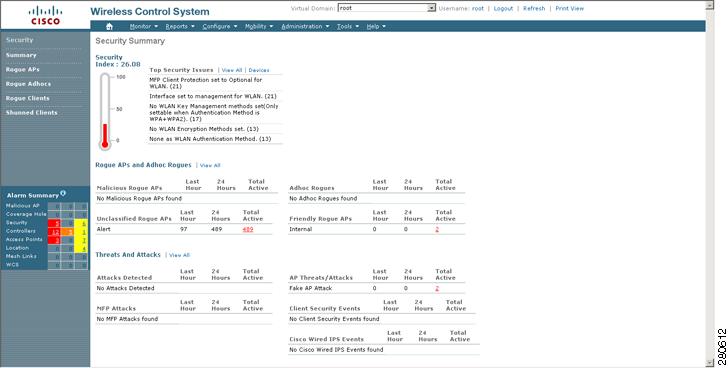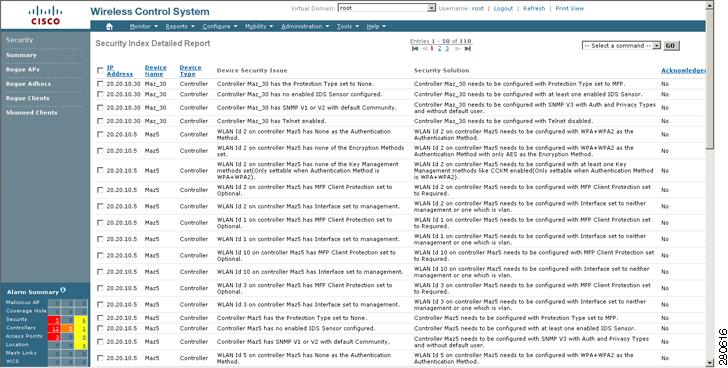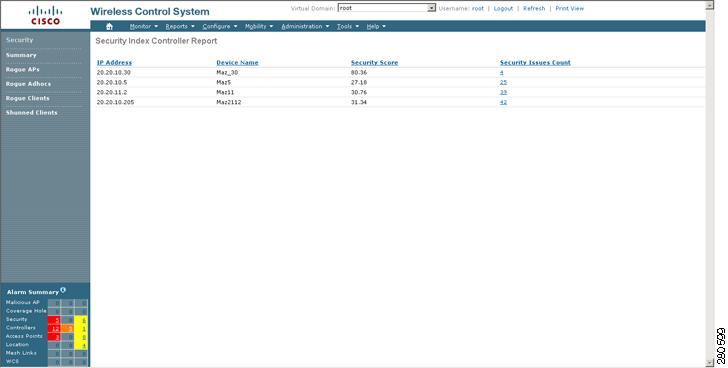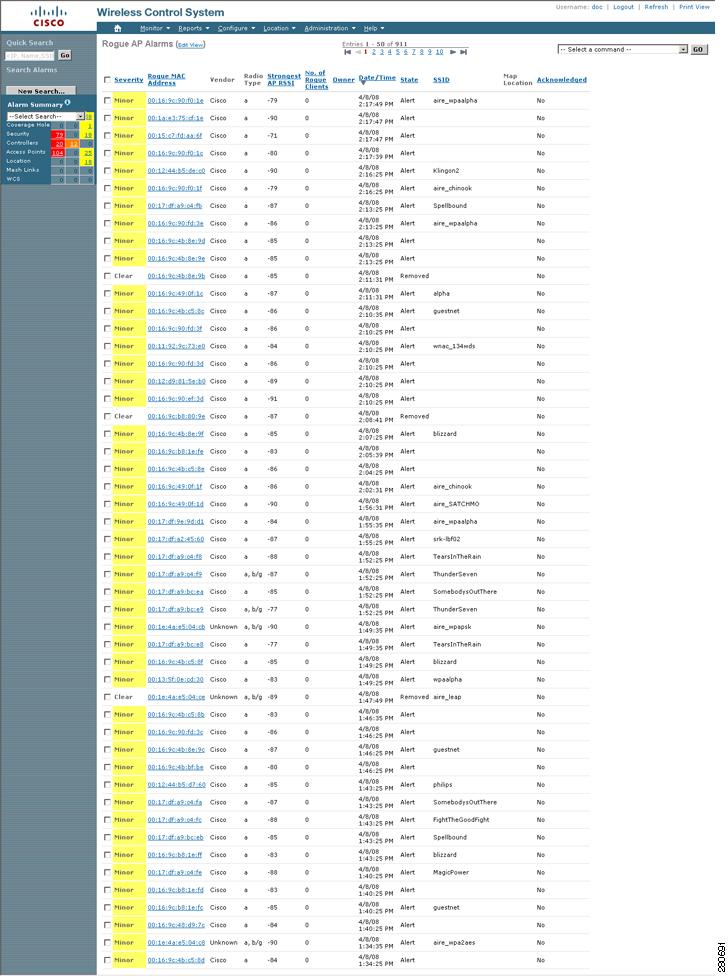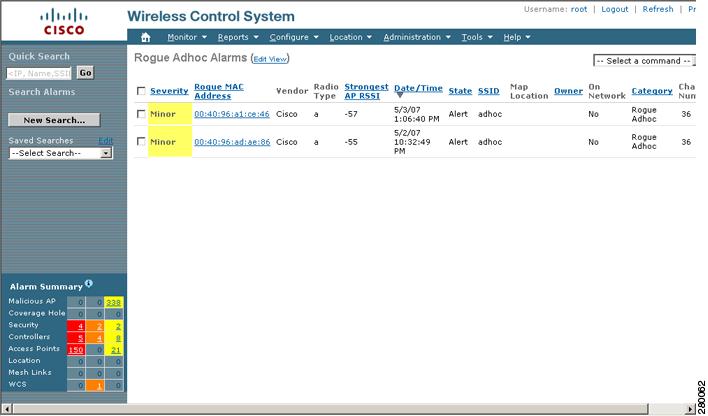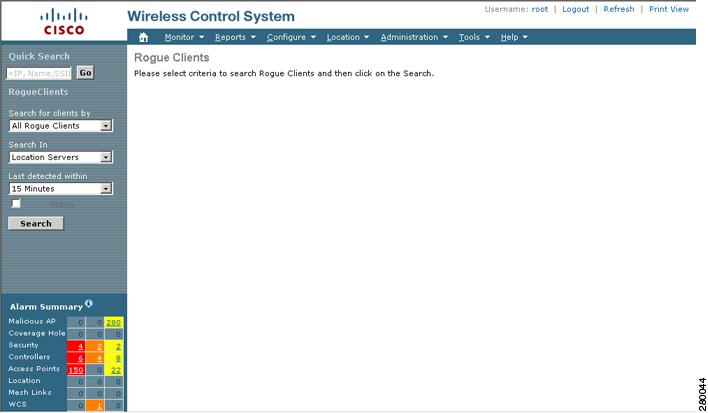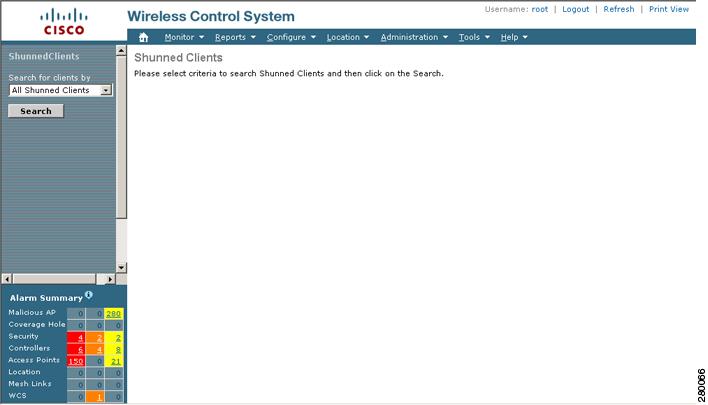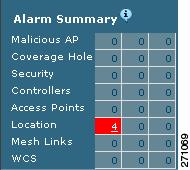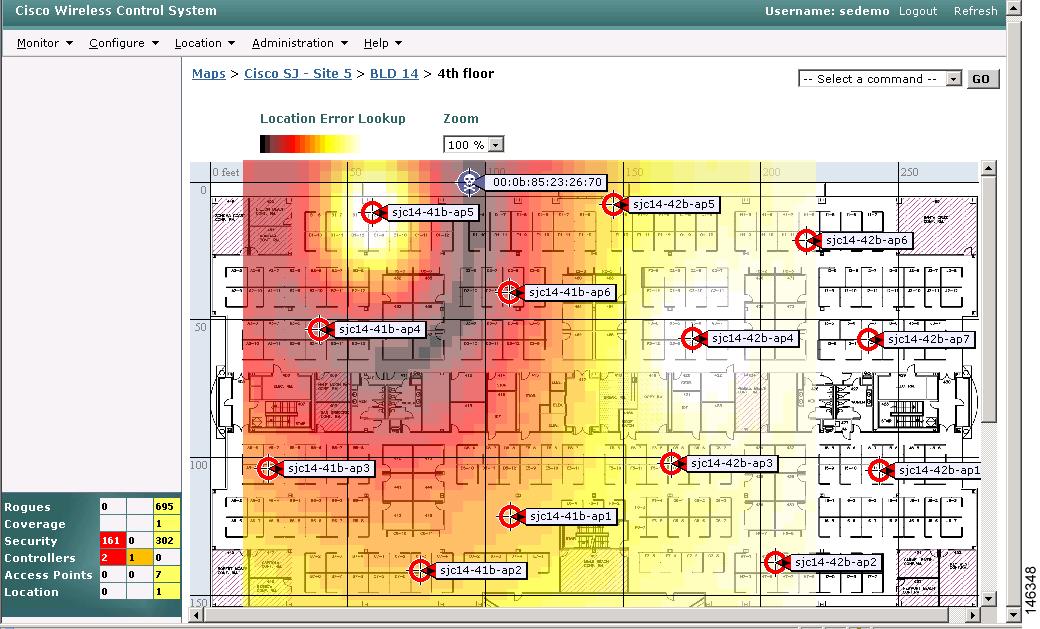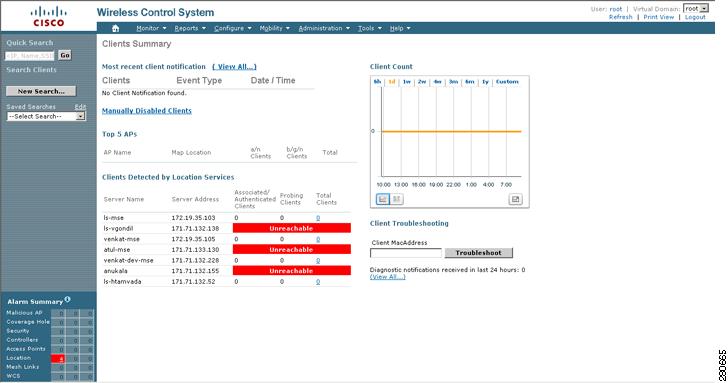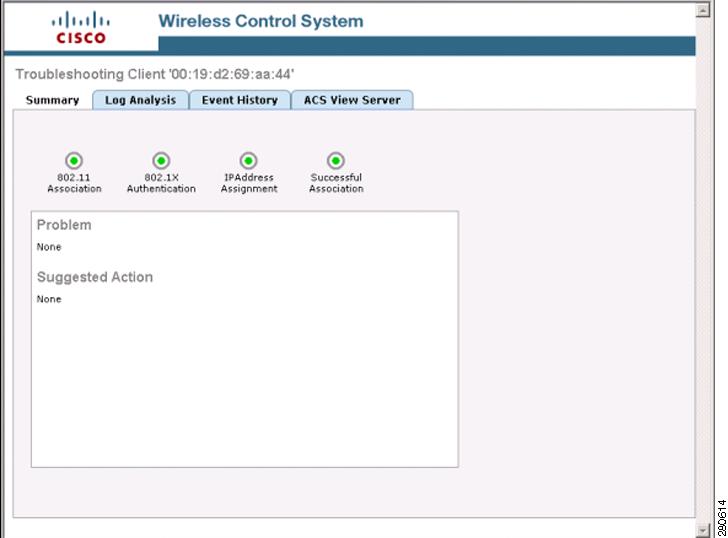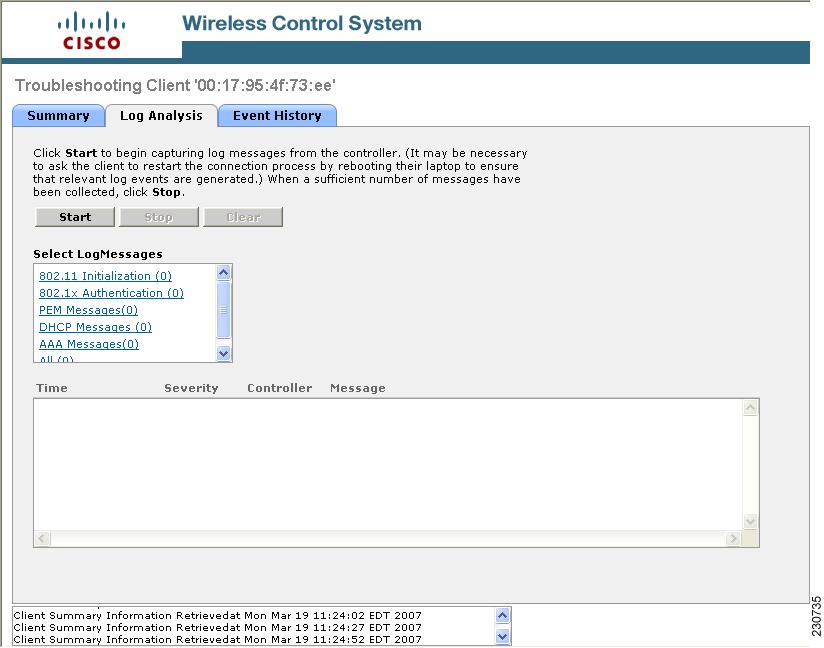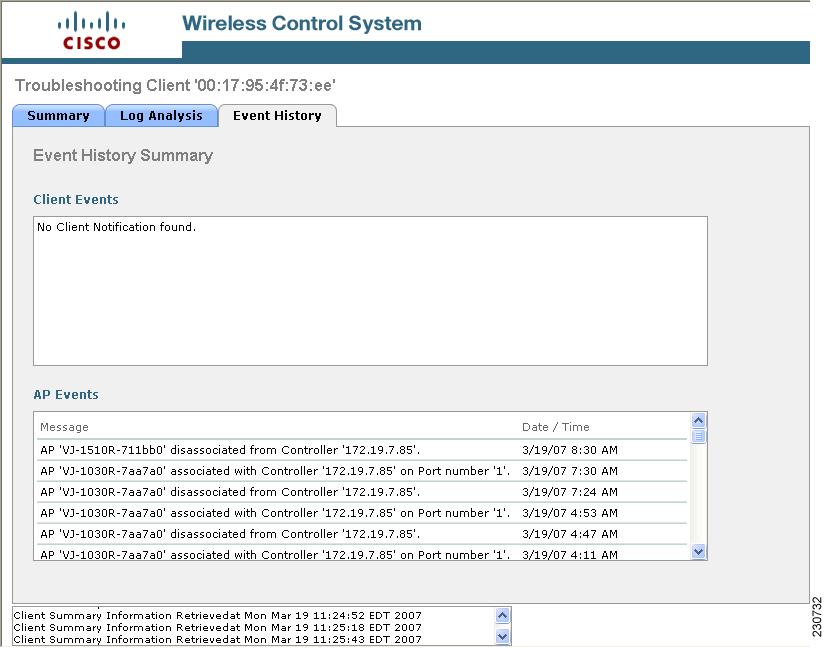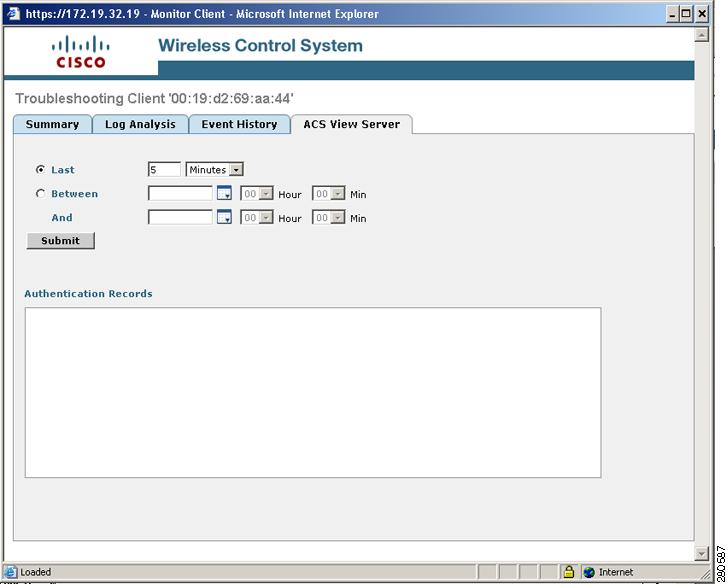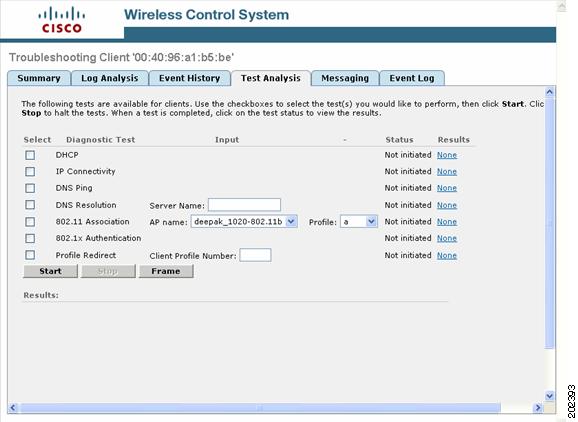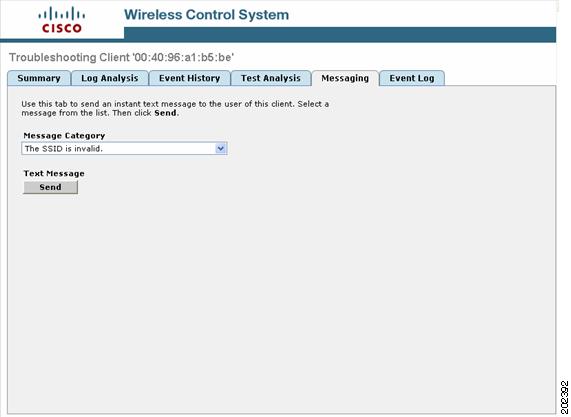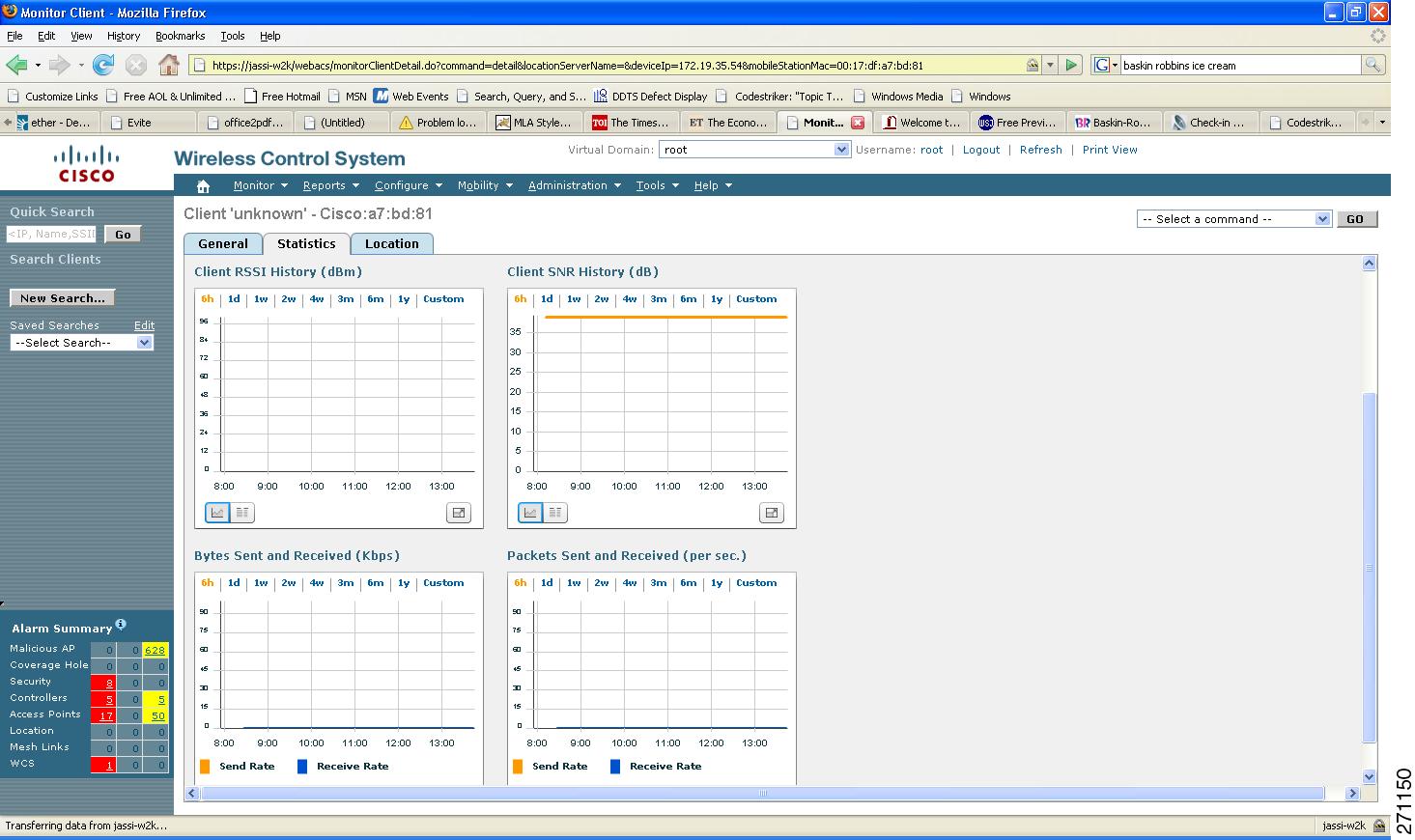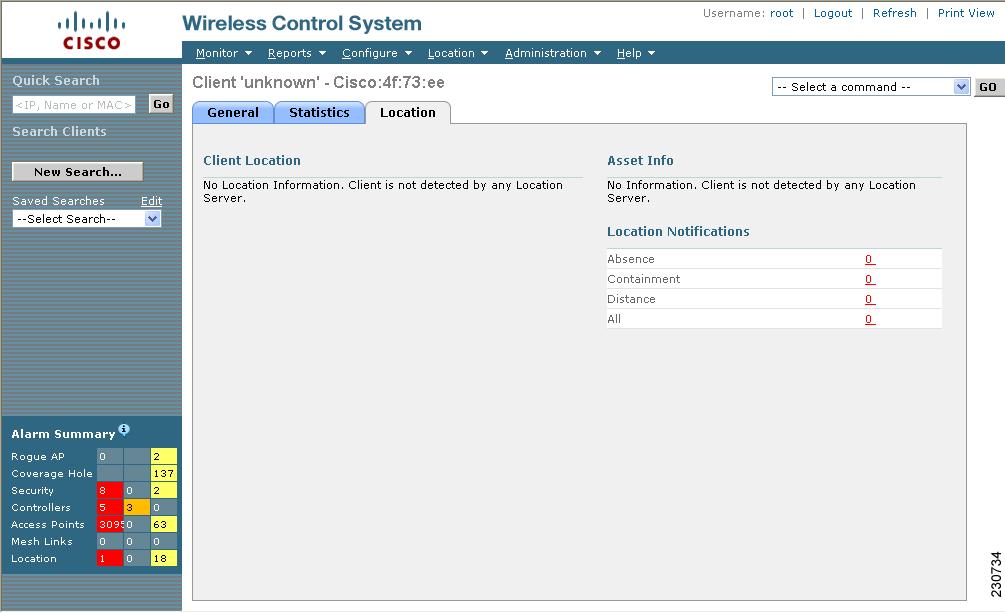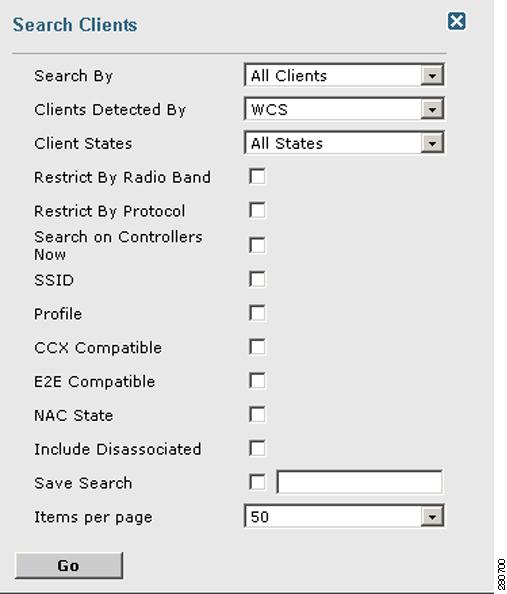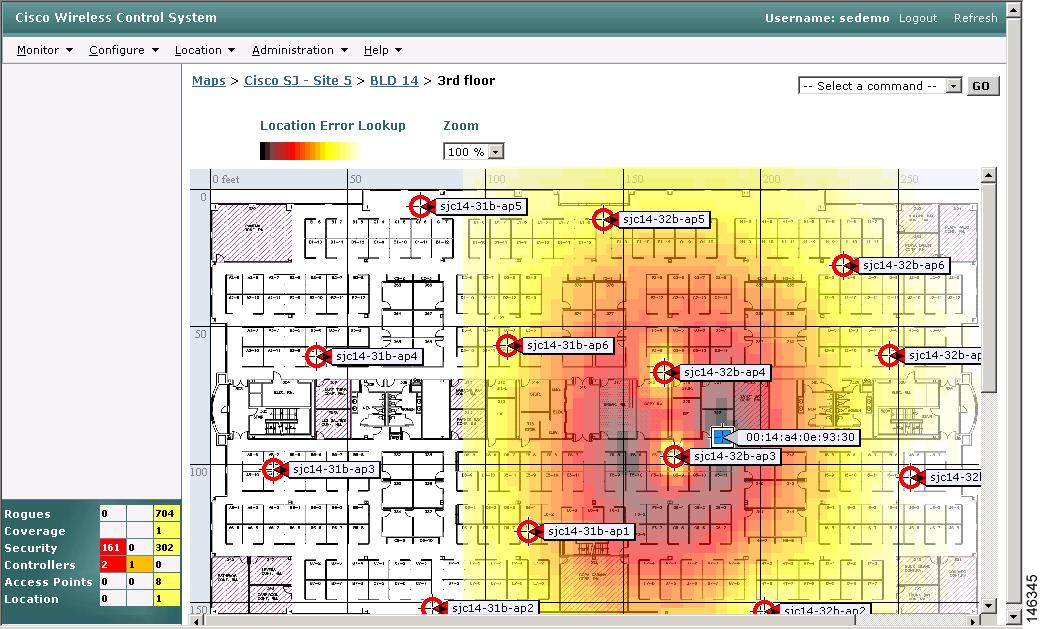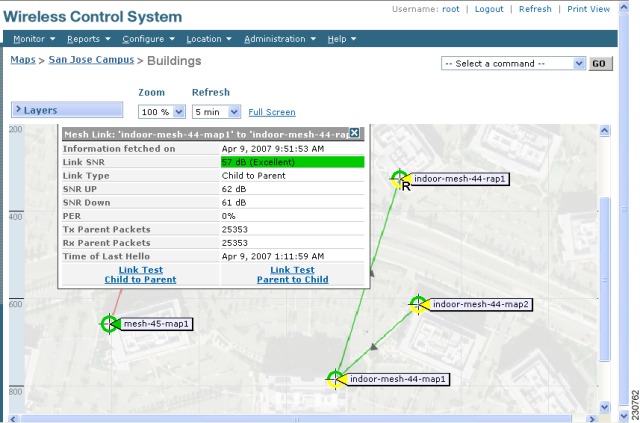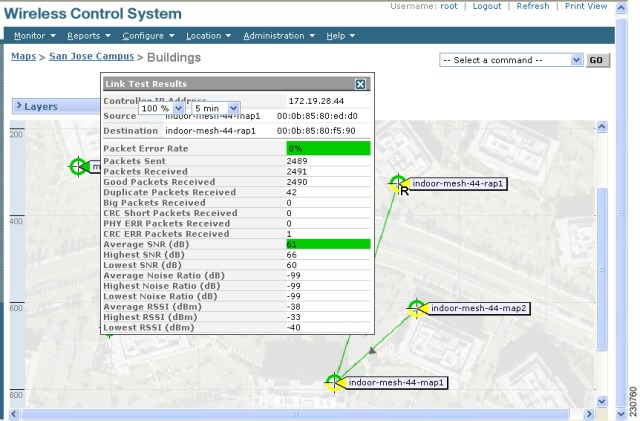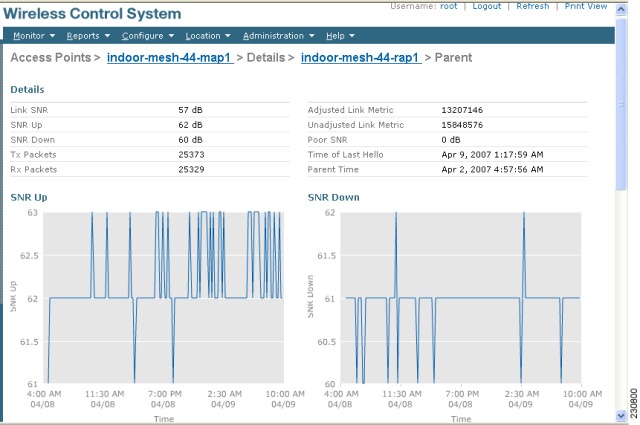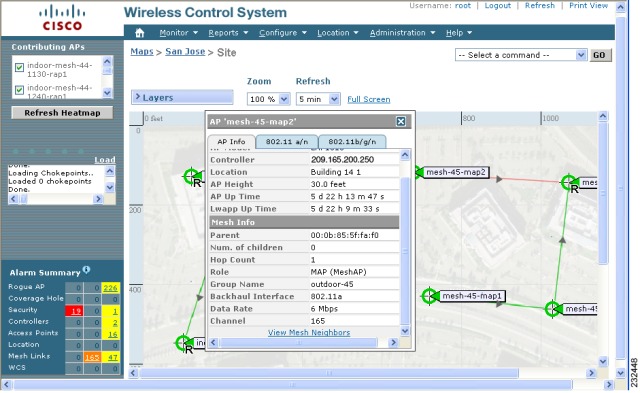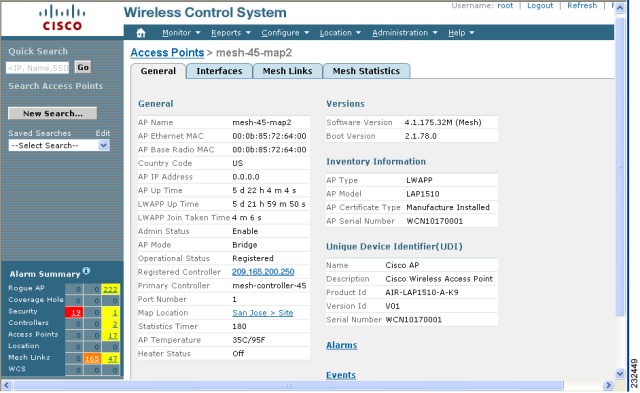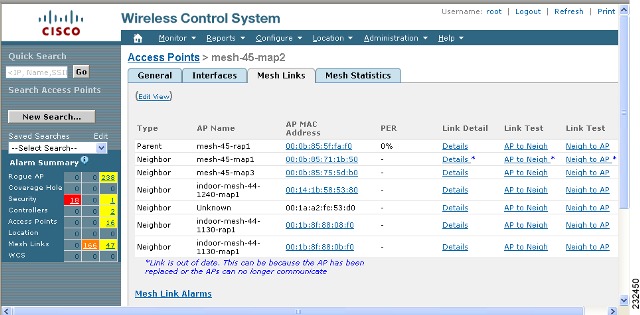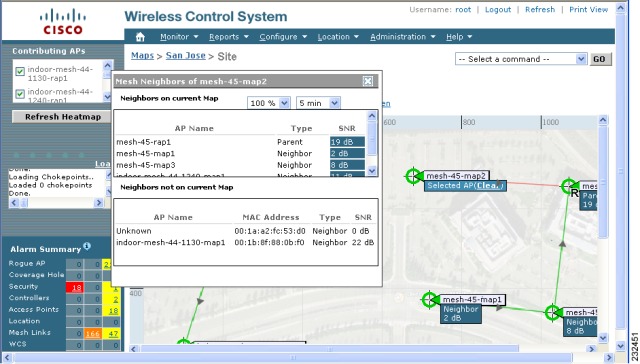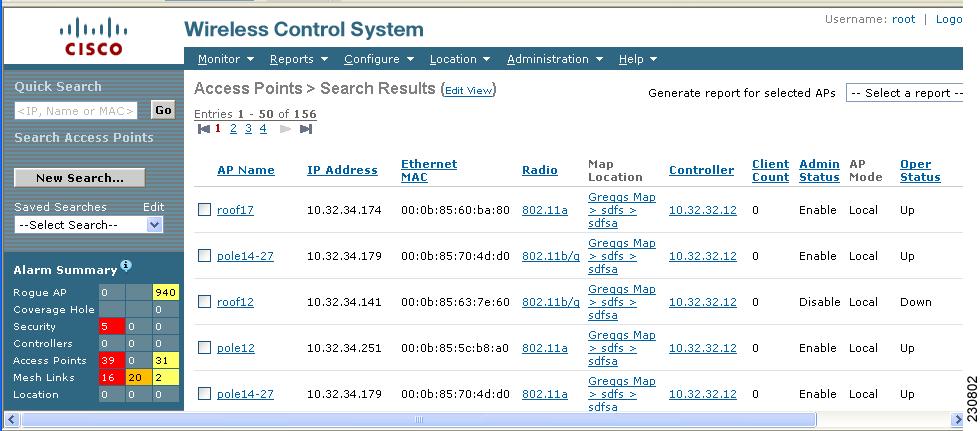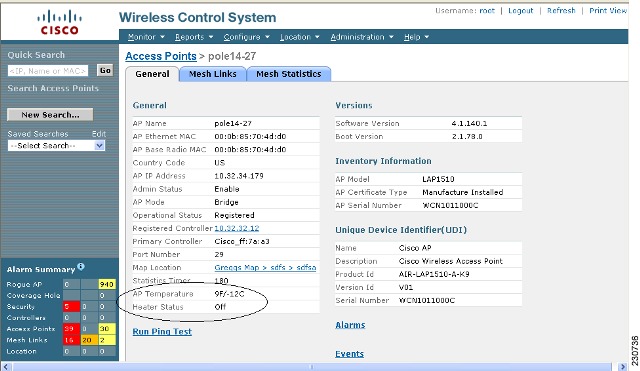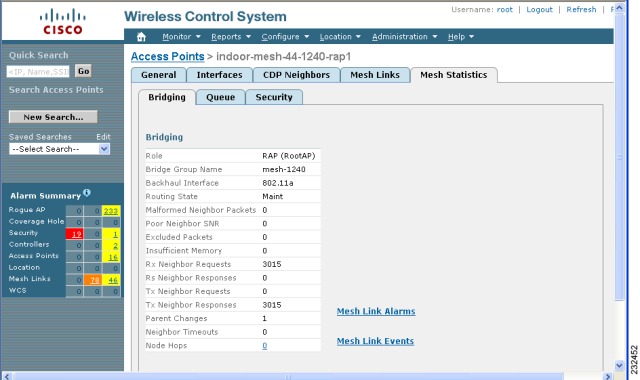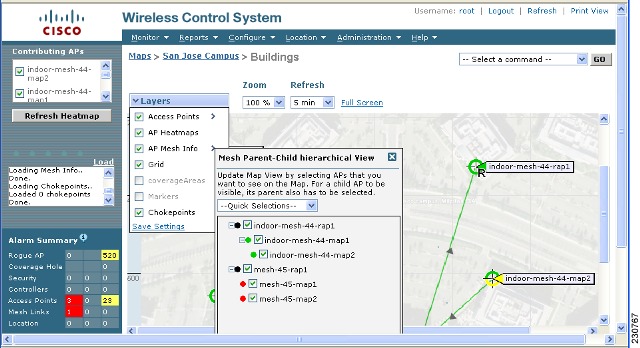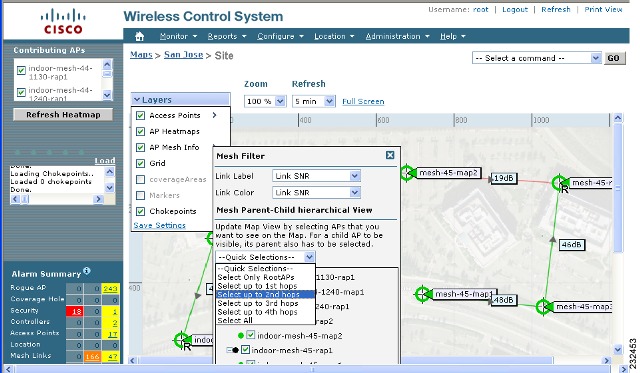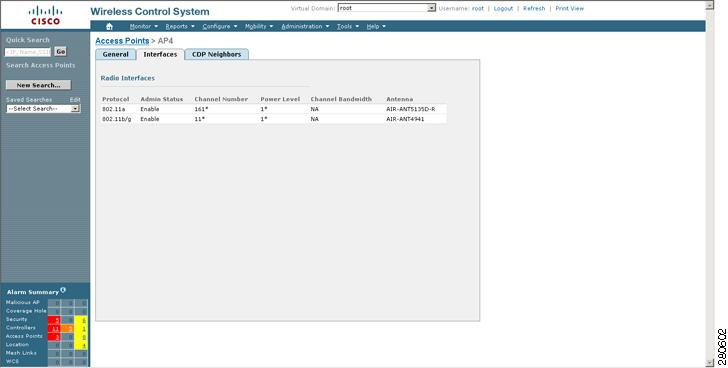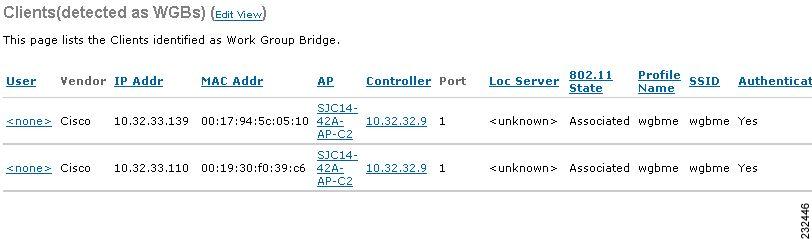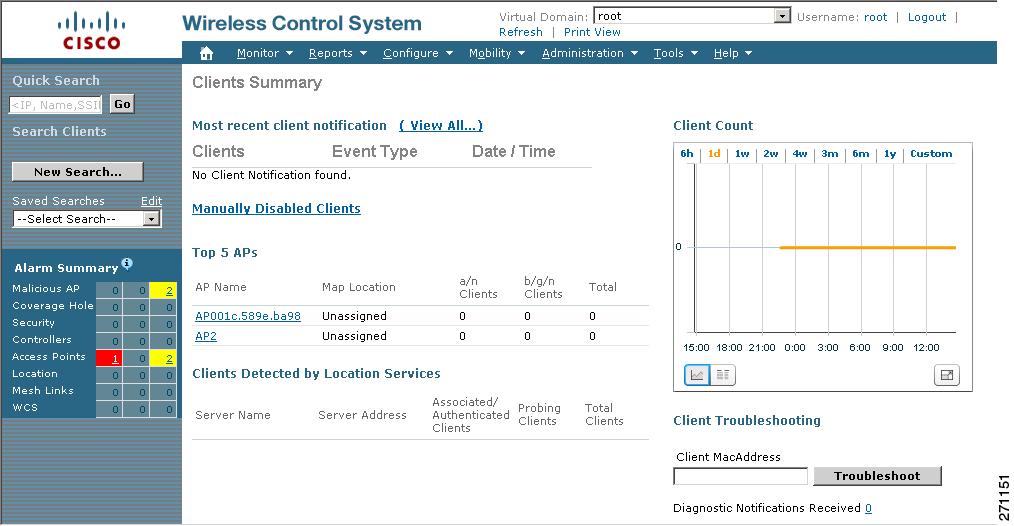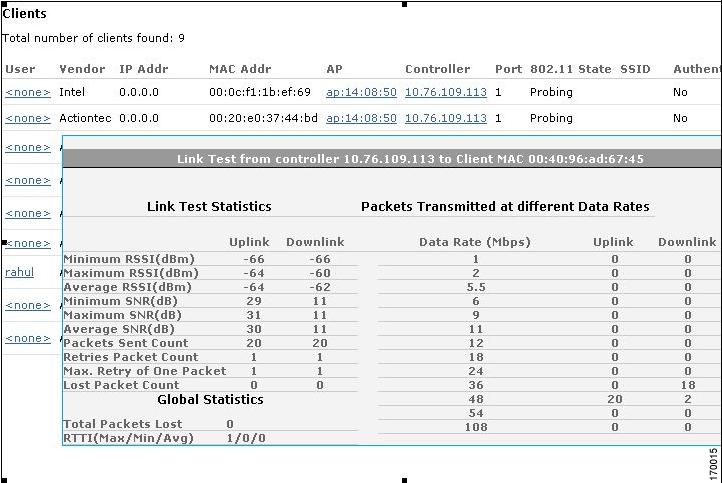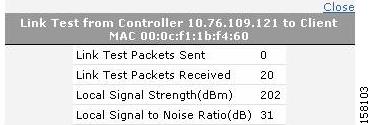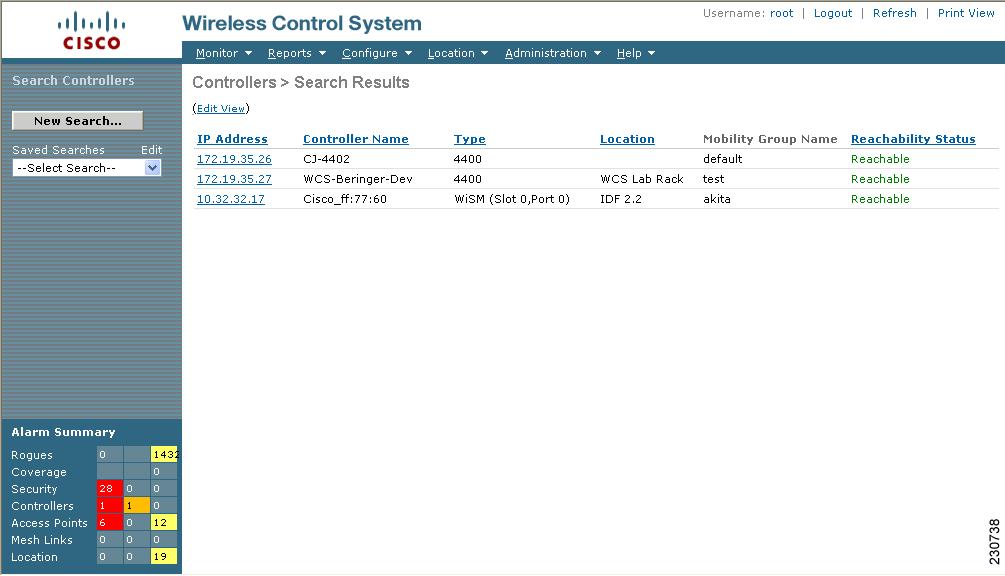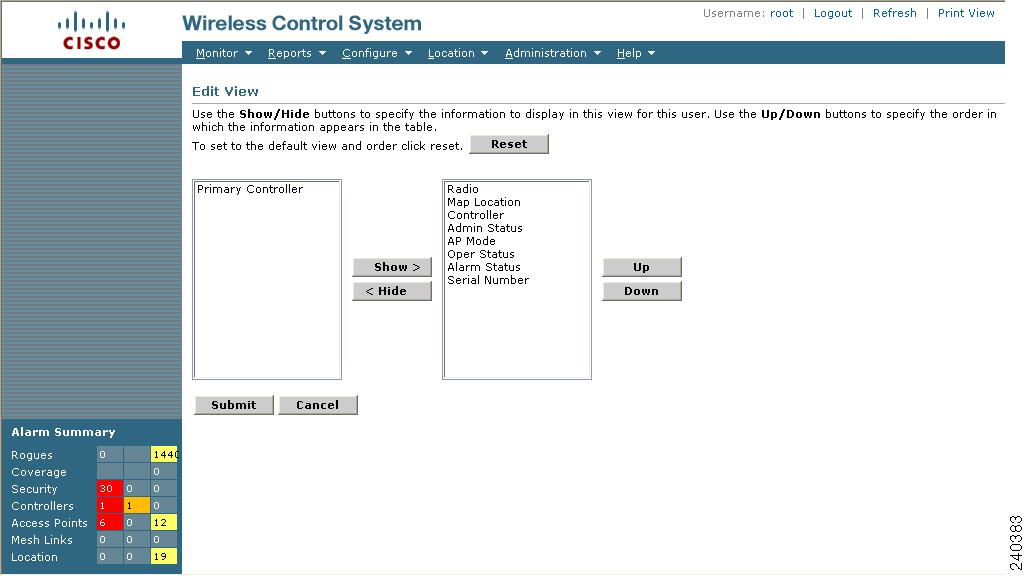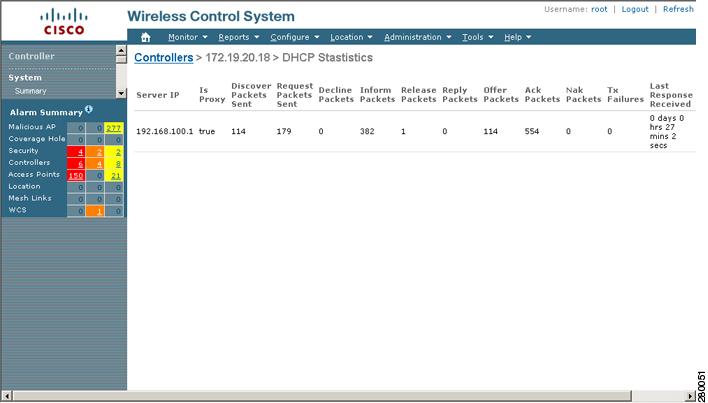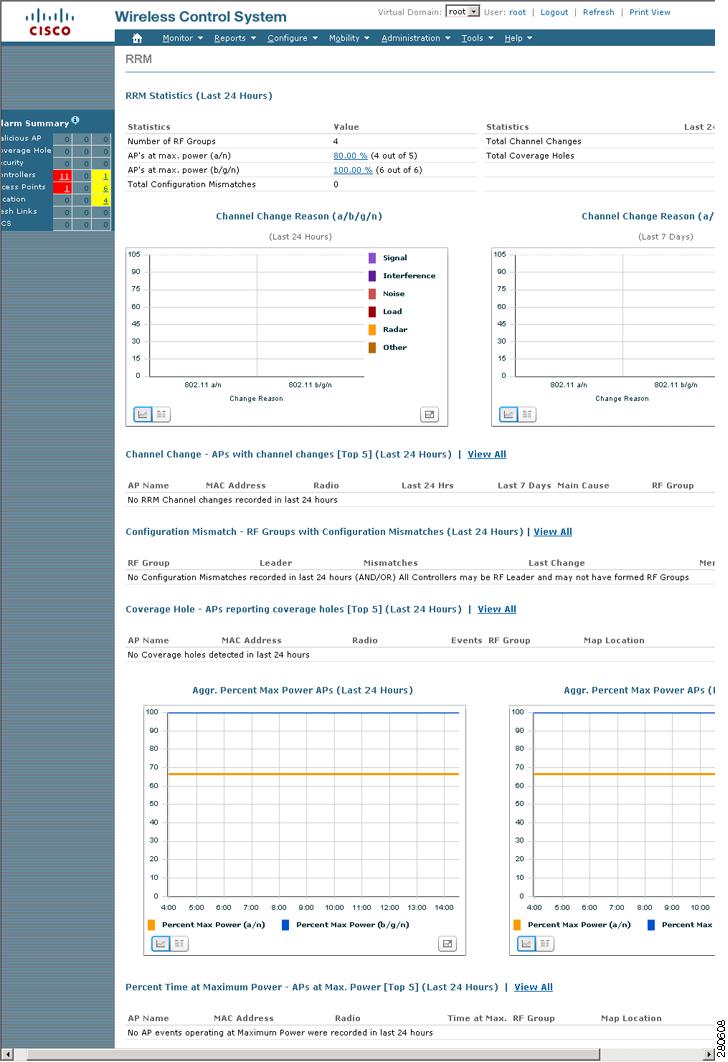-
Cisco Wireless Control System Configuration Guide, Release 5.1
-
Preface
-
Chapter 1: Overview
-
Chapter 2: Getting Started
-
Chapter 3: Configuring Security Solutions
-
Chapter 4: Performing System Tasks
-
Chapter 5: Adding and Using Maps
-
Chapter 6: Monitoring Wireless Devices
-
Chapter 7: Managing WCS User Accounts
-
Chapter 8: Configuring Mobility Groups
-
Chapter 9: Configuring Access Points
-
Chapter 10: Configuring Controllers and Switches
-
Chapter 11: Using Templates
-
Chapter 12: Performing Maintenance Operations
-
Chapter 13: Configuring Hybrid REAP
-
Chapter 14: Alarms and Events
-
Chapter 15: Running Reports
-
Chapter 16: Administrative Tasks
-
Chapter 17: Virtual Domains
-
Chapter 18: Google Earth Maps
-
Appendix A: Troubleshooting and Best Practices
-
Appendix B: WCS and End User Licenses
-
Appendix C: Conversion of a WLSE Autonomous Deployment to a WCS Controller Deployment
-
Index of Cisco Wireless Control System Configuration Guide, Version 5.1
-
Table Of Contents
Monitoring Rogue Access Points, Adhocs, and Clients
Interpreting Security Summary Window
Unclassified Rogue Access Points
Access Point Threats or Attacks
Rogue Access Point Location, Tagging, and Containment
Detecting and Locating Rogue Access Points
Configuring ACS View Server Credentials
Enabling Automatic Client Troubleshooting
Monitoring Mesh Networks Using Maps
Monitoring Mesh Link Statistics Using Maps
Monitoring Mesh Access Points Using Maps
Monitoring Mesh Access Point Neighbors Using Maps
Mesh Statistics for an Access Point
Viewing the Mesh Network Hierarchy
Using Mesh Filters to Modify Map Display of Maps and Mesh Links
Viewing Clients Identified as WGBs
Retrieving the Unique Device Identifier on Controllers and Access Points
Transmission Power Change Notifications
Monitoring Wireless Devices
This chapter describes how to use WCS to monitor your wireless LANs. It contains these sections:
•
Monitoring Rogue Access Points, Adhocs, and Clients
•
Rogue Access Point Location, Tagging, and Containment
•
Enabling Automatic Client Troubleshooting
•
Monitoring Mesh Networks Using Maps
•
Mesh Statistics for an Access Point
•
Viewing the Mesh Network Hierarchy
•
Viewing Clients Identified as WGBs
•
Retrieving the Unique Device Identifier on Controllers and Access Points
Monitoring Rogue Access Points, Adhocs, and Clients
Because unauthorized rogue access points are inexpensive and readily available, employees sometimes plug them into existing LANs and build ad hoc wireless networks without IT department knowledge or consent. These rogue access points can be a serious breach of network security because they can be plugged into a network port behind the corporate firewall. Because employees generally do not enable any security settings on the rogue access point, it is easy for unauthorized users to use the access point to intercept network traffic and hijack client sessions. Even more alarming, wireless users frequently publish unsecure access point locations, increasing the odds of having the enterprise security breached.
Rather than having a person with a scanner manually detect rogue access points, the Cisco Unified Wireless Network Solution automatically collects information on rogue access points detected by its managed access points (by MAC and IP address) and allows the system operator to locate, tag, and contain them. It can also be used to discourage rogue access point clients by sending them deauthenticate and disassociate messages from one to four access points.
Interpreting Security Summary Window
You can see a summary of existing events and the security state of the network by choosing Monitor > Security. The Security Summary window appears (see Figure 6-1).
Figure 6-1 Security Summary Window
The Security Summary window provides information in the following sections:
•
Malicious Rogue Access Points
•
Unclassified Rogue Access Points
•
Access Point Threats or Attacks
Security Index
The Security Index gives an indication of the security of the WCS managed network, and it is calculated as part of daily background tasks. It is calculated by assigning weight to the various security configurations and displaying it in visual form. The combined weighting can vary from 0 to 100 where 0 signifies the least secured and 100 is the maximum secured. The weighting comes from the lowest scoring controller and the lowest scoring Location Server/Mobility Service Engine related security configurations that are maintained within WCS itself. The Security Index of the WCS managed network is calculated as the lowest scoring controller plus the lowest scoring Location Service/Mobility Service Engine.
The security thermometer color range is represented as follows:
•
Above 80 - Green
•
Below 80 but greater than 60 - Yellow
•
Below 60 - Red
Note
Guest WLANs are excluded from the WLANs. A WLAN which has web authentication or web passthrough enabled is identified as a guest WLAN.
The security index of the latest release is the benchmark for the required security configurations. For example, if AES encryption was not present in an earlier version of code, the index is reduced by the number associated with the AES encryption security configuration. Likewise, if new security configurations are introduced, the weighting would be altered.
Note
The configurations stored in WCS may not be up-to-date with the ones in the controllers unless the Refresh from Controller command is run from WCS. You can run Security Index calculations from the Configuration Sync task to get the latest configuration data from all the controllers. Refer to the "Configuration Sync" section on page 16-4 for steps on enabling the security index.
Top Security Issues
The View All and Devices links sort relevant columns and show a report of security issues occurring across all controllers. If you click View All, the Security Index Detailed Report appears (see Figure 6-2). It displays all security issues found across all controllers, location servers, and mobility service engines. It details problems found in a particular security configuration retrieved from the device. If a particular issue has been acknowledged (just as you would an alarm), it will be ignored the next time the Configuration Sync task runs (provided Security Index Calculation is enabled).
Note
In some cases, when an ACK happens and is ignored in the next iteration, the final security index score may change. There could be multiple reasons for this change:
- The acknowledged issue on the controller is not directly affecting the security index score.
- The acknowledged issue on a WLAN is not directly affecting the security index score. Only the lowest scoring WLAN of the lowest scoring controller affects the security index score, so an issue on any other WLAN would not make the score higher.
- Some cases, like SSH and Telnet being enabled on a controller, are both flagged as issues. However, a Telnet issue has a higher precedence than an SSH issue. For instance, if SSH is acknowledged on a controller with the lowest score, no changes would occur for the security index.The following three different view can be viewed:
•
Show Unacknowledged which shows only unacknowledged security issues (the default value). When View All is clicked, this view is shown.
•
Show Acknowledged shows acknowledged security issues.
•
Show All shows all security issues (acknowledged or unacknowledged).
Figure 6-2 Security Index Detailed Report
If you click Devices from the Security Summary window (Figure 6-1), the Security Index Controller Report appears (see Figure 6-3). This screen shows the security violation report as a summary for each controller. By row, each controller shows the number of security issues that occurred on that controller and provides a link to all security issues.
Note
The security score of the lowest scoring controller is not the same as the security index for WCS. Some score comes from the lowest scoring Location or Mobility Server Engine, and the lowest scoring controller score shown is calibrated to out of 100.
Figure 6-3 Security Index Controller Report
If you click the number in the Security Issues Count column, the Security Index Detailed Report appears (see Figure 6-2).
Table 6-1 lists top security issues, provides a description of why the issue occurs, and defines what action should be taken as a solution. Table 6-2 lists top security issues for location and mobility servers, provides a description of why the issue occurs, and defines what action should be taken as a solution.
Malicious Rogue Access Points
This section provides information on rogue access points that are classified as Malicious. Table 6-3 describes the various parameters. For each of these parameters, a value is provided for last hour, last 24 hours, and total active. If you click an underlined number in any of the time period categories, a window with further information appears.
Note
Malicious access points are detected but untrusted or unknown access points with a malicious intent within the system. They also refer to access points that fit the user-defined malicious rules or have been manually moved from the friendly access point classification.
Adhocs Rogues
This section provides information on rogue adhocs. This section provides information on rogue adhocs. Table 6-4 describes the various parameters. For each of these parameters, a value is provided for last hour, last 24 hours, and total active. If you click an underlined number in any of the time period categories, a window with further information appears.
Unclassified Rogue Access Points
This section provides information on rogue access points that are not classified. Table 6-5 describes the various parameters. For each of these parameters, a value is provided for last hour, last 24 hours, and total active. If you click an underlined number in any of the time period categories, a window with further information appears.
Note
An unclassified rogue access point refers to a rogue access point that is not classified as either malicious or friendly. These access points can be contained and can be moved manually to the friendly rogue access point list.
Friendly Rogue Access Points
This section provides information on rogue access points that are classified as friendly. Table 6-6 describes the various parameters. For each of these parameters, a value is provided for last hour, last 24 hours, and total active. If you click an underlined number in any of the time period categories, a window with further information appears.
Note
Friendly rogue access points are known, acknowledged, or trusted access points. They also refer to access points that fit the user-defined friendly rogue access point rules. Friendly rogue access points cannot be contained.
Attacks Detected
Attacks reflect network patterns that indicate a possible virus or hacker attack. When an attack occurs, the attack table is updated immediately. The table displays the number of attacks during the last one hour, last 24 hours, and the total active. You can use this information to assess the security state or security threats to the network.
If you click an underlined number in any of the time period categories, a window with further information appears.
Access Point Threats or Attacks
Table 6-7 describes the AP Threats or Attacks parameters. For each of these parameters, a value is provided for last hour, last 24 hours, and total active. If you click an underlined number in any of the time period categories, a window with further information appears.
MFP Attacks
A value is provided for Infrastructure and client MFP attacks in the last hour, last 24 hours, and total active. If you click an underlined number in any of the time period categories, a window with further information appears.
Client Security Events
For each of these parameters, a value is provided for last hour, last 24 hours, and total active. If you click an underlined number in any of the time period categories, a window with further information appears.
Cisco Wired IPS Events
A value is provided for last hour, last 24 hours, and all. If you click an underlined number in any of the time period categories, a window with further information appears.
Monitoring Rogue Access Point
If you choose Rogue APs from the left sidebar menu (of the Monitor > Security page), the Rogue AP Alarms window appears (see Figure 6-4). This window allows you to view alarm details and messages regarding any anomalies with the controllers and access points.
Figure 6-4 Rogue AP Alarms
Monitoring Rogue Adhoc
If you choose Rogue Adhocs from the left sidebar menu (of the Monitor > Security page), the Rogue Adhoc Alarms window appears (see Figure 6-5). On this window you can view details of rogue adhoc alarms.
Figure 6-5 Rogue Adhoc Alarms Window
Monitoring Rogue Clients
If you choose Rogue Clients from the left sidebar menu (of the Monitor > Security page), the Rogue Clients window appears (see Figure 6-6). You can select search criteria in the left sidebar menu and then details about the rogue clients that are found is displayed.
Figure 6-6 Rogue Clients Window
Monitoring Shunned Clients
When a Cisco IPS sensor on the wired network detects a suspicious or threatening client, it alerts the controller to shun this client. If the client to be shunned is currently associated to an access point and controller in a mobility group:
1.
The shun entry is distributed to all controllers within the same mobility group.
2.
The anchor controller adds this client to the dynamic exclusion list.
3.
The foreign controller removes the client.
The next time the client tries to connect to a controller, the anchor controller rejects the handcuff and informs the foreign controller that the client is being excluded.
Choose Monitor > Security from the left sidebar menu and select Shunned Clients to access this window (see Figure 6-7).
Figure 6-7 Shunned Clients Window
The Shunned Client window displays the client IP address, sensor IP address, and the controller for each shunned client.
Rogue Access Point Location, Tagging, and Containment
This built-in detection, tagging, monitoring, and containment capability enables system administrators to take appropriate action:
•
Locate rogue access points
•
Receive new rogue access point notifications, eliminating hallway scans
•
Monitor unknown rogue access points until they are eliminated or acknowledged
•
Determine the closest authorized access point, making directed scans faster and more effective
•
Contain rogue access points by sending their clients deauthenticate and disassociate messages from one to four access points. This containment can be done for individual rogue access points by MAC address or can be mandated for all rogue access points connected to the enterprise subnet.
•
Tag rogue access points:
–
Acknowledge rogue access points when they are outside of the LAN and do not compromise the LAN or wireless LAN security
–
Accept rogue access points when they do not compromise the LAN or wireless LAN security
–
Tag rogue access points as unknown until they are eliminated or acknowledged
–
Tag rogue access points as contained and discourage clients from associating with the rogue access points by having between one and four access points transmit deauthenticate and disassociate messages to all rogue access point clients. This function applies to all active channels on the same rogue access point.
Detecting and Locating Rogue Access Points
When the access points on your wireless LAN are powered up and associated with controllers, WCS immediately starts listening for rogue access points. When a controller detects a rogue access point, it immediately notifies WCS, which creates a rogue access point alarm.
When WCS receives a rogue access point message from a controller, an alarm monitor appears in the lower left corner of all WCS user interface pages. The alarm monitor in Figure 6-8 shows 199 rogue access point alarms.
Figure 6-8 Alarm Monitor for Rogue Access Points
Follow these steps to detect and locate rogue access points.
Step 1
Click the Rogues indicator to display the Rogue AP Alarms page. This page lists the severity of the alarms, the rogue access point MAC addresses, the rogue access point types, the date and time when the rogue access points were first detected, and their SSIDs.
Step 2
Click any Rogue MAC Address link to display the associated Alarms > Rogue - AP MAC Address page. This page shows detailed information about the rogue access point alarm.
Step 3
To modify the alarm, choose one of these commands from the Select a Command drop-down menu and click GO.
•
Assign to me—Assigns the selected alarm to the current user.
•
Unassign—Unassigns the selected alarm.
•
Delete—Deletes the selected alarm.
•
Clear—Clears the selected alarm.
•
Event History—Enables you to view events for rogue alarms.
•
Detecting APs (with radio band, location, SSID, channel number, WEP state, short or long preamble, RSSI, and SNR)—Enables you to view the access points that are currently detecting the rogue access point.
•
Rogue Clients—Enables you to view the clients associated with this rogue access point.
•
Set State to `Unknown - Alert'—Tags the rogue access point as the lowest threat, continues to monitor the rogue access point, and turns off containment.
Set State to `Known - Internal'—Tags the rogue access point as internal, adds it to the known rogue access points list, and turns off containment.
Set State to `Known - External'—Tags the rogue access point as external, adds it to the known rogue access points list, and turns off containment.
•
1 AP Containment through 4 AP Containment—When you select level 1 containment, one access point in the vicinity of the rogue unit sends deauthenticate and disassociate messages to the client devices that are associated to the rogue unit. When you select level 2 containment, two access points in the vicinity of the rogue unit send deauthenticate and disassociate messages to the rogue's clients and so on up to level 4.
Step 4
From the Select a Command drop-down menu, choose Map (High Resolution) and click GO to display the current calculated rogue access point location on the Maps > Building Name > Floor Name page.
If you are using WCS Location, WCS compares RSSI signal strength from two or more access points to find the most probable location of the rogue access point and places a small skull-and-crossbones indicator at its most likely location. In the case of an underdeployed network for location with only one access point and an omni antenna, the most likely location is somewhere on a ring around the access point, but the center of likelihood is at the access point. If you are using WCS Base, WCS relies on RSSI signal strength from the rogue access point and places a small skull-and-crossbones indicator next to the access point receiving the strongest RSSI signal from the rogue unit. Figure 6-9 shows a map that indicates that location of a rogue unit.
Figure 6-9 Map Indicating Location of Rogue Unit
Monitoring Clients
This section provides access to the controller clients summary details. The information assists in identifying, diagnosing, and resolving client issues. To monitor clients, choose Monitor > Clients. The Client Summaries window appears (see Figure 6-10).
Figure 6-10 Clients Summary
The Client Summaries window contains the following portions:
Most Recent Client Notification
•
Client—IP address, MAC address, or user-defined name of client.
•
Event Type—Reason for client notification. For example, disassociated, WEP decrypt error, or authentication failure.
•
Date/Time—Date and time of client notification.
Manually Disabled Clients
Choose Monitor > Clients and then click Manually Disabled Clients to access this page.
This page enables you to view manually disabled client template information.
•
MAC Address—Client MAC address.
•
Description—Optional user-defined description.
Top 5 APs
The Top 5 APs section includes the following:
•
AP Name—This is the name assigned to the access point. Click an item in the list to see the details of that access point.
•
Map Location —The name of the map where the client is located.
•
a/n Clients—The number of 802.11a clients currently associated with the controller.
•
b/g/n Clients—The number of 802.11b clients and 802.11g clients currently associated with the controller.
•
Total Client—Total number of clients currently associated with the controller.
Clients Detected by Location Servers
Displays clients detected by location servers within the last 15 minutes.
•
Server Name—User-defined location server name.
•
Server Address—IP address of location server.
•
Total Clients—Total number of clients currently associated with the location server.
Client Count
A graphic shows the associated clients during a given time frame.
Client Troubleshooting
Client—Enter the IP address, MAC address, or user-defined client name and click Troubleshoot to continue to the client details.
Diagnostic Notification Received—Indicates the number of diagnostic notifications received. Click the number to view the list of the diagnostic events.
WLAN Client Troubleshooting
The client reporting protocol is used by the client and the access point to exchange client information. Client reports are collected automatically when the client associates. Follow these steps to run diagnostic tests and reports and to view available logs:
Step 1
Choose Monitor > Clients.
Step 2
(optional) In the Quick Search area, type the MAC address of the client in question.
Note
To get the current status of the client, you must instead click New Search and choose the Search on Controller Now option. This option more accurately reflects the 802.11 state of the client because a quick search only periodically updates the database information.
Step 3
To troubleshoot a client, enter the MAC address of the client in the Client field and click Troubleshoot. The troubleshooting client options appear (see Figure 6-11).The number of tabs that appear depends on whether the client is a Cisco Compatible Extensions version 5 client or not. The Cisco Compatible Extensions Version 5 clients contain additional tabs like Test Analysis, Messaging, Event Log, and so on. If the MAC address is unknown, enter search criteria of the client (such as user name, floor, and so on) in the Quick Search of the left-hand menu.
Figure 6-11 Troubleshooting Client Tab
The summary page displays a brief description of the problem and recommends a course of action to resolve the issue.
Note
Some Cisco Compatible Extension features do not function properly if you use a web browser other than Internet Explorer 6.0 on a Windows workstation.
Step 4
To view log messages logged against the client, click the Log Analysis tab (see Figure 6-12).
Step 5
To begin capturing log messages about the client from the controller, click Start. To stop log message capture, click Stop. To clear all log messages, click Clear.
Note
Log messages are captured for ten minutes and then stopped automatically. A user must click Start to continue.
Step 6
To select which log messages to display, click one of the links under Select Log Messages (the number between parentheses indicates the number of messages). The messages appear in the box. It includes the following information:
•
A status message
•
The controller time
•
A severity level of info or error (errors are displayed in red)
•
The controller to which the client is connected
Figure 6-12 Log Analysis Tab
Step 7
To display a summary of the client's events history, click the Event History tab (see Figure 6-13).
This page displays client and access point events that occurred within the last 24 hours.
Figure 6-13 Event History Tab
Step 8
If you click the ACS View Server tab, you can inteface with the Cisco Access Control (ACS) System View Server (see Figure 6-14). You must have View Server credentials established before you can access this tab. (The tab will show the server list as empty if no view servers are configured.) Refer to the "Configuring ACS View Server Credentials" section for steps on establishing credentials.
This server provides WCS with aggregated client status information from multiple ACS servers. The client status information allows you to further troubleshoot client issues and determine if they are related to authentication or authorization. Enter the date and time ranges to retrieve the historical authentication and authorization information and click Submit. The results of the query are displayed in the Authentication Records portion of the window and is used as a filter for the userid logged into the client.
Figure 6-14 ACS View Server Window
Step 9
(Optional) If Cisco Compatible Extension Version 5 clients are available, a Test Analysis tab as shown in Figure 6-15 appears.
Figure 6-15 Test Analysis Tab
Step 10
The Test Analysis tab allows you to run a variety of diagnostic tests on the client. Click the check box for the applicable diagnostic test, enter any input information (if applicable), and click Start. The following diagnostic tests are available:
•
DHCP—Executes a complete DHCP Discover/Offer/Request/ACK exchange to determine that the DHCP is operating properly between the controller and the client.
•
IP Connectivity—Causes the client to execute a ping test of the default gateway obtained in the DHCP test to determine that IP connectivity exists on the local subnet.
•
DNS Ping—Causes the client to execute a ping test of the DNS server obtained in the DHCP test to determine that IP connectivity exists to the DNS server.
•
DNS Resolution—Causes the DNS client to attempt to resolve a network name known to be resolvable to determine that name resolution is functioning correctly.
•
802.11 Association—Directs an association to be completed with a specific access point to determine that the client is able to associate properly with a designated WLAN.
•
802.1X Authentication—Directs an association and 802.1X authentication to be completed with a specific access point to determine that the client is able to properly complete an 802.1x authentication.
•
Profile Redirect—At any time, the diagnostic system may direct the client to activate one of the client's configured WLAN profiles and to continue operation under that profile.
Note
To run the profile diagnostic test, the client must be on the diagnostic channel. This test uses the profile number as an input. To indicate a wildcard redirect, enter 0. With this redirect, the client is asked to disassociate from the diagnostic channel and to associate with any profile. You can also enter a valid profile ID. Because the client is on the diagnostic channel when the test is run, only one profile is returned in the profile list. You should use this profile ID in the profile redirect test (when wildcard redirecting is not desired).
Step 11
(Optional) If Cisco Compatible Extension Version 5 clients are available, a Messaging tab as shown in Figure 6-16 appears. Use this tab to send an instant text message to the user of this client. From the Message Category drop-down menu, choose a message and click Send.
Figure 6-16 Messaging Tab
Step 12
Close the Troubleshooting Client window. The General tab displays the client details and properties of the access point with which the client is associated. Table 6-8, Table 6-9, and Table 6-10 describe the fields displayed on this General tab.
Step 13
To obtain additional troubleshooting information and perform additional diagnostics tests, choose a command from the drop-down menu and click GO.
a.
To test the link between the client and the access point to which it is associated, choose Link Test from the drop-down menu and click GO.
b.
To disable XYZ, choose Disable from the drop-down menu and click GO.
c.
To remove XYZ, choose Remove from the drop-down menu and click GO.
d.
To enable the Mirror mode, choose Enable Mirror Mode from the drop-down menu and click GO.
e.
To display a high-resolution map of the client's recent location, choose Recent Map (High Resolution) from the drop-down menu and click GO.
f.
To display a high-resolution map of the client's present location, choose Present Map (High Resolution) from the drop-down menu and click GO.
g.
To display a graph showing a history of the client-to-access point associations, choose AP Association History Graph from the drop-down menu and click GO.
h.
To display a table showing a history of the client-to-access-point associations, choose AP Association History Table from the drop-down menu and click GO.
i.
To display information about the reasons for client roaming, choose Roam Reason from the drop-down menu and click GO.
j.
To display details of access points that can hear the client, including at which signal strength/SNR, choose Detecting APs from the drop-down menu and click GO.
k.
To display the history of the client location based on RF fingerprinting, choose Location History from the drop-down menu and click GO.
l.
To display client voice matrix, choose Voice Metrics from the drop-down menu and click GO.
Step 14
To display client statistics, click the Statistics tab (see Figure 6-17).
This page displays four graphs:
•
Client RSSI History (dBm)— History of RSSI as detected by the access point to which the client is associated
•
Client SNR History— History of SNR as detected by the access point to which the client is associated
•
Bytes Sent and Received (Kb/s)— The bytes sent and received by the client from the access point to which it is associated
•
Packets Sent and Received (per sec.)—The packets sent and received by the client from the access point to which it is associated
Table 6-11 describes the fields displayed on this Statistics tab.
Figure 6-17 Statistics Tab
Step 15
To display the client's location information, click the Location tab (see Figure 6-18). Table 6-12 describes the fields displayed on this Location tab.
Figure 6-18 Location Tab
Step 16
Click the Cisco Compatible Extension (version 5) Info tab. Reports specific to compatible clients provide client details that enhance client diagnostics and troubleshooting. Table Table 6-13 describes the parameters on the Manufacturer Information portion of the Cisco Compatible Extension (version 5) Info tab.
Note
The Cisco Compatible Extensions (version 5) manufacturing information displays for compatible clients only.
•
Automated Troubleshooting Report—Displays the automated troubleshooting file.
Note
You must click Export to save the .zip file. The file contains three logs: automated troubleshoot report, frame log, and watch list log.
Table 6-14 describes the parameters displayed in the Cisco Compatibility Extensions (version 5) Capability Information portion of the tab.
Note
The Cisco Compatible Extensions (version 5) capability information displays for compatible extension clients only.
Step 17
To display the client's workgroup bridge information, click the WGB Clients tab. Table 6-15 describes the fields that display on this WGB tab.
Configuring ACS View Server Credentials
In order to facilitate communication between WCS and the ACS View Server and to access the ACS View Server tab, you must add a view server with credentials. Follow these steps to configure the ACS View Server Credentials.
Step 1
Choose Configure > ACS View Server.
Step 2
Enter the port number of the ACS View Server you are adding. (Some ACS View Servers do not allow you to change the port on which HTTPS runs.)
Step 3
Enter the password that was established on the ACS View Server. Confirm the password.
Step 4
Specify the number of retries that will be attempted.
Step 5
Click Submit.
Enabling Automatic Client Troubleshooting
The Settings > Client page allows you to enable automatic client troubleshooting on a diagnostic channel. This feature is only available for Cisco Compatible Extension clients version 5.
Follow these steps to enable automatic client troubleshooting.
Step 1
Choose Administration > Settings.
Step 2
From the left sidebar menu, choose Client.
Step 3
Choose the Automatically troubleshoot client on diagnostic channel check box.
Note
If the check box is selected, WCS processes the diagnostic association trap. If it is not selected, WCS raises the trap, but automated troubleshooting is not initiated.
Step 4
Click Save.
Finding Clients
Follow these steps to use WCS to find clients on your wireless LAN.
Step 1
Click Monitor > Clients to navigate to the Clients Summary page.
Step 2
The sidebar area enables you to select a new configuration panel under the menu area that you have selected. You can make only one choice. The selector area options vary based on the menu that you select.
•
New Search drop-down menu: Opens the Search Clients window. Use the Search Clients window to configure, run, and save searches.
•
Saved Searches drop-down menu: Lists the saved custom searches. To open a saved search, choose it from the Saved Searches list.
•
Edit link: Opens the Edit Saved Searches window. You can delete saved searches in the Edit Saved Searches window.
Step 3
In the sidebar, click New Search. The Search Clients window appears (see Figure 6-19).
Figure 6-19 Search Clients
You can configure the following parameters in the Search clients window:
•
Search By
•
Clients Detected By — Choose WCS for clients stored in WCS that were detected through polling of the controllers from WCS. Choose Location Servers for clients stored on the location server that were detected by the location server through controller polling.
•
Client States —Specify if you want to view clients only in a specific state such as idle, authenticated, associated, probing, or excluded.
•
Restrict by Radio Band—To see the clients on a particular band, click the check box and choose 2.4GHz (802.11b/g or 802.11n) or 5 GHz (802.11a or 802.11n) from the drop-down menu.
•
Restrict by Protocol—To restrict the search by protocol, choose 802.11a/n, 802.11b/n, and 802.11g/n from the drop-down menu.
•
Search on Controllers Now—To search controllers rather than just the WCS database, click the check box. This search provides polling results in real time and delayed by 15 minutes, but it may take awhile to perform.
•
SSID — To restrict the search by SSID, choose an SSID from the drop-down menu.
•
Profile—To restrict the search by the profile that the client is using, click the check box and choose the profile name from the drop-down menu.
•
CCX Compatible — To search for Cisco Compatible Extension compatible clients.
•
E2E Compatible — To search for E2E compatible clients.
•
NAC state—Click the check box and choose the client's network admission control state from the drop-down menu. The choices are invalid (the client is currently probing and not associated), quarantine (the client must go through posture analysis), and access (the client has completed posture analysis and is clean), and not applicable.
•
Include Disassociated — To include clients that are no longer on the network but for which WCS has historical records.
•
Save Search — To save the search in the Saved Searches drop-down menu.
•
Items per page — The number of found items to display on the search results page.
Step 4
Choose All Clients in the Search By drop-down menu and click GO. The related search results window appears. The search results are listed.
Note
You can search for clients under WCS Controllers or Location Servers.
Step 5
Click the username of the client that you want to locate. WCS displays the corresponding Clients Client Name page.
Note
The Client RSSI History, Client SNR History, Bytes Sent and Received, and Packets Sent and Received reports are displayed. You can specify graph view or table view by clicking the appropriate icon. If it is a report where you can specify time period, enter both the start and end time or a specific time period.
Step 6
To find the client, choose one of these options from the Select a Command drop-down menu and click GO:
•
Recent Map (High Resolution)—Finds the client without disassociating it.
•
Present Map (High Resolution)—Disassociates the client and then finds it after reassociation. When you choose this method, WCS displays a warning message and asks you to confirm that you want to continue.
If you are using WCS Location, WCS compares the RSSI signal strength from two or more access points to find the most probable location of the client and places a small laptop icon at its most likely location. If you are using WCS Base, WCS relies on the RSSI signal strength from the client and places a small laptop icon next to the access point that receives the strongest RSSI signal from the client. Figure 6-20 shows a heat map that includes a client location.
Figure 6-20 Map with Client Location
Step 7
To view statistics for the selected client, click the Statistics tab.
Step 8
To generate a roam reason report, click Roam Reason. This reporting does not require any configuration.
Step 9
To generate a voice TSM report, click Voice Metrics.
Step 10
To generate a troubleshooting report, click Troubleshoot. You can choose a summary tab, a log analysis tab, or an event history tab.
Step 11
A test analysis generates the following results:
•
DHCP—Verifies that DHCP is operating correctly between the controller and the client.
•
IP Connectivity—Determines that IP connectivity exists on the local subnet. The IP connectivity test causes the client to execute a ping test to the default gateway.
•
DNS Ping—Verifies that IP connectivity exists to the DNS server by having the client perform a ping test to the DNS server.
•
DNS Resolution—Verifies that name resolution is functioning correctly. To test, the client tests a network name known to be resolvable, such as www.cisco.com.
•
802.1X Association—Determines that the client is able to associate properly with a designated WLAN and with a specific access point.
•
802.1X Authentication—Determines that the client is able to complete an 802.1X authentication with a designated WLAN and with a specific access point.
Receiving Radio Measurements
On the client window, you can receive radio measurements only if the client is Cisco Compatible Extensions v2 (or higher) and is in the associated state (with a valid IP address). If the client is busy when asked to do the measurement, it determines whether to honor the measurement or not. If it declines to make the measurement, it shows no data from the client.
Step 1
Choose Monitor > Clients.
Step 2
Choose a client from the Clients column or enter a client in the Client Troubleshooting section on the bottom right and click Troubleshoot.
Step 3
From the Select a command drop-down menu, choose Radio Measurement.
Step 4
Click the check box to indicate if you want to specify beacon measurement, frame measurement, channel load, or noise histogram. The different measurements produce differing results:
•
Beacon Response
–
Channel—The channel number for this measurement
–
BSSID— 6-byte BSSID of the station that sent the beacon or probe response
–
PHY— Physical Medium Type (FH, DSS, OFDM, high rate DSS or ERP)
–
Received Signal Power— The strength of the beacon or probe response frame in dBm
–
Parent TSF— The lower 4 bytes of the serving access point's TSF value
–
Target TSF— The 8-byte TSF value contained in the beacon or probe response
–
Beacon Interval— The 2-byte beacon interval in the received beacon or probe response
–
Capability information— As present in the beacon or probe response
•
Frame Measurement
–
Channel— Channel number for this measurement
–
BSSID— BSSID contained in the MAC header of the data frames received
–
Number of frames— Number of frames received from the transmit address
–
Received Signal Power— The signal strength of 802.11 frames in dBm
•
Channel Load
–
Channel—The channel number for this measurement
–
CCA busy fraction— The fractional duration over which CCA indicated the channel was busy during the measurement duration defined as ceiling (255 times the duration the CCA indicated channel was busy divided by measurement duration)
•
Noise Histogram
–
Channel— The channel number for this measurement
–
RPI density in each of the eight power ranges
Step 5
Click Perform Measurement to initiate the measurement.
The measurements take about 5 msec to perform. A message from WCS indicates the progress. If the client chooses not to perform the measurement, that is also communicated.
Monitoring Mesh Networks Using Maps
You can access and view details for the following elements from a mesh network map in Cisco WCS:
•
Mesh Link Statistics
•
Mesh Access Points
•
Mesh Access Point Neighbors
Details on how this information is accessed and the information displayed for each of these items is detailed in the following sections.
Monitoring Mesh Link Statistics Using Maps
You can view the SNR for a specific mesh network link, view the number of packets transmitted and received on that link, and initiate a link test from the Monitor > Maps display.
To view details on a specific mesh link between two mesh access points or a mesh access point and a root access point, do the following:
Step 1
In Cisco WCS, choose Monitor > Maps.
Step 2
Click the Map Name that corresponds to the outdoor area, campus, building, or floor you want to monitor.
Step 3
Move the cursor over the link arrow for the target link (see Figure 6-21). A Mesh Link window appears.
Note
The AP Mesh Info check box under the Layers drop-down menu must be checked for links to appear on the map.
Figure 6-21 Mesh Link Details Window
Step 4
Click either Link Test, Child to Parent or Link Test, or Parent to Child. After the link test is complete, a results page appears (see Figure 6-22).
Note
A link test runs for 30 seconds.
Note
You cannot run link tests for both links (child-to-parent and parent-to-child) at the same time.
Figure 6-22 Link Test Results
Step 5
To view a graphical representation of SNR statistics over a period of time, click the arrow on the link. A window with multiple SNR graphs appears (see Figure 6-23).
The following graphs are displayed for the link:
•
SNR Up—Plots the RSSI values of the neighbor from the perspective of the access point.
•
SNR Down—Plots the RSSI values that the neighbor reports to the access point.
•
Link SNR—Plots a weighed and filtered measurement based on the SNR Up value.
•
The Adjusted Link Metric —Plots the value used to determine the least cost path to the root access point. This value is the ease to get to the rooftop access point and accounts for the number of hops. The lower the ease value, the less likely the path is used.
•
The Unadjusted Link Metric —Plots the least cost path to get to the root access point unadjusted by the number of hops. The higher the value for the unadjusted link, the better the path.
Figure 6-23 Mesh SNR Graphs Page (Top)
Monitoring Mesh Access Points Using Maps
You can view the following summary information for a mesh access point from a mesh network map:
•
Parent
•
Number of children
•
Hop count
•
Role
•
Group name
•
Backhaul interface
•
Data Rate
•
Channel
Note
This information is in addition to the information shown for all access points (MAC address, access point model, controller IP address, location, height of access point, access point up time, and LWAPP up time).
Note
You can also view detailed configuration and access alarm and event information from the map. For detailed information on the Alarms and Events displayed, refer to the "Alarm and Event Dictionary" section on page 14-15.
To view summary and detailed configuration information for a mesh access point from a mesh network map, do the following:
Step 1
In Cisco WCS, choose Monitor > Maps.
Step 2
Click the Map Name that corresponds to the outdoor area, campus, building, or floor location of the access point you want to monitor.
Step 3
To view summary configuration information for an access point, move the cursor over the access point that you want to monitor. A window with configuration information for the selected access point appears (see Figure 6-24).
Figure 6-24 Mesh AP Summary Panel
Step 4
To view detailed configuration information for an access point, click the arrow portion of the mesh access point label. The configuration details for the access point appears (see Figure 6-25).
Note
For more details on the View Mesh Neighbors link in the access point panel above, see the "Monitoring Mesh Access Point Neighbors Using Maps" section. If the access point has an IP address, a Run Ping Test link is also visible at the bottom of the mesh access point panel.
Figure 6-25 Mesh AP Detail Window
Step 5
At the Access Point configuration window, follow these steps to view configuration details for the mesh access point.
a.
Choose the General tab to view the overall configuration of the mesh access point such as AP name, MAC address, AP and LWAPP Up time, associated controllers (registered and primary) operational status, and software version.
Note
The software version for mesh access points is appended the letter m and the word mesh in parentheses.
b.
Choose the Interface tab to view configuration details for the interfaces supported on the mesh access point. Interface options are radio and Ethernet.
c.
Choose the Mesh Links tab to view parent and neighbors' details (name, MAC address, packet error rate, and link details) for the mesh access point. You can also initiate link tests from this panel.
d.
Choose the Mesh Statistics tab to view details on the bridging, queue, and security statistics for the mesh access point. For more details on mesh statistics, refer to the "Mesh Statistics for an Access Point" section.
Monitoring Mesh Access Point Neighbors Using Maps
To view details on neighbors of a mesh access point from a mesh network map, do the following:
Step 1
In Cisco WCS, choose Monitor > Maps.
Step 2
Click the Map Name that corresponds to the outdoor area, campus, building, or floor you want to monitor.
Step 3
To view detailed information on mesh links for a mesh access point, click the arrow portion of the access point label. The Access Points screen appears.
Step 4
Click the Mesh Links tab (see Figure 6-26).
Figure 6-26 Access Points > Mesh Links Panel
Note
You can also mesh link details for neighbors of a selected access point by clicking on the View Mesh Neighbors link on the access point configuration summary panel that displays when you mouse over an access point on a map (see Figure 6-25).
Note
Signal-to-noise (SNR) only appears on the View Mesh Neighbors panel (see Figure 6-26).
Figure 6-27 View Mesh Neighbors Panel
Note
In addition to listing the current and past neighbors in the panel that displays, labels are added to the mesh access points map icons to identify the selected access point, the neighbor access point, and the child access point. Select the clear link of the selected access point to remove the relationship labels from the map.
Note
The drop-down menus at the top of the mesh neighbors window indicate the resolution of the map (100%) displayed and how often the information displayed is updated (5 mins). You can modify these default values.
Monitoring Mesh Health
Mesh Health monitors the overall health of Cisco Aironet 1500 and 1520 series outdoor access points as well as Cisco Aironet 1130 and 1240 series indoor access points when configured as mesh access points, except as noted. Tracking this environmental information is particularly critical for access points that are deployed outdoors. The following factors are monitored:
•
Temperature: Displays the internal temperature of the access point in Fahrenheit and Celsius (Cisco Aironet 1510 and 1520 outdoor access points only).
•
Heater status: Displays the heater as on or off (Cisco Aironet 1510 and 1520 outdoor access points only)
•
AP Up time: Displays how long the access point has been active to receive and transmit.
•
LWAPP Join Taken Time: Displays how long it took to establish the LWAPP connection (excluding Cisco Aironet 1505 access points).
•
LWAPP Up Time: Displays how long the LWAPP connection has been active (excluding Cisco Aironet 1505 access points).
Mesh Health information is displayed in the General Properties panel for mesh access points.
To view the mesh health details for a specific mesh access point, follow these steps.
Step 1
Choose Monitor > Access Points. A listing of access points appears (see Figure 6-28).
Note
You can also use the New Search button to display the mesh access point summary shown below. With the New Search option, you can further define the criteria of the access points that display. Search criteria include AP Type, AP Mode, Radio Type, and 802.11n Support.
Figure 6-28 Monitor > Access Points
Step 2
Click the AP Name link to display details for that mesh access point. The General Properties panel for that mesh access point appears (see Figure 6-29).
Note
You can also access the General properties panel for a mesh access point from a Cisco WCS map window. To display the panel, click the arrow portion of the mesh access point label. A tabbed panel appears and displays the General properties panel for the selected access point.
Figure 6-29 AP Name > General Properties Page
To add, remove, or reorder columns in the table, click the Edit View link. Table 6-17 displays optional access point parameters available from the Edit View window.
Mesh Statistics for an Access Point
Mesh Statistics are reported when a child mesh access point authenticates or associates with a parent mesh access point.
Security entries are removed and no longer displayed when the child mesh access point disassociates from the controller.
The following mesh security statistics are displayed for mesh access points:
•
Bridging
•
Queue
•
Security
To view the mesh statistics for a specific mesh access point, follow these steps.
Step 1
In Cisco WCS, choose Monitor > Access Points. A listing of access points appears (see Figure 6-30).
Note
You can also use the New Search button to display the access point summary. With the New Search option, you can further define the criteria of the access points that display. Search criteria include AP Name, IP address, MAC address, Controller IP or Name, Radio type, and Outdoor area.
Step 2
Click the AP Name link of the target mesh access point.
A tabbed panel appears and displays the General Properties page for the selected access point.
Step 3
Click the Mesh Statistics tab (see Figure 6-30). A three-tabbed Mesh Statistics panel appears.
Note
The Mesh Statistics tab and its subordinate tabs (Bridging, Queue and Security) only appear for mesh access points. The Mesh Link Alarms and Mesh Link Events links are accessible from each of the three tabbed panels.
Note
You can also access the Mesh Securities panel for a mesh access point from a Cisco WCS map. To display the panel, click the arrow portion of the mesh access point label.
Figure 6-30 Monitor > Access Points > AP Name > Mesh Statistics
Summaries of the Bridging, Queue and Security Statistics and their definitions are provided in Table 6-18, Table 6-19 and Table 6-20 respectively.
Viewing the Mesh Network Hierarchy
You can view the parent-child relationship of mesh access points within a mesh network in an easily navigable display. You can also filter which access points display on the Map view, by selecting only access points of interest.
To view the mesh network hierarchy for a selected network, do the following:
Step 1
In Cisco WCS, choose Monitor > Maps.
Step 2
Select the map you want to display.
Step 3
Click the Layers arrow to expand that menu (see Figure 6-31).
Figure 6-31 Monitor > Maps > Selected Map
Step 4
Check the AP Mesh Info check box if it is not already checked.
Note
The AP Mesh Info check box is only selectable if mesh access points are present on the map. It must be checked to view the mesh hierarchy.
Step 5
Click the AP Mesh Info arrow to display the mesh parent-child hierarchy.
Step 6
Click the plus (+) sign next to a mesh access point to display its children.
All subordinate mesh access points are displayed when a negative (-) sign displays next to the parent mesh access point entry. For example, in Figure 6-31, the access point, indoor-mesh-45-rap2, has only one child, indoor-mesh-44-map2.
Step 7
Move the cursor over the colored dot next to each mesh access point child to view details on the link between it and its parent. Table 6-21 summarizes the parameters that display.
The color of the dot also provides a quick reference point of the SNR strength.
•
A green dot represents a high SNR (above 25 dB).
•
An amber dot represents an acceptable SNR (20-25 dB).
•
A red dot represents a low SNR (below 20 dB).
•
A black dot indicates a root access point.
Using Mesh Filters to Modify Map Display of Maps and Mesh Links
In the mesh hierarchical window, you can also define mesh filters to determine which mesh access points display on the map based on hop values as well as what labels display for mesh links.
Mesh access points are filtered by the number of hops between them and their root access point.
To use mesh filtering, follow these steps:
Step 1
To modify what label and color displays for a mesh link, follow these steps:
a.
In the Mesh Parent-Child Hierarchical View, select an option from the Link Label drop-down menu. Options are None, Link SNR, and Packet Error Rate.
b.
In the Mesh Parent-Child Hierarchical View, select an option from the Link Color drop-down menu to define which parameter (Link SNR or Packet Error Rate) determines the color of the mesh link on the map.
Note
The color of the link provides a quick reference point of the SNR strength or Packet Error Rate.
Note
The Link label and color settings are reflected on the map immediately (see Figure 6-32). You can display both SNR and PER values simultaneously.
Step 2
To modify which mesh access points display based on the number of hops between them and their parents, do the following:
a.
In the Mesh Parent-Child Hierarchical View, click the Quick Selections drop-down menu.
b.
Select the appropriate option from the menu. A description of the options is provided in Table 6-23.
c.
Click Update Map View to refresh the screen and redisplay the map view with the selected options.
Note
Map view information is retrieved from the WCS database and is updated every 15 minutes.
Note
You can also check or uncheck the check boxes of access points in the mesh hierarchical view to modify which mesh access points are displayed. For a child access point to be visible, the parent access point to root access point must be selected.
Figure 6-32 Mesh Filter and Hope Count Configuration Panel
Monitoring Channel Width
Follow these steps to view the channel width.
Step 1
Choose Monitor > Access Points.
Step 2
Click an access point from the AP Name column.
Step 3
Click the Interfaces tab. The Interfaces tab as shown in Figure 6-33 appears.
Figure 6-33 Interfaces Tab
Step 4
The Interfaces tab displays the following parameters.
Table 6-24 Interfaces Tab Parameters
Protocol
802.11a or 802.11b/g.
Admin Status
Indicates whether the access point is enabled or disabled.
Channel Number
Indicates the channel on which the Cisco Radio is broadcasting.
Power Level
Access Point transmit power level: 1 = Maximum power allowed per Country Code setting, 2 = 50% power, 3 = 25% power, 4 = 6.25 to 12.5% power, and 5 = 0.195 to 6.25% power.
Channel Bandwidth
Indicates the channel width for this radio interface. See "Configuring 40-MHz Channel Bonding" section on page 10-15 for more information on configuring channel bandwidth.
Note
Minimum (default) setting is 20 MHz. Maximum setting is the maximum channel width supported by this radio.
Antenna Name
Identifies the type of antenna.
Viewing Google Earth Maps
Follow these steps to view Google Earth maps. Refer to Chapter 18, "Google Earth Maps," for further information.
Step 1
Log in to WCS.
Step 2
Choose Monitor > Google Earth Maps. The Google Earth Maps window displays all folders and the number of access points included within each folder.
Step 3
Click Launch for the map you want to view. Google Earth opens in a separate window and displays the location and its access points.
Note
To use this feature, you must have Google Earth installed on your computer and configured to auto-launch when data is sent from the server. You can download Google Earth from Google's web site.
To view details for a Google Earth Map folder, follow these steps:
Step 1
From the Google Earth Map window, click the folder name to open the details window for this folder. The Google Earth Details window provide the access point names and MAC or IP addresses.
Note
To delete an access point, select the applicable check box and click Delete.
To delete the entire folder, select the check box next to Folder Name and click Delete. Deleting a folder also deletes all subfolders and access points inside the folder.Step 2
Click Cancel to close the details window.
Google Earth Settings
Access point related settings can be defined from the Google Earth Settings window. To configure access point settings for the Google Earth Maps feature, follow these steps:
Step 1
Choose Monitor > Google Earth Maps.
Step 2
From the Select a command drop-down menu, choose Settings.
Step 3
Click GO.
Step 4
Configure the following parameters:
•
Refresh Settings—Choose the Refresh from Network check box to enable this on-demand refresh. This option is applied only once and then disabled.
CautionBecause this refresh occurs directly from the network, the length of time it takes to collect data depends on the number of access points.
•
Layers—Layer filters for access points, access point heat maps, and access point mesh information can be selected and saved. Select the check box to activate the applicable layer and click the > to open the filter window.
Note
These settings apply when Google Earth sends the request for the next refresh.
–
Access Points—From the drop-down menu, select to display channels, Tx power level, coverage holes, MAC addresses, names, controller IP, utilization, profiles, or clients.
Note
If the access point layer is not checked, no data is returned and an error message is returned to Google Earth as a Placemark without an icon.
–
AP Heatmap—From the Protocol drop-down menu, choose 802.11a/n, 802.11b/g/n, 802.11a/n & 802.11b/g/n, or None. Choose the cutoff from the RSSI Cutoff drop-down menu (- 60 to - 90 dBm).
Note
If both 802.11a/n and 802.11b/g/n protocols are chosen, the heat maps are generated for both and overlaid on top of each other. The order cannot be defined. To prevent this overlay, you must turn off individual overlay in Google Earth or change it in the Google Earth Settings on WCS.
–
AP Mesh Info—Choose Link SNR, Packet Error Rate, or none from the Link Label drop-down menu. Choose Link SNR or Packet Error Rate from the Link Color drop-down menu.
Note
When the AP Mesh Info check box is chosen, Mesh Links are also automatically shown.
Step 5
Click Save to confirm these changes or Cancel to close the window without saving the changes.
Viewing Clients Identified as WGBs
When you click Monitor > WGB, you get a list of all clients identified as a workgroup bridges (see Figure 6-34). WGB clients bridge wireless to wired. Any IOS access point can take on the role of a WGB, acting as a wireless client with a wired client connected to it. The information about this WGB is propogated to the controller and appears as a client in both WCS and WLC.
Figure 6-34 Monitor > WGBs
Running a Link Test
A link test uses a ping from parent-to-child or child-to-parent to test the link quality. The RF parameters of the ping reply packets received by the access point are polled by the controller to find the link quality. Because radio link quality can differ depending on the direction (client to access point versus access point to client), it is critical to have Cisco Compatible Extensions linktest support so that link quality is tested in both directions. It polls the controller every so many seconds until the row status indicates success or failure. During the link test, the table is populated. If the link test fails, the controller reverts to a ping test.
You can access the link test in one of two ways. The first option is described below.
Step 1
Choose Monitor > Clients.
Step 2
From the left sidebar menu, choose All Clients in the Search for Clients By drop-down menu.
Step 3
In the Client States drop-down menu, choose All States. The client list page appears.
Step 4
Click the Link Test link in the last column. The link test begins. Figure 6-36 shows a sample link test result. The results show on the same page if the client is associated. Unsuccessful link tests show a failure message.
Another method for accessing the link test is as follows:
Step 1
Choose Monitor > Clients. The Clients Summary window appears (see Figure 6-35).
Figure 6-35 Clients Summary
Step 2
Click the URL under the Total Clients column of the Clients Detected by Location Servers portion of the window.
Step 3
Click a link in the User column to advance to the detail page.
Step 4
From the Select a command drop-down menu, choose Link Test.
Figure 6-36 shows a sample Cisco Compatible Extensions link test result and Figure 6-37 shows a sample ping test result.
Figure 6-36 Cisco Compatible Extensions Link Test Result
Figure 6-37 Ping Test Result
Retrieving the Unique Device Identifier on Controllers and Access Points
The unique device identifier (UDI) standard uniquely identifies products across all Cisco hardware product families, enabling customers to identify and track Cisco products throughout their business and network operations and to automate their asset management systems. The standard is consistent across all electronic, physical, and standard business communications. The UDI consists of five data elements:
•
The orderable product identifier (PID)
•
The version of the product identifier (VID)
•
The serial number (SN)
•
The entity name
•
The product description
The UDI is burned into the EEPROM of controllers and lightweight access points at the factory and can be retrieved through the GUI.
Follow these steps to retrieve the UDI on controllers and access points.
Step 1
Click Monitor > Controllers. The Controller > Search Results window displays (see Figure 6-38).
Figure 6-38 Controllers > Search Results
Step 2
(optional) If you want to change how the controller search results are displayed, click Edit View. The Edit View window appears (see Figure 6-39). In the left-hand window, highlight the areas you want to view and click Show to move them to the right-hand window. You can then highlight the areas in the right-hand menu and click Up or Down to rearrange the order.
Figure 6-39 Edit View Window
Step 3
Click the IP address of the controller (seen in Figure 6-38) whose UDI information you want to retrieve. Data elements of the controller UDI display. These elements are described in Table 6-25 and Table 6-26:
Table 6-25 Controllers Summary
IP Address
Local network IP address of the controller management interface.
Name
User-defined name of the controller.
Type
The type of controller.
Note
For WiSM, the slot and port numbers are also given.
UP Time
Time in days, hours, and minutes since the last reboot.
System Time
Time used by the controller.
Internal Temperature
The current internal temperature of the unit (in Centigrade).
Location
User-defined physical location of the controller.
Contact
The contact person for this controller, their textual identification, and ways to contact them. If no contact information is known, this is an empty string.
Total Client Count
Total number of clients currently associated with the controller.
Current LWAPP Transport Mode
Lightweight Access Point Protocol transport mode. Communications between controllers and access points. Selections are Layer 2 or Layer 3.
Power Supply One
Indicates the presence or absence of a power supply and its operations state.
Power Supply Two
Indicates the presence or absence of a power supply and its operation state.
Software Version
The operating system release, version.dot.maintenance number of the code currently running on the controller.
Description
Description of the inventory item.
Model No.
Specifies the machine model as defined by the Vital Product Data.
Serial No.
Unique serial number for this controller.
Burned-in MAC Address
The burned-in MAC address for this controller.
Number of APs supported
The maximum number of access points supported by the controller.
GigE Card Present
Displays the presence or absence of the optional 1000BASE-T/1000BASE-SX GigE card.
Crypto Card One
Displays the presence or absence of an enhanced security module which enables IPSec security and provides enhanced processing power. See Table 6-26 for information on the maximum number of crypto cards that can be installed on a controller.
Note
By default, enhanced security module is not installed on a controller.
Crypto Card Two
Displays the presence or absence of a second enhanced security module.
Port 1
Up or Down
Port 2
Up or Down
Name
Product type. Chassis for controller and Cisco AP for access points.
Description
Description of controller and may include number of access points.
Product Id
Orderable product identifier.
Version Id
Version of product identifier.
Serial Number
Unique product serial number.
Coverage Hole
Coverage holes are areas where clients cannot receive a signal from the wireless network. The Cisco Unified Wireless Network Solution radio resource management (RRM) identifies these coverage hole areas and reports them to the WCS, enabling the IT manager to fill holes based on user demand.
WCS is informed about the reliability-detected coverage holes by the controllers. WCS alerts the user about these coverage holes. For more information on finding coverage holes, refer to the "Finding Coverage Holes" section on page 5-9.
Note
Coverage holes are displayed as alarms. Pre-coverage holes are displayed as events.
Monitoring Pre-Coverage Holes
While coverage holes are displayed as alarms, pre-coverage holes are displayed as events.
Follow these steps to view pre-coverage hole events.
Step 1
Choose Monitor > Events to display all current events.
Step 2
To view pre-coverage hole events only, choose Pre-coverage Hole from the Event Category drop-down menu on the left sidebar and click Search.
The Pre-Coverage Hole Events window provides the information described in the following table:
Step 3
Choose a Client MAC Address to view pre-coverage hole details
•
General—Provides the following information:
–
Client MAC Address
–
AP MAC Address
–
AP Name
–
Radio Type
–
Power Level
–
Client Type
–
Category
–
Created
–
Generated By
–
Device AP Address
–
Severity
•
Neighbor AP's—Indicates the MAC addresses of nearby access points, their RSSI values, and their radio types.
•
Message—Describes what device reported the pre-coverage hole and on which controller it was detected.
•
Help—Provides additional information, if available, for handling the event.
Viewing DHCP Statistics
WCS provides DHCP server statistics for version 5.0.6.0 controllers or later. These statistics include information on the packets sent and received, DHCP server response information, and last request timestamp.
Follow these steps to view DHCP statistics.
Step 1
Choose Monitor > Controllers.
Step 2
Click one of the IP addresses in the IP Address column.
Step 3
From the left sidebar menu, choose System > DHCP Statistics. The DHCP Statistics window appears (see Figure 6-40).
Figure 6-40 DHCP Statistics Window
The DHCP Statistics screen provides the following information:
RRM Dashboard
RRM automatically detects and configures new controllers and lightweight access points as they are added to the network. It then automatically adjusts associated and nearby lightweight access points to optimize coverage and capacity.
Lightweight access points can simultaneously scan all valid 802.11a/b/g channels for the country of operation as well as for channels available in other locations. The access points go "off-channel" for a period not greater than 60 ms to monitor these channels for noise and interference. Packets collected during this time are analyzed to detect rogue access points, rogue clients, ad-hoc clients, and interfering access points.
Note
In the presences of voice traffic (in the last 100 ms), the access points defer off-channel measurements and do not change channels.
Each access point spends only 0.2 percent of its time off-channel. This activity is distributed across all access points so that adjacent access points are not scanning at the same time, which could adversely affect wireless LAN performance. In this way, administrators gain the perspective of every access point, thereby increasing network visibility.
Prior to WCS software release 5.1, WCS would receive traps whenever a change in the transmit power of the access point or channel occurred. These trap events or similar events such as RF regrouping were logged into WCS events as informational and were maintained by the event dispatcher. The reason for the transmit power or channel changes (such as signals from neighboring access points, interference, noise, load balancing, and so on) were not evident. You could not view these events and statistics to then perform troubleshooting practices.
WCS software release 5.1 introduces a snapshot of the Radio Resource Management (RRM) statistics. It helps to identify trouble spots and provides possible reasons for channel or power level changes. The dashboard provides network-wide RRM performance statistics and predicts reasons for channel changes based on grouping the events together (access point performance, configuration mismatch between controllers in the same RF group, coverage holes that were detected by access points based on threshold, coverage holes that were detected by controllers, ratios of access points operating at maximum power, and so on).
Note
The RRM dashboard information is only available for LWAPP access points.
Channel Change Notifications
Two adjacent access points on the same channel can cause either signal contention or signal collision. In the case of a collision, data is simply not received by the access point. This functionality can become a problem, for example, when someone reading e-mail in a cafe affects the performance of the access point in a neighboring business. Even though these are completely separate networks, someone sending traffic to the cafe on channel 1 can disrupt communication in an enterprise using the same channel. Controllers address this problem by dynamically allocating access point channel assignments to avoid conflict and to increase capacity and performance. Channels are "reused" to avoid wasting scarce RF resources. In other words, channel 1 is allocated to a difference access point far from the cafe, which is more effective than not using channel 1 altogether.
The controller's dynamic channel assignment (DCA) capabilities are also useful in minimizing adjacent channel interference between access points. For example, two overlapping channels in the 802.11b/g band, such as 1 and 2, cannot both simultaneously use 11/54 Mbps. By effectively reassigning channels, the controller keeps adjacent channels separated, thereby avoiding this problem.
Notifications are sent to the WCS RRM dashboard when a channel change occurs. Channel changes depend on the dynamic channel assignment (DCA) configuration where the mode can be set to auto or on demand. When the mode is auto, channel assignment is periodically updated for all LWAPP access points which permit this operation. When the mode is set to on demand, channel assignments are updated based upon request. If the DCA is static, no dynamic channel assignments occur, and values are set to their global default.
In WCS software releases prior to 5.1, only radios using 20-MHz channelization are supported by DCA. In WCS software release 5.1, DCA is extended to support 802.11n 40-MHz channels in the 5-GHz band. 40-MHz channelization allows radios to achieve higher instantaneous data rates (potentially 2.25 times higher than 20-MHz channels.) In WCS software release 5.1, you can choose between DCA working at 20 or 40 MHz.
Note
Radios using 40-MHz channelization in the 2.4-GHz band are not supported by DCA.
When a channel change trap is received and a channel change had occurred earlier, the event is marked as Channel Revised; otherwise, the event is marked as Channel Changed. Each event for channel change can be caused by multiple reasons. The reason code is factored and equated to one irrespective of the number of reasons for the event to occur. For example, suppose a channel change is caused by signal, interference, or noise. When the reason code is received in the notification, the reason code is refactored across the reasons. If three reasons caused the event to occur, the reason code is refactored to 1/3 or 0.33 per reason. If ten channel change events are received with the same reason code, all of the three reasons are equally factored to determine the cause of the channel change.
Transmission Power Change Notifications
The controller dynamically controls access point transmit power based on real0time wireless LAN conditions. Normally, power can be kept low to gain extra capacity and reduce interference. The controller attempts to balance the access points' transmit power according to how the access points are seen by their third strongest neighbor.
The transmit power control algorithm only reduces an access point's power. However, the coverage hole algorithm can increase access point power, thereby filling a coverage hole. For example, if a failed access point is detected, the coverage hole algorithm can automatically increase power on surrounding access points to fill the gap created by the loss in coverage.
Notifications are sent to the WCS RRM dashboard when transmission power changes occur. Each event for transmit power changes is caused by multiple reasons. The reason code is factored and equated to one irrespective of the number of reasons for the event to occur.
RF Grouping Notifications
When RRM is run on the controller, dynamic grouping is done, and a new group leader is chosen. Dynamic grouping has two modes: on and off. When the grouping is off, no dynamic grouping occurs, and each switch optimizes only its own LWAPP access point parameters. When the grouping is on, switches form groups and elect leaders to perform better dynamic parameter optimization. With grouping on, configured intervals (in seconds) represent the period with which the grouping algorithm is run. (Grouping algorithms also run when the group contents change and automatic grouping is enabled.)
Viewing the RRM Dashboard
The RRM dashboard is accessed by choosing Monitor > RRM (see Figure 6-41).
Figure 6-41 RRM Statistics Dashboard
The dashboard is made up of the following parts:
•
The RRM Statistics portion shows network-wide statistics
•
The Channel Change Reason portion shows why channels changed for all 802.11a/b/g/n radios.
•
The Channel Change shows all events complete with causes.
•
The Configuration Mismatch portion shows comparisons between the leaders and members.
•
The Coverage Hole portion rates how severe the coverage holes are and gives their location.
•
The Percent Time at Maximum Power shows what percent of time the access points were at maximum power and gives the location of those access points.
The following statistics are displayed:
•
Total Channel Changes—The sum total of channel changes across 802.11a/b/g/n radios, irrespective of whether the channel was updated or revised. The count is split over a 24-hour and 7-day period. If you click the percentages link or the link under the 24-hour column, a screen with details for that access point only appears.
•
Total Configuration Mismatches—The total number of configuration mismatches detected over a 24-hour.
•
Total Coverage Hole Events—The total number of coverage hole events over a 24-hour and 7-day period.
•
Number of RF Groups—The total number of RF groups currently managed by WCS.
•
Configuration Mismatch—The configuration mismatch over a 24-hour period by RF group with details on the group leader.
•
Percent of APs at MAX Power—The percentage of access points with 802.11a/n radios as a total percentage across all access points which are at maximum power. The maximum power levels are preset and are derived with reference to the present maximum power of the access point.
Note
Maximum power is shown in three areas of the RRM dashboard. This maximum power portion shows the current value and is poll driven.
•
Channel Change Causes—A graphical bar chart for 802.11a/n radios. The chart is factored based on the reason for channel change. The chart is divided into two parts, each depicting the percentage of weighted reasons causing the event to occur over a 24-hour and 7-day period. Each event for channel change can be caused by multiple reasons, and the weight is equally divided across these reasons. The net reason code is factored and equated to one irrespective of the number of reasons for the event to occur.
•
Channel Change APs—Each event for channel change includes the MAC address of the LWAPP access point. For each reason code, you are given the most channel changes that occurred for the 802.11a/n access point based on the weighted reason for channel events. This count is split over a 24-hour and 7-day period.
•
Coverage Hole Events APs—The top five access points filtered by IF Type 11 a/n which triggered a coverage hole event are displayed.
•
Aggregated Percent Max Power APs—A graphical progressive chart of the total percentage of 802.11a/n LWAPP access points which are operating at maximum power to accommodate coverage holes and events. The count is split over a 24-hour and 7-day period.
Note
This maximum power portion shows the values from the last 24 hours and is poll driven. The power is polled every 15 minutes or as configured for radio performance.
•
Percent Time at Maximum Power—A list of the top five 802.11a/n LWAPP access points which have been operating at maximum power.
Note
This maximum power portion shows the value from the last 24 hours and is only event driven.

 Feedback
Feedback