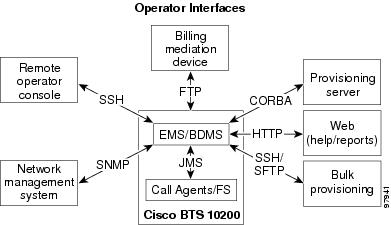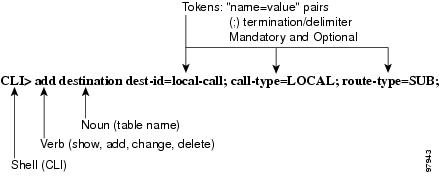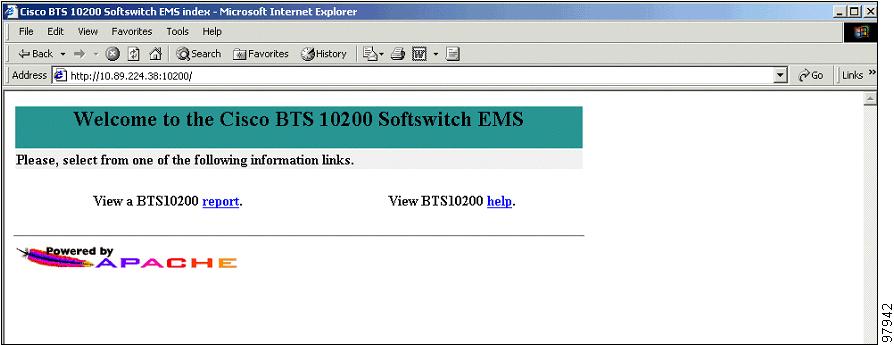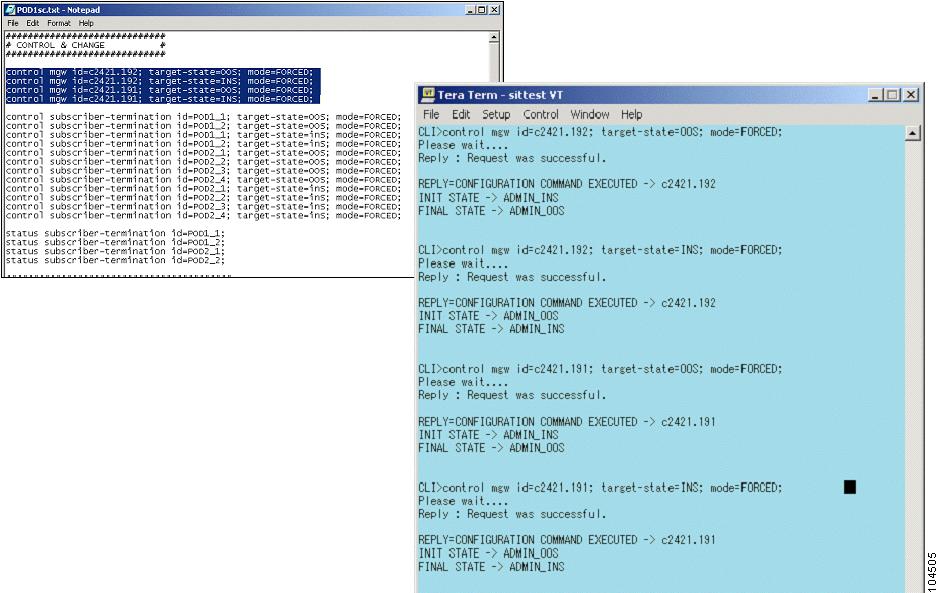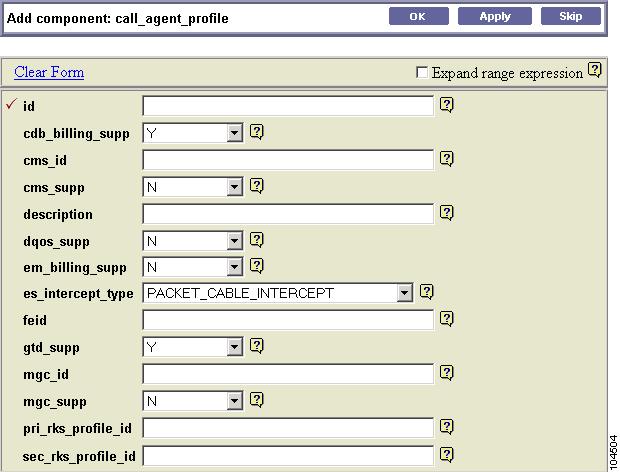-
Provisioning Guide
-
Preface
-
Chapter 1 - Provisioning Overview
-
Chapter 2 - Initial Softswitch Provisioning
-
Chapter 3 - IAD Residential Subscriber Provisioning
-
Chapter 4 - ATA 18x Residential Subscriber Provisioning
-
Chapter 5 - Cable Subscriber Provisioning
-
Chapter 6 - CALEA Provisioning
-
Chapter 7 - Feature Provisioning
-
Chapter 8 - Centrex, MLHG, and Voice Mail Provisioning
-
Chapter 9 - Route Provisioning
-
Chapter 10 - Announcement Server Provisioning
-
Chapter 11 - Provisioning Channel-Associated Signaling
-
Chapter 12 - SS7 Provisioning
-
Chapter 13 - H.323 Provisioning
-
Chapter 14 - SIP Subscriber Provisioning
-
Chapter 15 - ENUM Provisioning
-
Appendix A - Cause Code to Announcement ID Mappings
-
Appendix B - Use Dial Plan Token Routing Impact
-
Appendix C - National Call Type Processing
-
Appendix D - Factory Installed Scripts
-
Appendix E - Defined Cause Codes
-
Appendix F - Admission Reject Cause Code Mapping
-
Appendix G - H323 Trunk Group Cause Code Mapping
-
Appendix H - Session Initiation Protocol Cause Code Mapping
-
Appendix I - Sample Asia Provisioning Script
-
Table Of Contents
Cisco BTS 10200 Softswitch Provisioning Overview
Activating SSH Versions 1 and 2
Preservation of Provisioning Order
Retrieval of Transaction Information
CLI Reference Guide Conventions
Confirming That a Script File Has Been Processed
Extensible Provisioning and Operations Manager
Cisco BTS 10200 Softswitch Provisioning Overview
Revised: May 31, 2010, OL-12777-12This chapter provides an overview of the Cisco BTS 10200 Softswitch provisioning process and tools. It includes the following sections:
•
Extensible Provisioning and Operations Manager
Provisioning Overview
The Cisco BTS 10200 Softswitch provides the major functions performed by traditional Class 4 tandem and Class 5 Central Office (CO) switching systems. It provides call-control intelligence for establishing, maintaining, routing, and terminating voice calls, and it also serves as an interface to enhanced service and application platforms. The Cisco BTS 10200 Softswitch empowers service providers and carriers to gracefully transition to packet-based technology by leveraging the power of packet networks while seamlessly operating with legacy circuit-switched infrastructures.
The Cisco BTS 10200 Softswitch incorporates a comprehensive feature set, including support for local and long-distance voice services that previously required implementation of large, complex telephone switches.
Refer to the Cisco BTS 10200 Softswitch System Description for a complete description of the architecture, components, and features associated with the Cisco BTS 10200 Softswitch.
Provisioning tasks are performed in a sequence that can vary depending on your configuration. However, some provisioning tasks must be performed before certain other tasks are performed. The following list identifies a recommended provisioning sequence:
1.
Initial Softswitch provisioning
2.
Subscriber provisioning
3.
Subscriber features provisioning
4.
Softswitch routing provisioning
Secure Shell
Secure shell (SSH) is the default method of access to the Cisco BTS 10200 Softswitch command-line interface (CLI). SSH provides encrypted communication between a remote machine and the Element Management System (EMS) or Call Agent (CA) for executing CLI commands. The SSH server runs on the EMSs and CAs of the Cisco BTS 10200 Softswitch. To connect, the client and server sides must run the secure shell daemon (SSHD).
The SSHD runs as a Solaris daemon process. It is automatically started when the Solaris is brought up, but if it dies, it must be manually restarted. A single unique instance of the SSHD runs on every component of the Cisco BTS 10200 Softswitch.
SSH is an optional login choice. Use the Cisco BTS 10200 Softswitch default application installation option to enable SSH and to disable RSH, REMSH, RLOGIN, Telnet, or REXEC. FTP is not affected. If SSH is not selected, then RSH, REMSH, RLOGIN, Telnet, or REXEC are enabled and FTP is still not affected.
If SSH is enabled, new users are prompted to enter a new password and reenter that password during their first login. From that point, they are prompted once for a password only.
To log in from the client side, enter the following:
ssh -l username IPaddressOn the first SSH login from the client side, expect a message similar to this:
The authenticity of host [hostname] can't be established. Key fingerprint is 1024 5f:a0:0b:65:d3:82:df:ab:42:62:6d:98:9c:fe:e9:52. Are you sure you want to continue connecting (yes/no)?Enter yes and press Enter.
The password prompt appears. From this point on, all communications are encrypted.
Subsequent SSH logins prompt only for a password.
Activating SSH Versions 1 and 2
SSH version 2 is the default SSH version. However, systems such as CALEA can use SSH version 1. The following procedure allows you to activate SSH version 1 so that the Cisco BTS 10200 supports both versions 1 and 2.
Step 1
Use a text editor to open /opt/BTSossh/etc/sshd_config and change "Version 2" to "Version 2,1".
Step 2
At the command prompt, enter /etc/init.d/sshd down
Step 3
Enter /etc/init.d/sshd start
Before You Begin
Perform the following tasks before using this guide:
•
Thoroughly plan your network configuration. A detailed network diagram is helpful when you are provisioning.
•
Set up your system hardware and install all required software. For more information, refer to the following documents:
–
Cisco BTS 10200 Softswitch Cabling Procedures
–
Cisco BTS 10200 Softswitch Application Installation
–
Cisco BTS 10200 Softswitch Release 5.0 Jumpstart Server Set Up and Procedures
Operator Interfaces
The Cisco BTS 10200 Softswitch Element Management System (EMS) has six major operator interfaces, illustrated in Figure 1-1:
•
The Network management system (NMS) receives events and alarms from the EMS and establishes reporting thresholds and traffic monitoring management into the EMS using the Simple Network Management Protocol (SNMP).
•
The remote operator console connects to the EMS via SSH.
•
The Billing mediation devices connect to the Bulk Data Management System (BDMS) through Simple File Transfer Protocol (SFTP).
•
The Provisioning server connects to the BTS 10200 through the Common Object Request Broker Architecture (CORBA) interface.
•
Web report files and the Extensible Provisioning and Operations Manager (EPOM) provisioning tool are available through HTTP.
•
Bulk provisioning connects to the EMS through an SFTP over SSH and SNMP.
Figure 1-1 EMS Operator Interfaces
The EMS manages these interfaces and forwards the information to external devices over Telnet/SSH, SFTP, and SNMP.
EMS Provisioning Paths
The EMS database interfaces internally with the CA and Feature Server (FS) using the Java Message Service (JMS) protocol over IP protocol. The Cisco BTS 10200 Softswitch uses Oracle to provide database applications. Oracle is flexible and scalable and has its own keep-alive and heartbeat checks for replication.
The Cisco BTS 10200 Softswitch provides two provisioning paths:
•
OSS-EMS—This interface is used by external bulk provisioning applications.
•
EMS-CA/FS—The EMS database holds up to 100 operator logins, and a maximum of 16 user sessions can be active at one time.
Once the provisioned data enters the EMS, the following occurs:
•
The data is placed in the Oracle database tables, which are replicated to the standby system.
•
A copy of the data is placed in a queue to be forwarded to the CA/FS.
•
From the queue, data is sent to the appropriate component, either the CA or the FS.
•
Once the component acknowledges receipt of the data, the EMS deletes the data from the queue. You can audit the database on the CA/FS to ensure that it matches the database on the EMS. A full audit of the database reads every field to ensure that a match exists.
The IDX DB (shared memory) on the CA/FS maintains only the real-time data needed for expedited call call processing. Data is replicated to the standby system.
Provisioning and replication paths are fully redundant, eliminating any single point of failure during failover and support:
•
Database synchronization and redundancy on all OSS-EMS and EMS-CA/FS paths
•
Provisioning and replication paths for normal conditions and for alternate configuration
•
Recovery mechanisms in case of abnormal conditions
Command Line Interface
The command-line interface (CLI) is a command language used to communicate with the Cisco BTS 10200 Softswitch. It is used to provision the entire softswitch and to manually add, delete, or modify objects.
CLI Structure
Figure 1-2 provides an architectural example of the add destination CLI command.
Figure 1-2 Architecture of a CLI Command
.
CLI Command Syntax
The following conventions apply to CLI commands:
•
All commands start with a verb.
•
A noun immediately follows the verb, if appropriate.
•
All primary keys must be specified in add, change, or delete commands.
•
A primary key identifies a record and cannot be changed.
•
All parameters must be specified in a "token-name=value" pair.
•
Each value is terminated by a semicolon (;).
•
A token can contain several values separated by commas (,).
•
All token names, command verbs, and command nouns are case insensitive.
•
All values entered after the equal sign (=) in a command are case sensitive.
•
White space is allowed in a value field if the value type is an ASCII character string.
•
Any alphanumeric characters and spaces can be used in specified values.
•
All fields that are alphanumeric characters by nature are stored in string form in the database.
•
If a token has a default value, it is considered optional when you are entering a command, and its default value is entered into the system.
•
Optional fields can become required based on the provisioning of another token. For example, in the Destination table, carrier-id (optional) becomes required if route-type=Carrier.
•
All fields that represent digit strings are entered and displayed in the proper dial plan format with a dash (-) but only the numeric characters are stored in the database. The international dial-plan digits should not contain dashes.
•
All dashes (-) in the token fields are converted to underscores (_) when stored in the database.
•
To remove values from a field, use "null" for the value. For example, add service id=1; fname5=null removes the previous value of fname5.
•
Wildcards
% is the wildcard for show, report, and display commands (provisioning tables).
* is the wildcard for status and control commands (OAMP tables).
Preservation of Provisioning Order
The Operations, Administration, Maintenance, and Provisioning (OAM&P) element of the Cisco BTS 10200 Softswitch provides an asynchronous provisioning mechanism. A provisioning request initiated by a user on an external interface, such as CLI, is added into the database on the Element Management System (EMS), and a response is sent to the user indicating success or failure. This response indicates that the transaction has been committed to the database on the EMS and has been added to the Transaction Queue table. An indication of success does not guarantee successful execution of the transaction on the Call Agent or Feature Server.
Control and status commands are executed independently of provisioning commands and use different paths to the Call Agent. Control commands are queued with provisioning commands and ensure execution of the control command after all provisioning commands issued prior to it are executed. The flag, wait=Y/N, is added to all control and status commands to indicate whether control/status commands should be queued or not. If the flag is set to Y, control and status commands are queued. The default flag is set to N.
The following command controls the media gateway in service after all provisioning commands preceding this command have executed:
control mgw id=ubr.100; target-state=INS; mode=GRACEFUL; wait=y;Issue the following command to verify the status of the media gateway:
status mgw id=ubr.100; wait=y;Retrieval of Transaction Information
The following command shows all transactions in the transaction queue:
show transaction-queueSee the Cisco BTS 10200 Softswitch Command Line Interface Reference Guide for a complete list of parameter values.
CLI Reference Guide Conventions
The following conventions are used in this document and in commands used to provision and maintain the Cisco BTS 10200:
•
If only a single option from a list is allowed, the choices are separated with a vertical bar (|).
•
Primary Key (PK) Token(s)—A mandatory, unique key. A primary key identifies a record and cannot be changed.
•
Unique Key (UK) Token(s)—Provides a unique index (secondary key).
•
Foreign Key (FK) Token(s)—References tokens in foreign tables. The table of the foreign key is listed in the Syntax Description section.
•
Dependencies—In some cases, information must be entered into other tables before information can be entered into a specific table. Tables with these requirements have dependencies. For example, you cannot add a dial plan unless you add a dial plan profile with an ID.
CLI Control Characters
Use the following control key characters for navigation:
•
^P— Scrolls backward through commands starting with the most recent. You can also use the up arrow.
•
^N—Scrolls forward through commands that have been entered. (You must scroll backward through the commands first.) You can also use the down arrow.
•
^B—Moves cursor back one space. You can also use the left arrow.
•
^F—Moves cursor forward one character. You can also use the right arrow.
•
^A—Moves cursor to the beginning of the line.
•
^E—Moves cursor to the end of the line.
•
^I—Toggles between insert and overwrite (default is overwrite).
•
^D—Deletes character at the cursor position.
•
Backspace/Delete—Deletes character to the left of the cursor.
•
^K—Deletes all characters from the cursor position to the end of the line.
•
^L—Redisplays the current line.
•
^T—Transposes the character at the cursor position with the previous character.
•
^C—Interrupts a command during execution.
•
Return—Executes a command.
Report Files
Report files are available through XHTML web pages. The URL to get the main report menu, as shown in Figure 1-3, is the Primary EMS DNS or IP address, for example, https://priemstrn1 or https://10.89.52.201.
Figure 1-3 Main Report/Help Menu
From the main window you can
•
Click report to display all reports generated.
•
Click help for help on the Cisco BTS 10200 Softswitch. The help files provide information on commands, tokens, and parameters from the Cisco BTS 10200 Command Line Interface Reference Guide.
The Cisco BTS 10200 Softswitch allows you to enable or disable the collection of measurement data and specify the reporting interval on a per report basis. The factory default setting is to enable the collection of all measurement types and to set the reporting intervals to 15 minutes. Currently, there are 13 types of measurement data generated by the Cisco BTS 10200. See the Cisco BTS 10200 Softswitch Command Line Interface Reference for a complete list of report types.
The command in the following example provisions the collection of call processing measurement data:
change measurement-prov type=callp; enable=yes; time-interval=15;Bulk Provisioning
Batch files, called scripts, can be prepared in advance and forwarded, using SFTP, to the EMS for execution. Bulk provisioning involves the following procedures:
•
Confirming That a Script File Has Been Processed
To bulk provision, make an SFTP connection to the EMS, navigate to the /opt/ems/ftp/deposit directory, and upload a script file. This directory is checked every 20 seconds for script files. Each file is processed line by line as a series of separate commands and deleted when it is finished executing. A report file is created, and you can view it with a web browser by going to the location https://ems<MachineName or IP address>.
Creating a Script
When you order a Cisco BTS 10200 Softswitch, a complete script file is created and delivered in both hard and soft copies. You can modify this script and create additional scripts. Scripts should follow the provisioning steps contained in the Cisco BTS 10200 Command Line Interface Reference Guide.
A script can contain a maximum of 10,000 command lines. We recommend that you have two separate scripts, one for provisioning and one for status and control. Otherwise, the Cisco BTS 10200 Softswitch might try to control a trunk group, trunk, or termination in services that have not yet been provisioned in the system.
Note
In order to avoid the complications that might result in frequent switchovers, we also recommand that you use many smaller scripts instead of one large script.
Perform the following steps to prepare a script file on your local system:
Step 1
On any computer, prepare and save a script file (a series of CLI commands that you want to enter into the system) in ASCII text format.
Note
The files must follow CLI syntax. Blank lines are permitted, and commenting is provided by beginning a comment with the # character. Refer to the Cisco BTS 10200 Command Line Interface Reference Guide for command syntax and parameters.
Step 2
On a UNIX system, open a terminal (shell) window, or on a Windows system, enter a command prompt.
Step 3
At the UNIX shell or Windows command prompt, navigate to the directory where you created the script in Step 1, and verify that the script file is present.
Note
If a script reaches 3000 errors, it stops processing.
The following is an example of a response received with 3000 errors:
Reply from command at line 2814(2002-09-30 09:27:21):No Reply received.Reply from command at line 2814(2002-09-30 09:27:21):!!!!!!! Maximum(3000) number of errors reached!!!!!!!Done reading: PRIEMS18_CLI_20_Q02.txt End-time: 2002-09-30 09:27:22Success:-1398 Failed:3000
Executing a Script
You can use bulk provisioning to provision or assist with system recovery. To perform bulk provisioning, use the following steps:
Step 1
Establish a secure Telnet session to the EMS and log in as root.
Step 2
Navigate to the directory containing the bulk provisioning file; for example, filename.txt in the opt/ems/ftp/scripts directory.
Step 3
Copy the file to the deposit directory; for example, cp filename.txt opt/ems/ftp/deposit.
The system executes the script. When the script is complete, a report is created.
Step 4
To view the report, open an Internet browser and go to http://<EMS Name or IP address>:10200, for example, https://10.89.52.201.
The following information is captured in the report file:
•
Owner of the file that was executed.
•
Start-time and end-time.
•
Errors during command execution. This includes the line number, in the original script, of the command that failed, the time that this command failed, and a description of the error.
•
Summary containing the number of successful lines and the number of commands containing errors.
Note
When errors occur, the script logs the errors and continues to run until it reaches 3000 errors.
Confirming That a Script File Has Been Processed
To confirm that a bulk provisioning script has executed, verify that the system has generated an output file by going to https://ems<MachineName or IP address>.
All command information is also stored in the activity log and can be accessed by means of the show activity-summary CLI command.
Copy and Paste Provisioning
Figure 1-4 illustrates copy and paste provisioning, which is executed by the copying of CLI provisioning commands from a text file directly into the system at the CLI prompt. No report is generated, but all command information is stored in the activity log.
Figure 1-4 Copy and Paste
.
Extensible Provisioning and Operations Manager
Cisco Extensible Provisioning and Operations Manager (EPOM) is a web-based application for real-time provisioning of the Cisco BTS 10200 Softswitch that allows authorized users to show, add, modify, delete, and check the status of Cisco BTS 10200 Softswitch components.
Provisioning tasks in Cisco EPOM generally match tasks done using the Cisco BTS 10200 Softswitch CLI but are accomplished through a web-browser interface. Common multistep procedures are simplified by being grouped together into tasks executed with task wizards.
Authorized Cisco EPOM administrators set up and manage the Cisco EPOM server software and perform the following Cisco EPOM user administration and network setup tasks:
•
Add, modify, and delete users, user groups, and domains.
•
Assign users to groups.
•
Assign domain access (either read/write or read only) to groups.
•
Assign a Cisco BTS login to a Cisco EPOM group. This restricts a Cisco EPOM user's access to that of the assigned Cisco BTS user login.
•
Set up the network initially.
•
Show, add, modify, and delete single or multiple Cisco BTS 10200 Softswitch components.
•
Set up custom navigation trees.
•
Create custom provisioning flows.
•
Create custom templates that can be used for the bulk provisioning of components..
•
View reports and download them to a Cisco BTS EMS server.
•
Troubleshoot problems.
For details about these tasks, refer to the Cisco EPOM Getting Started Guide. Real-time provisioning of the Cisco BTS 10200 Softswitch using the Cisco EPOM provisioning wizards is described in the Cisco EPOM Provisioning Guide for the Cisco BTS 10200 Softswitch.
Cisco EPOM Window Example
Figure 1-5 displays an example of a typical EPOM window.
Figure 1-5 Example of an EPOM Window
Cisco EPOM Database
The Cisco EPOM database maintains Cisco EPOM administrative data (users, groups, and domains) and the inventory of Cisco BTS 10200 Softswitch devices. Device-level information (such as subscribers, subscriber features, and communication with media gateways) is retrieved from the Cisco BTS 10200 Softswitch EMS server devices in real time and is not stored in the Cisco EPOM database.

 Feedback
Feedback