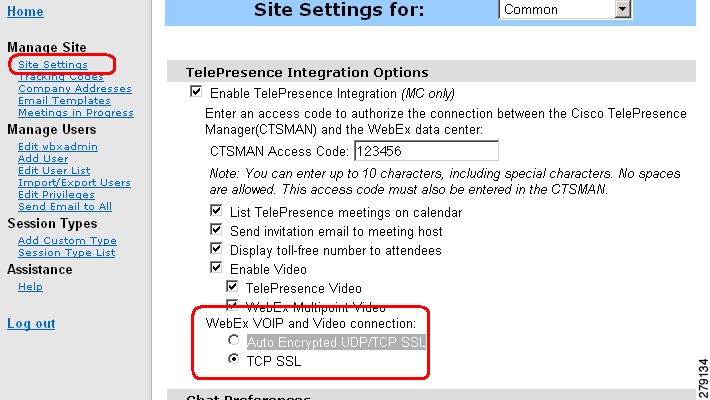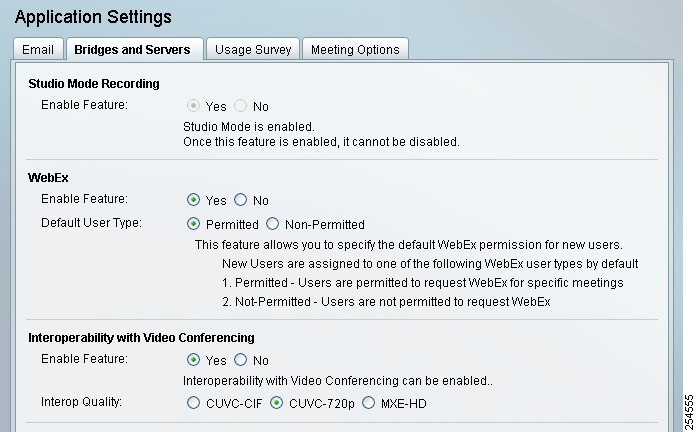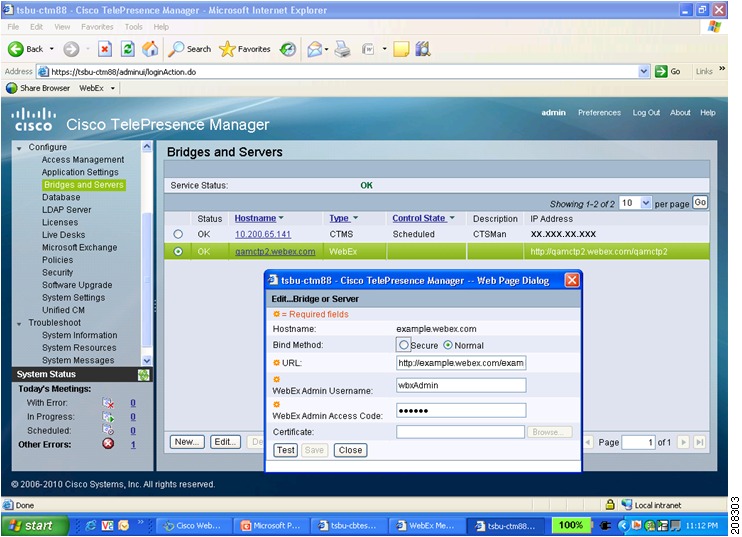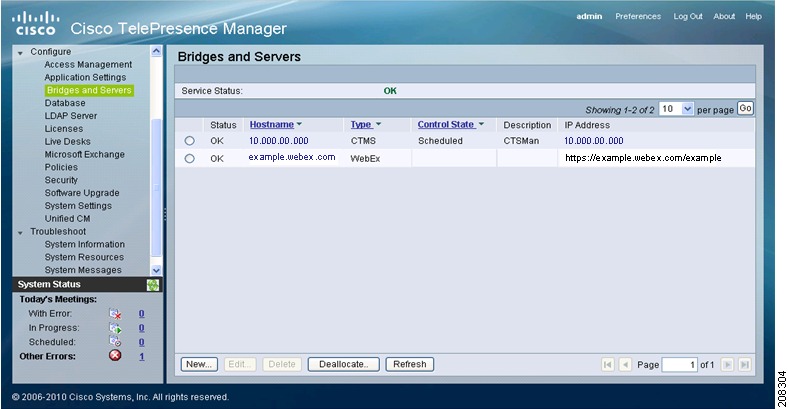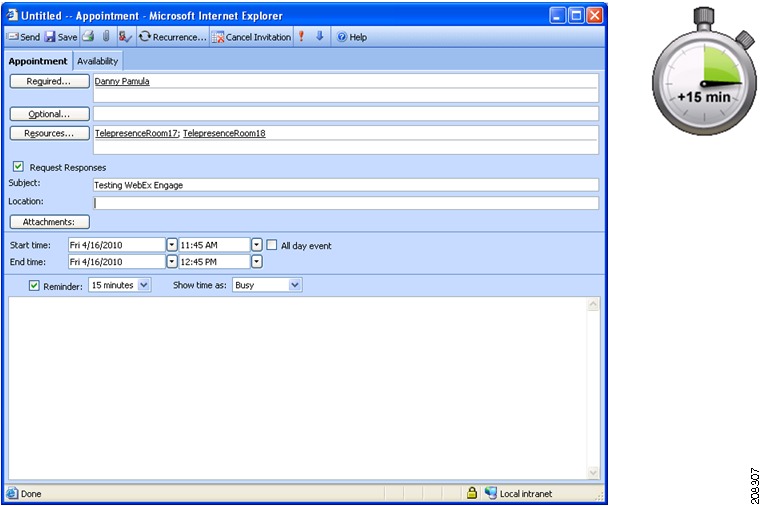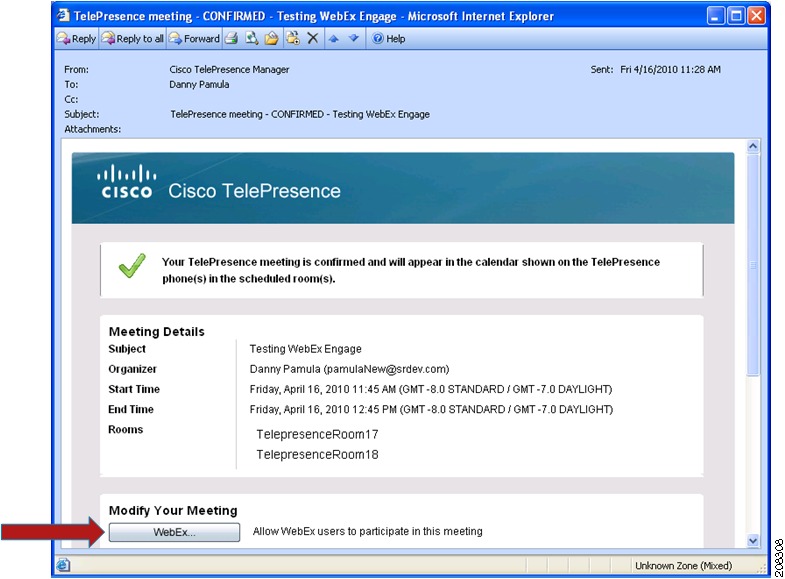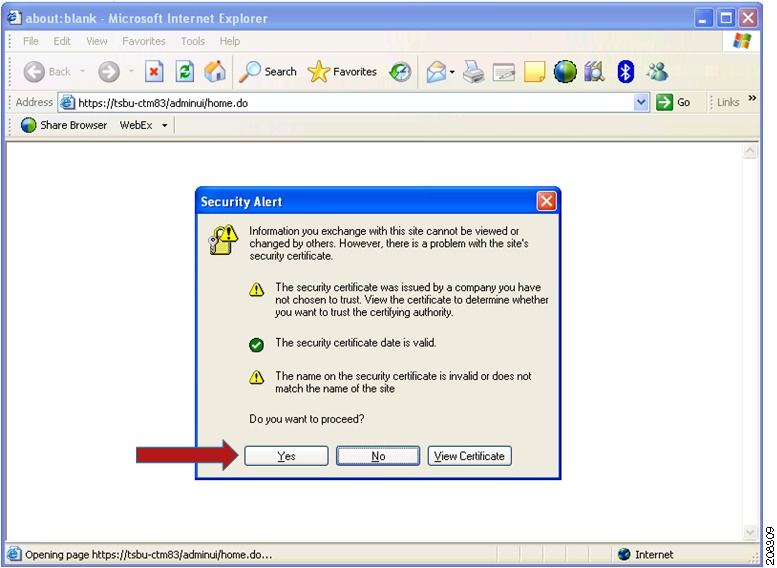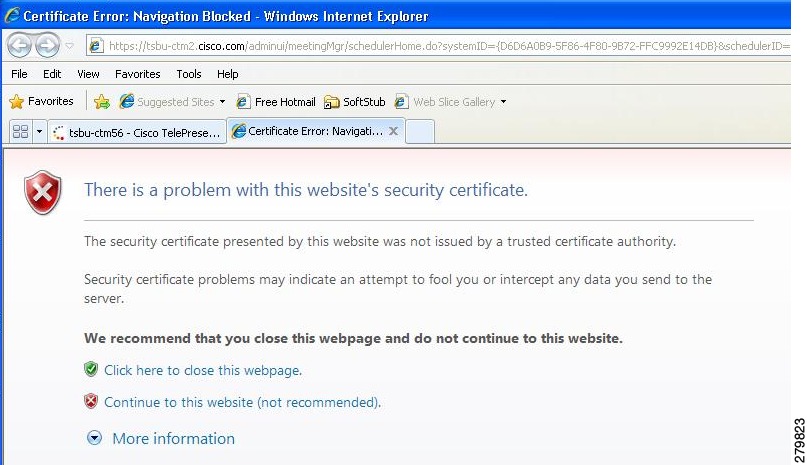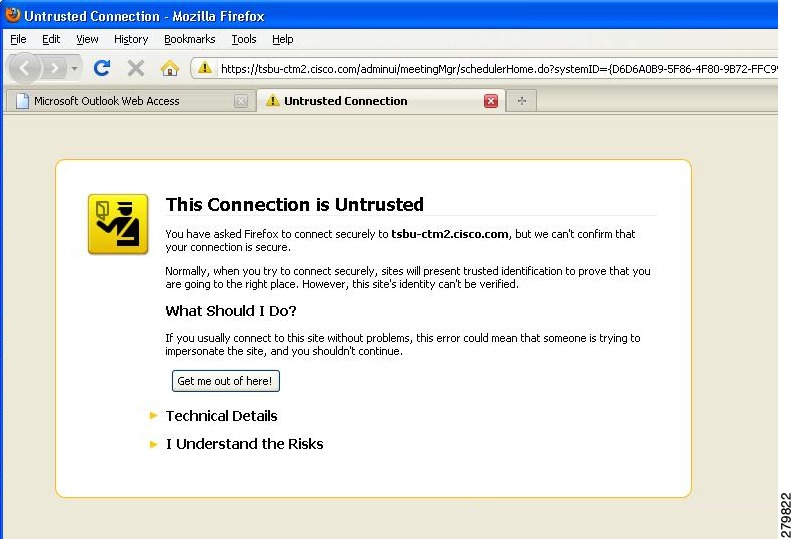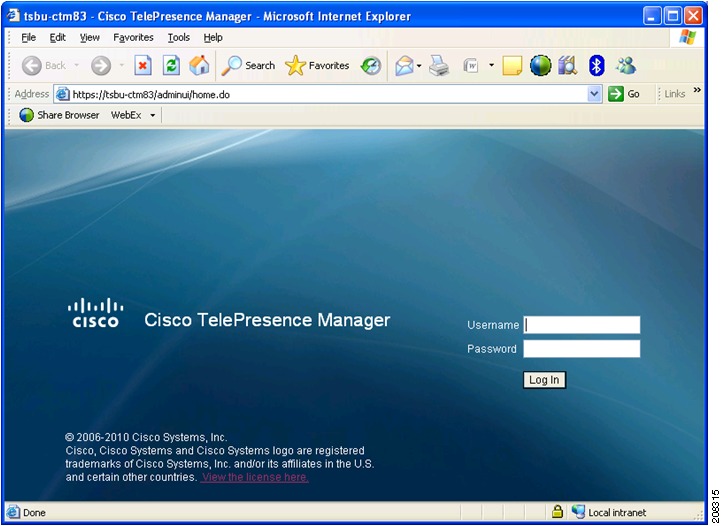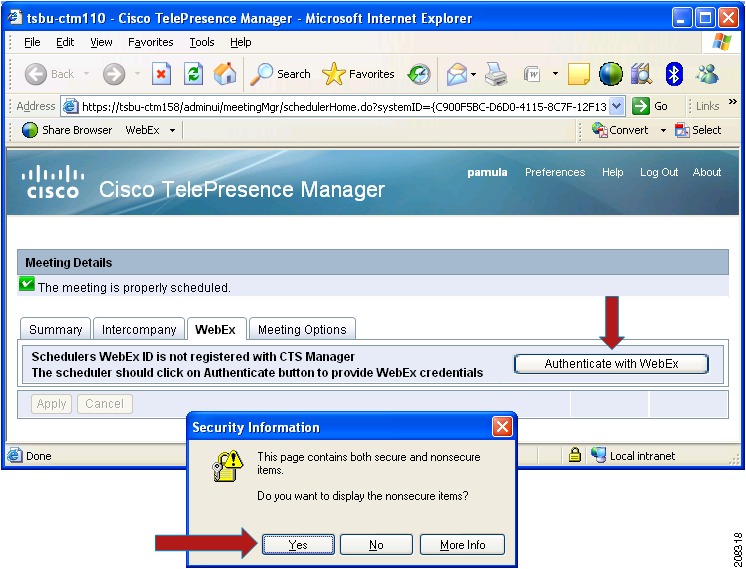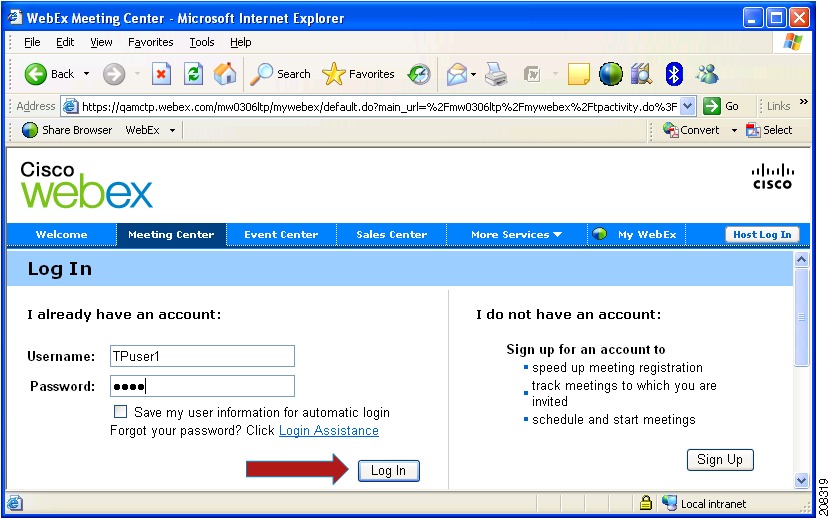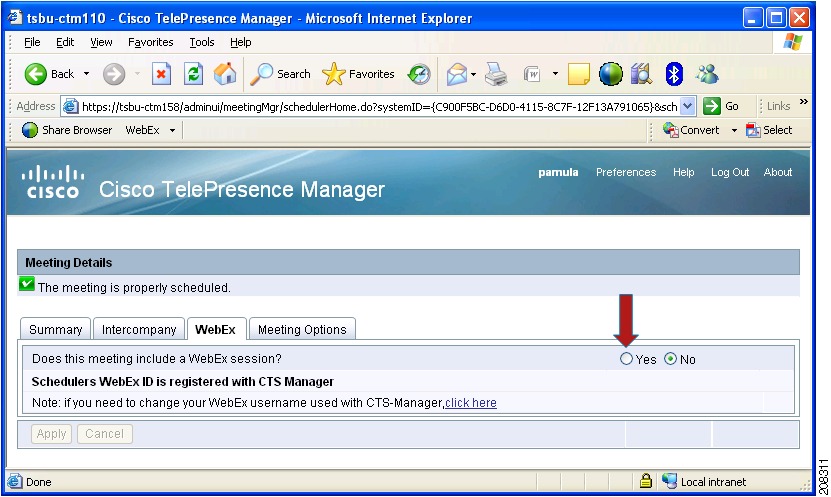-
Cisco TelePresence Manager 1.7 Administration and Installation Guide
-
Preface
-
General Information About Cisco TelePresence Manager
-
Pre-Install System Setup for Cisco TelePresence Manager
-
Configuring Microsoft Exchange for Cisco TelePresence Manager
-
Configuring IBM Domino Server for Cisco TelePresence Manager
-
Configuring Scheduling API for Cisco TelePresence Manager
-
Configuring Cisco Unified CM for Cisco TelePresence Manager
-
Installing and Configuring Cisco PreQualification Assistant
-
Installing or Upgrading Cisco TelePresence Manager
-
Initializing Cisco TelePresence Manager
-
Additional Installation Configurations for Cisco TelePresence Manager
-
Configuring Cisco TelePresence WebEx OneTouch for Cisco TelePresence Manager
-
Monitoring Cisco TelePresence Manager
-
Cisco TelePresence Manager Emails and Meeting Organizer UI
-
Supported MIBs for Cisco TelePresence Manager
-
Troubleshooting Cisco TelePresence Manager
-
Cisco TelePresence Manager System Messages
-
Replacing a Cisco TelePresence System Codec
-
Reconfiguring Cisco TelePresence Manager and CTMS Addressing
-
Table Of Contents
Configuring Cisco TelePresence WebEx OneTouch for Cisco TelePresence Manager
Before Configuring Cisco TelePresence WebEx OneTouch
Setting Up Cisco WebEx Administration Site Account
Specifying Cisco TelePresence Integration Options
Specifying a Cisco WebEx Account in CTS-Manager
Cisco WebEx First-Time Setup in CTS-Manager
Configuring a Cisco WebEx Server
Configuring Cisco WebEx Users and Enabling Cisco WebEx
Enabling WebEx Feature and Selecting Default WebEx User Type
Obtaining the Cisco WebEx Site Security Server Certificate
Obtaining Your Certificate Using Internet Explorer
Obtaining Your Certificate Using Firefox
Adding Your Certificate to CTS-Manager
First-Time Scheduling with Cisco TelePresence WebEx OneTouch
Configuring Other Applications
Configuring Cisco TelePresence WebEx OneTouch for Cisco TelePresence Manager
First Published: September 27, 2010, OL-22226-01
Note
You must be running CTS-Manager, CTMS, CTS software release 1.7 to use Cisco WebEx OneTouch features.
Contents
This chapter contains the following sections:
•
Before Configuring Cisco TelePresence WebEx OneTouch
•
Setting Up Cisco WebEx Administration Site Account
•
Specifying a Cisco WebEx Account in CTS-Manager
•
Cisco WebEx First-Time Setup in CTS-Manager
•
Configuring Cisco WebEx Users and Enabling Cisco WebEx
•
Obtaining the Cisco WebEx Site Security Server Certificate
•
First-Time Scheduling with Cisco TelePresence WebEx OneTouch
•
Configuring Other Applications
Introduction
This chapter explains how to set up Cisco TelePresence WebEx OneTouch in CTS-Manager, which allows WebEx participants to join TelePresence meetings.
Before Configuring Cisco TelePresence WebEx OneTouch
Before configuring WebEx OneTouch in CTS-Manager, you must have the following information:
WebEx hostname
Hostname of WebEx scheduling server used by the customer. Example: example.webex.com (provided by WebEx team).
WebEx Admin Username
WebEx site administrator's username (provided by the WebEx team).
WebEx Admin Access Code
WebEx site administrator's access code (provided by the WebEx team).
WebEx Scheduling Server URL
URL for WebEx Scheduling Server (provided by the WebEx team).
WebEx Hostname Certificate
Security certificate of WebEx scheduling server. For more information, see Obtaining the Cisco WebEx Site Security Server Certificate
Default WebEx user setting for new users
You must decide whether you want new users to be Permitted or Non-Permitted users by default.
For more information, see Obtaining the Cisco WebEx Site Security Server Certificate.
LDAP/AD user group name for premium users
LDAP user group name to be assigned to the WebEx Premium user role.
Setting Up Cisco WebEx Administration Site Account
You have access to the Cisco WebEx Administration Site interface through your Cisco WebEx administrator using a unique Cisco WebEx administration URL and access code. As a site administrator, you can log in to access current Cisco WebEx user and administration guides for the services and features that have been configured on your Cisco TelePresence system.
Specifying Cisco TelePresence Integration Options
To integrate Cisco TelePresence to Cisco WebEx on the Cisco WebEx site, follow these steps:
Step 1
Log in to the Cisco WebEx Site Administration interface.
Step 2
Choose Manage Site > Site Settings. The Site Settings screen appears, as shown in Figure 11-1.
Figure 11-1 Configuring Cisco WebEx Connection Settings
Step 3
Click to select Enable Cisco TelePresence Integration (MC only). If not checked, Cisco WebEx will be disabled on this site.
Step 4
Enter your CTS Manager access code (SiteID and ConferenceID). This combined access code identifies a prefix number which is exclusively assigned to Cisco Telepresence deployments that are integrated with the Cisco WebEx solution. This code allows the CTMS to connect to the Cisco TelePresence gateway to initiate your meeting.
Step 5
Click to select List Cisco TelePresence meetings on calendar so that scheduled meetings appear on the Cisco WebEx calendar.
Step 6
Click to select Send invitation email to meeting host. This allows the meeting information email to be sent to the Cisco WebEx host after the meeting is scheduled.
Step 7
Click to select Display toll-free number to attendees.
Step 8
Click to select: Enable Video. This enables video on the Cisco WebEx meeting user interface. Click both Cisco TelePresence Video (CIF) and Cisco WebEx Multipoint Video.
Step 9
In the Cisco WebEx VOIP and Video Connection field, click to select TCP SSL (recommended). This selects the connection method between the Cisco WebEx client and the multimedia server (VOIP and video).
Step 10
Click Save to save your settings.
Specifying a Cisco WebEx Account in CTS-Manager
To begin using Cisco TelePresence WebEx OneTouch on your Cisco TelePresence System (CTS), you must perform a one-time initial registration so that information from CTS-Manager can be pushed to the Cisco TelePresence Multipoint Switch (CTMS) to enable the audio portion of the Cisco WebEx meeting. The meeting scheduler is validated in Cisco TelePresence Manager using the user's Lightweight Directory Access Protocol (LDAP) login.
Note
Cisco WebEx account information is not stored in Cisco TelePresence Manager.
Before You Begin
Obtain the following from your Cisco WebEx administrator:
•
Cisco WebEx host URL—Provides access information for CTS-Manager to reach Cisco WebEx.
•
Cisco WebEx username and password—A unique username and password for your Cisco WebEx account.
Cisco WebEx First-Time Setup in CTS-Manager
This section describes how to perform the one-time initial registration in CTS-Manager that specifies the Cisco WebEx account information so that you can add Cisco WebEx functionality to Cisco TelePresence meetings.
Before You Begin
You will need at least one CTMS configured in CTS-Manager before you can configure CTS-Manager for Cisco WebEx. The CTMS communicates with the Cisco WebEx Telephony Gateway to establish the audio portion of a Cisco WebEx meeting.
CTS-Manager requires that all scheduled CTMSes are registered with a WebEx Telepresence Gateway.
To register a CTMS with a WebEx Telepresence Gateway, log in to the CTMS administration UI and go to Configure > WebEx.
Complete the steps in Chapter 2, "Configuring Cisco WebEx OneTouch on the Cisco TelePresence Multipoint Switch."in the "Cisco WebEx OneTouch Configuration Guide for the Cisco TelePresence System" at the following URL: http://www.cisco.com/en/US/docs/telepresence/cts_admin/webex_solutions/guide/cts_webex_ctms.html
Once you have configured the CTMS, proceed with the following tasks:
•
Configuring a Cisco WebEx Server
•
Obtaining the Cisco WebEx Site Security Server Certificate
Configuring a Cisco WebEx Server
To configure a new server for Cisco WebEx, follow these steps:
Step 1
Log in to the CTS-Manager administration interface.
Step 2
Choose Configure > Bridges and Servers. The Bridges and Servers page appears.
Step 3
Click New. The New...Bridge or Server page appears in a new window.
Step 4
From the Type drop-down menu, select WebEx.
Step 5
In the Hostname field, enter the unique hostname of the Cisco WebEx scheduling server that you obtained from your Cisco WebEx administrator. For example: example.webex.com.
Step 6
In the URL field, enter your unique Cisco WebEx Site URL. For example: https://example.webex.com/example.
Step 7
In the Username field, enter your Cisco WebEx Administration account username. For example, wbxAdmin. This is the user account that was created by your Cisco WebEx administator that grants you Cisco WebEx Administration Site privileges.
Step 8
In the Access Code field, enter your Cisco WebEx Site Administration account access code. For example, 123456.
Note
For more information, see Configuring Other Applications.
Step 9
Click Save to save your settings and close the New---Bridge or Server page.
Step 10
Verify your settings by checking that the Service Status reads "OK" on the Bridges and Server page.
Step 11
Proceed to Configuring Cisco WebEx Users and Enabling Cisco WebEx.
Configuring Cisco WebEx Users and Enabling Cisco WebEx
This section contains the following information:
•
Enabling WebEx Feature and Selecting Default WebEx User Type
WebEx User Types
The meeting organizer can schedule meetings with options defined in Cisco TelePresence Manager based upon one of three possible WebEx user types configured in CTS-Manager:
•
Premium User—Cisco WebEx Always-On. Use this option if you want to use Cisco WebEx Meeting Center for every Cisco TelePresence meeting. "Always-On" users select the Cisco TelePresence rooms in the calendaring application and the Cisco WebEx session is automatically set up. A meeting confirmation e-mail is sent from Cisco TelePresence Manager with Cisco WebEx session details that the scheduler can forward to the Cisco WebEx attendees.
Note
To prevent over-scheduling of CTMS resources, do not to add all users to the Premium user group, especially if you anticipate that the feature will not be used for most Cisco TelePresence meetings.
•
Permitted User—Enable Cisco WebEx Per Meeting. This option requires you to enable a Cisco WebEx session with each Cisco TelePresence meeting by doing the following:
a.
Select Cisco TelePresence rooms in the Microsoft Outlook or Lotus Notes client.
b.
Follow the link provided in the Cisco TelePresence Manager confirmation e-mail message.
c.
Enable the Cisco WebEx meeting option in the Cisco TelePresence Manager Meeting View page.
d.
Receive a confirmation e-mail message from Cisco TelePresence Manager with the Cisco WebEx session details. The Cisco TelePresence scheduler forwards the e-mail to the Cisco WebEx attendees.
When the meeting is scheduled, CTS-Manager pushes the schedule information, along with the Cisco WebEx meeting details, to the CTMS Conference Manager. This information is maintained in the Conference Manager until the meeting starts.
•
Non-Permitted User—Disallow Cisco WebEx. You can configure CTS-Manager to disallow Cisco WebEx support entirely. Users configured in this mode may not use the Cisco WebEx feature, and may only schedule standard multipoint CTMS meetings.
Configuring WebEx Users
Using the Access Management window in CTS-Manager, you can configure the three different types of WebEx users mentioned in the previous section WebEx User Types. To assign a WebEx role, you must add the user group to the WebEx user role by following these steps in the CTS-Manager administration interface:
Step 1
Choose Configure > Access Management and click Add.
The LDAP Tree Selector window appears.
Step 2
From the Role drop-down menu, select the WebEx role you want to assign.
Step 3
Traverse the LDAP tree to find and select the user group by checking the box next to the user group name, as shown in Figure 11-2.
Figure 11-2 Assigning a User Group to WebEx User Role
Step 4
Click Save.
The user group is added to the selected WebEx user role.
Enabling WebEx Feature and Selecting Default WebEx User Type
To select Permitted and Non-Permitted Cisco WebEx user types, follow these steps in the CTS-Manager administration interface:
Step 1
Choose Configure > Application Settings.
Step 2
Select the Bridges and Servers tab. The Application Settings > Bridges and Servers window appears, as shown in Figure 11-3.
Figure 11-3 Enabling WebEx and Configuring Default User Type
Step 3
In the WebEx Enable Feature field, click the Yes radio button to enable the feature.
Step 4
In the Default User Type field, click one of the following radio buttons:
•
Permitted WebEx User (default)—These users are permitted to request Cisco WebEx for specific meetings using CTS-Manager.
•
Non-Permitted WebEx User—These users are not permitted to request Cisco WebEx; no Cisco WebEx meeting options are available to these users.
Note
The default user type is the WebEx role assigned to users until the CTS-Manager administrator assigns them to a specific role using the Configure > Access Management window.
Step 5
In the Interoperability with Video Conferencing Interop Quality field, click the CIF radio button.
Step 6
Click Apply and then click OK in the confirmation window.
Obtaining the Cisco WebEx Site Security Server Certificate
Use the information in this section to obtain and add your Cisco WebEx site security server certificate to CTS-Manager:
•
Obtaining Your Certificate Using Internet Explorer
•
Obtaining Your Certificate Using Firefox
•
Adding Your Certificate to CTS-Manager
Obtaining Your Certificate Using Internet Explorer
To obtain your Cisco WebEx site security certificate using Internet Explorer (IE), follow these steps:
Step 1
Open a new browser window.
Step 2
Enter the unique Cisco WebEx scheduling server hostname from CTS-Manager Host field in Step 5 of Configuring a Cisco WebEx Server and press Enter. (For example, https://qamctp.webex.com/qamctp)
Step 3
In the bottom right-hand corner of the browser window, double-click the lock icon.
The certificate window appears.
Step 4
Click the Certification Path tab.
Step 5
Select the top-level certificate (CA root, .e.g Verisign).
Step 6
Click View Certificate.
The Certificate window appears.
Step 7
Click the Details tab.
Step 8
Click Copy to File.
The Certificate Export Wizard window appears.
Step 9
Click Next.
Step 10
Select the DER encoded binary option and click Next.
Step 11
Click Browse.
The Save As window appears.
Step 12
Create a file name for the certificate.
Step 13
Navigate to the location where you want to save the certificate and click Save.
Step 14
Click Next and then click Finish.
When the export is complete, the message "The export was successful" appears.
Step 15
Proceed to Adding Your Certificate to CTS-Manager.
Obtaining Your Certificate Using Firefox
To obtain your Cisco WebEx site security certificate using Firefox, follow these steps:
Step 1
Open a new browser window.
Step 2
Enter the Cisco WebEx scheduling server hostname from CTS-Manager Host field in Step 5 of Configuring a Cisco WebEx Server and press Enter. (For example, https://qamctp.webex.com/qamctp)
Step 3
In the bottom right-hand corner of the browser window, double-click the lock icon.
The page info window appears with the Security tab selected.
Step 4
Click the View Certificate button.
The Certificate Viewer window appears.
Step 5
Click the Details tab.
Step 6
Select the top level of the Certificate Hierarchy (e.g. Builtin Object Token: Verisign Class 3 Public Primary Certification Authority - G2).
Step 7
Click Export.
The Save Certificate To File window appears.
Step 8
(Optional) Modify the file name.
Step 9
Navigate to the location where you want to save the certificate and click Save.
Step 10
Proceed to Adding Your Certificate to CTS-Manager.
Adding Your Certificate to CTS-Manager
To add your certificate to CTS-Manager, follow these steps in the CTS-Manager administration interface:
Step 1
Choose Configure > Bridges and Servers. The Bridges and Servers page appears.
Step 2
Select the Cisco WebEx server and click Edit. The Edit Bridge or Server window appears showing your Cisco WebEx configuration settings, as shown in Figure 11-4.
Figure 11-4 Edit...Bridge or Server Dialog
Step 3
Click Browse to find and add the certificate you just obtained in Obtaining the Cisco WebEx Site Security Server Certificate.
Step 4
Click Test. The system checks for the certificate and responds with confirmation or an error message.
Step 5
Click OK to dismiss the message.
Tip
If the certificate is not found and an error message appears, make sure that you browsed to the correct certificate in your local directory and try again.
Step 6
Click Save to save your settings and to dismiss the Edit Bridge or Server window.
Step 7
The Bridges and Servers window should show OK in the Servers Status pane, as shown in Figure 11-5.
Figure 11-5 Service Status OK
Tip
If you do not see the expected green OK, click your browser's reload or refresh button to update the system and see your changes.
First-Time Scheduling with Cisco TelePresence WebEx OneTouch
The first time a meeting organizer schedules a meeting with the Cisco TelePresence WebEx OneTouch feature, they must follow these steps:
Step 1
Schedule the meeting as usual with Microsoft Outlook, Lotus Notes or another supported client and include one or more Cisco TelePresence System (CTS) endpoints. See the Configuring Microsoft Exchange for Cisco TelePresence Manager for instructions.
Figure 11-6 Schedule Meeting
Step 2
Wait for email confirmation from CTS-Manager.
Step 3
To enable Cisco TelePresence WebEx OneTouch for the meeting, click the WebEx button in the email, as shown in Figure 11-7.
Note
The WebEx button does not appear if the meeting organizer is a WebEx Non-Permitted user.
Figure 11-7 Click the WebEx Button in Meeting Email Confirmation
Step 4
Depending on which browser you use, you may be presented with a security warning message:
•
If you are using Internet Explorer Version 6 and a security warning appears, click Yes to proceed, as shown in Figure 11-8.
Figure 11-8 Security Warning in Internet Explorer Version 6
•
If you are using Internet Explorer Version 8 and a security warning appears, click Continue to proceed, as shown in Figure 11-9.
Figure 11-9 Security Warning in Internet Explorer Version 8
•
If you are using Firefox and a security warning appears, click "I understand the risks" to proceed, as shown in Figure 11-10.
Figure 11-10 Security Warning in Firefox
Step 5
Once you have dismissed any security warnings, the CTS-Manager log in window appears, as show in Figure 11-11.
Figure 11-11 CTS Manager Log In
Step 6
Log in to CTS-Manager using your enterprise email ID and password.
The meeting details window for your meeting appears, with the WebEx tab selected.
Step 7
The first time you schedule a meeting with WebEx, you must authenticate with the WebEx server by doing the following:
a.
Click Authenticate with WebEx.
–
If you are using Internet Explorer Version 6, click Authenticate with WebEx and click Yes at the security warning pop-up, as shown in Figure 11-12.
Figure 11-12 Authenticate with Cisco WebEx Internet Explorer Version 6
–
If you are using Internet Explorer Version 8, click Authenticate with WebEx and click No at the security warning pop-up.
–
If you are using Firefox, there is no security warning at this step; simply click Authenticate with WebEx.
This redirects you to the Cisco WebEx server. The Cisco WebEx login page appears, as shown in Figure 11-13.
Figure 11-13 Log in to Cisco WebEx
b.
Enter your Cisco WebEx username and password and click Log In.
Upon successful authentication, you are directed back to the CTS-Manager meeting details window with the WebEx tab selected, as shown in Figure 11-14.
Figure 11-14 Cisco WebEx Tab in CTS Manager Meeting Details
Step 8
Select the Yes radio button to allow WebEx users to participate in this meeting and click Apply.
Cisco TelePresence WebEx OneTouch is now set up for the meeting organizer and enabled for the selected meeting. To schedule future meetings with WebEx, you will not need to log in to the Cisco WebEx server.
Note
After first-time scheduling, WebEx users configured as Premium Users have WebEx added to their Cisco TelePresence meetings automatically. WebEx Permitted Users must enable WebEx in the Meeting Details window for each meeting. To prevent overscheduling Webex when the feature is used for most TelePresence Meetings, Cisco recommends to not add all users to the Premium user group. For more information about WebEx users, see WebEx User Types.
Configuring Other Applications
For the Cisco TelePresence WebEx OneTouch feature to work, other applications, including CTMS, must also be configured. For complete details on how to configure and use this feature, refer to the "Cisco WebEx OneTouch Configuration Guide for the Cisco TelePresence System" at the following URL:
http://www.cisco.com/en/US/docs/telepresence/cts_admin/webex_solutions/guide/cts_webex_config.html
This document also describes how to manage and monitor scheduled meeting interoperability between Cisco TelePresence System (CTS), Cisco TelePresence MultiPoint Switch (CTMS) multipoint meetings, CTS-Manager, Cisco Unified Communications Manager (Cisco Unified CM), and the Cisco WebEx meeting server.

 Feedback
Feedback