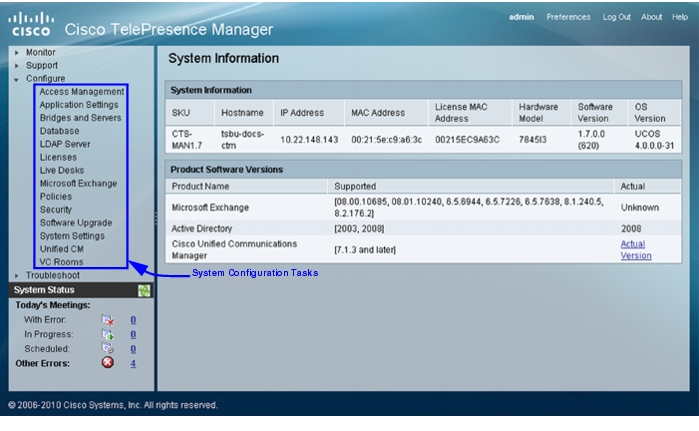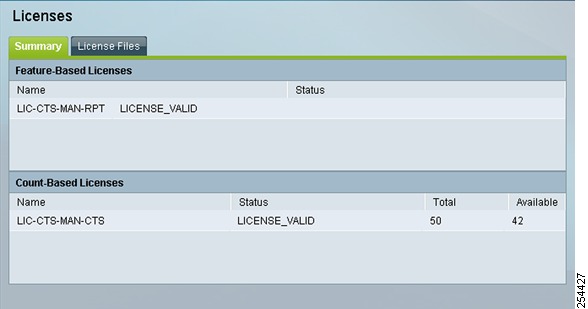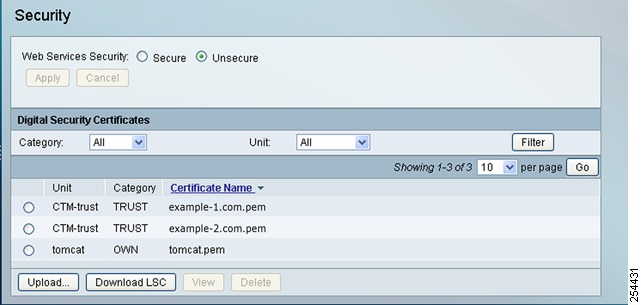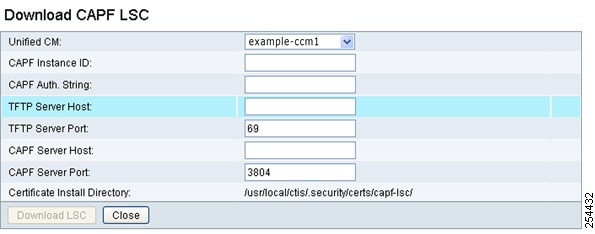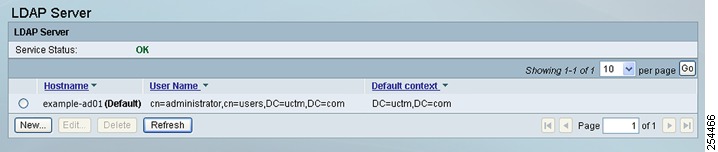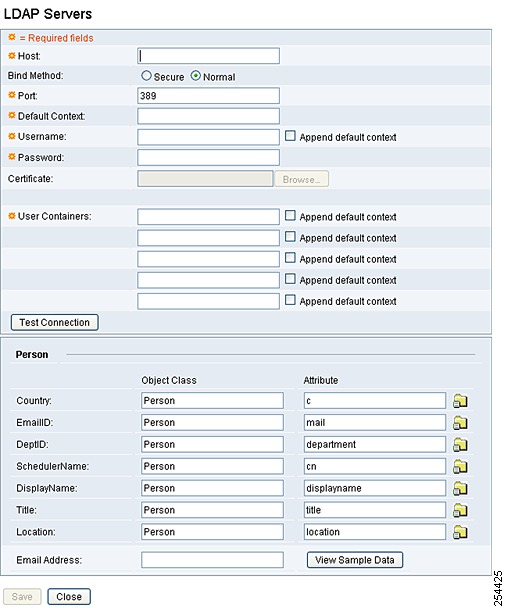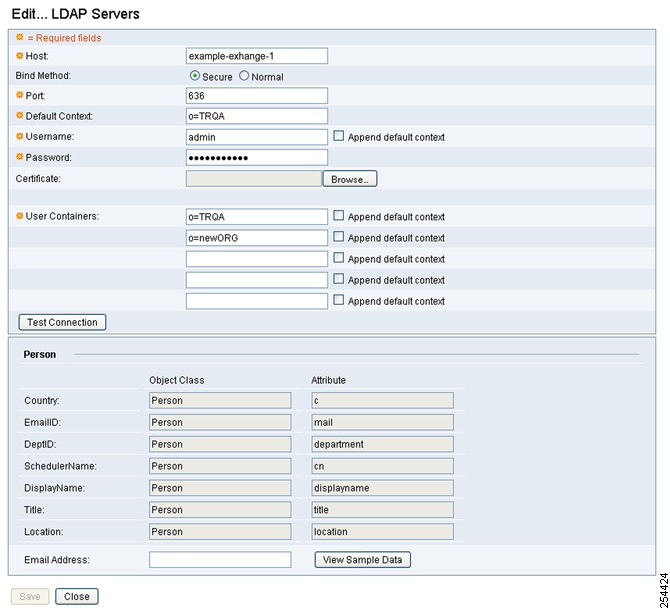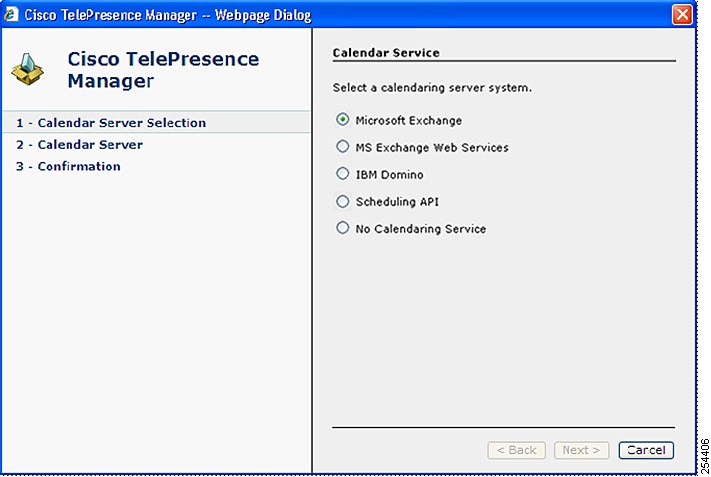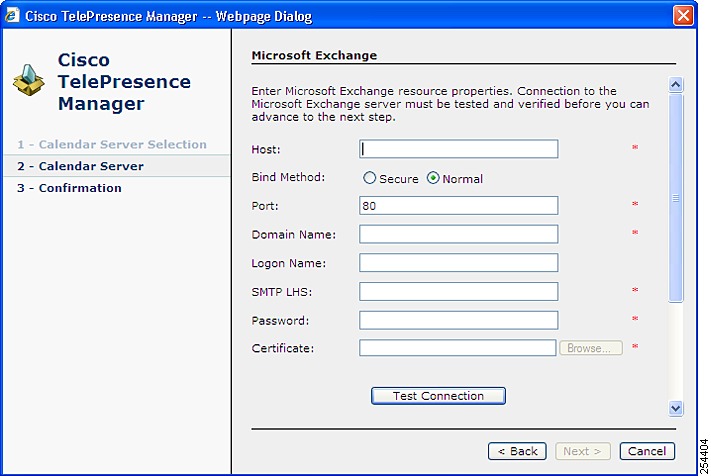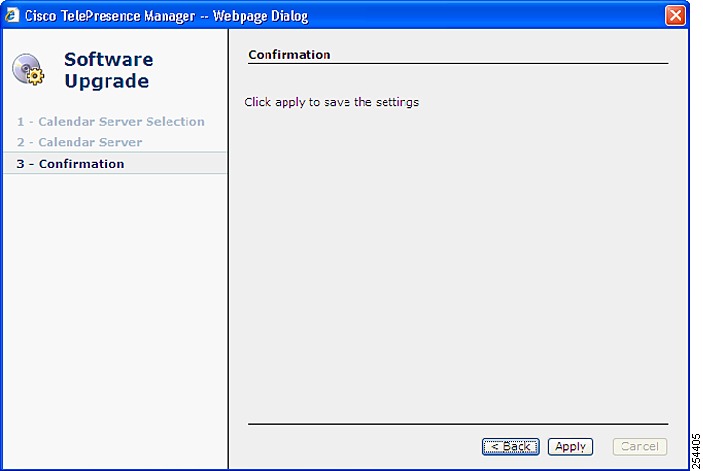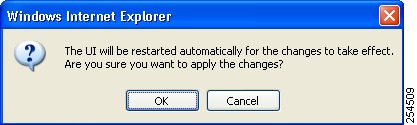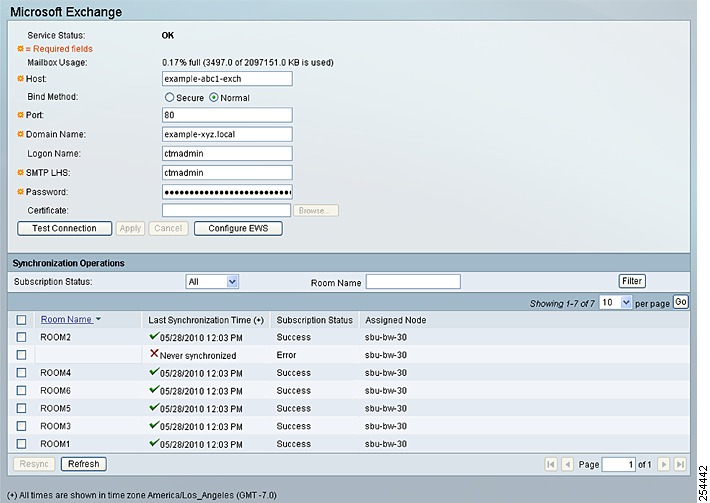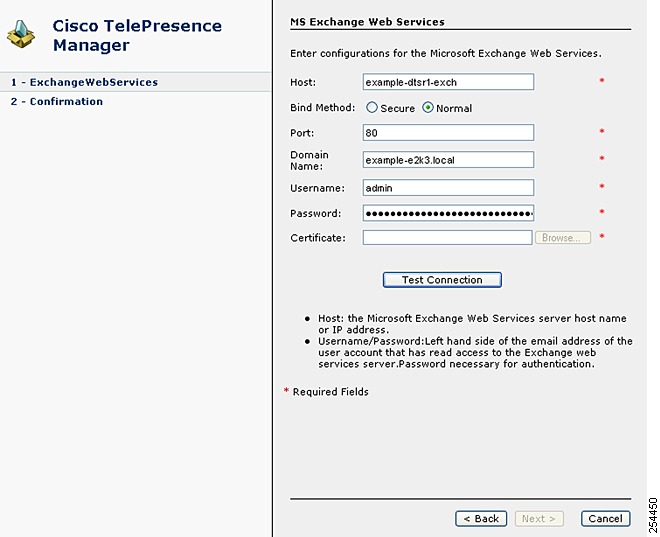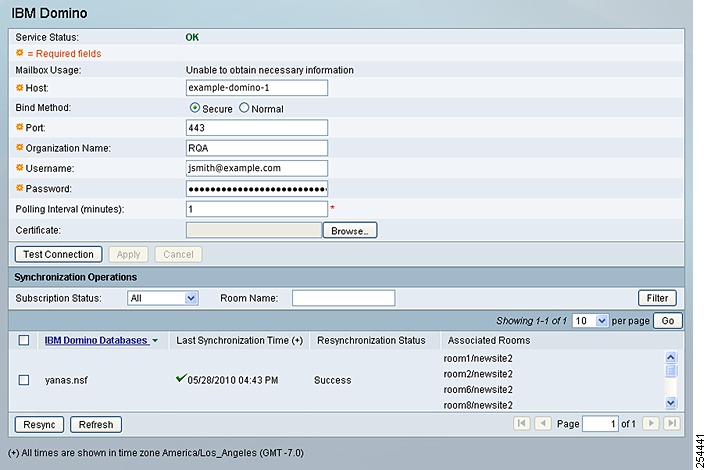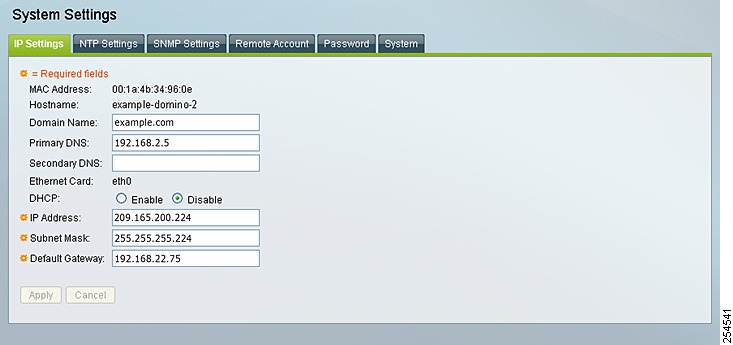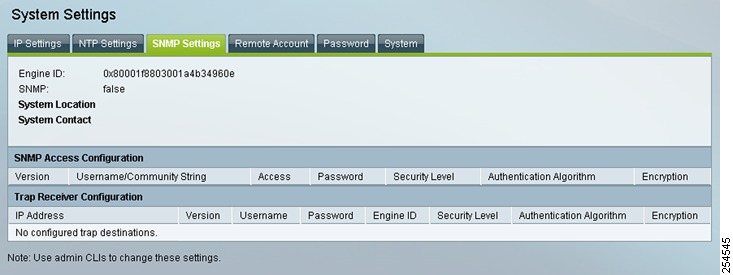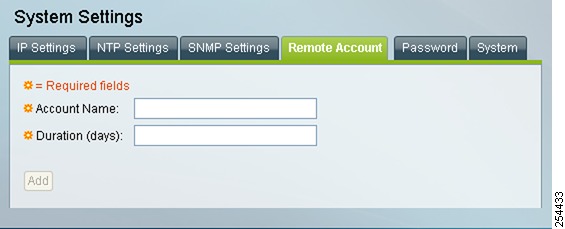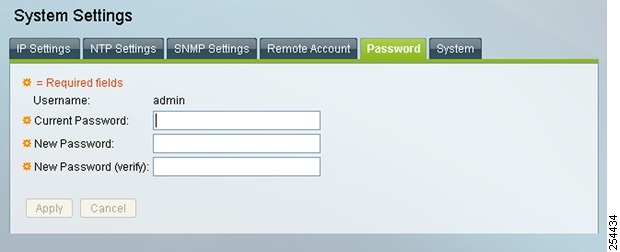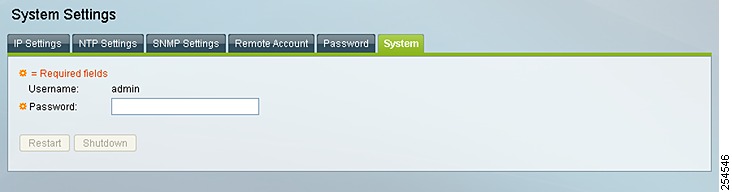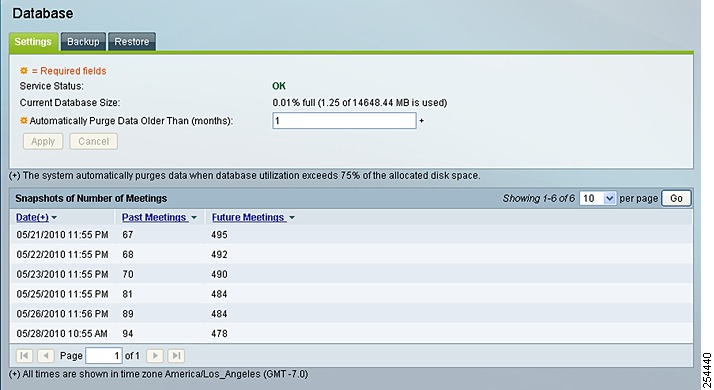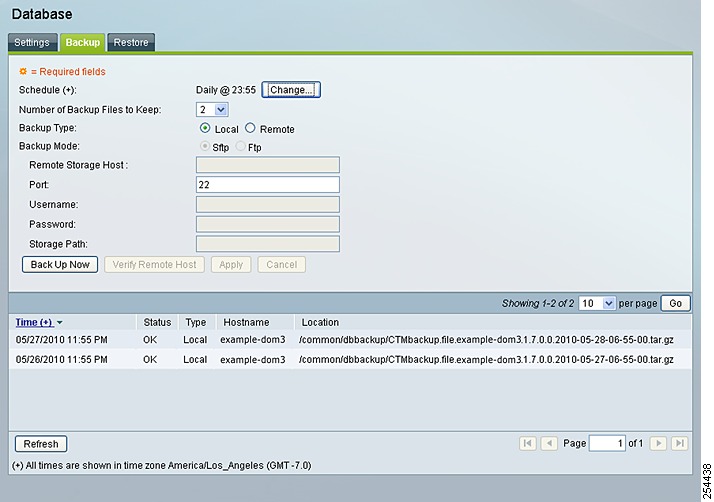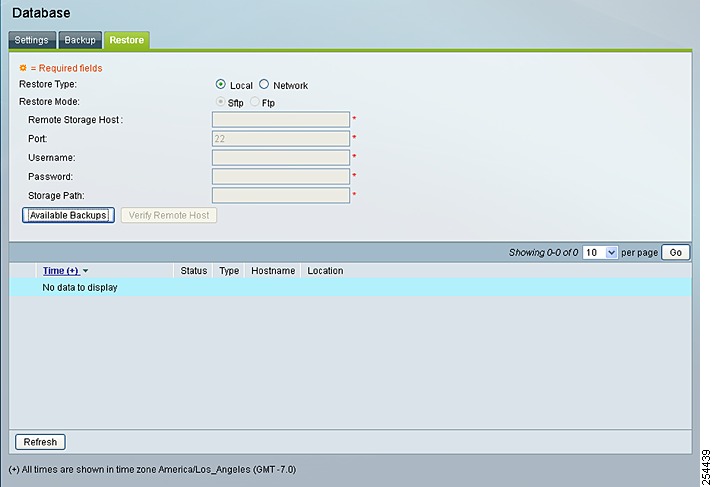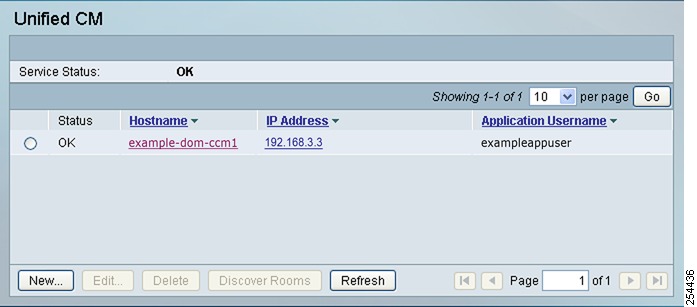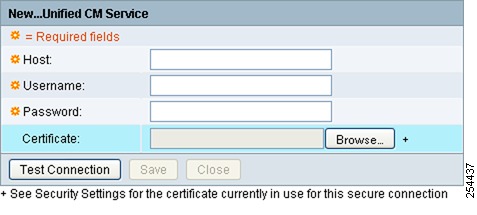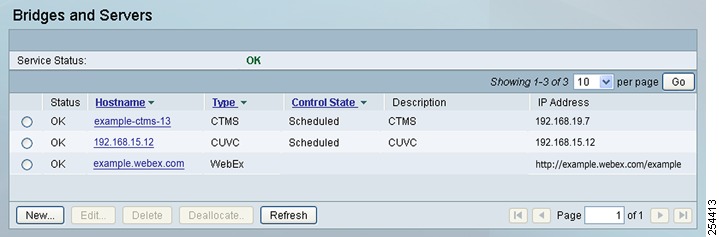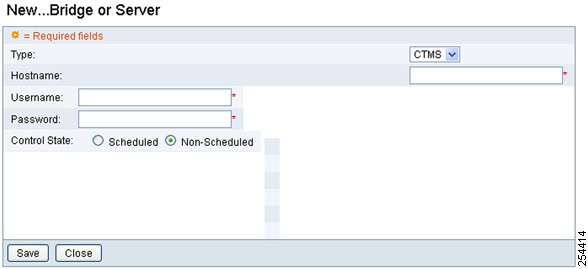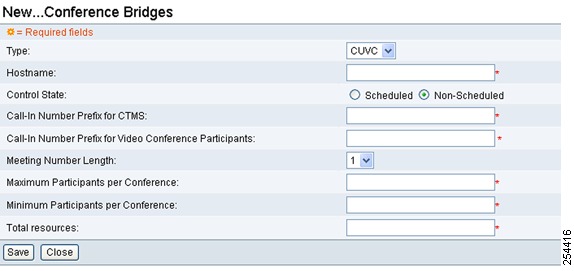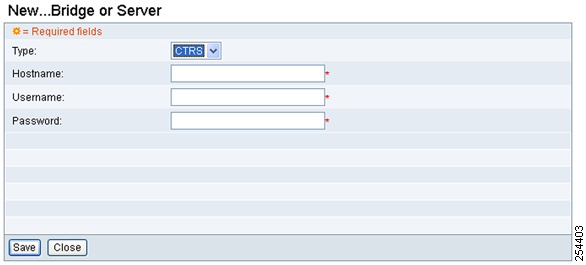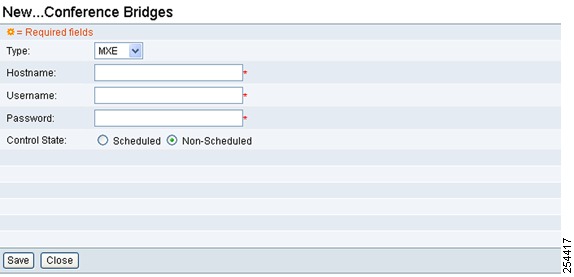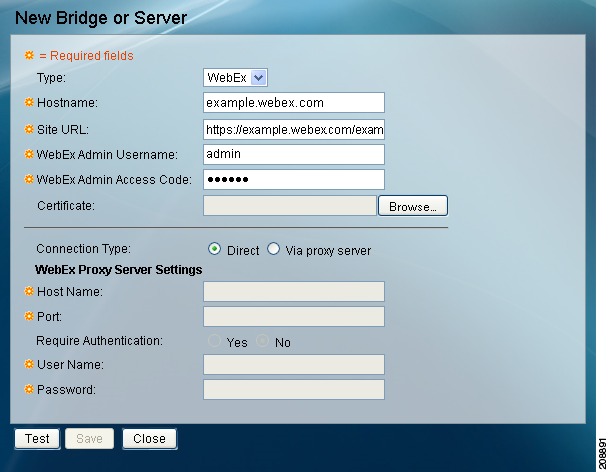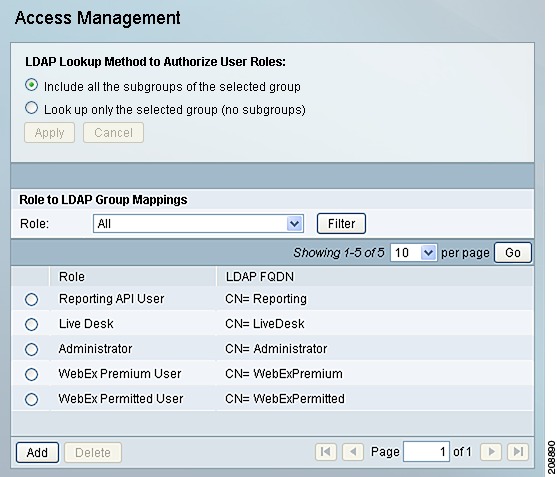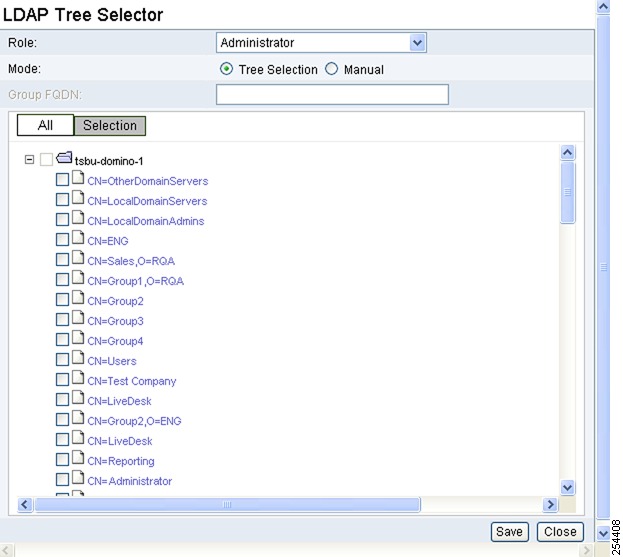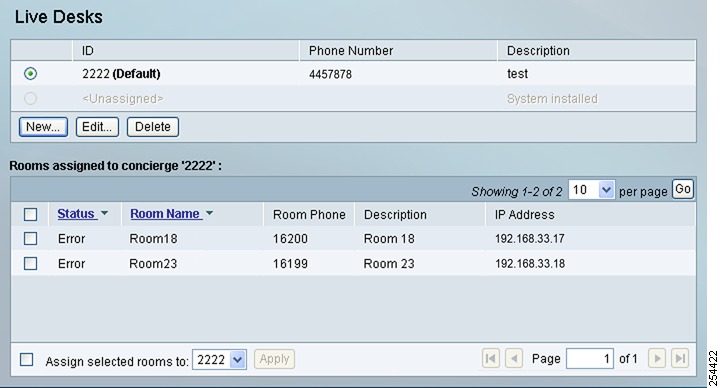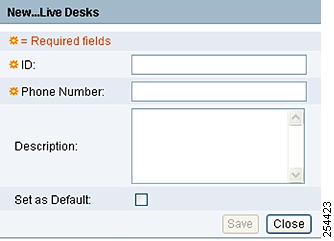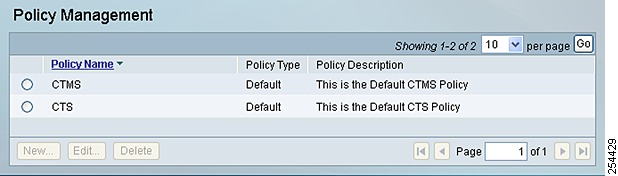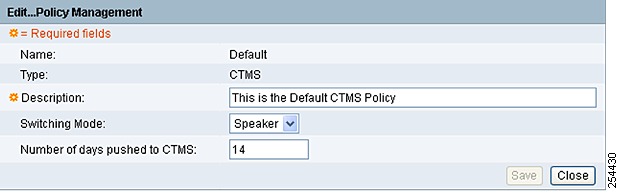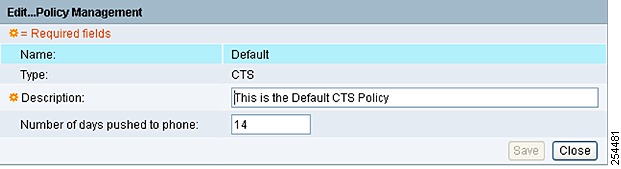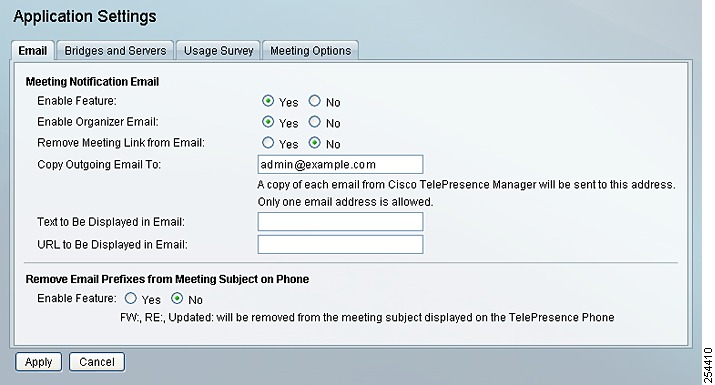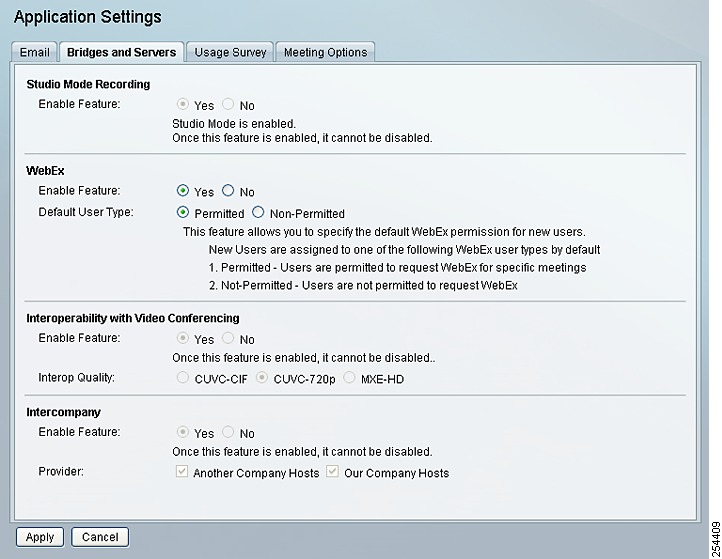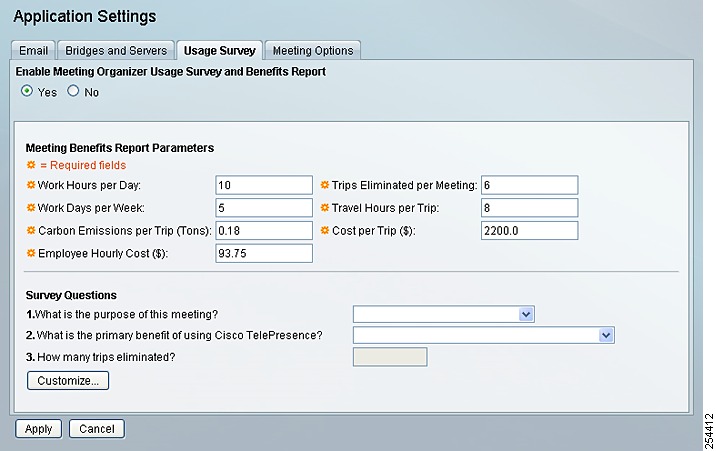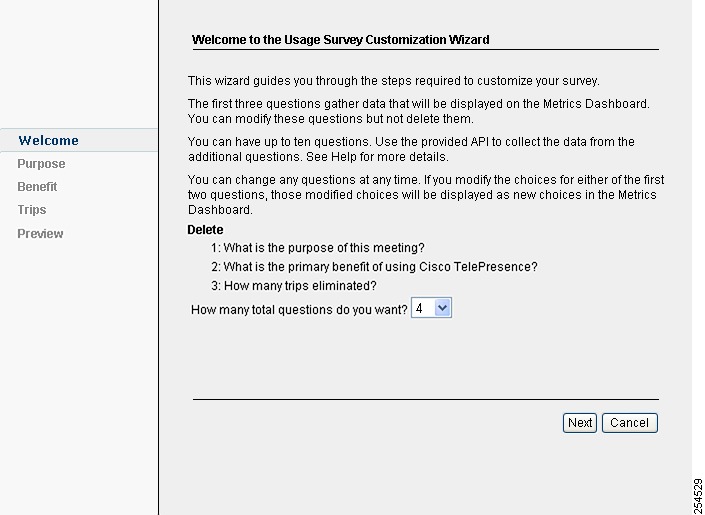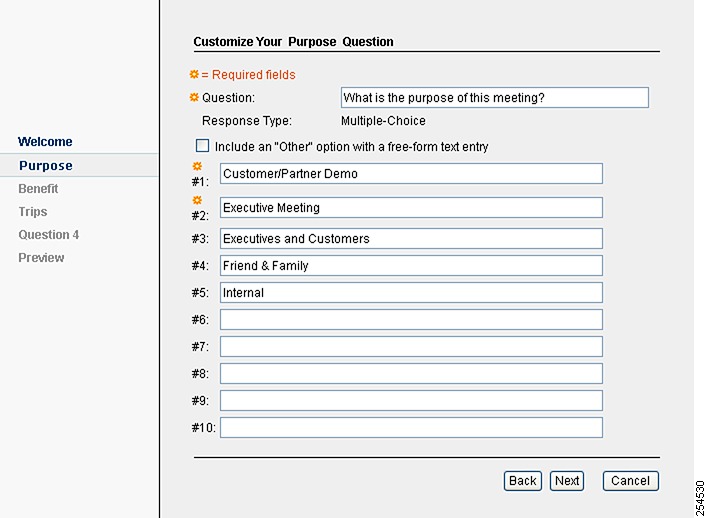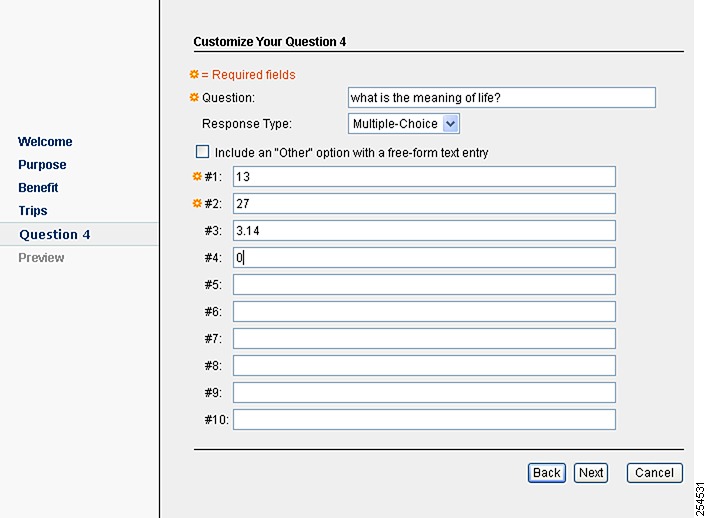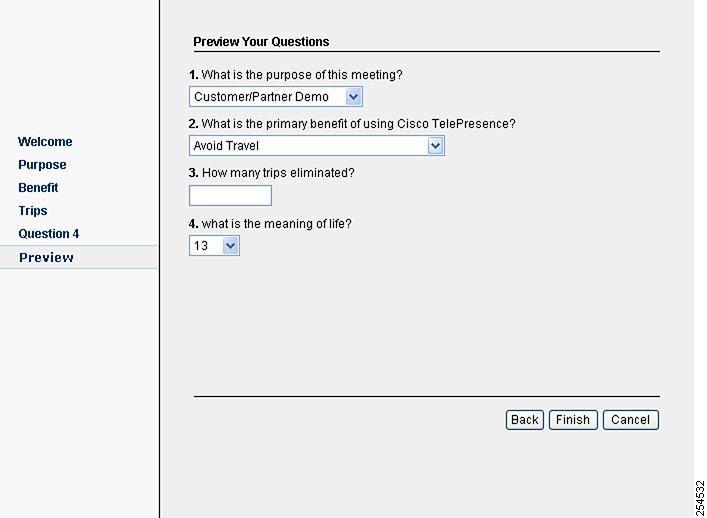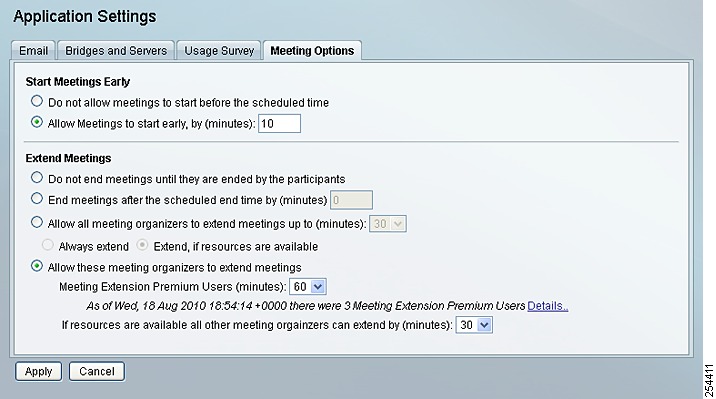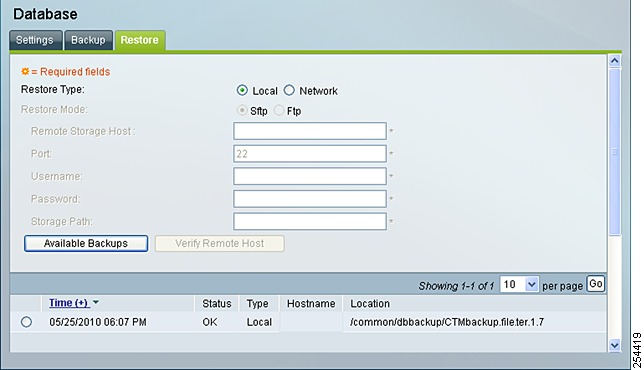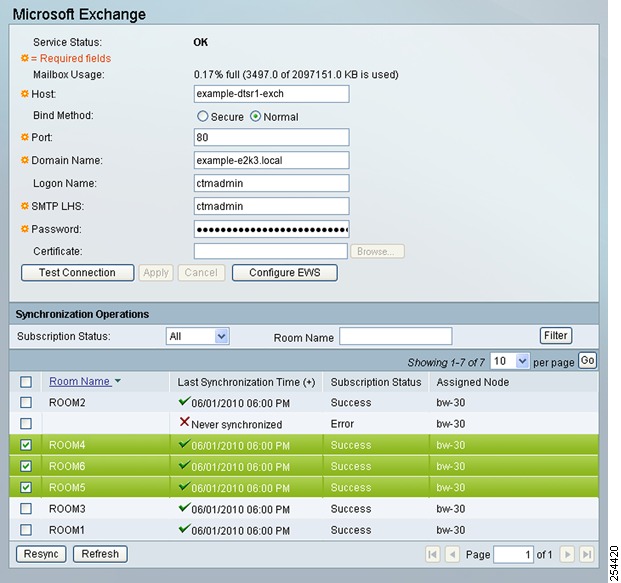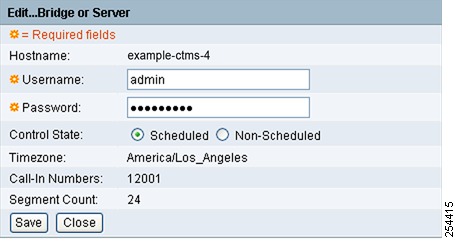-
Cisco TelePresence Manager 1.7 Administration and Installation Guide
-
Preface
-
General Information About Cisco TelePresence Manager
-
Pre-Install System Setup for Cisco TelePresence Manager
-
Configuring Microsoft Exchange for Cisco TelePresence Manager
-
Configuring IBM Domino Server for Cisco TelePresence Manager
-
Configuring Scheduling API for Cisco TelePresence Manager
-
Configuring Cisco Unified CM for Cisco TelePresence Manager
-
Installing and Configuring Cisco PreQualification Assistant
-
Installing or Upgrading Cisco TelePresence Manager
-
Initializing Cisco TelePresence Manager
-
Additional Installation Configurations for Cisco TelePresence Manager
-
Configuring Cisco TelePresence WebEx OneTouch for Cisco TelePresence Manager
-
Monitoring Cisco TelePresence Manager
-
Cisco TelePresence Manager Emails and Meeting Organizer UI
-
Supported MIBs for Cisco TelePresence Manager
-
Troubleshooting Cisco TelePresence Manager
-
Cisco TelePresence Manager System Messages
-
Replacing a Cisco TelePresence System Codec
-
Reconfiguring Cisco TelePresence Manager and CTMS Addressing
-
Table Of Contents
Additional Installation Configurations for Cisco TelePresence Manager
Post-Install Guidelines for CTS-Manager
Introduction to the CTS-Manager Administration Software
Getting Licenses for CTS-Manager
Existing Customers Upgrading to CTS-Manager 1.7
Existing CTS-Manager 1.7 Customers Adding More Rooms or Licensed Features
Viewing and Uploading Licenses
When You Need New Count-based (Room-based) Licenses
CTS-Manager License Backup and Restore
Hardware Replacement and New Licensing
Generating Security Certificate Reports
Deleting Security Certificates
Removing Security for Cisco TelePresence Manager
Uploading Security Certificates
Microsoft Exchange Deployments
Database - Status, Backup, and Restore
To restore data from a backup:
Adding a Bridge or Server Device
Editing Bridge or Server Settings
Refreshing the List of Bridges or Servers
Cisco TelePresence Multipoint Switch (CTMS)
Resource Allocation with CTMS Devices
Cisco Unified Video Conferencing (CUVC)
Cisco TelePresence Recording Server (CTRS)
Cisco Multimedia Experience Engine (MXE)
LDAP Lookup Method to Authorize User Roles
Adding an LDAP Group to a Role
Importing Video Conference Rooms
Creating Resource Bundle Video Conference Rooms
Scheduling Meetings with Video Conference Rooms
VC meetings Scheduled Before Upgrading to CTS-Manager Release 1.7
Assigning a Room to a Specific Live Desk
Remove Email Prefixes from Meeting Subject on Phone
Interoperability with Video Conferencing
Enable Meeting Organizer Usage Survey and Benefits Report
Meeting Benefits Report Parameters
Enable Tentative Room Reservations
Important Information About Resource Allocation
CTS-Manager Redundancy Failover Procedure
CTS-Manager Redundancy Failover Procedure
CTMS Redundancy Failover Procedure
Additional Installation Configurations for Cisco TelePresence Manager
First Published: September 27, 2010, OL-22226-01Contents
•
Post-Install Guidelines for CTS-Manager
•
Introduction to the CTS-Manager Administration Software
•
Digital Security Certificates
–
Generating Security Certificate Reports
–
Viewing Security Certificates
–
Deleting Security Certificates
–
Removing Security for Cisco TelePresence Manager
–
Uploading Security Certificates
•
Database - Status, Backup, and Restore
–
Cisco TelePresence Multipoint Switch (CTMS)
–
Cisco Unified Video Conferencing (CUVC)
–
Cisco TelePresence Recording Server (CTRS)
–
Cisco Multimedia Experience Engine (MXE)
–
Interoperability with Video Conferencing
•
CTS-Manager Redundancy Failover Procedure
Post-Install Guidelines for CTS-Manager
The purpose of this chapter is to outline the information you need to configure the system after installation.
The flow of tasks for additional configurations of CTS-Manager are provided in the following table.
Table 10-1 Post-Install Guidelines for Configuring CTS-Manager
Additional Installation Procedures for CTS-Manager
The administrator makes use of the System Configuration window to perform system configuration tasks such as uploading licenses, synchronizing system databases, managing security, and reconfiguring system settings
Current chapter.
Configuring Cisco TelePresence WebEx OneTouch for CTS-Manager
Describes how to set up Cisco TelePresence WebEx OneTouch in CTS-Manager, which allows WebEx participants to join TelePresence meetings.
Chapter 11 "Configuring Cisco TelePresence WebEx OneTouch for Cisco TelePresence Manager"
Monitoring and Supporting CTS-Manager
Describes the support features available when you log into CTS-Manager using a Live Desk role.
Chapter 12 "Monitoring and Supporting Cisco TelePresence Manager"
Email and Meeting Action Requirements
The Calendar service (either Microsoft Exchange or IBM Domino) sends an acceptance email to the meeting organizer, with the notice that the rooms have been reserved and placed on the calendar. CTS-Manager also sends either a Confirmation email or an Action Required email to the meeting organizer when a meeting is scheduled.
Cisco WebEx OneTouch Configuration Guide for the Cisco TelePresence System
Describes the complete details on how to configure WebEx for the Cisco TelePresence System, including CTS-Manager.
CTS-Manager is used to configure and manage the Cisco WebEx bridging feature in Cisco TelePresence meetings.
Refer to the following URL:
http://www.cisco.com/en/US/docs/telepresence/cts_admin/webex_solutions/guide/cts_webex_config.html
If at any time you encounter problems, go to Chapter 15 "Troubleshooting Cisco TelePresence Manager" to see how to correct the problem.
Introduction to the CTS-Manager Administration Software
CTS-Manager administration software is accessed through a web browser. All Cisco TelePresence administration software supports Microsoft Internet Explorer 6.x, 7.x, 8.x (Windows), Firefox 3.0 (Mac and Windows). CTS-Manager Administration software is accessed through the server's hostname or IP address.
There are three levels of functionality when logging into CTS-Manager
A meeting organizer who is not assigned to one of these roles only sees the details for meetings they have scheduled, and logs in through a special link in the confirmation email for their meetings.
Administrator Role
When an administrator logs into the CTS-Manager, the following selections and information are available:
•
System Status
•
Monitor
•
Support
•
Configure
•
Troubleshoot
The administrator performs the same tasks performed by a Live Desk, but has an additional system configuration task available. The administrator has a different login name and password from that of the Live Desk. The administrator's access privileges allow access to the internal workings of the system where the administrator can modify system settings such as passwords, IP addresses, and security settings. The administrator is also responsible for defining schedules to back up the database and for assigning a Live Desk to a meeting room.
In day-to-day operations, the administrator assists the Live Desk person with monitoring system status and, when problems occur, takes action to correct them by analyzing system error messages and debugging log files.
SysAdmin Role
The SysAdmin has a special login account that allows access to two additional administrative tasks. These tasks are only visible by logging in using the SysAdmin password.
•
System Settings
•
Software Upgrade
This role is used mainly during installation of CTS-Manager. After installation, the administrator performs most administrative tasks.
Live Desk Role
When a person designated as Live Desk logs into CTS-Manager, the following selections and information are available:
•
System Status
•
Monitor
•
Support
•
Troubleshoot
The Live Desk is the first person contacted when there are questions or problems pertaining to connecting meeting participants. Live Desks can be assigned rooms to monitor in the CTS-Manager application. Assigned Live Desks are easily reached by dialing the Help soft key on the Cisco IP phone in a Cisco TelePresence-enabled meeting room.
The administrator makes use of the Configure section to perform additional tasks such as:
•
uploading licenses
•
upgrading system software
•
synchronizing system databases
•
managing security
•
reconfiguring system settings
Figure 10-1 shows the system configuration information displayed in the Troubleshoot > System Information window. The system configuration tasks in the Configure section are highlighted on the left.
Figure 10-1 Troubleshoot > System Information Window
Licensing for CTS-Manager
CTS-Manager 1.7 and later has enforced licensing. Licensed features are enabled only when a valid license exists for the specific feature.
The primary licensed features in CTS-Manager include:
Table 10-2 CTS-Manager Licensed Features
Note
You are required to install the Room license. Without this license, your configured rooms will not be recognized by CTS-Manager and you will not be able to schedule meetings.
Feature-Based Licenses
Optional feature-based licenses include:
Table 10-1 Feature-Based Licenses
Metrics Dashboard and Reporting API
LIC-CTS-MAN-RPT
Scheduling API
LIC-CTS-MAN-API
The Metrics Dashboard license is enforced in the CTS-Manager Admin UI. If the license isn't uploaded to CTS-Manager, you can't enable and configure the usage survey and benefits report on the Configure > Application Settings > Usage Survey window.
For the Scheduling and Reporting APIs, the license is enforced at the API call. Whenever the administrator makes an API call, CTS-Manager returns the response if a valid license exists. If a license does not exist, a "License-not-found" error is returned.
The Scheduling API supports organizations that have other calendaring server types instead of MS Exchange or IBM Domino.
Count-Based Licenses
Count-based licenses are based on the number of TelePresence and video conferencing (VC) devices (rooms with a TelePresence or VC system). Each TelePresence and VC device subscribes to a license. This count-based license is available in 3 license groups:
Table 10-2 Count-Based Licenses
10 devices/rooms
LIC-CTS-MAN-10
50 devices/rooms
LIC-CTS-MAN-50
100 devices/rooms
LIC-CTS-MAN-100
Room licensing is common to Microsoft Exchange, IBM Domino, and the Scheduling API.
The Discover Rooms command in the Configure > Unified CM window checks and enforces the CTS room licensing. If there are more TelePresence rooms than available licenses, then the rooms above the designated license count will have no license to subscribe to. In this case, you must obtain more licenses in order for all rooms to subscribe. The syslogs and system error log tables provide warning notification when license count reaches a specific limit and when it is fully utilized. After loading additional licenses, it is not necessary to do Discover Rooms again.
Getting Licenses for CTS-Manager
This section describes how the following customers get licenses:
•
Existing Customers Upgrading to CTS-Manager 1.7
New Customers
New customers purchasing CTS-Manager 1.7 or later, get licenses by doing the following:
Step 1
Order CTS-Manager with server, choosing the number of rooms/devices for licensing plus optional reporting and/or scheduling API, as required.
Step 2
Receive CTS-Manager server. Included with the server is a Claim Certificate with a license Product Authorization Key (PAK).
Step 3
Install and initialize CTS-Manager.
Step 4
Obtain the License MAC Address by logging in to CTS-Manager and going to the Troubleshoot > System Information window.
Note
You can also obtain the License MAC Address by typing the show status command in the CTS-Manager command line interface (CLI). For information about how to access the CLI, refer to: Starting a CLI Session.
Step 5
Register the PAK with the License MAC Address at http://cisco.com/go/license.
Step 6
License file(s) arrive by email within one hour.
Step 7
After installation of CTS-Manager, SysAdmin installs the license file(s).
For more information, see Viewing and Uploading Licenses.Existing Customers Upgrading to CTS-Manager 1.7
Existing customers upgrading from CTS-Manager 1.5 or 1.6 to 1.7 or later, get licenses by doing the following:
Step 1
Perform upgrade to CTS-Manager 1.7.
Step 2
Log in to CTS-Manager
A message appears indicating that room licenses need to be installed.
Step 3
Click OK in the message.
The Configure > Licenses > License Files window appears.
Step 4
Click the Get an Upgrade License button and follow the instructions to get an upgrade license.
For more information, see Getting an Upgrade License.
Step 5
License file arrives by email within one hour.
Step 6
SysAdmin uploads the license file(s).
For more information, see Viewing and Uploading Licenses.
Existing CTS-Manager 1.7 Customers Adding More Rooms or Licensed Features
Step 1
Order CTS-Manager rooms or feature licenses. Two options are available for ordering licenses:
•
LIC-CTS-MAN-xxx - paper-based license with normal lead times.
•
L-LIC-CTS-MAN-xxx - eDelivery option where PAK is sent via email notification to eDelivery mailbox. Faster electronic delivery, shorter lead time. Log in to eDelivery to get your license: https://edelivery.cisco.com/esd/. For more information about eDelivery, refer to: http://www.cisco.com/web/partners/tools/edelivery.html.
Viewing and Uploading Licenses
The Configure > Licenses window in CTS-Manager allows you to view installed licenses and upload new licenses for different features.
The Licenses window has the following tabs:
•
Summary-View existing licenses
•
License Files-Upload new licenses
Summary
The Configure > Licenses > Summary window lists both the feature-based and count-based licenses that are currently installed.
Licenses are generated by Cisco and shipped to the customer. There are two types of licenses:
•
Feature-Based Licenses-Enable or disable a feature.
•
Count-Based Licenses-Correspond to the number of CTS devices (rooms) used for TelePresence meetings, based on one license per room.
Licenses are tied to the MAC address of the CTS-Manager server. These licenses cannot be migrated to a new server. Therefore, when an existing CTS-Manager server is replaced with a new server, new licenses must be requested for the MAC address of the new server.
If a backup is restored onto another server, the server is not functional for the licensed feature until new licenses are uploaded. However, it is not necessary to migrate existing licenses from previous software.
The Syslogs and System error log tables provide warning notifications when the license count reaches specific limits and when it is completely used up.
If you are not able to set up TelePresence rooms, go to the Support > TelePresence Rooms window to make sure that a valid license is available for each room.
The name and the status of each license are displayed. A properly licensed feature will display a status of "LICENSE_VALID."
Licensing Grace Period
A feature is in grace period when it was licensed at some point in the past, but a valid license is not currently available. You should upload a new license during this grace period. A feature remains in grace period for a maximum of 30 days, after which it becomes invalid and the feature's functionality is disabled. Full functionality is restored after a valid license is uploaded.
Figure 10-2 Configure > Licenses > Summary Window
License Files
The Configure > Licenses > License Files window lists which licenses are already loaded in the system and allows you to upload new licenses. CTS-Manager allows you to import FlexLM-based license files into the database and enforce licensing based on information stored in that database. Licenses can be imported any time after CTS-Manager is installed.
If you are upgrading to CTS-Manager 1.7 from a previous version, you must get an upgrade license to manage the rooms you currently have configured in CTS-Manager. For more information, see Getting an Upgrade License.
Figure 10-3 Configure > Licenses > License Files Window
Uploading Licenses
To upload a license:
Step 1
Click Upload.
Step 2
In the License Upload window, click Browse, find the license you want to add and click Open.
Step 3
Click Upload
Step 4
Click Close to close the License Upload window.
Step 5
To verify that your license has been uploaded properly, click the Summary tab.
Your license should be listed with a status of "LICENSE_VALID."
Note
License files sent from Cisco for install are text files. You can change the file name without using special characters or spaces. Do not change the contents of the file, otherwise the license install will fail.
When You Need New Count-based (Room-based) Licenses
The following examples explain what happens when an administrator registers an 11th room with CTS-Manager which already has been set up with 10 rooms using a 10-room license group.
1.
In a person-to-person meeting, the meeting organizer schedules a meeting between one room using the 10-room license group in CTS-Manager and the new 11th room. The 11th room is not recognized by CTS-Manager and the meeting organizer receives an "action required" email. In addition, the meeting appears in error on the phone UI of the licensed room, and no schedule appears on the phone in the 11th room.
2.
In a multipoint meeting, the meeting organizer schedules a meeting between 3 rooms using the 10-room license group in CTS-Manager and the 11th room. The 11th room is not recognized by
CTS-Manager and the meeting organizer receives a "confirmation" email for the three licensed rooms. The meeting appears in the schedule of the phone in all three licensed rooms, but not in the 11th room.CTS-Manager License Backup and Restore
License files are bundled as part of backup. The Restore process restores the backed-up license files. CTS-Manager validates licenses filed with the system Host ID during startup. The license file is removed if it does not match the Host ID of the system, and the corresponding feature is not enabled.
Hardware Replacement and New Licensing
If it becomes necessary to replace CTS-Manager hardware, new licenses are requested for the new hardware as part of the RMA process. The administrator must run a fresh install and upload the new licenses in CTS-Manager.
Alternatively, the administrator can restore a previous backup on the new hardware from a remote location. During this process, CTS-Manager invalidates the licenses restored from the backup and the administrator must upload new licenses.
When you receive your new hardware, do a fresh install and upload the new licenses in the Configure > Licenses > License Files window, as detailed in Uploading Licenses.
All licensed features will be non-functional until licenses are uploaded. During a Server replacement to re-host the licensing file, contact the Cisco licensing team (licensing@cisco.com) or the Cisco Technical Assistance Center (TAC).
Getting an Upgrade License
CTS-Manager 1.7 and later requires a room license to manage the rooms configured. If you are upgrading from a previous version, the Get an Upgrade License button is displayed.
Follow the steps below to get a license for all rooms managed by CTS-Manager:
Step 1
Click Get an Upgrade License.
The Get an Upgrade License window appears displaying the MAC Address and Upgrade Code for your CTS-Manager server.
Step 2
Go to http://cisco.com/go/license and log in using your Cisco.com user account and password.
The Product License Registration page appears.
Step 3
In the Migration License section at the bottom of the page, click Register for Upgrade/Migrate License.
The Select Product page appears.
Step 4
From the drop-down menu, select Cisco TelePresence Manager and click Goto Upgrade/Migration License Portal.
The Upload Features page appears.
Step 5
Copy and paste the MAC Address into the first field and the Upgrade Code into the next field and click the Agreement checkbox to accept the terms of the end-user license agreement.
Step 6
Enter your contact information, making sure your email address is correct, and click Continue.
Step 7
The license file will arrive via email in less than one hour.
Step 8
Save the license file.
Note
You can rename the file without special characters or spaces, but don't change the information in it.
Step 9
In Cisco TelePresence Manager, go to the Configure > Licenses window, click the License Files tab and upload the license file. For more information, refer to Uploading Licenses.
Note
If you don't receive the license file after one hour or have problems uploading the license file, contact the Cisco Technical Assistance Center (TAC). If the number of room licenses you receive does not match the total licenses you purchased, email licensing@cisco.com with information about your license and your proof of purchase, including your Cisco sales order number or purchase order number.
Security
The Security window assists with managing system security certificates and web services security.
Figure 10-4 Configure > Security Window
Web Services Security
You can turn on web services security by choosing Secure mode. For more information refer to the Cisco TelePresence Security Solution documentation on Cisco.com, http://www.cisco.com/en/US/docs/telepresence/security_solutions/security_solutions.html
CautionCisco Unified CM and any CTMS registered with CTS-Manager must be configured and set to secure mode before downloading CAPF certs, LSCs, and setting CTS-Manager to secure mode. If secure mode is not established in this order, you may need to restart the CTI manager in Cisco Unified CM and restart CTS-Manager in order for secure mode to work properly.
Digital Security Certificates
CTS-Manager supports the following security certificates:
•
CTM-trust—CTS-Manager Security Keystore to store digital certificates for Microsoft Exchange or IBM Domino, Directory Server, and Cisco Unified CM.
•
Tomcat—Security Keystore to store self-generated Apache Tomcat certificates.
Note
CTS-Manager does not support replacing the default Tomcat certificate with any other certificate.
Generating Security Certificate Reports
You can generate a list of certificates containing a specific category and unit by supplying the following criteria:
•
Choose All, Own, or Trust from the Category drop-down list.
•
Choose All, CTM-trust, or Tomcat from the Unit menu.
•
Click Filter to generate the list of certificates that match the search criteria.
Viewing Security Certificates
To view the contents of a security certificate click the radio button next to the certificate unit name and click View.
The contents of the certificate can be copied and pasted in a text file.
Deleting Security Certificates
To delete a CTM-trust type security certificate, click the radio button next to the certificate unit name and click Delete.
Note
CAPF-LSCs and CAPF-trust certificates and tomcat cannot be deleted. To remove them, set Web Security to "Unsecure." Setting Web Security to unsecure triggers the deletion process.
Removing Security for Cisco TelePresence Manager
To remove security for Cisco TelePresence Manager, complete the following steps:
Step 1
Remove the Cisco CTI Secure role from the Cisco TelePresence Manager application user by completing the following steps:
a.
Log in to the Cisco Unified CM Administration GUI.
b.
Locate the existing Cisco TelePresence Manager application user by clicking the Find button.
c.
Locate the user ID and click the hypertext link to select that user.
d.
In the Roles pane, click the Standard CTI Secure Connection role to highlight it.
e.
Click Remove from User Group.
Step 2
Remove the security configuration from Cisco TelePresence Manager by performing the following actions:
a.
Log in to the Cisco TelePresence Manager Administration GUI.
b.
Choose Configure > Security.
c.
In the Web Security Settings area, click the Unsecure radio button.
d.
Click Apply.
Cisco TelePresence Manager restarts and deletes the CAPF security certificates.
Uploading Security Certificates
To display the Certificate Upload window, from which you can copy a security certificate to Cisco TelePresence Manager, click Upload.
CautionYou cannot upload a certificate that has the same name as an existing uploaded certificate. You must delete the existing certificate before uploading the new one. If a certificate has expired, you cannot upload it.
Step 1
In the Certificate Upload window, choose the category and unit for the certificate.
Step 2
Click Browse to choose a location where a certificate file is located, and add it to the Certificate field.
Step 3
Click Upload to copy the file.
Step 4
Click Close to close the Certificate Upload window.
Downloading LSCs
In this section, you download the CAPF Locally Significant Certificates (LSCs) from Cisco Unified CM to the Cisco TelePresence Manager.
You need the information that you created in previous steps in this section to download LSCs:
•
CAPF Instance ID
•
CAPF authentication string
In addition, you must have the following information:
•
The TFTP server IP address
•
The CAPF server IP address
To download LSCs, complete the following steps:
Step 1
From the Cisco TelePresence Manager Administration GUI, choose Configure > Security.
Step 2
Click the Secure radio button on the top of the screen and click the Apply button.
Step 3
Click the Download LSC button.
The Download CAPF LSC window appears.
Figure 10-5 Certificate Management Download CAPF LSC Window
Step 4
Enter the following information in the fields that are displayed:
•
CAPF Instance ID: Enter the ID that you obtained in the "Configuring Cisco Unified CM for Cisco TelePresence Manager Secure Communications" document.
•
CAPF Auth. String: Enter the string that you obtained in the "Configuring Cisco Unified CM for Cisco TelePresence Manager Secure Communications" document
•
TFTP Server Host: Enter the IP address of the TFTP server.
Note
If your Cisco Unified CM server is configured as the TFTP server, use the IP address of the Cisco Unified CM that is configured as the publisher.
•
CAPF Server Port: Leave the default value
•
CAPF Server Host: Enter the IP address of the CAPF server
Note
If you use your Cisco Unified CM publisher as the TFTP server, Cisco TelePresence Manager automatically enters the IP address of the publisher Cisco Unified CM in this field.
Step 5
Click Download LSC.
Step 6
Click OK to confirm your choice.
Cisco TelePresence Manager creates the LSCs and restarts the system. The Digital Security Certificate window displays the LSC certificates that Cisco TelePresence Manager created:
•
CTSMan.pem
•
CAPF.pem
LDAP Server
CTS-Manager uses Lightweight Directory Access Protocol (LDAP) to retrieve information related to users and conference rooms from Directory Server deployments. Enterprises typically use specialized databases called directories to store information related to users, meeting rooms, and so on. LDAP is a protocol for accessing directories.
Note
CTS-Manager only supports English language-based Active Directory installations.
The initial LDAP Server window gives details on the CTS-Manager LDAP system.
Figure 10-6 Configure > LDAP Server
From this window, multiple new LDAP servers can be configured or existing ones can be edited and updated.
This window specifies LDAP Directory Server server settings that are used by CTS-Manager to access the directory information. Open the LDAP Server window to see the status of the server. This window also allows new settings or editing the settings and field mappings.
Settings for LDAP
To add an LDAP server, click New and enter the appropriate information in the LDAP Servers window.
To edit an existing LDAP, click Edit and make the appropriate changes in the Edit LDAP Servers window.
Note
For Firefox browser users: When clicking the certificate field in either the LDAP Servers or Edit LDAP Servers window, a file upload window opens for you to select the certificate to upload. This is the same window that appears when clicking the Browse button. You cannot type a path in the certificate field using Firefox.
Multiple LDAP Peer Domains
If you have a LDAP peer domain configured you'll need to specify the additional user containers and context. You can do this with one of the User Container fields.
For example, cn=users,dc=domain2,dc=com
When specifying the container and context information for your peer domain, DO NOT check the Append default context box.
Step 1
To test the connection between this system and the LDAP server, click Test Connection.
Step 2
To register new or modified settings, click Apply.
Step 3
To restore the original settings, click Reset
Note
LDAP containers configured for use with CTS-Manager should not be specified in such a way where one container is the child of the other. This requirement includes specifying the default context.
Table 10-3 describes the settings for the LDAP Server window.
Field Mappings
The CTS-Manager server uses application objects and attributes that are internally mapped to the objects and attributes in the LDAP Directory Server. Most of these mappings are predefined and fixed. However, some of the information required for the Cisco TelePresence system may be stored in different attributes of the LDAP Directory Server, based on the enterprise deployment. The Field Mapping window provides a mechanism to map such objects and attributes used by the CTS-Manager server to the object and attributes defined in the LDAP Directory Server schema.
Microsoft Exchange Deployments
The attributes are used by the Exchange server to store the user's e-mail and display name information. For most of the Exchange deployments, this information should not be changed. It is very unlikely that these mappings need to be changed. In case there is a requirement to authenticate users using a different attribute, please contact Cisco Support before changing these values.
CTS-Manager supports connection to multiple LDAP domains/servers that belong to a single Active Directory forest. Some of the setups with which CTS-Manager can work are peer-peer LDAP domain setup, and Parent-Child LDAP domain setup.
CautionThe object and attribute mappings for Exchange/Directory Server deployments are listed in Table 10-5 and cannot be changed after installing and configuring Cisco TelePresence Manager. Cisco TelePresence Manager may not functions properly if the Object Class fields are changed.
Figure 10-7 New LDAP Window Mappings
Table 10-3 lists the fields in the LDAP Server - New window. See Table 10-5 for the Person field information.
CTS-Manager requires the Active Directory domain level to be set to at least level 2. If the domain controller is null due to some configuration issue on the Active Directory server, CTS-Manager will not work.
Edit
To edit the LDAP mapping, click the radio button to select the LDAP server that you want to edit. Then click the Edit button. The LDAP Edit window appears. Table 10-4 lists the field information. See Table 10-5 for the Person field information.
Figure 10-8 Edit LDAP Window
Verifying Field Mapping Data
Verify that the data retrieved is as you expected. If data is incorrect, the application will not operate correctly.
Click View Sample Data to retrieve objects based on the mappings specified.
CautionSetting the LDAP objects and attributes used by the Exchange server requires experience using Directory Server and Exchange software. Do not change the mail value in the LDAP SchedulerName Attribute field.
The majority of deployments do not require any changes to these attributes. Incorrectly changing these fields will result in Cisco TelePresence Manager not being able to function.
Consult the Cisco TelePresence Manager support team and the LDAP and Exchange server administrator for your deployment before changing the default mappings in these screens.
Table 10-5 describes the settings for the Person fields in both the New and Edit windows.
IBM Domino Deployments
These attributes are used by the Domino LDAP server to retrieve the user's e-mail and display name information. For most of the Domino deployments, this information should not be changed.
CTS-Manager supports a Domino deployment with a single domain. CTS-Manager can be configured against one Domino server only. In a cluster environment, all resource reservation databases that contain a Cisco TelePresence room's reservations must be replicated to the Domino server that CTS-Manager is configured against. Users in Directory Assistance database configured with external LDAP servers are not supported.
View the data on a new or changed set up and then click the Apply to save the configuration.
Note
The object and attribute mappings for Domino/Directory Server deployments are listed in Table 10-7 and cannot be changed after installing and configuring CTS-Manager.
Note
Any ports that communicate with CTS-Manager can be verified by using Telnet.
Table 10-6 lists the information for the fields in the IBM LDAP Edit or New window.
Table 10-7 describes the settings for the Person fields in both the New and Edit windows.
Verifying Field Mapping Data
Verify that the data retrieved is as you expected. If data is incorrect, the application will not operate correctly.
Click View Sample Data to retrieve objects based on the mappings specified.
CautionThe Setting of the LDAP objects and attributes used by the Domino server requires experience using Directory Server and Domino software. Do not change the mail and cn values in the LDAP SchedulerName Attribute field.
The majority of deployments do not require any changes to these attributes. Incorrectly changing these fields will result in Cisco TelePresence Manager not being able to function.
Consult the Cisco TelePresence Manager support team and the LDAP and Domino server administrator for your deployment before changing the default mappings in these screens.
Deleting Server
Before performing a delete on a DNS server, it is important to first change existing servers like Unified CM and other bridges or servers to IP from hostname before the DNS server is deleted. If the hostname is not changed first, the Unified CM and bridges or servers will be put in error status.
Calendar Server
If you did not specify a Calendar server (either Microsoft Exchange or IBM Domino) during the initial installation, the Calendar Server window displays the Calendar Server wizard.
The Calendar Server wizard leads you through a four-step process to register a Calendar server with CTS-Manager.
Note
The LDAP server you specified during initial installation determines if you will be able to sync any Cisco TelePresence endpoints with the Calendar server you are registering. The LDAP server you are using must match the Calendar server you are registering.
Figure 10-9 Configure Calendar Server
To configure the calendar server:
Step 1
The first step in registering a Calendar server with CTS-Manager is to choose either IBM Domino or Microsoft Exchange.
Figure 10-10 Cisco TelePresence Manager - Calendar Server Selection Screen
Step 2
In the next step you need to specify the service logon information. The example below displays the information needed to use the Microsoft Exchange service.
Figure 10-11 Cisco TelePresence Manager - Calendar Server Microsoft Exchange Screen
Step 3
Click Apply to save the new Calendar server settings.
Figure 10-12 Cisco TelePresence Manager - Calendar Confirmation Screen
Step 4
Then click OK to restart the CTS-Manager server.
Figure 10-13 Apply Changes Screen
Step 5
Once the server has restarted, click Continue to go to the CTS-Manager login screen and log in.
Figure 10-14 System Restart Notification Screen
CautionIf the calendar service you are registering with does not match the LDAP server you specified during initial installation, the wizard will display all the Cisco TelePresence endpoints that will not sync with the new calendar service. You can proceed with the calendar service you have chosen, but meeting organizers will not be able to use the endpoints to schedule meetings.
Microsoft Exchange
The Microsoft Exchange window helps you manage the database that stores meeting information.
To test the connection between CTS-Manager and the Microsoft Exchange server as shown in Figure 10-15:
Step 1
Click Test Connection.
Step 2
To register new or modified settings, click Apply.
Step 3
To restore the original settings, click Reset.
Note
If the Test Connection fails and a "Connection refused" message is displayed, the IIS server that hosts the WebDAV access is down. To fix this problem, restart the IIS server. In a scenario where there is a load balancer on the front end server, check the status of the IIS server on each server to which CTS-Manager can be load balanced.
Figure 10-15 Configure > Microsoft Exchange Window
Table 10-8 describes the information and operations accessible from this window.
CTS-Manager and Microsoft Exchange server automatically renew subscriptions every 40 minutes. If there are any changes for room status in Exchange, CTS-Manager will not be notified of the change until that 40 minute update time. The exception is if CTS-Manager is forces to sync with the Exchange server by either doing a reboot or a restart.
Figure 10-16 Configure EWS Window
Synchronization Operations
The Synchronization Operations area tells you when information in the Microsoft Exchange server database was last updated with meetings scheduled for a particular room.
You can filter the list by selecting using the Subscription Status drop-down menu, entering a room name (optional) and clicking Filter.
When mismatched information in the databases causes meeting conflicts or there are other problems that prevent a meeting from being launched successfully, this area of the Microsoft Exchange window allows you to synchronize information between Microsoft Exchange and the CTS-Manager database. Synchronization takes time and system resources to accomplish and should be done only when necessary.
To synchronize information between Microsoft Exchange and the CTS-Manager database:
Step 1
Check the boxes next to the rooms to select them. To synchronize information for all meeting rooms, check the box next to Room Name in the display header.
Step 2
Click Resync to start the operation.
Once you've begun the synchronization operation the Service Status field displays a Sync progress indicator showing the progress of the synchronization operation by percentage.
Step 3
Once the synchronization operation completes, click Refresh to update the display.
Table 10-10 describes the information displayed in this area of the Microsoft Exchange window.
Note
A maximum of 100 rooms are displayed per page. If you have more than 100 rooms registered with Cisco TelePresence Manager, you can click the Next button to display the additional rooms.
IBM Domino
The IBM Domino window helps you manage the database that stores TelePresence meeting information.
To test the connection between this system and the Domino server, as shown in Figure 10-17
Step 1
Click Test Connection.
Step 2
To register new or modified settings, click Apply.
Step 3
To restore the original settings, click Reset.
Note
Any ports to communicate with CTS-Manager can be verified by using Telnet.
Figure 10-17 Configure > IBM Domino Window
Table 10-11 describes the information and operations accessible from this window.
Note
The following parameters should already be known by your Domino administrator. Make sure the Domino Server configuration in CTS-Manager matches the configuration of your Domino Server.
Synchronization Operations
The Synchronization Operations area tells you when information in the Domino server database was last updated with meetings scheduled for a particular room.
Tip
You can filter the list of rooms by their synchronization status by using the Subscription Status drop-down menu and clicking Filter.
When mismatched information in the databases causes meeting conflicts or there are other problems that prevent a meeting from being launched successfully, this area of the IBM Domino window allows you to synchronize information between Domino and the CTS-Manager database. Synchronization takes time and system resources to accomplish and should be done only when necessary.
To synchronize information between Domino and the CTS-Manager database:
Step 1
Click Resync to start the operation.
Once you've begun the synchronization operation the Service Status field displays a Sync progress indicator showing the progress of the synchronization operation by percentage.
Step 2
Once the synchronization operation completes, click Refresh to update the display.
Table 10-12 describes the information displayed in this area of the IBM Domino window.
System Settings
If you are the system administrator and know the SysAdmin password, you can open the System Settings window to see the following choices:
Use the tabs in this window to modify IP settings, configure a Network Time Protocol (NTP) server, enable or disable Simple Network Management Protocol (SNMP), set up a temporary account for access, change the system password, and restart the system.
IP Settings
The IP Setting window lists information that is provided to CTS-Manager during first-time installation and configuration. Although it is typically not necessary to change IP settings, this window offers a place to modify some of them. Figure 10-18 describes the fields and buttons.
Figure 10-18 System Settings Window IP Settings Tab
Step 1
To add new information, enter it in the fields provided.
Step 2
To change information, highlight and delete existing information and enter the new information.
Step 3
To register new or modified settings, click Apply.
Step 4
To restore the original settings, click Reset.
Table 10-13 describes the information displayed in this area of the IP Settings window
Deleting Server
Before performing a delete on a DNS server, it is important to first change existing servers like Unified CM and Conferencing Bridge to IP from hostname before the DNS server is deleted. If the hostname is not changed first, the Unified CM and Conferencing Bridge servers will be put in error status.
NTP Settings
Click the NTP Setting tab in the System Settings window to list the configured IP address of the Network Time Protocol (NTP) servers.
NTP is used to synchronize the clocks on Cisco IP telephony servers with an external network time server that uses NTP.
Figure 10-19 System Settings Window NTP Settings Tab
Step 1
To add an NTP server to the configuration, enter the IP address in an NTP Server field.
Step 2
To change an NTP server in the configuration, highlight and delete the IP address in the NTP Server field and enter the new address.
Step 3
To register new or modified settings, click Apply.
Step 4
To restore the original settings, click Reset.
SNMP Settings
SNMP is an industry-standard interface used by network management systems to capture system status and error information, including information provided by Unified CM. Use the CLI function to enable and disable SNMP Service and also configure communities and trap destinations.
Use the CLI commands to change these settings:
•
No trap receiver configured. Use the CLI snmp set command to configure a trap receiver. The fields collect trap receiver hostname or IP address and port, version, password, security level, authentication algorithm, and encryption.
•
No SNMP community or users are configured. Use the CLI snmp set command to configure users and communities.
•
To view SNMP settings, click the SNMP Setting tab in the System Settings window.
Figure 10-20 System Settings Window SNMP Settings Tab
Table 10-14 describes the fields for SNMP settings.
Note
When performing a new installation, a default snmp "admin" user will not be created. The system created default "admin" user with the default password, "snmppassword" must be changed in the new installation. All customer created, modified snmp users and trap destinations will be migrated to a new installation.
Technical Notes
CTS-Manager supports SNMP v3 and v2c. Together it supports ten SNMP users and five trap destination/receivers. A string of trap receiver settings is added to the /etc/snmp/snmpd.conf file to configure the trap receiver on the Cisco TelePresence Manager server. The string must include the following information, which is collected in the fields described in Table 10-14 or is set by default:
•
IP address and port number of the trap receiver
•
Trap receiver username
•
Trap receiver user password
•
Trap sender engine ID
•
Authentication method, either MD5 for Message Digest 5 or SHA for Secure Hash Algorithm
•
Security model, which by default is authNoPriv
•
SNMP version, which by default is version 3
•
Included MIBs, which by default is ALL.
The following is an example trap receiver entry:
trapsess -e 0x80001f880474657374 -v 3 -m ALL -l authNoPriv -u traper -a MD5 -A changeme 171.71.232.113:162
Note
v3 Trap destination user cannot overlap with snmpv3 user. This is allowed only if both v3user and trap destination have same password:
Allowed:
set snmp user add 3 admin rw authNoPriv snmppassword.
set snmp trapdest add 3 admin 172.20.124.44 authNoPriv snmppassword 0x80001f8803001a64635cd4
Not allowed:
set snmp user add 3 admin rw authNoPriv snmppassword
set snmp trapdest add 3 admin 172.20.124.44 authNoPriv cisco123 0x80001f8803001a64635cd4
These fields can be viewed and configured using get and set commands on the /usr/sbin/snmpconfig script. To test your configuration, run snmptrapd come with net-snmp on the trap receiver system. You can create the user in /etc/snmp/snmptrapd.conf on the trap receiver system before starting snmptrapd.
Remote Account
Use this window to set up limited access for remote users of this CTS-Manager. The remote account is intended for use by Cisco technical support personnel so they can access the system remotely to troubleshoot problems. Secure Shell (SSH) is used to access the system. The remote account is typically enabled for a brief period. Disabling the account will cause whoever is logged onto the system to be logged off. Only one remote account can be set up at a time, but more than one remote account can be active at the same time.
Login to the remote account is done using the account name and a passphrase generated by software in this CTS-Manager. The remote user uses the account name, the passphrase, and a utility available at an internal Cisco web site to generate a login name and password that allow access to this Cisco TelePresence Manager.
Figure 10-21 Configure > System Settings > Remote Account Window
To start the remote login account process, perform the following steps:
Step 1
Enter a name for the remote login account in the Account Name field.
This name can be anything you choose, using English characters.
Step 2
Enter the number of days that the account should be active.
Step 3
Click Add.
This step generates a passphrase.
To complete this process, the account name and passphrase are entered into a utility at the following Cisco Internal web site:
https://remotesupporttool.cisco.com/logon.phpFor security reasons, if remote users fail to log off, they will be logged off automatically at the time listed in the Expires field.
Password
Use the System Settings window to change the SysAdmin password for the Cisco TelePresence Manager. You must know the current password. Input the new password the second time for verification. Do not use anything other than English, as International words or characters are not supported in this release.
Figure 10-22 Configure > System Settings > Password
Step 1
To display the password fields, click the Password tab.
Step 2
Enter your current password.
Step 3
Then, to change password, go to the New Password field and enter your new password, using only English characters.
Step 4
In the New Password (verify) field, repeat your new password to verify it.
Step 5
To register the new password, click Apply.
Step 6
To restore the original password, click Reset.
Note
Password should contain both upper and lower-case alphabetic and non-alphabetic characters. It should not be similar to the current password or be based on common words found in the dictionary.
Note
The password cannot be changed until at least 24 hours after it was created, unless you reinstall CTS-Manager.
System
This window allows you to restart or shut down CTS-Manager.
Figure 10-23 System Configuration System Settings
Step 1
To restart the system, enter the password.
Step 2
Click Restart to restart the system or Shutdown to shut down the CTS-Manager.
Database - Status, Backup, and Restore
CTS-Manager uses an Informix database server to store information. The Database window allows the Administrator to view the database status and run backup and restore operations. Open the Database window to see the following choices:
Settings
The Settings window allows you to manage the size and age of meeting information in the Informix database. To register new settings, click Apply. To return to the original settings, click Reset.
Figure 10-24 Database Window Settings Tab
Note
CTS-Manager operates only on those recurring meetings that have a start time within 2 years in the past.
Table 10-15 describes the information and settings that are accessible from the Database window Settings tab.
The view at the bottom of the Database Settings window displays, for example, the status of past meetings for the past month and the future meetings scheduled for the next 12 months. If the list is longer than is what is showing, use the Next or Last button to view more data.
Backup
Choose the Backup tab to display fields and settings that will assist you in scheduling backups of the database. It is important to keep the backup current in case you need to activate the backup CTS-Manager system.
Figure 10-25 Configure > Database > Backup
Changing the Backup Schedule
The backup schedule currently set is displayed in the Backup window.
To change the backup schedule:
Step 1
Click Change.
Step 2
Choose the starting time from the Start Time drop-down list. This sets the backup time in your local time zone.
Step 3
Choose the frequency of the backups by clicking the Daily or Weekly radio button.
Note
If you click Weekly, check the box for the day of the week on which the backup should occur.
Step 4
Click OK to register your settings, or Cancel to restore the original settings
To register new or modified settings, click Apply. To restore the original settings, click Reset.
Note
Backup schedules are now displayed in your local time zone.
Backing Up CTS-Manager Data
Data backups are performed on the Active partition. If you switch partitions after performing a backup you'll need to perform another backup for the new Active partition. As part of data backup, the following system information is backed up:
•
Database data
•
System SNMP configuration information
•
System certificates
•
License files
To back up files in the database:
Step 1
From the drop-down list, choose the number of backup files to keep. If you choose 3, the last three backup files will be kept, but earlier backup files will be purged.
Note
If you are creating remote backups the number of backup files is not affected. CTS-Manager only keeps track of the number of backups made locally.
Step 2
Choose the type of backup by clicking the Local or Remote radio button.
Step 3
Test your connection to a remote host by clicking Verify Remote Host.
Step 4
Click Back Up Now to begin the operation.
Remote Storage Host Fields
A remote backup uses Secure FTP (SFTP) or FTP to store files remotely. If you choose to backup or restore using FTP, you do not need to supply a port number.
Note
FTP scripts for Upgrade, Backup and Restore use Expect scripts and perform on a best-effort basis, due to potential variations in the responses sent by the FTP server. Only username/password-based login is supported. Anonymous login is not supported.
Secure FTP (SFTP) is the recommended mode of transferring files over the network.
Note
Backup files stored at remote location are stored in compressed form but are not encrypted. Ensure that the backup files are not publicly accessible by choosing a secure storage location.
You must fill in the following fields to gain access permissions to a remote host:
Viewing Backup History
The Database window Backup tab provides a history of database backups.
Table 10-17 describes the Backup History and Restore History fields.
Restore
The Restore tab displays the history of the database restore operations. As part of the data restore, the following data is restored from the CTS-Manager backup file:
•
Database data
•
System SNMP configuration information
•
System Certificates
•
License files
Note
CTS-Manager validates license files with system host ID during startup. If a license file does not match the host ID of the system, it is removed and its corresponding feature is in grace period.
OS parameters such as NTP, DNS are not backed up and thus not restored. It is expected that these parameters are configured by the administrator on the system during installation and later modified using CLI commands.
Note
Do not create mixed DNS and non-DNS environments. Identifying Unified CM node as publisher does not support mixed mode.
See Table 10-17 for a description of the fields.
Figure 10-26 Configure > Database > Restore
Restoring Backup Data
When you restore data from a backup file, all changes made to the database since the backup will be lost. These changes must be added by the Exchange Sync Up and Discovery functions of the Cisco TelePresence Manager server. The database Restore function should be run only as a last resort; for example, when the database is corrupted or the disk fails and has to be replaced.
The restore operation will stop the Informix database server, so some CTS-Manager operations might be impacted during the operation. While the restore operation is in progress, all other processes are stopped. The user interface will only display progress of the restore operation. When the restore operation is complete, the Cisco Telepresence Manager is automatically restarted and the login page is displayed. You will have to log in to resume use of the Cisco Telepresence Manager application.
Note
You cannot restore the database from previous versions of CTS-Manager.
To restore data from a backup:
Clicking Available Backups displays a window listing all the backups stored locally and remotely. If you want to restore from a backup stored remotely you must first click the Network Restore Type radio button. Then choose either the SFTP or FTP Restore Mode and enter required information to access the remote host. See Table 10-16 for a description of the Remote Storage Host fields.
Note
The license files are bundled as part of backup. The Restore process restores backed up license files. However, when a CTS-Manager backup is restored onto another server, the server is not functional for the licensed features until new licenses are imported.
Step 1
Click the Refresh button to view the list of backups.
Step 2
Click the radio button next to the backup filename that is to be used for the restore operation.
Step 3
Click Restore Now. This action initiates a full restore of the database from the backup file.
Unified CM
The Configure > Unified CM window displays the settings that associate CTS-Manager with Cisco Unified CM, choose Configure > Unified CM. You can modify these settings.
This window provides Service Status and the listings of the Unified CM connections.
Note
Do not create mixed DNS and non-DNS environments. Identifying Unified CM node as publisher does not support mixed mode.
Note
If you change the settings in the Unified CM, you must select it and click Discover Rooms to register the new settings or wait until the next maintenance cycle has taken place, before the current status will be displayed in CTS-Manager.
Figure 10-27 Configure > Unified CM Window
Click the radio button to select a Unified CM server. Once a Unified CM is selected, the buttons on the screen become usable. Refer to Table 10-19 for a description of each button's function.
To manually start the process that is periodically performed to discover new rooms added to Cisco Unified CM, click Discover Rooms.
Note
This process consumes a large amount of system processor time. System operation will be noticeably slower from the time that the Discover Rooms button has been clicked until the process is completed.
Once you select a record and press New or Edit, the Unified CM Service window appears as shown in Figure 10-28.
Figure 10-28 Unified CM Service Window
To test the connection between Cisco TelePresence Manager and Cisco Unified Communications Manager, click Test Connection.
To register new or modified settings, click Save. To restore the original settings, click Reset.
Table 10-19 describes fields, buttons, and settings.
When a room is deleted from the application user profile, it is automatically deleted from CTS-Manager without re-discovery. It is removed from calendar server view, but remains in rooms view.
Note
Rooms should be deleted only after an administrator manually does a rediscovery. If the room has a large number of meetings, it is possible that the CTS-Manager performance will be impacted.
Bridges and Servers
The Bridges and Servers window provides the ability to add and delete bridge and server devices. There are five devices supported by CTS-Manager:
•
Cisco TelePresence Multipoint Switch (CTMS)
•
Cisco Unified Video Conference device (CUVC)
•
Cisco TelePresence Recording Server (CTRS)
•
Cisco Media Experience Engine (MXE)
•
WebEx (WebEx) server
CautionIf a bridge or server device is reinstalled, it must be registered again through Cisco TelePresence Manager. There are no errors generated by a bridge or server device software change. The administrator of the bridge or server device must inform you of the change.
Note
When Interoperability with Video Conferencing is enabled, multipoint meetings require a CTMS and an MXE in a scheduled state.
Figure 10-29 Configure > Bridges and Servers
Table 10-20 describes the Conferencing Bridge Device fields.
Adding a Bridge or Server Device
To register a bridge or server with Cisco TelePresence Manager, click New to display the New...Bridge or Server dialog box, and choose CTMS from the Type drop-down field.
Details on configuring specific bridges and servers, are available in the following sections:
•
Cisco Unified Video Conferencing (CUVC)
•
Cisco TelePresence Recording Server (CTRS)
•
Cisco Multimedia Experience Engine (MXE)
Editing Bridge or Server Settings
To edit a bridge or server device, click the radio button on the device line to select that device. Click the Edit button. The Edit...Bridge or Server window appears.
Deleting a Bridge or Server
A bridge or server cannot be deleted if there are any associated scheduled meetings. If the bridge or server is a CUVC, with associated scheduled meetings, you must first Deallocate the CUVC resources before you can delete the device.
To delete a bridge or server device, click the radio button next to the device and click Delete.
Deallocate a Bridge or Server
Go to the Application Setting window. It the Interoperability with Video Conferencing section, under the Enable Feature, select No.
Then in the Bridges and Servers window, click the radio button next to the selected device and click Deallocate.
Refreshing the List of Bridges or Servers
Click the Refresh button to refresh the list of bridge or server devices.
Note
Once Interop has been enabled (see Application Settings), a CTMS device can only be added to CTS-Manager if it is interop-ready. An interop-ready device is defined as running a certain level of software release.
Cisco TelePresence Multipoint Switch (CTMS)
A CTMS communicates with the Cisco TelePresence Manager. CTMS devices provide the functionality for three or more Cisco TelePresence rooms to attend a conference call. Cisco TelePresence Manager provides the scheduling information to the different CTMS devices and each CTMS provides the multipoint switching capabilities for the conference.
Adding a CTMS
To add a CTMS device to Cisco TelePresence Manager:
Step 1
Go to the Configure > Bridges and Servers window.
Step 2
Click New to display the New Bridge or Server dialog box.
Step 3
Choose CTMS from the Type drop-down field.
Step 4
Enter the information, click Save.
After you add the CTMS, you can edit it later by selecting it and clicking the Edit button.
Figure 10-30 Adding a CTMS Device
Note
To downgrade an existing CTMS to an software version earlier than 1.7, you must restart CTS-Manager to establish a fresh connection.
Resource Allocation with CTMS Devices
CTS-Manager chooses an available CTMS based on the time zone that is closest to the majority of the TelePresence endpoints participating in the meeting. If there are multiple available CTMS devices in the same time zone, CTS-Manager randomly chooses a CTMS based on its database record number.
Cisco Unified Video Conferencing (CUVC)
CTS-Manager's support of CUVC enables video conferencing devices to join a scheduled Cisco TelePresence meeting. A CUVC is notified by and joins a Cisco TelePresence meeting through a CTMS. A CTMS device must be used to enable video conferencing devices to join, even if it is a point-to-point call.
There are two options for registering CUVC devices with CTS-Manager:
•
Using a single CUVC device
•
Using the CUVC Manager application to manage a pool of ports (participants) from multiple CUVC devices to enable TelePresence Interop meetings that transparently span conference bridges (dynamic cascading)
Adding a CUVC
To add a CUVC device to Cisco TelePresence Manager:
Step 1
Go to the Configure > Bridges and Servers window.
Step 2
Click New to display the Registration dialog box.
Step 3
Choose CUVC from the Type drop-down field.
Step 4
Enter the information, click Save.
After you add the CUVC, you can edit it later by selecting it and clicking the Edit button.
Note
If you do not find CUVC in the Type drop-down menu, go to Configure > Application Settings > Bridges and Servers and make sure Interoperability with Video Conferencing is enabled and either CUVC-CIF or CUVC-720p is selected for Interop Quality.
Figure 10-31 Adding a CUVC Device
Table 10-22 CUVC Device Information
Field
Description or Settings
Type
If only CTMS appears in the drop-down list, Interop has not been enabled. Use the Application Settings window to enable Interoperability with Video Conferencing.
Note
Only one CUVC can be supported by one CTS-Manager.
Host Name
This is the LHS of the complete Host name.
Control State
Specify whether the CUVC is available (scheduled) for meetings. The resources of a scheduled CUVC can be used when meetings are scheduled. Specifying a CUVC as Non-Scheduled means an Interop meeting will not be available when a meeting is scheduled.
Call-In Prefix for CTMS
The call-in number prefix for your CTMS is based on your enterprise dialing plan.
Call-In Number Prefix for Video Conferencing Participants
This call-in number prefix is based on your enterprise dialing plan.
Meeting Number Length
The meeting number can be 1-8 digits in length. The system-generated meeting number is used to create an Interop Call-In Number used by the CTMS to establish the conference call. It is also used to create the Interop Call-In Number sent in an email to meeting participants, as the dial-in phone number. The meeting number length is based on your enterprise dialing plan.
Maximum Participants per Conference
Enter a numeric value for the maximum number of CUVC meeting participants that may dial into the conference call.
Note
The maximum number of participants depends on the maximum number of CUVC HD or SD video ports supported by the CUVC hardware, depending on how it's configured in CTS-Manager. Refer to the CUVC manual when determining the maximum video ports capacity. CTS-Manager supports use of a single CUVC device or pooling of multiple CUVC devices through the CUVC-M application. For more information about configuring this field to use multiple CUVC devices, see Configuring the Maximum Participants per Conference Field for Multiple CUVC Devices
Minimum Participants per Conference
Enter a numeric value for the minimum number of CUVC meeting participants that may dial into the conference call. The minimum value for this field is 2. This value cannot exceed the Maximum Participants per Conference value.
Total Resources
This value should be equal to or greater than the Maximum Participants per Conference.
Type
If only CTMS appears in the drop-down list, Interop has not been enabled. Use the Application Settings window to enable Interoperability with Video Conferencing.
Note
Only one CUVC or Cisco Unified Video Conferencing Manager (CUVC-M) can be supported by one CTS-Manager.
Configuring the Maximum Participants per Conference Field for Multiple CUVC Devices
To configure the Maximum Participants per Conference field for multiple CUVC Devices:
Step 1
Log into CUVC-M for the CUVC server you are adding.
Step 2
Go to the Active Meeting Types window.
In the Maximum Available Ports column for the appropriate meeting type, the SD port count is displayed.
Step 3
If Interop Quality in CTS-Manager is set to:
a.
CUVC-CIF (SD): Find the Maximum Available Ports number of the CIF meeting type in CUVC-M and enter that number in the Maximum Participants per Conference field for the CUVC device in CTS-Manager.
b.
CUVC-720p: Find the Maximum Available Ports number of the 720p meeting type in CUVC-M, divide it by 4 and enter it in the Maximum Participants per Conference field for the CUVC device in CTS-Manager.
For CUVC-720p, one additional step is required in CUVC-M: Go to the Meeting Type Detail window for the selected meeting type and make sure TelePresence Support is checked.
For more information about CUVC-M, go to the following URL:
http://www.cisco.com/en/US/products/ps7088/tsd_products_support_series_home.html
Cisco TelePresence Recording Server (CTRS)
The Cisco TelePresence Recording Server allows you to record video content such as training, executive messaging, and corporate communications using an existing TelePresence installation.
Note
Adding a CTRS is only required with the Commercial Express Bundle.
Adding a CTRS Server
To add a CTRS to Cisco TelePresence Manager:
Step 1
Click New to display the Registration dialog box.
Step 2
Choose CTRS from the Type drop-down field.
Step 3
Enter the information, click Save.
After you add the CTRS, you can edit it later by selecting it and clicking the Edit button.
Figure 10-32 Adding a CTRS Device
Cisco Multimedia Experience Engine (MXE)
The Cisco Media Experience Engine is a modular media processing system that provides interoperability between Cisco TelePresence and video conferencing devices, extending the reach of collaboration and communication within organizations. MXE provides 720p interoperability with video conferencing.
Adding an MXE Device
To add an MXE device to Cisco TelePresence Manager:
Step 1
Go to the Configure > Bridges and Servers window.
Step 2
Click New to display the New...Bridge or Server dialog box.
Step 3
From the Type drop-down field, choose MXE.
Step 4
Enter the information, click Save.
After you add the MXE, you can edit it later by selecting it and clicking the Edit button.
Note
If MXE does not appear in the Type drop-down menu, go to the Configure > Application Settings > Bridges and Servers window and make sure Interoperability with Videoconferencing is enabled and MXE-HD is selected.
Figure 10-33 Adding an MXE Device
WebEx
Meeting organizers can add WebEx participants to their meeting. CTS-Manager is used to configure and manage the Cisco WebEx bridging feature in Cisco TelePresence meetings.
For the complete details on how to configure WebEx in CTS-Manager, refer to:
Chapter 11 "Configuring Cisco TelePresence WebEx OneTouch for Cisco TelePresence Manager".
WebEx Proxy Server
To provide an extra level of security, you can choose to require communication between CTS-Manager and the Cisco WebEx scheduling server to go through a proxy server.
The following modes of proxy connection are available:
•
Connection specifying the proxy server host and port (with no authentication).
•
Connection specifying the proxy server host and port with authentication using username and password.
Note
Other forms of proxy connections (such as using a certificate, Kerberos, and NTLM authentication) are not supported.
Adding a WebEx Server
To add a WebEx server to Cisco TelePresence Manager:
Step 1
Go to the Configure > Bridges and Servers window.
Step 2
Click New to display the New... Bridges or Servers dialog box.
Step 3
Choose WebEx from the Type drop-down field.
Step 4
Enter the information and click Test.
A message appears indicating the connection to the server is verified.
Step 5
Click Save.
After you add the WebEx device, you can edit it later by selecting it and clicking the Edit button.
Note
If WebEx does not appear in the Type drop-down menu, make sure WebEx is enabled in the Bridges and Servers > Application Settings > Bridges and Servers window.
Figure 10-34 Adding a WebEx Server
Table 10-25 WebEx Server Information
Field
Description or Settings
Type
Select WebEx from the pull-down list menu.
Hostname
The configured hostname of the WebEx scheduling server.
Site URL
The address used to construct the URL that's used to access this meeting. This is the actual URL that CTS-Manager uses to communicate with WebEx. This is published in the email from CTS-Manager, and is displayed to users on the WebEx page of the CTS phone UI.
WebEx Admin Username
WebEx administrator's username (provided by the WebEx team)
WebEx Admin Access Code
WebEx administrator's access code (provided by the WebEx team)
Certificate
Certificate from the hostname (WebEx scheduling server)
Note
To get the certificate, open a web browser window and go to the hostname URL and download the certificate to your computer. Then click Browse to select it and upload it to CTS-Manager. The certificate is required because communication with the WebEx server must use HTTPS. For detailed instructions on downloading the certificate with different browsers, see Obtaining the Cisco WebEx Site Security Server Certificate.
Connection Type
Choose the type of connection to establish with the WebEx scheduling server: Direct or Via proxy server.
Selecting the proxy server option allows you to filter IP traffic and increase security.
WebEx Proxy Server Settings
Host Name
Host name of proxy server
Port
Port number of proxy server
Requires Authentication
Yes or No. Select Yes if the proxy server requires authentication and then enter username and password.
Username
Username for proxy server
Password
Password for proxy server
Access Management
From the Access Management window, it is possible to create groups, such as a Live Desk group and an Admin group. Use this window to view and create roles for these groups. CTS-Manager supports two basic roles—a Live Desk and an Administrator.
The roles have different levels of privilege and access when using CTS-Manager. For instance, members in the group mapped to the Live Desk role have limited privileges that allow them to view the meetings, rooms, and system error and log files. Members in the group mapped to the Administrator role have the privileges of the Live Desk role plus additional privileges that allow them to make configuration changes.
Meeting Extension Premium User
Members of a group assigned to this role can also extend meetings beyond their scheduled end time using a single button on the phone. Specific settings are defined in the Configure > Application Settings > Meeting Options window. Members of the Meeting Extension Premium User can extend meeting times with a One Button To Push option on the phone.
WebEx Roles
If you have enabled the WebEx feature, there are 3 additional roles:
•
Premium WebEx User: always has WebEx with every meeting they schedule
•
Permitted WebEx User: can request WebEx for specific meetings they schedule
•
Non-Permitted WebEx User: is not permitted to request WebEx.
Reporting API User
The reporting API user role can be assigned to a group that needs API access to the complete information gathered by the survey and benefits reporting feature.
Note
The Reporting API User role requires the Metrics Dashboard and Reporting API license to be uploaded to CTS-Manager. To upload the Metrics Dashboard and Reporting API license, go to the Configure > Licenses window, click the License Files tab and click Upload.
Assigning Roles to Groups Using Domino Directory Assistance
If your Cisco TelePresence Manager deployment is working with an IBM Domino Server and Domino Directory Assistance, it is possible for the group to contain a user from an external directory. That type of external user cannot be granted the role of CTS-Manager Administrator. Only members of groups local to the IBM Domino Directory may be granted the Administrator role.
You can generate information about specific LDAP Group mappings, as follows:
•
Choose the role from the Role drop-down list.
•
Click Filter.
CautionWhen assigning different Directory Server groups to a role, the Add window may not list the group or groups you want to add. This is a directory server limitation when the number of groups returned by the query exceeds 500. If this occurs, click the Manual radio button in the Add window, specify the Group FQDN you are searching for and assign either the Live Desk or Administrator role.
Figure 10-35 Access Management Window
LDAP Lookup Method to Authorize User Roles
This setting controls how CTS-Manager roles are assigned to LDAP groups.
Group Level options:
•
Include all the subgroups of the selected group—All users in the selected group and all users in nested groups are assigned the role.
•
Look up only the selected group (no subgroups)—Only users in the selected LDAP group are assigned the role. Users in groups within the selected group (nested groups) are ignored.
By default, CTS-Manager is set to include all subgroups of the selected group.
Note
Cisco recommends organizations with thousands of LDAP groups to use the "Look up only the selected group" setting, otherwise users may experience a long delay when logging in to CTS-Manager.
Make the appropriate group-level selection for your organization, click Apply and then click OK to confirm your choice.
Adding an LDAP Group to a Role
To add an LDAP group to a role in CTS-Manager:
Step 1
In the Access Management window, click Add.
The LDAP Tree Selector window appears, as shown in Figure 10-36.
Step 2
Select a role from the Role drop-down menu
Step 3
For Mode, click the Tree Selection radio button if you want to select an LDAP group from the list of all LDAP groups, or click the Manual radio button if you want to enter a specific group name in the FQDN text field.
Step 4
Select the LDAP group(s) you want to assign to the selected role.
Note
If you are selecting multiple LDAP groups in different directories, you can click the Selection button at any time to check which groups you currently have selected.
Step 5
Click Save.
The newly added role appears in the Access Management window.
Figure 10-36 LDAP Tree Selector
VC Rooms
A CTS-Manager administrator can add video conferencing (VC) rooms to CTS-Manager, enabling easy scheduling of meetings that include video conferencing participants.
To add VC rooms to Cisco TelePresence Manager:
Step 1
Go to the Configure > VC Rooms window.
Step 2
Click New to display the New Video Conferencing Room dialog box.
Step 3
Enter the information, click Save and Close.
To reload the most current list of video conferencing rooms, click Refresh.
Importing Video Conference Rooms
You can import multiple video conferencing rooms at one time by creating a comma-separated values (.csv) text file with the rooms' information and uploading it to CTS-Manager.
To import video conferencing rooms:
Step 1
Create a .csv text file in the following format:
<fully qualified email address>, <number of segments>, <ip address>, <E.164 address (phone number)>
Example: jsmith@example.com, 1, 10.22.146.142, 5023
Note
The text file must have the .csv extension. Example: vc_import.csv
Step 2
Click Import.
The VC Rooms > Import window appears.
Step 3
Click Browse.
The Choose file window appears.
Step 4
Select the .csv text file and click Open.
Step 5
Click Import.
Step 6
To start the import, click Start.
Note
The email addresses the text file to be imported must exist in LDAP or the calendar server.
Creating Resource Bundle Video Conference Rooms
A resource bundle room is a VC room that does not have any single VC endpoint corresponding to it, but contains extra segments for external VC endpoints to dial in. When a meeting organizer invites a resource bundle room, extra video conferencing segments are reserved for the external VC endpoints to dial in. This is useful when the meeting organizer wants to have an Interop meeting with some external VC endpoints that are outside of the organization
Note
A resource bundle room consumes only one room license.
To add a resource bundle room to Cisco TelePresence Manager:
Step 1
Go to the Configure > VC Rooms window.
Step 2
Click New to display the New Video Conferencing Room dialog box.
Step 3
In the Email ID field, enter a valid email address to be used exclusively by this resource bundle room.
Note
CTS-Manager must read/write access to this email address.
Step 4
In the Segments required for the type of Video Conferencing Room field, select or enter the number of desired segments.
Step 5
(Optional) Enter Phone and IP address.
Step 6
Click Save and Close.
To reload the most current list of video conferencing rooms, click Refresh.
Scheduling Meetings with Video Conference Rooms
Scheduling TelePresence meetings with video conference (VC) rooms is just like scheduling meetings with TelePresence rooms.
To schedule a meeting with one or more video conference rooms:
Step 1
Invite TelePresence rooms and VC rooms through Outlook or Lotus Notes, and wait for the confirmation email.
CTS-Manager automatically identifies the meeting as an Interop meeting, calculates and reserves required resources and emails the organizer with the video conference call-in information.
Step 2
Forward the video conference call-in information to the video conference participants.
Note
A video conferencing meeting must have at least one TelePresence and one VC room. A meeting scheduled with only VC rooms will be marked as Not a TelePresence Meeting and CTS-Manager will not set up Interop or reserve any CTMS or Interop resources for the meeting.
CautionNonscheduled video conference room endpoints can join a scheduled meeting.
VC meetings Scheduled Before Upgrading to CTS-Manager Release 1.7
Any meeting scheduled with a VC room as a participant before upgrading CTS-Manager to release 1.7, will remain a video conferencing interop meeting, with the following differences:
•
No VC Interop tab is displayed in the Meeting Details window for the meeting.
•
You cannot change the number of video conferencing end points joining the meeting from the Meeting Details window.
•
In the Summary tab of the Meeting Details window:
–
A green checkmark appears next to Video Conferencing Interop.
–
If a VC room is added after upgrading to 1.7, a blue icon appears next to the VC room name.
–
Interop meetings scheduled in 1.7 have both the VC Room icon and the Video Conferencing Interop checkmark.
–
If VC room added in 1.6 is removed in 1.7, the Video Conferencing Interop checkmark remains.
Note
The CTS phone screen will display an interop icon for an Interop meeting.
Live Desks
Live Desk Role
When a person designated as Live Desk logs into CTS-Manager, the following selections and information are available:
•
System Status
•
Monitor
•
Support
•
Troubleshooting
The Live Desk is the first person contacted when there are questions or problems pertaining to connecting meeting participants. The Live Desk understands how to perform the following tasks:
•
Scheduling meetings
•
Using the Cisco IP phone in a Cisco TelePresence-enabled meeting room
•
Using the tools supplied by the CTS-Manager to monitor the system and the schedule of upcoming meetings and to update meeting requests
•
Gathering data to supply to the administrator when a problem cannot be easily solved
Live Desk personnel can be assigned rooms to monitor in the CTS-Manager application. Assigned Live Desks are easily reached by dialing the Live Desks soft key on the Cisco IP phone in a Cisco TelePresence-enabled meeting room.
The Live Desks window has two areas, a list of Live Desks and a list of rooms that need a Live Desk assigned to them. Use the areas in this window to assign a Live Desk to a meeting room.
A phone number is associated with the Live Desk, which is displayed on the Cisco TelePresence meeting room phone user interface when the Live Desk soft key is pressed. Meeting participants can dial the Live Desk and ask for help when problems occur with the Cisco TelePresence system.
Figure 10-37 Configure > Live Desks Window
Creating Live Desk Personnel
To add a new person as a Live Desk, from this window, perform the following steps. The limit for the number of assigned Live Desk assignments is 10. The recommended range for the number of Live Desk assignments is 1 - 10.
Note
CTS-Manager supports 10 Live Desk concurrent login under steady State conditions. As more users login concurrently, the system performance will begin to degrade. Download of logs is recommended to be done with one user at a time. If the system is under maintenance or under high usage, these parameters will change.
Step 1
Click New to display the new Live Desks window.
Step 2
In the New Live Desks window, enter an identifier for the Live Desk in the ID field
Step 3
Enter a phone number in the Phone Number field.
Step 4
You can choose to supply other information identifying the Live Desk person in the Description field.
CautionWhen putting information in the Live Desk Description Field do not use a Carriage Return or line feed, sometimes referred to as <CR> between words (do not hit return key).
Figure 10-38 Adding a Live Desk Window
All Cisco TelePresence rooms must be assigned to a Live Desk. If you haven't specified a Live Desk for a room, the System installed <Unassigned> Live Desk is the default Live Desk for all rooms discovered in CTS-Manager.
You can change the default Live Desk to a specific Live Desk by checking the Set as Default checkbox in the Live Desk details window. Any Cisco TelePresence room discovered by CTS-Manager will be assigned to the new default Live Desk. Each time you specify a different Live Desk as the default, all future rooms discovered by CTS-Manager will be assigned to the new default setting.
Assigning a Room to a Specific Live Desk
Once Live Desks have been registered, the next step is to assign them meeting rooms:
Step 1
Check the box next to a room that has not been assigned.
Step 2
Select a Live Desk from the Assign Selected Rooms drop-down list.
Step 3
Click Apply.
To edit the Live Desk assignment:
Step 4
Select the radio button next to the Live Desk ID and click Edit.
Step 5
In the Edit Live Desks window, you can change the phone number and other information identifying the Live Desk.
Step 6
To delete a Live Desk, select the radio button next to the Live Desk ID and click Delete.
Note
CTS-Manager 1.7 supports a default Live Desk that is assigned to TelePresence rooms that have no specific Live Desk assignment. Earlier versions of CTS-Manager allowed more than one Live Desk to have the same phone number. If you are upgrading to version 1.7 from an earlier version that allows a Live Desk to share a phone number with another Live Desk, CTS-Manager 1.7 changes the phone number of one of the Live Desks during the upgrade and assigns that Live Desk to the TelePresence room.
Policies
The Policies window lists the two available default policies that support scheduling and conference termination in CTS-Manager.
To edit a policy:
Step 1
Select the radio button next to the policy you want to edit and click Edit.
Step 2
Make changes to the policy and click Save.
Figure 10-39 Configure > Policies Window
CTMS policy
Describes the switching policy for multipoint meetings. The switching mode can be set to either Speaker or Room switching. You also use the policy management window to set the number of scheduled meetings pushed to CTMS devices. The default is to push 14 days of meetings, the range is 1 to 30 max.
Figure 10-40 CTMS Policy Window
CTS policy
Determines the number of days of scheduled meetings pushed to each TelePresence room. The default is 14 days, the range is from 1 to 30 max.
Figure 10-41 CTS Policy Window
Application Settings
The Configure > Applications Settings window is used to configure a variety of TelePresence meeting settings. It is organized into the following tabs:
•
•
Bridges and Servers
•
Usage Survey
•
Meeting Options
In the Email tab you configure a variety of CTS-Manager email settings, including notification email settings and email prefixes settings.
Figure 10-42 Configure > Application Settings > Email Window
Meeting Notification Email
Enable Feature: The default setting for Meeting Notification Email is "Yes." If you change this setting to "No" you disable email notifications and Confirmation emails and Action Required emails are not sent to meeting organizers.
Note
On a new install, email would be set to default, "Yes." On a software upgrade, the email would be set to default, "Yes." Optional FTS restores email option from preserved backup file.
Enable Organizer Email: This option shuts off or turns on the email to be sent to the meeting organizer.
Remove Meeting Link from Email: This removes or adds the meeting link to the email sent out from the CTS-Manager.
Copy Outgoing Email To: CTS-Manager will accept any email address as long as it matches the Exchange domain and/or any of the LDAP domains configured on CTS-Manager. Mail notifications will be sent to the Exchange server configured on CTS-Manager and it is up to this server to route the emails as configured. You can also specify an additional email address. All emails generated by Cisco TelePresence Manager will be sent to this address.
A secondary email address specified for IBM Domino installations is included in the BCC field when emails are generated.
A secondary email address specified for Microsoft Exchange installations is included in the CC field when emails are generated.
Text to Be Displayed in Email: Enter the text you want to appear in the email message header. Text can be up to 4096 characters in length.
URL to Be Displayed in Email: Enter the URL you want to appear in the email message header.
System Alert Notification Emails
In addition to meeting confirmation and action required emails, system alert emails are sent to the address specified in the Copy Outgoing Email To field in certain situations. There are three different emails that contain the following information:
No-Show Meetings and Meetings without Survey Responses
•
Organizers of No-Show Meetings: Meetings that were scheduled but never took place.
•
Meetings without Usage Survey Responses: Organizers of meetings for which surveys were not filled out.
Mailbox Alert
•
The CTS-Manager mailbox exceeded its size limit and is no longer able to send emails to meeting organizers.
Certificate Expiry
•
Security certificates that are about to expire.
For more information about System Alert Notifications, see System Alert Notifications.
Remove Email Prefixes from Meeting Subject on Phone
Select either Yes to remove the email prefixes, such as FW, RE or NO to keep the prefixes included in the meeting subject. When sorting by subject, this helps narrow down the meeting list.
Bridges and Servers
In the Bridges and Servers tab, you configure Studio Mode Recording, WebEx, Interoperability with Video Conferencing and Intercompany features.
Figure 10-43 Configure > Application Settings > Bridges and Servers Window
Studio Mode Recording
The default setting for Studio Mode Recording is "No." If recording is desired, select the "Yes" setting. This option allows the administrator to enable the studio mode recording support. Once this option is enabled, the user can enable this recording for a meeting from the meeting details view. The studio mode recording is mutually exclusive from Intercompany and Interop operation.
Note
Interop and Intercompany meetings cannot be made as a studio mode recording meeting.
Enabling recording globally
If a single meeting is set up and recording is enabled for the meeting, then if that meeting is modified as a recurring meeting all instances of that meeting will have recording enabled.
To enable recording globally:
Step 1
Schedule a single meeting with one room.
Step 2
From the Application setting, set Studio Mode Recording to Yes.
Step 3
From Microsoft Outlook or Lotus Notes, select this meeting and modify it as a recurring meeting.
Step 4
All instances now have recording enabled on them.
WebEx
This allows a meeting organizer or participant to start a simultaneous WebEx and Telepresence meeting with the simple push of a button on the Cisco IP phone.
Enable Feature: This allows you to enable WebEx. It is disabled by default.
Default User Type: This allows you to specify the default WebEx permissions which meeting organizers have for scheduling TelePresence meetings with WebEx enabled. There are two default options:
•
Permitted WebEx User: can request WebEx for specific meetings they schedule
•
Non-Permitted WebEx User: is not permitted to request WebEx.
Note
For WebEx to work, all CTS endpoints and CTMS devices initially installed must have 1.7 software. If you install devices later that have software version 1.6 or earlier they will not be compatible with WebEx.
For the complete details on how to configure WebEx for the Cisco TelePresence System, including CTS-Manager, refer to the "Cisco WebEx OneTouch Configuration Guide for the Cisco TelePresence System" at the following URL:
http://www.cisco.com/en/US/docs/telepresence/cts_admin/webex_solutions/guide/cts_webex_config.html
Note
A meeting cannot use both Interoperability with Video Conferencing with MXE-HD and WebEx OneTouch. If both are enabled, WebEx takes precedence and Interoperability with Video Conferencing is disabled.
Interoperability with Video Conferencing
Enable Feature: The default setting for interoperability with video conferencing is "Disabled." This feature cannot be disabled once it has been enabled.
If the setting is grayed out, and cannot be changed to "Yes" there is at least one CTS endpoint or bridge or server device that is not interop-ready. All endpoints and CTMS devices must support interop before you can enable Interop settings. Make sure all devices discovered by CTS-Manager are running interop-enabled software releases.
If Interoperability with Video Conferencing has been set to "Yes" and is grayed out so that you can't disable it, the CUVC added through the Bridges and Servers window is included in at least one scheduled meeting. In order to disable interop services you must, from the Bridges and Servers window, first deallocate the CUVC and then delete it.
Note
When Interoperability with Video Conferencing is enabled, multipoint meetings require a CTMS and an MXE in a scheduled state.
Interop Quality: This allows you to select the correct resolution setting on a global basis. For all future meetings, CTS-Manager updates affected CTMS with the new resolution by pushing updated conference schedules.
Select "CIF" for SD Interop support. If this is selected, the Admin UI provides an option to add one CUVC at CIF. Only one CUVC is allowed.
Select "720p" or "MXE-HD" for HD Interop support. If "720p" is selected, the Admin UI provides an option to add one CUVC at 720p. Only one CUVC is allowed.
Note
To enable HD Interop, all endpoints must be running software version 1.6 or later.
The resolution type selection will be maintained by CTS-Manager and pushed to the CTMS on a per meeting basis.
Once HD Interop is configured at CTS-Manager, even if SD VC end points are joining through CUVC 7.0, CTS-Manager always reserves HD Interop resources.
Note
When upgrading from 1.6 to 1.7, either CUVC-CIF or CUVC-720p will be selected according to what was selected in 1.6.
Intercompany
Enabling Intercompany allows you to schedule multipoint meetings between two different organizations. Once you enable the Intercompany feature it cannot be disabled.
Note
An Intercompany TelePresence meeting cannot be configured for Interop. If you enable Intercompany, you cannot add video conferencing (VC) rooms to your meeting.
The Provider setting allows you to select either "Another Company Hosts" or "Our Company Hosts." You cannot select both. These options can be changed depending on whether the company is going to host meeting or be hosted. If multiple occurring meetings are set up with the company being host, this company will be the host for all the meetings.
Another Company Hosts
If you select this feature, this allows another company to set up TelePresence meetings. You must provide the host with the rooms' information that will be participating in the TelePresence calls. For example, if it is a room to a room call it sill be a single (1) room. If it is a multi-room call, then, for example, a triple call would be 3.
Our Company Hosts
If your company is hosting the meeting, the person setting up the meetings needs to reserve the rooms, and get dial-in and room information from the other company before setting up the TelePresence meeting.
Usage Survey
The Usage Survey window provides your company the ability to form financial justifications for your deployment of Cisco TelePresence solutions. This feature allows the administrator to measure TelePresence usage, room utilization, ROI of TelePresence deployment, compute savings from travel elimination, and display meaningful data.
Figure 10-44 Configure > Application Settings > Usage Survey Window
Enable Meeting Organizer Usage Survey and Benefits Report
This feature provides basic information on room utilization, meeting benefits and survey results.
It requires the Metrics Dashboard and Reporting API license.To enable the usage survey and benefits report:
•
Select the Yes radio button.
Note
"No" is selected by default which means the meeting organizer will not be able to fill out the survey or access the Monitor > Metrics Dashboard, Meeting Benefits or room utilization windows.
Meeting Benefits Report Parameters
The Meeting Benefits Report Parameters are your company's benchmark numbers to apply to all TelePresence meetings to demonstrate how TelePresence meetings can help save your company money.
To set Meeting Benefits Parameters
•
Enter the parameters appropriate for your company.
Note
The above features are not available in the Usage Survey tab if the Metrics Dashboard and Reporting API license is not uploaded. To upload the Metrics Dashboard and Reporting API license, go to the Configure > Licenses window, click the License Files tab and click Upload.
Survey Questions
You can create a survey based upon the information your company wants to gather.
After the meeting organizer receives the confirmation email for the scheduled meeting, they can answer the survey at any time, even after the meeting has ended.
Three survey questions and answers are included by default:
Purpose
This question captures the main purpose of the meeting.
Question:
•
What is the purpose of this meeting?
Answers:
•
Customer/Partner Demo
•
Executive Meeting
•
Executives and Customers
•
Friends & Family
•
Internal
Benefit
This question captures the primary benefits of the meeting.
Question:
•
What is the primary benefit of using Cisco TelePresence?
Answers:
•
Avoid Travel
•
Accelerate Time to Market
•
Address Customer Issues
•
Allow Business Continuity/Mitigate Crisis
•
Connect Customers to Company Leaders
•
Demonstrate Product to Customer
•
Increase Employee Productivity
Trips
This question captures the number of business trips eliminated by the meeting.
Question:
•
How many trips eliminated?
Answer:
•
User enters a number
Note
Results from Trips question are gathered through the reporting API and are not displayed on the Metrics Dashboard. This provides you with the ability to track how many trips are actually eliminated per meeting, which you can use as the basis for setting the Trips Eliminated per Meeting value in the Configure > Application Settings > Usage Survey window.
These questions and their possible responses are shown. These questions can be modified but not deleted.
You can add more questions, click the Customize button.
The Survey Customization Wizard opens.
Note
You can have up to ten questions. To collect the answers from additional questions, use the Reporting API.
When you are finished making changes in the Usage Survey window, click Apply to save your changes.
Note
You can modify any questions at any time. If you modify the possible answers for either of the first two questions, the previous answers will be visible on the Meeting Details page only if you select a time range before the modification; otherwise they will be blank.
Note
The above features are not available in the Usage Survey tab if the Metrics Dashboard and Reporting API license is not uploaded. To upload the Metrics Dashboard and Reporting API license, go to the Configure > Licenses window, click the License Files tab and click Upload.
Survey Customization Wizard
The survey customization wizard guides you through the steps required to customize the usage survey.
The first three questions are included by default, and you can add up to seven more.
Figure 10-45 Usage Survey Customization Wizard
Cannot Delete Questions 1 - 3
Questions 1 - 3 can be modified but not deleted. These responses appear on the Metrics Dashboard, after the meeting organizer fills out the survey for each meeting they schedule.
To add more questions to the survey, select the number of total questions that you want, the range is 1 to 10 (total 10 including the 3 default ones), with the default of 3.Click Next to enter the data and go to the next window.
Figure 10-46 Customize Your Purpose Question
You can customize this question or click Next to go to the next question.
To customize this question, do the following:
Step 1
In the Question field, change the default question, if you wish.
Step 2
(Optional) Click the checkbox for Include an "Other" option if you want to include a text box in the survey for the meeting organizer to enter text as an answer.
Step 3
Make any necessary changes to the answers and add any new ones if you need to.
Step 4
Click Next.
Step 5
Review and modify, if necessary, the next two default questions and their answers.
Note
When customizing the Benefit question, you cannot modify the Avoid Travel answer because it is used to calculate reporting data in the Meeting Benefits section of the Metrics Dashboard. For more information, see Meeting Benefits.
Figure 10-47 Customize Your Question
To create a new question, do the following:
Step 1
In the Question field, enter a question.
Step 2
From the Response Type drop-down menu, select a response type.
Step 3
(Optional) Click the checkbox for Include an "Other" option if you want to include a text box in the survey for the meeting organizer to enter text as an answer.
Step 4
Enter the possible responses for the question (up to ten).
Step 5
Click Next.
Step 6
Create additional new questions by following steps 1 through 5.
Preview Your Questions
This window appears after you finish customizing all of your questions to show you your survey the way the meeting organizer will see it when they fill it out.
Figure 10-48 Preview Your Survey Questions Window
If you want to make changes to any of the questions, click Back until you reach the question you want to change and then click Next to get back to this window. When you are finished click Finish.
Meeting Options
The Meeting Options tab on the Application Settings page contains the options to configure tentative room reservations, starting meetings early and the meeting extension settings.
Figure 10-49 illustrates the default settings when the application is first installed.
The settings corresponding to a radio button selection are disabled unless the radio button is selected.
Figure 10-49 Configure > Application Settings > Meeting Options Window
Enable Tentative Room Reservations
Enabling this feature allows CTS-Manager to process meetings for tentative room reservations for TelePresence rooms. Tentative room reservations are enabled on a per room basis. After enabling tentative room reservations, you must select the individual rooms you want to accept tentative room reservations by going to the Support > TelePresence Rooms > Capability window.
Note
Upgrading from CTS-Manager 1.6 to 1.7: If you had tentative room reservations enabled in 1.6, this setting is maintained when upgrading to 1.7, but you must re-enable tentative reservations on each room individually in the Support > TelePresence Rooms > Capability window.
Note
This option is supported only with Microsoft Exchange.
A tentative room reservation is a meeting invitation that has been viewed by the room owner or a proxy room owner, but not accepted yet. A room owner refers to a person who has a TelePresence system in their office or personal conference room, rather than a TelePresence system located in a regular conference room which has no owner. A proxy room owner is a person who is assigned the proper privileges by the room owner to reserve their room for meetings. A CTS-Manager tentative reservation is identical to an accepted reservation.
CautionOnce Enable Tentative Room Reservations is turned on, you cannot turn it off without reinstalling CTS-Manager.
This feature is set to "No" by default. The administrator must turn this feature on globally to incorporate all rooms hosted by CTS-Manager.
Note
A meeting participant must read the meeting invitation for it to appear on the phone UI. If a scheduled meeting is updated and the meeting invitation has not been read yet, the phone UI will not be updated. In this case, the room or proxy mode room calendar may show double bookings.
Once all room reservations are confirmed, the meeting appears in the Scheduled Meetings window and the phone UI within five minutes. If email alerts are turned on, confirmation or error emails are generated and sent within approximately 10-15 minutes.
Cisco recommends enabling tentative room reservations for private (office) rooms so if the scheduled meetings aren't in sync the result is ok.
Start Meetings Early
This feature allows you to set a policy for starting meetings early.
You have two options:
Do not allow meetings to start before the scheduled time: Prohibits all meetings from starting before the scheduled time.
Allow meetings to start early, by (minutes): Allows meetings to start before the scheduled start time.
Extend Meetings
This feature allows you to set a policy for extending multipoint meetings beyond the scheduled end time.
Note
This feature is not compatible with single-room or point-to-point meetings.
Prerequisites
The following are required to enable the Extend Meetings feature:
•
At least one CTMS version 1.7 or later.
•
TelePresence endpoints must be version 1.7 or later.
•
CTS-Manager 1.7 or later.
•
All TelePresence endpoints must have a Connectivity status of OK.
To check the status of TelePresence endpoints, go to Support > TelePresence Rooms and click the Status tab.
•
Default first option Do not end meetings until they are ended by the participants should be selected.
Note
Before setting this feature, make sure that the CTMS has sufficient capacity to support these extended schedules. If not, then additional CTMS resources need to be deployed.
Select one of the following meeting options, described below:
•
Do not end meetings until they are ended by the participants - This option allows all meeting participants to be able to extend in-progress meetings. (This is the default setting).
•
End meetings after the scheduled end time (minutes) - This option forces each meeting to end after the designated extended time. If you upgraded from the previous version of CTS-Manager, then the setting time appears in this field.
•
Allow all meeting organizers to extend meetings up to (minutes) - Select either 30 or 60 (30 default) for every meeting.
–
Always Extend - Automatically extends every meeting.
–
Extend, if resources are available - Only extends the meeting if the necessary resources are available.
•
Allow these meeting organizers to extend meetings - This allows the meeting that is in progress to continue after the scheduled end time. The two selections are:
–
Meeting Extension Premium Users (minutes) - select either 30 or 60 (60 default).
The following message appears after clicking the radio button to select this option and clicking Apply:
As of (date and time) there were X meeting Extension Premium Users Details
–
If resources are available all other meeting organizers can extend by (minutes) - select either 0, 30 or 60 minutes. If you set this option to 0, only Meeting Extension Premium Users are able to extend meetings.
Note
When changing the Extend Meetings setting from allowing Meeting Extension Premium users to extend meetings to allowing all meeting organizers to extend meetings if resources are available, some meetings that immediately follow a meeting scheduled by a Meeting Extension Premium user, may be in an error state even if there are enough resources for them to take place. These errors will be corrected during the next CTS-Manager maintenance cycle. To avoid this potential situation, Cisco suggests making this change shortly before the maintenance cycle, so that if it does occur, it will be corrected as soon as possible.
Before enabling this option, you must do the following:
1.
In LDAP create a group for the premium users you want to use this feature and the users to that group.
2.
Disable meeting notification emails by going to: Configure > Application Settings > Email. In the Meeting Notification Email section, next to Enable Feature select No and click Apply.
3.
Go to Configure > Access Management and add the LDAP group you created in step 1 to the Meeting Extension Premium User role.
4.
Go to Configure > Application Settings > Meeting Options. In the Extend Meetings section, make sure the number of users in the Meeting Extension Premium User group is correct in the following section "As of <Current date and time> there were <total number of users in a premium group> Meeting Extension Premium Users Details."
5.
Select Allow these meeting organizers to extend meetings and configure its options, as described above.
After enabling the Click the Apply button if you change any of these settings. If any of the settings are changed from the default settings, a confirmation message appears informing you of the number of scheduled meetings that will need to be revalidated. After the revalidation is finished, click OK to close the message and save the changes. Click Cancel to close the message without saving the changes.
CautionChanging meeting extension settings will require all scheduled meetings to be revalidated by CTS-Manager. The validation process can take from a few minutes to a few hours. You cannot make another change to your meeting extension settings until revalidation is complete. During this time, meeting confirmations may take longer than usual. It is recommended to make changes during off-peak hours.
Displaying Meeting Extension Information in Meeting Details Window
The Administrator and Live Desk users are able to view the meeting extension information in the Meeting Details window. Meeting organizers are not able to see the settings in the Meeting Details window.
Important Information About Resource Allocation
Depending on which meeting options you select, the resources are allocated differently:
•
Start Meetings Early and Extend Meetings depend entirely on the available schedulable segments. CTMS resources are required and not guaranteed.
•
Static meetings and scheduled meetings only utilize available ad hoc segments when the Extend Meetings feature's 3rd and 4th options are selected with "if resources are available".
•
If the Extend Meetings feature's 3rd and 4th options are selected, scheduled meetings utilize schedulable segments.
•
If the Extend Meetings feature's 3rd and 4th options are selected with "if resources are available, scheduled and static meetings utilize only available ad hoc segments.
•
Back-to-back meetings:
–
If "Do not end meetings until they are ended by the participants" is selected and the first meeting uses all schedulable segments and a user starts the second meeting on time or early, the second meeting will start successfully from the phone, but the video will not be available and the following message will be displayed: "Please wait, temporarily at maximum number of callers." The video for the second meeting will start after the first meeting ends and release its resources.
–
If "End meetings after the scheduled end time by (minutes)" is selected and the first meeting uses all schedulable segments and a user starts the second meeting early, the second meeting will start successfully from the phone, but the video will not be available and the following message will be displayed: "Please wait, temporarily at maximum number of callers." The video for the second meeting will start after the first meeting reaches its scheduled end time.
•
If "Do not end meetings until they are ended by the participants" is selected and the meeting continues beyond the scheduled end time and the schedulable segments are not enough to continue the meeting, then the meeting takes resources from Ad hoc segments.
CTS-Manager Redundancy Failover Procedure
The Cisco TelePresence Manager configuration for a redundant system is to have a primary and a backup CTS-Manager system with a mirror configuration.
Note
If a redundant system is configured, make sure database backups are performed regularly.
Cold Standby
In a redundant system, the primary CTS-Manager is active and the backup is powered off.
When a CTS-Manager primary system stops working, meetings scheduled during this down-time will not be pushed to the phone. Meetings can still be scheduled in the Exchange or Domino during the downtime and all meetings "one button to push" on the phone will not be affected. Once the backup CTS-Manager is online, meetings scheduled during the primary down-time will be processed and pushed to the phones.
Note
It is recommended to use the same hostname and the same IP address for CTS-Manager replacement server.
CTS-Manager Failover Procedure
When the primary CTS-Manager fails, perform the following procedure:
Step 1
To start the failover procedure, power off the primary CTS-Manager system.
Step 2
Power on the backup CTS-Manager system.
Step 3
Restore the last CTS-Manager database to the backup CTS-Manager by clicking Available Backups, selecting an available backup file and clicking Restore Now.
Figure 10-50 Configure > Database > Restore Window
Step 4
Next, perform a resync with the Microsoft Exchange or IBM Domino database from the backup CTS-Manager.
Figure 10-51 System Configuration - Microsoft Exchange Resync Window
Step 5
Review the information to make sure it is correct, make any changes needed and click Resync.
Note
This Resync in Microsoft Exchange must be verified in on the Exchange server.
Warm Standby
CTMS Warm Standby for Scheduled Meetings
Both the primary and backup CTMS systems are configured independently with different call-in numbers, etc.
Each CTMS is configured in the CTS-Manager. Both primary and backup CTMS are powered on and connected to the network at all times. The meetings will only be scheduled on and serviced by the primary CTMS.
CTS-Manager Redundancy Failover Procedure
With a redundant CTS-Manager system, make sure to configure two CTMS devices and register the primary with CTS-Manager in "Scheduled" mode and the backup in "Non-Scheduled" mode.
Note
Both CTMS are active, but meetings are to be scheduled on the primary "Scheduled" CTMS
When the primary CTS-Manager fails, perform the following procedure:
Step 1
To start the failover procedure process, power off the primary CTS-Manager.
Step 2
Power on the backup CTS-Manager.
Step 3
Restore the last CTS-Manager database to the backup CTMS by clicking Available Backups, selecting an available backup file and clicking Restore Now.
Note
During a primary CTMS failure, all multipoint meetings in progress will be disconnected and no new meetings will be allowed to start. Migrating all meetings is only allowed to a non-scheduled CTMS.
Figure 10-52 Configure > Database > Restore Window
CTMS Redundancy Failover Procedure
Step 1
When the primary CTMS fails, log into CTS-Manager and migrate all scheduled meeting to the backup "non-scheduled" CTMS.
Step 2
Change the Control State of primary CTMS to Non-scheduled
Step 3
Change the Control State of the backup CTMS to Scheduled.
Figure 10-53 Configure > Bridges and Servers Edit Window
All scheduled multipoint meetings are moved to the backup CTS-Manager and "One Button to Push" entries are updated with the new CTMS call-in number and meeting number. The time it takes to update all meeting entries and update all phones will vary depending on the number of meetings and CTS endpoints.

 Feedback
Feedback