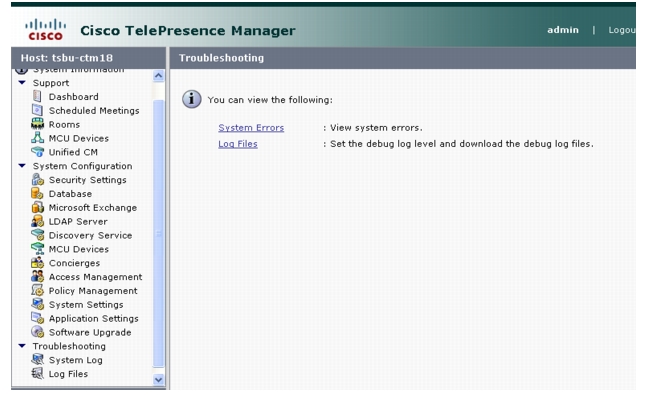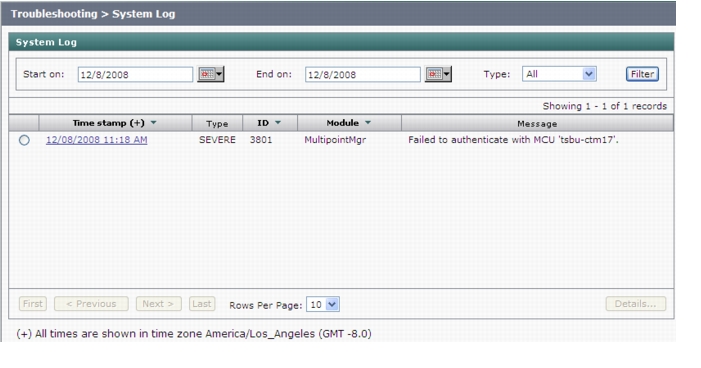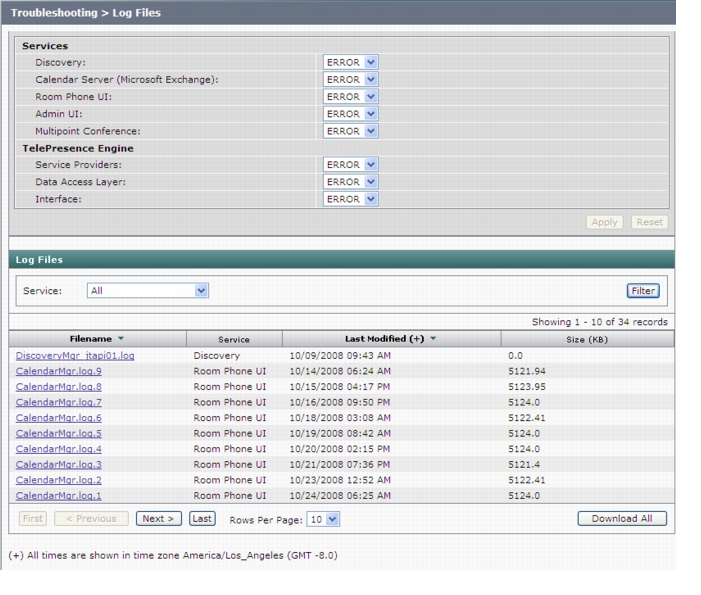Table 13-10 Cisco TelePresence Manager Error Messages
Code
|
Message
|
Explanation
|
Recommended Actions
|
1000
|
Internal server error: $1.
|
A bucket for all untyped errors. The detail message would contain the actual error.
|
Contact support.
|
1001
|
Failed to parse config file '$1'. Error: $2.
|
The server fails to parse the config/ctis.xml configuration file. The webapp would fail to start up.
|
Check syntax of ctis.xml. This file should be changed by qualified technicians only. If possible, revert to its original content and restart Tomcat server. Contact support for further assistance.
|
1004
|
Version $1 is not supported for component: $2.
|
CTS-Manager does not support the version extracted from the given component.
|
Deploy CTS-Manager with supported versions of Exchange and LDAP only.
|
1005
|
The operation is unsupported on OS '$1'.
|
The current operation is not supported on the given platform.
|
Contact support. Users should not see this error at all as we only deploy on Linux.
|
1007
|
Failed to restart host. Error: '$1'.
|
CTS-Manager fails to restart the machine as requested. The detail message is given.
|
Contact support.
|
1008
|
The functionality '$1' is not yet implemented.
|
The given functionality has not been implemented yet.
|
Upgrade CTS-Manager.
|
1009
|
Error in initialization: '$1'.
|
Database maintenance manager fails to initialize due to missing scripts for either backup, purge or cron job.
|
Contact support. The installation process has failed.
|
1010
|
One or more arguments are null.
|
Exchange component is failing to test connection because one of the required parameters (host, super user account name/password, bind method) is null.
|
Check information provided on the Exchange configuration screen.
|
1011
|
Unable to dispatch API call.
|
CTS-Manager component is unable to communicate with the CTS-Manager Engine.
|
Check for any errors in the logfile. Contact support.
|
1012
|
Failed to shutdown host. Error: '$1'.
|
The server can not be shut down due to the specified reason.
|
Verify that user has the right permission to shutdown the server, check for any errors in the logfile. Contact support.
|
1013
|
Failed to determine IP address of host $1
|
Hostname may be incorrect
|
Verify hostname
|
1014
|
System service '$1' is shutting down.
|
Not an error. An info message is logged indicating a system service is being shut down.
|
Nothing to do.
|
1015
|
Service '$1' is started and ready to process requests.
|
Not an error. An info message is logged indicating a system service was started.
|
Nothing to do.
|
1016
|
Object class '$1' does not have property '$2'.
|
Internal programming error.Very Unlikely to happen.
|
Contact support.
|
1200
|
Invalid meeting. Error: Field '$1' ($2) is invalid.
|
A field in the given meeting has invalid value.
|
Contact support.
|
1201
|
Invalid single meeting. Error: '$1' ($2) is invalid.
|
The given meeting is not a single meeting as expected.
|
Contact support.
|
1202
|
Invalid master meeting. Error: '$1' ($2) is invalid.
|
The given meeting is not a master meeting as expected.
|
Contact support.
|
1203
|
Invalid exception meeting. Error: '$1' ($2) is invalid.
|
The given meeting is not a exception meeting as expected.
|
Contact support.
|
1204
|
Too many TelePresence rooms.
|
Used by Exchange component in its email notification to inform meeting organizers that a meeting has more than two TelePresence rooms scheduled.
|
Remove extra TelePresence rooms from the meeting.
|
1205
|
Missing required number of TelePresence rooms.
|
Used by Exchange component in its email notification to inform meeting organizers that a meeting has less than two TelePresence rooms scheduled.
|
Add another TelePresence room to the meeting, or provide a dial number using the URL in the confirmation email.
|
1208
|
Recurring meeting instance: '$1'.
|
An error occurred while calculating the instances for a recurring meeting.
|
Contact support.
|
1209
|
Missing Conference ID and Bridge Number for the Multipoint meeting.
|
Used by Exchange component in its email notification to inform meeting organizers that a multipoint meeting is missing a conference id or bridge phone number. This is an unlikely case to happen.
|
Verify that MCU is configured properly, and at least one is available for multipoint meeting allocation.
|
1210
|
Missing required number of TelePresence rooms for the Multipoint meeting.
|
Used by Exchange component in its email notification to inform schedulers that a meeting has less number of rooms than what is required for a multipoint meeting. This is an unlikely case to happen.
|
Contact support.
|
1211
|
Selected TelePresence rooms are incompatible for multiroom conference. Contact help desk.
|
Used by Exchange component in its email notification to inform schedulers that a meeting is scheduled with room(s) that can not support multipoint conference.
|
Check the version of TelePresence equipment of each room and verify that it is a version which can support multipoint meeting. Upgrade if necessary.
|
1212
|
Insufficient resources to setup multiroom conference. Contact help desk.
|
Used by Exchange component in its email notification to inform schedulers that there is no available MCU for a multipoint meeting.
|
Verify that MCU is configured properly, and at least one is available for multipoint meeting allocation. Add a new MCU if necessary, or reschedule the meeting to a different time.
|
1213
|
Resources not setup to support multiroom conference. Contact help desk.
|
Used by Exchange component in its email notification to inform schedulers that there is no MCU configured for a multipoint meeting.
|
Verify that MCU is configured properly, and at least one is available for multipoint meeting allocation. Add a new MCU if necessary.
|
1214
|
Scheduler does not have enough privileges to setup this TelePresence meeting. Contact help desk.
|
Used by Exchange component in its email notification to inform schedulers that they don't have enough privilege for scheduling a multipoint meeting.
|
Verify that the scheduler has been assigned with the required user privilege. Add the scheduler to the user group that has the required privilege if necessary.
|
1215
|
Resource allocation error. $1
|
There is not enough resource available to migrate all meetings from one MCU to another MCU.
|
Verify that the target MCU has the proper configuration and that it is available.
|
1216
|
Meeting migration error. $1
|
An error occurred when attempting to migrate meetings from one MCU to another MCU
|
Check the error message in the logfile. Contact support.
|
1217
|
Insufficient Video Conferencing resources to setup multipoint conference.
|
There are not enough Video Conferencing resources available to have a Video Conferencing meeting.
|
Reduce the number of Video Conference participants or increase the number of Video Conferencing resources on the Video Conferencing MCU.
|
1221
|
Bulk execution failed
|
Some meetings update failed.
|
Contact Support.
|
1222
|
Failed to load/parse time zone map file '$1'. Error: $2.
|
The time zone map file maps a user calendaring time zone (from either Exchange or Domino) to a system time zone. The time zone map file is timezonemap.xml under /usr/local/ctis/config. The error would indicate the actual message in the Error portion of the message.
|
An internal error. Something has occurred during system installation or upgrade. Contact support.
|
1223
|
Unknown time zone target '$1'.
|
The time zone map file maps a user calendaring time zone (from either Exchange or Domino) to a system time zone. The time zone map file is timezonemap.xml under /usr/local/ctis/config. The error is indicating that a system time zone in the mapping is wrong.
|
An internal error. Something has occurred during system installation or upgrade. Contact support.
|
1225
|
Unable to find a matching time zone target time zone definition ID: '$1', Descriptor: '$2', Definition: '$3'.
|
CTS-Manager fails to recognize the user time zone passed from the calendaring application.
|
Contact support with the error message so that the time zone mapping file can be updated and patched.
|
1226
|
A unique conference ID is not available in the requested time window.
|
All the Video Conferencing Access Numbers exhausted in this time slot.
|
Modify the meeting to use another time slot and try to convert the meeting to a Video Conferencing meeting.
|
1227
|
Duplicate room entries found in Cisco Unified CM.
|
Two CTS devices have same email address configured in Cisco Unified CM.
|
Correct the email address and make it unique for the devices having same email address.
|
1400
|
Fail to $1 concierge. Error: $2.
|
CTS-Manager fails to perform the given operation for a concierge. The detail error message is given.
|
Most likely real cause would be DB operation error. DB might be down. Contact support.
|
1401
|
This device has $1 future meetings scheduled. Please migrate the meetings to another device first and try again.
|
Selected MCU has some future meetings scheduled and therefore it can't be deleted.
|
Migrate the meetings from the MCU (to be deleted) to another MCU and try the deletion again.
|
1402
|
A device with hostname $1 already exists. Please use a different hostname and try again.
|
A device with the same hostname and/or IP address already exists, therefore it doesn't allow the addition of the new device.
|
Check the hostname configuration for any conflict. Correct it and try the addition again.
|
1403
|
Duplicate entry. $1 already exists.Please use a different name and try again.
|
A configuration entry with the same value already exists, therefore it doesn't allow the addition of the new entry.
|
Check the entry value uniqueness to make sure it does not have any conflict with any existing configuration. Correct it and try the addition again.
|
1405
|
Failed to enable Interoperability support. Error: $1.
|
User operation of enabling Interoperability support has failed.
|
Most likely cause is the Cisco TelePresence Engine server process is not running. Verify its status using CLI command. Contact support if unable to start this server process.
|
1406
|
Failed to disable Interoperability support. Error: $1.
|
User operation of disabling Interoperability support has failed.
|
Most likely cause is the Cisco TelePresence Engine server process is not running. Verify its status using CLI command. Contact support if unable to start this server process.
|
1408
|
Managed CTMS is not Interop capable. Cannot enable Interop support.
|
The managed CTMS does not support Video Conferencing Interoperability.
|
Upgrade the CTMS to a version that supports Interoperability with Video Conference.
|
1409
|
Managed CTS is not Interop capable, cannot enable Interop support.
|
The managed CTS does not support Video Conferencing Interoperability.
|
Upgrade the CTS to a version that supports Interoperability with Video Conference.
|
1410
|
Cannot disable Interoperability support when there exists an Interoperability MCU.
|
CTS-Manager does not allow disabling of Video Conferencing Interoperability if there is a Video Conferencing MCU configured in the system.
|
Delete the Video Conferencing MCU and try disabling Interoperability support.
|
1411
|
Only one CUVC is allowed in system.
|
CTS-Manager allows only one CUVC.
|
If a new CUVC must be added, first remove the existing CUVC.
|
1412
|
Room $1 does not support Interoperability. Groupware subscription will be denied.
|
While Video Conferencing Interoperability is enabled a managed CTS is downgraded to not support Interoperability.
|
Upgrade the CTS to a version that supports Interoperability with Video Conference.
|
1601
|
Failed to authenticate. Check authentication parameters.
|
Self-explanatory.
|
Check user name and password and try again.
|
1602
|
Unsupported authentication type '$1'.
|
The authentication specified during configuration (e.g.: for LDAP against Directory Server) is not supported.
|
Contact support.
|
1603
|
Error during encryption: '$1'.
|
An error occurred while encrypting a string. The detail error message is given.
|
Contact support.
|
1604
|
Error during decryption: '$1'.
|
An error occurred while decrypting a string. The detail error message is given.
|
Contact support.
|
1605
|
Insufficient credential '$1'. Requires credential '$2'.
|
User does not have sufficient privilege to access an URL.
|
Obtain correct credential and try again.
|
1606
|
Access permitted to email ID '$1' only.
|
Only scheduler is permitted to access the URL given in the email notification. Any other user trying to log in will be rejected with this error.
|
Use scheduler's credential to log in.
|
1607
|
New password is too simple. New password should contain both mixed-case alphabetic and non-alphabetic characters. It should not base on common words found in dictionary.
|
Self-explanatory. Happened when user changes super user password.
|
Use better formed password and try again.
|
1608
|
Password was change successfully, but could not be saved for future upgrade.
|
Could not save new password to platformConfig.xml due to some internal error.
|
Contact support.
|
1609
|
Could not change password: current password does not match.
|
Users must enter the old password correctly before they are allowed to change to new password.
|
Enter the correct old password.
|
1611
|
Unable to find username '$1' in the directory
|
Incorrect username specified in login screen
|
Enter correct username
|
1612
|
Failed to authenticate.Check authentication parameters.Username:LHS of email address.Password:AD password
|
CTS-Manager superuser account credentials inside MS-Exchange are invalid
|
Enter correct username/password
|
1613
|
Failed to authenticate.Check authentication parameters.Username:short form of email address.Password:Internet password.
|
CTS-Manager superuser account credentials inside IBM-Domino are invalid
|
Enter correct username/password
|
1700
|
Unknown configuration component '$1'.
|
Configuration for the specified component does not exist.
|
Ensure that the first time configuration setup is done and all the values are properly specified.
|
1701
|
No parameter '$1' found under configuration component '$2'.
|
Specific configuration parameter for a component does not exist in stored configuration.
|
Ensure that the first time configuration setup is done and all the values are properly specified.
|
1702
|
Failed to set parameter '$1' to value '$2'. Error: '$3'.
|
CTS-Manager is unable to save the given parameter due to the given detail error message. This is likely to be caused by DB error.
|
Check DB component status using CLI command. Restart it if necessary. Restart Tomcat after DB is running.
|
1703
|
Failed to update schedule to rooms '$1'. Error: '$2'.
|
CTS-Manager fails to submit a schedule update request to the given rooms.
|
Check room equipment and try again.
|
1704
|
Failed to validate DN '$1'.
|
CTS-Manager fails to validate specified DB in LDAP directory
|
Check DN configuration.
|
1705
|
Failed to validate email '$1'. The specified email does not exist
|
Extra email address specified under custom settings is not valid
|
Correct email address in specified field
|
1901
|
Failed to authenticate the TB device:
|
Username/password does not match for Telepresence Equipment
|
1. Configure username/password in Cisco Unified CM for specified telepresence equipment.
2. Run Cisco Unified CM Discovery for SR to sync configured username/password.
|
1902
|
Failed to send message to the TB device:
|
Could not deliver updated calendar to Telepresence Equipment due to loss of connectivity
|
1. Verify if Telepresence equipment is registered with Cisco Unified CM.
2. If Telepresence Equipment is not registered inside, contact Cisco TAC
|
1903
|
No Communication link on TB:
|
Web Service on TelepresenceEquipment is not running
|
1. Use Telepresence Equipment Troubleshooting guide to ensure the webservice is running
|
1904
|
Failed to update the SSH username/password from DB into cache.
|
Failed to retrieve SSH username password from DB
|
1. Use trouble shooting section to verify database connectivity
|
2000
|
Data Access Error: $1.
|
General error in data access operations
|
Look into the specific error message. Based on the message, verify if database is running, verify using 'Test Connection' if Directory Server is running, troubleshoot the specific message.
|
2001
|
Metaschema Parsing Error: $1.
|
An error occurred while parsing metaschema file.
|
Ensure that the installation and first time configuration has completed successfully.
|
2002
|
Error loading Metaschema file: $1.
|
The metaschema file is not loaded.
|
Ensure that the installation and first time configuration has completed successfully. Ensure that the disk is not corrupted.
|
2003
|
Datastore '$1' not found in Metaschema file.
|
Datastore values are not proper in metaschema file.
|
Ensure that the installation and first time configuration has completed successfully.
|
2004
|
Error updating override metaschema file.
|
Unable to write the values specified in the FieldMapping tab to the metaschema file.
|
Ensure that the installation and first time configuration has completed successfully. Ensure that the values specified in the FieldMappings tab are valid.
|
2005
|
Data Access Initialization Error: $1.
|
An error occurred during data access plugins initialization.
|
Evaluate specific message and troubleshoot database, LDAP connectivity and first time setup.
|
2006
|
Error in object creation: $1.
|
An error occurred during object creation in the database.
|
Evaluate object to be created and troubleshoot based on specific message.
|
2007
|
Error during object write: $1.
|
An error occurred during object update in the database.
|
Evaluate object to be updated and troubleshoot based on specific message.
|
2008
|
Error during object delete: $1.
|
An error occurred during object deletion in the database.
|
Evaluate object to be deleted and troubleshoot based on specific message.
|
2009
|
Error during object get: $1.
|
An error occurred during object retrieval from the database.
|
Evaluate object to be retrieved and troubleshoot based on specific message.
|
2010
|
Specified object '$1' not found in '$2' datastore.
|
The specified object does not exist in the data store
|
Evaluate object to be retrieved and troubleshoot based on specific message.
|
2011
|
Invalid Parameter Specified: '$1'.
|
The specified parameter is not valid.
|
Contact support.
|
2012
|
Error in Data Purge.
|
Error in Data Purge.
|
Evaluate message and contact support.
|
2013
|
Error in Data Backup.
|
Error in Data Backup.
|
Evaluate message and contact support.
|
2014
|
Error in Data Restore.
|
Error in Data Restore.
|
Evaluate message and contact support.
|
2015
|
Error in DB Maintenance Operations.
|
Error during database maintenance operation (Backup/Restore/Purge)
|
This is an error which is not handled by the categories mentioned above. Evaluate specific message and contact support.
|
2016
|
Error returned by spawned process: $1.
|
Error returned by script spawned by the server Java process
|
Evaluate the specific message. Contact support if required.
|
2017
|
Error acquiring connection: $1.
|
Error in getting a connection from connection pool
|
Check connection type (DB/LDAP) and verify connectivity. If problem persists, may require server restart. Contact support.
|
2018
|
Error closing connection: $1.
|
Error in closing a connection from connection pool
|
This may not be severe, but needs to be monitored. Check connection type (DB/LDAP) and verify connectivity. If problem persists, may require server restart. Contact support.
|
2019
|
Error closing statement: $1.
|
Error in closing a JDBC SQL statement object.
|
This may not be severe, but needs to be monitored. Check if database is running.
|
2020
|
Error instantiating class: $1.
|
Error in using pluggable methods during data access operations
|
Ensure the installation and first time setup is properly completed. This may be resolved by server restart. Contact support before doing this.
|
2021
|
Error instantiating method '$1' for class: '$2'.
|
Error in using pluggable methods during data access operations
|
Ensure the installation and first time setup is properly completed. This may be resolved by server restart. Contact support before doing this.
|
2022
|
Error retrieving field '$1' for class: '$2'.
|
Error in using pluggable methods during data access operations
|
Ensure the installation and first time setup is properly completed. This may be resolved by server restart. Contact support before doing this.
|
2023
|
Error setting value for field '$1' for class: '$2'.
|
Error in using pluggable methods during data access operations
|
Ensure the installation and first time setup is properly completed. This may be resolved by server restart. Contact support before doing this.
|
2024
|
Specified object '$1' is already deleted.
|
An object specified to be deleted is already deleted.
|
This is a warning to be monitored. Contact support.
|
2025
|
Object handler not found for specified object: '$1'.
|
The object handler for data access operations is not found.
|
This is a fatal error. Contact support.
|
2027
|
Attribute '$1' was not retrieved.
|
The requested attribute is not found in the object, either because application does not retrieve all the attributes for the object or it does not use the correct attribute name.
|
This is a severe error, but need not be fatal. Contact support.
|
2301
|
Unknown object interface '$1'.
|
An object specified is not accessible anymore.
|
This is a severe error, but need not be fatal. Contact support.
|
2302
|
The parameter '$1' with value '$2' is not valid.
|
Specified value for a parameter is not valid.
|
Evaluate the parameter. If it is a configurable parameter, ensure proper value is specified.
|
2400
|
Failed to connect to Cisco Unified CM. Error: $1
|
Failure in retrieving information from Cisco Unified CM.
|
Cisco AXL WebService should be in running state.
|
2401
|
Failed to authenticate into Cisco Unified CM: Error: $1.
|
No Digital certificate found in truststore.
|
Upload updated Digital cert for Cisco Unified CM.
|
2402
|
Failed to locate attached phone to TelePresence device.
|
No Phone configured on shared line with telepresence equipment.
|
Configure shared line with IP Phone.
|
2403
|
Failed to locate room information attached to TelePresence equipment.
|
Missing Room information for Telepresence Equipment.
|
Configure Room information using steps specified in CTS-Manager Configuration guide
|
2404
|
Failed to send AXL Message to Cisco Unified CM. Error: $1.
|
Failure in sending information request to Cisco Unified CM.
1. Incorrect digital certificate is uploaded.
2. Incorrect credentials specified in Cisco Unified CM Application user.
|
1. Fix the certificate.
2. Correct Cisco Unified CM AppUser credentials.
|
2405
|
Failed to retrieve publisher and/or subscriber nodes.
|
Failure in discovering Cisco Unified CM Node information from DB.
1. Incompatible Cisco Unified CM version
2. Specified Node is not a Cisco Unified CM publisher.
|
1. Use compatible Cisco Unified CM version.
2. Publisher node hostname should be used.
|
2406
|
Failed to authenticate and connect with Cisco Unified CM `$1'. Error: $2.
|
Invalid credentials and/or hostname.
1. Incorrect Cisco Unified CM App User credentials
2. Incorrect publisher node hostname is specified.
|
1. Correct App User credentials and publisher node configuration.
|
2407
|
Failed to create CTI Adapter to Unified CM `$1'. Error: $2.
|
Failure in authenticating and connecting with CTIManager.
|
1. Verify Cisco Unified CM App User credentials
2. Verify CTIManager service is activated on the publisher node.
|
2409
|
Failed to create or update TelePresence equipment information.
|
Failure in creating Telepresence Equipment in DB.
|
1. Ensure DN is configured.
|
2411
|
CTI Manager on Cisco Unified CM is down.
|
Failure in creating provider instance.
|
1. CTIManager is not running.
|
2415
|
Failed to connect to RIS Manager.
|
Failure in retrieving ip address from CiscoUnified CM.
|
1. SOAP Webservice for RIS should be running.
2. Check Cisco Unified CM AppUser has correct privileges.
|
2418
|
Failed to get list of addresses from CTI Provider.
|
Cisco Unified CM CTI Provider in error state.
|
Contact Cisco TAC for Unified CM issues.
|
2419
|
Failed to retrieve IP Address for requested device.
|
Cisco Unified CM RIS WebService is not running.
|
Active SOAP webservice.
|
2420
|
Failed to discovery TelePresence equipment.
|
One of the Unified CM interface is down.
|
Contact Cisco TAC for Unified CM issues.
|
2422
|
Directory number is not configured.
|
Directory number is not configured.
|
Configure Directory number.
|
2423
|
Incompatible Cisco Unified CM Configured. Please verify the supported Unified CM version inside Supported versions table.
|
Incompatible Cisco Unified CM version.
|
Correct Cisco Unified CM version.
|
2424
|
Failure inside scheduled maintenance operation.
|
Execution of scheduled maintenance for Database or TelepresenceEquipment Discovery or Exchange sync or Calendar schedule push failed.
|
Contact Cisco TAC for detailed investigation.
|
2425
|
Failed to discover timezone information from Cisco Unified CM.
|
TimeZone information not configured or available in Cisco Unified CM.
|
Contact Cisco TAC for Cisco Unified CM issues.
|
2426
|
Failed to discover telepresence capability information from endpoints.
|
Failure in discovering capability information from Telepresence equipment endpoints. It is most likely due to an older version of the Telepresence equipment not having the support for capability information.
|
Check the version of Telepresence equipment, and upgrade to a later version if necessary.
|
2427
|
More than one IP Phone configured on shared DN with telepresence equipment.
|
There is more than one IP phones that share the same DN as the specified Telepresence equipment endpoint.
|
Remove extra IP Phones or assign them with new DN, such that the Telepresence equipment endpoint only has one IP phone sharing its DN.
|
2428
|
CTI Control is disabled for the IP Phone.
|
The specified Cisco IP Phone that is configured for the Telepresence equipment endpoint is not set with CTI control enabled.
|
Verify the IP phone configuration in Unified CM Admin, and configure it to allow CTI control.
|
2429
|
Failed to update time zone '$1'. Error: $2.
|
An internal server error.
|
Contact support.
|
2430
|
CTS device '$1' does not support Interoperability.
|
The CTS does not support Video Conferencing Interoperability.
|
Upgrade the CTS to a version that supports Interoperability with Video Conference.
|
2500
|
Failed to send message/event.
|
ActiveMQ message system is failing.
|
Contact Cisco TAC for detailed investigation.
|
2601
|
Error getting detail for meeting ID '$1'.
|
CTS-Manager fails to extract meeting detail because either the scheduler ID or the meeting serial ID is null.
|
Check the URL that is provided in the email notification. The URL cannot be altered in anyway.
|
2602
|
Error getting certificate configuration file '$1'.
|
The cert-conf.xml does not exist under catalina.home. Something occurred during installation.
|
Contact support.
|
2603
|
Error loading certificate named: '$1'.
|
CTS-Manager fails to load the given certificate into the system.
|
Take corrective action according to the detail message and try again.
|
2604
|
Error deleting certificate unit '$1' of category '$2'. Error: '$3'.
|
CTS-Manager fails to delete the given cert.
|
Take corrective action according to the detail message and try again.
|
2605
|
Error $1 DHCP setting. CLI error code: $2.
|
CTS-Manager fails to enable/disable DHCP setting. Detail error message is given.
|
Take corrective action according to the detail message and try again.
|
2606
|
Error setting IP address and/or subnet mask. CLI error code: $1.
|
CTS-Manager fails to set new IP settings.
|
Take corrective action according to the detail message and try again.
|
2607
|
Error setting default gateway. CLI error code: $1.
|
CTS-Manager fails to change default gateway setting.
|
Take corrective action according to the detail message and try again.
|
2608
|
Error setting SNMP data. Command executed: '$1'. Error: '$2'.
|
CTS-Manager fails to execute SNMP setting script to set new SNMP setting.
|
Take corrective action according to the detail message and try again.
|
2609
|
Failed to '$1' SNMP service. Error: '$2'.
|
CTS-Manager fails to use ControlCenter to perform the given action on SNMP daemon.
|
Try to use CLI to activate/deactivate SNMP service. Contact support.
|
2610
|
Software upgrade already in progress.
|
Users attempt to start another software upgrade while there is an upgrade going on. There can be only one upgrade at any time.
|
Wait until the current upgrade completes and try again.
|
2611
|
Failed to upgrade software. Error: '$1'.
|
CTS-Manager fails to upgrade software due to the given error message.
|
Take corrective action according to the detail message and try again.
|
2612
|
System is restarting. Try again later.
|
The system is being restarted. Users are disallowed to log in while the system is being restarted.
|
Wait a few minutes and try to log in again.
|
2613
|
Webapp home directory '$1' does not exist.
|
The webapp directory does not exist. Something has occurred during installation.
|
Users should not see this error. Contact support.
|
2614
|
System is being maintained. Try again later.
|
Either a database restore or system restart is in progress. Users are prevented from logging in, and this error is shown on the log-in page.
|
Wait a few minutes and try to log in again.
|
2615
|
Cannot delete own role mapping: '$1'.
|
Users whose role is Administrator is trying to delete his own role mapping on the Access Management screen.
|
Users cannot delete his own role mapping. Super User can delete anything.
|
2616
|
FQDN '$1' is not a group FQDN.
|
Users enter an invalid user FQDN in the Role to LDAP mapping dialog box (during Access Management configuration).
|
Check the entered FQDN and try again.
|
2617
|
Failed to create remote account '$1'. Error: '$2'. Account name must contain only lower case alphabetic characters. Upper case, digit, and special characters are not allowed.
|
CTS-Manager fails to create the requested remote account. Detail error message is given.
|
Take corrective action according to the detail message and try again.
|
2618
|
Cannot view more than one meeting in the same session. Log out of session on meeting '$1' first.
|
Viewing more than one meeting in the same UI session is not allowed.
|
Log out of the session on the other meeting first and try again.
|
2619
|
Server is being restarted. Try again later.
|
An attempt to view the UI while server is being restarted.
|
Wait a few minutes and try to log in again.
|
2620
|
Email ID '$1' specified in URL is different than ID '$2' found in database.
|
The URL that is used to view a meeting contains a different user ID than the meeting scheduler. This request will be blocked with this error shown in the UI.
|
Make sure the user uses the exact same URL that is provided in the CTS-Manager generated email. After verifying the URL, if it still fails, contact support. In CTS-Manager 1.1, this could occur when switching between versions.
|
2621
|
Missing required URL parameter '$1'. Contact Administrator.
|
The URL that is used to view a meeting is missing a required parameter to retrieve the meeting information.
|
Make sure the user uses the exact same URL that is provided in the CTS-Manager generated email. After verifying the URL, if it still fails, contact support.
|
2622
|
Error setting primary DNS. CLI error code: $1
|
Failed to set requested primary DNS on the platform, CLI returned an error
|
Verify DNS name again
|
2623
|
Error setting secondary DNS. CLI error code: $1
|
Failed to set requested secondary DNS on the platform, CLI returned an error
|
Verify DNS name again
|
2624
|
Duplicate entry. Role '$1' for this Group FQDN already exists
|
Duplicate name specified for a rile.
|
Verify the role name again
|
2626
|
Error setting Domain. CLI error code: $1.
|
Failed to set the domain name
|
Refer to Domino installation and verify domain name
|
2627
|
Error deleting the primary DNS. CLI error code: $1
|
Failed to delete the DNS name, CLI returned an error
|
Contact Cisco TAC for detailed investigation.
|
2628
|
Error deleting the secondary DNS. CLI error code: $1
|
Failed to delete the DNS name, CLI returned an error
|
Contact Cisco TAC for detailed investigation.
|
2629
|
Invalid certificate type named: '$1'.Valid Certificate file extensions .cer and .der.
|
Incorrect cert file is used
|
Self explanatory
|
2630
|
Meeting query results in more than max $1 instances. Change search criteria and try again.
|
User has requested more than max allowed meetings inside meetings view.
|
Change search criteria to narrow down the number of meetings inside meetings view.
|
2632
|
Failed to enable Interoperability. Some devices do not support Interoperability. Click on the links to view the error devices.
|
At least a CTS or CTMS does not support Interoperability. Enabling Video Conferencing Interoperability support requires all CTS and CTMS support Interoperability.
|
Upgrade the CTS or CTMS that does not support Interoperability to a version that supports Interoperability.
|
2633
|
Error updating meeting. Meeting ID not found '$1'.
|
The meeting does not exist in the CTS-Manager. It was possibly deleted after the meeting is displayed on the UI.
|
Refresh the Admin UI web page.
If the meeting still exists and the problem persists, contact support.
|
2644
|
Failed to enable Intercompany. One or more occurrences have Video Conferencing enabled.
|
The recurrent meeting has one or more instances as interop meeting .
|
Change the interop instances to be normal or non-interop meetings and then try to make the meeting as an intercompany meeting.
|
2700
|
Failed to display requested certificate :
|
Invalid Certificate
|
Reload a new certificate and try again.
|
2803
|
Error during configuration policy delete: $1.
|
Failed to delete configuration policy
|
Contact Cisco TAC for detailed investigation.
|
2808
|
A configuration policy with this policy name $1 already exists.
|
Duplicate name specified for a policy
|
Self explanatory
|
3001
|
Unable to start adapter '$1'. Error: '$2'.
|
CTS-Manager fails to start one of its client adapters. The adapter name and detail message is given.
|
This is a fatal error. Contact support.
|
3002
|
Failed to sync '$1'.
|
CTS-Manager fails to perform synchronization for the given Exchange room or database.
|
Using the Exchange or Domino configuration UI, try to manually start the sync for the given room or database. If unsuccessful then contact support.
|
3003
|
Failed to process meeting '$1'.
|
CTS-Manager fails to process a meeting with given subject or system ID.
|
Update the meeting using the calendaring tool (Outlook or Lotus Notes) to see if the meeting can be processed again. Contact support.
|
3004
|
Failed to update room '$1'.
|
CTS-Manager fails to update some information on the given room.
|
Contact support.
|
3005
|
Failed to process '$1' event for room '$2'.
|
CTS-Manager fails to process a specific room event.
|
Contact support.
|
3100
|
Unexpected Error: $1.
|
CTS-Manager Exchange Adapter has encountered internal error.
|
Contact Cisco TAC for detailed investigation.
|
3101
|
Missing Config Param Error: $1.
|
Required configuration parameter is missing.
|
Specify the required parameter and retry operation.
|
3102
|
Exchange Connection Error: $1.
|
Connection to Exchange could not be established.
|
Make sure specified connection are correct, Exchange host is reachable.
|
3103
|
Param Format Error: $1. Given value:($2).
|
Specified Exchange Adapter parameter format is incorrect.
|
Correct the parameter based on message and retry operation.
|
3105
|
Room Subscription Error: Room:($1). Message:($2)
|
Room account does not exist in AD/Exchange, CTS-Manager account does not have proper permission to read room calendar, connection to Exchange might be down, room account on Exchange modified.
|
Setup room account in AD/Exchange, give CTS-Manager account read access to room's calendar, wait for CTS-Manager to regain connection to Exchange else restart CTS-Manager.
|
3106
|
Room Unsubscription Error: Room:($1). Message:($2)
|
Connection to Exchange might be down, room account on Exchange modified.
|
Wait for CTS-Manager to regain connection to Exchange else restart CTS-Manager.
|
3107
|
Room Search Error: Room:($1). Message:($2)
|
Connection to Exchange might be down, room account on Exchange modified.
|
Wait for CTS-Manager to regain connection to Exchange else restart CTS-Manager.
|
3109
|
Room Renewal Error: Room:($1). Message:($2)
|
Connection to Exchange might be down, room account on Exchange modified.
|
Wait for CTS-Manager to regain connection to Exchange else restart CTS-Manager.
|
3111
|
Lock Error: Cannot acquire lock on element:($1).
|
Error in resolving deadlocks in server application threads.
|
This is a severe error, but need not be fatal. Contact support.
|
3112
|
Mailbox Error: Error during mailbox size computation:($1).
|
CTS-Manager is unable to read mailbox quota.
|
Specify specific mailbox quota for CTS-Manager account in Directory Server.
|
3113
|
Mailbox Quota Error: Cleanup account on Exchange. Quota:($1) Current size:($2).
|
Super user mailbox has filled up to the quota.
|
Cleanup super user account on Exchange.
|
3114
|
Invalid Domain Name
|
The specified domain name is invalid. Users would see this error during Test Connection of Exchange settings.
|
Correct the domain name and try Test Connection again.
|
3115
|
Invalid User Name. User name cannot contain space(s).
|
Invalid User Name. Exchange user name cannot contain space(s).
|
Correct the user name.
|
3116
|
Exchange connection succeeded
|
Not an error condition.
|
|
3501
|
Email cannot be sent for meeting in validation state '$1'.
|
Internal error.
|
Contact support.
|
3502
|
Unknown email request '$1'.
|
Internal error
|
Contact support
|
3503
|
Invalid meeting scheduler (subject '$1'). Error: field '$2' has invalid value '$3'.
|
Internal error
|
Contact support
|
3504
|
Discarded email request '$1' after '$2' attempts.
|
CTS-Manager has attempted too many times to send email for a meeting but all have failed.
|
Contact support
|
3505
|
Too many email requests submitted for ID '$1'.
|
CTS-Manager under possible DoS attack. Too many email requests for the same meeting are being submitted.
|
Contact support
|
3601
|
Room display segments information is missing.
|
Room does not have any display segment information.
|
This is a severe error, but it should never happen. Contact support.
|
3800
|
MCU is not reachable:
|
CTS-Manager is unable to communicate with the MCU
|
Check for any connectivity issue and check the MCU status.
|
3801
|
Failed to authenticate with MCU:
|
MCU is unable to find CTS-Manager hostname/IP address or unable to authenticate the CTS-Manager, therefore it will not process any request from this CTS-Manager.
|
Verify that the MCU is configured properly with the correct CTS-Manager settings.
|
3802
|
An error occurred at MCU:
|
MCU has reported an error. The error detail is given in the message.
|
Take corrective action according to the detail message and try again.
|
3803
|
MCU failed to authenticate:
|
CTS-Manager is unable to authenticate the MCU, therefore it will not process any request from this MCU
|
Verify that the authentication information that are entered in CTS-Manager and MCU match.
|
3804
|
HostName or IP Address not found for MCU:
|
MCU is unknown to CTS-Manager, therefore it will not process any request from this MCU
|
Verify that this MCU is configured properly in CTS-Manager.
|
3805
|
CTMS '$1' does not support Interoperability.
|
The CTMS does not support Interoperability.
|
Upgrade the CTMS to a version that supports Interoperability.
|
3806
|
A meeting '$1' has error. Meeting is not pushed to MCU '$2'.
|
Meeting does not have the required information.
|
Contact Support.
|
4000
|
Domino Connection Error: $1.
|
Failed to connect to Domino server
|
Verify IP connectivity to Domino server, DIIOP task should be running
|
4001
|
Domino connection was established, but couldn't open the specified Domino resource database
|
Domino resource may be inaccessible for various reasons.
|
Contact Cisco TAC for detailed investigation.
|
4002
|
Domino Domain value '$1' specified is not correct.
|
Domino domain value is incorrect
|
Verify if Domino domain name is correct or has changed
|


Scheduled Meeting and Room Issues
IP Phone User Interface Issues
Cisco TelePresence Manager Database Issues
Multipoint Conference Unit (MCU) Issues
Cisco Unified Communications Manager (CUCM) Issues
Calendar Server and LDAP Interface Issues
Microsoft Exchange Calendar Server Issues
IBM Domino Calendar Server Issues
Safe ActiveX Checking Message
Use the Calendar icon to choose dates, or type the dates in the Start On and End On fields using the MM/DD/YYYY date format.
Click Filter to generate the list.
Discovery Service
Calendar Service
Room Phone UI Service
Admin UI Service
Multipoint Conference
Service Providers
Data Access Layer
Interface
DEBUG—Detailed errors and information messages.
ERROR—Errors that are likely to terminate system activity.
FATAL—Errors that will automatically terminate system activity.
The default logging level is typically set to ERROR. There may be times when Cisco technical personnel will instruct you to modify the logging level for one or more of the services, to help them diagnose a problem. Be sure to reset the logging level immediately after the problem has been resolved, or else disk space may become filled with messages and negatively impact system performance.
Click Apply to register new or modified settings, or click Reset to restore the original settings.
From the Service drop-down list, choose one of the following to specify the type of errors to display:
All
Discovery
Groupware Adapter
Room Phone UI
Admin UI
Multipoint Connection
TelePresence Engine
Click Filter to generate the list.
To update the error log, click the Refresh button.
Use this command with extreme caution: The CTS-Manager server must be stopped before stopping the CTS-Manager database.
The object and attribute mappings for Exchange/Directory Server and Domino/Directory Server deployments are listed in Table 13-8 and Table 13-9 and should not be changed after installing and configuring Cisco TelePresence Manager.
The Object Class field and Attribute fields should not be changed. Cisco TelePresence Manager might not function properly if these fields are changed.
Safe ActiveX Checking Message
Click Tools. Select Internet Options from the choices.
Click the Security tab.
Select the zone in which the CTS-Manager server resides. This zone is usually the Local intranet.
Click the Custom Level button.
Scroll down to the Active scripting section and click Enable.
Click OK to apply the changes.
Click Tools. Select Internet Options from the choices.
Click the Security tab.
Select the zone in which the CTS-Manager server resides. This zone is usually the Local intranet.
Click the Custom Level button.
Scroll down to the ActiveX controls and plug-ins section.
Enable the following items:
Run ActiveX controls and plug-ins
Script ActiveX controls marked safe for scripting
Click OK to apply the changes.

 Feedback
Feedback