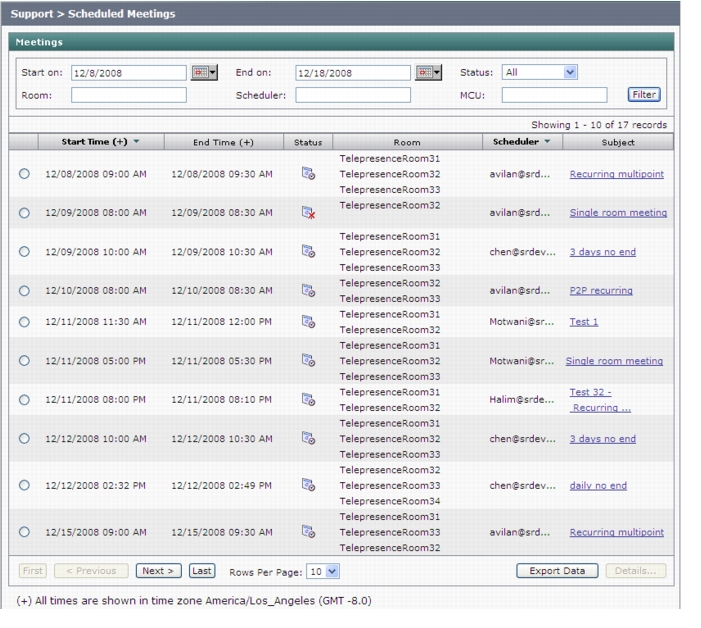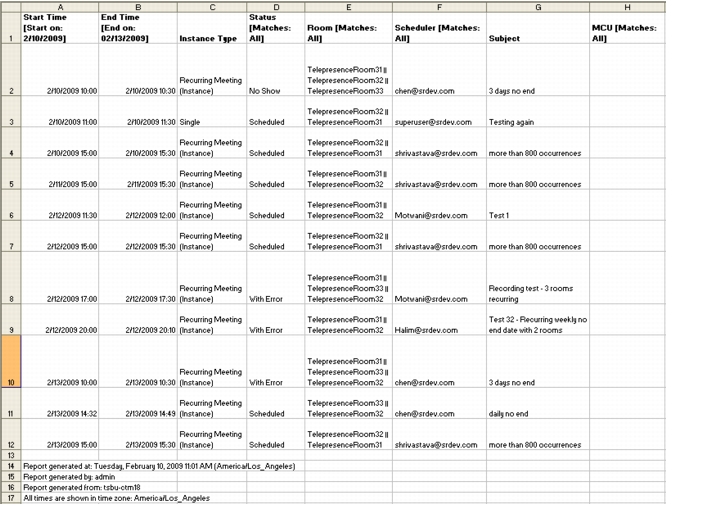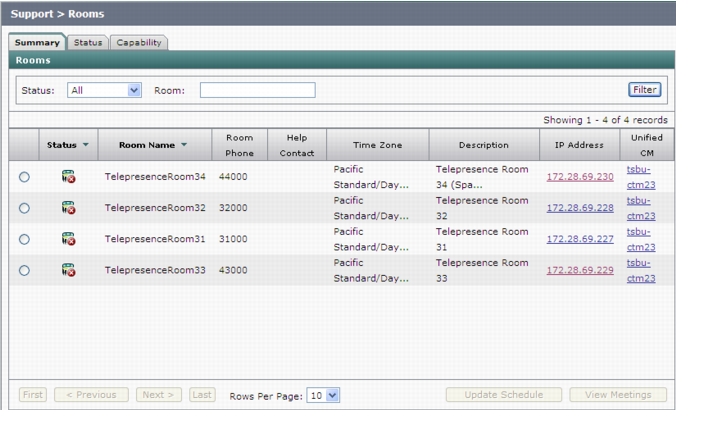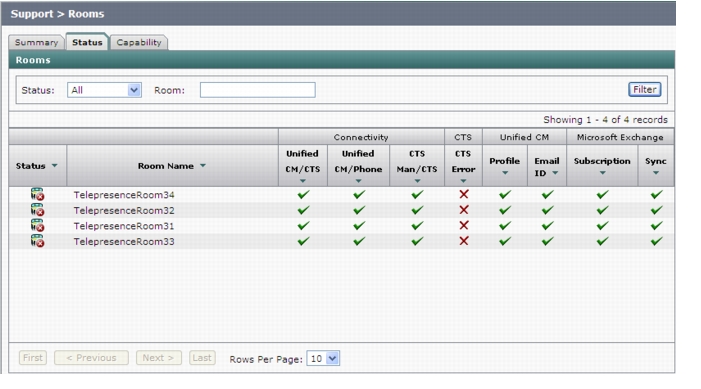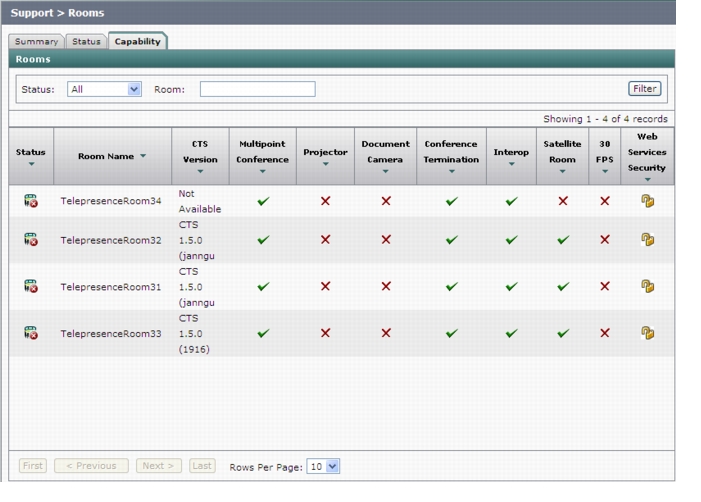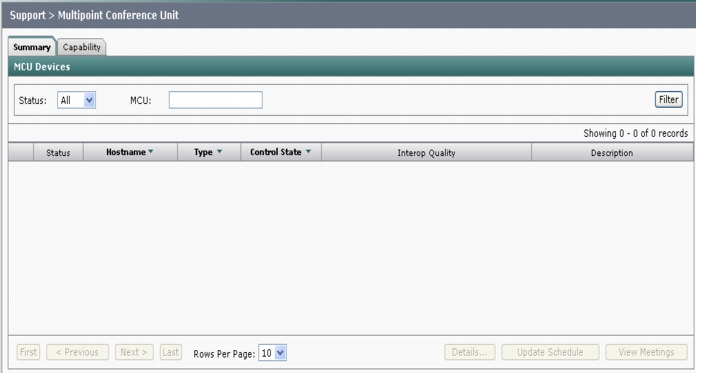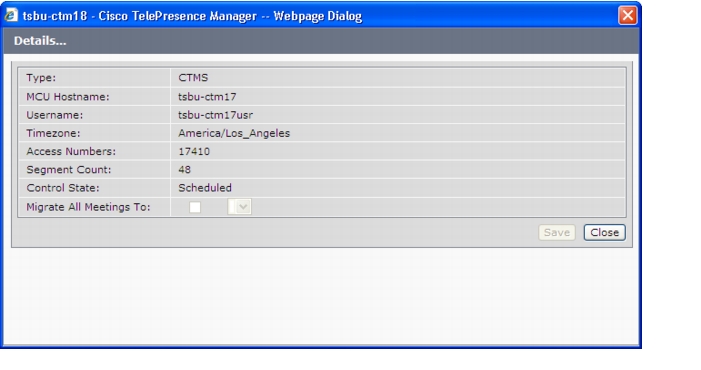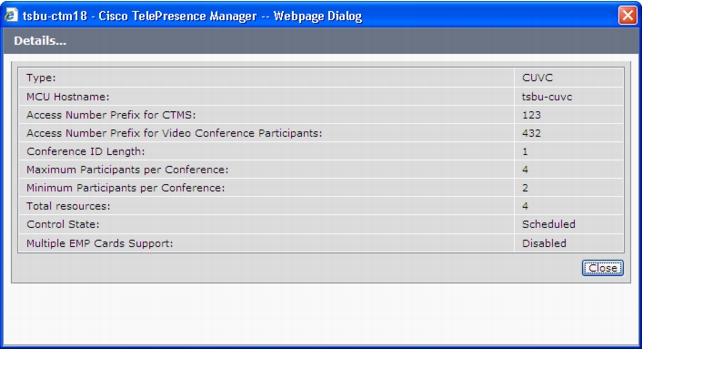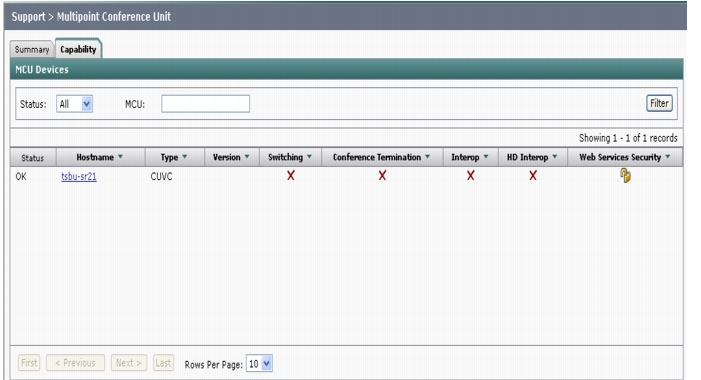-
Cisco TelePresence Manager 1.6 Administration and Installation Guide
-
Preface
-
End User License Agreement
-
General Information About the Cisco TelePresence Manager
-
Pre-Install System Setup for Cisco TelePresence Manager
-
Configuring Microsoft Exchange for Cisco TelePresence Manager
-
Configuring IBM Domino Server for Cisco TelePresence Manager
-
Configuring Cisco Unified CM for Cisco TelePresence Manager
-
Installing and Configuring Cisco PreQualification Assistant
-
Installing or Upgrading Cisco TelePresence Manager
-
Initializing Cisco TelePresence Manager
-
Additional Installation Configurations for Cisco TelePresence Manager
-
Monitoring Cisco TelePresence Manager
-
CTS-MAN Emails and End-User Web UI
-
Supported MIBs for Cisco TelePresence Manager
-
Troubleshooting Cisco TelePresence Manager
-
Table Of Contents
Monitoring Cisco TelePresence Manager
Post-Install Guidelines for CTS-Manager
Process/Response Times for Scheduled Meetings
Modifying Meeting Details from a Calendar Client
Calendar Scheduling Limitation
Generating Scheduled Meeting Reports
Exporting Scheduled Meeting Data
Manually Updating Room Schedules on the Cisco TelePresence Room Phone
Viewing Scheduled Meetings for a Specific Room
Generating Multipoint Conference Unit Reports
Cisco Unified Communications Manager
Monitoring Cisco TelePresence Manager
Revised: Nov 13, 2009, OL-13673-06Contents
•
Post-Install Guidelines for CTS-Manager
•
Cisco Unified Communications Manager
Introduction
System monitoring tasks consist primarily of monitoring and updating meeting schedules and monitoring the status of rooms and system services.
Post-Install Guidelines for CTS-Manager
The purpose of this guide is to outline the information you will need to reference in order to continue to configure the system after installing the CTS-Manager.
The flow of tasks you need to do for additional configurations for the CTS-Manager are provided in the following table.
Table 10-1 Post-Install Guidelines for Configuring CTS-Manager
If at any time you encounter problems, go to Chapter 13, "Troubleshooting Cisco TelePresence Manager" to see how to correct the problem.
Scheduled Meetings
Figure 10-1 Scheduled Meetings window
When a Cisco TelePresence meeting is scheduled using Microsoft Outlook or IBM Lotus Notes, an e-mail is generated to confirm the meeting and provide a link to meeting details. The CTS-Manager must be reachable from an Exchange Server for Meeting Notification to work.
Note
When filtering for a room, a maximum of 5 concurrent users is supported.
The Scheduled Meetings window provides another way to view and modify meeting details.
In the current version of CTS-Manager, it is possible to search from 1 to 15000 meeting records.
Note
If meetings do not show up automatically on CTS-Manager, then you need to do a manual sync. Make sure from the Exchange server that you can ping the CTS-Manager hostname.
Process/Response Times for Scheduled Meetings
Microsoft Exchange or IBM Domino calender servers typically confirm a meeting request within one minute if all the affected meeting rooms are in auto-accept mode. A meeting room in proxy mode must have a delegate respond to a meeting invite. This can affect the response time for a scheduled meeting. Once all room reservations are confirmed the meeting should appear in the Scheduled Meetings window and the phone UI within 15 minutes. If email alerts are turned on, confirmation or error emails are generated and sent within 10-15 minutes.
Modifying Meeting Details from a Calendar Client
•
If a meeting organizer updates the Subject field of a meeting scheduled with Lotus Notes that has already been sync'd with CTS-Manager, the update is not reflected in phone user interface.
•
If a meeting is modified within a few minutes of the meeting's starting time (such as a time change, or room change), the modification may not appear on the room phone screen or in the Cisco TelePresence Manager's Scheduled Meetings window. This does not affect any user's ability to schedule a new meeting at the original time (pre-modified) time.
•
A notification email is not generated if a meeting is processed as part of a server startup.
Note
A tentative room meeting process in CTS-Manager does not work for the Domino Calendar server at this time.
Calendar Scheduling Limitation
CTS-Manager only displays endpoint scheduling information for a 12 month window. If a meeting organizer schedules a recurring meeting with meeting instances that extend outside this window, those meeting instances are added to the CTS-Manager database as the calendar date moves forward. If a meeting organizer schedules a future meeting outside the present 12 month window the meeting is not displayed in CTS-Manager until the meeting falls inside the 12 month window.
Generating Scheduled Meeting Reports
You can generate a report about specific scheduled meetings or activity between specific dates by supplying any or all of the following details:
Step 1
Type the meeting room name in the Room field.
Step 2
Type the user name of the meeting organizer in the Scheduler field.
Step 3
From the Status drop-down list, choose the All, Needs Help, With Error, In Progress, Scheduled, Completed, or No Show meeting status.
Note
A meeting is in the Needs Help state if the Live Desk soft key on the room phone has been selected.
Step 4
Use the Calendar icon to choose beginning and ending dates, or type the dates in the Start On and End On fields using the MM/DD/YYYY date format.
Step 5
Type the name of the MCU.
Step 6
Click Filter.
Table 10-2 describes the Scheduled Meetings information.
Note
If a meeting does not appear in the list Scheduled Meetings and it is a recurring meeting, check the starting date of the first occurrence of the meeting. If the meeting was scheduled to begin more than two years in the past, reschedule future occurrences.
Exporting Scheduled Meeting Data
You can use the Export Data button to export your scheduled meeting data to a tab-separated values (.tsv) file. The meeting data exported includes the meetings appearing in the Scheduled Meetings window.
Use the filter to display only the scheduled meetings you want to export. You can export as many as 500 meetings. The exported data file is a tab-delimited text file.
Figure 10-2 Viewing Exported Scheduled Meeting Data
Meeting Details
To see meeting details, click the radio button next to a scheduled meeting and click Details.
For more information about the Meeting Details window refer to "Chapter 11, "CTS-Manager Emails and End-User Web UI"."
Rooms
Choose Rooms to display information about the Cisco TelePresence meeting rooms. The Rooms Support window is divided into three, tabbed views.
•
The Summary view displays the status of all the Cisco TelePresence rooms registered with Cisco TelePresence Manager. Table 10-3 describes information in this window.
•
The Status view displays the different error types for Cisco Unified CM, each Cisco TelePresence System registered with Cisco TelePresence Manager, and Microsoft Exchange or IBM Domino connection errors. Table 10-4 describes information in this window.
•
The Capability view displays the availability of certain Cisco TelePresence features. Table 10-5 describes information in this window.
Generating Room Reports
You can generate a report about specific meeting rooms and meeting status, as follows:
Step 1
Choose the status—All, OK, Error, Needs Help, or In Use—from the Status drop-down list.
Note
A room is in the Needs Help state if the Live Desk soft key on the room phone has been selected.
Step 2
Type the meeting room in the Room field.
Step 3
Click Filter.
Note
A maximum of 100 rooms are displayed per page. If you have more than 100 rooms registered with Cisco TelePresence Manager you can click the Next button to display the additional rooms.
Figure 10-3 Room Window Summary Tab
Manually Updating Room Schedules on the Cisco TelePresence Room Phone
To update a room's IP phone with what is currently scheduled in the Microsoft Exchange or IBM Domino database, perform the following steps:
Step 1
Click the radio button associated with a room.
Step 2
Click Update Schedule.
Viewing Scheduled Meetings for a Specific Room
To obtain additional information about any meetings associated with a room, perform the following steps:
Step 1
Click the radio button associated with a room.
Step 2
Click View Meetings.
Figure 10-4 Room Window Status Tab
Figure 10-5 Room Window Capability Tab
Table 10-5 Room Capability
Status
Room status: All, OK, Error, Needs Help, or In Use. Click the arrow in the header of the Status column to sort the list in ascending or descending alphabetical order.
Room Name
Meeting room name.
CTS Version
Displays the software release version for the CTS endpoint.
Note
Versions of CTS prior to 1.5 only display "Not Available" in this field. This does not affect any functionality.
Multipoint Conference
A check specifies the endpoint supports multipoint meetings.
Projector
A check specifies the endpoint includes a working projector.
Document Camera
A check specifies a document camera is installed.
Conference Termination
A check specifies the endpoint supports conference termination. Refer to "Policy Management" in Monitoring Cisco TelePresence Manager for more information about conference termination.
Interop
A check specifies the endpoint supports Interop calls.
Satellite Room
A check specifies the endpoint is using a satellite connection.
30 FPS
A check specifies the endpoint supports 30 frames per second data streaming for presentations.
Web Services Security
A check specifies the endpoint supports HTTPS communications.
Room Subscription - Synchronization Change
As shown in the Room Capability, a room was successfully synchronized sometime in the past. Then the Room Capability is changed, i.e., recording disabled. If performing a Discovery on this change, the result is the room subscription shows error, but the synchronization is in ok state. The synchronization status has historical value as it shows the result of the last synchronization on that room which was successful in this case.
If a new cluster is added which has devices which are not Interop or Recording capable, then both the subscription and the synchronization will show error status.
MCU Devices
The MCU Devices (Multipoint Conference Unit) window provides the ability to add and delete MCU devices. There are two MCU devices supported by CTS-Manager—Cisco TelePresence Multipoint Switch (CTMS) and Cisco Unified Video Conference device (CUVC).Specifying a CUVC as Non-Scheduled means the CUVC will not be used when a meeting is scheduled.
A CTMS communicates with Cisco TelePresence Manager. Cisco TelePresence Manager provides the scheduling information to the different CTMSs and each CTMS provides the multipoint switching capabilities for the conference. For information about CUVC configuration, see Cisco Unified Communications Manager in the section following the MCU information.
The support MCU Devices window is described in two sections, one for Summary and one for Capability:
Summary Tab
The Summary tab lists the MCU devices associated with CTS-Manager.
Generating Multipoint Conference Unit Reports
You can generate a report about specific MCU devices with the following steps:
Step 1
Choose the status—All, OK, or Error—from the Status drop-down list.
Step 2
Type the MCU Hostname in the MCU field.
Step 3
Click Filter.
Step 4
Select a MCU and click Details to display a detailed report about the MCU device.
Step 5
Select a MCU and click Update Schedule to send the latest meetings schedule to the MCU.
Note
The Update Schedule button is not available when you select a CUVC device, because there is no direct communication between a CUVC and CTS-Manager.
Step 6
Select a MCU and click View Meetings to display a list of meetings assigned to that MCU.
Figure 10-6 MCU Window Summary Tab
Figure 10-7 CTMS Details Window
Figure 10-8 CUVC Details Window
Table 10-8 Details Window for a CUVC
Type
CTMS or CUVC are the only MCU types. If only CTMS appears in the drop-down list, Interop has not been enabled. Use the Application Settings window to enable Interoperability with Video Conferencing.
Note
Only one CUVC can be supported by one CTS-Manager
MCU Hostname
This is the LHS of the complete Host name.
Control State
Specify whether the CUVC is available (scheduled) for meetings. The resources of a scheduled CUVC can be used when meetings are scheduled. Specifying a CUVC as Non-Scheduled means an Interop meeting will not be available when a meeting is scheduled.
Access Number Prefix for CTMS
The access number prefix for your CTMS is based on your enterprise dialing plan.
Access Number Prefix for Video Conferencing Participants
This access number prefix is based on your enterprise dialing plan.
Conference ID Length
The Conference ID can be 1-8 digits in length. The system-generated Conference ID is used to create an Interop Access Number used by the CTMS to establish the conference call. It is also used to create the Interop Access Number sent in an email to meeting participants, as the dial-in phone number. The Conference ID length is based on your enterprise dialing plan.
Maximum Participants per Conference
Enter a numeric value for the maximum number of meeting participants that may dial into the conference call.
Minimum Participants per Conference
The minimum value for this field is 2. This value cannot exceed the Maximum Participants per Conference value.
Total Resources
This value should be greater than the Maximum Participants per Conference.
Capability Tab
The Capability tab identifies the Cisco TelePresence features available for each MCU device, refer to Figure 10-9.
Figure 10-9 MCU Window Capability Tab
Table 10-9 MCU Capability
Status
MCU status: All, OK, or Error.
Error:
•
Can indicate username and password mismatch between CTS-Manager and CTMS.
•
Network connectivity issue between CTS-Manager and CTMS.
Note
A CUVC always shows a status of OK.
Hostname
The configured hostname for the MCU device. Clicking the hostname hyperlink opens a new browser window, with the CTMS login page.
Type
Identifies the MCU as either CTMS or CUVC.
Version
Displays the software version running on the device. The version is not displayed for the CUVC MCU device type.
Switching
A check specifies the device supports either speaker or room switching.
Conference Termination
A check specifies the device supports conference termination. Refer to Policy Management in Additional Installation Configurations for CTS-Manager.
Interop
A check specifies the device is running a software version that supports CIF video quality.
CUVC always shows No for Interop since CTS-Manager does not detect true capability of CUVC.
HD Interop
A check specifies the device is running a software version that supports 720p video quality
A check indicates that the video quality of the scheduled meeting is at 720p quality. It doesn't specify that the actual capability that this MCU can support.
CUVC always shows No for HD Interop since CTS-Manager does not detect true capability of CUVC.
Note
To enable HD Interop, all endpoints must be running software version 1.6 or later.
Web Services Security
A lock specifies the endpoint supports HTTPS communications.
Cisco Unified Communications Manager
To display settings that associate the Cisco TelePresence Manager with Cisco Unified CM, choose Support > Unified CM.
Figure 10-10 Cisco Unified CM Window
Table 10-10 describes fields and settings for the CUCM
Command Line Interface
For all commands for the CTS-Manager, refer to the Cisco TelePresence Manager CLI Book set,
http://www.cisco.com/en/US/products/ps7074/tsd_products_support_series_home.html

 Feedback
Feedback