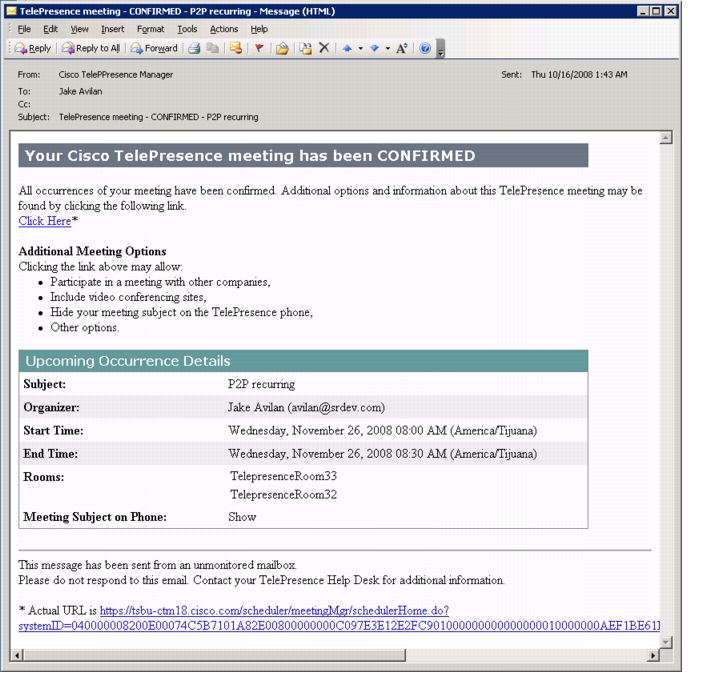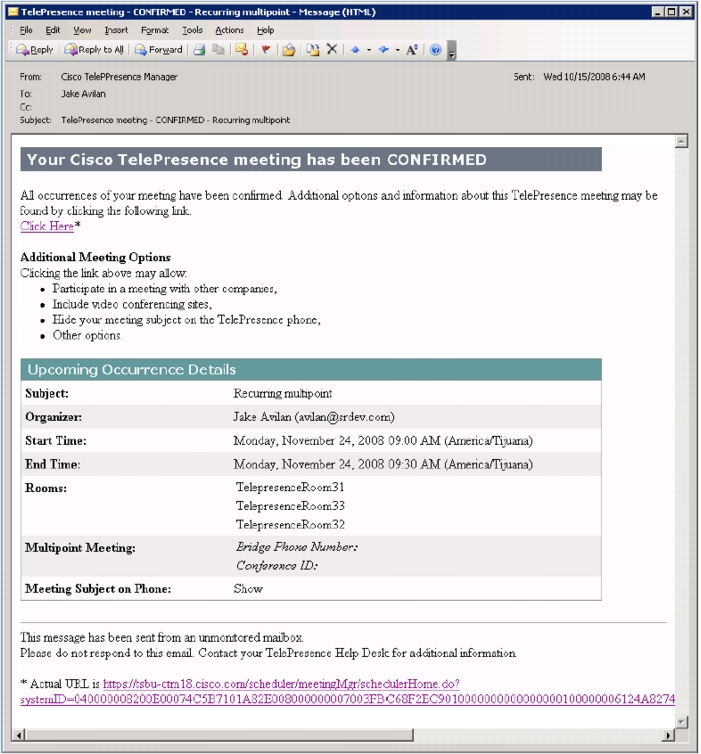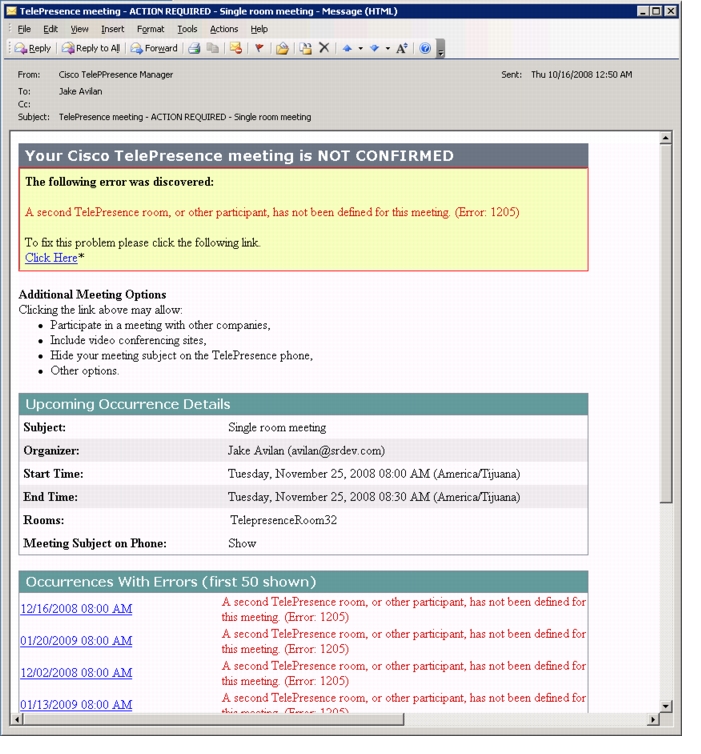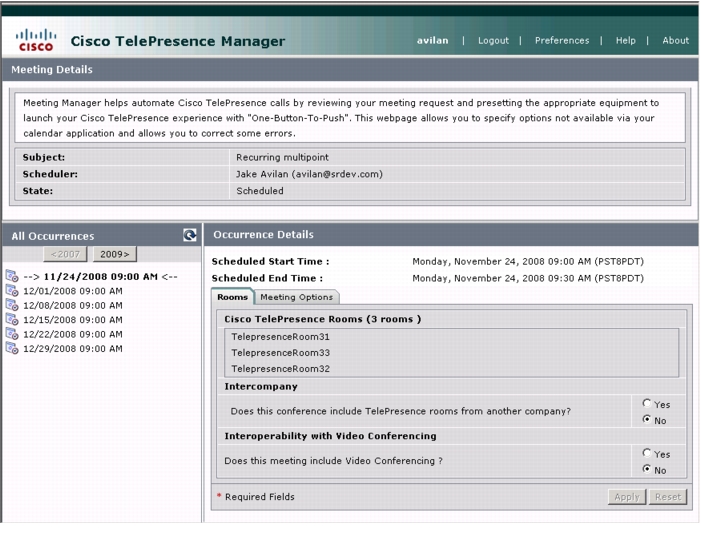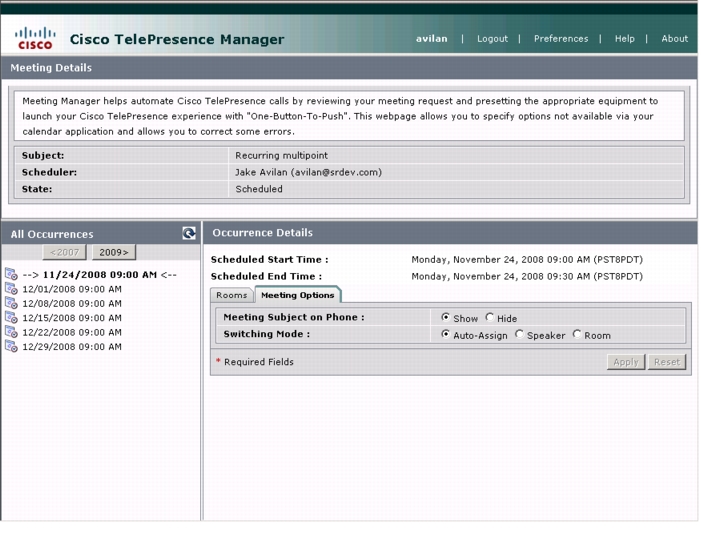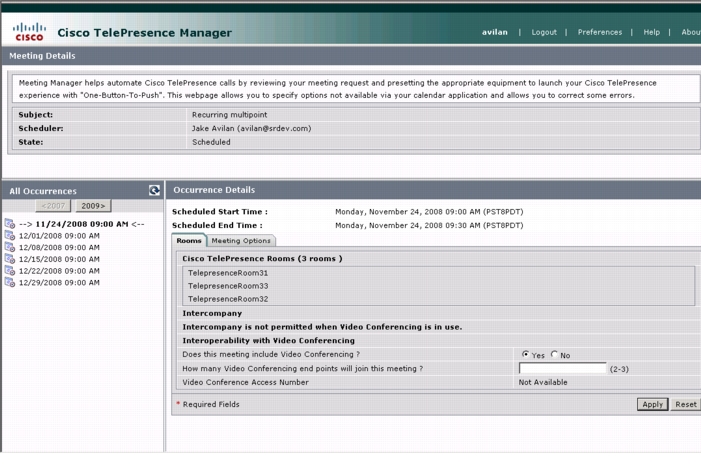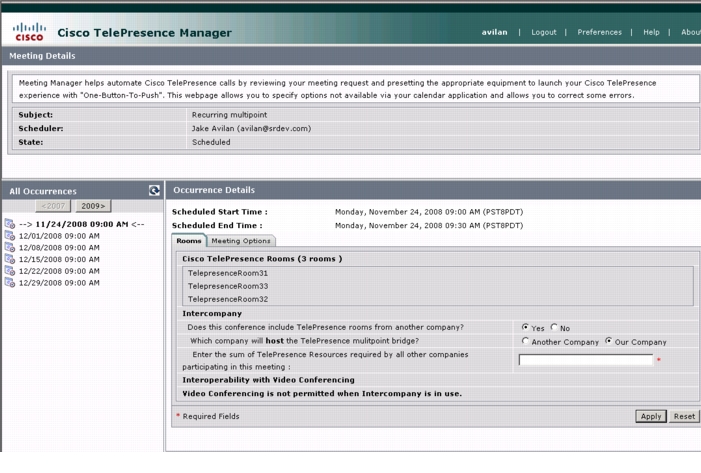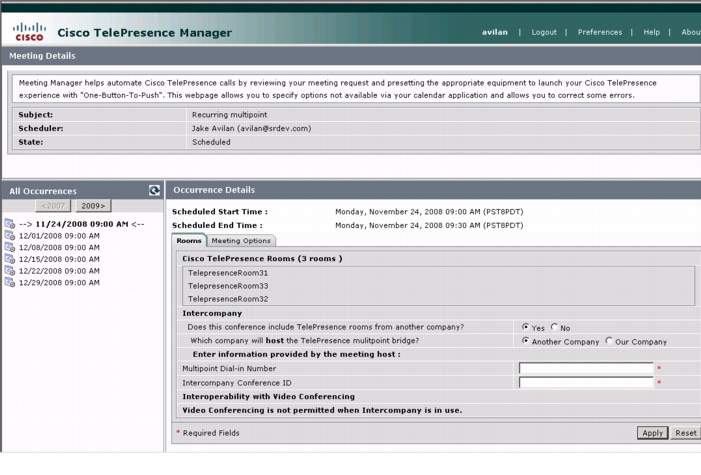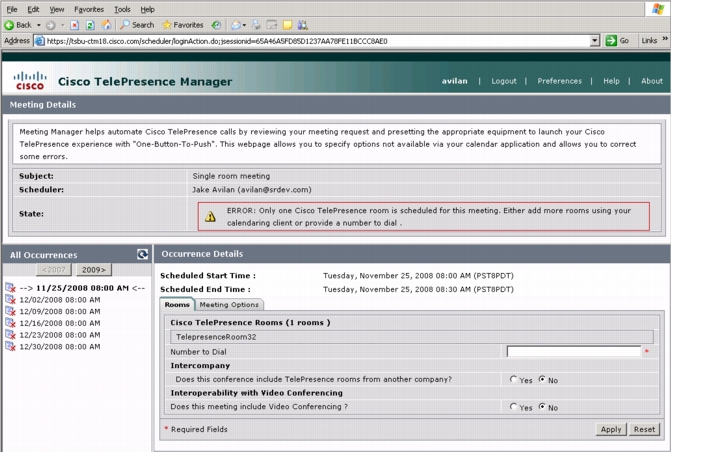-
Cisco TelePresence Manager 1.5 Administration and Installation Guide
-
Preface
-
End User License Agreement
-
General Information About the Cisco TelePresence Manager
-
Pre-Install System Set Up for Cisco TelePresence Manager
-
Configuring Microsoft Exchange for Cisco TelePresence Manager
-
Configuring IBM Domino Server for Cisco TelePresence Manager
-
Configuring Cisco Unified CM for Cisco TelePresence Manager
-
Installing and Configuring Cisco PreQualification Assistant
-
Installing or Upgrading Cisco TelePresence Manager
-
Initializing Cisco TelePresence Manager
-
Additional Installation Configurations for Cisco TelePresence Manager
-
Monitoring Cisco TelePresence Manager
-
CTS-MAN Emails and End-User Web UI
-
Supported MIBs for Cisco TelePresence Manager
-
Troubleshooting Cisco TelePresence Manager
-
Table Of Contents
CTS-Manager Emails and End-User Web UI
Confirmation Meeting Details Window
Intercompany Host Meeting Options
Intercompany Participant Meeting Options
Action Required - Meeting Details Window
CTS-Manager Emails and End-User Web UI
Revised: August 10, 2009, OL-13673-04
First Published: November 27, 2006Contents
•
Confirmation Meeting Details Window
–
Intercompany Host Meeting Options
–
Intercompany Participant Meeting Options
•
Action Required - Meeting Details Window
Introduction
Cisco TelePresence meetings are scheduled between two or more conference rooms. The Calendar service (either Microsoft Exchange or IBM Domino) sends an acceptance email to the meeting organizer, with the notice that the rooms have been reserved and placed on the calendar. CTS-Manager also sends either a Confirmation email or an Action Required email to the meeting organizer when a meeting is scheduled.
The Confirmation email provides additional information about the scheduled Cisco TelePresence meeting, including a link to the CTS-Manager Meeting Details window. In order to access the Meeting Details window the meeting organizer must log into CTS-Manager using their Windows logon account (account name and password). For more information about Confirmation emails refer to the Point-to-Point Meetings and Multipoint Meetings sections below. For more information about the CTS-Manager Meeting Details window refer to the section Confirmation Meeting Details Window.
The Action Required email specifies the error that caused the email to be generated, and a link to the Meeting Details window.
Point-to-Point Meetings
The Point-to-Point meeting confirmation email is described in Table 11-1.
Figure 11-1 Point to Point Meeting Confirmation Email
Multipoint Meetings
The Multipoint meeting confirmation email is described in Table 11-2.
Figure 11-2 Multipoint Meeting Confirmation Email
Action Required Email
Action Required emails may be sent to the Meeting Organizer to alert them of the following error conditions. The Action Required email is described in Table 11-3.
•
1205 - Missing Required Rooms: A second Cisco TelePresence room, or other participant has not been defined for the meeting.
This is the only type of error a Meeting Organizer can correct without administrative assistance. You can see an example of this email in Table 11-3. You or the Meeting Organizer can correct this error using the Meeting Details window, but the recommended way to resolve the error is to use the calendar client used to create the meeting.
Note
This type of Action Required error can also be caused by a room not being deleted properly from a calendar server, for example Microsoft Exchange. This can occur if the Meeting Organizer schedules a meeting that includes a room in delegate mode. If the Meeting Organizer schedules the meeting and then deletes it before the room delegate accepts the invitation, this Action Required email is sent to the Meeting Organizer.
•
1211 - Room Not Compatible: One or more Cisco TelePresence rooms are running software that is incompatible with the Cisco TelePresence Multipoint Switch.
•
1212 - Resource Not Available: Not enough Cisco TelePresence Multipoint Switch resources are available to support the multipoint meeting.
•
1213 - MCU Not Configured: A Cisco TelePresence Multipoint Switch has not been configured for the network.
•
1217 - CUVC Resource Not Available: Insufficient Video Conferencing resources to setup multipoint meeting.
Figure 11-3 Action Required Email
Confirmation Meeting Details Window
For description purposes the Meeting Details window is divided into the following sections:
•
Meeting Details
•
All Occurrences
•
Occurrence Details - Rooms Tab Options
•
Occurrence Details - Meeting Options
•
Rooms - Interoperability Options
•
Rooms - Intercompany Host Meeting Options
Meeting Details
This web page allows you to specify options not available via your Calender Application and allows you to correct possible errors. Proceed to the Occurrence Details pane of this webpage to continue to set up options for your room configuration.Table 11-4 provides the Fields and Section Names with descriptions for this window.
Occurrence Details Pane
When the Meeting Details - Occurrence Details field is initially displayed you will see the following fields
•
Rooms Tab
•
Meetings Tab
:
Figure 11-4 Occurrence Details - Rooms Tab Field
Table 11-4 Meeting Details window
Subject
The person scheduling the meeting enters the information in the Subject field.
Scheduler
This field displays the name and email address of the person scheduling the meeting.
All Occurrences
This column lists all the occurrences of your recurring meeting. Each meeting instance is a link. Meeting icons showing a red X refer to those meeting instances with errors. Click the link to show the meeting details for that instance.
Scheduled Start Time
Displays the start date and time of the meeting.
Schedule End Time
Displays the end date and time of the meeting.
Cisco TelePresence Rooms
Displays the list of rooms included in the meeting.
Intercompany
If this is an Intercompany Cisco TelePresence meeting click Yes to display the Intercompany options. See sections Intercompany Host Meeting Options and Intercompany Participant Meeting Options for more information.
Note
An Intercompany meeting cannot include any Interop devices.
Interoperability with Video Conferencing
If this meeting includes video conferencing endpoints click Yes to display the Interop options.
Meeting Options Tab
Clicking the Occurrence Details - Meeting Options tab in the Meeting Details window displays the following selectable fields:
•
Meeting Subject on Phone - Show or Hide
•
Switching Mode: - Auto-Assign, Speaker, or Room
Table 11-5 describes these fields.
Figure 11-5 Occurrence Details - Meeting Options Tab
Interoperability Options
Clicking the Occurrence Details - Room Options tab - Interoperability selection in the Meeting Details window displays the following selectable fields:
•
Interoperability with Video Conferencing
If responding Yes, this allows you to set up the number of endpoints for this meeting.
Table 11-6 describes these fields.
Figure 11-6 Interoperability Options
Intercompany Host Meeting Options
Figure 11-7 Intercompany Host Meeting Options
Intercompany Participant Meeting Options
If another company is considered the Intercompany Cisco TelePresence meeting host you need to configure your side of the meeting as a participant. You'll need obtain the Dial-in Number and the Conference ID from your CTS-Manager Administrator or from the Host meeting organizer.
Figure 11-8 Intercompany Participant Meeting Options
Action Required - Meeting Details Window
If you have included only one Cisco TelePresence room in a scheduled meeting you need to use the Meeting Details window to supply a phone number. If you mistakenly included only one Cisco TelePresence room the meeting organizer should use the Calendar client to add additional rooms.
Figure 11-9 Meeting Details Window
Table 11-9 Meeting Details - Phone Number Dial
Number to Dial
Enter the phone number to be dialed to establish a connection from the Cisco TelePresence room phone.

 Feedback
Feedback