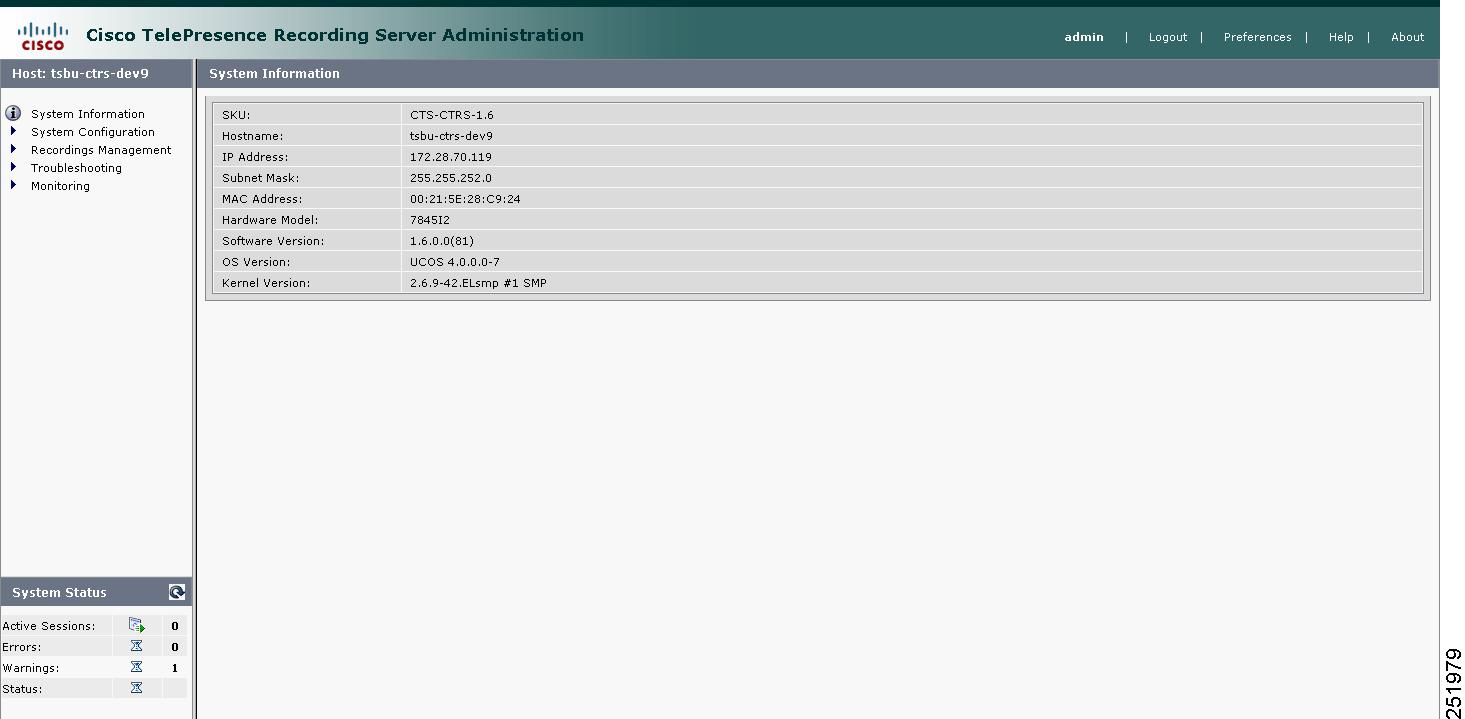Table Of Contents
Using CTRS Administration Software
Overview of CTRS Tasks and Roles
Logging in to the Administrative User Interface
Overview of the Administrative User Interface
Using CTRS Administration Software
Initial Release: November 2009Contents
•
Overview of CTRS Tasks and Roles
•
Logging in to the Administrative User Interface
•
Overview of the Administrative User Interface
Overview of CTRS Tasks and Roles
Administrators use the CTRS Administration software to configure, to manage, to troubleshoot and to monitor activities related to the Cisco TelePresence Recording Server. Administrative tasks include the following:
•
Configuring system settings. These tasks include configuring general system, security, interface failover, and LDAP settings, importing or exporting files, defining different levels of administrators, upgrading software and inporting and exporting files. System settings tasks are described in "Chapter 4: Configuring CTRS Administration Software."
•
Managing Recordings. These tasks include defining recording defaults, managing active recording sessions, and viewing a list of completed recordings. Recording management tasks are described in "Chapter 5: Managing CTRS Recordings."
•
Troubleshooting the system. These tasks include monitoring system errors and log files to determine the causes of system errors. Troubleshooting is described in "Chapter 7: Troubleshooting CTRS."
•
Monitoring the system. These tasks include restarting the system and monitoring a variety of system processes. System monitoring tasks are described in "Chapter 6: Monitoring CTRS System Processes."
Prior to configuring CTRS Administration software, you must configure Cisco Unified Communications Manager (Cisco Unified CM) to support recording. Cisco Unified CM for CTRS configuration tasks are described in "Chapter 2: Configuring Cisco Unified Communications Manager for CTRS."
Installing CTRS Administration software is described in "Chapter 3: Installing CTRS Administration Software."
Administrative Roles
CTRS administration software recognizes three different administrative roles; access to task folders is dependent on defined administrative roles.
•
Administrator: Administrators have the authority to perform all tasks associated with configuring, administering, monitoring and troubleshooting CTRS.
•
Content Manager: Content Managers primarily are responsible for managing activities associated with recording. They can only access CTRS Recording Management and System Status windows.
•
Diagnostic Technician: Diagnostic Technicians have the authority to perform CTRS monitoring and troubleshooting tasks. They can only access CTRS Troubleshooting and Monitoring windows.You can select both Content Manager and Diagnostic Technician and this will allow a combination of accessibility of both roles for the user.
Administrative role configuration is described in "Chapter 4: Configuring CTRS Administration Software."
Logging in to the Administrative User Interface
To log in to the CTRS administrative user interface, do the following:
Step 1
Open an IE 6.x or 7.x browser.
Step 2
In the address bar, enter https://CTRS_URL/admin.
Note
You must add /admin to the CTRS URL to get to the administrative user interface. If you enter the CTRS URL without appending /admin, you go to the CTRS user portal.
Step 3
Enter your username and password.
For more information about the initial installation of CTRS, including setting the administrator username and password for the first time, see Chapter 3, "Installing CTRS Administration Software."
Overview of the Administrative User Interface
CTRS Administration software user interface is similar to the interface used in Cisco TelePresence System software suite. The user interface is organized as follows:
Figure 1-1 shows an example of the CTRS Administration software user interface.
Figure 1-1 CTRS Administration Software User Interface
Header
The header at the top of all CTRS Administration windows lists the name of the software application and provides links for the following functions:
•
Admin—Roll your cursor over "Admin" to display the name of the user current logged in to CTRS Administration.
•
Logout—Click to log out of the system.
•
Preferences: Click to display the Preferences window, where you can change the time zone. The first time you login you need to specify the time zone you are in. This localizes meeting times to your location.
•
Help—Click to display online help for using the CTRS Administration.
•
About—Click to display software version and licensing information.
System Status
System status is always in view in the lower left corner of the CTRS Administration window. The system status is updated every 60 seconds. Click the Refresh button in the upper right corner of the box to obtain an immediate update.
The system status box shows the following information:
•
Active Sessions: Shows the number of active recording sessions currently in progress.
•
Errors: Shows the total number of system errors that are defined as either CRIT or ERROR. If the total number of system errors is 0, a green check is displayed. If the total number of system errors is more than 0, a red cross is displayed. System errors are described in "Chapter 7: Troubleshooting CTRS."
•
Warnings: Shows the total number of system errors defined as WARN. If the total number of system errors is 0, a green check is displayed. If the total number of system errors is more than 0, a red cross is displayed. System warnings are described in "Chapter 7: Troubleshooting CTRS."
•
Status: Shows the current state of all system processes. If all system processes are in the RUNNING state, a green check is displayed. If one or more processes are in the STOPPED state, a red check is displayed. System processes are described in "Chapter 6: Monitoring CTRS System Processes."
Navigation Pane
In the navigation pane at the left side of the CTRS Administration window, the System Configuration, Recording Management, Troubleshooting, and Monitoring folders display lists of tasks associated with CTRS. Lists of tasks are also displayed in the content area of the window when you click any folder in the navigation pane. Click the task name or the arrows in the left panel, or click the highlighted name in the content area to navigate to tasks.
Content Area
The right frame is the content area. When you select a folder or a task from the navigation pane, the content associated with that item displays in the content area. The gray bar above the content area shows the navigational path so you can quickly identify where you are at any time.
System Information
Choose System Information from the Navigation Pane to view information about the Cisco TelePresence Multipoint Switch. The information displayed under System Information is configured during CTRS software installation.
•
SKU
•
Hostname: Hostname of the CTRS.
•
IP Address and subnet mask: IP address and corresponding subnet mask of the Cisco TelePresence Recording Server.
•
MAC Address: MAC address of the Cisco MCS-7845-I2 CCE4 Media Convergence Server on which the CTRS is running
•
Hardware Model: Model number of the Cisco MCS-7845-I2 CCE4 Media Convergence Server on which the CTRS is running.
•
Software Version: Version of CTRS Administration software currently installed.
•
Operating System (OS) Version
•
Kernel Version

 Feedback
Feedback