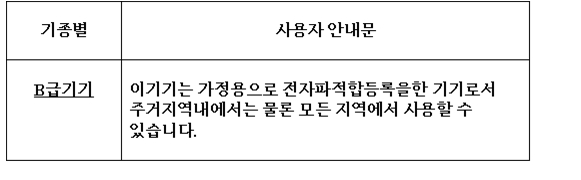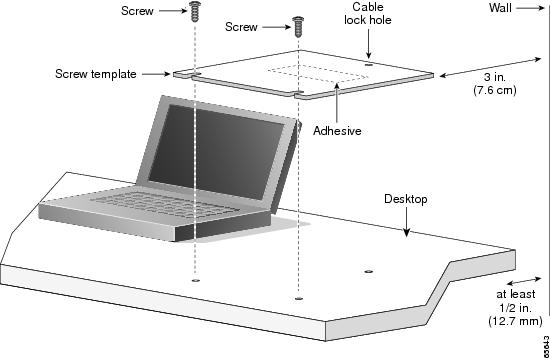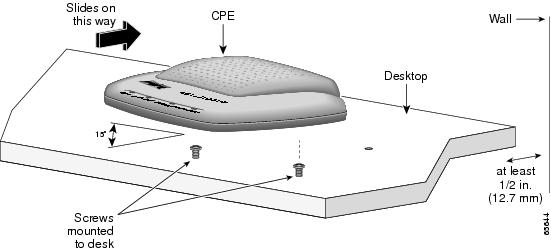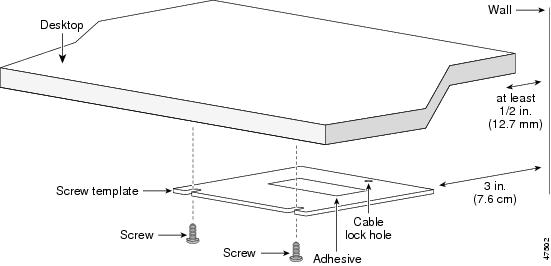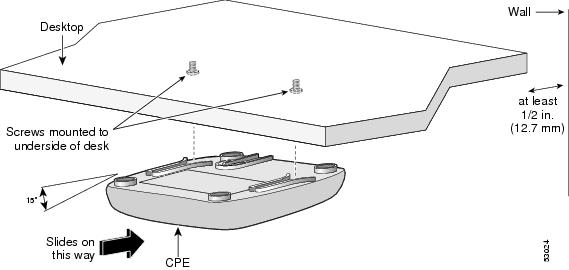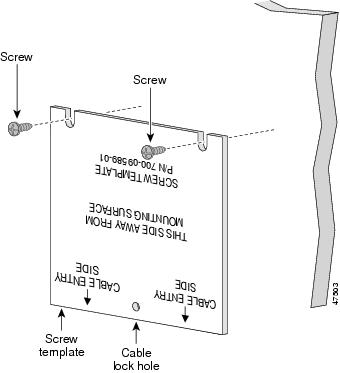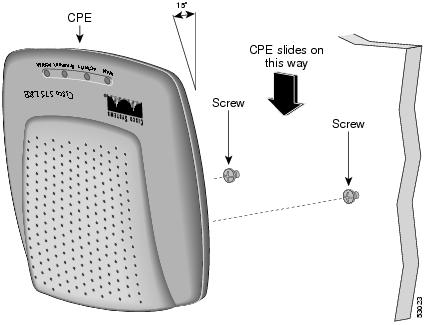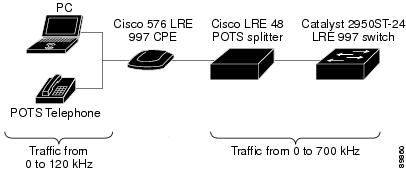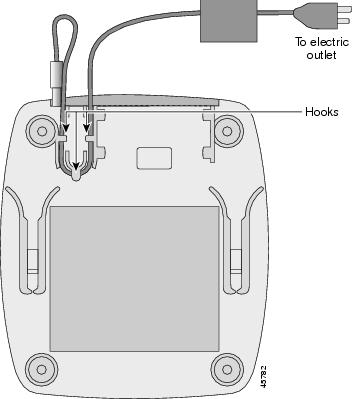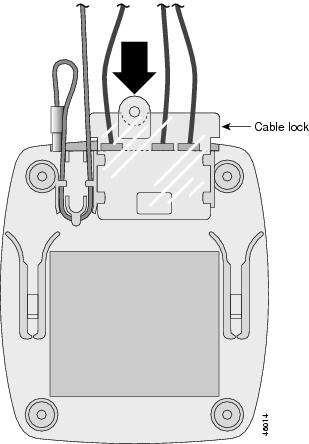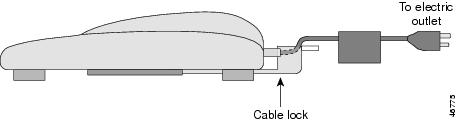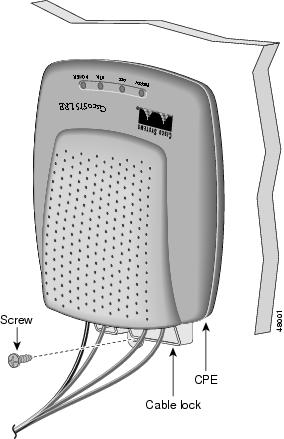Table Of Contents
Australian Telecommunications Compliance
Warnings for Norway and Sweden
Cisco 575 Ethernet Connection Warning for Norway and Sweden
Cisco 576 LRE 997 Ethernet Connection Warning for Norway and Sweden
Installing the CPE on a Desk (without Mounting Screws)
Installing the CPE on a Desk (with Mounting Screws)
Installing the CPE Under a Desk
Connecting to a Wall-Mounted Telephone Jack
Installation
This chapter describes how to install your customer premises equipment (CPE) device and how to interpret the LEDs to ensure proper operation. Read the topics, and perform these procedures in this order:
•
Connecting to a Wall-Mounted Telephone Jack
Preparing for Installation
Note
If you mount the CPE under a desk or on a wall, use the screws supplied with the CPE.
CautionThere are no serviceable parts inside the unit. Removing screws, cover, or otherwise dismantling the unit voids the warranty.
Certain CPE devices are not supported by certain Catalyst 2950 LRE switches. See Table 1-1 to determine which CPEs are supported by which LRE switches.
Warnings
These warnings are translated into several languages in "Translated Safety Warnings."
Warning
Only trained and qualified personnel should be allowed to install or replace this equipment.
Warning
Read the installation instructions before you connect the system to its power source.
Warning
Before working on equipment that is connected to power lines, remove jewelry (including rings, necklaces, and watches). Metal objects will heat up when connected to power and ground and can cause serious burns or weld the metal object to the terminals.
Warning
The plug-socket combination must be accessible at all times because it serves as the main disconnecting device.
Warning
To prevent the system from overheating, do not operate it in an area that exceeds the maximum recommended ambient temperature of 104°F (40°C).
Warning
The device is designed to work with TN power systems.
Warning
This product relies on the building's installation for short-circuit (overcurrent) protection. Ensure that a fuse or circuit breaker no larger than 120 VAC, 15A U.S. (240 VAC, 10A international) is used on the phase conductors (all current-carrying conductors).
Warning
A voltage mismatch can cause equipment damage and may pose a fire hazard. If the voltage indicated on the label is different from the power outlet voltage, do not connect the chassis to that receptacle.
Warning
Do not work on the system or connect or disconnect cables during periods of lightning activity.
Warning
Ultimate disposal of this product should be handled according to all national laws and regulations.
Warning
Unplug the power cord before you work on a system that does not have an on/off switch.
EMC Regulatory Statements
U.S.A.
U.S. regulatory information for this product is in the front matter of this manual.
FCC Requirements
"Modifying the equipment without Cisco's authorization may result in the equipment no longer complying with FCC requirements for Class A or Class B digital devices. In that event, your right to use the equipment may be limited by FCC regulations, and you may be required to correct any interference to radio or television communications at your own expense."
Labeling Requirements
This device complies with Part 15 of the FCC Rules. Operation is subject to the following two conditions: (1) this device may not cause harmful interference, and (2) this device must accept any interference received, including interference that may cause undesired operation.
Canada ICES 003, Issue 3
French
Cet appareil numérique de la classe B est conforme à la norme NMB-003 du Canada.
English
This Class B digital apparatus complies with Canadian ICES-003.
Japan VCCI
This is a Class B product based on the standard of Voluntary Control Council for Interference from Information Technology Equipment (VCCI). If this is used near a radio or television receiver in a domestic environment, it may cause radio interference. Install and use the equipment according to the instruction manual.
Korea
Class B Device. This device is registered for EMC requirements for residential use. This device can be used not only in residential areas but in all other areas.
Australian Telecommunications Compliance
To reduce the risk of electric shock in Australian Long-Reach Ethernet (LRE) installations, use only an Australian Communications Authority (ACA)-approved telephone and handset with a Cisco 575 LRE, 576 LRE 997, or 585 LRE customer premises equipment (CPE) device.
Warnings for Norway and Sweden
Cisco 575 Ethernet Connection Warning for Norway and Sweden
To reduce the risk of electric shock in Norwegian and Swedish LRE installations with a Cisco 575 LRE CPE device, do not connect the Ethernet port of the Cisco 575 LRE CPE to ports of other equipment as described in this warning:
Cisco 576 LRE 997 Ethernet Connection Warning for Norway and Sweden
To reduce the risk of electric shock in Norwegian and Swedish LRE installations with a Cisco 576 LRE 997 CPE device, do not connect the Ethernet port of the Cisco 576 LRE 997 CPE to ports of other equipment as described in this warning:
Germany
Sicherheitshinweise
Lesen Sie diese Sicherheitshinweise sorgfältig durch.
•
Lesen Sie alle Sicherheitshinweise und Warnungen auf dem Gerät.
•
Stellen Sie das Gerät zur Installation auf eine flache, stabile Oberfläche. Durch ein Umfallen oder Herunterfallen des Geräts können Personen verletzt werden.
•
Stellen Sie sicher, dass das Gerät mit der korrekten Spannung versorgt wird.
•
Bei Geräten mit Netzanschlusskabel sollte sich die Steckdose in unmittel- barer Nähe des Geräts befinden und gut zugänglich sein.
•
Das Netzkabel sollte so verlegt werden, dass niemand darauf treten kann. Stellen oder legen Sie keine Gegenstände auf das Netzkabel.
•
Ziehen Sie vor der Reinigung des Geräts den Netzstecker. Benutzen Sie zur Reinigung keine Flüssig- oder Sprühreiniger. Verwenden Sie zur Reinigung ein leicht angefeuchtetes oder trockenes Tuch.
•
Schützen Sie das Gerät vor Feuchtigkeit.
•
Die Gehäuseöffnungen dienen zur freien Luftzirkulation und schützen das Gerät vor Überhitzung. Sorgen Sie dafür, dass die Öffnungen frei sind.
•
Ziehen Sie den Netzstecker, wenn Sie das Gerät für einen längeren Zeitraum nicht benutzen, um Schäden durch transiente Überspannung zu vermeiden.
•
Schütten Sie keine Flüssigkeiten in die Gehäuseöffnungen. Dadurch kann es zu Bränden und Elektroschocks kommen.
•
Öffnen Sie das Gerät nicht. Aus Sicherheitsgründen sollte das Gerät nur durch qualifiziertes Fachpersonal geöffnet werden.
•
Lassen Sie das Gerät in folgenden Fällen vom Kundendienstpersonal überprüfen:
–
Netzkabel oder Netzstecker sind beschädigt.
–
Es ist Flüssigkeit ins Geräteinnere gelangt.
–
Das Gerät war Feuchtigkeit ausgesetzt.
–
Das Gerät funktioniert nicht richtig bzw. funktioniert nicht, wie im Benutzerhandbuch beschrieben.
–
Das Gerät wurde fallen gelassen oder beschädigt.
–
Das Gerät wurde offensichtlich beschädigt.
•
Sorgen Sie dafür, dass das Gerät nicht ungeeigneten Umgebungsparametern ausgesetzt ist. Temperaturen über 45°C (113°F) können zur Beschädigung des Geräts führen.
•
Der Schallleistungspegel ist in Bedienerposition in Übereinstimmung mit IEC 704-1: 1982 kleiner oder gleich 70 dB (A).
•
Bewahren Sie das Hardware-Installationshandbuch für spätere Nachschlagezwecke auf.
Safety Instructions
Read these safety instructions carefully.
•
Read all cautions and warnings on the equipment.
•
Place this equipment on a flat, stable surface when installing. A drop or fall could cause injury.
•
Make sure the correct voltage is connected to the equipment.
•
For pluggable equipment, the socket-outlet shall be installed near the equipment and shall be easily accessible.
•
Place the power cord where people cannot step on it. Do not place anything over the power cord.
•
Disconnect this equipment from the A/C outlet before cleaning it. Do not use liquid or sprayed detergent for cleaning. Use moisture sheet or cloth for cleaning.
•
Keep this equipment away from humidity.
•
The openings on the enclosure are for air convection and protect the equipment from overheating. Do not cover the openings.
•
If the equipment will not be used for a long period of time, disconnect the equipment from A/C power to avoid any damage by transient overvoltage.
•
Do not pour any liquid into opening. This could cause fire or electrical shock.
•
Do not open the equipment. For safety reasons, the equipment should only be opened by qualified service personnel.
•
If one of the following situations arises, get the equipment checked by a service personnel:
–
The power cord or plug is damaged.
–
Liquid has entered the equipment.
–
The equipment has been exposed to moisture.
–
The equipment does not work well, or you cannot get it to work according to user's manual.
–
The equipment has been dropped or damaged.
–
The equipment has obvious signs of breakage.
•
Do not leave this equipment in an unconditioned environment. Temperatures above 45°C (113°F) can damage the equipment.
•
The sound pressure level at the operator's position, according to IEC 704-1: 1982, is equal or less than 70 dB (A).
•
Keep this hardware installation guide for later reference.
Verifying Package Contents
When you unpack the CPE, be sure that the package contains the items in this list. If any items are missing, notify your authorized Cisco sales representative.
•
Cisco 575 LRE, 576 LRE 997, or 585 LRE CPE
•
AC power adapter and power cord
•
Mounting kit containing these items:
–
Four rubber feet for installing the CPE on a desktop
–
Cable lock for securing cables to the CPE
–
Three number-8 Phillips pan-head screws for mounting the CPE under a desk or on a wall and attaching cable lock to the CPE
–
Screw template for aligning screws
•
One RJ-45-to-RJ-45, straight-through Ethernet cable (Cisco 575 LRE CPE and Cisco 576 LRE 997 CPE only)
•
Product ownership registration card
Note
The CPE is sold individually or in multipackages of 6 and 24. The multipackages include only one hardware installation guide, one screw template, and one product ownership registration card for every six CPE devices.
Installing the CPE
You can install the CPE on or under a desk or on a wall. Before you begin the installation, decide where to mount the CPE by reviewing the illustrations in these sections:
•
Installing the CPE on a Desk (without Mounting Screws)
•
Installing the CPE on a Desk (with Mounting Screws)
•
Installing the CPE Under a Desk
Installing the CPE on a Desk (without Mounting Screws)
The CPE can be installed on top of a desk with mounting screws or just placed on the desk. If you do not wish to install the CPE with mounting screws, follow these steps:
Step 1
Locate the adhesive strip with the rubber feet in the CPE mounting kit.
Step 2
Remove the four rubber feet from the adhesive strip, and attach them to the recessed areas on the bottom of the unit. This prevents the CPE from sliding on the desktop.
Step 3
Place the CPE on the desktop.
Installing the CPE on a Desk (with Mounting Screws)
If you wish to secure the CPE on a desktop, you can use mounting screws. Follow these steps:
Step 1
Position the desk so that it is at least 1/2 inch (12.7 millimeters) from the wall to allow space for cabling between the wall and the desk. (See Figure 2-1.)
Step 2
Locate the screw template. The template is used to align the mounting screw holes and is also used as a guide to make sure the screws are installed into the desktop with proper clearance.
Step 3
Position the screw template on top of the desk so that the two side-by-side slots face the front of the desk (See Figure 2-1.) This ensures that the cables will face the rear of the desk after the CPE is installed.
Note
Do not attach the screw template to the desk yet.
Note
Allow a minimum of three inches (7.6 centimeters) between the rear of the desk and the screw template so that there is enough room for the cables to clear the wall.
Figure 2-1 Installing the Mounting Screws on Top of a Desk
Note
The template has adhesive to hold it in place while you drill holes on the desktop. If you have purchased a 6- or 24-multipack, you will be using the same screw template to install each CPE. Do not use the adhesive. Instead, hold the template against the top of the desk while you drill the screw holes and insert the screws.
Step 4
(Optional) Peel the adhesive strip off the bottom of the screw template, and attach it to the top of the desk.
Step 5
Use a 0.144-inch (3.7-millimeters) or a #27 drill bit to drill 1/2-inch (12.7-millimeters) holes in the two screw template slots.
Step 6
(Optional) If you wish to attach the cable lock after the cables are installed, drill another 1/2-inch (12.7-millimeters) hole in the cable lock hole. For more information, see the "Attaching the Cable Lock" section.
Step 7
Insert two screws in the slots on the screw template, and tighten until they touch the top of the screw template.
Step 8
Remove the screw template from the desk top.
Step 9
Slide the CPE onto the mounting screws until it locks in place. (See Figure 2-2.)
Figure 2-2 Mounting the CPE On Top of a Desk
Note
Figure 2-2 shows a Cisco 575 LRE CPE being mounted on top of a desk. Follow the same procedure to mount a Cisco 576 LRE 997 or Cisco 585 LRE CPE on top of a desk.
Note
The Cisco 575 LRE CPE, Cisco 576 LRE 997 CPE, and the Cisco 585 LRE CPE use the same screw template and mounting screws. One CPE model can be replaced with another, and the same mounting screws can be used.
Installing the CPE Under a Desk
Tip
We recommend that you attach the Ethernet, telephone, and power cables to the CPE before mounting it under a desk because the connectors are hidden from view after the CPE is installed. For more information, see the connection procedures beginning on page 2-17.
Follow these steps to install the CPE under a desk:
Step 1
Position the desk so that it is at least 1/2 inch (12.7 millimeters) from the wall to allow space for cabling between the wall and the desk. (See Figure 2-3, Figure 2-4, and Figure 2-8.)
Step 2
Locate the screw template. The template is used to align the mounting screw holes and is also used as a guide to make sure the screws are installed under the desk with proper clearance.
Step 3
Position the screw template underneath the desk so that the two side-by-side slots face the front of the desk (See Figure 2-3.) This ensures that the cables will face the rear of the desk after the CPE is installed.
Note
Do not attach the screw template to the desk yet.
Note
Allow a minimum of three inches (7.6 centimeters) between the rear of the desk and the screw template so that there is enough room for the cables to clear the wall. (See Figure 2-3.)
Figure 2-3 Installing the Mounting Screws Under a Desk
Note
The template has adhesive to hold it in place while you drill holes underneath the desktop. If you have purchased a 6- or 24-multipack, you will be using the same screw template to install several CPEs. Do not use the adhesive. Instead, hold the template against the bottom of the desk while you drill the screw holes and insert the screws.
Step 4
(Optional) Peel the adhesive strip off the bottom of the screw template, and attach it to the underside of the desk.
Step 5
Use a 0.144-inch (3.7-millimeters) or a #27 drill bit to drill 1/2-inch (12.7-millimeters) holes in the two screw template slots.
Step 6
(Optional) If you wish to attach the cable lock after the cables are installed, drill a 1/2-inch (12.7-millimeters) hole in the cable lock hole. For more information, see the "Attaching the Cable Lock" section.
Step 7
Insert two screws in the slots on the screw template, and tighten until they touch the top of the screw template.
Step 8
Remove the screw template from underneath the desk.
Step 9
Slide the CPE onto the mounting screws until it locks in place. (See Figure 2-4.)
Figure 2-4 Mounting the CPE Under a Desk
Note
Figure 2-4 shows a Cisco 575 LRE CPE being mounted under a desk. Follow the same procedure to mount a Cisco 576 LRE 997 CPE or Cisco 585 LRE CPE under a desk.
Installing the CPE on a Wall
Tip
We recommend that you attach the Ethernet, telephone, and power cables to the CPE before mounting it on wall because the connectors might be hidden from view after the CPE is installed. For more information, see the connection procedures beginning with the "Connecting to a 10/100 Port" section.
Step 1
Locate the screw template. The template is used to align the mounting screw holes.
Note
The template has adhesive to hold it in place while you drill holes in the wall. If you have purchased a 6- or 24-multipack, you will be using the same screw template to install each CPE. Do not use the adhesive. Instead, hold the template against the wall while you drill the screw holes and insert the screws.
Step 2
Position the screw template so that the cable lock hole is facing toward the floor. (See Figure 2-5.) This ensures that the cables will face toward the floor after they are connected.
Note
Do not attach the screw template to the wall yet.
Figure 2-5 Installing the Mounting Screws on a Wall
Step 3
(Optional) Peel the adhesive strip off the bottom of the screw template.
Note
The template has adhesive to hold it in place while you drill holes in the wall. If you have purchased a 6- or 24-multipack, you will be using the same screw template to install several CPEs. Do not use the adhesive. Instead, hold the template against the wall while you drill the screw holes and insert the screws.
Step 4
Attach the screw template to the wall.
Step 5
Use a 0.144-inch (3.7-millimeters) or a #27 drill bit to drill 1/2-inch (12.7-millimeters) holes in the two screw template slots.
Step 6
(Optional) If you wish to attach the cable lock after the cables are installed, drill a 1/2-inch (12.7-millimeters) hole in the screw template hole. For more information, see the "Attaching the Cable Lock" section.
Step 7
Insert two screws in the slots on the screw template, and tighten until they touch the top of the screw template.
Step 8
Remove the screw template from the wall.
Step 9
Slide the CPE onto the screws until it locks in place. (See Figure 2-6.)
Figure 2-6 Installing the CPE On a Wall
Note
Figure 2-6 shows a Cisco 575 LRE CPE being mounted on a wall. Follow the same procedure to mount a Cisco 576 LRE 997 CPE or Cisco 585 LRE CPE on a wall.
Connecting to a 10/100 Port
The LRE CPE 10/100 ports configure themselves to operate at the speed of the attached devices. Connecting devices that do not autonegotiate or that have had speed and duplex parameters manually set can reduce performance or result in no linkage.
If the attached ports do not support autonegotiation, you can explicitly set the speed and duplex parameters.
Note
The LRE CPE 10/100 ports are configured through a Catalyst LRE switch. Refer to the switch hardware installation guide and the switch software configuration guide for your switch model for more information.
Note
The Cisco 575 LRE CPE and Cisco 576 LRE 997 CPE have only one 10/100 port.
Follow these steps to connect to 10BASE-T and 100BASE-T devices:
Step 1
Connect a straight-through Category 5 cable to the ENET port on the Cisco 575 LRE CPE or Cisco 576 LRE 997 CPE. Connect a straight-through Category 5 cable to one of the ETH1 through ETH4 ports on the Cisco 585 LRE CPE. (See Figure 2-7.)
Note
Ethernet cables are not included with the Cisco 585 LRE CPE.
Figure 2-7 Connecting to a 10/100 LRE Port
Step 2
Connect the other end of the cable to the RJ-45 connector of the other device.
If you are installing a Cisco 585 LRE CPE and are connecting several devices to it, repeat Steps 1 and 2 until all devices are connected.
Note
If you are installing a CPE in a hotel room where Internet services will be provided to hotel guests, laptop or desktop computers might not be available. If this is the case, connect one end of the Ethernet cable to the CPE, and leave the other end of the Ethernet cable on top of the desk. (See Figure 2-8.)
Figure 2-8 Ethernet Cable Lying on a Desktop
Connecting to a Wall-Mounted Telephone Jack
The CPE connects to a Catalyst LRE switch through the telephone wiring of a building. Follow these steps to connect the CPE to an LRE switch:
Step 1
Connect one end of a telephone cord (not included) to the WALL port of the CPE. (See Figure 2-9.)
CautionTo reduce the risk of fire, use only number 26 American Wire Gauge (AWG) or larger telephone cable.
CautionAlways disconnect all telephone lines from the wall outlet before servicing or disassembling this equipment.
Figure 2-9 Connecting to a WALL port
Note
We recommend using a telephone cable that has a three-pair, rollover configuration.
Step 2
Connect the other end of the telephone cord to the wall telephone jack.
Connecting to a Telephone
These limitations and restrictions apply when you use a plain old telephone service (POTS) splitter with the Catalyst 2950 LRE switches and Cisco LRE CPE devices:
•
The Catalyst 2950ST-8 LRE switch, Catalyst 2950ST-24 LRE switch, Cisco 575 LRE CPE, and Cisco 585 LRE CPE are designed to share lines with analog, Integrated Services Digital Network (ISDN), and digital private branch exchange (PBX) switch telephones that use the 0 to 700 kHz frequency range.
Digital telephones connected to digital PBX switches that use frequencies above 700 kHz do not work when sharing a line with LRE signals. Due to the proprietary nature of digital PBX switches, some digital PBX switch services use frequencies above 700 kHz.
•
You can use a Cisco LRE 48 POTS Splitter with a Catalyst 2950ST-8 LRE switch, Catalyst 2950ST-24 LRE switch, Cisco 575 LRE CPE, and Cisco 585 LRE CPE. For installation instructions, refer to the Installation and Warranty Notes for the Cisco LRE 48 POTS Splitter.
•
The Catalyst 2950ST-24 LRE 997 switch and Cisco 576 LRE 997 CPE are designed to share lines with analog and ISDN telephones that use the 0
to 120 kHz frequency range.•
We recommend that you do not use a Cisco LRE 48 POTS Splitter with a Catalyst 2950ST-24 LRE 997 switch and a Cisco 576 LRE 997 CPE as shown in Figure 2-10. Only traffic in a specific frequency range can be sent to and from the devices attached to the CPE.
In Figure 2-10, only traffic from 0 to 120 kHz can pass from a device attached to the CPE, such as a computer or telephone, to the CPE, a splitter, and a switch. In the reverse direction, traffic from 0 to 700 kHz can pass through the switch and splitter to the CPE, but only traffic from 0 to 120 kHz can pass through the CPE to a computer or a telephone.
For more information, refer to the Installation and Warranty Notes for the Cisco LRE 48 POTS Splitter.
Figure 2-10 Limitations Using a Cisco LRE 48 POTS Splitter with a Catalyst 2950ST-24 LRE 997 Switch and Cisco 576 LRE CPE
Follow these steps to connect the CPE to a telephone:
Step 1
Connect one end of a telephone cord (not included) to the PHONE port of the CPE. (See Figure 2-11.)
CautionTo reduce the risk of fire, use only number 26 AWG or larger telephone cable.
CautionAlways disconnect all telephone lines from the wall outlet before servicing or disassembling this equipment.
Note
Use a standard telephone cord with RJ-11 connectors on both ends.
Step 2
Connect the other end of the telephone cord to a telephone.
Figure 2-11 Wall Jack to Telephone Connection through an LRE CPE
Note
If you are connecting a Cisco 585 LRE CPE to a Cisco IP Phone, connect one end of a straight-through Ethernet cable to one of the 10/100 ports on the CPE and the other end of the cable to the Cisco IP Phone.
Note
If you have other telephones that share the same line but that are not connected through the CPE, we recommend connecting those telephones through a microfilter with a 300-ohm termination. Microfilters can improve voice call quality when voice and data equipment are using the same telephone line. They also prevent nonfiltered telephone rings or nonfiltered telephone transitions (such as on-hook to off-hook) from interrupting the LRE connection. For more information about microfilters, contact your Cisco sales representative.
Connecting the Power Cord
Follow these steps to connect the power cord to the CPE:
Step 1
Connect the power cord to the power connector on the CPE rear panel. (See Figure 2-12.)
Figure 2-12 Connecting the Power Cord
CautionUse only the AC power cord and adapter shipped with the CPE.
Step 2
Slide the power cord under the hooks on the bottom of the CPE. (See Figure 2-13.)
Figure 2-13 Securing a Power Cord to the Bottom of the CPE
CautionDo not connect the AC adapter into a wall power outlet yet. Refer to the "Powering On the CPE" section.
Attaching the Cable Lock
The optional cable lock provides extra security to prevent someone from easily removing the CPE from a desk or wall.
To install the cable lock, follow these steps:
Step 1
Locate the cable lock in the accessory kit.
Step 2
Slide the cable lock onto the CPE until it clicks in place. (See Figure 2-14 and Figure 2-15.)
Figure 2-14 Attaching the Cable Lock
Note
Figure 2-14 shows a cable lock being installed on a Cisco 575 LRE CPE. Follow the same procedure to install a cable lock on a Cisco 576 LRE 997 CPE or Cisco 585 LRE CPE.
Figure 2-15 Cable Lock Installed on CPE (Side View)
Step 3
Insert the supplied screw into the cable-lock mounting hole. (See Figure 2-16.)
Note
Figure 2-16 shows a cable lock being secured to a Cisco 575 LRE CPE. Follow the same procedure to secure a cable lock to a Cisco 576 LRE 997 CPE or Cisco 585 LRE CPE.
Figure 2-16 Securing the Cable Lock to a Desk- or Wall-Mounted CPE with Mounting Screw
Powering On the CPE
Follow these steps to connect the CPE to AC power:
Step 1
Connect the AC cord to a power outlet.
Step 2
Ensure that the power LED is green. If it is not green, see "Troubleshooting," to determine a course of action.
The ETH link LED (on the Cisco 575 LRE CPE or Cisco 576 LRE 997 CPE), the ETH1 through ETH4 LEDs (on the Cisco 585 LRE CPE), and the READY LED turn on when the appropriate equipment is connected.
Where to Go Next
CPE configuration, data speed settings, and monitoring are controlled from a Catalyst LRE switch. For more information, refer to the switch hardware installation guide and the switch software configuration guide for your switch model.

 Feedback
Feedback