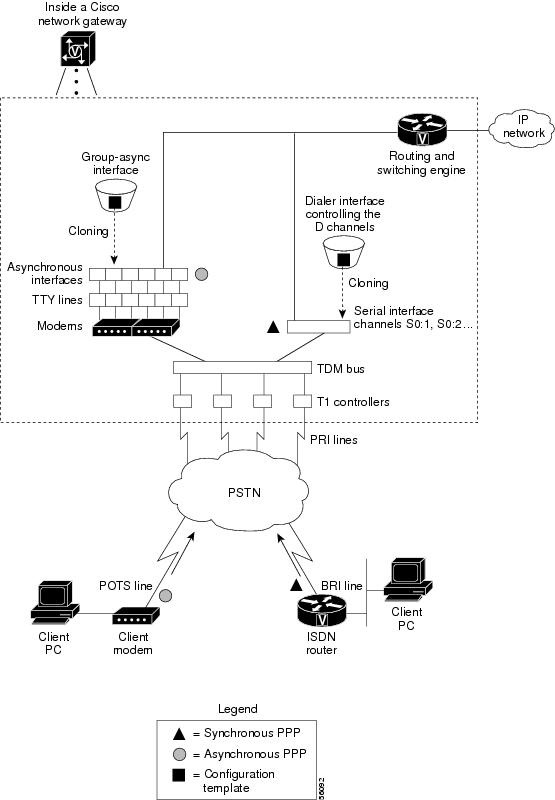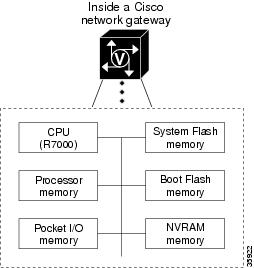-
Cisco AS5350 and Cisco AS5400 Universal Gateway Software Configuration Guide
-
Preface
-
Chap 1: Understanding Basic Hardware Architecture and Cisco IOS Software
-
Chap 2: Verifying Basic Setup
-
Chap 3: Basic Configuration Using the Command-Line Interface
-
Chap 4: Continuing Configuration Using the Command-Line Interface
-
Chap 5: Managing and Troubleshooting the Universal Port Card
-
Chap 6: Configuring Voice over IP
-
Appendix A: Using the Setup Script
-
Appendix B: ROM Monitor
-
Appendix C: Comprehensive Configuration Examples
-
Table Of Contents
Understanding Basic Hardware Architecture and Cisco IOS Software
Exploring the Cisco IOS File System
Upgrading to a New Cisco IOS Release
Understanding Basic Hardware Architecture and Cisco IOS Software
Note
The information herein applies to the Cisco AS5350, Cisco AS5400, and Cisco AS5400HPX universal gateways. Note that the latter requires use of Cisco IOS release 12.2(2)XB or later.
This chapter provides a brief profile of the Cisco AS5350 and Cisco AS5400 universal gateway hardware components and functionality, details how to use the Cisco IOS command-line interface (CLI), and describes how to upgrade your Cisco IOS software:
•
Exploring the Cisco IOS File System
•
Upgrading to a New Cisco IOS Release
The Cisco AS5350 and Cisco AS5400 universal gateways are versatile data and voice communications platforms that provide the functions of a gateway, router, and digital modems in a single modular chassis.
The gateways are intended for Internet service providers (ISPs), telecommunications carriers, and other service providers that offer managed Internet connections, and also medium to large sites that provide both digital and analog access to users on an enterprise network.
Basic Hardware Architecture
Note
The cards that reside in the AS5350 and AS5400 chassis, sometimes referred to as dial feature cards (DFC), are of two types: trunk cards, which provide an E1, T1, or T3 interface, and universal port cards, which host the universal digital signal processors (DSPs) that dynamically handle voice, dial, and fax calls.
Figure 1-1 shows the logical and physical system architecture for the Cisco AS5350 and Cisco AS5400, and illustrates the components used to process a call.
Figure 1-1 Cisco AS5350 and Cisco AS5400 Basic System Architecture
Figure 1-1 shows the following:
•
Client modems and Integrated Services Digital Network (ISDN) routers dial into the gateway through the public switched telephone network (PSTN).
•
Analog Point-to-Point Protocol (PPP) calls connect to modems inside the gateway.
•
Each modem inside the gateway provides a corresponding TTY line and asynchronous interface for terminating character and packet mode services.
•
Asynchronous interfaces clone their configurations from a group-async interface.
•
Synchronous PPP calls connect to serial interface channels (for example, Se2/0:1 and Se2/0:2).
•
Synchronous interfaces clone their configurations from a dialer interface.
One analog PPP call uses the following resources:
•
One T1 DS0 channel
•
One channel in a TDM bus
•
One integrated modem
•
One TTY line
•
One asynchronous interface
One synchronous PPP call uses the following resources:
•
One T1 DS0 channel
•
One serial interface channel
Exploring the Cisco IOS File System
The Cisco IOS File System (IFS) feature provides a single interface to the following:
•
Flash memory file system
•
Network file system (TFTP, rcp, and FTP)
•
Any other endpoint for reading or writing data (such as NVRAM, modem firmware, the running configuration, ROM, raw system memory, Xmodem, and Flash load helper log)
IFS first appeared in Cisco IOS Releases 11.3 AA and 12.0. For more information about IFS, refer to the chapter "Using the Cisco IOS File System" in the Cisco IOS Release 12.0 Configuration Fundamentals Configuration Guide, available online at
http://www.cisco.com/univercd/cc/td/doc/product/software/ios120/12cgcr/fun_c/fcprt2/fcifs.htmFigure 1-2 illustrates the memory locations and Table 1-1 describes the memory locations.
Figure 1-2 Cisco AS5350 and Cisco AS5400 Memory Locations
To inspect the file system, enter the show file systems command and the dir command as shown in the following procedure.
Step 1
View the different file storage areas and file management functions:
Router# show file systemsFile Systems:Size(b) Free(b) Type Flags Prefixes520184 520184 nvram rw nvram:- - opaque rw null:- - opaque rw system:- - network rw tftp:- - opaque wo vfc:* 32768000 22992256 flash rw flash:7602176 4634364 flash rw bootflash:- - opaque wo lex:- - network rw rcp:- - network rw ftp:In addition, verify that you have everything that you ordered (for example, 32 megabytes of Flash memory). The asterisk (*) indicates the current directory.
Step 2
Display the objects in the system memory directory:
Router# dir system:Directory of system:/4 dr-x 0 <no date> memory1 -rw- 5026 <no date> running-config2 dr-x 0 <no date> ucode14 dr-x 0 <no date> vfiles
Note
Remember to include the trailing colon (:) in dir commands.
Step 3
Inspect the contents of bootflash:
Router# dir bootflash:Directory of bootflash:/1 -rw- 1962796 Jan 01 2000 00:00:59 c5350-boot-mz.Jan72 -rw- 182684 Jun 05 2000 22:04:15 crashinfo_20000605-2204153 -rw- 172464 Jun 26 2000 19:21:04 crashinfo_20000626-1921045 -rw- 167594 Jun 26 2000 19:24:37 crashinfo_20000626-1924376 -rw- 163300 Aug 02 2000 00:14:08 crashinfo_20000802-0014087 -rw- 131250 Aug 02 2000 00:14:19 crashinfo_20000802-0014198 -rw- 158171 Aug 08 2000 23:21:40 crashinfo_20000808-2321407602176 bytes total (4634364 bytes free)In the example, the bootflash image is c5350-boot-mz.Jan7. The compressed file size is 1962796 bytes. The total Boot Flash memory size is 7602176 bytes. The number of free bytes is 4634364. The crashinfo file is a collection of useful information related to the current crash stored in Boot Flash or Flash memory.
Note
For more information on crashinfo files, refer to Retrieving Information from the Crashinfo File, available online at
http://www.cisco.com/warp/public/63/crashinfo.html.Step 4
Display the contents of Flash memory:
Router# pwdflash:Router# dir1 -rw- 9950528 Jan 01 2000 00:48:59 c5350-js-mz.121-1.XD1.bin32768000 bytes total (22817344 bytes free)The Cisco IOS image named c5350-js-mz.121-1.XD1.bin is present.Step 5
Inspect the NVRAM directory:
Router# dir nvram:Directory of nvram:/1 -rw- 0 <no date> startup-config2 ---- 0 <no date> private-config520184 bytes total (520184 bytes free)In the example, the startup-config and private-config are present. The private-config file is a secure file that is part of the startup configuration. It supports encryption technologies, but it is not user accessible.
Exploring Cisco IOS Software
This section describes what you need to know about the Cisco IOS software (the software that runs the gateway) before you configure the gateway using the CLI. This section includes:
Understanding these concepts saves you time if you have no or minimal experience using the Cisco IOS software.
Getting Help
Use the question mark (?) and arrow keys to help you enter commands, where Router> is the prompt for the top level of the Cisco IOS software for the Cisco AS5350 or Cisco AS5400 universal gateway.
Note
The examples in this guide show prompts for either a Cisco AS5350 or a Cisco AS5400 gateway. However, regardless of the prompt or output shown, all examples apply to either type of gateway.
•
For a list of available commands, enter a question mark:
Router> ?•
To complete a command, enter a few known characters followed by a question mark (with no space):
Router> s?•
For a list of command variables, enter the show command followed by a space and a question mark:
Router> show ?•
To redisplay a command you previously entered, press the up arrow key. You can continue to press the up arrow key for more commands.
Understanding Command Modes
You need to use many different command modes to configure the gateway. Each command mode restricts you to a subset of commands.
Tip
If you are having trouble entering a command, check the prompt, and then enter the question mark (?) for a list of available commands. You might be in the wrong command mode or using the wrong syntax.
In the following example, notice how the prompt changes after each command to indicate a new command mode:
Router> enableRouter> passwordRouter# configure terminalRouter(config)# interface fastethernet 0/0Router(config-if)# ip address 172.16.254.250Router(config-if)# exitRouter#%SYS-5-CONFIG_I: Configured from console by consoleThe last message is normal and does not indicate an error. Press Return to get the Router> prompt.
Note
You can press Ctrl-Z at any time to immediately return to enable mode (Router#), instead of entering exit, which returns you to the previous mode.
Finding Command Options
This section explains how to display options for a command. To display options for a command, enter a ? at the configuration prompt, or after entering part of a command followed by a space. The configuration parser displays options available with the command. For example, if you were in global configuration mode, typed the command arap, and wanted to see all the keywords and arguments for that command, you would type arap ?
Undoing a Command or Feature
If you want to undo a command you entered or disable a feature, enter the keyword no before most commands; for example, no ip routing.
Saving Configuration Changes
Enter the copy running-config startup-config command to save your configuration changes to nonvolatile random-access memory (NVRAM) so that they are not lost if there is a system reload or power outage. For example:
Router# copy running-config startup-configBuilding configuration...It might take a minute or two to save the configuration to NVRAM. After the configuration has been saved, the following appears:
[OK]Router#
Timesaver
You can use the question mark (?) and arrow keys to help you enter commands.
Timesaver
Each command mode restricts you to a set of commands. If you are having difficulty entering a command, check the prompt and then enter the question mark (?) for a list of available commands. You might be in the wrong command mode or using the wrong syntax.
Timesaver
If you want to disable a feature, enter the keyword no before the command; for example, no ip routing.
Timesaver
You need to save your configuration changes to NVRAM so that they are not lost if there is a system reload or power outage.
Upgrading to a New Cisco IOS Release
Obtain new Cisco IOS features and more stable code by upgrading to a new Cisco IOS release.
Step 1
Display the contents of Flash memory:
Router# cd flash:Router# dirDirectory of flash:/1 -rw- 9950528 Jan 01 2000 00:48:59 c5350-js-mz.121-1.XD1.bin32768000 bytes total (13041600 bytes free)Step 2
Copy the new image from the remote TFTP server into Flash memory. Make sure that you specify your own TFTP server's IP address and Cisco IOS filename. If you encounter issues with upgrading the image, be sure that you can ping the TFTP server and that appropriate directory permissions are configured on the TFTP server. To see the bangs (!) during the download operation, enable line wrap in your terminal emulation software.
Note
If you have available space for two images, leave both images in Flash memory. If necessary, you can easily revert back to the previous image. Enter the boot system flash newiosname.bin command to point to the new image filename. By default, the first image in Flash memory is loaded.
If you do not have available space, during the copy operation the system displays a message telling you to delete the current file and squeeze the flash to make room for the new image. Enter the delete flash:version command, followed by the squeeze flash command, to perform this delete-and-squeeze operation. Then proceed with the copy operation.Router# copy tftp flashAddress or name of remote host [172.22.191.135]? 172.22.191.135Source filename [c5350-js-mz.121-1.XD1.bin]? c5350-js-mz.121-3.T.binDestination filename [c5350-js-mz.121-3.T.bin]?Accessing tftp://172.22.191.135/c5350-js-mz.121-3.T.bin...Loading c5350-js-mz.121-3.T.bin from 172.22.191.135 (via FastEthernet0/0): !!!!!!!!!!!!!!!!!!!!!!!!!!!!!!!!!!!!!!!!!!!!!!!!!!!!!!!!!!!!!!!!!!!!!!!!!!!!!!!!!!!!!!!!!!!!!!!!!!!!!!!!!!!!!!!!!!!!!!!!!!!!!!!!!!!!!!!!!!!!!!!!!!!!!!!!!!!!!!!!!!!!!!!!!!!!!!!!!!!!!!!!!!!!!!!!!!!!!!!!!!!!!!!!!!!!!!!!!!!!!!!!!!!!!!!!!!!!!!!!!!!!!!!!!!!!!!!!!!!!!!!!!!!!!!!!!!!!!!!!!!!!!!!!!!!!!!!!!!!!!!!!!!!!!!!!!!!!!!!!!!!!!!!!!!!!!!!!!!!!!!!!!!!!!!!!!!!!!!!!!!!!!!!!!!!!!!!!!!!!!!!!!!!!!!![OK - 9775616/19551232 bytes]9775616 bytes copied in 66.424 secs (148115 bytes/sec)
CautionOccasionally TFTP errors occur. Make sure that the verifying checksum reports "OK." Do not reload the gateway if the checksum reports errors.
Step 3
Verify that the new image was downloaded. In this example, notice that the Cisco IOS Release 12.1(1)XD image is the first in Flash memory, so it is loaded during the boot sequence. To boot using the new image, you must either delete the unwanted image or use the boot system command to specify the alternate image to use during the boot sequence.
Router# dir flash:Directory of flash:/1 -rw- 9950528 Jan 01 2000 00:48:59 c5350-js-mz.121-1.XD1.bin2 -rw- 9775616 Jan 01 2000 00:59:10 c5350-js-mz.121-3.T.bin32768000 bytes total (13041600 bytes free)For more information on deleting the image, refer to the document Cisco IOS File System, available online at
http://www.cisco.com/univercd/cc/td/doc/product/software/ios113ed/113aa/113aa_2/allplats/ifs.htm
Note
The Cisco AS5350 and Cisco AS5400, unlike the Cisco AS5200 and Cisco AS5300, use a Class A Flash File System.
Step 4
To specify the alternate image that is to be used during the boot sequence use the boot system flash newiosname.bin command to specify the location (device) and name of the image to be used:
Router(config)# boot system flash c5350-js-mz.121-3.T.binRouter(config)# ^ZRouter# copy running-config startup-configDestination filename [startup-config]?Building configuration...[OK]To verify that this command is in effect, use the show running-configuration command. Save your running configuration before the reload so that the gateway loads the correct image.
Step 5
Reload the Cisco AS5350 or Cisco AS5400 to run the new image. If you erased the old Cisco IOS image, make sure that the boot system flash oldiosname.bin command is not enabled and pointing to the old image file name; otherwise, the gateway gets stuck trying to reload the old image over and over again.
Router# reloadProceed with reload? [confirm]System Bootstrap, Version 12.0(20000106:234457) [tombnyg-rommon_1_6 106],SOFTWARE REV 1.6Copyright (c) 1994-2000 by cisco Systems, Inc.AS5400 platform with 131072 Kbytes of main memorySelf decompressing the image : ###################################################################################################### [OK]Self decompressing the image : #################################################################################################################################################################################################################################################################################################################################################################################################################################################### [OK]Press RETURN to get started!
Note
Most sections of the boot sequence have been omitted from the example.
For more information about TFTP, refer to the document Loading and Maintaining System Images and Microcode, available online at
http://www.cisco.com/univercd/cc/td/doc/product/software/ios120/12cgcr/fun_c/fcprt2/fcimages.htm
Tip
On system reload, if the console session freezes or displays unusual characters on the screen, you may have a console session mismatch between the Cisco IOS console line speed and the terminal server speed. This mismatch may occur because of the program settings of your console or your terminal server speed.
Note
Before you proceed to correct session mismatch, verify that your problem is not due to a defective cable or improper cable connection. Check your cable connection or replace cable and reload system again.
To correct a console session mismatch, do one of the following:
•
Change your console line speed.
•
Change your terminal server speed.
•
If the above two solutions do not correct console session, install the console jumper on the motherboard to set your default console port speed to 9600 bps.
For Revision 1 motherboards, the jumper is set at motherboard pin location or row J3, where the top two pins (toward the back of the board) are jumpered. For Revision 3 motherboards, pins 1 and 2 for row J1 must be shorted out.
Changing Console Line Speed
CautionChanging your console line speed on an active Cisco AS5350 or Cisco AS5400 results in a temporary loss of synchronization between the console line and terminal port speeds. At this point the gateway may recognize a false send break command that may result in your system crashing.
To avoid this problem, you can do one of the following:
•
If the configuration register on your Cisco AS5350 or Cisco AS5400 already has the Break Abort Effect bit set (mask is 0x0100), then you are protected and the false send break event does not occur. (You can change the configuration register to have this bit set, but the change does not take effect until your gateway is rebooted.)
•
If the configuration register does not have the Break Abort Effect bit set (mask 0x0100), then disconnect the cable on the console port and either log into the Cisco AS5350 or Cisco AS5400 through the AUX port or telnet in through a VTY session. Change the console line speed and the related terminal server speed, then reconnect the console cable.
Log in to your Cisco AS5350 or Cisco AS5400 through the AUX port or Telnet VTY session. Enter the show running-config command and determine what speed your line console is set. Possible console speeds are 1200, 2400, 4800, 9600, 19200, 38400, 57600, and 115200. The default setting is 9600.
If your gateway is in ROM monitor mode, then the AUX port is not functioning. You must then change the terminal server port speed through your console port connection until the rommon> prompt is displayed. See Appendix B, "ROM Monitor."
Changing Gateway Line Speed
The following example shows how to configure line speed on a Cisco AS5350 or Cisco AS5400, beginning in global configuration mode:
Router(config)# line 3Router(config-line)# speed speed_valueWhere to Go Next
At this point you should go to:
•
"Verifying Basic Setup" to analyze your system and execute basic tasks and system configuration before configuring the Cisco AS5350 or Cisco AS5400 universal gateway using the CLI. To commission is to systematically execute basic configuration tasks that prepare your system for data call processing.
Tip
The following publications are available on the Documentation CD-ROM that came with your gateway, or on the World Wide Web from the Cisco home page.
•
Cisco IOS publications Dial Solutions Configuration Guide and Dial Solutions Command Reference provide additional basic-configuration information. For more advanced configuration topics, refer to the Cisco IOS software configuration guide, feature modules, and command reference publications that pertain to your Cisco IOS software release.
•
Check Configuring Selected 12.1 Cisco IOS Software Features, available online at
http://www.cisco.com/univercd/cc/td/doc/product/access/acs_serv/as5400/index.htm•
For troubleshooting information, refer to the System Error Messages and Debug Command Reference publications.

 Feedback
Feedback