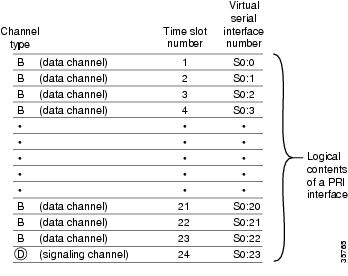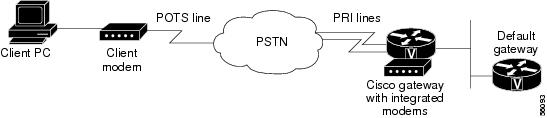-
Cisco AS5350 and Cisco AS5400 Universal Gateway Software Configuration Guide
-
Preface
-
Chap 1: Understanding Basic Hardware Architecture and Cisco IOS Software
-
Chap 2: Verifying Basic Setup
-
Chap 3: Basic Configuration Using the Command-Line Interface
-
Chap 4: Continuing Configuration Using the Command-Line Interface
-
Chap 5: Managing and Troubleshooting the Universal Port Card
-
Chap 6: Configuring Voice over IP
-
Appendix A: Using the Setup Script
-
Appendix B: ROM Monitor
-
Appendix C: Comprehensive Configuration Examples
-
Table Of Contents
Basic Configuration Using the Command-Line Interface
Configuring the Host Name, Password, and Time Stamps
Configuring Local AAA Security
Configuring Loopback Interfaces, Fast Ethernet Interfaces, and IP Route
Configuring the Asynchronous Group Interface
Configuring Channelized T1 and E1 Trunk Cards
Configuring a Channelized T3 Trunk Card
Request PRI Line and Switch Configuration from a Telco Service Provider
Configuring DS0 Trunk Group Dial Out
Show Trunk Group Example 2 - Trunk Group with PRI Trunks
Configuring the D Channels for ISDN Signaling
Configuring the Universal Port Card and Lines
Resetting to Default Values for Country Codes
Testing Asynchronous Shell Connections
Verifying the Final Running-Configuration
Basic Configuration Using the Command-Line Interface
Note
The information herein applies to the Cisco AS5350, Cisco AS5400, and Cisco AS5400HPX universal gateways. Note that the latter requires use of Cisco IOS release 12.2(2)XB or later.
After you have verified your basic setup, you are ready to begin configuring basic tasks that prepare your system for data call processing.
This chapter describes how to use the Cisco IOS software command-line interface (CLI) to commission your Cisco AS5350 or Cisco AS5400 universal gateway and includes the following tasks:
•
Configuring the Host Name, Password, and Time Stamps
•
Configuring Local AAA Security
•
Configuring Loopback Interfaces, Fast Ethernet Interfaces, and IP Route
•
Configuring the Asynchronous Group Interface
•
Configuring Channelized T1 and E1 Trunk Cards
•
Configuring a Channelized T3 Trunk Card
•
Configuring DS0 Trunk Group Dial Out
•
Configuring the D Channels for ISDN Signaling
•
Configuring the Universal Port Card and Lines
•
Testing Asynchronous Shell Connections
•
Verifying the Final Running-Configuration
Note
After commissioning your gateway, proceed to Chapter 4 to configure the software features that are most commonly used on your system.
Tip
•
For further help with AS5350 universal gateway configurations, see
http://www.cisco.com/en/US/products/hw/univgate/ps501/ps503/index.html•
For advanced configuration topics and procedures, go to Configuring Selected 12.1 Cisco IOS Software Features, available online at
http://www.cisco.com/univercd/cc/td/doc/product/access/acs_serv/as5400/index.htmYou can also view these publications on the Documentation CD-ROM that arrived with your gateway.
•
If you are experienced using the Cisco IOS software, you might find the "Where to Go Next" section a useful reference for configuration.
Configuring the Host Name, Password, and Time Stamps
The first configuration tasks you might want to execute are assign a host name to your Cisco AS5350 or Cisco AS5400, set an encrypted password, and turn on time stamps because:
•
Assigning a host name allows you to distinguish between different network devices.
•
Setting an encrypted password in the configuration file adds greater security on your gateway.
•
Time stamps help you trace debug output for testing connections. Not knowing exactly when an event occurs hinders you from examining background processes.
Configure
Note
The enable password command is obsolete. Do not use it.
Verify
To verify that you configured the right host name and passwords:
•
Enter the show configuration command:
AS5400(config)# show configurationUsing 1888 out of 512000 bytes!version XX.X..!hostname AS5400!enable secret 5 $1$60L4$X2JYOwoDc0.kqa1loO/w8/.Check the host name and encrypted password displayed near the top of the command output.
•
Exit global configuration mode and attempt to login using the new enable secret password. The show privilege command shows the current security privilege level.
AS5400# exitAS5400 con0 is now availablePress RETURN to get started.AS5400> enablePassword:AS5400# show privilegeCurrent privilege level is 15AS5400#Configuring Local AAA Security
Configure authentication, authorization, and accounting (AAA) to perform login authentication by using the local username database. The login keyword authenticates EXEC shell users. Additionally, configure PPP authentication to use the local database if the session was not already authenticated by login.
AAA (called triple A) is the Cisco IOS security model used on all Cisco devices. AAA provides the primary framework through which you set up access control on the Cisco AS5350 or Cisco AS5400.
The same authentication method is used on all interfaces. AAA is set up to use the local database configured on the gateway. This local database is created with the username configuration commands.
Step 1
Create a local login username database in global configuration mode. In this example, the administrator's username is admin. The remote client's login username is Harry.
AS5400(config)# username admin password adminpasshereAS5400(config)# username Harry password Harrypasshere
CautionThis step also prevents you from getting locked out of the gateway. If you get locked out, you must reboot the device and perform password recovery.
Step 2
Configure local AAA security in global configuration mode. You must enter the aaa new-model command before the other two authentication commands.
AS5400(config)# aaa new-modelAS5400(config)# aaa authentication login default localAS5400(config)# aaa authentication ppp default if-needed localTable 3-1 explains the previous configuration example.
Step 3
Log in with your username and password:
AS5400# loginUser Access VerificationUsername: adminPassword:AS5400#A successful login means that your local username works on any TTY or VTY line. Do not disconnect your session until you can log in.
Note
For comprehensive information about how to implement a Cisco AAA-based security environment for dial-based and router environments, see Cisco AAA Implementation Case Study, available online at
http://www.cisco.com/univercd/cc/td/doc/cisintwk/intsolns/aaaisg/index.htm
Creating a Login Banner
A banner shows you which unit you are connected to (or are connecting through, in the case of a console server).
Step 1
Create the banner:
AS5400(config)# banner login |Enter TEXT message. End with the character '|'.This is a secured device.Unauthorized use is prohibited by law.|AS5400(config)# ^ZAS5400#Step 2
Test the banner:
AS5400# loginThis is a secured device.Unauthorized use is prohibited by law.User Access VerificationUsername: adminPassword:AS5400#
Configuring Loopback Interfaces, Fast Ethernet Interfaces, and IP Route
To commission a basic dial access service perform the following tasks:
•
Create two loopback interfaces.
•
Bring up the Fast Ethernet interface.
•
Add an IP route to the default gateway.
Step 1
Assign the IP addresses as in the following example, and create an IP route to the default gateway:
AS5400(config)# interface loopback 0AS5400(config-if)# ip address 172.22.99.1 255.255.255.255AS5400(config-if)# exitAS5400(config)# interface loopback 1AS5400(config-if)# ip address 172.22.90.1 255.255.255.0AS5400(config-if)# exitAS5400(config)# interface FastEthernet 0/0AS5400(config-if)# ip address 172.28.186.55 255.255.255.240AS5400(config-if)# no shutdownAS5400(config-if)# exitAS5400(config)# ip route 0.0.0.0 0.0.0.0 172.28.186.49In this example:
•
Interface loopback 0—Identifies with a unique and stable IP address. One unique IP address from a common block of addresses is assigned to each device in the IP network. This technique makes security-filtering easy for the Network Operations Center (NOC). One class C subnet used for device identification can support 254 distinct devices with unique loopback addresses.
•
Interface loopback 1—Hosts a pool of IP addresses for the remote nodes. In this way, one route, instead of 254 routes, is summarized and propagated to the backbone. Pick the IP address for loopback 1 from the range of addresses that you will assign to the local address pool.
Step 2
Verify that the Fast Ethernet interface is up. Ping the default gateway to verify this.
AS5400# ping 172.28.186.49Type escape sequence to abort.Sending 5, 100-byte ICMP Echos to 172.28.186.49, timeout is 2 seconds:.!!!!Success rate is 80 percent (4/5), round-trip min/avg/max = 1/1/4 msThis step verifies that you have IP connectivity with another device on the subnet. If the ping succeeds to the default gateway, try pinging the DNS server in your backbone. Make sure that the backbone routers are configured to get to the gateway; otherwise, the ping does not work. Configure the backbone routers to support the routes to the networks you are using.
Note
An 80% ping-success rate is normal for the first time you ping an external device. The Cisco AS5350 and Cisco AS5400 do not have an Address Resolution Protocol (ARP) entry for the external device. A 100% success rate is achieved the next time you ping the device.
Configuring the Asynchronous Group Interface
Asynchronous group interfaces allow administrators to easily configure a large number of asynchronous interfaces by allowing them to clone from one managed copy. This can also reduce the number of lines in the configuration, because each individual asynchronous interface configuration can be replaced by at least one group-async. To assign the asynchronous interfaces to a group-async interface, first determine the number of asynchronous lines that need to be aggregated. This can be determined from the running configuration.
Notice that, in the "Checking the Initial Running Configuration" section on page 2-5, the asynchronous lines are numbered from 0 to 107.
Configure
Verify
To verify your group interface configuration:
•
Enter the show interface async command to check if the protocol is up:
AS5400# show interface async 4/0Async4/00 is down, line protocol is downmodem(slot/port)=4/0, state=IDLEdsx1(slot/unit/channel)=NONE, status=VDEV_STATUS_UNLOCKEDHardware is Async SerialMTU 1500 bytes, BW 115 Kbit, DLY 100000 usec,reliability 255/255, txload 1/255, rxload 1/255Encapsulation SLIP, loopback not setDTR is pulsed for 5 seconds on resetLast input never, output never, output hang neverLast clearing of "show interface" counters neverInput queue: 0/10/0/0 (size/max/drops/flushes); Total output drops: 0Queueing strategy: weighted fairOutput queue: 0/1000/64/0 (size/max total/threshold/drops)Conversations 0/1/32 (active/max active/max total)Reserved Conversations 0/0 (allocated/max allocated)Available Bandwidth 86 kilobits/sec5 minute input rate 0 bits/sec, 0 packets/sec5 minute output rate 0 bits/sec, 0 packets/sec0 packets input, 0 bytes, 0 no bufferReceived 0 broadcasts, 0 runts, 0 giants, 0 throttles0 input errors, 0 CRC, 0 frame, 0 overrun, 0 ignored, 0 abort0 packets output, 0 bytes, 0 underruns0 output errors, 0 collisions, 0 interface resets0 output buffer failures, 0 output buffers swapped out0 carrier transitions
Tip
If you are having trouble:
•
Enter the show async status command to check for errors and local and remote addresses:
AS5400# show async statusAsync protocol statistics:Int Local Remote Qd InPack OutPac Inerr Drops MTU1/00 42.1.1.1 None 0 0 0 0 0 15001/01 192.168.10.100 None 0 0 0 0 0 15001/02 192.168.10.100 None 0 0 0 0 0 15001/03 192.168.10.100 None 0 0 0 0 0 15001/04 192.168.10.100 None 0 0 0 0 0 15001/05 192.168.10.100 None 0 0 0 0 0 15004/52 192.168.10.100 None 0 0 0 0 0 1500...*6/00 192.168.10.100 34.6.42.1 0 130 50 5 0 1500*6/01 192.168.10.100 34.6.92.1 0 131 53 5 0 1500*6/02 192.168.10.100 34.5.92.1 0 130 50 5 0 1500*6/03 192.168.10.100 34.4.14.1 0 116 40 4 0 1500...*7/102 192.168.10.100 34.1.89.1 0 119 40 4 0 1500*7/103 192.168.10.100 34.4.34.1 0 118 40 4 0 1500*7/104 192.168.10.100 34.1.67.1 0 105 40 4 0 15007/105 192.168.10.100 None 0 0 0 0 0 1500*7/106 192.168.10.100 34.4.90.1 0 119 40 4 0 1500*7/107 192.168.10.100 34.1.42.1 0 119 40 4 0 1500Rcvd: 25762 packets, 1052214 bytes0 format errors, 891 checksum errors, 0 overrunSent: 8891 packets, 222264 bytes, 0 dropped
Configuring Channelized T1 and E1 Trunk Cards
On a Cisco AS5350 or Cisco AS5400, you can allocate the available channels for channelized E1 and T1 in the following ways:
•
All channels can be configured to support ISDN PRI.
•
If you are not running ISDN PRI, all channels can be configured to support robbed-bit signaling (also known as channel-associated signaling).
•
All channels can be configured in a single channel group.
•
Mix and match channels supporting ISDN PRI, channel grouping, and channel-associated signaling (CAS).
•
Mix and match channels supporting ISDN PRI, channel grouping, and robbed-bit signaling across the same T1 line. For example, on the same channelized T1 you can configure the pri-group timeslots 1-10,24 command, channel-group 11 timeslots 11-16 command, and ds0-group 17 timeslots 17-23 type e&m-fgb command. This is an unusual configuration because it requires you to align the correct range of timeslots on both ends of the connection.
Note
For configuration information about leased-line or nondial use, see the Cisco IOS publication Configuration Fundamentals Configuration Guide available online.
Note
You can install, in one Cisco AS5350 or Cisco AS5400 chassis, a maximum of two T1 trunk cards, two E1 trunk cards, or one CT3 trunk card.
Controller Numbering
The CT1/E1 controller numbering convention is dfc-slot/port in CLI commands. Trunk-card slot numbering starts from the motherboard and works up from left to right. Slot 0 is reserved for the motherboard. CT1/E1 trunk-card slots are numbered sequentially from 1 to 7. Port numbering is from 0 to 7.
Configure
Verify
To verify that your controller is up and running and no alarms have been reported:
•
Enter the show controller command and specify the controller type, slot, and port numbers:
AS5400# show controller t1 1/7T1 1/7 is up.No alarms detected.Framing is ESF, Line Code is B8ZS, Clock Source is Line Primary.Version info of slot 2: HW: 2, Firmware: 14, NEAT PLD: 13, NR Bus PLD: 19Data in current interval (476 seconds elapsed):0 Line Code Violations, 0 Path Code Violations0 Slip Secs, 0 Fr Loss Secs, 0 Line Err Secs, 0 Degraded Mins0 Errored Secs, 0 Bursty Err Secs, 0 Severely Err Secs, 0 Unavail SecsTotal Data (last 24 hours)0 Line Code Violations, 0 Path Code Violations,0 Slip Secs, 0 Fr Loss Secs, 0 Line Err Secs, 0 Degraded Mins,0 Errored Secs, 0 Bursty Err Secs, 0 Severely Err Secs, 0 Unavail Secs•
Note the following:
–
The controller must report being up.
–
No errors should be reported.
The TDM subsystem troubleshooting commands are not used during normal system operation. Instead, the Cisco IOS commands show the current status and settings of the TDM backplane, enable debug output for display to the user when TDM programming occurs, and provide a set of test commands to test the functionality of the TDM path. TDM commands are generally used only by a Cisco technical support representative during troubleshooting of data continuity problems.
Note
For details on the TDM feature, refer to the Cisco IOS software configuration guide and command reference publications. These publications are available on the Documentation CD-ROM that ships with your gateway and on the World Wide Web from the Cisco home page, or you can order printed copies. See "Obtaining Documentation" on page xvi.
Tip
If you are having trouble:
•
First decide if the problem is due to the T1 or E1 line or with a particular channel group. If the problem is with a single channel group, you have a potential interface problem. If the problem is with the T1 or E1 line, or with all channel groups, you have a potential controller problem. (See the "Configuring ISDN PRI" section.)
•
To troubleshoot your E1 or T1 controllers, first check that the configuration is correct. The framing type and line code should match to what the service provider has specified. Then check channel group and PRI-group configurations, especially to verify that the timeslots and speeds are what the service provider has specified. At this point, the show controller t1 or show controller e1 commands should be used to check for T1 or E1 errors. Use the command several times to determine if error counters are increasing, or if the line status is continually changing. If this is occurring, you need to work with the service provider.
•
Another common reason for failure is the dial-tdm-clock priority setting. The default setting is a free-running clock that causes clock slip problems if not set properly. (See the "Configuring Clocking" section.)
Configuring a Channelized T3 Trunk Card
Your AS54-DFC-CT3 trunk card offers 28 individual T1 channels (bundled in the T3) for serial transmission of data. The CT3 link supports the maintenance data link channel in C-Bit parity mode and also payload and network loopbacks. The T1s multiplexed in the CT3 link support facilities data link (FDL) in extended super frame (ESF) framing.
Additionally, you can allocate your CT1 channels as described in the "Configuring Channelized T1 and E1 Trunk Cards" section.
Controller Numbering
The CT3 controller numbering convention is dfc-slot/port in CLI commands. Trunk-card slot numbering starts from the motherboard and works up from left to right. Slot 0 is reserved for the motherboard. Trunk-card slots are numbered sequentially from 1 to 7. Port number value is always 0.
Under the CT3, the CT1 controller numbering convention is dfc-slot/port:channel in CLI commands. Port numbering values range from 1 to 28.
Configure
Verify
To verify that your controller is up and running and no alarms have been reported:
•
Enter the show controller command and specify the controller type, slot, and port numbers:
AS5400# show controller t3 1/0T3 1/0 is down.Applique type is Channelized T3Transmitter is sending remote alarm.Receiver has loss of signal.FEAC code received: No code is being receivedFraming is M23, Line Code is B3ZS, Clock Source is LineData in current interval (330 seconds elapsed):0 Line Code Violations, 0 P-bit Coding Violation0 C-bit Coding Violation, 0 P-bit Err Secs0 P-bit Severely Err Secs, 0 Severely Err Framing Secs0 Unavailable Secs, 0 Line Errored Secs0 C-bit Errored Secs, 0 C-bit Severely Errored SecsTotal Data (last 24 hours)9944 Line Code Violations, 0 P-bit Coding Violation,0 C-bit Coding Violation, 0 P-bit Err Secs,0 P-bit Severely Err Secs, 0 Severely Err Framing Secs,86400 Unavailable Secs, 0 Line Errored Secs,0 C-bit Errored Secs, 0 C-bit Severely Errored Secs
Tip
If you are having trouble, make sure the show controller output is not reporting alarms or violations. Also, see "Configuring Channelized T1 and E1 Trunk Cards" section.
Configuring ISDN PRI
Your ISDN PRI interfaces are configured on the following Cisco AS5350 and Cisco AS5400 trunk cards: AS54-DFC-8CT1, AS54-DFC-8CE1 and AS54-DFC-CT3. ISDN provides out-of-band signaling using the D channel for signaling and the B channels for user data.
Channelized T1 ISDN PRI offers 23 B channels and 1 D channel. Channelized E1 ISDN PRI offers 30 B channels and 1 D channel. Channel 24 is the D channel for T1, and channel 16 is the D channel for E1.
For a complete description of the commands mentioned in this chapter, refer to the Dial Technologies Command Reference, available online at
http://www.cisco.com/univercd/cc/td/doc/product/software/ios122/122cgcr/index.htm.Request PRI Line and Switch Configuration from a Telco Service Provider
Before configuring ISDN PRI on your Cisco router, you need to order a correctly provisioned ISDN PRI line from your telecommunications service provider.
This process varies from provider to provider on a national and international basis. However, some general guidelines follow:
•
Determine if the outgoing B channel calls are made in ascending or descending order. The Cisco IOS software default is descending order; however, if the switch from the service providers is configured for outgoing calls made in ascending order, the router can be configured to match the switch configuration of the service provider.
•
Ask for delivery of calling line identification. Providers sometimes call this CLI or automatic number identification (ANI).
•
If the gateway will be attached to an ISDN bus (to which other ISDN devices might be attached), ask for point-to-multipoint service (subaddressing is required) and a voice-and-data line.
Table 3-2 provides a sample of the CT1 configuration attributes you might request for a PRI switch.
Controller Numbering
The CT1/E1 controller numbering convention is dfc-slot/port in CLI commands. Trunk-card slot numbering starts from the motherboard and works up from left to right. Slot 0 is reserved for the motherboard. CT1/E1 trunk-card slots are numbered sequentially from 1 to 7. Port numbering is from 0 to 7.
The CT3 controller numbering convention is dfc-slot/port in CLI commands. Trunk-card slot numbering starts from the motherboard and works up from left to right. Slot 0 is reserved for the motherboard. Trunk-card slots are numbered sequentially from 1 to 7. Port number value is always 0.
Under the CT3, the CT1 controller numbering convention is dfc-slot/port:channel in CLI commands. Port numbering values range from 1 to 28.
Configure
Step 1
Enters enable mode. Enters the password. You are in enable mode when the prompt changes to AS5350# or AS5400#.
Step 2
Enters global configuration mode. You are in global configuration mode when the prompt changes to AS5350(config)# or AS5400(config)#.
Step 3
Selects a service provider switch type that accommodates PRI. (Refer to Table 3-3 for a list of supported switch type keywords.)
Step 4
Specifies T1 controller dfc-slot, port number, and channel. On the CT3 trunk card, port-number values range from 1 to 28. On the CT1 trunk card, port-number values range from 0 to 7.
or
Specifies E1 controller dfc-slot, port number, and channel. On the CE1 trunk card, port number values range from 0 to 7.
Note
After you configure the CT1or CE1 controller, a corresponding D-channel serial interface is created instantly. See the "Configuring the D Channels for ISDN Signaling" section to learn how to configure your D channel.
Step 5
Enters framing type for the CT3 or CT1 trunk card.
or
Enters framing type for the CE1 trunk card.Step 6
AS5400(config-controller)# linecode b8zsorAS5400(config-controller)# linecode hdb3Defines the line code as binary 8 zero substitution (B8ZS) for the CT3 or CT1 trunk card.
or
Defines the line code as high-density bipolar 3 (HDB3) for the CE1 trunk card.Step 7
Configures ISDN PRI.
If you do not specify the timeslots, the controller is configured for 23 B channels and 1 D channel.
Step 8
Returns to enable mode.
1 On CT1, timeslots range 1 to 24. You can specify a range of timeslots (for example, pri-group timeslots 12-24) if other timeslots are used for non-PRI channel groups.
For CT1 ISDN PRI—If you do not specify the timeslots, the specified controller is configured for 23 B channels and 1 D channel. B channel numbers range 1 to 23; channel 24 is the D channel for T1. Corresponding serial interface numbers range 0 to 23. In commands, the D channel is interface serial slot/port:23—for example, interface serial 1/0:23.
For CE1 ISDN PRI—If you do not specify the timeslots, the specified controller is configured for 30 B channels and 1 D channel. B channel numbers range 1 to 31; channel 16 is the D channel for E1. Corresponding serial interface numbers range 0 to 30. In commands, the D channel is interface serial slot/port:15—for example, interface serial 1/0:15.
Verify
To verify that you have configured the interfaces correctly:
•
Enter the show controller t3 command and specify the slot and port numbers. Verify that the controller is up and that you do not have excessive errors; otherwise your controller might go down frequently. This could indicate switch problems.
AS5400# show controller t3 1/0T3 1/0 is up.Applique type is Channelized T3No alarms detected.MDL transmission is disabledFEAC code received:No code is being receivedFraming is C-BIT Parity, Line Code is B3ZS, Clock Source is InternalData in current interval (270 seconds elapsed):0 Line Code Violations, 0 P-bit Coding Violation0 C-bit Coding Violation, 0 P-bit Err Secs0 P-bit Severely Err Secs, 0 Severely Err Framing Secs0 Unavailable Secs, 0 Line Errored Secs0 C-bit Errored Secs, 0 C-bit Severely Errored SecsTotal Data (last 32 15 minute intervals):0 Line Code Violations, 0 P-bit Coding Violation,0 C-bit Coding Violation, 0 P-bit Err Secs,0 P-bit Severely Err Secs, 0 Severely Err Framing Secs,0 Unavailable Secs, 0 Line Errored Secs,0 C-bit Errored Secs, 0 C-bit Severely Errored Secs•
Enter the show controller t1 command and specify the slot and port numbers.
AS5400# show controller t1 1/0T1 1/0 is up.Applique type is Channelized T1Cablelength is long gain36 0dbNo alarms detected.alarm-trigger is not setVersion info of slot 1: HW:768, PLD Rev:4Framer Version:0x8Manufacture Cookie Info:EEPROM Type 0x0001, EEPROM Version 0x01, Board ID 0x041,Board Hardware Version 3.0, Item Number 73-4089-03,Board Revision 05, Serial Number JAB99432626,PLD/ISP Version 0.1, Manufacture Date 11-Nov-1999.Framing is ESF, Line Code is B8ZS, Clock Source is Line.Data in current interval (264 seconds elapsed):3 Line Code Violations, 1 Path Code Violations5 Slip Secs, 0 Fr Loss Secs, 1 Line Err Secs, 1 Degraded Mins5 Errored Secs, 0 Bursty Err Secs, 0 Severely Err Secs, 0 Unavail Secs...•
Enter the show isdn status command to view layer status information.
AS5400# show isdn statusGlobal ISDN Switchtype = primary-5essISDN Serial1/0:1:23 interfacedsl 0, interface ISDN Switchtype = primary-5essLayer 1 Status:ACTIVELayer 2 Status:TEI = 0, Ces = 1, SAPI = 0, State = MULTIPLE_FRAME_ESTABLISHEDLayer 3 Status:0 Active Layer 3 Call(s)Activated dsl 0 CCBs = 0The Free Channel Mask: 0x807FFFFF...ISDN Serial1/0:28:23 interfacedsl 27, interface ISDN Switchtype = primary-5essLayer 1 Status:ACTIVELayer 2 Status:TEI = 0, Ces = 1, SAPI = 0, State = MULTIPLE_FRAME_ESTABLISHEDLayer 3 Status:0 Active Layer 3 Call(s)Activated dsl 27 CCBs = 0The Free Channel Mask: 0x807FFFFFTotal Allocated ISDN CCBs = 0Note the following information for Serial 1/0:1:23 (the first half of the messages):
–
Layer 1 Status should be "Active."
–
Layer 2 Status should be "Multiple_Frame_Established." (It might take several seconds for Layer 2 status to appear.)
–
Layer 3 Status should be "0 Active Layer 3 Call(s)."
–
The second half of the messages display information for Serial 1/0:28:23.
•
Monitor ISDN channels and service by entering the show isdn service command:
AS5400# show isdn servicePRI Channel Statistics:ISDN Se0:23, Channel (1-31)Activated dsl 0State (0=Idle 1=Propose 2=Busy 3=Reserved 4=Restart 5=Maint)2 2 2 2 2 2 2 2 2 2 2 2 2 2 2 2 2 2 2 0 0 0 0 3 3 3 3 3 3 3 3Channel (1-31) Service (0=Inservice 1=Maint 2=Outofservice)0 0 0 0 0 0 0 0 0 0 0 0 0 0 0 0 0 0 0 0 0 0 0 2 2 2 2 2 2 2 2ISDN Se1:23, Channel (1-31)Activated dsl 1State (0=Idle 1=Propose 2=Busy 3=Reserved 4=Restart 5=Maint)2 2 2 2 2 2 2 2 2 2 2 2 2 2 2 2 2 2 2 2 2 2 0 3 3 3 3 3 3 3 3Channel (1-31) Service (0=Inservice 1=Maint 2=Outofservice)0 0 0 0 0 0 0 0 0 0 0 0 0 0 0 0 0 0 0 0 0 0 0 2 2 2 2 2 2 2 2ISDN Se2:23, Channel (1-31)Activated dsl 2State (0=Idle 1=Propose 2=Busy 3=Reserved 4=Restart 5=Maint)2 2 2 2 2 2 2 2 2 2 2 2 2 2 2 2 2 2 2 0 0 0 0 3 3 3 3 3 3 3 3Channel (1-31) Service (0=Inservice 1=Maint 2=Outofservice)0 0 0 0 0 0 0 0 0 0 0 0 0 0 0 0 0 0 0 0 0 0 0 2 2 2 2 2 2 2 2ISDN Se3:23, Channel (1-31)Activated dsl 3State (0=Idle 1=Propose 2=Busy 3=Reserved 4=Restart 5=Maint)2 2 2 2 2 2 2 2 2 2 2 2 2 2 2 2 2 2 2 2 2 2 2 3 3 3 3 3 3 3 3Channel (1-31) Service (0=Inservice 1=Maint 2=Outofservice)0 0 0 0 0 0 0 0 0 0 0 0 0 0 0 0 0 0 0 0 0 0 0 2 2 2 2 2 2 2 2ISDN Se4:23, Channel (1-31)Activated dsl 4State (0=Idle 1=Propose 2=Busy 3=Reserved 4=Restart 5=Maint)2 2 2 2 2 2 2 2 2 2 2 2 2 2 2 2 2 2 2 2 2 2 2 3 3 3 3 3 3 3 3Channel (1-31) Service (0=Inservice 1=Maint 2=Outofservice)0 0 0 0 0 0 0 0 0 0 0 0 0 0 0 0 0 0 0 0 0 0 0 2 2 2 2 2 2 2 2ISDN Se5:23, Channel (1-31)Activated dsl 5State (0=Idle 1=Propose 2=Busy 3=Reserved 4=Restart 5=Maint)2 2 2 2 2 2 2 2 2 2 2 2 0 0 0 0 0 0 0 0 0 0 0 3 3 3 3 3 3 3 3Channel (1-31) Service (0=Inservice 1=Maint 2=Outofservice)0 0 0 0 0 0 0 0 0 0 0 0 0 0 0 0 0 0 0 0 0 0 0 2 2 2 2 2 2 2 2ISDN Se6:23, Channel (1-31)Activated dsl 6State (0=Idle 1=Propose 2=Busy 3=Reserved 4=Restart 5=Maint)2 2 2 2 2 2 2 2 2 2 2 2 2 2 2 2 2 2 2 2 2 2 0 3 3 3 3 3 3 3 3Channel (1-31) Service (0=Inservice 1=Maint 2=Outofservice)0 0 0 0 0 0 0 0 0 0 0 0 0 0 0 0 0 0 0 0 0 0 0 2 2 2 2 2 2 2 2ISDN Se7:23, Channel (1-31)Activated dsl 7State (0=Idle 1=Propose 2=Busy 3=Reserved 4=Restart 5=Maint)2 2 2 2 2 2 2 2 2 2 2 2 2 2 2 2 2 2 2 2 2 2 0 3 3 3 3 3 3 3 3Channel (1-31) Service (0=Inservice 1=Maint 2=Outofservice)0 0 0 0 0 0 0 0 0 0 0 0 0 0 0 0 0 0 0 0 0 0 0 2 2 2 2 2 2 2 2
Note
Your Cisco AS5350 or Cisco AS5400 supports a total of 248 ISDN channels per ingress trunk card. If you are configuring individual T1 channels of your CT3 for backup links or serial backhaul connections, the CT1s must be configured into channel-groups—each channel-group using 24 timeslots or channels. For example, to configure 6 CT1s (6x24), 144 ISDN channels are in use leaving a remainder of 104 (248-144) channels for ISDN use. See the "Configuring ISDN PRI" section.
In the following show running-config example, six CT1s are configured into channel-groups:
AS5400# show running-configBuilding configuration...Current configuration:!! Last configuration change at 15:49:30 UTC Mon Apr 3 2000 by admin! NVRAM config last updated at 01:35:05 UTC Fri Mar 17 2000 by admin!version 12.0service timestamps debug datetime msec localtime show-timezoneservice timestamps log datetime msec localtime show-timezoneservice password-encryption!---text omitted---!controller T3 1/0framing m23clock source linet1 1-28 controller!controller T1 1/0:11framing esfchannel-group 20 timeslots 1-24 speed 64!controller T1 1/0:12framing esfchannel-group 20 timeslots 1-24 speed 64!controller T1 1/0:13framing esfchannel-group 20 timeslots 1-24 speed 64!controller T1 1/0:14framing esfchannel-group 20 timeslots 1-24 speed 64!controller T1 1/0:15framing esfchannel-group 20 timeslots 1-24 speed 64!controller T1 1/0:16framing esfchannel-group 20 timeslots 1-24 speed 64
Tip
If you are having trouble:
•
Make sure the cable connection is not loose or disconnected if the Layer 1 Status is "Deactivated." This status message indicates a problem at the physical layer.
•
There may be a problem with your telco or the framing and line code types you entered may not match your telco's. A Layer 2 error indicates that the gateway cannot communicate with the telco. There is a problem at the data link layer.
Configuring DS0 Trunk Group Dial Out
The DS0 Trunk Group Dial Out feature adds functionality that enhances outbound call routing by giving the user control over individual DS0s for outbound calls. Previous to this feature, outbound DS0s could not be configured separately from DS1s. The dial out capabilities of a DS1 applied to all DS0s under that DS1.
Currently, the aggregation of DS1s into trunk groups is done via the Trunk Group Resource Manager (TGRM). The DS0 Trunk Group Dial Out feature enables the TGRM subsystem to aggregate DS0s into trunk groups also. The dial out capabilities of these DS0 trunk groups can then be configured directly at the DS0 level, via the TGRM CLI and by setting the Authentication Authorization and Accounting (AAA) attributes.
The configuration of DS0s for outbound calls enables the Dial on Demand feature to initiate outbound calls over a set of B channels.
DS0 Dial Out Trunk Groups are configured on a Network Access Server (NAS). They support both digital and asynchronous calls and can be configured for the following types of circuits.
•
Integrated Services Digital Network (ISDN)
–
Primary Rate Interface (PRI)
–
Non-Facility Associated Signaling (NFAS)
A trunk group is a logical grouping of multiple T1/E1 interfaces with the same signaling characteristics. A single trunk group can contain up to 64 trunks. Each trunk group can consist of DS0s from different circuits, but each individual DS0 can belong to only one trunk group. Trunk groups configured for ISDN can consist of both PRI and NFAS interfaces.
Note
DS0 Dial Out Trunk Groups can be provisioned for dial out only at present and should not be provisioned as targets of dial-peers.
Note
DS0 Dial Out Trunk Groups do not support for voice interfaces.
Trunk Group Resource Manager
The Trunk Group Resource Manager (TGRM) supports the logical grouping, configuration, and joint management of one or more interfaces. The TGRM is used to store configuration information and to accept or select an interface from a trunk group when requested.
A trunk group is provisioned as the target of a dial peer or a dial out profile on an AAA server, and the TGRM transparently selects the specific interface and channels to use for incoming or outgoing calls. Trunks are selected based on the trunk that is least used (default configuration) or the hunt-scheme configured.
Using trunk groups simplifies the task of configuring dial peers and interfaces, and also enables the dynamic selection of interfaces as needed in the access server.
A trunk group can include any number of interfaces, but all the interfaces in a trunk group must use the same type of signaling.
The TGRM subsystem has been enhanced to add fractional trunks to a trunk group. A fractional trunk is a single DS0 or a group of DS0s from a trunk.
Configure
The trunk-group command assigns a trunk to a trunk group by specifying the trunk group label parameter and optionally setting the preference parameter.
The DS0 Dial Out Trunk Group feature adds two new optional keywords:
•
timeslots <list of timeslots>
•
preference <preference>
The timeslots keyword allows you to selectively add DS0s from a signaling circuit. Fractional trunk-groups are configured from the controller configuration mode only (as a PRI serial interface may represent multiple member interfaces, including NFAS). If the timeslots option is not specified, all the DS0s in the signaling circuit are assigned to the trunk-group.
The preference keyword is configured after the timeslots option and is visible only when the timeslots option is used. This helps to differentiate between the list of timeslots number and the preference number.
The following example shows the syntax for configuring selected DS0s using the timeslots keyword and the preference keyword.
trunk-group <label> timeslot <list of timeslots> preference <preference>The following example shows the syntax for configuring all the DS0s in the signaling circuit:
trunk-group <label> <preference>Syntax Parameter Descriptions
The following examples show the configuration steps for PRI signalling. Controller T1 3 is a trunk configured for PRI.
PRI Trunk Configuration
Step 1
Configure framing, clock source, DS0 group, etc.
AS5400(config)#controller T1 3AS5400(config-controller)#framing esfAS5400(config-controller)#clock source line secondary 3AS5400(config-controller)#linecode b8zsAS5400(config-controller)#pri-group timeslots 1-24AS5400(config-controller)#!Step 2
Configure trunk group label.
AS5400(config)#interface Serial3:23AS5400(config-if)#no ip addressAS5400(config-if)#trunk-group PRI-TRUNK-GROUP
Note
The timeslots option is NOT available in the serial interface configuration mode since a serial interface may represent an NFAS serial interface.
Step 3
Configure timeslots and preference.
AS5400(config)#controller T1 3AS5400(config-controller)#framing esfAS5400(config-controller)#clock source line secondary 3AS5400(config-controller)#linecode b8zsAS5400(config-controller)#pri-group timeslots 1-24AS5400(config-controller)#trunk-group PRI-TRUNK-GROUP-1 timeslots 1-10AS5400(config-controller)#trunk-group PRI-TRUNK-GROUP-2 timeslots 11-15AS5400(config-controller)#trunk-group PRI-TRUNK-GROUP-3 timeslots 20-22 preference 10
Note
When a PRI/NFAS trunk is fractionally added to a trunk-group, the timeslots keyword is compulsory.
Verify
The show trunk group command displays the DS0s that belong to a particular trunk group.
A trunk-group can be a group of DS0s from various signaling channels.Show Trunk Group Example 2 - Trunk Group with PRI Trunks
AS5400#show trunk group pri-tgTrunk group: pri-tgDescription:trunk group label: pri-tgTranslation profile (Incoming):Translation profile (Outgoing):Hunt Scheme is least-usedMax Calls (Incoming): NOT-SET (Any) NOT-SET (Voice) NOT-SET (Data)Max Calls (Outgoing): NOT-SET (Any) NOT-SET (Voice) NOT-SET (Data)Retries: 0Trunk 2/1:23 Preference 10Channels : 1-23Total channels available : 23Data = 0, Voice = 0, Modem = 0, Pending = 0, Free = 23Total calls for trunk group: Data = 0, Voice = 0, Modem = 0Pend = 0, Free = 23advertise_flag 0x00000040, capacity timer 25 sec tripl_config_mask 0x00000000AC_curr 24, FD_curr 0, SD_curr 0succ_curr 0 tot_curr 0succ_report 0 tot_report 0changed 0 replacement position 0Configuring the D Channels for ISDN Signaling
The ISDN D channels carry the control and signaling information for your ISDN calls—for both circuit-switched data calls, and analog modem calls.
The D channel notifies the central office switch to send the incoming call to particular timeslots on the Cisco gateway or router. Each one of the B channels carries data or voice. The D channel carries signaling for the B channels. The D channel identifies if the call is a circuit switched digital call or an analog modem call. Analog modem calls are decoded and then get sent off to the onboard modems. Circuit-switched digital calls are directly relayed off to the ISDN processor in the gateway.
When you configured your ISDN PRI on the CT1 or CE1 controller, you automatically created a serial interface that corresponds to the PRI group timeslots. This interface is a logical entity that is associated with the specific controller. After the serial interface is created, you must configure the D channel serial interface that carries signaling. The configuration applies to all the PRI B channels (timeslots) for that pri group.
Figure 3-1 shows the logical contents of a ISDN PRI interface used in a T1 network configuration. The logical contents includes 23 B channels, one D channel, 24 timeslots, and 24 virtual serial interfaces (total number of Bs + D).
Note
To allow a single D channel to control multiple PRI interfaces, see the "Configuring the D Channels for ISDN Signaling" section.
Figure 3-1 Logical Relationship of ISDN PRI Components for T1
Note
When you configure your CT1 controller for an NFAS backup D channel, a serial interface is automatically created only when your primary D channel fails. See the "Configuring the D Channels for ISDN Signaling" section.
Configure
Verify
To verify your D channel configuration:
•
Enter the show interface serial command and make sure the line protocol is up and you are using the correct IP interface. Also, make sure that excessive errors are not being reported.
AS5400# show interface serial 1/0:23Serial1/0:23 is up, line protocol is up (spoofing)Hardware is DSX1Internet address is 172.16.254.254/16MTU 1500 bytes, BW 64 Kbit, DLY 20000 usec,reliability 255/255, txload 1/255, rxload 1/255Encapsulation PPP, loopback not setLast input 00:00:03, output never, output hang neverLast clearing of "show interface" counters 00:00:01Queueing strategy:fifoOutput queue 0/40, 0 drops; input queue 0/75, 0 drops1 minute input rate 0 bits/sec, 0 packets/sec1 minute output rate 0 bits/sec, 0 packets/sec0 packets input, 0 bytes, 0 no bufferReceived 0 broadcasts, 0 runts, 0 giants, 0 throttles0 input errors, 0 CRC, 0 frame, 0 overrun, 0 ignored, 0 abort0 packets output, 0 bytes, 0 underruns0 output errors, 0 collisions, 0 interface resets0 output buffer failures, 0 output buffers swapped out0 carrier transitionsTimeslot(s) Used:24, Transmitter delay is 0 flagsAS5400#
Tip
If you are having trouble:
•
Make sure the serial interface and protocol are up by entering the show interface serial command.
•
Check the IP address.
AS5400# show interface serial 1/0:23Serial1/0:23 is up, line protocol is up (spoofing)Hardware is DSX1Internet address is 172.16.254.254/16MTU 1500 bytes, BW 64 Kbit, DLY 20000 usec,reliability 255/255, txload 1/255, rxload 1/255Encapsulation PPP, loopback not setLast input 00:00:07, output never, output hang neverLast clearing of "show interface" counters 00:00:06Queueing strategy:fifoOutput queue 0/40, 0 drops; input queue 0/75, 0 drops1 minute input rate 0 bits/sec, 0 packets/sec1 minute output rate 0 bits/sec, 0 packets/sec0 packets input, 0 bytes, 0 no bufferReceived 0 broadcasts, 0 runts, 0 giants, 0 throttles0 input errors, 0 CRC, 0 frame, 0 overrun, 0 ignored, 0 abort0 packets output, 0 bytes, 0 underruns0 output errors, 0 collisions, 0 interface resets0 output buffer failures, 0 output buffers swapped out0 carrier transitionsTimeslot(s) Used:24, Transmitter delay is 0 flagsAS5400#
Configuring the Universal Port Card and Lines
Rather than the more traditional line/modem one-to-one correspondence, lines are mapped to a Service Process Element (SPE) that resides on the universal port card. Associated SPE firmware serves a function similar to modem code on a MICA modem.
One SPE provides services for multiple ports. Busyout and shutdown can be configured at the SPE or port level. There are several universal port cards, each with a different number or ports, available for the Cisco AS5350 and Cisco AS5400.
The universal port card performs the following functions:
•
Converts pulse code modulation (PCM) bitstreams to digital packet data
•
Forwards converted and packetized data to the main processor, which examines the data and forwards it to the backhaul egress interface
•
Supports all modem standards (such as V.34 and V.42bis) and features, including dial-in and dial-out
Note
For further information, refer to Chapter 5, "Managing and Troubleshooting the Universal Port Card."
For detailed information about CLI commands supported on the universal port card, refer to Monitoring Voice and Fax Services on the Cisco AS5400 Universal Gateway, available online at
http://www.cisco.com/univercd/cc/td/doc/product/software/. Select your Cisco IOS release and search for this title.
SPE Firmware
SPE firmware is automatically downloaded to a universal port card from the Cisco AS5350 or Cisco AS5400 when you boot the system for the first time or when you insert a universal port card while the system is operating. When you insert cards while the system is operating, the Cisco IOS image recognizes the cards and downloads the required firmware to the cards.
The SPE firmware image is bundled with the gateway Cisco IOS image. The SPE firmware image uses an auto detect mechanism, which enables the universal port card to service multiple call types. An SPE detects the call type and automatically configures itself for that operation. The firmware is upgradable independent of Cisco IOS upgrades, and different firmware versions can be configured to run on SPEs in the same card.
The universal port card supports the modem standards and features listed in Table 3-4.
Configure
Configure the lines and ports to allow users to dial in to your network.
Modems and lines are configured after:
•
The ISDN channels are operational
•
POTS telephone calls are successfully routed to the modems
Each modem is mapped to a dedicated asynchronous line inside the gateway. After the modem inout command is applied to the lines, the gateway is ready to accept modem calls.
AAA security is applied to the lines by the aaa new-model command and aaa authentication login default local command. AAA performs login authentication by using the local username database. The login keyword authenticates EXEC shell users. For more information about the AAA commands, see the "Configuring Local AAA Security" section.
Note
The modem speed 115200 bps and hardware flow control are the default settings for integrated modems.
Resetting to Default Values for Country Codes
To reset to default settings for country codes, enter the following commands in global configuration mode:
•
no spe country—Resets to default setting.
Verify
To verify your SPE configuration:
•
Enter the show spe command to display a summary for all the lines:
AS5400# show speSPE settings:==============Country code configuration: default T1 (u Law)Polling interval: 8 secs.History log events: 50(per port)Port legends:============Port state: (s)shutdown (t)test (r)recovery (d)download(b)busiedout (p)busyout pending, (B)bad (a)active callCall type: (m)modem (d)digital (f)fax-relay (v)voice (_)not in useSystem resources summary:======================Total ports: 108, in use ports: 0, disabled ports: 0, free ports: 108Total active calls: modem 0, voice 0, digital 0, fax-relay 0SPE SPE SPE SPE Port CallSPE# Port # State Busyout Shut Crash State Type4/00 0000-0005 ACTIVE 0 0 0 ______ ______4/01 0006-0011 ACTIVE 0 0 0 ______ ______4/02 0012-0017 ACTIVE 0 0 0 ______ ______4/03 0018-0023 ACTIVE 0 0 0 ______ ______4/04 0024-0029 ACTIVE 0 0 0 ______ ______...•
Enter the show line number command to display a summary for a single line:
AS5400# show line 1Tty Typ Tx/Rx A Modem Roty AccO AccI Uses Noise Overruns Int1 AUX 9600/9600 - - - - - 0 0 0/0 -ReadyLine 1, Location: "", Type: ""Length: 24 lines, Width: 80 columnsBaud rate (TX/RX) is 9600/9600, no parity, 2 stopbits, 8 databitsStatus: ReadyCapabilities: noneModem state: ReadyGroup codes: 0Modem hardware state: noCTS noDSR DTR RTSTTY NUMBER 1Parity Error = 0 Framing Error = 0 Receive Error = 0 Overrun = 0Outcount = 0 totalout = 39 incount = 0 totalin = 0Special Chars: Escape Hold Stop Start Disconnect Activation^^x none - - noneTimeouts: Idle EXEC Idle Session Modem Answer Session Dispatch00:10:00 never none not setIdle Session Disconnect WarningneverLogin-sequence User Response
Tip
If you are having trouble, make sure you turned on the protocols for connecting to the lines (transport input all) and configured for incoming and outgoing calls (modem inout).
Configuring Clocking
The time-division multiplexing (TDM) bus on the Cisco AS5350 and Cisco AS5400 backplane can receive an input clock from one of four basic sources on the gateway:
•
CT1, CE1, and CT3 trunk cards
•
An external T1/E1 clock source feed directly through the Building Integrated Timing Supply (BITS) interface port on the motherboard
•
Free-running clock providing clock from an oscillator
Note
Building Integrated Timing Supply (BITS) is a single building master timing supply. BITS generally supplies DS1 and DS0 level timing throughout an office. In North America, BITS are the clocks that provide and distribute timing to a wireline network's lower levels.
Trunk-Card Ports
The TDM bus can be synchronized with any trunk cards. On the CT1/CE1 trunk card, each port receives the clock from the T1/E1 line. The CT3 trunk card uses an M13 multiplexer to receive the DS1 clock. Each port on each trunk-card slot has a default clock priority. Also, clock priority is configurable through the dial-tdm-clock priority CLI command.
External Clock
The TDM bus can be synchronized with an external clock source that can be used as an additional network reference. If no clocks are configured, the system uses a primary clock through a software-controlled default algorithm. If you want the external T1/E1 clock (via the BITs interface) as the primary clock source, you must configure it using the dial-tdm-clock priority CLI command; the external clock is never selected by default.
The BITs interface requires a T1 line composite clock reference set at 1.544 MHz and an E1 line composite clock reference set at 2.048 MHz.
Free-Running Clock
If there is no good clocking source from a trunk card or an external clock source, then select the free-running clock from the local oscillator through the dial-tdm-clock priority CLI command.
The following table lists commands to help you configure the clock source and clock source priority used by the TDM bus:
Configuration Examples
In the following example, BITS clock is set at priority 1.
AS5400(config)# dial-tdm-clock priority 1 externalAS5400(config)# exitAS5400#In the following example, a trunk clock from an CT1 trunk card is set at priority 2 and uses slot 4 and ds1 port (controller) 6.
AS5400(config)# dial-tdm-clock priority 2 4/6AS5400(config)# exitIn the following example, a trunk clock from a CT3 trunk card is set at priority 2 and uses slot 1, ds3 port 0, and ds1 port 19.
AS5400(config)# dial-tdm-clock priority 2 1/0:19AS5400(config)# exitIn the following example, free-running clock is set at priority 3.
AS5400(config)# dial-tdm-clock priority 3 freeAS5400(config)# exitVerify
You can verify the system primary and backup clocks, status of all trunk-card controller clocks, and information about and history of last 20 TDM clock changes and the events that caused them.
•
Verify your default system clocks and clock history using the show tdm clocks command (this example is for T1/E1):
AS5400# show tdm clocksPrimary Clock:--------------TDM Bus Master Clock Generator State = HOLDOVERBackup clocks for primary:Source Slot Port DS3-Port Priority Status State-------------------------------------------------------------Trunk cards controllers clock health information------------------------------------------------Slot Type 7 6 5 4 3 2 1 01 T1 B B B B B B B BCLOCK CHANGE HISTORY--------------------------CLOCK Event Time----- ----- ----1/1 Loss Of Signal (LOS) 00:00:22 UTC Tue Nov 30 19991/2 Loss Of Signal (LOS) 00:00:22 UTC Tue Nov 30 19991/3 Alarm Indication Signal (AIS) 00:00:22 UTC Tue Nov 30 19991/4 Alarm Indication Signal (AIS) 00:00:22 UTC Tue Nov 30 19991/5 Alarm Indication Signal (AIS) 00:00:22 UTC Tue Nov 30 19991/6 Alarm Indication Signal (AIS) 00:00:22 UTC Tue Nov 30 19991/7 Alarm Indication Signal (AIS) 00:00:22 UTC Tue Nov 30 1999AS5400#•
Verify your tdm clock history using the show tdm clocks command (this example is for CT3):
AS5400# show tdm clocksPrimary Clock:--------------System primary is slot 7 ds3_port 0 ds1_port 1 of priority 1TDM Bus Master Clock Generator State = NORMALBackup clocks for primary:Source Slot Port DS3-Port Priority Status State-------------------------------------------------------------Trunk 7 8 YES 214 Good DefaultTrunk 7 9 YES 215 Good DefaultTrunk cards controllers clock health information------------------------------------------------CT3 2 2 2 2 2 2 2 2 2 1 1 1 1 1 1 1 1 1 1Slot Port Type 8 7 6 5 4 3 2 1 0 9 8 7 6 5 4 3 2 1 0 9 8 7 6 5 4 3 2 17 0 T3 G G G G G G G G G G G G G G G G G G G G G G G G G G G GCLOCK CHANGE HISTORY--------------------------CLOCK Event Time----- ----- ----7/1 Signal recovered from LOS 00:03:29 UTC Sat Jan 1 20007/8 Alarm Indication Signal (AIS) 11:27:48 UTC Fri Feb 25 20007/1 Signal recovered from LOS 11:30:22 UTC Fri Feb 25 2000AS5400#•
Verify your user-configured trunk clock selection using the show tdm clocks command:
AS5400# show tdm clocksPrimary Clock:System primary is slot 2 port 0 of priority 15TDM Bus Master Clock Generator State = NORMALBackup clocks for primary:Source Slot Port DS3-Port Priority Status StateTrunk 2 1 NO 205 Good DefaultTrunk cards controllers clock health informationSlot Type 7 6 5 4 3 2 1 02 T1 B B B B G G G GCLOCK CHANGE HISTORYCLOCK Event Time2/1 Controller shutdown 23:23:06 UTC Tue Nov 30 19992/0 Change in CLI configuration 23:27:25 UTC Tue Nov 30 1999AS5400#•
Verify your free-running clock selection using the show tdm clocks command:
AS5400# show tdm clocksPrimary Clock:System primary is FREE RUNNING with priority 2TDM Bus Master Clock Generator State = FREERUNBackup clocks for primary:Source Slot Port DS3-Port Priority Status StateTrunk 2 0 NO 204 Good DefaultTrunk 2 1 NO 205 Good DefaultTrunk cards controllers clock health informationSlot Type 7 6 5 4 3 2 1 02 T1 B B B B G G G GCLOCK CHANGE HISTORYCLOCK Event TimeFreerun Change in CLI configuration 23:27:25 UTC Tue Nov 30 1999AS5400#•
Verify your BITS clock selection using the show tdm clocks command:
AS5400# show tdm clocksPrimary Clock:System primary is external with priority 1TDM Bus Master Clock Generator State = NORMALBackup clocks for primary:Source Slot Port DS3-Port Priority Status StateTrunk 2 0 NO 204 Good DefaultTrunk 2 1 NO 205 Good DefaultTrunk cards controllers clock health informationSlot Type 7 6 5 4 3 2 1 02 T1 B B B B G G G GCLOCK CHANGE HISTORYCLOCK Event TimeExternal Change in CLI configuration 23:27:25 UTC Tue Nov 30 1999AS5400#
Tip
The most common reason for clock slip problems is that the dial-tdm-clock priority parameter is set improperly. Change the default setting for dial-tdm-clock priority from free-running clock to a setting that matches your system requirements.
Enabling IP Basic Setup
Fine-tune the IP routing functions and domain-name services for EXEC shell users, by performing the following steps:
Step 1
Optimize IP routing functions in global configuration mode:
AS5400(config)# ip subnet-zeroAS5400(config)# no ip source-routeAS5400(config)# ip classlessAS5400(config)# ip domain-lookupTable 3-5 describes the commands in the example.
Step 2
In global configuration mode, enter domain-name service commands to support EXEC shell users:
AS5400(config)# ip host mymap 172.22.53.101AS5400(config)# ip domain-name mydomain.comAS5400(config)# ip name-server 172.22.11.10AS5400(config)# ip name-server 172.22.11.11Table 3-6 describes the commands in the example.
Testing Asynchronous Shell Connections
This task verifies that the following components are working:
•
The physical asynchronous data path
•
Basic modem links
•
Basic IP functionality to support shell sessions
The Cisco IOS software provides a command-line interface (CLI) called the EXEC. The EXEC:
•
Can be accessed by dialing in with a modem
•
Provides access to terminal-shell services (no PPP) to do the following:
–
Modify configuration files
–
Change passwords
–
Troubleshoot possible problems including modem connections
–
Access other network resources by using Telnet
During this task, some administrators try to make complex services function, such as PPP-based Web browsing. Do not jump ahead. Many other elements still must be configured (for example, PPP and IPCP). The asynchronous-shell test ensures that the EXEC's login prompt can be accessed by a client modem. Taking a layered approach to building a network isolates problems and saves you time.
To test asynchronous-shell connections, perform the following steps:
Step 1
Locate a client PC, client modem, and analog line. From the client PC, open a terminal emulation program (such as Hyper Terminal, not Dial-Up Networking) and connect to the client modem. Figure 3-2 shows the network environment for this test.
Figure 3-2 Test Environment
Step 2
From a terminal-emulation program, test your EIA/TIA-232 connection to the client modem. Enter the at command. The modem returns the prompt OK.
atOK
Note
To learn more about the at command set, see the various references available online at the Technical Assistance Center website at
http://www.cisco.com/pcgi-bin/Support/PSP/psp_view.pl?p=Internetworking:ASYNC&s=Implementation_and_ConfigurationStep 3
Dial the PRI telephone number assigned to the gateway (in this example, the number is 5554100). After the modem successfully connects, a connect message appears.
atdt 5554100CONNECT 33600/REL - LAPM
Note
Many modems support the a/ command, which recalls the last AT command. The ath command hangs up a modem call. The atdl command dials the last telephone number.
Step 4
Log in to the EXEC session on the gateway (from the client PC):
This is a secured device.Unauthorized use is prohibited by law.User Access VerificationUsername: HarryPassword:AS5400>Step 5
Identify the line where the call landed. The following example shows that line TTY 216 accepted the call. The call has been up and active for 30 seconds.
AS5400# show callerActive IdleLine User Service Time Timecon 0 admin TTY 00:39:09 00:00:00tty 216 Harry TTY 00:00:30 00:00:07AS5400# show caller user HarryUser: Harry, line tty 216, service TTYActive time 00:00:42, Idle time 00:00:19Timeouts: Absolute Idle IdleSession ExecLimits: - - 00:10:00Disconnect in: - - 00:09:40TTY: Line 1/00DS0: (slot/unit/channel)=2/0/18Line: Baud rate (TX/RX) is 115200/115200, no parity, 1 stopbits, 8 databitsStatus: Ready, Active, No Exit BannerCapabilities: No Flush-at-Activation, Hardware Flowcontrol InHardware Flowcontrol Out, Modem Callout, Modem RI is CDIntegrated ModemModem State: Ready
Note
The show caller command is added to the Cisco IOS software in Cisco IOS Release 11.3 AA and Release 12.0 T. If your software release does not support this command, use the show user command.
Step 6
Test the IP functionality to support shell sessions. From the gateway, Telnet to another device in your network.
AS5400# telnet 171.68.186.49Trying 171.68.186.49 ... Openaccess-gw line 2access-gw telnet smartTranslating "smart"...domain server (171.68.10.70) [OK]Trying smart.cisco.com (171.68.191.135)... OpenUNIX(r) System V Release 4.0 (smart)login: RouterPassword:No directory! Logging in with home=/Last login: Fri Aug 18 13:50:07 from dhcp-aus-163-230Sun Microsystems Inc. SunOS 5.5.1 Generic May 1996
Verifying the Final Running-Configuration
The following is an example of a final running configuration:
AS5400# show running-configBuilding configuration...Current configuration : 6017 bytes!version 12.2no service single-slot-reload-enableno service padservice timestamps debug uptimeservice timestamps log uptimeno service password-encryption!hostname AS5400!boot system tftp c5350-js-mz.xm.Feb19 171.69.20.20no boot startup-testno logging bufferedlogging rate-limit console 10 except errorsenable secret 5 $1$ltzj$8lGJ1cGmyZRdXdPXncLAo/!!resource-pool disable!!voice-fastpath enableip subnet-zerono ip fingerip domain-name cisco.comip name-server 171.69.11.48ip name-server 171.69.2.132ip name-server 171.69.2.133!no ip dhcp-client network-discovery!!fax interface-type modemmta receive maximum-recipients 0!!crypto mib ipsec flowmib history tunnel size 200crypto mib ipsec flowmib history failure size 200!!controller T1 1/0framing sflinecode ami!controller T1 1/1framing sflinecode ami!...controller T1 1/7framing sflinecode ami!!interface FastEthernet0/0ip address 172.21.101.21 255.255.255.0no ip route-cacheno ip mroute-cacheduplex autospeed auto!interface FastEthernet0/1no ip addressno ip route-cacheno ip mroute-cacheshutdownduplex autospeed auto!interface Serial0/0no ip addressno ip route-cacheno ip mroute-cacheshutdownclockrate 2000000!interface Serial0/1no ip addressno ip route-cacheno ip mroute-cacheshutdownclockrate 2000000!interface Async4/00no ip address!interface Async4/01no ip address!interface Async4/02no ip address!...interface Async4/107no ip address!interface Group-Async0no ip addressno ip route-cacheno ip mroute-cacheno group-range!ip classlessip route 0.0.0.0 0.0.0.0 172.21.101.1no ip http server!!call rsvp-sync!!line con 0logging synchronoustransport input noneline aux 0logging synchronousline vty 0 4password #1writerloginline 4/00 4/107no flush-at-activationmodem InOut!scheduler allocate 10000 400endSaving Configuration Changes
To prevent the loss of the gateway configuration, save it to NVRAM.
Configure
Where to Go Next
At this point you can go to:
•
Chapter 4, "Continuing Configuration Using the Command-Line Interface" to continue system configuration of basic features.
•
Chapter 5, "Managing and Troubleshooting the Universal Port Card" to configure, manage, and troubleshoot universal-port-card connections on your gateway.
•
Appendix C, "Comprehensive Configuration Examples."
•
Monitoring Voice and Fax Services on the Cisco AS5400 Universal Gateway, available online at
http://www.cisco.com/univercd/cc/td/doc/product/software/. Select your Cisco IOS release and search for this title.
Tip
The following publications are available on the Documentation CD-ROM that came with your gateway or on the World Wide Web from the Cisco home page, or you can order printed copies.
•
For additional basic configuration information, refer to Cisco IOS Dial Technologies Configuration Guide and Cisco IOS Dial Technologies Command Reference, available online at
http://www.cisco.com/univercd/cc/td/doc/product/software/ios122/122cgcr/index.htm. For more advanced configuration topics, refer to the Cisco IOS software configuration guide, feature modules, and command reference publications that pertain to your Cisco IOS software release.•
For information on available software features available on your Cisco IOS release, refer to the software-configuration documents available online at
http://www.cisco.com/univercd/cc/td/doc/product/access/acs_serv/as5400/index.htm•
For Cisco AAA-based security information, refer to the Cisco AAA Implementation Case Study, available online at
http://www.cisco.com/univercd/cc/td/doc/cisintwk/intsolns/aaaisg/index.htm•
For troubleshooting information, refer to the System Error Messages and Debug Command Reference publications.

 Feedback
Feedback