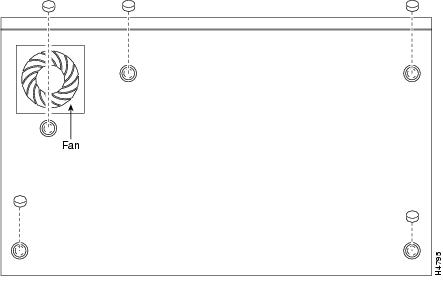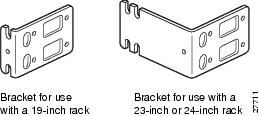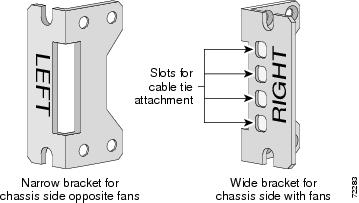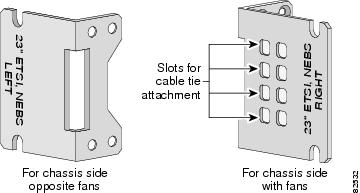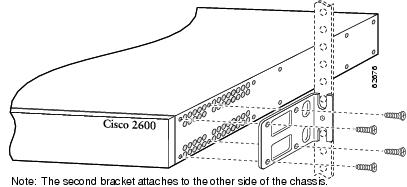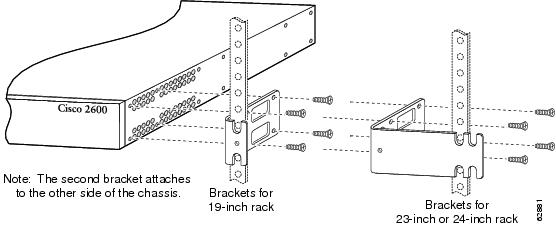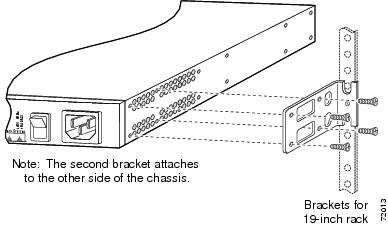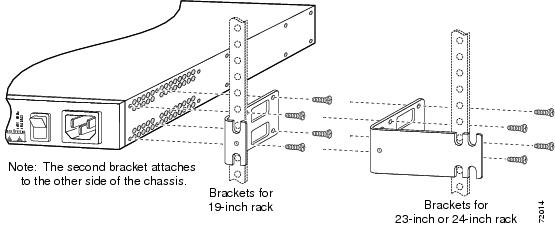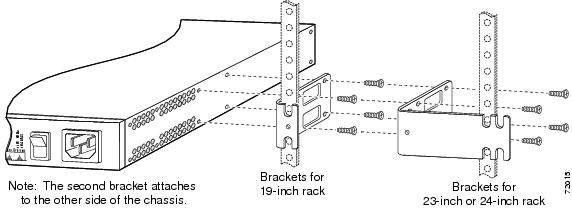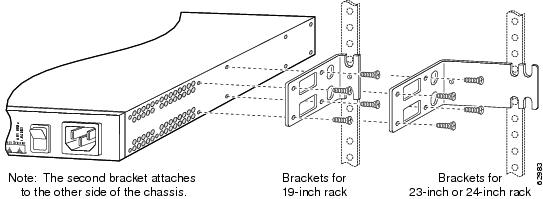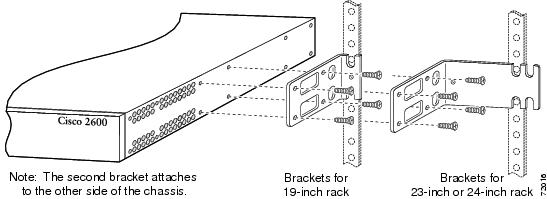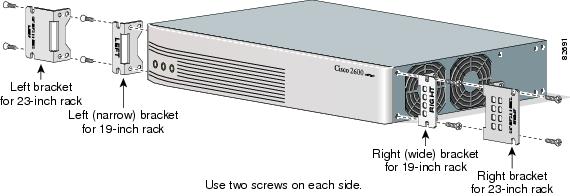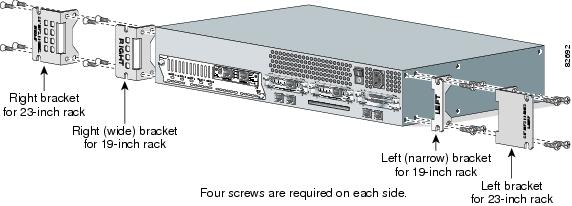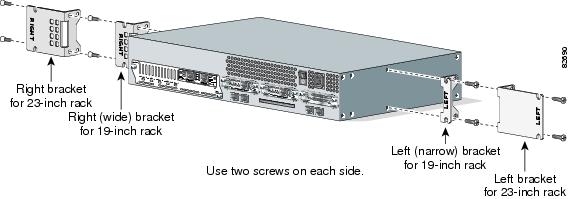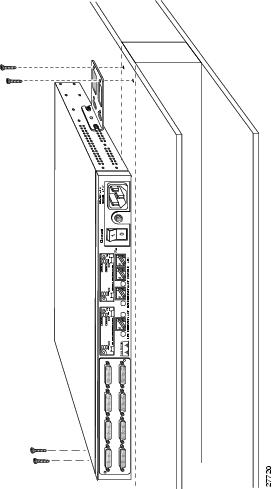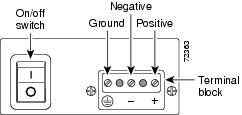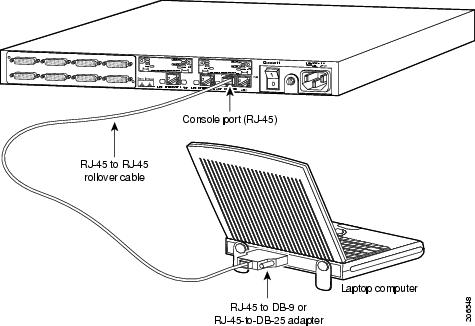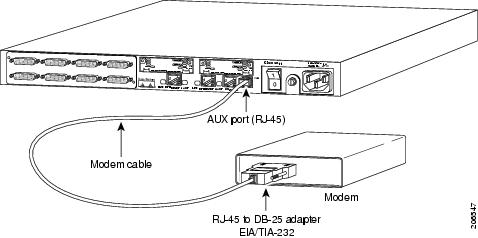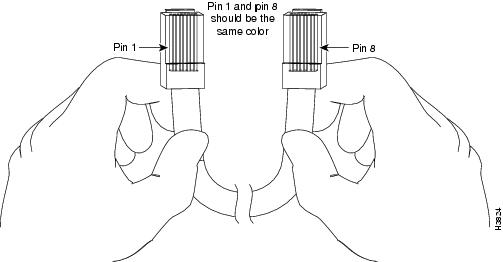Table Of Contents
Installing Modules, Interface Cards, and Power Supplies
Setting the Chassis on a Desktop
Mounting the Chassis in a Rack
Attaching the Brackets to Cisco 261x, Cisco 262x, Cisco 26xxXM, and Cisco 265x Series Routers
Attaching the Brackets to a Router of 2-RU Height
Installing the Router in a Rack
Mounting the Chassis on the Wall
Attaching Rubber Feet to the Router
Attaching Wall-Mount Brackets to the Router
Mounting the Router on the Wall
Installing the Chassis Ground Connection
Connecting Routers to AC Power
Connecting Routers to a DC-Input Power Supply
Connecting Routers to the Cisco Redundant Power System
Connecting WAN, LAN, and Voice Cables
LAN, WAN, and Voice Connection Procedures
Connecting to a Console Terminal or Modem
Connecting to the Console Port
Connecting to the Auxiliary Port
Initial Configuration Using SDM
Initial Configuration Using the Setup Command Facility
Initial Configuration Using the CLI (Manual Configuration)
Installing the Router
This chapter guides you through the installation of Cisco 2600 series routers and includes the following sections:
•
Installing Modules, Interface Cards, and Power Supplies
•
Installing the Chassis Ground Connection
•
Connecting WAN, LAN, and Voice Cables
•
Connecting to a Console Terminal or Modem
Warning
This unit is intended for installation in restricted access areas. A restricted access area can be accessed only through the use of a special tool, lock and key, or other means of security. Statement 1017
Warning
Before working on equipment that is connected to power lines, remove jewelry (including rings, necklaces, and watches). Metal objects will heat up when connected to power and ground and can cause serious burns or weld the metal object to the terminals. Statement 43
Warning
This equipment has been designed for connection to TN and IT power systems. Statement 1007
Warning
To avoid electric shock, do not connect safety extra-low voltage (SELV) circuits to telephone-network voltage (TNV) circuits. LAN ports contain SELV circuits, and WAN ports contain TNV circuits. Some LAN and WAN ports both use RJ-45 connectors. Use caution when connecting cables. Statement 1021
Warning
This equipment must be grounded. Never defeat the ground conductor or operate the equipment in the absence of a suitably installed ground conductor. Contact the appropriate electrical inspection authority or an electrician if you are uncertain that suitable grounding is available. Statement 1024
Warning
Blank faceplates and cover panels serve three important functions: they prevent exposure to hazardous voltages and currents inside the chassis; they contain electromagnetic interference (EMI) that might disrupt other equipment; and they direct the flow of cooling air through the chassis. Do not operate the system unless all cards, faceplates, front covers, and rear covers are in place. Statement 1029
Warning
Only trained and qualified personnel should be allowed to install, replace, or service this equipment. Statement 1030
Warning
To prevent personal injury or damage to the chassis, never attempt to lift or tilt the chassis using the handles on modules (such as power supplies, fans, or cards); these types of handles are not designed to support the weight of the unit. Statement 1032
Warning
Ultimate disposal of this product should be handled according to all national laws and regulations. Statement 1040
Note
See the "Tools and Equipment for Installation and Maintenance" section on page 2-6 for a list of tools and equipment that might be required for your installation.
Installing Modules, Interface Cards, and Power Supplies
Cisco routers are normally shipped with network modules, WAN interface cards (WICs), voice interface cards (VICs), advanced integration modules (AIMs), and power supplies already installed. If you need to remove or install any of these items, refer to the applicable documents online.
For network modules:
•
Quick Start Guide: Network Modules for Cisco 2600 Series, Cisco 3600 Series, and Cisco 3700 Series Routers
•
Cisco Network Modules Installation Guide
For WICs and VICs:
•
Quick Start Guide: Interface Cards for Cisco 1600, 1700, 2600, 3600, and 3700 Series
•
Cisco Interface Cards Installation Guide
For AIMs:
•
AIM Installation Quick Start Guide: Cisco 2600, 3600, and 3700 Series
•
Installing Advanced Integration Modules in Cisco 2600 Series, Cisco 3600 Series, and Cisco 3700 Series Routers
For internal power supplies:
•
Cisco 2600 Series Power Supply Configuration Note
•
Installing AC Power Supplies in Cisco 2691 Routers
For external power supplies:
•
Cisco RPS Hardware Installation Guide
Note
If there are modules, interface cards, or power supplies to be removed or installed, we recommend that you perform the installation or removal before you install the chassis. If a chassis cover must be removed, the chassis may have to be removed from the rack to permit cover removal.
If the required network modules, interface cards, and power supplies are already installed, proceed to the "Setting Up the Chassis" section.
Setting Up the Chassis
You can set the chassis on a desktop, install it in a rack, or mount it on a wall or other flat surface. Use the procedure in this section that best meets the needs of your network. The sections are as follows:
•
Setting the Chassis on a Desktop
•
Mounting the Chassis in a Rack
•
Mounting the Chassis on the Wall
Setting the Chassis on a Desktop
You can place Cisco 2600 series routers on a desktop or shelf. For Cisco 2600 series routers of 1 rack-unit height only, attach the rubber feet supplied in the accessory kit. The procedure is as follows:
Step 1
Place the router upside-down on a smooth, flat surface.
Step 2
Peel the rubber feet from the black adhesive strip and attach them to the five round, recessed areas on the bottom of the chassis. (See Figure 3-1.)
Figure 3-1 Rubber Feet Locations on Cisco 2600 Series Routers of 1-RU Height
Step 3
Place the router top-side up on a flat, smooth, secure surface.
CautionDo not place anything on top of the router that weighs more than 10 pounds (4.5 kg). Excessive weight on top could damage the chassis.
After the router has been installed, you must connect the chassis to a reliable earth ground. For the chassis ground connection procedures, see the "Installing the Chassis Ground Connection" section.
Mounting the Chassis in a Rack
This section describes the procedures for rack-mounting the chassis. Cisco 2600 series routers with a chassis height of 1 rack-unit (1RU) ship with brackets for use with a 19-inch rack or, if specified in your order, optional larger brackets for use with a 23- or 24-inch rack. Cisco 2600 series routers with a chassis height of 2 rack-units (2RU) ship with brackets for use with 19-inch racks and with NEBS/ETSI-compliant brackets for use with 23-inch racks. The brackets are shown in Figure 3-2, Figure 3-3, and Figure 3-4.
Figure 3-2 Brackets for Cisco 261x, Cisco 262x, Cisco 26xxXM, and Cisco 265x Series Routers
Figure 3-3 Brackets for 19-Inch Rack-Mounting of Routers with 2-RU Height
Figure 3-4 Brackets for 23-Inch Rack-Mounting of Routers with 2-RU Height
Attaching the Brackets to Cisco 261x, Cisco 262x, Cisco 26xxXM, and Cisco 265x Series Routers
To install the chassis in a rack, attach the brackets in one of the following ways:
•
With the front panel forward (see Figure 3-5 and Figure 3-6)
•
With the rear panel forward (see Figure 3-7 and Figure 3-8)
•
In a center-mount rack, with the rear panel forward (see Figure 3-9 through Figure 3-11)
Note
Use the screws that came with your router package for attaching the brackets.
Note
If you are installing a Cisco 2600 series router in a 19-inch rack with a 17.5-inch opening, orient the rack-mount brackets so that, when installed, they do not increase the width of the chassis. (See Figure 3-5.)
If you are installing a Cisco 2600 series router in a 19-inch rack with a 17.75-inch opening or a 23- or 24-inch rack, orient the rack-mount brackets so that, when installed, they increase the width of the chassis. (See Figure 3-6.)
Note
The following illustrations show how to connect the bracket to one side of the chassis. The second bracket connects to the opposite side of the chassis.
Figure 3-5 Bracket Installation—Front Panel Forward (19-Inch Rack with a 17.5-Inch Opening)
Note
When installed in a 19-inch rack with a 17.75-inch opening, Cisco 2600 series routers protrude beyond the front of the rack.
Figure 3-6 Bracket Installation—Front Panel Forward (19-Inch Rack with a 17.75-Inch Opening or a 23- or 24-Inch Rack)
Figure 3-7 Bracket Installation—Rear Panel Forward (19-Inch Rack with a 17.5-Inch Opening)
Figure 3-8 Bracket Installation—Rear Panel Forward (19-Inch Rack with a 17.75-Inch Opening or a 23- or 24-Inch Rack)
Figure 3-9 Center-Mount Bracket Installation—Rear Panel Forward (19-Inch Rack with a 17.75-Inch Opening or a 23- or 24-Inch Rack)
Figure 3-10 Center-Mount Bracket Installation—Rear Panel Forward (19-Inch Rack with a 17.5-Inch Opening or a 23- or 24-Inch Rack)
Figure 3-11 Center-Mount Bracket Installation—Front Panel Forward (19-Inch Rack with a 17.5-Inch Opening or a 23- or 24-Inch Rack)
Attaching the Brackets to a Router of 2-RU Height
To install the chassis in a rack, attach the brackets in one of the following ways:
•
With the front panel forward (see Figure 3-12)
•
With the rear panel forward (see Figure 3-13)
•
In a center-mount rack (see Figure 3-14 and Figure 3-15)
Note
Use the screws that came with your router package for attaching the brackets.
Figure 3-12 Bracket Installation—Front Mounting
Figure 3-13 Bracket Installation—Rear Mounting
Figure 3-14 Bracket Installation—Center Mounting with Front Panel Forward
Figure 3-15 Bracket Installation—Center Mounting with Rear Panel Forward
Installing the Router in a Rack
After the brackets are secured to the chassis, you can mount the chassis in a rack. Use the illustrations in the previous section as a guide to attaching the brackets to the rack.
To see translations of the warnings that appear in this publication, refer to the Cisco 2600 Series, Cisco 3600 Series, and Cisco 3700 Series Regulatory Compliance and Safety Information document that accompanied this device.
Note
The screws for attaching the brackets to the rack are not included with the router.
CautionAlways use two screws to attach each bracket to the rack.
After the router has been installed, you must connect the chassis to a reliable earth ground. For the chassis ground connection procedures, see the "Installing the Chassis Ground Connection" section.
Mounting the Chassis on the Wall
This section explains how to mount Cisco 2600 series routers with a chassis height of 1RU on a wall. Mounting a 2-RU chassis to a wall is not recommended, and brackets are not provided for mounting to a wall.
Tip
When choosing a wall-mounting location, consider cable limitations and wall structure.
Use 19-inch brackets (shown in Figure 3-2) to wall-mount the chassis. The small brackets provide the most stable installation for the chassis. The rubber feet are required to provide spacing between the wall and the router for ventilation and proper cooling.
Attaching Rubber Feet to the Router
Attach the rubber feet supplied in the accessory kit. See Figure 3-1 for positioning the rubber feet.
Attaching Wall-Mount Brackets to the Router
To install the router on a wall, first attach the brackets on each side of the chassis as shown in Figure 3-16, using plastic washers and slotted hex-head screws. Position the washers so that the narrow shoulder faces the router chassis.
Note
The hex-head screws and plastic washers are used only for wall-mounting the router. For rack-mounting, the brackets are attached using Phillips-head screws, without washers.
Figure 3-16 Attaching the Wall-Mount Brackets
Mounting the Router on the Wall
After fastening the brackets to the chassis, mount the chassis on the wall:
•
Orient the front and rear of the chassis vertically.
•
Position the end nearest the power cable at the top.
•
Align the screws (not included) with a wall stud, or use wall anchors.
•
Figure 3-17 shows a typical wall-mounted installation.
Figure 3-17 Mounting the Chassis on the Wall
After the router has been installed, you must connect the chassis to a reliable earth ground. For the chassis ground connection procedures, see the "Installing the Chassis Ground Connection" section.
Installing the Chassis Ground Connection
All Cisco 2600 series router chassis require a reliable earth ground connection. You must connect the chassis to a reliable earth ground; the ground wire must be installed in accordance with local electrical safety standards.
•
For NEBS-compliant grounding, use size AWG 6 (13 mm2) wire and the ground lug provided in the accessory kit.
•
For NEC-compliant grounding, use size AWG 14 (2 mm2) or larger wire and an appropriate user-supplied ring terminal.
•
For EN/IEC 60950-compliant grounding, use size AWG 18 (1 mm2) or larger wire and an appropriate user-supplied ring terminal.
To connect the chassis to a reliable earth ground, perform the following steps:
Step 1
Strip one end of the ground wire to the length required for the ground lug or terminal.
•
For the NEBS ground lug—approximately 0.75 in. (20 mm)
•
For user-provided ring terminal—as required
Step 2
Crimp the ground wire to the ground lug or ring terminal, using a crimp tool of the appropriate size.
Step 3
Attach the ground lug or ring terminal to the chassis as shown in Figure 3-18, Figure 3-19, Figure 3-20, or Figure 3-21. For the ground lug, use the two screws with captive locking washers provided. For a ring terminal, use one of the screws provided. Use a number 2 Phillips screwdriver, and tighten the screws to a torque of 8 to 10 in-lb (0.9 to 1.1 N-m).
Step 4
Connect the other end of the ground wire to a suitable grounding point at your site.
Figure 3-18 NEBS-Compliant Chassis Ground Connection Using Ground Lug, 1-RU Chassis
Figure 3-19 Chassis Ground Connection Using Ring Terminal, 1-RU Chassis
Figure 3-20 NEBS-Compliant Chassis Ground Connection Using Ground Lug, Cisco 2691
Figure 3-21 Ground Connection Using Ring Terminal, Cisco 2691
After the router has been installed and properly grounded, you can connect the power wiring; the WAN, LAN, and voice cables; and the cables for administrative access, as required for your installation. For cable connection procedures, see the "Power Connections" section, the "Connecting WAN, LAN, and Voice Cables" section, and the "Connecting to a Console Terminal or Modem" section.
Power Connections
Warning
Read the installation instructions before connecting the system to the power source. Statement 1004
Warning
Do not work on the system, or connect or disconnect cables during periods of lightning activity. Statement 1001
Note
The installation must comply with all required electrical codes applicable at the installation site.
This section explains how to connect AC or DC power to Cisco 2600 series routers. It covers the following topics:
•
Connecting Routers to AC Power
•
Connecting Routers to a DC-Input Power Supply
•
Connecting Routers to the Cisco Redundant Power System
Connecting Routers to AC Power
If your router uses AC power, connect it to a 15 A, 120 VAC (10 A, 240 VAC) circuit with overcurrent protection.
Note
The input voltage tolerance limits for AC power are 85 and 264 VAC.
Warning
AC connected units must have a permanent ground connection in addition to the power cable ground wire. NEBS-compliant grounding satisfies this requirement. Statement 284
Warning
This product relies on the building's installation for short-circuit (overcurrent) protection. Ensure that the protective device is rated not greater than:
15A, 120VAC (10A, 240VAC). Statement 1005
Connecting Routers to a DC-Input Power Supply
If your router has a DC-input power supply, follow the directions in this section for proper wiring.
Warning
This product relies on the building's installation for short-circuit (overcurrent) protection. Ensure that the protective device is rated not greater than:
15A, 60VDC. Statement 1005
Warning
Use copper conductors only. Statement 1025
DC Wiring Requirements
Table 3-1 summarizes the wiring requirements for Cisco 2600 series routers with a DC-input power supply.
Note
For installations compliant with the National Electric Code, AWG 14 (2.0 mm2) wire is required for DC input and safety ground wire.
Table 3-1 DC Wiring Requirements for Cisco 2600 Series Routers
Cisco 2600 with 1-RU chassis height
-48 to -60 VDC, 4 A2
AWG 18 (1.0 mm2)
AWG 14 (2.0 mm2)
15 A maximum
Cisco 2691
24 - 36 V, 8 A,
positive or negative, single or dual sources3AWG 18
(1.0 mm2)AWG 14
(2.0 mm2)15 A maximum
36 - 60 V, 4 A,
positive or negative, single or dual sourcesAWG 18
(1.0 mm2)AWG 14
(2.0 mm2))15 A maximum
1 See the note above this table for National Electric Code wire size requirements.
2 The input voltage tolerance limits for nominal 48-V power supplies are 38 and 72 VDC.
3 The input voltage tolerance limits for nominal 24/48-V power supplies are 18 and 72 VDC.
Wiring Procedure for DC Input
To connect the router to a DC power source, perform this procedure:
Step 1
Remove power from the DC circuit. To ensure that power is removed from the DC circuit, locate the circuit breaker for the DC circuit, switch the circuit breaker to the OFF position, and tape the circuit-breaker switch in the OFF position.
Warning
Before performing any of the following procedures, ensure that power is removed from the DC circuit. Statement 1003
Tip
Secure all power cabling when installing this unit to avoid disturbing field-wiring connections.
Step 2
Strip the wires to the appropriate length for the terminal block on the power supply.
Step 3
Connect the DC power input wires to the terminal block, as shown in Figure 3-22.
Warning
The illustration shows the DC power supply terminal block. Wire the DC power supply as illustrated. The proper wiring sequence is ground to ground, positive to positive, and negative to negative. The ground wire should always be connected first and disconnected last. Statement 239
CautionThe terminal arrangement on your router may not be identical to the arrangement shown in the figures. You must connect the positive, negative, and ground wires according to the labels on the terminals.
CautionDo not overtorque the terminal block captive thumbscrew or terminal block contact screws. The recommended torque is 8.0 ± 0.5 inch-lb (0.93 ± 0.05 N-m).
Note
The 2600XM DC power supply is reverse connection protected. There are no negative effects if input power leads are connected backwards except that the router will not boot up.
Figure 3-22 DC Power Connections for Cisco 2600 Series Routers (Typical)
Step 4
Secure the wires using cable ties.
Step 5
Turn on power to the DC circuit.
Connecting Routers to the Cisco Redundant Power System
If your router uses the Cisco Redundant Power System (RPS), refer to the Cisco RPS Hardware Installation Guide for instructions about the power connections. You can access this document at the location described in the"Obtaining Documentation" section on page xvii.
Connecting WAN, LAN, and Voice Cables
This chapter describes how to connect the WAN, LAN, and voice interface cables. It includes the following sections:
•
"LAN, WAN, and Voice Connection Procedures" section
Note
One or two Ethernet cables are typically provided with the router. Additional cables and transceivers can be ordered from Cisco. For ordering information, refer to the Cisco Product Catalog at http://www.cisco.com/en/US/products/products_catalog_links_launch.html. For cable pinouts, refer to the Cisco Modular Access Router Cable Specifications document available online and on the Documentation CD-ROM.
Warning
Do not work on the system, or connect or disconnect cables during periods of lightning activity. Statement 1001
Ports and Cabling
Table 3-2 summarizes some typical WAN, LAN, and voice connections for Cisco 2600 series routers.
The connections summarized here are also described in detail in the following documents:
•
Cisco Modular Access Router Cable Specifications
•
Cisco Network Modules Installation Guide
•
Cisco Interface Cards Installation Guide
Table 3-2 WAN, LAN, and Voice Connections
Ethernet
RJ-45, yellow
Ethernet hub or Ethernet switch
Straight-through Ethernet
T1/E1 WAN
RJ-48C/CA81A, blue
T1 or E1 network
RJ-48 T1
Cisco serial
60-pin D-sub
CSU/DSU and serial network or equipment
Cisco serial transition cable that matches the signaling protocol (EIA/TIA-232, EIA/TIA-449, V.35, X.21, or EIA/TIA-530) and the serial port operating mode (DTE or DCE).1
Cisco Smart serial
Cisco Smart compact connector, blue
CSU/DSU and serial network or equipment (For WIC-2T and WIC-2A/S only)
DSL
RJ-11C/CA11A, lavender
Network demarcation device for service provider's DSL interface
RJ-11
T1 digital voice
RJ-48C/CA81A, tan
Digital PBX
RJ-48 T1 cable
Analog voice FXS
RJ-11, gray
Telephone, fax
RJ-11
Analog voice FXO
RJ-11, pink
Central office, analog PBX
RJ-11
Analog voice E&M
RJ-11, brown
Analog PBX
RJ-11
BRI S/T WAN
(external NT1)RJ-48C/CA81A, orange
NT1 device or private integrated network exchange (PINX)
RJ-48
BRI U WAN
(built-in NT1)RJ-49C/CA11A, red
ISDN network
RJ-49
CT1/PRI
T1
External T1 CSU
DB-15 T1 serial cable
CT1/PRI-CSU
T1
RJ-48C/CA81A interface
RJ-48 straight-through
CE1/PRI
E1
E1 network
DB-15 to BNC, DB-15 to DB-15, DB-15 to twinax, or DB-15 to RJ-45
Token Ring
UTP, purple
STP, purple
Token Ring device
RJ-45 Token Ring cable
56/64-kbps DSU/CSU
8-pin modular, blue
RJ-48S interface
RJ-48 straight-through
1 Refer to the Cisco Modular Access Router Cable Specifications for information about selecting these cables.
LAN, WAN, and Voice Connection Procedures
Connect each WAN, LAN, and voice cable to the appropriate connector on the chassis or on a network module or interface card.
•
Position the cables carefully, so that they do not put strain on the connectors.
•
Organize cables in bundles such that cables do not intertwine.
•
Inspect the cables to make sure that the routing and bend radiuses are satisfactory. Reposition cables, if necessary.
•
Install cable ties in accordance with site requirements.
For cable pinouts, refer to the online document Cisco Modular Access Router Cable Specifications.
For more information about connecting and configuring network modules, WAN interface cards, and voice interface cards, refer to the following documents:
•
Cisco Network Modules Installation Guide
•
Cisco Interface Cards Installation Guide
Connecting to a Console Terminal or Modem
Your router includes asynchronous serial console and auxiliary ports. These ports provide administrative access to your router either locally (with a console terminal) or remotely (with a modem).
Cisco provides the following cables and adapters for connecting your router to a console terminal, PC, or modem:
•
One console adapter cable (RJ-45-to-DB-9, blue)
•
One modem adapter cable (RJ-45-to-DB-25, black)
This section describes how to connect a console terminal or PC to the console port, and how to connect a modem to the auxiliary port. It contains the following sections:
•
Connecting to the Console Port
•
Connecting to the Auxiliary Port
Note
For information on identifying rollover cables, refer to the "Identifying a Rollover Cable" section.
Connecting to the Console Port
To connect a console terminal or a PC running terminal emulation software to the console port on the router, perform the following procedure:
Step 1
Connect the terminal using the blue RJ-45-to-DB-9 adapter cable. (See Figure 3-23.)
For information about console port pinouts, refer to the Cisco Modular Access Router Cable Specifications document available online and on the Documentation CD-ROM.
Note
On the Cisco routers, the console port is color-coded blue.
Step 2
Configure your terminal or PC terminal emulation software for 9600 baud, 8 data bits, no parity, and 1 stop bit.
Note
Because hardware flow control is not possible on the console port, we do not recommend that modems be connected to the console port. Modems should be connected only to the auxiliary port.
Figure 3-23 Connecting to a Console Terminal
Connecting to the Auxiliary Port
To connect a modem to the auxiliary port on the router, perform the following procedure:
Step 1
Connect a modem to the auxiliary port using the black RJ-45-to-DB-25 adapter cable. (See Figure 3-24.)
For information about auxiliary port pinouts, refer to the Cisco Modular Access Router Cable Specifications document available online and on the Documentation CD-ROM.
Note
On the Cisco routers, the auxiliary port is color-coded black.
Step 2
Make sure that your modem and the auxiliary port on the router are configured for the same transmission speed (up to 115200 bps is supported) and hardware flow control with Data Carrier Detect (DCD) and Data Terminal Ready (DTR) operations.
Figure 3-24 Connecting a Modem to the Auxiliary Port
Identifying a Rollover Cable
Use a rollover cable to connect to the asynchronous serial console and auxiliary ports. You can identify a rollover cable by comparing the two modular ends of the cable. Hold the cables side-by-side, with the tab at the back. The wire connected to the pin on the outside of the left plug should be the same color as the wire connected to the pin on the outside of the right plug. (See Figure 3-25.) If your cable came from Cisco, pin 1 will be white on one connector, and pin 8 will be white on the other (a rollover cable reverses pins 1 and 8, 2 and 7, 3 and 6, and 4 and 5).
Figure 3-25 Identifying a Rollover Cable
Powering Up the Router
Warning
The plug-socket combination must be accessible at all times because it serves as the main disconnecting device. Statement 1019
CautionTo ensure adequate cooling, never operate the router unless the unit is completely closed.
This section covers the following topics:
Checklist for Power Up
You are ready to power up the Cisco router if the following steps are completed:
•
Chassis is securely mounted.
•
Power and interface cables are connected.
•
Your PC terminal emulation program is configured for 9600 baud, 8 data bits, 1 stop bit, and no parity.
•
You have selected passwords for access control.
•
You have determined the IP addresses for the Ethernet and serial interfaces.
Front Panel Indicators
The following indicator LEDs provide power, activity, and status information:
Routers with 1-RU Chassis Height
The following indicator LEDs provide power, activity, and status information:
•
POWER (green)—Lit when power is on.
•
RPS (green)—
–
Off—No redundant power supply (RPS) is present
–
Blinking —System is booted, RPS is present, RPS failure
–
Continuous on—System is booted, RPS is present, no RPS failure
•
ACTIVITY (green)—
–
Slow, steady blinking—System is booting
–
Blinks during system activity, such as interrupts and packet transfers
Routers with 2-RU Chassis Height
The following indicator LEDs provide power, activity, and status information:
•
PWR (green)—Lit when power is on.
•
SYS/RPS (green)—
–
Rapid blinking (200 ms)—System is booting
–
Slow blinking (1 s)—Redundant power supply (RPS) failure
–
Continuous on—System okay
•
ACT (green)—Blinks during system activity, such as interrupts and packet transfers
For more detailed information about the LEDs, see Appendix A, "Troubleshooting."
Power-Up Procedure
To power up your Cisco router and verify that it goes through its initialization and self-test, follow this procedure. When the procedure is finished, the Cisco router is ready to configure.
If you encounter problems when you power on the router, see Appendix A, "Troubleshooting." For information about the ROM monitor and the bootstrap program, see Appendix B, "Using the ROM Monitor." For information about the configuration register, see Appendix C, "Configuration Register."
Note
To view the boot sequence through a terminal session, you must have a console connection to the Cisco router before it powers up.
Step 1
Make sure that your PC is powered up and connected as described in the "Checklist for Power Up" section.
Step 2
Move the power switch to the ON position.
The following indications appear:
•
The green POWER or PWR LED on the front of the chassis comes on.
•
The fan operates.
Depending on your installation, Fast Ethernet (0/0, 0/1) and Network Module (Active, Ready) LEDs might also come on.
If you encounter problems when you power up the router, see Appendix A, "Troubleshooting."
Messages begin to appear in your terminal emulation program window.
CautionDo not press any keys on the keyboard until the messages stop. Any keys pressed during this time are interpreted as the first command typed when the messages stop, which might cause the router to power off and start over. It takes a few minutes for the messages to stop.
You may see different startup messages:
•
If you see the following messages, the router has booted with a configuration file and is ready for initial configuration using Cisco Router and Security Device Manager (SDM).
yourname con0 is now availablePress RETURN to get started.If SDM is installed on your router, we recommend using SDM to perform the initial configuration. For configuration procedures using SDM, refer to the quick start guide that shipped with your router.
You can also access the Cisco 2600 series routers quick start guides online at the following URL:
http://www.cisco.com/univercd/cc/td/doc/product/access/acs_mod/cis2600/26xx_qsg/index.htm
•
If you see the following messages, the router has booted and is ready for initial configuration using the setup command facility or the command-line interface (CLI).
--- System Configuration Dialog ---At any point you may enter a question mark '?' for help.Use ctrl-c to abort configuration dialog at any prompt.Default settings are in square brackets '[]'.Would you like to enter the initial configuration dialog? [yes/no]:To learn how to use the setup command facility to configure the router, see the "Initial Configuration Using the Setup Command Facility" section. To learn how to use the CLI to configure the router, see the "Initial Configuration Using the CLI (Manual Configuration)" section.
Note
If the rommon 1> prompt appears, your system has booted in ROM monitor mode. For information on the ROM monitor, see the router rebooting and ROM monitor information in the Cisco IOS Configuration Fundamentals Configuration Guide for your Cisco IOS software release.
Configuring the Router
You can configure your router by using one of the following tools:
•
Cisco Router and Security Device Manager. If your router was purchased with a virtual private network (VPN) bundle, Cisco Router and Security Device Manager is installed on the router. See the "Initial Configuration Using SDM" section
•
Setup command facility. you can use the setup command facility to prompt you for basic router information. After the configuration file has been created, you can use the CLI or use
Cisco Router and Security Device Manager to perform additional configuration. See the "Initial Configuration Using the Setup Command Facility" section.•
Command-line interface (CLI). If you prefer to use the Cisco IOS CLI, see the "Initial Configuration Using the CLI (Manual Configuration)" section for instructions on how to use the CLI.
Note
If you need help with interface and port numbering, see the "Interface Numbering" section on page 1-9.
Initial Configuration Using SDM
If Cisco Router and Security Device Manager has been installed on your router, the following messages appear at the end of the startup sequence:
yourname con0 is now availablePress RETURN to get started.For configuration procedures using SDM, refer to the quick start guide that shipped with your router.
You can also access the Cisco 2600 series routers quick start guides online at the following URL:
http://www.cisco.com/univercd/cc/td/doc/product/access/acs_mod/cis2600/26xx_qsg/index.htm
Initial Configuration Using the Setup Command Facility
This section shows how to use the setup command facility to configure a hostname for the router, set passwords, and configure an interface for communication with the management network. If you see the following messages at the end of the startup sequence, the setup command facility has been invoked automatically:
--- System Configuration Dialog ---At any point you may enter a question mark '?' for help.Use ctrl-c to abort configuration dialog at any prompt.Default settings are in square brackets '[]'.Would you like to enter the initial configuration dialog? [yes/no]:The setup command facility prompts you for basic information about your router and network, and it creates an initial configuration file.The prompts vary, depending on your router model, the installed interface modules, and the software image. The following example and the user entries (in bold) are shown as examples only.
For a description of the interface numbering, see the "Interface Numbering" section on page 1-9.
Note
If you make a mistake while using the setup command facility, you can exit and run the setup command facility again. Press Ctrl-C, and enter setup at the privileged EXEC mode prompt (Router#).
Step 1
To proceed using the setup command facility, enter yes when the power-up messages have ended.
Would you like to enter the initial configuration dialog? [yes/no]: yesStep 2
When the following messages appear, press Return to enter basic management setup:
At any point you may enter a question mark '?' for help.Use ctrl-c to abort configuration dialog at any prompt.Default settings are in square brackets '[]'.Basic management setup configures only enough connectivityfor management of the system, extended setup will ask youto configure each interface on the systemWould you like to enter basic management setup? [yes/no]: yesStep 3
Enter a hostname for the router (this example uses 2600):
Configuring global parameters:Enter hostname [Router]: 2600Step 4
Enter an enable secret password. This password is encrypted (more secure) and cannot be seen when viewing the configuration:
The enable secret is a password used to protect access toprivileged EXEC and configuration modes. This password, afterentered, becomes encrypted in the configuration.Enter enable secret: xxxxxxStep 5
Enter an enable password that is different from the enable secret password. This password is not encrypted (less secure) and can be seen when viewing the configuration:
The enable password is used when you do not specify anenable secret password, with some older software versions, andsome boot images.Enter enable password: xxxxxxStep 6
Enter the virtual terminal password, which prevents unauthenticated access to the router through ports other than the console port:
The virtual terminal password is used to protectaccess to the router over a network interface.Enter virtual terminal password: xxxxxxStep 7
Respond to the following prompts as appropriate for your network:
Configure SNMP Network Management? [yes]:Community string [public]:Step 8
A summary of the available interfaces is displayed:
Note
The interface numbering that appears is dependent on the type of Cisco modular router platform and on the installed interface modules and cards.
Current interface summaryController Timeslots D-Channel Configurable modes StatusT1 0/0 24 23 pri/channelized Administratively upInterface IP-Address OK? Method Status ProlFastEthernet0/0 unassigned NO unset up upFastEthernet0/1 unassigned NO unset up dowStep 9
Select one of the available interfaces for connecting the router to the management network:
Enter interface name used to connect to themanagement network from the above interface summary: fastethernet0/0Step 10
Respond to the following prompts as appropriate for your network:
Configuring interface FastEthernet0/0:Use the 100 Base-TX (RJ-45) connector? [yes]: yesOperate in full-duplex mode? [no]: noConfigure IP on this interface? [yes]: yesIP address for this interface: 172.1.2.3Subnet mask for this interface [255.255.0.0] : 255.255.0.0Class B network is 172.1.0.0, 16 subnet bits; mask is /16Step 11
The configuration is displayed:
The following configuration command script was created:hostname figenable secret 5 $1$D5P6$PYx41/lQIASK.HcSbfO5q1enable password xxxxxxline vty 0 4password xxxxxxsnmp-server community public!no ip routing!interface FastEthernet0/0no shutdownmedia-type 100BaseXhalf-duplexip address 172.1.2.3 255.255.0.0!interface FastEthernet0/1shutdownno ip address!endStep 12
Respond to the following prompts. Select [2] to save the initial configuration.:
[0] Go to the IOS command prompt without saving this config.[1] Return back to the setup without saving this config.[2] Save this configuration to nvram and exit.Enter your selection [2]: 2Building configuration...Use the enabled mode 'configure' command to modify this configuration.Press RETURN to get started!Step 13
The user prompt appears:
2600>After you complete the initial configuration tasks, your Cisco router is ready to configure for specific functions. For configuration procedures, refer to the Software Configuration Guide for Cisco 2600 Series, Cisco 3600 Series, and Cisco 3700 Series Routers. or the Cisco IOS software configuration documentation. You can access these documents on Cisco.com and on the Documentation CD-ROM.
Initial Configuration Using the CLI (Manual Configuration)
This section shows how to bring up a command-line interface (CLI) prompt for configuration using the CLI, and it directs you to documentation for the CLI configuration.You can use the CLI if you see the following messages at the end of the startup sequence:
--- System Configuration Dialog ---At any point you may enter a question mark '?' for help.Use ctrl-c to abort configuration dialog at any prompt.Default settings are in square brackets '[]'.Would you like to enter the initial configuration dialog? [yes/no]:
Note
If these messages do not appear, SDM and a default configuration file have been installed on the router at the factory. To use SDM to configure the router, refer to the quick start guide that shipped with your router. You can also access the Cisco2600 series routers quick start guides online at the following URL:
http://www.cisco.com/univercd/cc/td/doc/product/access/acs_mod/cis2600/26xx_qsg/index.htm
Note
To avoid losing work you have completed, be sure to save your configuration occasionally as you proceed. Use the copy running-config startup-config command to save the configuration to NVRAM.
Step 1
To proceed with manual configuration using the CLI, enter no:
Would you like to enter the initial configuration dialog? [yes/no]: noStep 2
Press Return to terminate autoinstall and continue with manual configuration:
Would you like to terminate autoinstall? [yes] ReturnSeveral messages are displayed, ending with a line similar to the following:...Copyright (c) 1986-2000 by cisco Systems, Inc.Compiled <date> <time> by <person>Step 3
Press Return to bring up the Router> prompt:
...flashfs[4]: Initialization complete.Router>Step 4
Enter privileged EXEC mode:
Router> enableRouter#For configuration using the CLI, refer to the Software Configuration Guide for Cisco 2600 Series, Cisco 3600 Series, and Cisco 3700 Series Routers. or the Cisco IOS software configuration documentation. You can access these documents on Cisco.com and on the Documentation CD-ROM.

 Feedback
Feedback