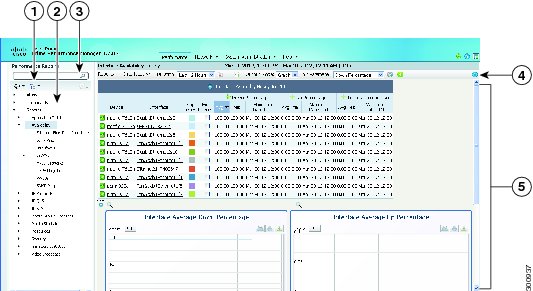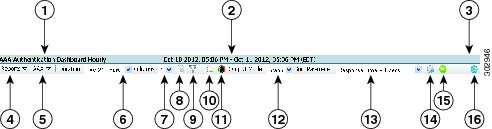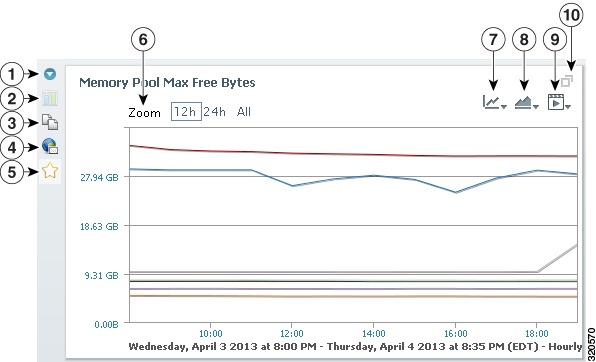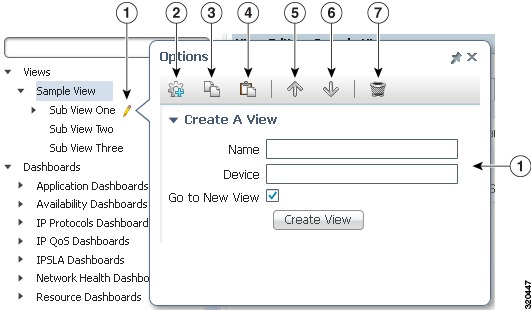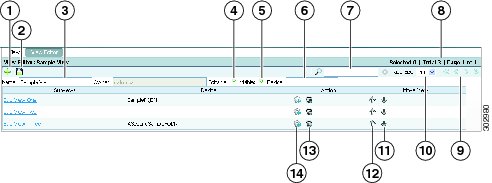-
Cisco Prime Performance Manager User Guide, 1.4
-
Preface
-
Prime Performance Manager Overview
-
Managing Gateways and Units Using the Command Line Interface
-
Managing the Web Interface
-
Integrating Prime Performance Manager with Prime Central
-
Discovering Network Devices
-
Managing Users
-
Managing Reports and Dashboards
-
Managing Devices
-
Managing Network Alarms and Events
-
Managing Thresholds
-
Displaying System Properties, Statuses, Messages, and Logs
-
Managing Gateways and Units
-
Configuring Prime Performance Manager for Firewalls
-
Backing Up and Restoring Prime Performance Manager
-
Prime Performance Manager and IPv6
-
Commands Reference
-
Predefined Thresholds
-
Glossary
-
Index
-
Table Of Contents
Managing Reports, Dashboards, and Views
Displaying Network and Device Reports
Creating Custom Device Star Graphs
Changing the Master Report Settings
Enabling and Disabling Reports
Exporting Reports in 3GPP XML Format
Editing Report Policy Parameters
Assigning Devices to Report Policies
Displaying Data Center Reports
Displaying Data Center Tenant Reports
Importing Tenants into Prime Performance Manager
Displaying Tenant Details and Reports
Displaying Data Center Resource Allocation and Trend Analysis
Setting up collectd Performance Monitoring
Setting Up Bulk Statistics Reports
Creating the Device Bulk Statistics Configuration
Removing Bulk Statistics Device Configurations
Adding New Bulk Statistics Schemas or Counters
Updating the Prime Performance Manager Bulk Statistics Schema File
Creating and Managing Custom Report Views
Adding Views to the Navigation Tree
Managing Large Numbers of Views
Creating and Managing Report Groups
Managing Reports, Dashboards, and Views
Prime Performance Manager provides over 4300 reports and dashboards covering many different network device hardware and software elements. You can change how report data is displayed, enable and disable reports, and create customized report policies for specific devices or groups of devices. In addition, you create your own custom report views and groups. These and other report features and functions are described in the following topics:
•
Changing the Master Report Settings
•
Enabling and Disabling Reports
•
Displaying Report Definitions
•
Displaying Data Center Reports
•
Setting Up Bulk Statistics Reports
•
Creating and Managing Custom Report Views
•
Creating and Managing Report Groups
Displaying Reports
After Prime Performance Manager device discovery is completed (see Chapter 5 "Discovering Network Devices"), you can display reports by either choosing Reports from the Performance menu to display network reports or drill down to a device and display the device reports.
Note
Some reports, for example, Java Management Extension (JMX), require device credentials specific to the report technology. For a list of supported technology credentials, see Adding Telnet and SSH Credentials.
Tip
To display an alphabetical list of all provided reports, from the Help menu, choose Reports > Reports List Readme.
At the network report level, the following report categories are displayed in the navigation area:
•
Application Traffic
•
Applications
•
Availability
•
Compute
•
IP Protocols
•
IP QoS
•
IP SLA
•
JMX Applications
•
Layer 2 Protocols
•
Mobile IOS Statistics
•
Mobile StarOS CDMA KPI
•
Mobile StarOS CDMA Statistics
•
Mobile StarOS KPI
•
Mobile StarOS Statistics
•
Netflow
•
Netflow CGNAT
•
Network
•
Network Services
•
PPM System
•
Resources
•
Security
•
Storage
•
Transport Statistics
•
Video Broadcast
By default, all reports are disabled except for the following:
•
Application Traffic
–
SNMP
–
UDP
–
TCP
•
Availability
–
ICMP Ping
–
ICMP Ping Aggregate
–
SNMP/Hypervisor Ping
–
SNMP/Hypervisor Ping Aggregate
–
Interface Status
–
Interface Status Aggregate
–
Interfaces
•
IP Protocols
–
ICMP
•
PPM System
–
Data Metrics
–
Data Metrics Aggregate
–
Poller Metrics
–
Server Metrics
•
Resources
–
CPU
–
Memory
–
Disk
•
Transport Statistics
–
Interface
To enable reports, see Enabling and Disabling Reports.
At the device report level, only the report categories containing reports generated for the device are displayed. As you navigate through Prime Performance Manager reports, keep the following in mind:
•
Prime Performance Manager presents reports in a context-sensitive hierarchy. The navigation area is the highest report category level. As you drill down to lower levels, the focus turns to the content area, where you can display detailed reports at specific time intervals. The number of report levels depend on the report category.
•
The reports available at any given point depend entirely on the focus. At the network level, the largest number of reports are available because many devices are in focus. As you shift the focus to individual devices, device elements, or to specific report categories, the number of available reports shrinks.
•
Report availability ultimately depends upon the hardware and technologies provisioned on the devices. A report will not be displayed for a technology not provisioned on a device.
The device time zone displayed in reports is obtained from one of the following:
1.
The time zone entered in the device Time Zone field. See Editing a Device Name, Web Port, Time Zone, and Location.
2.
The device time zone when the device was imported from Prime Network.
3.
The time zone retrieved from the device.
4.
The time zone of the Prime Performance Manager server where the device is connected.
For bulk statistics reports (Moble StarOS Statistics), the following notes apply:
•
The time zone displayed for Cisco ASR 5000 and Cisco ASR 5500 devices depends on the bulk statistics file name and header sections. If devices are not configured to send files in the correct formats, the time zone will not display properly.
•
The time zone name (EDT, UTC, etc.) is taken from bulk statistics file name. For example: RTPZ5SVCGW02_bulkstats_20120912_113502_EDT_5_5.csv.
•
The time zone offset [(+/-)HHMM offset] is taken from the bulk statistics header. For example:
Version-1.4.0,172.18.20.168,20120912-153526,20120912-113526,EDT,-0400,120912-11:35,
private
Figure 7-1 shows the Prime Performance Manager reports window with the Interface Availability report displayed in graph output format. Window elements include:
•
Navigation tree—Allows you to select high-level report categories and subcategories. You can switch between tree or list views by selecting Tree View or List View respectively at the top of the navigation area.
•
Search—Allows you to search for reports containing key words. For example, entering "Ethernet" will display all reports with Ethernet in their titles.
Note
The Search field is also available from the Views and Dashboards windows.
•
Content area—Displays report information. You can switch between graph and table formats by selecting Graph or Table in the reports toolbar Output Mode.
Figure 7-1 Reports Window
Navigation tree display tools
Menu bar
Navigation tree
Content area (graph view)
Search field
Reports Menu Bar
The reports window and menu bar (Figure 7-2) provide many tools and functions that allow you to display individual reports specific to your needs and interests. The window title bar displays the report name and report period. The report time period shows the time zone in TTT format (where TTT is the time zone, for example, EDT) for all network-level reports when the Display Device Level Data in Device Time Zone user preference is disabled. When the preferences is enabled and the report or dashboard is device level, the time zone is shown in GMT + hh:mm format. The duration is relative to the server or device time zone. For information about setting user preferences, see Customizing the GUI and Information Display.
The Reports menu bar allows you change the report presentation in many different ways to meet your personal preferences or to highlight data that is of special interest. The menu bar is context sensitive; items that appear depend on the report category and selected report. Menu bar report options include:
•
Reports—Allows you to choose the next level report beneath the report level currently in focus. For example, if you choose Availability > MPLS Networks, MPLS availability reports are displayed along with report intervals, for example, hourly, daily, weekly, or monthly.
•
Report Subcategory—For report categories with multiple levels, a report subcategory menu is displayed with the subcategory name. The navigation tree, Reports menu, and subcategory menu operate hierarchically; selections vary depending on the depth of the report view in focus.
•
Duration—Allows you to choose the report duration. The duration options that appear depend on the report intervals that are enabled:
–
5 Minute—Last 6 hours, 24 hours, 3 days, 7 days.
–
15 Minute—Last 12 hours, 24 hours, 3 days, 7 days, 14 days.
–
Hourly reports—Last 12 hours, 24 hours, 3 days, 7 days, 14 days, 21 days, 30 days, current month, previous month.
–
Daily reports—Last 7 days, 14 days, 21 Days, 30 days 6 months.
–
Weekly reports—Last 30 days, 60 days, 90 days, 6 months, 1 year.
–
Monthly reports—Last 90 days, 6 months, 1 year, 5 years.
Note
Intervals greater than the reporting aging intervals will not be displayed. For information, see Changing the Master Report Settings.
•
Columns—Allows you to change the display from 1 to 3 columns.
Tip
You can enable the Show One Graph Column Per Report user preference to display all reports as one column per graph. This can be useful if you have device configurations with long index component names that result in long titles and legends, or if you prefer viewing one stacked list of graphs. This preference sets the default. You always change it using the Columns parameter.
•
Customize Date and Time Range—Allows you to create a report with a custom date and time range. The maximum time periods you can specify depend on the report interval:
–
Hourly reports—Seven days.
–
Daily reports—31 days.
–
Weekly reports—One year.
–
Monthly reports—Five years.
Note
Intervals greater than the reporting aging intervals will not be displayed.
•
Report Object Filter—Allows you to filter report information based on different criteria. See Filtering Report Information for information.
•
Toggle Legends—For reports displayed in graph output, turns the graph legend on and off. If turned on, the graph legend appears under each graph displaying the color-coded report items. and the average and maximum data values for each item.
•
Toggle Graph Decoration and Styling—Toggles the display of the Zoom, Aggregate Lines, Graph Styles, and Export Graphs tools displayed inside graphs. Additionally, the graph border is hidden and graph title reduced in size. Using this option reduces the overall size of the graph and is useful when screen real estate is needed.
•
Go Live—Initiates 15-second polling for device-level reports. When you start go live polling, an End Live Mode tool appears at the top of the report window. Use this tool to stop the go live polling. Additionally, options to change the report polling frequency from 15 seconds to 30 seconds or 1 minute is provided. Should data not appear to be correct, or if a time out appears in the report, increase the frequency. Time outs occur when the device response time is greater than the selected polling frequency.
The Go Live option is not available for the following:
–
Network, group, and tenant reports.
–
Reports using CSVPoll, flowPoll, or DCMPoll
–
sysDataMetrics.xml, sysPollerMetrics.xml, and ping.xml
•
Disable Leaf Graph—Appears when you drill down to the report leaf level and the leaf graph has multiple data series. For example, you can drill down an Interface Availability report to the interface level and see three outputs: Up Percentage, Down Percentage, and Average Other Percentage. By default, these are displayed on the same leaf graph. To see the data on separate graphs, click Disable Leaf Graph. To display the leaf graph, click Enable Leaf Graph again.
•
Output Mode—Allows you to change the report output format:
–
Graph—(Default) Displays the top nn report items in table and graph formats. By default, ten report items are displayed. (You can change the number of data items that are displayed in User Preferences. For information, see Customizing the GUI and Information Display. Graph output provides many other customization options. For information, see Customizing Report Display.)
–
Table—Displays all report data in table format. While graph format displays only the top nn report items, the table output format displays all items. Page controls in the top right control the number of table rows to display. By default, 200 rows per page are displayed. To see all of the data, use the control to page through it, or use the Page Size control to adjust the page size.
Note
To export the current report page in comma separated values format, click Export report page as CSV file. In table output mode, the entire table is exported to a CSV file. In graph mode, the summary table is exported to a CSV file.
•
Sort Parameter—Allows you to choose a parameter to sort the report information. The parameters displayed depend on the report. For example, in the Figure 7-1 Interface Availability report, the sort parameters are Down Percentage, Up Percentage, and Timeout Percentage.
•
Graph Series Editor—Opens the Graph Series Editor dialog box where you can add and remove report data series items from the report display. Report items are often, but not always, devices. For performance, select no more than ten items. (This option is only available in graph output mode.)
–
To delete a series, click the X next to the series item.
–
To add a series, enter the first few letters of the series name in the Add Series field. A list of available items matching the letters you entered is displayed. Choose the one you want and click Add.
•
Email Report—Allows you to email the report to individuals of your choosing. For information, see Emailing Reports. (The Email Report tool is not shown in Figure 7-2.)
•
Run Report—Runs the report after you modify any report parameters in the menu bar.
•
Help for Report—Displays a text file with the MIB variables that are polled for generating the report, including any calculations that are performed. This text file also has links to the associated report XML files.
Figure 7-2 Reports Menu Bar
Displaying Network and Device Reports
Displaying network and device reports is accomplished using very similar procedures. Prime Performance Manager allows you to easily navigate up and down the report hierarchy, from network-wide views to individual device and device element reports.
Note
Network reports include only the devices with report information for the selected report category.
Network-Wide Device Reports
To view a network-wide report:
Step 1
From the Performance menu, choose Reports.
Step 2
In the navigation area, expand the Reports item and choose the report category that you want to view, for example, Application Traffic, Availability, IP Protocols, or other category.
The content area displays the default network report for the report category you selected. The default report is based on the sort weight Prime Performance Manager assigns to the report. For example, if you choose Availability > MPLS Networks, the MPLS Interface Availability hourly network report is displayed. If you choose Resources > CPU, the network CPU Utilization report is displayed.
Reports are displayed in graph format by default. For practicality, only ten devices are displayed in graph views by default. If more are available, the report includes Top N in the title. To view the other devices, switch to table view or use the Graph Series Editor described in Step 4 to add and remove devices.
To change the Top N display, you have two options:
•
topxxsize—can be changed to change the Top N report. There is that topxxsize which can be changed via the CLI or from Administration -> System Settings and there is the User preference for the maximum number of data series per report.
•
topxxsize—Sets the system-wide maximum number any user can set in his or her preferences. The range is 5 to 20. The topxxsize can be changed from the Administration > System Settings window (see Changing System Configuration Settings), or by using the ppm topxxsize command (see ppm topxxsize).
•
Individual users can set their own preference in User Preferences. The range is 5 to the topxxsize. For information, see Customizing the GUI and Information Display.
Step 3
After you select a report category from the navigation tree, you can:
•
Modify the parameters of the default report and run the report again, or
•
Choose a different report from the content area Reports menu and/or the next level report menu, if it is displayed, or
•
Drill down to the device report by clicking a device link.
Note
You can change the number of devices displayed in graph view and report summary table using the Maximum Number of Data Series per Report user preference. For information, see Customizing the GUI and Information Display.
Note
If you drill down to a report, you can refresh it by double-clicking the report category in the navigation tree. For example, if you display Resources > CPU reports, and drill down to the CPU 1 Min Utilization - Device Average Hourly report, to refresh the report, you would double click CPU.
Step 4
As needed, perform any or all of the following report modifications by choosing items on the report menu bar (Figure 7-2):
•
Click Duration and choose a different report duration. The duration options depend on the report interval:
–
5 Minute—Custom, Last Hour, Previous Hour, Last 6 hours, Today, Last 24 hours, Yesterday, Last 3 days.
–
15 Minute—Custom, Last Hour, Previous Hour, Last 6 hours, Last 12 hours, Today, Last 24 hours, Yesterday, Last3 Days, Last 7 Days.
–
Hourly reports—Custom, Last 12 hours, Today, Last 24 hours, Yesterday, Last 3 Days, This Week, Last 7 Days, Previous Week.
–
Daily reports—Custom, This Week, Last 7 Days, Previous Week, Last 14 Days, Last 21 Days, This Month, Last 30 Days, Previous Month, Last 60 Days, Last 90 Days.
–
Weekly reports—Custom, Last 4 Weeks, Last 8 Weeks, Last 12 Weeks, Last 6 Months, This Year, Last 1 Year, Previous Year.
–
Monthly reports—Custom, Last 3 Months, Last 6 Months, This Year, Last 1 Year, Previous Year
•
Click Customize Date and Time and choose a custom report start and end date and time. Use this option if the default Duration time periods do not meet your needs. The custom time period can be no longer than seven days.
•
Click Report Object Filter to filter report information. For information, see Filtering Report Information.
•
For reports in graph output:
–
Click Toggle Legends to turn the graph legend on and off. For reports displayed in graph output, Toggle Legends turns the graph legend on and off. If turned on, the graph legend appears under each graph displaying the color-coded report items and the average and maximum data values for each item.
–
Click Graph Series Editor and add or remove devices to and from the report.
Note
Graph output provides many other customization options. For information, see Customizing Report Display.)
•
Click Output Mode and choose a different report output:
–
Graph (default)—Displays the top N (10 is the default) devices for the selected report in graphical format.
–
Table—Displays all the devices for the selected report in table format.
Note
To export the current report page in comma separated values format, click Export report page as CSV file. In table output mode, the entire table is exported to a CSV file. In graph mode, the summary table is exported to a CSV file.
•
Click Sort Parameter and choose a different report parameter to sort the report information. The parameters are based on the report.
Step 5
When finished, click Run Report (green arrow) to run the report with the modified parameters.
Individual Device Reports
Displaying device reports is similar to network device reports, with some navigation and option differences. To display a report for an individual device:
Step 1
From the Network menu, choose Devices.
All the devices polled by Prime Performance Manager are displayed.
Step 2
Click the link of the device that you want to view.
The content area displays the default report for the device you selected. The default is based on the sort weight Prime Performance Manager assigns to the report.
Reports are displayed in graph format by default.
Step 3
After you display the default device report, you can:
•
Modify the parameters of the default report and run the report again, or
•
Choose a different report from the content area Reports menu and/or the next level report menu, if it is displayed.
Step 4
As needed, perform any or all of the following report modifications by choosing items on the report menu bar (Figure 7-2):
•
Click Duration and choose the report duration. The duration options depend on the report interval:
–
5 Minute—Last 6 hours, 24 hours, 3 days, 7 days.
–
15 Minute—Last 12 hours, 24 hours, 3 days, 7 days, 14 days.
–
Hourly reports—Last 12 hours, 24 hours, 3 days, 7 days, 14 days, 14 days, 21 days, 30 days, current month, previous month.
–
Daily reports—Last 7 days, 14 days, 21 Days, 30 days, 60 days, 6 months.
–
Weekly reports—Last 30 days, 60 days, 90 days, 6 months, 1 year.
–
Monthly reports—Last 90 days, 6 months, 1 year, 5 years.
•
Click Customize Date and Time and choose a custom report start and end date and time. Use this option if the default Duration time periods do not meet your needs. The maximum custom time periods are:
–
5 Minute—Three days.
–
15 Minute—Seven days.
–
Hourly reports—Seven days.
–
Daily reports—31 days.
–
Weekly reports—One year.
–
Monthly reports—Five years.
•
Click Report Object Filter to filter report information. See Filtering Report Information.
•
For reports in graph output,
–
Click Toggle Legends to turn the graph legend on and off.
–
Click Graph Series Editor and add or remove devices to and from the report.
•
Click Go Live to start 15-second updates for device-level reports. After you click Go Live:
–
The summary table, tools left of the report graph, and all toolbar functions that do not apply to live mode are removed.
–
End Live Mode appears at the top of the report window.
–
Reports are updated continuously every 15 seconds.
Live mode continues as long as you remain on the device page, or until you click End Live Mode. If you move away from the device window to another window, Live Mode stops. To start it, return to the device report and click Live Mode.
Note
Some reports, such as ICMP Ping, do not support 15-second polling. If so, the Live Mode tool is not displayed.
Note
Some devices take longer than 15 seconds to poll. If so, Prime Performance Manager sends a series of messages, initially stating the device is not responsive. Prime Performance Manager then increases the polling interval until it finds an interval that is successful. It will attempt each interval two times. If data is not recovered at 1-minute polling, Go Live mode will exit.
Note
Live mode data is saved for three days.
•
Click Output Mode and choose a different report output:
–
Graph (default)—Displays the top ten devices for the selected report in graphical format.
Note
Graph output provides many other customization options. For information, see Customizing Report Display.)
–
Table—Displays all the devices for the selected report in table format.
•
Click Sort Parameter and choose a different report parameter to sort the report information. The parameters are based on the report.
Step 5
When finished, click Run the Selected Report (green arrow) to run the report with the modified parameters.
Related Topics
Changing the Master Report Settings
Customizing Report Display
Prime Performance Manager provides many options to control the report information and how it is presented. The Graph report output provides options that allow you to customize the display to highlight report data or to suit your personal preferences. For example:
•
Click Hide Row in a table item—Hides the item from the graph. In addition to Hide Series, clicking the colored boxes in the Graph Legend highlights the associated series in the graph.
•
Click a data series name in the legend—Hides/displays the series. (It also grays out the text when the series is hidden.)
•
Click Show Graph in Full Screen—Display the graph in full-screen size.
•
Click Show Related TCAs—If thresholds are created, displays the threshold in graphical format. If a threshold is not provisioned, the tool is inactive. For information about creating thresholds, see Creating Thresholds.
Note
To display threshold on graphs, the threshold must be created in Graph mode.
•
Click different report time intervals on the Zoom tool
•
Click Copy to Clipboard—Copies the graph to a clipboard that is unique for each user on the server. You can copy multiple graphs to the clipboard. The clipboard retains graphs copied to it until you paste the clipboard contents to a custom view page. See Creating a Custom Report View.
Tip
Perform the copy and paste operations in two tabs. In one tab, drill through the reports and click the graphs you want. In the other tab, you can paste the items directly into the view you want.
•
Click Add to Star Graphs to add the report graph to the Star Graphs tab. See Creating Custom Device Star Graphs for information.
Inside the graphs are tools you can select to modify the graph display:
•
Context Lines—Allows you to add a dashed line displaying one of the following:
–
Average—Displays the average of all data series in the graph.
–
Total—Displays the total of all data series in the graph.
–
95 Percentile—Displays the 95th percentile of all data series in the graph.
–
Forecast Values—Displays a dotted line showing projected data values based upon the date entered in the Configure Forecast Data field. The projected data is based on the graph intervals. If the graph is hourly, the projected data will be hourly. If the graph interval is daily, the projected data will be daily. This feature can be used to predict (based on past trends) when an interface or other network object will reach 100% utilization, for example, or other network data trends. Like the other aggregate lines, click once to display the Forecast Values line, click again to hide it.
–
Configure Forecast Values—Allows you to configure a date to which you want the Forecast Values data line to be projected. Clicking this option displays the Forecasting Menu dialog box. It shows the number of sample points currently in the graph, and the number of points that you can project. To enter a forecast, the graph must have a minimum of three data points. You can enter a date three times the number of sample points. For example, if an hourly graph has eight sample points, you cannot enter a date and time beyond three hours from the last graph date and time. If the interval is days with eight sample points, you cannot enter a date 24 days beyond the last date in the graph.
•
Graph Type Options—Allows you to change how data is presented in the graph:
–
Line—Displays data in lines.
–
Selected Area—Highlights one series.
–
Stacked Area—Shades and stacks all series.
–
Basic Area—Displays a basic area graph.
–
Percentage Area—Displays the percentage contribution of each series.
–
Pie Graph—Displays a pie graph with the average value of each series.
–
Percentage Column—Similar to the Percentage Area option, but displayed in columns.
–
Column—For leaf graphs, that is, for the lowest report level, displays basic bar columns. Not available for other level graphs.
–
Stacked Column—Similar to the Stacked Area option, but displayed in columns.
–
Bar—Displays the average value of each series. The vertical axis is the series list, and the horizontal axis displays the average values of those series for the specified interval.
–
Toggle Time Bar—Allows you to display a time bar within the graph.
–
Toggle Logarithmic Axis—Moves the axis to logarithmic scale, that is, displays a quantity value using intervals corresponding to orders of magnitude rather than a standard linear scale.
•
Export Options—Downloads the graph to your computer in one of the following formats: PNG, JPG, PDF.
Figure 7-3 Graph Display Options
Hide Row
Zoom
Toggle Related Threshold
Aggregate lines
Copy to Clipboard
Graph style options
Email report
Export graph options
Add to Star Graph
Show Graph in Fullscreen
For example, you can choose whether you want the minimum, maximum, average, total, and current data values displayed in graphs and summary tables. In other words, for any data item, the minimum value for the report period, maximum value, average, total, and current values can be displayed. In addition, you can enable or disable the graph vertical data point bar, change the graph height, or display only one graph column per report.
Tip
Click the legend color swatches to highlight or not highlight the corresponding series in the graph. Click the legend text to show or hide that series.
The time span bar is another option you can use to reduce the time span within a graph so you can view intervals of interest in greater detail. By default, the time span bar is displayed in all full screen graphs. However, it can be enabled so that it appears on all report graphs.
To display the time span bar:
Step 1
In the top right corner corner of the clart, click Show in Fullscreen Mode.
The graph is displayed in full screen.
Step 2
At the bottom of the screen, move the time span bar in or out to reflect the time span you want to see.
These and many other options are provisioned in the User Preferences window. For information, see Customizing the GUI and Information Display.
Creating Custom Device Star Graphs
At the device report level, you can pick individual report graphs and add them to the Star Graphs tab to create a customized, device-level report view.
To create a custom device hot graph:
Step 1
From the Network menu, choose Devices.
Step 2
Click the link of the device for which you want to create a custom view.
Step 3
From the device Reports menu, display the report containing the data you want to add to the custom view.
The report is displayed in graph output format by default.
Step 4
Navigate to the graph that you want to add, and click the Add to Star Graphs tool inside the graph.
The graph is automatically added to the Star Graphs tab.
Step 5
Repeat Step 4 until you have added the graphs that you want to the Star Graphs tab. You can navigate to different reports and select graphs from them as well.
Note
For performance, you should add no more than ten graphs to the Star Graphs tab.
Step 6
When finished, click the Star Graphs tab to view your custom report view for the device. The tab displays the selected graphs in normal report view. View menu bar (see Figure 7-5) actions are available.
Report items in the Star Graphs view remain until you delete them.
Step 7
To remove a report item, click the Remove this Graph toolbar item inside the graph you want to delete. You can also remove a star graph report by unchecking the star of the report on the page where it was first starred.
Filtering Report Information
You can filter report information to display data within certain numeric or alphabetic parameters, for example, to display a down percentage 80 and higher.
Note
If you filter reports so that only one report object remains, Prime Performance Manager combines the object data into one graph and displays it without requiring you to drill down.
To filter report information:
Step 1
Display the report following the "Displaying Reports" procedure.
Step 2
On the report toolbar, click the Report Object Filter tool.
Step 3
In the Set Report Object Filter dialog box, complete the following:
•
Column Name—Choose the report column that you want to use to filter the report information. The columns will vary, depending on the report.
Note
Non-editable fields to the right of Column Name provide database name and data type for the displayed report item. For example, Device has the database name, node, and data type, string. This data is provided for informational purposes and can be useful when customizing reports. (For information about customizing Prime Performance Manager reports, see the Cisco Prime Performance Manager 1.4 Integration Developer Guide.
•
Operator—Enter the operator:
–
equals
–
not equals
–
contains
–
not contains
–
greater than
–
less than
•
Filter Value—Enter the value to be used with the column and operator to filter the report, for example, if you want to display only GigabitEthernet interfaces, you would enter the following values:
–
Column Name: Interface
–
Operator: contains
–
Filter Value: GigabitEthernet
Note
When filtering on columns that are percentages, enter filter values in decimal format with a leading 0. For example, to filter everything below 93.25%, enter 0.9325. Entering 93.25 or.9325 will generate the desired results.
Step 4
Click OK.
Step 5
On the report toolbar, click Run the Report.
The report displays the filtered information.
Step 6
To remove the filter:
a.
On the report toolbar, click the Report Object Filter tool.
b.
In the Set Report Object Filter dialog box, remove the entry in the Filter Value field.
c.
Click OK.
d.
On the report toolbar, click Run the Report.
The report displays the full report information.
Emailing Reports
You can set up schedules to have Prime Performance Manager automatically email report, view, or dashboard graph image to individuals. The emails can be sent at regular intervals on an ongoing basis, or they can be sent for a set number of times.
To email reports, complete the following procedures:
Creating a Mail Report
You can create report emails for report graphs or tables in the views, dashboards, network or device reports, or star graphs. Creating a report email creates a schedule for sending a report, view, or dashboard graph to individuals by email. Graphs can be included as attachments or embedded in the email in PNG, JPG, GIF, or PDF format.
To create a report email:
Step 1
Verify the SMTP server is configured for Prime Performance Manager:
a.
From the Administration menu, choose System Settings.
b.
In the System Configuration Settings, verify an SMTP server is entered in the SMTP Mail Server field. If not, provision the mail server that Prime Performance Manager should use for outgoing emails. This can be the mail server IP address or host name. In many cases, you can enter localhost. If needed, consult your network administrator.
Step 2
From the Performance menu, choose Reports, Views, or Dashboards.
Step 3
Navigate to the report containing the graph(s) for which you want to create an email report.
Step 4
Perform one of the following, depending on what you want to email:
•
Entire report—Click Email Report on report toolbar.
•
An individual report graph—Click Email Report on the vertical toolbar to the left of the graph.
Step 5
In the Email Report dialog box, complete the report fields.
General Information—Provides general report information:
•
Name—Enter the report name. This name is used for internal identification and appears under the Name column in the Report Mail Editor. Spaces and special characters are not allowed, with the exception of underscores and hyphens, which are allowed.
•
From Email—Enter the email address that you want used as the report sender. This is the address to which replies are sent. You can enter any legitimate email address. However, the intent is for the user creating the report email to enter their email address or an alias to which replies can be sent, for example, ppmreports@mycompany.com.
•
To Email 1-6—Enter up to six email addresses of the individuals to whom you want to send the report. The addresses must be legitimate. To enter more than six addresses, you can enter an email alias or list as long as it is recognized by the email server.
•
Enabled—Enables the report. If not checked, the email will not be sent. This parameter allows you to create the report and enable it at a later time. You can also disable the report email temporarily at a later point.
•
Subject—Is the subject line in the email that is sent. It is required. You can enter two variables will be substituted when the email is generated. These are:
–
$name—The ReportMail name.
–
$server—The gateway server name.
For example, if your gateway server is gateway_123, your ReportMail is named SampleReport, and you type $name from $server in the Subject field, the email subject will be SampleReport from gateway_123.
Output—Defines the report output and email delivery.
•
Output Format—Enter the format in which you want the graph to be sent. Options include PNG (default), JPG, and GIF graphic formats, as well as PDF. File sizes will vary, In one sample report, the file sizes were:
–
PNG: 202.5 K
–
GIF: 91.1 K
–
JPG: 209.1 K
–
PDF: 45.6 K
PNG produces the best overall results, depending on the graph complexity, so is the format you should generally use. PDF is not recommended for complex reports or views with multiple graphs, GIF image quality is lower overall.
•
Embed Image—If checked, the image will be embedded in the email. If not checked, it will be attached to the email. You cannot embed the image if PDF is the selected output format.
•
Width—If you want to change the width, enter it in this field. The default is 1280 pixels.
•
Height—If you want to change the width, enter it in this field. The default is 1024 pixels.
Note
The width and height do not guarantee the image size will match exactly. However, the resulting image will generally be close to the width provided and the height will vary depending on the image itself.
Applicable—Defines the report timeframe or frequency.
•
Recurs Type—Enter the interval at which you want the email report to run:
–
Hourly
–
Daily
–
Weekly
–
Monthly
–
Yearly
•
Frequency—Sets the number of times the report should run for the selected Recurs Type. For example, if you select a recurs type of hourly and enter a frequency of 4, an email will be sent every four hours. The Start Date and End Date are optional fields that further refine the time that emails are sent. If you enter a start date, no emails are sent prior to that date. Similarly, if you enter an end date, no emails are sent after that date. If you do not enter dates, no date restrictions are applied.
•
Start Date—Enter the report start date by clicking the field and choosing the start date from the calendar.
Beneath the Start Date, choose the days you want the report run. The days selected are another way to restrict when emails are sent. If the day is selected, emails are sent. If the day is not selected, no emails are sent.
In other words, all selected criteria must be met for an email to be sent. The day must be selected, the date has to be in range (if dates are specified), the time of day has to be between the times specified (if they are not set to the same time).
•
End Date—If you entered a start date, enter the end date by clicking the field and choosing the end date from the calendar.
•
Begin Time—Enter the report start time: hour:minute:AM or PM
•
End Time—Enter the report end time: hour:minute:AM or PM
Note
If both times are set to 12:00 AM, no time of day restriction is applied.
Note
If the report mail runs at a time close to the top of the hour, which occurs by default if you don't change the time settings, the system will not have sufficient time to collect and process all of the statistics for the last time interval. Email recipients will receive an email at, for example, 10:04. The report will include hourly data up to 9:00 but not 10:00. This occurs because data collecting and processing takes time. At 10:00, when the report mail process runs the report, generates the image, and begins sending the email, the data is not completely processed. Adding an offset to the start and end times can produce better results. If the report email is scheduled to run at ten minutes after the hour, time is allocated for the data to be processed. For example, if you set Start Time to 12:10 AM and End Time to 12:10 AM, the report mail will run at 10 minutes after the hour, every hour.
Step 6
Click OK.
The report is added to the Network Report Mail Editor screen.
Step 7
From the Network menu, choose Report Mail Editor and review your report entry.
Related Topics
Managing Mail Reports
You can manage mail reports from the Network Report Mail Editor. The editor displays all the mail reports that have been created in Prime Performance Manager and allows you to view, edit, enable, disable, and delete individual reports:
To manage email reports:
Step 1
From the Network menu, choose Report Mail Editor.
Step 2
The Network Report Mail Editor displays the following information for each mail report:
•
Name
•
From
•
Mail To
•
Output (format and dimensions)
•
Recurs Type/Frequency
•
Applicable Days
•
Start and End Dates
•
Start and End Times
Tip
Hovering over a row with your mouse displays a tool tip that shows the Subject field value.
For parameter descriptions, see Creating a Mail Report.
Step 3
From the Actions toolbar, perform any of the following actions:
•
Click Enable/Disable Report Mail to enable or disable the report.
•
Click Duplicate Report Mail to create a new mail report based on an existing one.
The Duplicate Report Mail dialog appears. All entries are identical to the original report, but "_duplicate" is appended to the report name. Edit any parameter, including the provided default name, which must be should be unique, then click OK to create the new report. For parameter descriptions, see Creating a Mail Report.
•
Click Delete Report Mail to delete the email report.
•
Click Edit Report Mail to display and edit the mail report parameters. Only the report name cannot be edited.
•
Click View Report Mail to display a read-only view of the report parameters.
Changing the Master Report Settings
You can provision report intervals and report aging parameters and apply them to all Prime Performance Manager reports from the Performance > Reports > Administration Report Settings window. The master report settings allows you to set up the broad rules for report generation and management. These rules can be overridden at the individual report level, for example, you might decide not to enable 1-minute reports as a global setting, but enable 1-minute reports for certain critical areas.
To provision the master report general and aging settings:
Step 1
From the Administration menu, click Report/Group Settings.
The Administration Report Settings window displays the general and aging report settings.
Step 2
In the General Settings area, click Time Mode if you want to change the report time mode, either 12 or 24-hour (default). For the other settings, click Disabled or Enabled to disable or enable the setting. See Table 7-1 for general setting descriptions.
Step 3
In the Aging Settings area, click a field and edit the aging value for the report, as needed. See Table 7-1 for aging setting descriptions.
Step 4
When finished, return to the previous Prime Performance Manager window.
Step 5
To display the report setting changes, click Run Report click Reload Report on the report toolbar (if a report is displayed), or click Reload Page on the main toolbar at the top of the Prime Performance Manager window.
Table 7-1 Historical Statistics Report Settings
General Settings
Reports Directory
Directory where Prime Performance Manager stores reports. The default is /opt/CSCOppm-gw/reports. You cannot edit this field. To change the reports directory, use the ppm repdir command. See ppm repdir.
Time Mode
The report time mode, either 12-hour or 24-hour (default).
Master Report Flag
Enables or disables report generation for all reports:
•
Enabled—(default) Report generation is on, pending provisioning set at the individual report time interval.
•
Disabled—Stops all report generation regardless of the provisioning at the individual report time interval.
1 Min Report Flag
If enabled, 1-minute reports are generated. If you enable 1-minute reports, you must:
•
Enable 1-minute reports at the individual report level. (See Enabling and Disabling Reports.) One-minute reports are not enabled automatically across all reports.
This field is disabled by default.
5 Min Report Flag
If enabled, 5-minute reports are generated. This field is disabled by default.
15 Min Report Flag
If enabled (default), 15-minute reports are generated.
Hourly Report Flag
If enabled (default), hourly reports are generated.
Daily Report Flag
If enabled (default), daily reports are generated.
Weekly Report Flag
If enabled (default), weekly reports are generated.
Monthly Report Flag
If enabled (default), monthly reports are generated.
Export Reports
If enabled, automatically generate reports in CSV and 3GPP XML format and stores them in the /opt/CSCOppm-gw/reports directory. This field is disabled by default.
Note
If you enable this field, enable report backups. For information, see ppm backuprep.
Generate DB Reports
If enabled (default), automatically generate reports and stores report data in the report database.
Export Hourly 5 Minute CSV Reports
If enabled, automatically generates hourly 5-minute reports in CSV format and stores them in the /opt/CSCOppm-gw/reports directory. This field is disabled by default.
Export Hourly 15 Minute CSV Reports
If enabled, automatically generate hourly 15-minute reports in CSV format and stores them in the /opt/CSCOppm-gw/reports directory. This field is disabled by default.
Perform Disk Space Checking
Enables or disables disk space checking. Disk space usage increases with every enabled report. The increase depends on the report, the number of devices, and their configurations. Monitor disk space usage and disable the reports for specific devices or decrease the aging value to delete old reports frequently.
Aging Settings1
1 Min Stats Aging (Days)
Database aging value for 1-minute statistics. The default is 2 days.
5 Min Stats Aging (Days)
Database aging value for 5-minute statistics. The default is 4 days.
15 Min Stats Aging (Days)
Database aging value for 15-minute statistics. The default is 7 days.
Hourly Stats Aging (Days)
Database aging value for hourly statistics. The default is 7 days.
Daily Stats Aging (Days)
Database aging value for daily statistics. The default is 94 days.
Weekly Stats Aging (Days)
Database aging value for week statistics. The default is 730 days.
Monthly Stats Aging (Days)
Database aging value for monthly statistics. The default is 1825 days.
1 Min CSV Aging (Days)
Database aging value for 1-minute CSV statistics. The default is 2 days.
5 Min CSV Aging (Days)
Database aging value for 5-minute CSV statistics. The default is 3 days.
15 Min CSV Aging (Days)
Database aging value for 15-minute CSV statistics. The default is 7 days.
Hourly CSV Aging (Days)
Database aging value for hourly CSV statistics. The default is 14 days.
Daily CSV Aging (Days)
Database aging value for daily CSV statistics. The default is 94 days.
Weekly CSV Aging (Days)
Database aging value for weekly CSV statistics. The default is 730 days.
Monthly CSV Aging (Days)
Database aging value for monthly CSV statistics. The default is 1825 days.
Bulk Stats Aging (Days)
Specifies the aging value for bulk statistic files in the drop directory. The age is the age of files received, not a database age. The default is 14 days.
1 When records exceed the specified value, they are aged out of the database.
Enabling and Disabling Reports
While you can apply report settings to all Prime Performance Manager reports (see Changing the Master Report Settings), you can also apply many of the same settings to the report categories and individual reports. For example, you might want to enable and disable all Application Traffic reports or all Availability reports. Within a report category, you can enable or disable reports at specific intervals. Report intervals include 1-minute, 5-minute, 15-minute, hourly, daily, weekly, and monthly intervals. All reports and report intervals are enabled by default except for 1-minute and 5-minute reports, which are disabled by default.
Report data options include the ability to generate report data in CSV format, and the ability to indicate whether report data should be storied in the database.
When modifying reports and report intervals, keep the following in mind:
•
Although administrator and operator users can enable 1-minute and 5-minute reports, only system administrator users can enable the SNMP device polling interval required for these intervals.
•
Enabling a 1-minute and 5-minute reports increases the Prime Performance Manager unit disk space utilization and decreases unit performance because of the increased disk activity.
•
Only reports that run on a regularly scheduled intervals are displayed in the hourly and daily data. Reports that run continuously are not displayed.
To enable or disable reports or change report intervals:
Step 1
From the Administration menu, click Report Status.
The Administration Reports Status table displays the high-level report categories and their status: enabled (check box left of the report category is checked) or disabled (check box is not checked).
Step 2
Under Report Name, click the show reports tool to display the reports within a category.
Step 3
As needed, modify any of the following report settings:
•
Report intervals—Select the report intervals that you want to enable for the report: 1 Minute, 5 Minute, 15 Minute, Hourly, Daily, Weekly, Monthly.
Note
One-minute and five-minute reports require substantial storage and can impact device performance. Enable these intervals with care.
Note
Report setting changes are implemented immediately. If you change the settings while users are active, notifying them of the changes will avoid surprises. To communicate system information to online users, see Sending Messages to Online Users.
Note
Prime Performance Manager automatically adjusts the polling frequency to match the most frequent provisioned report frequency.
•
Report data—Two options are provided for report data:
–
CSV—If enabled, reports are generated automatically as CSV files for the selected report intervals and stored in /opt/CSCOppm-gw/reports.
–
DB—If enabled, report statistics are collected and stored in the Prime Performance Manager database. Reports are visible in the Prime Performance Manager Reports window.
Table 7-2 lists the report data options.
•
Exceptions—Report settings can be set at the device level different from the ones set here. If so, an icon appears in this column. Clicking it displays the devices where report settings differ.
•
Apply All—Applies the report category settings to all devices, overriding any report settings that might be set at the device level.
Step 4
Choose the report categories and intervals you want to enable or disable by clicking the check box to the left of each category, subcategory, or time interval. Checking or unchecking a report category automatically selects or deselects categories under it.
Step 5
When finished, click Save Report Settings in the Report Status toolbar.
Note
You can use the ppm statreps command to modify the report status from the CLI. For information, see ppm statreps).
Capability Polling
The Prime Performance Manager capability polling feature polls devices to see what MIBs the device supports, then determines the reports the device is capable of supporting. Capability polling occurs once a day. It also occurs when users request a poll, or when a device is rebooted or has a configuration change, such as a new card installation.
By default, capability polling is enabled in optimized mode. This means capability polling is only conducted for device reports that are enabled at the master or individual device report levels. This means when you display individual device reports, only the reports that are enabled at the master or individual device report levels are displayed.
For performance, leaving capability polling optimization enabled is recommended. However, in certain scenarios, for example, in a lab environment where device configurations and capabilities change frequently for testing, you can use the ppm optimizecapabilitypoll command to disable capability polling optimization. This would allow users to see what set of reports could be enabled for a given device as well as the reports that are enabled. For information, see ppm optimizecapabilitypoll.
Exporting Reports in 3GPP XML Format
CSV is the default format for exported Prime Performance Manager reports. You can change the format to 3rd Generation Partnership Project (3GPP) XML format. To change CSV to 3GPP XML:
Step 1
log into the Prime Performance Manager gateway server as the root user. See Root User Login.
Step 2
Enter the following commands:
/opt/CSCOppm-gw/bin/ppm statreps csvnames 3gpp/opt/CSCOppm-gw/bin/ppm statreps expformat xmlStep 3
Open a Prime Performance Manager browser session.
Step 4
From the Performance menu, choose Reports, then click Report/Group Settings.
Step 5
Enable Export Reports.
Step 6
Click Report/Group Status.
Step 7
Verify that one or more report intervals and CSV are enabled.
Step 8
Allow time for reports to be generated, then display the 3GPP XML reports. Reports will have the following characteristics:
•
All XML report files have an xml.zip extension.
•
Each report has an XML header, file header and file footer. The file header and footer have the start and end time stamps for the reporting interval.
•
Each device is enclosed in the <measData> </measData> tags and has a <granPeriod> tag.
•
The <measTypes> tag encloses column names, excluding the key fields.
•
The <measValue> tag encloses key names and values.
•
The <measResults> tag encloses the column values in the same order as the column names enclosed within <measTypes>.
•
The column names containing any of the following special characters, ' " & < >, are encoded in XML format. For example, "ppm5550a" and "ppm5580a" contain apostrophes that are encoded in the column/key values.
Creating Report Policies
You can create report policies to customize report attributes for certain device types or individual devices. For example, you might decide if you want to enable or disable reports based on the device type, or set custom report intervals to a device type or specific devices. Devices discovered during device discovery are assigned the standard report policies. However, you can:
•
Change the report policy based on the device type. For example, to change the reports generated for all Cisco 7606 routers, you would modify the Cisco7606s report policy.
•
Create a new report policy and assign devices to it. For example, if you want to assign the same report policy to a group of devices with different device types, you create the report policy and assign each device to it.
Related Topics
•
Editing Report Policy Parameters
•
Assigning Devices to Report Policies
Editing Report Policy Parameters
By default, all devices are assigned to a report policy created for the device type. To edit the parameters of an existing report policy:
Step 1
Log into the Prime Performance Manager GUI as the system administrator user.
Step 2
From the Administration menu, click Report Policies.
The Administration Report Policies tab displays the existing report policies.
•
Policy Type—Displays the policy type:
–
Blank—The policy was created by Prime Performance Manager and cannot be deleted.
–
User Created Policy— The policy was created by users and can be deleted.
–
Policy in Use—The policy has devices associated with it and cannot be deleted.
•
Report Policy Name—The report policy name. Clicking the policy link takes you to the edit policy window.
Step 3
Scroll to the device type group you want to modify and click the report policy link.
The Edit Report Policy: devicegroup window appears. This is the same window that is displayed when you click the Report Status tab. However, changes that you make here only apply to the device group that you selected, whereas changes made in the Report Status tab apply to all devices.
Step 4
Modify any of the following:
•
Check the reports that you want enabled for this device type.
•
Check the report intervals that you want applied to this device group:
–
5 Minute
–
15 Minute
–
Hourly
–
Daily
–
Weekly
–
Monthly
–
CSV Only
Note
You cannot edit the report policy name of policies created by Prime Performance Manager. These are based on the device types discovered during device discovery.
Tip
To return the report policy to its default settings, click Reset Report Settings to the System Default on the Edit Report Policy toolbar.
Step 5
On the Report Policy toolbar, click the Save Report Policy tool.
Creating a New Report Policy
To create a new report policy:
Step 1
Log into the Prime Performance Manager GUI as the administrative user.
Step 2
From the Administration menu, click Report Policies.
Step 3
On the Report Policy Editor toolbar, click the Add Report Policy tool.
Step 4
In the Save Report Policy dialog box, enter the report policy name.
Step 5
Click OK.
Step 6
Complete the "Editing Report Policy Parameters" procedure to edit the reports and report intervals that you want for the new report policy.
Assigning Devices to Report Policies
By default, Prime Performance Manager creates device type report policies and assigns devices to them based on their device type. You can create custom report policies and reassign the devices to them.
To assign a device to a custom report policy:
Step 1
Log into Prime Performance Manager as the system administrator user.
Step 2
From the Network menu, choose Devices.
Step 3
In the device table, select the row of the device whose report policy you want to change. To select more than one device, press Shift and highlight the device table row.
Step 4
From the Devices window toolbar Actions menu, choose Edit Report Policy.
Step 5
In the Edit Report Policy dialog box, choose the report policy that you want to assign. The following options appear:
•
The device type report policy. This option is not displayed if you choose multiple devices with different device types.
•
This Device Only—If selected, allows you to edit the report policy parameters and assign it to the selected devices.
•
Default—Assigns the device(s) to the default report policy.
•
Custom groups—If you created report policies, they are displayed.
Step 6
Click OK.
Displaying Report Definitions
Prime Performance Manager cover many networking devices and technologies. To view the underlying XML definitions for a report, from the Help menu, choose Reports, then click Report XML Definitions. The README-Reports-system.html file is displayed. It provides the MIB tables and the fields that are polled to retrieve data from the device. It also describes the fields that are mapped to the report columns.
README-Reports-system.html is located in the /opt/CSCOppm-gw/etc/pollers/system or /opt/CSCOppm-gw/etc/pollers/user directories. Administrator access is required to edit the report definitions.
Should the provided Prime Performance Manager reports not meet all of your needs, you can create new ones using the provided reports as examples. For information about creating new reports, see the Cisco Prime Network 1.4 Integration Developer Guide.
Note
In instances where a user file and a system file for the same report exist, the user file has priority.
Displaying Data Center Reports
Prime Performance Manager supports many data center networking, computing, storage, virtualization, and management devices and technologies. To display data center reports, from the Performance menu, choose Views. Supported data center devices and technologies are displayed in a Data Center view. Table 7-3 lists the data center devices and technologies that Prime Performance Manager supports.
In the Prime Performance Manager GUI, data center features are listed under Views and Reports. Under Views, a default Data Center view is provided. It includes:
•
Network
–
VDC Devices
–
VSS
–
Routers/Switches
•
Compute
–
vCenter
–
ESXi
–
HyperV
–
KVM
–
XEN
–
UCS Clusters (includes the hosts/VMs to blade server mapping)
•
Tenants
Under Reports, the following data center report categories are provided:
•
Compute
–
Hyper-V
–
KVM
–
UCS Clusters
–
VMWare (includes ESXi and vCenter
–
Xen
•
Storage
–
EMC
–
Fibre Channel
–
NetApp
–
VSAN Zoning
In addition, Prime Performance Manager supports a number of Data Center technologies that require special setup procedures, described in the following topics:
•
Displaying Data Center Tenant Reports
•
Setting up collectd Performance Monitoring
Displaying Data Center Tenant Reports
Prime Performance Manager supports multitenant software architectures and technologies including Cisco Network Segmentation Manager (NSM) and OpenStack. NSM integrates VMware vCloud Director 1.5 with the Cisco Nexus 1000V for networking management. OpenStack is a cloud operating system that controls large pools of compute, storage, and networking resources throughout a data center.
To display tenant reports, perform the following tasks:
•
Import data center devices, such as hypervisors, routers, and switches containing the tenant data. You can import the devices from Cisco Prime Network or Cisco Prime Central, or you can discover the devices from Prime Performance Manager. See Chapter 5 "Discovering Network Devices."
•
Enable the data center personality in Prime Performance Manager. See ppm manage.
•
Import the tenants into Prime Performance Manager. See Importing Tenants into Prime Performance Manager.
•
Display the tenant reports. See Displaying Tenant Details and Reports.
Importing Tenants into Prime Performance Manager
To import tenants into Prime Performance Manager and display the tenant reports:
Step 1
Verify the data center personality is enabled:
ppm manage datacenter statusIf the status is inactive, complete the following steps:
a.
Enable the data center personality:
ppm manage datacenter enableb.
Restart Prime Performance Manager. See Restarting Gateways and Units
Step 2
Log into the Prime Performance Manager GUI. See Launching the Web Interface.
Step 3
From the Administration menu, choose Tenant Integration.
Step 4
On the Administration Tenant Integration window, click the tenant type:
•
NSM—Cisco Network Segmentation Manager tenant.
•
OpenStack—OpenStack tenant.
Step 5
Complete the tenant fields:
•
Host Name or IP Address—Enter the tenant host name or IP address.
•
Protocol (OpenStack only)—Enter the tenant communications protocol, either HTTP or HTTPs.
•
Port—Enter the tenant port number.
•
User Name—Enter the tenant administrator username.
•
Password—Enter the user password.
•
Version—Enter the tenant version. For NSM, this will be 1.0. For OpenStack, this is 2.0.
•
Sync Interval—Choose the interval at which you want tenant information in Prime Performance Manager synchronized with the tenant.
Step 6
On the toolbar, click Import Tenant.
The Tenant Sync in Progress message appears. The import takes a few minutes to complete. To check on its progress, from the System menu, choose Messages. The status is displayed as OpenStack Sync Task and NSM Sync Task messages. Completion is indicated with: OpenStack (or NSM) Inventory Import: Task successfully completed. If the import fails, a dialog appears with the details.
Displaying Tenant Details and Reports
To display tenant details and reports:
Step 1
Verify that the tenants were imported into Prime Performance Manager. See Importing Tenants into Prime Performance Manager.
Step 2
From the Network menu, choose Tenants.
The System Tenants window displays the tenants that are integrated with Prime Performance Manager.
Step 3
Click a tenant in the navigation tree.
The tenant name, description, type, and last successful import data are displayed on the Tenant Details tab.
Step 4
To display performance data related to the current tenant, click Tenant Reports.
The Tenants Reports tab displays reports specific to the selected tenant.
Step 5
You can also display tenant reports by choosing Reports from the Performance menu, then choosing:
•
Views > Tenants
Provides a unified structure for each tenant even if tenants were imported from different cloud systems.Tenant performance data is divided into Network and Compute categories. Essentially, Views > Tenants provides a visual map for tenants management.
•
Reports > Tenant Reports
Lists all Prime Performance Manager tenant reports. In this release, ESXi, VLAN, VRFs reports are available. Reports list the Top 10 (by default) tenants data.
Note
For NSM, only performance data associated with networks, such as VLANs and VRFs are collected. For Openstack, only performance data associated to VMS is collected.
Displaying Data Center Resource Allocation and Trend Analysis
The data center group report allows you to see a profile of your network data center VMWare vCenter servers and perform trend analysis to predict future capacities, availabilities, and other resource allocations. vCenter allocations that you can track and analyze future trends for include:
•
Top N hosts by CPU availability (CPU total available, provisioned, consumed).
•
Top N hosts by memory availability.
•
Top N hosts by storage disk availability (datastores by space available).
•
Top VMs with the most alarms (per downtime) availability, including:
–
VM name
–
Severity
–
Alarm count
•
Top N hosts with the least resource availability, including:
–
VM name
–
CPU used
–
Memory used
–
Disk usage
To display data center resource allocation:
Step 1
Verify that VMWare vCenter devices were added to Prime Performance Manager:
a.
From the Network menu, choose Telnet/SSH Editor.
b.
In the device list, vCenter devices are listed with vCenter_HTTPs connection protocol.
c.
If no vCenter servers are listed, you must add them. See Prime Performance Manager Device Discovery. For the device credential, use vCenter_HTTPs.
Step 2
From the Administration menu, choose Group Editor,
Step 3
Verify that the following group reports are enabled:
•
DatacenterCPU
•
DatacenterDatastore
•
DatacenterMemory
•
VMWareClusterCPU
•
VMWareClusterDatastore
•
VMWareClusterMemory
These reports are enabled by default. If they are not enabled, check the Enabled checkbox then choose Enable Selected Groups from the Actions menu.
Step 4
To view vCenter resource allocation reports, in the navigation tree, choose: Grouped Reports > Compute > vCenter > Hosts and Clusters > VMWare Clusters.
Step 5
To perform Data Center resource trend analysis:
a.
In the navigation tree, choose Trend Analysis > Data Center located at the bottom of the Performance Reports navigation tree.
Wait until enough data is aggregated in the group reports. A minimum of 12 data points are needed in these reports.
b.
Experiment with the Trend Analysis to see how the analysis works. Configure different parameters for example. set Interval as Day or Hour, and change the Sample Period (time period on which the analysis is based) and the Forecast Period.
c.
After specifying parameters, click Calculate to recalculate the trend of resource utilization.
Setting up collectd Performance Monitoring
collectd is a computer background process that collects system performance statistics. These statistics can be used for performance analysis and capacity planning.
To monitor collectd statistics in Prime Performance Manager, you must first complete the following steps,
Step 1
Verify that the following are installed on the computer where you want to gather collectd statistics:
•
Net-SNMP
•
RRDTool
•
Collectd
Step 2
Add the rrdtool binary directory into the environment variable PATH. For example, if the default device shell is BASH, add the following line into ~/.bash_profile:
PATH=$PATH: /opt/rrdtool-1.4.7/binStep 3
Enable the following section in the collectd configuration file.
LoadPlugin rrdtool<Plugin rrdtool>DataDir "/var/lib/collectd"CacheTimeout 120CacheFlush 900RRARows 1RRATimespan 3600</Plugin>The DataDir parameter must be configured with /var/lib/collectd by default. If you want to change the default rrdtool data output directory, change DataDir here and then modify the XMP_PAL.properties under $PPM_INSTALLATION/properties/. You must modify this file both on gateway and unit, then restart them.
# collectd base directory to store the rrd filesCOLLECTD_BASE_DIR = /var/lib/collectd/Step 4
If you are monitoring an application, enable the following related section, for example:
LoadPlugin apache<Plugin apache><Instance "local">URL "http://localhost/server-status?auto"</Instance></Plugin>LoadPlugin mysql<Plugin mysql><Database example>Host "localhost"Socket "/var/lib/mysql/mysql.sock"User "root"Password ""Database "example"</Database></Plugin>Step 5
Add the SNMP community configured on Net-SNMP in Prime Performance Manager. For information see Adding Telnet and SSH Credentials.
Step 6
Add collectd_SSH in the Network Telnet/SSH Editor, The credential is the operating system SSH username and password.
Step 7
Run device discovery. For information, see Prime Performance Manager Device Discovery
Setting Up Netflow Reports
Prime Performance Manager can generate Netflow data reports. NetFlow is a push model. Devices are configured to export IP packets to the Netflow collector on the Prime Performance Manager unit. The unit processes incoming Netflow packets and generates data for reports. Prime Performance Manager supports:
•
NetFlow version 5, 9.
•
NetFlow records exported using User Datagram Protocol (UDP).
•
IPFIX formats including Flexible NetFlow.
The IP address of the NetFlow collector and the destination UDP port must be configured on the sending router. The IP address of the NetFlow collector is the IP Address of the unit server. The destination UDP port needs to a port available on the unit. All configured devices must send NetFlow packets to the same single unit UDP port.
Note
To change the default UDP port on the unit, use ppm netflowport command. See ppm netflowport.
Note
To accurately calculate statistics, set the device active cache timeout to one minute: ip flow-cache timeout active 1.
To set up Prime Performance Manager for Netflow reports:
Step 1
Log into the Prime Performance Manager GUI. See Launching the Web Interface.
Step 2
From the Network menu, choose Devices.
Step 3
Click the link of the first device configured for NetFlow.
Step 4
On the device window, click Data Collection.
Step 5
In the Collector Status area, the NetFlow item displays one of the following statuses:
•
Active—The device is configured to export NetFlow and the collector is receiving the flows regularly.
•
Not Active—The device is configured for NetFlow but it might not be receiving flows recently.
•
Not Configured—The device is not configured for NetFlow export.
Step 6
Repeat Steps
Step 7
Enable the Netflow reports:
a.
From the Performance menu, choose Reports.
b.
Click Report/Group Status.
c.
Navigate to the Netflow reports and enable the ones you want to see.
Note
Some NetFlow reports display detailed NetFlow stream information. These reports are available only for the lowest enabled interval and are not aggregated to higher intervals. These reports can be viewed only from the device level, for example, the NetFlow All Flows reports.
Setting Up Bulk Statistics Reports
Prime Performance Manager retrieves report data for most devices using SNMP to poll the device MIBs containing the performance data. Some devices, such as the Cisco ASR 5000 and Cisco ASR 5500, provide less SNMP support and few MIBs, so few statistics can be gathered using SNMP. However, you can generate reports for these devices using bulk statistics. Bulk statistics are statistics collected in a groups, called schemas, at regular intervals. The device sends the schemas to a specified location as comma separated value (CSV) files. Prime Performance Manager picks up the files and generates the reports. Each schema contains many performance data variables called counters.
The Cisco ASR 5000 and ASR 5500 devices can be configured to collect bulk statistics and FTP them to a collection server (remote folder). To generate reports from the bulk statistics, you must configure the device to generate the bulk statistics in the specific format expected by Prime Performance Manager and set up Prime Performance Manager so it can read the CSV files generated by the device.
To set up Prime Performance Manager for bulk statistics:
Step 1
Following instructions in the device documentation, configure devices to FTP bulk statistics files to either the Prime Performance Manager unit server or a SAN directory.
Step 2
Complete the "Creating the Device Bulk Statistics Configuration" procedure to generate the device configuration. The procedure generates the bulk statistics in the format Prime Performance Manager expects.
Step 3
Copy the generated configuration to all the required devices. Prime Performance Manager does not configure the devices automatically, so you must copy the configuration file manually.
Note
You do not need to configure all the schema types generated by the command. However the reports will have data only for the schemas that are configured.
Note
If the drop directory is a SAN directory, the Prime Performance Manager unit must have read and write permissions to it.
Step 4
Verify the bulk statistics samples are received at the drop directory.
The drop location for the files is configured in the device config using the CLI "remotefile" format. Verify the devices actually FTP the bulk statistics CSV file to this location. If files are not received at the drop directory, verify the directory has the proper permissions and the login user name and password provided in the device configuration is valid.
Tip
Perform a save configuration from the device to the drop directory. If save configuration works successfully, the bulk statistics samples should FTP without issues.
Step 5
Open the bulk statistics samples and verify the counter names are complete.
The example schema definitions below show incomplete counters at the end.
PPM,system,systemSch55,1349867400,20121010,071000,1702713,0,,%dPPM,system,systemSch56,1349867400,20121010,071000,1702713,,0,%disc-reasonPPM,system,systemSch6,1349867400,20121010,071000,1702713,,,,,0,606734,%sess-s
Tip
Incomplete counters in the bulk statistics samples often occur when you copy too many configuration lines to the device at the same time. Devices have a buffer limit on the number characters that can be pasted to it at one time. If you experience incomplete counters, configure a smaller number of lines at a time.
Bulk statistics samples with complete counter names enclosed within % symbols are acceptable. These are counters that are obsolete and not supported in the current Star OS version. Prime Performance Manager ignores these counters and used the default data type value for processing. For example, %cpu3-cpuused-user% is an obsolete or unsupported counter in the following:
PPM,card,cardSch3,1346768700,20120904,142500,928325,1,0,0,0,%cpu3-cpuused-user%,0.00,0.00, 0.00,0.00,0.00,0.00,0.00,0.00,0.00,0.00,0.00,0.00,0.00,0.00,0.00,0.00,0.00,Step 6
Set the drop location on the unit server, by entering:
/opt/CSCOppm-unit/bin/ppm csvdrop [dir]When you install the unit, the default drop directory location is /opt/CSCOppm-unit/csvdrop/. Use the ppm csvdrop command to point to the directory where bulk statistics samples are received from the Cisco ASR 5000 and Cisco ASR 5500 devices. The command updates the CSV_DROP_DIR property in BulkStats.properties located in /opt/CSCOppm-unit/properties. Restarting the unit is not necessary; the property changes takes effect automatically.
Use the same drop directory for all Cisco ASR 5000 and Cisco ASR 5500 devices in the network. The %host% variable in the filename helps to uniquely identify each device.
Step 7
Discover devices and check for alarms in the Alarms/Events window. For information about device discovery, see Chapter 5 "Discovering Network Devices." For information about the Prime Performance Manager alarms management, see Chapter 9 "Managing Network Alarms and Events."
Prime Performance Manager might raise bulk statistics alarms. See Bulk Statistics Alarms for alarm descriptions and actions to resolve them. The unit console and message log files in /opt/CSCOppm-unit/logs/ are also be a good place to view possible errors.
Step 8
Verify the Prime Performance Manager CSV Bulk Stats status for each device:
a.
From the Network menu, choose Devices.
b.
Click the link for each device configured for bulk statistics.
c.
On the device window, click Data Collection.
d.
In the Collector Status area, the CSV Bulk Stats item displays one of the following statuses:
–
Active—The device is configured for bulk statistics and the unit is receiving the files regularly.
–
Not Active—The device is configured for bulk statistics but it might not be discovered or some files are skipped.
–
Not Configured—The device is not configured properly or bulk statistics are not supported for the device type.
Prime Performance Manager processes new files in the drop directory when they arrive. If the file name format is valid, Prime Performance Manager processes the new files for enabled Star OS reports.
If parameters are missing in the file name or the headers and footers in the bulk statistics samples do not match the property file values, marker files are created in the drop directory. The files have zero size and have the same name as the file in error but are appended with an error extension.
If multiple sample files are collected in the drop directory, Prime Performance Manager processes from the oldest to latest sample. Prime Performance Manager processes about 50 files at a time until it catches up with the recent files. Daily statistics can be looked up for older time range if necessary.
Note
To process more than 50 files, edit the BulkStats.properties file and change MAX_FILE_COUNT. Increasing the number may cause performance issues depending on the number of devices discovered on the unit.
Step 9
Verify the device reports by choosing Reports from the Performance menu and scrolling to the Mobile StarOS Statistics reports in the navigation tree. If the Star OS reports lack data, complete the following steps:
a.
Verify that the report is enabled at the network and device level. To check the network level, from the Administration menu, choose Report Status. To check at the device level, select a device and click the Report Status tab.
b.
Verify the particular schema is configured on the device. Prime Performance Manager server might also be processing a backlog of files in the drop directory, check for data for longer durations.
c.
Verify the device StarOStm software version. The StarOS version for Cisco ASR 5000 and ASR 5500 devices is taken from the bulk statistics files. You can view the version by displaying the device, then clicking the Details tab. If the version is Unknown, verify if you have the system schema 71 configured on the device. This is the schema line where version information is taken from. The schema systemSch71 format is:
PPM,system,systemSch71,%epochtime%,%localdate%,%localtime%,%uptime%,%disc-reason-490%, %disc-reason-491%,%disc-reason-492%,%disc-reason-summary%,,,,,%swversion%,%peak-cpuusa ge%,%peak-memusage%,,%system-capacity-usage%,%session-capacity%,%session-capacity-usag e%,%npu-capacity%,%npu-capacity-usage%,%sess-max-lastreset-time%,,,,PPM,system,systemSch71,1349964000,20121011,100000,3595,0,0,0,,,,,,14.0,15.61,11291412. 00,,0.06,10137600,6095,1207959552,608208,Never,,,,
Creating the Device Bulk Statistics Configuration
The ppm starbuild command builds the StarOS bulk statistics device configuration with the desired schemas and counters. Prime Performance Manager requires bulk statistics files to be in a very specific format. This command generates the device configuration in the format that Prime Performance Manager expects. The command generates the configuration that you must copy to the Cisco ASR 5000 and Cisco ASR 5500 devices. The command format is:
/opt/CSCOppm-gw/bin/ppm starbuild <schemafilename>The input, schemafilename, is the CSV file with the bulk statistics schema and counters that need to be configured on the devices. Prime Performance Manager includes a full schema file for StarOS 14.0 that supports all the EPC counters. It is located in the install directory:
/opt/CSCOppm-gw/install/ASR5K_BulkStats_Schemas_Counters-staros14-epc.csv
Prime Performance Manager expects the filenames to be in the following format:
%host%_bulkstats_%localdate%_%localtime%_%localtz%_5_5.csv%host%, %localdate%, %localtime%, %localtz% are common bulk statistics counter variables.
Prime Performance Manager uses the %host% variable to identify the device. This is usually the device sysName. The "_5_5" at the end of the file name is the sample and transfer interval set on the device.
To build the StarOS device configuration:
Step 1
log into the gateway as an administrator user.
Step 2
Enter the ppm starbuild command using the provided StarOS 14.0 schema file for the schemafilename:
/opt/CSCOppm-gw/bin/ppm starbuild /opt/CSCOppm-gw/install/ASR5K_BulkStats_Schemas_Counters-staros14-epc.csvStep 3
Enter the IP address of Prime Performance Manager unit where the Cisco ASR 5000 and Cisco ASR 5500 devices are discovered, or the SAN folder location IP address.:
Enter the IP Address of Prime Performance Manager unit To Send Files To:Step 4
Enter the path to the file directory where you want the device to drop the CSV files. This is usually a folder mounted on SAN. The bulk statistics files are retained for 14 days by default in this directory. The full path to the folder is provided here.
Note
Note: If you need to change the default 14 days bulk statistics age use ppm bulkstatsage command.
Enter File Directory On Prime Performance Manager unit To Drop Files To:Step 5
Enter the output file name. This can be any valid filename. The output configuration file is created in /opt/CSCOppm-gw/bin/ folder by default.
Enter Output Filename To Write StarOS 14.0 Config To: staros14-bulkstats-config.txt
Note
You can simply press Enter to the prompts and change the values by editing the generated output file later.
Removing Bulk Statistics Device Configurations
To remove bulk statistics configurations from a device on a per schema basis:
Step 1
log into the gateway as an administrator user.
Step 2
Enter the following command:
/opt/CSCOppm-gw/bin/ppm starbuild /opt/CSCOppm-gw/install/ASR5K_BulkStats_Schemas_Counters-staros14-epc.csv -noThe output configuration file is created in /opt/CSCOppm-gw/bin/ folder by default. The file contains the delete CLIs for all the available schemas.
Adding New Bulk Statistics Schemas or Counters
If config needs to be generated for a smaller subset of schemas or if new schemas need to be added, modify the spreadsheet included in the install directory.
/opt/CSCOppm-gw/install/ASR5K_BulkStats_Schemas_Counters-staros14-epc.xlsxAfter the changes are complete, update the CSV file in the install folder by saving the spreadsheet in comma separated format and execute the ppm starbuild command to generate the revised configuration.
Note
If counters within a schema counters must be removed, mark the Export column as "no" in the spreadsheet. This generates the configuration with consecutive commas (,,,,) to maintain the counter position in the schema.
Updating the Prime Performance Manager Bulk Statistics Schema File
To add a new schema or counter to an existing Prime Performance Manager report or to a new report, you must update the gateway schema file. Prime Performance Manager looks up this schema file to identify the format in which the devices are configured.
Note
You only need to generate the Prime Performance Manager schema file when new counters need to be used in reports.
To generate the schema file for Prime Performance Manager:
Step 1
log into the gateway as the administrator user.
Step 2
Enter the ppm starbuild with the -ppm option:
/opt/CSCOppm-gw/bin/ppm starbuild /opt/CSCOppm-gw/install/ASR5K_BulkStats_Schemas_Counters-staros14-epc.csv -ppmStep 3
Enter the output file name:
Enter Output Filename To Write PPM Schema:staros14-ppm-bulkstatsschema.csvPPM Schema File Written To: staros14-ppm-bulkstatsschema.csvThe output schema file is created in /opt/CSCOppm-gw/bin/ folder by default.
Step 4
Copy the file to the etc gateway directory and save it as bulkstatsschema.csv:
/opt/CSCOppm-gw/etc/bulkstatsschema.csvStep 5
Reload the new schema file:
/opt/CSCOppm-gw/bin/ppm reloadbulkstats
Bulk Statistics Alarms
Bulk statistics alarms you might see are listed below. You can view BulkStats.properties in /opt/CSCOppm-unit/properties to see values shown in the alarm generation.
•
BulkStatsInfo Alarm - Files available but node not discovered.
This is an Informational alarm. Examples:
Unit: ppm-ucs-vm13 - Bulk Statistics available for RTPZ5SVCGW01 but device not discovered.•
BulkStatsInfo Alarm - File name parameter is missing/invalid.
This is an Informational alarm. If parameters are missing in the file name, Prime Performance Manager stops processing the file. New files with zero size are created in drop directory with same name as the original file appended with extension, skipped. Examples:
Unit: ppm-ucs-vm13 - Missing parameters in filename: _bulkstats_20120419_152500_EDT_5_5.csv Missing Hostname.Unit: ppm-ucs-vm13 - Missing parameters in filename: Prime5k_bulkstats_20sds120419_155500_EDT_5_5.csv Unparseable date: "20sds120419155500EDT" format:yyyyMMddHHmmssz value: 20sds120419155500EDT.Unit: ppm-ucs-vm13 - Missing parameters in filename: Prime5k_bulkstats_20120419_160000_EDT.csv Missing Sample Interval.If necessary the following properties can be modified in BulkStats.properties
FILENAME_SUBSTR = _bulkstats_
FILENAME_DELIMITER = _
DATE_VARIABLE_FORMAT = yyyyMMdd
TIME_VARIABLE_FORMAT = HHmmss
•
BulkStatsInfo Alarm - Files with no header or no footer information.
The header is the first line in the bulk statistics samples. A missing header indicates the file is incomplete. Cisco ASR 5000 and 5500 devices maintain a buffer while collecting the samples until the time when it can transfer the CSV file to the drop directory. The header is the first information stored in the buffer. If the buffer allocated on the device is too small for the sample and transfer interval, the old data in the buffer is overwritten, so the header and some collected data might be removed.
The footer is the last line in the bulk statistics samples. A missing footer also indicates the file is incomplete. The file might be in the transfer process or FTP transfer issues might exist. The header and footer are required for processing. If necessary, the following properties can be modified in BulkStats.properties.
HEADER_LINE_PREFIX = Version
FOOTER_LINE_PREFIX = EndOfFile
If header and footer is missing in the filename, Prime Performance Manager stops processing the files. New files of zero size are created in drop directory with same name as the original file appended with extension, noheader or nofooter. Examples:
Unit: ppm-ucs-vm13 - Bulk statistics skipped. File Prime5k_bulkstats_20120419_161500_EDT_5_5.csv received with no header information.Unit: ppm-ucs-vm13 - Bulk statistics skipped. File Prime5k_bulkstats_20120419_161500_EDT_5_5.csv received with no footer information.If a footer is unavailable, Prime Performance Manager waits for a specified interval to see if the transfer gets completed. If no footer exists after the specified interval, Prime Performance Manager creates the zero size file and raises the NoFooter alarm. If necessary the following property can be BulkStats.properties to control the wait duration:
FOOTER_WAIT_TIME = 3
•
BulkStatsError Alarm - Device is Discovered but there are no files available.
This is a Major alarm. Check if the drop directory is correct in BulkStats.properties. Also check device configurations. Example:
Device 172.18.53.231 has no bulk statistics.•
BulkStatsError Alarm - Device missing 1-5 files.
This is a Minor alarm. Check if device is being reloaded. Example:
Device 172.18.20.166 failed to receive 4 bulk statistics. Last received time is Apr 19, 2012 5:12:00 PM.•
BulkStatsError Alarm - Device missing more than 5 files.
This is a Major alarm. Examples:
Device 172.18.20.166 failed to receive 17 bulk statistics. Last received time is Apr 19, 2012 5:39:57 PM.•
BulkStatsError Alarm - When files are received after a period of failure.
This is a Normal alarm. Examples:
Device 172.18.53.231 receives bulk statistics as of Apr 19, 2012 5:12:00 PM.•
BulkStatsError Alarm - Several devices missing more than five files.
This is a Major alarm. Examples:
Unit ppm-ucs-vm13 - 2 devices failed to receive bulk statistics. Devices are: Prime5k,RTPZ5SVCGW02,If necessary, modify the following properties in BulkStats.properties to control when to raise alarms.
MINOR_ALARM_COUNT = 1
MAJOR_ALARM_COUNT = 5
NODES_FAIL_COUNT = 5
Managing Dashboards
Prime Performance Manager dashboards present data from different sources on a single page. For example, the ICMP (Internet Control Message Protocol) application dashboard presents the ICMP hourly packet rates, total errors, total echoes, and echo replies. The CPU/Memory dashboard presents the hourly CPU average and peak utilization as well as the top nn hourly memory pool average and peak utilization. Many dashboards are provided with the Prime Performance Manager package. High-level dashboard categories include:
•
Application
•
Availability
•
IP Protocols
•
IP QoS
•
IPSLA
•
Network Health
•
Resource
•
Response Time
•
Server Health
•
Transport
•
VPDN Statistics
•
Video Broadcast
Because dashboards are presented in graph output, only the top 10 report items are presented. You can change this number with the ppm topxxsize command. For information, see ppm topxxsize.
You can modify the provided Prime Performance Manager dashboards or create new ones. For information, see the Cisco Prime Performance Manager Integration Developer Guide.
Displaying Dashboards Status
Be default, all Prime Performance Manager dashboards are enabled. System-level dashboards depend upon the regular report to define what data to poll and monitor for the dashboard report. This is done by the regular report that the dashboard draws from. Disabling the report that actually defines the data for the dashboard will cause that data to stop being gathered, so the dashboard will only have data up to the time that the associated report was disabled. However, you can create a poller definition within the dashboard XML to enable the dashboard to draw the data independently from any reports.
You cannot enable or disable dashboards from that dashboard status page. The Dashboard Status page is a static list showing you which dashboards are on or off. The dashboard state is based on the status of its reports. If none of the reports used for the dashboard are enabled, the dashboard is disabled automatically.
To display dashboard status:
Step 1
Log into the Prime Performance Manager GUI.
Step 2
From the Performance menu, click Dashboards.
Step 3
In the Dashboard Status Table, enabled dashboards contain a check in the box next to the dashboard title.
Editing Dashboard Display
You can change the dashboard information display using options in the Dashboard menu bar. Menu bar items include:
•
Interval—Dashboard intervals are: Hourly, Daily, Weekly, Monthly.
•
Duration—Allows you to choose the dashboard report duration. The duration options depend on the dashboard report interval:
–
5 Minute— Custom, Last Hour, Previous Hour, Last 6 hours, Today, Last 24 hours, Yesterday, Last 3 days.
–
15 Minute— Custom, Last Hour, Previous Hour, Last 6 hours, Last 12 hours, Today, Last 24 hours, Yesterday, Last3 Days, Last 7 Days.
–
Hourly reports— Custom, Last 12 hours, Today, Last 24 hours, Yesterday, Last 3 Days, This Week, Last 7 Days, Previous Week.
–
Daily reports— Custom, This Week, Last 7 Days, Previous Week, Last 14 Days, Last 21 Days, This Month, Last 30 Days, Previous Month, Last 60 Days, Last 90 Days.
–
Weekly reports— Custom, Last 4 Weeks, Last 8 Weeks, Last 12 Weeks, Last 6 Months, This Year, Last 1 Year, Previous Year.
–
Monthly reports— Custom, Last 3 Months, Last 6 Months, This Year, Last 1 Year, Previous Year
•
Columns—Change the number of dashboards columns that are displayed, from one to three.
•
Customize Date and Time Range—Allows you to create a report with a customized date and time range. The maximum custom time periods are:
–
5 Minute—Three days.
–
15 Minute—Seven days.
–
Hourly reports—Seven days.
–
Daily reports—31 days.
–
Weekly reports—One year.
–
Monthly reports—Five years.
•
Graph Mode—Displays all the dashboard parameters in graph format. For readability in this format, only the top nn items are displayed.
•
Table Mode—Displays all the dashboard parameters in table format.
•
Show Graph Legends—For reports displayed in graph format, this tool allows you to turn the graphical legend on and off.
•
Toggle Graph Legends and Styling—Toggles the display of the Zoom, Aggregate Lines, Graph Styles, and Export Graphs tools displayed inside graphs. Additionally, the graph border is hidden and graph title reduced in size. Using this option reduces the overall size of the graph and is useful when screen real estate is needed.
•
Email Report—Emails the report to selected users. For information, see Emailing Reports.
•
Run Selected Report—Runs the report after you modify any report parameters in the menu bar.
•
Help for Report—Displays a text file with the MIB variables that are polled for generating the selected report, including any calculations that are performed. This text file also has links to the associated report XML files.
To change a dashboard display:
Step 1
Log into the Prime Performance Manager GUI.
Step 2
From the Performance menu, choose Dashboards.
Step 3
In the Performance Reports navigation area, click Dashboards.
Step 4
In the Dashboard navigation tree, navigate to the dashboard category that you want to modify.
Step 5
As needed, perform any or all of the following modifications by choosing items on the dashboard menu bar:
•
Click Interval and choose a different interval: Hourly, Daily, Weekly, or Monthly.
•
Click Duration and choose a different time period for the dashboard: the last 12 (default) or 24 hours, or the last 3, 7, 14, 21, or 30 days. The list of available durations depend upon the interval that is selected.
•
Click Customize Date and Time and choose a custom start and end date and time for the dashboard. Use this option if the default Duration time periods do not meet your needs. The maximum time period you can specify depends on the report interval selected.
•
Click Graph Mode to display all the dashboard parameters in graph format.
•
Click Table Mode to display all the dashboard parameters in table format.
Note
The View Graph and View Report tools appear above each dashboard parameter so you can change the display of individual dashboard parameters.
•
For graph format, click Toggle Legends to turn the graph legend on and off.
•
Toggle Graph Decoration and Styling—Toggles the display of the Zoom, Aggregate Lines, Graph Styles, and Export Graphs tools displayed inside graphs. Additionally, the graph border is hidden and graph title reduced in size. Using this option reduces the overall size of the graph and is useful when screen real estate is needed.
•
Email Report—Sends the dashboard report in an email. See Emailing Reports.
Step 6
When finished, click Run the Selected Report (green arrow) to run the report with the modified parameters.
Step 7
Within each individual dashboard report, you can do the following:
•
Click the Graph Mode and Table Mode tools to switch between graphical graph and report table displays.
•
In report table display, check Hide Series for any report items you do not want displayed in the graph, then click Graph Mode to view graph with the selected items hidden.
•
Click Hide this row of graphs to hide or display individual graph rows.
•
Click Copy to clipboard to copy a graph to the Prime Performance Manager clipboard where it can be pasted into a custom report view. (See Creating and Managing Custom Report Views.)
Creating and Managing Custom Report Views
Prime Performance Manager allows you to create custom report views, for example, to monitor a particular function on selected devices or interfaces. You can attach devices to custom views and view all device information from menus within the view.
Creating and managing custom report views are described in the following topics:
•
Creating a Custom Report View
•
Modifying Custom Report Views
View Permissions
Views allow individuals to create their own perspective on the network. Whether other users can view or edit an individual's view depends on multiple factors, including user permissions, roles, and abilities.
Permissions
Views have two permissions:
•
Edit.Other.Views—Can edit any view in any way, and can view all views regardless of visibility settings. This permissions is effectively root privilege for views.
•
Edit.Views—Can create private and group views. If it is private, then only that user can view or edit it. If it is a user group, then only members of the user group can view or edit it.
Roles
View have three roles:
•
System Administrator—Has the Edit.Other.Views permission.
•
Views Administrator—Has the Edit.Views permission. Can create new private and group views. Cannot see other groups or private views owned by other users. This user role can be assigned to a customer to allow them to create, and edit views without providing access to other Prime Performance Manager features.
•
Basic User/Network Operator—Can only view the views for which they are given permission. They cannot create or edit views.
Abilities
Users can have view and/or edit abilities on a particular view. They can also have the ability to create views, and can own views:
•
View—The view appears on the main view screen for a user, and they can open it. No controls to paste, delete, or reorganize the view are available.
•
Edit—The user can add and delete subviews, paste graphs into the view, change the view name, and create merged graphs. They cannot change the ownership settings, or the editable/visibility settings.
•
Owner—The user has edit privileges on any views they own. They can also change the visibility and editable settings. (If the user is a view administrator, they can only choose private or group views.)
•
Create—The users can create new views with themselves as the owner.
View Actions
View actions are divided into three areas:
•
Public—View available to all users.
•
Private—Views available only to the view creator.
•
Group—View available only to members of a user group
View actions include:
•
Create Root View—Can only be performed by the system administrator.
The system administrator, view owner, and group members can perform the following actions to public and group views:
•
Edit Root View
•
Delete Root View
•
Move Root View
•
Open Root View
•
Create Subview
•
Edit Subview
•
Delete Subview
•
Move Subview
Note
If the view edit privilege is set to Group, any group member can delete any subview or view, even if they are not the view owner. For example, if User A and User B are in the same group with edit privileges, User A can create a view and User B can delete it.
Creating a Custom Report View
You can create a custom report view to monitor specific performance data and functions across selected devices and interfaces. These graphs and tables update automatically to show the most recent data from the server.
To create a custom report view:
Step 1
From the Performance menu, select Views.
Step 2
In the View Editor window toolbar, click the Create a New View tool.
Step 3
In the Add View Entry dialog box, enter the following information:
•
View Name—Enter the custom view name.
•
Editable—Choose one of the following options to set the users who can edit the view.
–
Private—Editable only by the view creator or System Administrator users.
–
Public—Editable by any user.
–
Group—If the user creating the view is a System Administrator, the view will be editable only by users who are members of the user group(s) selected under Groups. If the user creating the view is a Views Administrator, the view will be editable to whatever group the Views Administrator is currently in.
•
Visible—Choose one of the following options to set the visibility of the view to other users:
–
Private—Viewable only by creator or System Administrator users.
–
Public—Viewable by any user
–
Group—If the user creating the view is a System Administrator, the view will be viewable only by users who are members of the user group(s) selected under Groups. If the user creating the view is a Views Administrator, the view will be visible to whatever group the Views Administrator is currently in.
Note
The Editable and Visible parameters are set at the top view level. If you create a new subview, it will inherit the Editable and Visible settings from the parent view.
•
Device—If you want to add a device to the view, enter the device hostname or IP address. Adding devices to the view allows you to view device information from within the view including device details, reports, alarms and events.
Tip
As you enter text, the field alphabetically matches existing device names in your network If you know the first letters of the device name, you can choose from devices presented in the list. You can also enter any substring of the device name or IP address. to match. For example, if all devices were named SOME_BUILDING-boston, you could enter "boston" and get a list of devices with boston somewhere in its name.
•
Go to New View—Check this box if you want to go straight to the new view after it is created. That is, you want to create the view and begin editing it.
Step 4
Click OK.
If you checked Go to New View, the new custom report view appears in the View Editor window with the text, "No entries found." If you did not check this option, the window displays the last-displayed view.
Step 5
To add data to the custom view:
a.
From the Performance menu, choose Reports.
b.
Navigate to the report containing the data you want to add. You can navigate to reports, dashboards, grouped reports, and other views that have graphs defined within them. You can also copy device or group level data and maintain whatever filter or series selections you apply to the report.
Step 6
If the report is not displayed in graph output, in the toolbar Output Mode, choose Graph.
Tip
You can filter the report before you copy it and bring only the filtered report data to your custom view. For information about report filtering, see Filtering Report Information.
Step 7
Scroll to the graph that you want to add and click the Copy to Clipboard tool.
Step 8
From the navigation area, click the custom report view you just created.
Step 9
On the custom report view toolbar, click Paste Graphs from Clipboard.
You can copy multiple graphs to the clipboard before you need to click the Paste Graphs from Clipboard. so you do not need to go back and forth. For example, you can copy six graphs from six individual reports, then paste them into the view at one time.
Step 10
Repeat Steps 5 through 9 until you have added report data.
Step 11
To modify custom report display, continue with the "Modifying Custom Report Views" procedure.
Adding Views to the Navigation Tree
Views navigation tree behavior differs from the Reports, Dashboards, and Groups navigation trees because of the following:
•
Users with the correct permissions can manually create multiple views.
•
Prime Performance Manager includes a Data Center view. This is a special view built and maintained by Prime Performance Manager. (For information about the Data Center view, see Displaying Data Center Reports.)
•
Users with the edit view privilege (System Administrator and Views Administrator) can copy the Data Center view and make changes to the copy.
•
Views can contain many subviews and many reports and devices.
•
Views have a visibility attribute that allows you to hide views from other users.
Views represent the way you want to see the devices and reports are laid out hierarchically. When you select Views in navigation tree, a list of views you are allowed to see is presented in the content area. To display the views in the navigation tree, click Views, then click the folder icon of the view you want to add. Prime Performance Manager adds the view to the navigation tree.
If user access is enabled, you only need to perform this step once per user. If user access is not enabled, the user is the hostname of the device communicating with Prime Performance Manager. Whenever you switch hostnames, for example, if you go from wired to Wi-Fi, or from office to home, Prime Performance Manager will consider you a different user and you will need to repeat the step.
Copying and Pasting Views
An alternate method for creating new views is to copy an existing view and paste it into another one. This is often easier if an existing view will meet your needs with some modifications.
To copy and paste a view:
Step 1
Highlight the view or subview you want to copy and click the options icon. The options icon is a pencil located to right of the view title.
Step 2
From the Options menu (Figure 7-4), click Copy View.
Step 3
Navigate to the view where you want to paste the view, click the options icon next to it and choose Paste View.
The view appears under the view you selected.
Note
The options icon allows you to perform other view actions including edit, delete, and moving views.
Figure 7-4 Copying and Pasting Views
Options icon
Move View Up
Edit View
Move View Down
Copy View
Delete view
Paste View
Create View fields
To modify the copied view, see Modifying Custom Report Views and Editing Views.
Modifying Custom Report Views
Your ability to modify custom views depends upon the permissions you were assigned. By default, System Administrator users can view and edit any custom view. If you are not a system administrator, you can modify custom views only when you are a Views Administrator and the view permissions allow you to edit the view.
To modify a custom report view:
Step 1
From the Performance menu, select Views.
Step 2
In the navigation area, choose the custom report view or subview that you want to modify.
Step 3
From the main View tab toolbar (Figure 7-5) perform any of the following changes to report views.
These actions affect all graphs contained in the view. Not all toolbar tools will be available, depending on the read and write permissions for the view.
•
Click Home to make the view your home view. After you click it, "(Home View)" appears in the view title, and this view appears when you click the main menu Home icon. (See Figure 3-1.)
•
Click Paste Graphs from Clipboard to paste report graphs copied from other reports.
•
Click Columns to change the graph width, from 1 to 3 columns. 2 is the default.
•
Click Graph Mode to display all view reports in graphs.
•
Click Table Mode to display all view reports in tables.
•
Click Show/Hide Graph Legends to display or hide legends from the report graphs.
•
Click Enable Compact Mode to reduce the graph size and see more graphs within the same screen area. Enabling compact mode can be useful when trying to see patterns among multiple graphs.
•
Click Merge Selected Graphs to merge two or more selected graphs. See Merging View Graphs.
•
Click Lock this Page to prevent the report from being updated; click Unlock this Page to allow updates. This function is provided when continual, automatic updates are not needed.
•
Click Email Report to email the report. See Emailing Reports, for information about setting up schedules for emailing graphs as graphic files or PDFs to other users by email.
•
Click Refresh to manually update all the graphs and tables in the page.
Note
Refresh will not refresh the page if the page is locked.
Note
In table mode, an Export to CSV tool is added to the toolbar.
Figure 7-5 Main View Toolbar
Home View
Compact Mode
Paste from Clipboard
Merge Selected Graphs
Columns
Lock Page
Graph Mode
Email Report
Table Mode
Refresh
Show Graph Legends
Step 4
From each report graph toolbar you can perform any of the following changes from the graph toolbar.
These actions affect only the individual graph. Not all toolbar tools will be available, depending on the read and write permissions for the views.
•
Hide Row/Display Row—Hides or displays the view row.
•
Drag to Reorder Items—Click and drag the graph to a new location within the view.
•
Delete—Deletes the report item from the report.
•
Graph Mode—Displays the report item in graph view.
•
Table Mode—Displays the report item in table view.
•
Comparative View—Displays a full-screen comparative view of the report, for example a 15-minute and hourly comparison.
•
Edit—Displays the Edit Report Properties dialog box where you can modify the graph name and add or edit a subtitle.
•
Copy to Clipboard—Copies the report to the Prime Performance Manager clipboard to allow you to paste it into other views.
•
Email Report—Emails the graph to selected recipients.
•
Select this Graph—Selects the graph. The function allows you to select multiple graphs and merge them into one graph using the Merge Selected Graphs tool.
Note
If Compact Mode is enabled, the graph toolbar is not displayed.
Inside each view graph, the following options are available:
•
Show in Fullscreen Mode
•
Show Aggregate Lines
•
Change Graph Display
•
Export This Chart
These are the same options that are available for report graphs. See Customizing Report Display, for descriptions of these options.
Step 5
If devices are attached to the view, the following device menus are displayed:
•
Reports
•
Dashboards
•
Details
•
Event History
•
Active Alarms
•
Report Status
•
Availability
•
Star Graphs
For descriptions of the device menus, see Displaying Device Information at the Device Level.
Merging View Graphs
Merging graphs in views can be useful to create a composite view of similar data within similar times. For example, graphs for TE tunnels between two provider edge (PE) devices could be merged into one graph to give a composite view of traffic between the two PEs, for example:
ifInOctects TE_Tunnel_1000_PE_A__PE_B
ifOutOctects TE_Tunnel_1000_PE_A__PE_B
ifInOctects TE_Tunnel_1001_PE_B__PE_A
ifOutOctects TE_Tunnel_1001_PE_B__PE_A
To merge graphs:
Step 1
Display the view containing the graphs you want to merge.
Step 2
Click Select This Graph for each graph you want to merge.
Step 3
On the Views toolbar, click Merge Selected Graphs.
Step 4
In the Edit Report Properties dialog box, enter the report name and, if desired, a subtitle, then click Save.
The merged report appears beneath the other graphs.
When creating merged graphs, keep the following points in mind:
•
To maximize effectiveness, merged graphs should be created from graphs with similar data and time frames.
•
Merged graphs cannot be viewed in table mode.
Editing Views
You can edit any view to which you have edit permission and which have the Editable attribute turned on.
To hide or display views, and perform other view management tasks:
Step 1
From the Performance menu, select Views.
Step 2
In the navigation area, choose the custom report view or subview that you want to modify.
Tip
Alternatively, you can search for views from any View Editor tab by entering text strings. Views or subviews with text in their titles that match the search text titles will be displayed.
Step 3
Click the View Editor tab.
Step 4
As needed, modify the following:
•
Name—Enter report name edits, if any.
•
Editable—Displayed only at the highest view level. Options determine who can edit the view:
–
Private—Editable only by the view creator or System Administrator users.
–
Public—Editable by any user.
–
Group—If the user creating the view is a System Administrator, the view will be editable only by users who are members of the user group(s) selected under Groups. If the user creating the view is a Views Administrator, the view will be editable to whatever group the Views Administrator is currently in.
•
Visible—Displayed only at the highest view level. Options set the visibility of the view to other users:
–
Private—Viewable only by creator or System Administrator users.
–
Public—Viewable by any user
–
Group—If the user creating the view is a System Administrator, the view will be viewable only by users who are members of the user group(s) selected under Groups. If the user creating the view is a Views Administrator, the view will be viewable to whatever group the Views Administrator is currently in.
•
Device—To include a device, enter the device hostname or IP address. (Only one device can be attached to a view or subview.)
Step 5
To add a subview:
a.
From the View Editor toolbar, click Add Subview.
b.
In the Add Subview dialog box, enter the subview name and, if you want to attach a device, the device hostname or IP address.
c.
Click OK.
Step 6
To delete, edit, or display a view, from the View Editor Actions column, click the following:
•
Delete This View to delete the view or subview.
•
Edit This View to display the selected view or subview in the View Editor.
Note
Alternatively, you can choose Edit View or Delete View from the view context menu, shown in Figure 7-4.
Step 7
To change the position of a view or subview, select the view then click the up or down arrow under the Move View column.
Figure 7-6 View Editor
Managing Large Numbers of Views
Two user preferences (see Customizing the GUI and Information Display) help you manage large numbers of views:
•
Default Number of Views Per View Level
•
Maximum Number of Views Per View Level
These settings control the number of views displayed on a view tree. If number of items on a view tree reaches maximum setting, the top subview item is rolled out and new view item is added at the bottom. This allows you to scroll through a large set of views while keeping screen real estate manageable. Other view management elements include:
•
Ellipsis—An ellipsis after a view indicates the number of subviews on the view tree has reached the default setting.
•
Pencil icon—Depending on the user permissions, a pencil icon provides quick access to view operations including edit, copy, paste, move, delete, and create.
•
View browse history—Prime Performance Manager retains a history of the views that you visit in a given session. You can go back and forth among views and view levels as you would with website pages.
To clean up views and return to the default order, that is, the top 10, you can:
•
Restart the gateway. The view history for all users would be reset.
•
Close a view to reset it for the current user
Working with Data Center Views
Prime Performance Manager delivers many Data Center views. When working with these views, keep the following in mind.
•
If the Data Center feature is disable, the views won't appear.
•
Data center views can automatically build relationships between physical devices and logical devices such as UCS and ESXi, UCS and vCenter, and VSS and VDC devices.
•
Data Center views cannot be edited, and some operation buttons are not available.
•
Users can open, close, and copy Data Center views. The copied view can be edited.
Creating and Managing Report Groups
Prime Performance Manager allows you to generate reports based on groups of network objects, for example, devices, interfaces, CPUs, or a combination of devices and device elements. You create the group by providing a list of network objects that you want included, or by providing an algorithm that is used to search the network and return objects that meet the provided criteria.
Creating new groups might require you to create new group reports. Information for creating group reports is provided in the Cisco Prime Performance Manager 1.4 Integration Developer Guide. Prime Performance Manager includes example groups in four categories: Mobile IOS Statistics, Mobile StarOS Statistics, Transport Statistics, and Video Broadcast.
Group elements that you work with in the Prime Performance Manager GUI include:
•
Group ID—Is assigned by Prime Performance Manager when a group is created. It uniquely identifies the group.
•
Editable (true or false)—Indicates whether the group can be edited by other users. If true, users with the appropriate permissions can edit the group. If the XML for a group is in the groups/system/ directory, it is not editable by any user from the GUI, If it is in the groups/user/ directory, it is editable by anyone with access to the group editor.
•
Enabled (true or false)—Enables or disables the group. If true, the group processes the input data and returns the appropriate return values. If false, the group does not return any data.
•
Name—Is assigned by the group creator. This is the group name displayed in the GUI.
•
Algorithm—Defines the criteria Prime Performance Manager uses to search the network for objects. The algorithm is built from macros joined by standard operators, for example, +, =, >=, and others. The algorithm final output is true (the object meets the criteria and is included) or false (the object does not meet the criteria and is not included). For example, the following algorithm return devices with "To_Rome" or "To_Venice" in the interface descriptions:
If(Contains(ifDescr,"To_Rome") || Contains(ifDescr,"To_Venice"),true,false)•
Objects—Is a list of objects by their Fully Qualified Domain Names (FQDNs) that map to objects within the Prime Performance Manager network. The object format is:
Node=<host or IP>,<other keys as defined in the corresponding report XML file>
Examples:
Node=em1941kbf.cisco.comNode=10.74.125.210Node=em1941kbf.cisco.com,ifDescr=FastEthernet0/0Node=10.74.125.210,CPUSlot=0,CPUNum=0,processorIndex=1The objects contained in this list are included in the group processing. Objects are returned if they meet the criteria specified in the algorithm or items in the Objects list.
•
Type—Is used to identify the report domain to users. For example, a group that filters data at the network level may specify a Network type, while a group that filters data for a particular region may specify a Regional type. Specifying the domain is useful when reviewing grouped report information.
The following topics describe how to create, manage, and display group reports:
Provided Groups
Prime Performance Manager includes sample groups that are shipped in the disabled state. You can use these as standalone groups to generate network-level statistics or you can copy them and add algorithms to aggregate similar objects at different level. For example, you might want to aggregate statistics to the network level as well as regional, group, or device levels.
Provided groups include:
•
apn.xml—Aggregates the statistics for an APN (AccessPointName) to a network level on GGSN devices. An APN can be defined on multiple routers. This group aggregates APN statistics for all routers. It is defined on into a single statistic. This aggregation type reports, for example, the sum of the up stream traffic volume for the APN in the network. It requires the device to implement the MIB, CISCO-GPRS-ACC-PT-MIB.my.
•
pdngwApn.xml—Aggregates the statistics for an APN to the network level on PDNGW devices. An APN can be defined on multiple routers. This group aggregates the APN statistics for all routers. It is defined into a single statistic. This type of aggregation reports, for example, the sum of active PDPs for the APN in the network. It requires the device to implement the MIB, CISCO-GPRS-ACC-PT-MIB.my.
•
sgwApn.xml—Aggregates the statistics for an APN to a network level on SGW devices. An APN can be defined on multiple routers and this group will aggregate the statistics for an APN for all routers. It is defined on into a single statistic. This type of aggregation reports, for example, the sum of active PDP's for the APN in the network. It requires the device to implement the MIB, CISCO-GPRS-ACC-PT-MIB.my.
•
spgwApn.xml—Aggregates the statistics for an APN to a network level on SPGW devices. An APN can be defined on multiple routers and this group will aggregate the statistics for an APN for all routers. It is defined on into a single statistic. This type of aggregation reports, for example, the sum of active PDP's for the APN in the network. It requires the device to implement the MIB, CISCO-GPRS-ACC-PT-MIB.my.
•
cableDownModem.xml—Aggregates the number of online downstream cable modems in the network.
•
cableModem.xml—Summarizes the per-state count of all cable modems in network.
•
cableUpModem.xml—Aggregates the number of online upstream cable modem in the network.
•
dbdsApplicationProcessState.xml—Aggregates the application processes by state for Scientific America controllers.
•
dbdsControllerProcess.xml—Aggregates the general purpose processes by state for Scientific America controllers.
The following groups aggregate data for the StarOS running on Cisco ASR 5000 platforms. The aggregated statistics are the similar to those collected through the apn, pdngwApn, sgwApn, and spgwApn groups listed above.
•
starOsApnBearers.xml
•
starOsApnPdp.xml
•
starOsApnQos.xml
•
starOsApnSess.xml
•
starOsApnTraffic.xml
•
starOsApn.xml
Creating a Report Group
To display grouped reports within the Prime Performance Manager GUI:
•
From the Performance menu, choose Reports then scroll to Grouped Reports in the navigation tree.
To create a new grouped report:
Step 1
Log into the Prime Performance Manager GUI as the system administrator user.
Step 2
From the Administration menu, choose Group Editor.
Step 3
In the navigation area, click Groups Summary.
The default system groups are displayed:
Step 4
In the System Groups window, click the Create New Group tool.
Step 5
In the Create Group dialog box, enter the group name. Valid characters are letters, numbers, underscores, hyphens, and periods. Spaces are not permitted. The group name must be unique.
Step 6
Click OK.
The Group Details window is displayed.
Step 7
In the Group Details window, enter the parameters for the new group:
•
Section Name—Allows you to create multiple processing sets for the same group. For example, you might want to create a group of objects defined by multiple algorithms or objects lists. Each processing set is identified with a unique name. The default processing set is "default." It cannot be deleted.
To create a new processing set, click +, then enter the new processing set name in the dialog that appears and click OK. Conversely, to delete a processing set, click -.
•
Type/Tag—Enter the group type. The group type is a tag for the group processing section. It is used by other Prime Performance Manager functions to qualify the data. For example, in an aggregate report that uses this processing group the data is tagged with the type entered here. The type is included in each data row.
•
Enabled—Check if you want the group enabled, that is, group report data will be collected and displayed.
•
Data Source—Click Change and choose the data source you want included in the group by selecting the data source under Available Usages and clicking Add to move it to the Assigned Usages group. The data source identifies the report processors that use this group processing section when the group is enabled. Report processors are defined in the individual report XML files. Provided data sources include:
Step 8
Enter the object selection criteria using one or both of the following:
•
Algorithm—Enter the algorithm that you want to use to define the objects added to the group. You can enter the algorithm by typing it into the Matching Algorithm box, or click Launch Algorithm Editor to create the algorithm using an editor. For information about using the algorithm editor, see Managing Report Groups. If you enter the algorithm directly, click Validate Algorithm to validate it.
•
List of Objects—Enter a list of objects using the object FQDNs, using the format:
Node=<host or IP>,<other keys as defined in the corresponding report XML file>
Examples:
Node=em1941kbf.cisco.comNode=10.74.125.210Node=em1941kbf.cisco.com,ifDescr=FastEthernet0/0Node=10.74.125.210,CPUSlot=0,CPUNum=0,processorIndex=1To validate the algorithm, click Validate.
Step 9
Click Save.
The new group is added to the Prime Performance Manager grouped reports list.
Managing Report Groups
After you create report groups, you can edit, enable, disable, duplicate, and delete them at any later time.
To edit, enable, disable, duplicate, or delete a grouped report:
Step 1
Log into the Prime Performance Manager GUI as the system administrator user.
Step 2
From the Administration menu, choose Group Editor.
Step 3
In the navigation area, click Groups Summary.
Step 4
To edit a group, click the group link under the Name column.
Step 5
In the Group Details tab, edit any of the following:
•
Section Name
•
Type/Tag
•
Enabled
•
Data Source
•
Matching Algorithm
To edit algorithms, you can:
–
Edit the algorithm directly in the Matching Algorithm text box, then click Validate Algorithm to validate your edits, or,
–
Click Launch Algorithm Editor and edit the algorithm in the algorithm editor. See Managing Report Groups for information.
•
List of Objects
For field descriptions and entry examples, see Creating a Report Group.
Step 6
To enable, disable, duplicate, or delete groups:
a.
Click Groups Summary
b.
Highlight the groups you want to enable, disable, or delete. Press Shift to choose more than one group.
c.
From the Actions menu, choose the action you want to perform:
–
Enable Selected Groups
–
Disable Selected Groups
–
Duplicate Selected Groups
–
Delete Selected Groups
d.
On the confirmation, click OK.
Displaying Group Reports
Group reports are displayed following steps similar to the display of non-group reports. To display a group report:
Step 1
Log into the Prime Performance Manager GUI.
Step 2
From the Performance menu, choose Reports.
Step 3
Click Grouped Reports, then navigate to the report you want to see.
The group report appears on the content area. For information on managing the report display, see Customizing Report Display.
Creating Web Reports
Prime Performance Manager allows you to define a new report by using report metrics that are already in place for existing reports. This feature allows you to choose report metrics that are defined in current report ProcessDBSummary tables, but not from the report Poll sections. Fundamentally, you can create WebReport sections using the following report elements:
•
Name—Ensures the report is kept unique.
•
Category—Where the report appears in the report tree.
•
Context—The report index structure.
•
Filtering
•
GraphView and graphsPerRow
–
GraphSummary + title + hide/show options
–
Graph + title—Util/Column/Bytes columns
–
LeafGraph + title—Util/Column/Bytes columns
•
TableView
–
HeaderRow with Labels
–
Link Columns
–
Time Column
–
Column/Util/Bytes Columns
To create a web report:
Step 1
Log into the Prime Performance Manager GUI as an administrator user.
Step 2
From the Administration menu, choose Web Report Editor.
Step 3
On the Get Started With The Web Report Editor' screen, choose Create New Web Report Document and click Go.
Note
You can also use the Web Report Editor to open existing web reports. If the web report is a user report located in the user directory, you can edit it directly. If it is a system report located in the system directory, the Web Report Editor will save a copy in the user directory and and use this report as long as it exists.
Step 4
On the Basic Report Properties screen, enter the report basic properties:
•
Data Source—Click the field and choose the data source for your report from the alphabetical list of available data sources.
–
To filter the data sources, enter the first several letters of the data source, for example, entering MPLS displays MPLS data sources.
–
As you scroll over the available data sources, the data source variables appear on the right. The data source keys are identified with a key icon.
After you choose the data source the Report Preview is automatically updated with the report XML for the chosen data source.
•
File Name—Enter a name for the report file. Only alphanumeric characters are permitted. Special characters, including spaces, are not allowed.
•
Readable Name—Is automatically populated with the file name. Enter another name, if needed.
•
Report Tree Location—Sets the location of the report in the Reports navigation tree:
–
Use Existing—Displays existing navigation tree top categories sequentially and allows you to place the report in an existing category.
–
Create New—Allows you to create a new navigation tree category and sublevels.
•
Text Properties File Name—Is automatically populated with the [file name].properties. The field is not editable.
•
Criteria—Click the field and choose the report criteria from the displayed list of network device capabilities.
•
Go Live Disabled—Check if you do not want Go Live enabled for this report. The Go Live option allows users to initiate 15-second polling for device-level reports.
•
Column Keys—Check the boxes of the data source keys if you want to prefix the drill-down report columns with the name of the column. If not checked, the column values provide drill-down context to users.
Step 5
Click Continue.
Step 6
Enter the graph view properties:
•
Summary Table Title Tag—Enter the title of the report summary table.
•
Readable Summary Table Title—Enter the summary table title displayed to users. You can enter alphanumeric characters. No special characters are allowed including spaces.
•
Summary Table Minimized—Check this box if you want the summary table minimized when the report is first displayed.
•
Enable Leaf Graph—Check if you want to enable leaf graphs in the report. If checked, enter the leaf graph title and readable title in the Leaf Graph Title and Leaf Graph Readable Title fields.
•
Number of Columns—Choose the number of columns you want for the report
Step 7
Click Continue.
Step 8
In the Graph Properties window, complete the following graph fields:
•
Graph title—Enter the graph title in alphanumeric characters. No special characters, including spaces are permitted.
After you enter the graph title, the Readable Graph Title, Column Name Tag, and Readable Column Name are automatically populated with the graph title.
•
Readable Graph Title—The graph title displayed to users.
•
Hide Max—If checked, maximum values are not displayed on the graph.
•
Hide Avg—If checked, average values are not displayed on the graph.
•
Hide Min—If checked, minimum values are not displayed on the graph.
•
Show Current—If checked, current values are displayed on the graph.
•
Column Name Tag—The name of the column.
•
Readable Column Name—The readable column name.
•
Variable—The variable associated with the graph. All variables associated with the data source are available except for key columns and the TenantId column. If you choose Custom Formula, a Custom Formula/KPI field appears where you can enter a custom formula.
•
Variable Type—Sets the variable type:
–
Column (default)
–
Bits
–
Bytes
–
Util
–
ipAddr
If you choose ipAddr, a checkbox appears allowing you to indicate whether it is a key.
•
Default Value—The default value.
•
No Data Value—The value displayed when no data is present.
•
Decimal Precision—The decimal recision, entered as zeros.
•
Sortable—If checked (default), indicates the graph is sortable.
•
Descending—If checked (default), indicates the data is displayed in descending values.
•
Thresholdable—If checked (default), indicates thresholds can be provisioned on the data.
•
Filterable—If checked (default), indicates the graph is filterable.
•
Default Sort Column—If checked, indicates the column is the default sort column
•
TCA Rising—If checked (default), indicates the threshold crossing alert, if provisioned, is rising. (This value is ignored if Thresholdable is not enabled.)
•
No Color—Indicates no colors are displayed on the graph.
•
Down Colors—Indicates down colors are displayed on the graph.
Step 9
Click Continue.
The graph is added to the report. The Graph View Properties window displays the key properties.
Step 10
If you want to add another graph to the report, click Add under Graph View on the left and repeat Steps 6 through 9. If not, click Next.
Step 11
If you want to a add filter, under Filters click Add, then enter the following filter properties:
•
Variable—Choose the variable you want to associate with the filter.
•
Enter the filter value; check Not if you want the filter not equal.
Step 12
Click Continue.
Step 13
If you want to add another graph to the report, click Add under Graph View on the left and repeat Steps 6 through 12. If not, click Next.
Step 14
On the Final Preview window, preview the web report XML under Report Preview. If needed, you can make manual adjustments by editing the report XML.
Step 15
Click Next.
Step 16
On the Confirmation dialog, click OK.
The new report is added to Prime Performance Manager.

 Feedback
Feedback