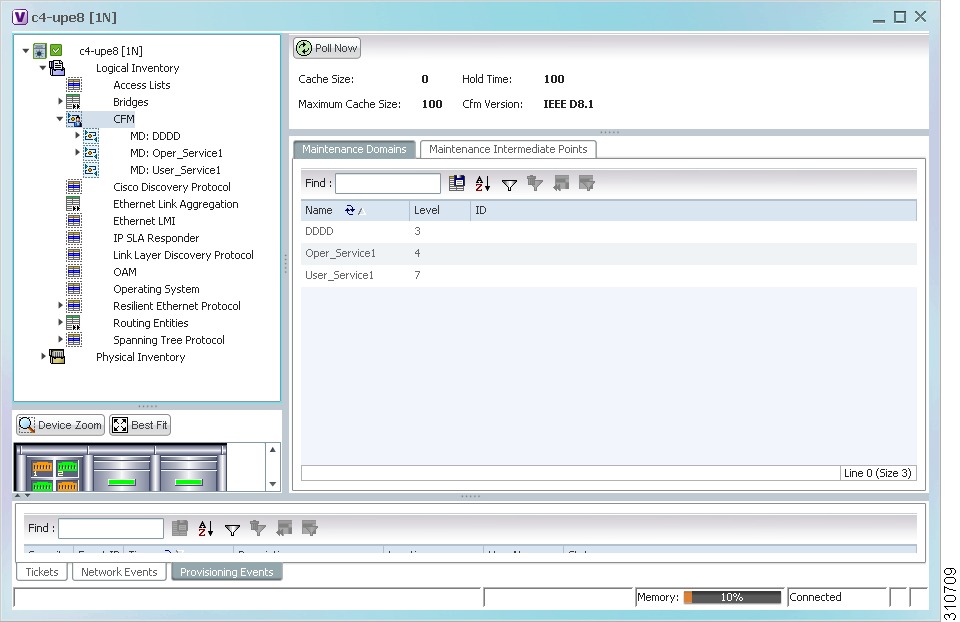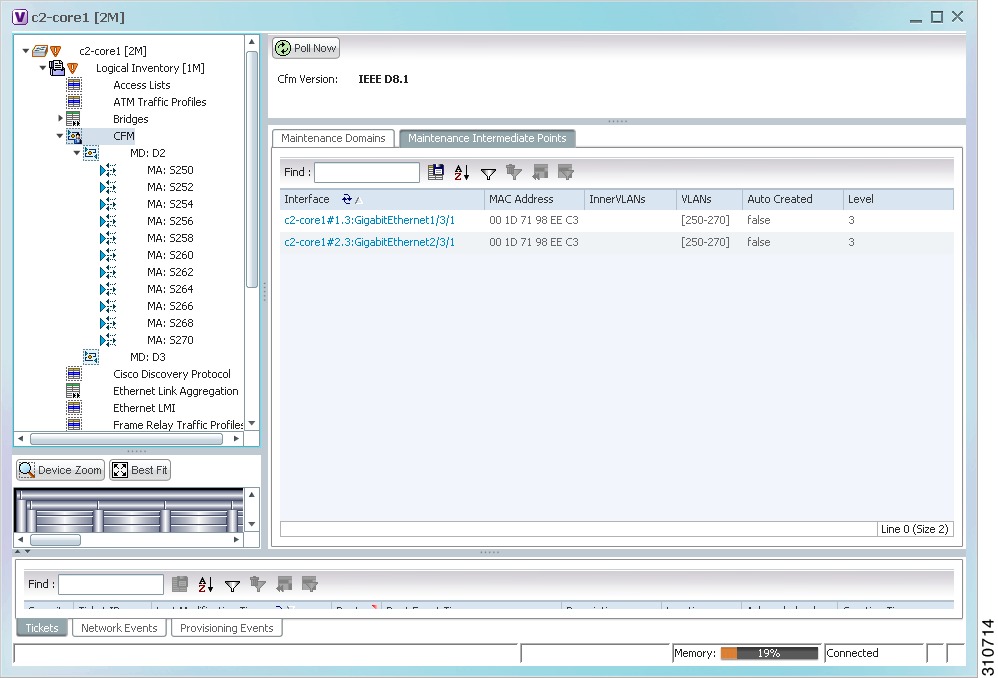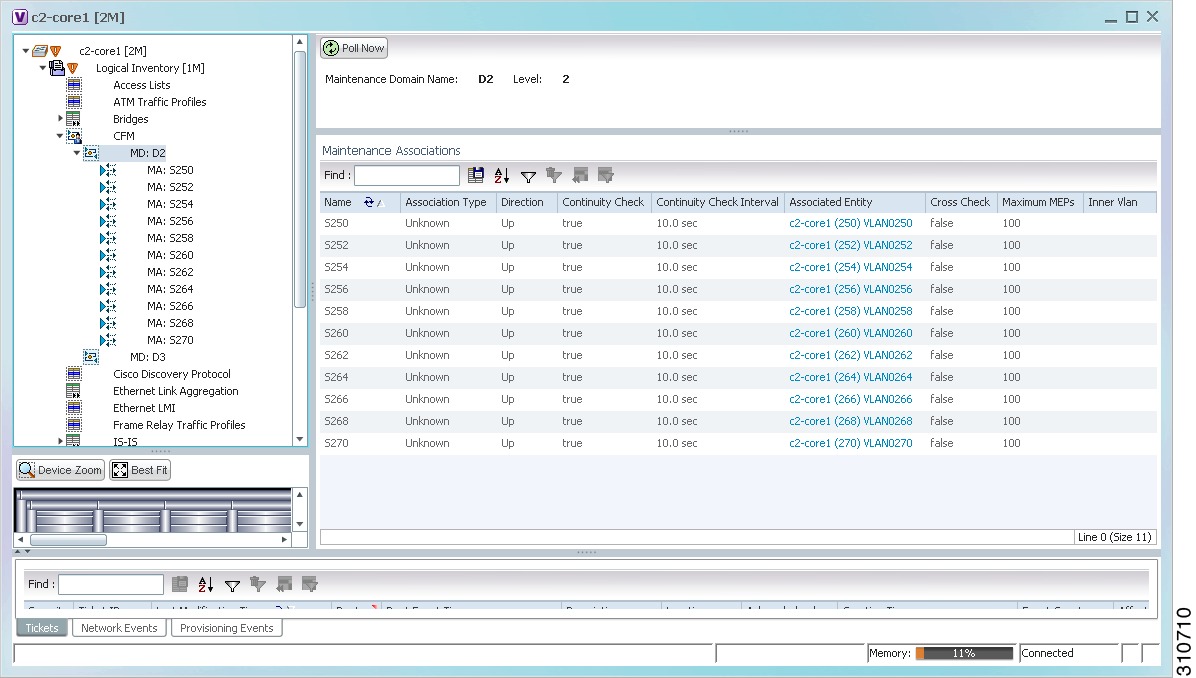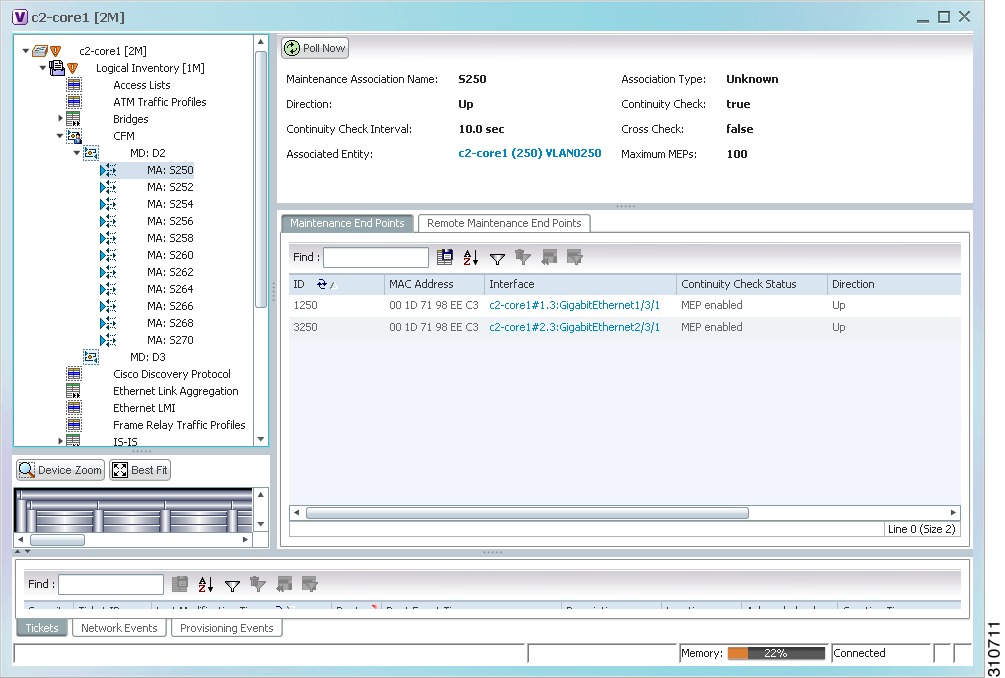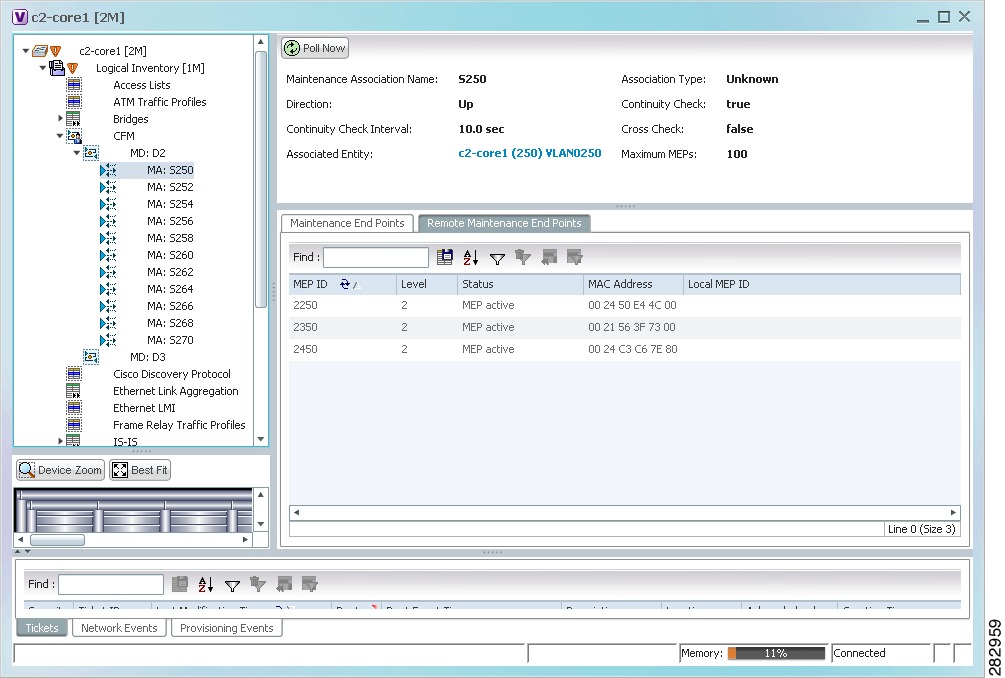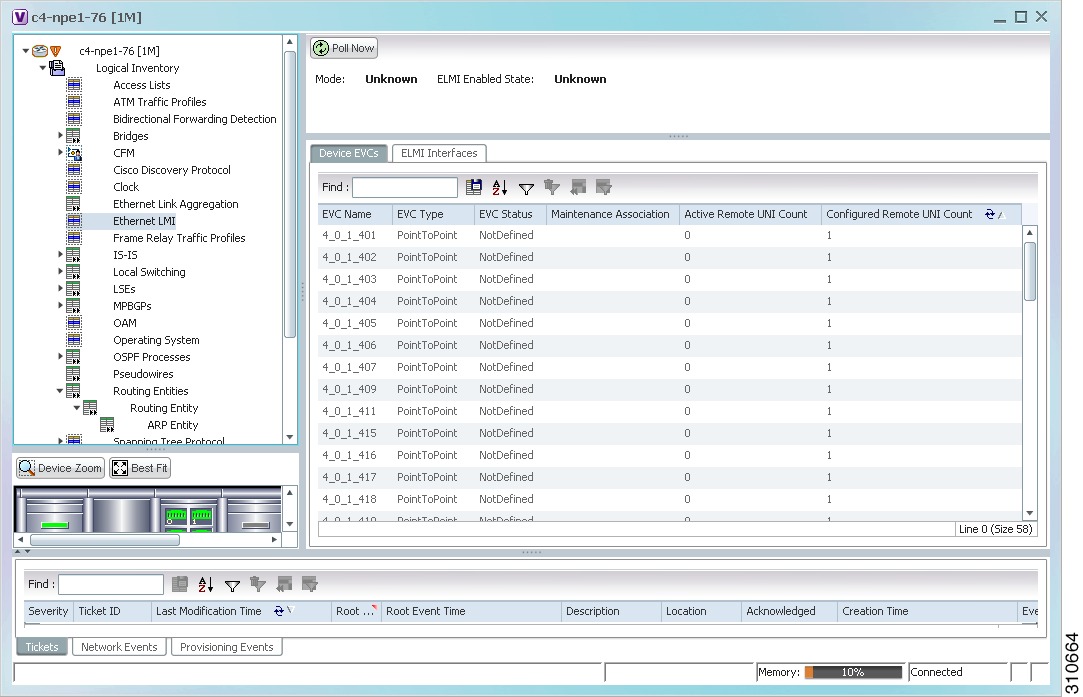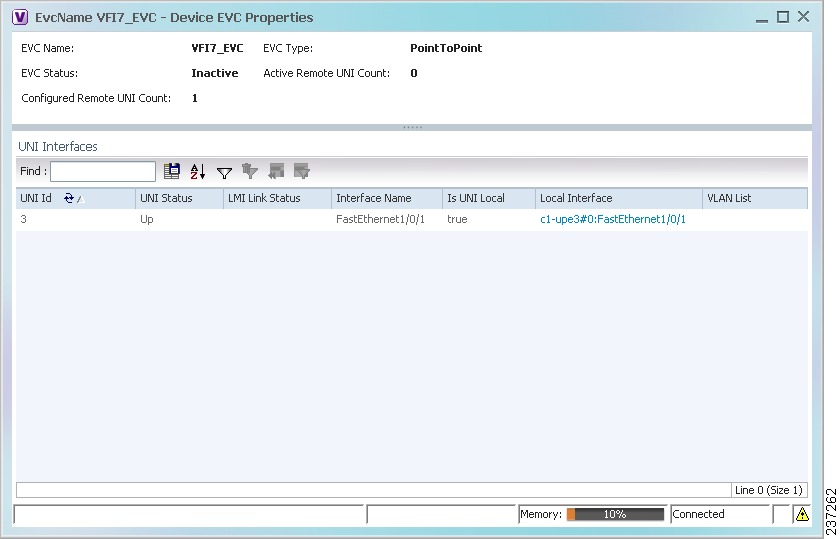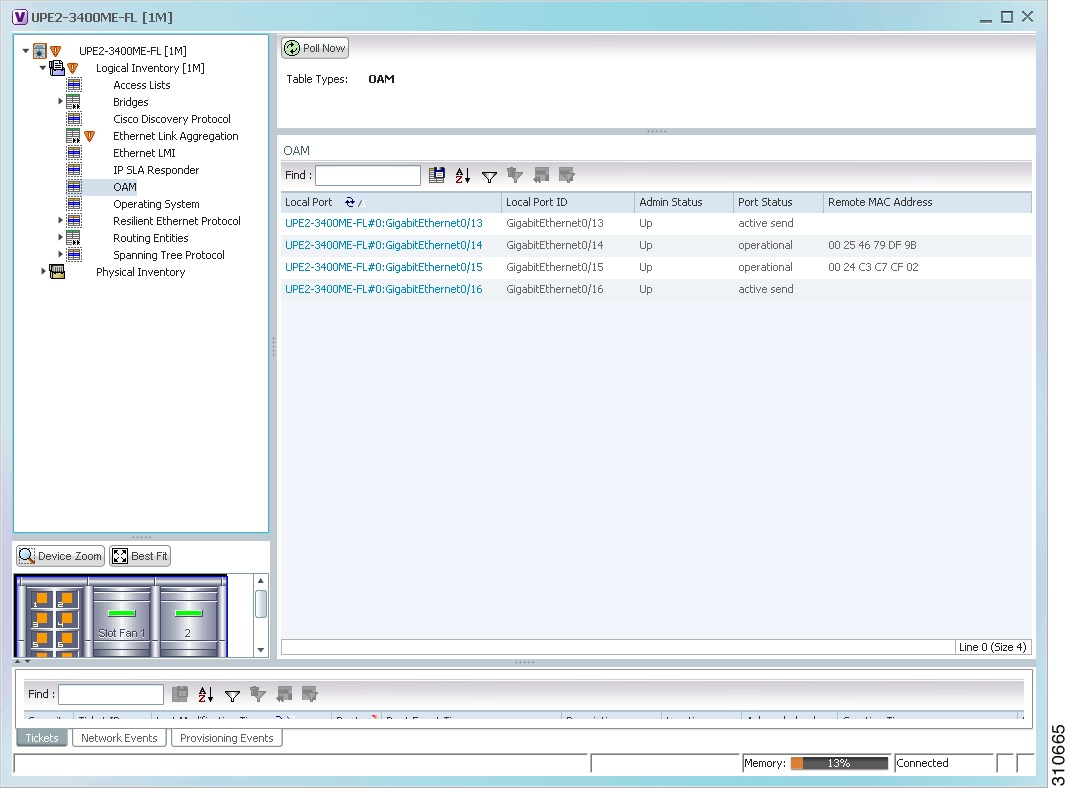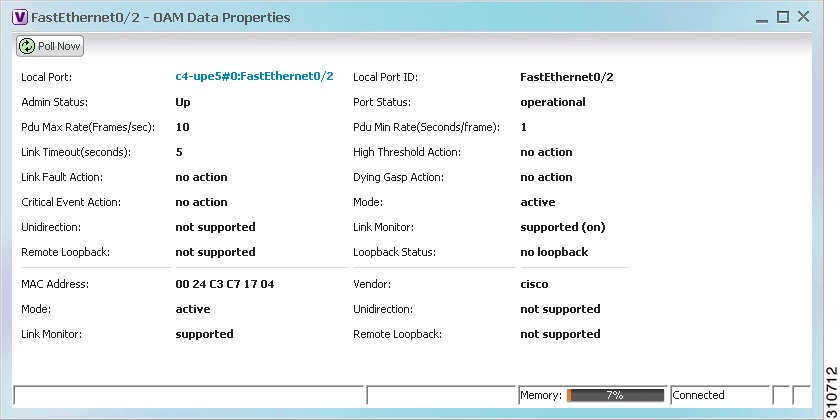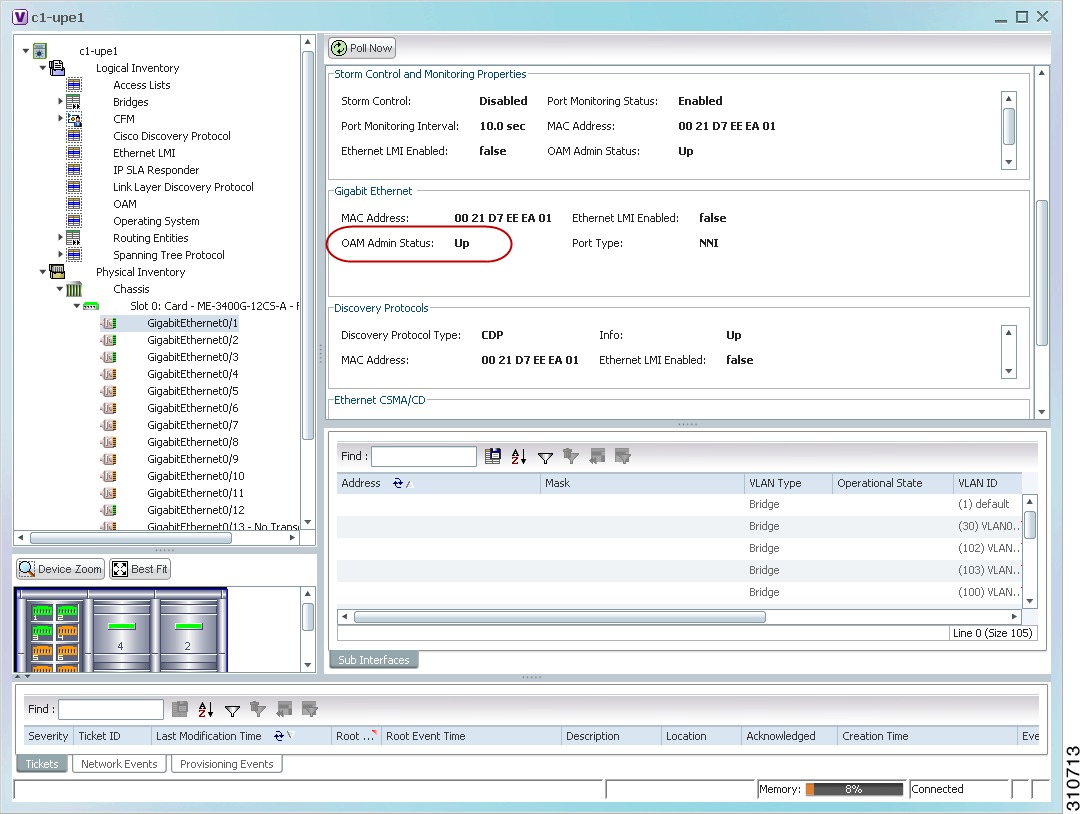-
Cisco Prime Network User Guide, 3.8
-
Preface
-
Cisco Prime Network Client Overview
-
Working with the Cisco Prime Network Vision Client
-
Viewing Network Element Properties
-
Working with Cisco Prime Network Vision Maps
-
Working with Links
-
Working with Business Tags and Business Elements
-
Working with the Cisco Prime Network Events Client
-
Tracking Faults Using Cisco Prime Network Events
-
Working with Tickets in Cisco Prime Network Vision
-
Working with Reports
-
Using Cisco Prime Network PathTracer to Diagnose Problems
-
Monitoring Carrier Ethernet Services
-
Monitoring Carrier Grade NAT Properties
-
Monitoring DWDM Properties
-
Viewing Ethernet Operations, Administration, and Maintenance Tool Properties
-
IPv6 and IPv6 VPN over MPLS
-
Monitoring MPLS Services
-
Monitoring MToP Services
-
Viewing SBC Properties
-
Icon and Button Reference
-
Index
-
Table Of Contents
Viewing Ethernet Operations, Administration, and Maintenance Tool Properties
User Roles Required to View Ethernet OAM Tool Properties
Viewing Connectivity Fault Management Properties
Viewing Ethernet LMI Properties
Viewing Ethernet Operations, Administration, and Maintenance Tool Properties
The following topics describe how you can use Cisco Prime Network Vision (Prime Network Vision) to monitor Ethernet operations, administration, and maintenance (OAM) tools:
•
User Roles Required to View Ethernet OAM Tool Properties
•
Viewing Connectivity Fault Management Properties
•
Viewing Ethernet LMI Properties
User Roles Required to View Ethernet OAM Tool Properties
This topic identifies the roles that are required to view Ethernet OAM tool properties. Prime Network determines whether you are authorized to perform a task as follows:
•
For GUI-based tasks (tasks that do not affect elements), authorization is based on the default permission that is assigned to your user account.
•
For element-based tasks (tasks that do affect elements), authorization is based on the default permission that is assigned to your account. That is, whether the element is in one of your assigned scopes and whether you meet the minimum security level for that scope.
For more information on user authorization, see the Cisco Prime Network 3.8 Administrator Guide.
The following tables identify the tasks that you can perform:
•
Table 15-1 identifies the tasks that you can perform if a selected element is not in one of your assigned scopes.
•
Table 15-2 identifies the tasks that you can perform if a selected element is in one of your assigned scopes.
By default, users with the Administrator role have access to all managed elements. To change the Administrator user scope, see the topic on device scopes in the Cisco Prime Network 3.8 Administrator Guide.
Related Topics
•
User Roles Required to View Ethernet OAM Tool Properties
•
Viewing Connectivity Fault Management Properties
•
Viewing Ethernet LMI Properties
Ethernet OAM Overview
Prime Network Vision supports three, interrelated OAM components, including:
•
Connectivity Fault Management—Connectivity Fault Management (CFM) is an end-to-end per-service-instance (per VLAN) Ethernet layer OAM protocol that includes connectivity monitoring, fault verification, and fault isolation. CFM allows you to manage individual customer service instances. Ethernet Virtual Connections (EVCs) are the services that are sold to customers and are designated by service VLAN tags. CFM operates on a per-service-VLAN (or per-EVC) basis. It lets you know when an EVC fails and provides tools to isolate the failure.
•
Ethernet Local Management Interface—Ethernet Local Management Interface (Ethernet LMI) operates between the customer edge (CE) and the user-facing provider edge (U-PE) devices. Ethernet LMI allows you to automatically provision CEs based on EVCs and bandwidth profiles.
•
Link OAM—Link OAM allows you to monitor and troubleshoot a single Ethernet link. It is an optional sublayer implemented in the Data Link Layer between the Logical Link Control (LLC) and MAC sublayers of the Open Systems Interconnect (OSI) model. You can monitor a link for critical events and, if needed, put a remote device into loopback mode for link testing. Link OAM also discovers unidirectional links, which are created when one transmission direction fails.
Related Topics
•
User Roles Required to View Ethernet OAM Tool Properties
•
Viewing Connectivity Fault Management Properties
•
Viewing Ethernet LMI Properties
Viewing Connectivity Fault Management Properties
CFM provides capabilities for detecting, verifying, and isolating connectivity failures in networks with bridges operated by multiple independent organizations, each with restricted management access to each other's equipment. CFM allows you to discover and verify end-to-end, Carrier Ethernet PE-to-PE or CE-to-CE paths through bridges and LANs.
CFM consists of maintenance domains. Maintenance domains are administrative regions used to manage and administer specific network segments. Maintenance domains are organized in a hierarchy. The administrator assigns a maintenance level to the domain from 0 (lowest level) to 7 (highest level); the maintenance level determines the domain's position within the CFM hierarchy.
CFM maintenance domain boundaries are indicated by maintenance points. A maintenance point is an interface point that participates within a CFM maintenance domain. Maintenance point types include:
•
Maintenance Endpoints—Maintenance endpoints (MEPs) are active CFM elements residing at the edge of a domain. MEPs can be inward or outward facing. They periodically transmit continuity check messages and expect to periodically receive similar messages from other MEPs within a domain. If requested, MEPs can also transmit traceroute and loopback messages. MEPs are responsible for keeping CFM messages within the boundaries of a maintenance domain.
•
Maintenance Intermediate Points—Maintenance intermediate points (MIPs) are passive elements that catalog information received from MEPs and other MIPs. MIPs only respond to specific CFM messages such as traceroute and loopback, and they forward those messages within the maintenance domain.
Note
Prime Network Vision does not display information for CFM maintenance endpoints or maintenance intermediate points for Cisco Viking devices if errors exist in their configurations. An error in the configuration is indicated by an exclamation point (!) in the CLI output.
For example, if you enter the command show ethernet cfm local maintenance-points, a configuration error is indicated as follows:cfm_d100/2 cfm_s100 Te0/2/0/3.100 Up MEP 2100 eb:7a:53!
To view CFM properties:
Step 1
In Prime Network Vision, double-click the required device for CFM.
Step 2
In the inventory window, choose Logical Inventory > CFM.
Figure 15-1 shows an example of CFM in logical inventory.
Figure 15-1 CFM in Logical Inventory
Table 15-3 describes the information displayed for CFM.
Step 3
Click the Maintenance Intermediate Points tab to view MIP information. See Figure 15-2.
Figure 15-2 CFM Maintenance Intermediate Points Tab
Table 15-4 describes the information that is displayed in the Maintenance Intermediate Points table.
Step 4
To view the details of a specific maintenance domain, do one of the following:
•
Choose Logical Inventory > CFM > domain.
•
Double-click the required entry in the Maintenance Domains table.
Figure 15-3 shows an example of the information displayed for the maintenance domain.
Figure 15-3 CFM Maintenance Domain Properties
Table 15-5 describes the information that is displayed for CFM maintenance domains.
Step 5
To view the properties for a maintenance association's endpoints, do one of the following:
•
Choose Logical Inventory > CFM > domain > association.
•
In the Maintenance Associations table, double-click the required association.
Figure 15-4 shows the information displayed for the maintenance association endpoints.
Figure 15-4 CFM Maintenance Association - Endpoint Properties
Table 15-6 describes the information that is displayed for CFM maintenance associations and MIPs.
Step 6
Click the Remote Maintenance End Points tab to view the information displayed for remote MEPs. See Figure 15-5.
Figure 15-5 Remote Maintenance End Points Table
Table 15-7 describes the information presented for remote MEPs.
Related Topics
•
Viewing Ethernet LMI Properties
Viewing Ethernet LMI Properties
Ethernet Local Management Interface (LMI) is a protocol that operates between the customer edge (CE) network element and the provider edge (PE) network element.
Ethernet LMI:
•
Runs only on the PE-CE User Network Interface (UNI) link.
•
Notifies the CE of connectivity status and configuration parameters of Ethernet services available on the CE port.
Ethernet LMI interoperates with CFM, another OAM protocol that runs within the provider network, to collect OAM status. CFM runs at the provider maintenance level with inward-facing MEPs at the UNI. Using the OAM Ethernet infrastructure, Ethernet LMI works with CFM to provide end-to-end status of Ethernet virtual connections (EVCs) across CFM domains.
To view Ethernet LMI properties:
Step 1
In Prime Network Vision, double-click the device configured for Ethernet LMI.
Step 2
In the inventory window, choose Logical Inventory > Ethernet LMI.
Figure 15-6 shows an example of Ethernet LMI properties in logical inventory.
Figure 15-6 Ethernet LMI in Logical Inventory
Table 15-8 describes the information displayed for Ethernet LMI.
Table 15-8 Ethernet LMI Properties in Logical Inventory
Globally Enabled
Whether or not Ethernet LMI is enabled globally: True or False.
Mode
Ethernet LMI mode: CE or PE.
EVC Name
Name of the EVC.
EVC Type
Type of EVC: Point-to-point or Multipoint.
EVC Status
EVC status: Active, Inactive, Not Defined, or Partially Active.
Maintenance Association
Hyperlinked entry to the maintenance association in CFM in logical inventory. For more information about maintenance associations, see Table 15-6.
Active Remote UNI Count
Number of active remote UNIs.
Configured Remote UNI Count
Number of configured remote UNIs.
Interface Name
Hyperlinked entry to the interface in physical inventory. For more information, see Step 4 in this procedure.
T391
Frequency at which the customer equipment sends status inquiries. The range is 5-30 seconds, with a default of 10 seconds.
T392
Frequency at which the metro Ethernet network verifies that status enquiries have been received. The range is 5-30 seconds, with a default of 15 seconds. A value of 0 (zero) indicates the timer is disabled.
N391
Frequency at which the customer equipment polls the status of the UNI and all EVCs. The range is 1-65000 seconds, with a default of 360 seconds.
N393
Error count for the metro Ethernet network. The range is 1-10, with a default of 4.
Step 3
To view device EVC properties, double-click an EVC name in the Device EVCs tab.
The Device EVC Properties window is displayed as shown in Figure 15-7.
Figure 15-7 Device EVC Properties Window
Table 15-9 describes the information displayed in the Device EVC Properties window.
Table 15-9 Device EVC Properties in Logical Inventory
EVC Name
Name of the EVC.
EVC Type
Type of EVC: Point-to-point or Multipoint.
EVC Status
EVC status: Active, Inactive, Not Defined, or Partially Active.
Maintenance Association
Hyperlinked entry to the maintenance association in CFM in logical inventory. For more information about maintenance associations, see Table 15-6.
Active Remote UNI Count
Number of active remote UNIs.
Configured Remote UNI Count
Number of configured remote UNIs.
UNI Id
UNI identifier.
UNI Status
Status of the UNI: Up or Down.
LMI Link Status
Status of the LMI link: Up or Down.
Interface Name
Interface on which UNI is configured.
Is UNI Local
Whether or not UNI is local: True or False.
Local Interface
Hyperlinked entry to the interface in physical inventory.
VLAN List
Name of the VLAN associated with the UNI interface.
Step 4
To view properties for an Ethernet LMI interface in physical interface, click the required interface name in the ELMI Interfaces table.
Table 15-10 describes the information displayed in the UNI Properties area in physical inventory.
Related Topics
•
Viewing Connectivity Fault Management Properties
Viewing Link OAM Properties
Link OAM is an optional sublayer implemented in the OSI Data Link Layer between the Logical Link Control and MAC sublayers.
The Link OAM frames, OAM Protocol Data Units (OAMPDUs), cannot propagate beyond a single hop within an Ethernet network. Link OAM processes include:
•
Discovery—Discovery is the first Link OAM process. During discovery, Link OAM identifies the devices at each end of the link and learns their OAM capabilities.
•
Link monitoring—Link OAM link monitoring includes:
–
Monitoring links and issuing notifications when error thresholds are exceeded or faults occur.
–
Collecting statistics on the number of frame errors (or percent of frames that have errors) and the number of coding symbol errors.
•
Remote MIB Variable Retrieval—Provides 802.3ah MIB polling and response (but not writing).
•
Remote Failure indication—Informs peers when a received path goes down. Because link connectivity faults caused by slowly deteriorating quality are difficult to detect, Link OAM communicates such failure conditions to its peer using OAMPDU flags. The failure conditions that can be communicated are a loss of signal in one direction on the link, an unrecoverable error (such as a power failure), or some other critical event.
•
Remote Loopback—Puts the peer device in (near-end) intrusive loopback mode using the OAMPDU loopback control. Statistics can be collected during the link testing. In loopback mode, every frame received is transmitted back unchanged on the same port (except for OAMPDUs, which are needed to maintain the OAM session). Loopback mode helps ensure the quality of links during installation or troubleshooting. Loopback mode can be configured so that the service provider device can put the customer device into loopback mode, but the customer device cannot put the service provider device in loopback mode.
Prime Network Vision supports topology discovery based on Link OAM information and enables you to view Link OAM properties.
To view Link OAM properties:
Step 1
In Prime Network Vision, double-click the device configured for Link OAM.
Step 2
In the inventory window, choose Logical Inventory > OAM.
Figure 15-8 shows an example of Link OAM properties in logical inventory.
Figure 15-8 Link OAM Properties in Logical Inventory
Table 15-11 describes the information displayed for Link OAM.
Step 3
To view detailed information about an entry in the table, double-click the required entry.
The Link OAM Data Properties window is displayed as shown in Figure 15-9.
Figure 15-9 Link OAM Data Properties Window
Table 15-12 describes the information that is displayed in the Link OAM Data Properties window.
Step 4
To view Link OAM status in physical inventory, choose Physical Inventory > chassis > slot > interface.
The Link OAM administrative status is displayed as shown in Figure 15-10.
Figure 15-10 Link OAM Administrative Status in Physical Inventory
Related Topics
•
Viewing Connectivity Fault Management Properties
•
Viewing Ethernet LMI Properties

 Feedback
Feedback