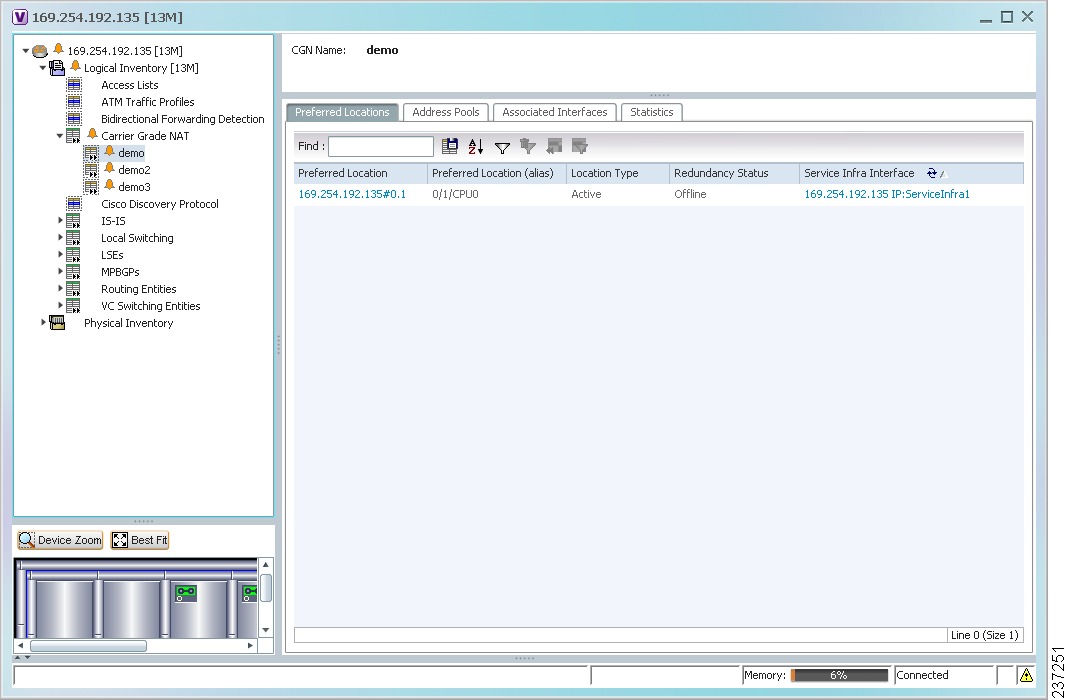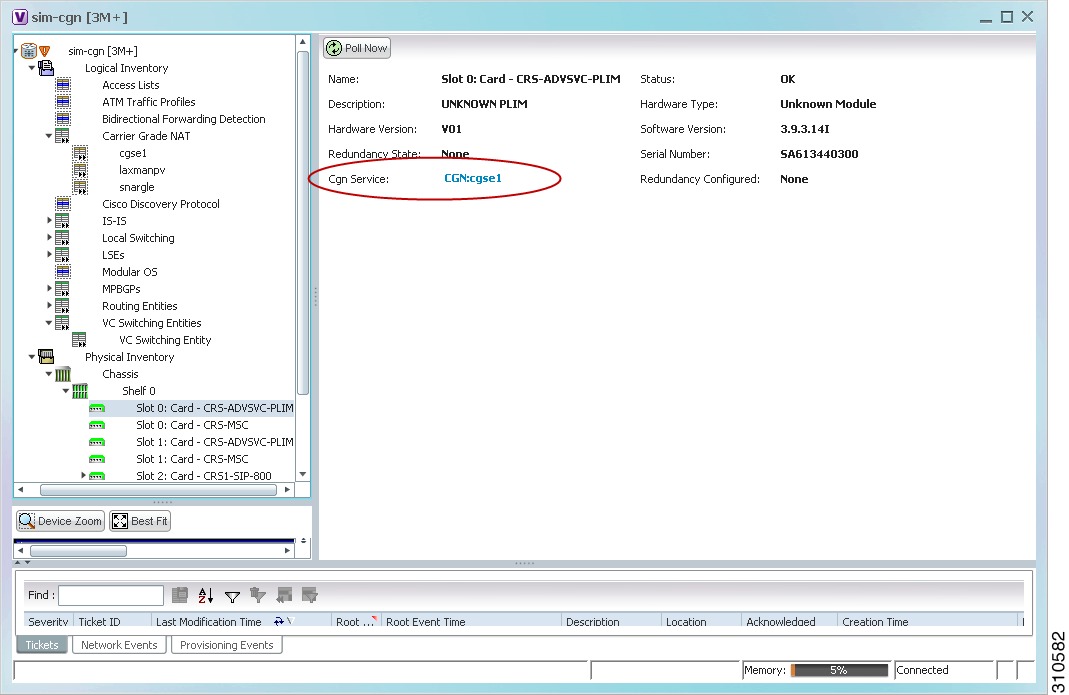-
Cisco Prime Network User Guide, 3.8
-
Preface
-
Cisco Prime Network Client Overview
-
Working with the Cisco Prime Network Vision Client
-
Viewing Network Element Properties
-
Working with Cisco Prime Network Vision Maps
-
Working with Links
-
Working with Business Tags and Business Elements
-
Working with the Cisco Prime Network Events Client
-
Tracking Faults Using Cisco Prime Network Events
-
Working with Tickets in Cisco Prime Network Vision
-
Working with Reports
-
Using Cisco Prime Network PathTracer to Diagnose Problems
-
Monitoring Carrier Ethernet Services
-
Monitoring Carrier Grade NAT Properties
-
Monitoring DWDM Properties
-
Viewing Ethernet Operations, Administration, and Maintenance Tool Properties
-
IPv6 and IPv6 VPN over MPLS
-
Monitoring MPLS Services
-
Monitoring MToP Services
-
Viewing SBC Properties
-
Icon and Button Reference
-
Index
-
Table Of Contents
Monitoring Carrier Grade NAT Properties
User Roles Required to View Carrier Grade NAT Properties
Viewing Carrier Grade NAT Properties in Logical Inventory
Viewing Carrier Grade NAT Properties in Physical Inventory
Monitoring Carrier Grade NAT Properties
Carrier Grade NAT is a large-scale NAT, capable of providing private-IPv4-to-public-IPv4 translation in the order of millions of translations. Carrier Grade NAT can support several hundred thousand subscribers with the bandwidth throughput of at least 10Gb/s full-duplex. With IPv4 addresses reaching depletion, Carrier Grade NAT is vital in providing private IPv4 connectivity to the public IPv4 internet. In addition, Carrier Grade NAT is not limited to IPv4 NAT; it can also translate between IPv4 and IPv6 addresses.
Cisco Prime Network Vision (Prime Network Vision) supports Carrier Grade NAT on Cisco CRS routers containing a Cisco CRS-CGSE-PLIM card.
Note
IPv4 Network Address Translation (NAT44) is not supported for devices running Cisco IOS XR software version 4.0.
The following topics describe using Prime Network Vision to view Carrier Grade NAT properties:
•
User Roles Required to View Carrier Grade NAT Properties
•
Viewing Carrier Grade NAT Properties in Logical Inventory
•
Viewing Carrier Grade NAT Properties in Physical Inventory
User Roles Required to View Carrier Grade NAT Properties
This topic identifies the roles that are required to view Carrier Grade NAT properties in Prime Network Vision. Prime Network determines whether you are authorized to perform a task as follows:
•
For GUI-based tasks (tasks that do not affect elements), authorization is based on the default permission that is assigned to your user account.
•
For element-based tasks (tasks that do affect elements), authorization is based on the default permission that is assigned to your account. That is, whether the element is in one of your assigned scopes and whether you meet the minimum security level for that scope.
For more information on user authorization, see the Cisco Prime Network 3.8 Administrator Guide.
The following tables identify the tasks that you can perform:
•
Table 13-1 identifies the tasks that you can perform if a selected element is not in one of your assigned scopes.
•
Table 13-2 identifies the tasks that you can perform if a selected element is in one of your assigned scopes.
By default, users with the Administrator role have access to all managed elements. To change the Administrator user scope, see the topic on device scopes in the Cisco Prime Network 3.8 Administrator Guide.
Related Topics
•
Viewing Carrier Grade NAT Properties in Logical Inventory
•
Viewing Carrier Grade NAT Properties in Physical Inventory
Viewing Carrier Grade NAT Properties in Logical Inventory
To view Carrier Grade NAT properties in logical inventory:
Step 1
In Prime Network Vision, double-click the Cisco CRS device configured for Carrier Grade NAT.
Step 2
In the inventory window, click Logical Inventory > Carrier Grade NAT.
The Carrier Grade NAT properties are displayed in logical inventory as shown in Figure 13-1.
Figure 13-1 Carrier Grade NAT in Logical Inventory
Table 13-3 describes the Carrier Grade NAT properties that are displayed.
Table 13-3 Carrier Grade NAT Properties in Logical Inventory
CGN Name
Name of the Carrier Grade NAT service.
Preferred Location
Hyperlinked entry to the card in physical inventory.
Preferred Location (alias)
Location of module in clear text.
Location Type
Configured type of location: Active or Standby.
Redundancy Status
Redundancy state: Online or Offline.
If the field is empty, it means the data was not collected from the device.
Service Infra Interface
Hyperlinked entry to the routing entity in logical inventory.
For more information about routing entities in logical inventory, see Viewing Routing Entities.
Inside VRF
Hyperlinked entry to the inside VRF in logical inventory.
For more information about VRF properties in logical inventory, see Viewing VRF Properties.
Address Family
Type of IP address in this pool: IPv4 or IPv6.
Outside VRF
Hyperlinked entry to the outside VRF in logical inventory.
For more information about VRF properties in logical inventory, see Viewing VRF Properties.
Address Pool
Range of IP addresses that can be used for the service instance. If an end address is not specified, the entire range of 255 addresses is used for the address pool.
Interface
Hyperlinked entry to the associated entry in logical inventory:
•
For SVI service interfaces, hyperlinked entry to the routing entity in logical inventory.
•
For SVI service applications, hyperlinked entry to the VRF entity in logical inventory.
Service Type Name
Name of the Carrier Grade NAT service.
Service Type
Type of Carrier Grade NAT service: 6RD, XLAT, or NAT44.
Statistics Name
Name of the statistic.
For statistic names and descriptions, see Table 13-4.
Statistics Value
Value of the statistic.
Related Topics
•
Viewing Carrier Grade NAT Properties in Physical Inventory
Viewing Carrier Grade NAT Properties in Physical Inventory
To view Carrier Grade NAT properties in physical inventory:
Step 1
In Prime Network Vision, double-click the Cisco CRS device configured for Carrier Grade NAT.
Step 2
To view Carrier Grade NAT properties configured on a specific interface, click Physical Inventory > chassis > shelf > slot > card > interface. See Table 3-10 for a description of the information displayed in the Subinterfaces table.
Step 3
To view Carrier Grade NAT properties configured on a Cisco CRS-CGSE-PLIM card, click Physical Inventory > chassis > shelf > slot > PLIM-card.
Figure 13-2 shows an example of Carrier Grade NAT properties in physical inventory.
Figure 13-2 Carrier Grade NAT Properties in Physical Inventory
The field CGN Service is displayed, and the entry is hyperlinked to the associated Carrier Grade NAT service in logical inventory.
Related Topics
•
Viewing Carrier Grade NAT Properties in Logical Inventory
•
Viewing the Physical Properties of a Device
•
User Roles Required to View Carrier Grade NAT Properties

 Feedback
Feedback