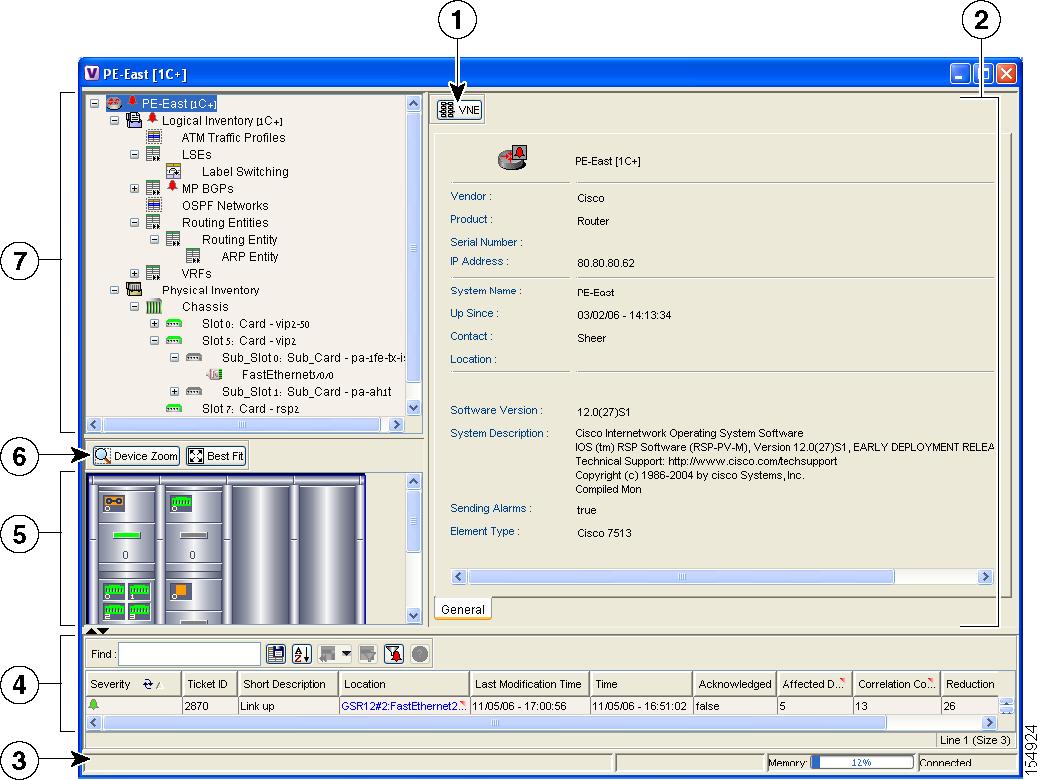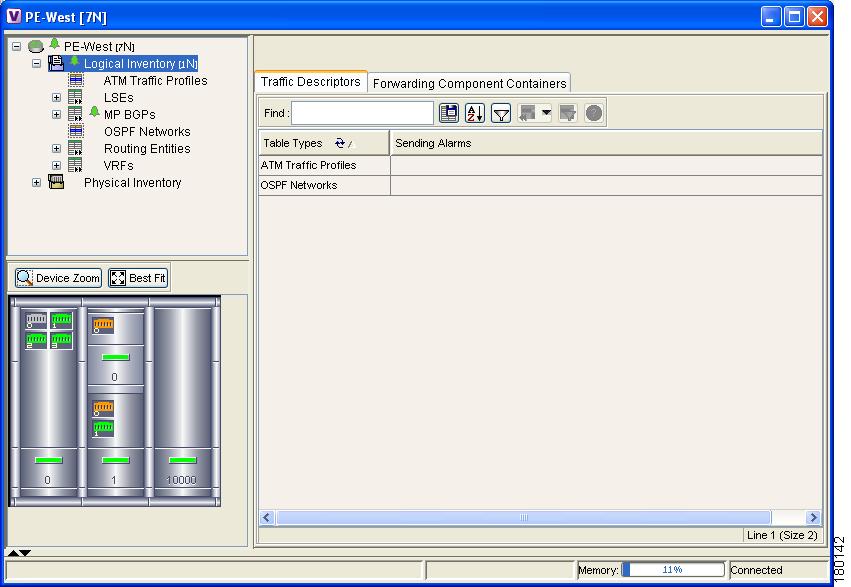-
Cisco Active Network Abstraction NetworkVision User Guide, 3.6
-
Cisco ANA Client Overview
-
Getting Started
-
Working with Cisco ANA NetworkVision Tables
-
Working with Cisco ANA NetworkVision Maps
-
Viewing Device Properties
-
Viewing Network Device Inventory
-
Working with Links
-
Working with Tickets
-
Working with Cisco ANA PathTracer
-
Working with Business Tags
-
Icon Reference
-
Table Of Contents
Viewing Network Device Inventory
Information Tabs and Tables in the Properties Pane
Opening the Port Utilization Graph
Opening the DLCI/VC/Cross Connect Table
Viewing Network Device Inventory
This chapter describes how to view the physical and logical inventory of a selected device in any mapped network and provides a description of both. In addition, it briefly describes the DLCI, VC and Cross Connect tables.
The Cisco ANA solution maintains continuous, real-time discovery of all the physical and logical entities of the network inventory and the relationships between them. It automatically reflects every addition, deletion and modification that occurs in the network in its distributed system inventory.
Note
The window displayed for all the devices is similar in appearance however the information that can be viewed for each device may vary.
The Inventory window also enables the user to view all the tickets that are collected on the selected NE in the ticket pane. For more information see Ticket Pane.
•
Opening the Inventory Window, describes how to open the Inventory window. In addition, it describes the Inventory window, including the tree pane, device view panel, toolbar, ticket pane and workspace.
•
Viewing Physical Inventory, describes how to view the physical inventory of a selected device and port functionality. In addition, it describes opening the port utilization graph, and managing port alarms.
•
Viewing Logical Inventory, describes how to view the logical inventory of a selected device.
•
Opening the DLCI/VC/Cross Connect Table, describes how to open the DLCIs/VCs/Cross Connect information table on a selected port.
Opening the Inventory Window
The Inventory window enables you to perform the following functions:
•
View physical and logical inventory information.
•
View tickets for the device.
•
Open the port utilization graph.
•
Open the DLCI, VC and Cross Connect tables.
•
Open the Cisco PathTracer.
•
Add or remove links.
•
Manage the alarms being sent on a port.
•
Open the Command Builder to create customized commands.
•
Open the Soft Properties Manager to extend the amount of information displayed. For more information see Cisco Active Network Abstraction Customization User Guide.
For more specific information on MPLS-TE (Traffic Engineering) tunnels and Cisco ANA Network's Traffic Engineering Tunnel viewing capabilities, see Cisco Active Network Abstraction Managing MPLS User Guide.
To open the Inventory window:
Step 1
Double-click on a device in the tree pane or map pane,
or
Select a device in the tree pane or map pane or device view and on the toolbar click
,
or
Right-click on a device in the tree pane or map pane to display the Device shortcut menu and select Inventory.
The Inventory window for the selected device is displayed.
Figure 6-1 Inventory Window
1
Viewing VNE properties
2
Properties pane including tabs and tables
3
Status bar
4
Ticket pane
5
Device view panel
6
Device view panel toolbar
7
Tree pane
•
To view Physical Inventory information, open the
Physical Inventory branch.
•
To view Logical Inventory information, open the
Logical Inventory branch. For more information about Logical Inventory information see Viewing Logical Inventory.
Note
Click in the right-hand top corner to close the Inventory window.
The Inventory window displays the physical and logical inventory for the selected device. The Inventory window is divided into the following areas:
•
Information Tabs and Tables in the Properties Pane.
All the areas displayed in the Inventory window are correlated; this means that selecting an option in one area affects the information displayed in the other areas.
The information displayed in the Inventory window changes according to the network element or network element component selected in the tree pane.
For more information about the right-click shortcut menus that are displayed in the Inventory window see Shortcut Menus.
Tree Pane
The tree pane displays a tree-and-branch representation of the selected device and all its modules. The tree pane is divided into two main branches, namely, Logical Inventory and Physical Inventory.
The window heading and the highest level of the tree pane displays the name of the VNE given to the device as defined in Cisco ANA Manage. The highest level of the tree pane also displays the device icon and status. For more information about icons see "Icon Reference".
The color of the device icon in the tree pane reflects its severity. In addition, the color of the network element component in the device view panel is the same as the color of the network element component in the tree pane. For more information about severity and status see Status of Network Objects.
The branches of the tree pane display the different network element components, for example, a chassis, card and so on. When a network element component is selected in the tree pane, the information displayed in the Information tabs and tables in the properties pane is updated. The branches in the tree pane can be expanded and collapsed in order to display and hide information as needed.
The table below displays the different network element component icons used to display physical inventory in the tree pane of the Inventory window:
Table 6-1 Physical Inventory Icons
Chassis
Shelf
Slot/Sub-slot
Port/Logical Port
Unmanaged Port
For more information about the device icons displayed see "Icon Reference". A business tag can be attached to the selected network element component by right-clicking. For more information about business tags see "Working with Business Tags".
For more information about the right-click menus that are displayed in the tree pane of the Inventory window see Shortcut Menus.
Device View Panel
The device view panel displays a graphical representation of the front view of the selected device. The colors displayed in the device view panel reflect the colors of the network element components in the tree pane. For example, if a port is down and is colored red in the tree pane, the same port is colored red in the device view panel.
Clicking on a network element component in the device view panel displays the properties of the selected component in the Information tabs and tables in the properties pane and selects the same network element component in the tree pane.
Device View Panel Toolbar
The Inventory window contains the following tools that are connected to the device view panel:
Ticket Pane
The ticket pane is displayed at the bottom of the Inventory window. The tickets displayed relate to the element selected in the tree pane. For more information about the ticket pane, see Ticket Pane.
Note
The ticket pane can be displayed or hidden by clicking the arrows displayed below the device view panel.
Information Tabs and Tables in the Properties Pane
The Information tabs and tables in the properties pane enable you to view physical and logical inventory information, depending on your selection in the tree pane or device view panel, for example, chassis or port information. The inventory information displayed in the Inventory window varies according to the device or network element component selected in the tree pane.
The properties pane displays context-sensitive tabs and toolbars; the tools displayed depend on your selection in the tree pane or device view panel. For example, when an ATM port is selected the Show VC Table tool is displayed on the toolbar.
In addition, the user can display the properties of a row in a table by double-clicking on the row in the table or by right-clicking it and selecting Properties from the shortcut menu.
For more information about the toolbar displayed in the table of the properties pane see "Working with Cisco ANA NetworkVision Tables".
Viewing Physical Inventory
Each device that is managed by Cisco ANA is modeled in the same manner. The physical inventory reflects the physical components of the managed network element. Cisco ANA NetworkVision enables the user to view physical inventory information for the following modules:
•
Device—For a detailed description of device properties see Viewing Device Properties.
•
Chassis
•
Shelves
•
Slots
•
Sub-Slot
•
Ports, including logical ports
Physical inventory is continuously updated for both status and configuration. The addition of a new card, removal of a card or any change to the device is reflected by the VNE and updated instantly.
The system also includes built in properties (system properties) for each network element. This includes information such as MAC address, MTU and Media Type.
Note
The window displayed for all the devices is similar in appearance, however the network element components contained in each device can vary, for example, chassis, shelf, sub-port and so on.
The information displayed in the Inventory window changes according to the device type, device and network element component selected in the tree pane.
The following buttons may be displayed in the Inventory window for physical inventory:
•
Show DLCI Table | Show VC Table | Show Cross Connect Table—Displays the DLCI/VC/Cross Connect Table of the selected port. For more information see Opening the DLCI/VC/Cross Connect Table.
•
Open Port Utilization Graph—Displays the selected port traffic statistics, namely, Rx/Tx Rate and Rx/Tx Rate History. For more information see Opening the Port Utilization Graph.
•
Disable Sending Alarms—Enables the user to manage the alarms on a port. For more information see Managing Port Alarms.
For information about configuring topology from a port see Adding a Link.
Opening the Port Utilization Graph
Cisco ANA NetworkVision enables you to display the online information of a port, namely, Rx/Tx Rate and Rx/Tx Rate History.
To open the port utilization graph:
Step 1
Open the Inventory window and select the required port.
Step 2
Click Open Port Utilization Graph in the properties pane. The Port Statistics dialog box is displayed.
The following areas are displayed in the Port Statistics dialog box:
•
Rx Rate—The reception rate as a percentage.
•
Rx Rate History—The reception rate history is graphically displayed.
•
Tx Rate—The transmission rate as a percentage.
•
Tx Rate History—The transmission rate history is graphically displayed.
Step 3
Click
to close the Port Statistics dialog box.
Managing Port Alarms
The user can enable or disable the alarms on a selected port. By default, alarms are enabled on all ports. When the alarms are disabled on a port, no alarms will be generated for the port and they will not be displayed in the ticket pane.
To disable a port alarm:
Step 1
Open the Inventory window to select the required port.
Step 2
Right-click the required port to display the shortcut menu, and select Disable Sending Alarms,
or
On the toolbar of the properties pane, click Disable Sending Alarms.
The Sending Alarms field in the Location Information area of the Context pane displays the value false. This indicates that the alarm for the required port has been disabled. In addition, the toolbar in the properties pane now displays the Enable Sending Alarms tool.
The user can enable the alarms on a port at any time.
To enable a port alarm:
Step 1
Open the Inventory window to select the required port.
Step 2
In the properties pane click Enable Sending Alarms.
The Sending Alarms field in the Location Information area of the properties pane displays the value true. This indicates that the alarm for the required port has been enabled.
In addition, the toolbar in the properties pane now displays the Disable Sending Alarms tool.
Viewing Logical Inventory
Cisco ANA NetworkVision enables you to view logical inventory information. Cisco ANA maintains logical inventory for each device. The logical inventory reflects dynamic data such as configuration data, forwarding and service-related components, which affect traffic handling in the device.
The information displayed in the Inventory window changes according to the device type and branch selected in the tree pane.
Logical Inventory Window
Logical inventory information is displayed in the Inventory window, which can be divided into tabs, for example, Traffic Descriptors and Forwarding Component Containers tabs, as shown in the example.
Figure 6-2 Logical Inventory Information Displayed in the Inventory Window
Note
For more information about opening the Inventory window see Opening the Inventory Window.
The Traffic Descriptors tab enables you to view the profiles for which logical inventory information can be displayed, for example, Frame Relay Traffic Profiles and ARP Entities.
The logical device information is also updated in the model of the network element in order to accurately reflect the traffic handling which is being performed by the device at any time.
The Forwarding Component Containers tab enables you to view a list context profiles for which logical inventory information can be displayed, for example, VRFs and Routing Entities.
Note
Cisco ANA NetworkVision now provides enhanced support for the Generic SNMP VNE. The user can now view Bridge and ARP table information.
Opening the DLCI/VC/Cross Connect Table
The DLCI/VC/Cross Connect Table enables you to view a table of DLCIs/VCs/Cross Connect information on a selected port. For example, the Cross Connect table enables you to view in and out port cross connect information, including cross connect information for unmanaged networks, Frame Relay and ATM devices.
To open the DLCI/VC/Cross Connect table:
Step 1
Right-click on a device in the tree pane or Context pane to display the Device shortcut menu.
Step 2
Select Inventory. The Inventory window for the selected device is displayed.
Step 3
Open the Physical Inventory branch and drill down to the required port.
Step 4
Click Show DLCI Table/Show VC Table/Show Cross Connect Table on the toolbar of the Context pane. The relevant dialog box is displayed.

 Feedback
Feedback