|
|
Product Overview
• Integrated voice, high-quality video, IM, presence, and visual voicemail functions
• Flexibility of configuration for different communications infrastructure and combinations thereof:
– Voice and video: Cisco Unified Communications Manager
– Video: Cisco TelePresence® Video Communication Server (VCS), Cisco Jabber Video™ for TelePresence, or Cisco WebEx Telepresence
– Peer-to-peer voice and video: Cisco WebEx Messenger™ service (formerly Cisco WebEx Connect service)
– Presence and IM: Cisco WebEx Messenger service or Cisco Unified Presence
• One-tap escalation to WebEx® meetings through cross-launching the Cisco WebEx Meetings application
• Interoperability with Cisco TelePresence and other video endpoints
• Sign-in with only username@domain and password through automatic service discovery with Domain Name System (DNS) records
Figure 1. Cisco Jabber Video for iPad
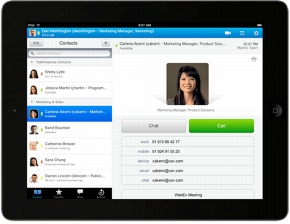
Features and Benefits
Table 1. Features and Benefits of Cisco Jabber Video for iPad
|
Feature |
Benefit |
|
Unified communications client |
You have all your collaboration tools at your fingertips. You can check a contact's presence, initiate a conversation with IM, and escalate to a voice and video call. |
|
Flexibility of deployment |
Organizations can find deployment solutions that best fit their infrastructure, employee, and financial needs. |
|
Automatic service discovery with DNS records |
Setting up Domain Name System Service Records (DNS SRV) adds an automated discovery mechanism that can eliminate the need for manual account configuration in many deployments. DNS SRV is a standards-based mechanism that enables an automated return of Cisco Unified Communications server addresses back to Cisco Jabber Video for iPad. Cisco Jabber Video for iPad still supports manual account configuration for deployments where this feature cannot be used. |
|
Voice and Video |
|
|
Standards-based video |
Cisco Jabber Video for iPad supports H.264-based video and is interoperable with all standards-based Cisco video endpoints, allowing you to call your colleagues or to join telepresence meetings from your iPad client. |
|
High-quality video |
You can receive up to 448p quality and transmit up to 360p for a high-quality video experience (infrastructure and bandwidth dependent). Cisco Jabber Video for iPad supports higher video resolution but is subject to the limitations of the iPad CPU. |
|
Comprehensive video viewing options |
You can access midcall features during video calls or opt for a full-screen viewing experience. You can view the participant roster and manage your self-view. |
|
Video mute |
You can stop sending video to maintain privacy when necessary. You also have the option to disable video prior to the start of a call for all calls, and enable video during the call. |
|
View presentations |
Cisco Jabber Video for iPad supports the main video only while receiving presentations from multipoint control units (MCUs) and other devices. When receiving presentations from the far-end site, the system sends the content as part of the main video channel. |
|
Network adaptability |
You can take advantage of ClearPath packet-loss protection in nonoptimal network conditions, including mobile environments. |
|
Standards-based audio |
Cisco Jabber Video for iPad uses the same codecs as other audio endpoints (G.711a, G.711mu, and G.722.1), eliminating interoperability problems between endpoints. |
|
High-quality audio |
You can experience high-quality audio through acoustic echo cancellation (AEC) and perceptually optimized packet-loss concealment. |
|
Dual-tone multifrequency (DTMF) |
You can enter DTMF in band and out of band to access the conferencing system, voicemail system, etc. |
|
Audio mute |
You can mute your audio to eliminate background noise for other participants on the call. |
|
Audio path options |
You can toggle between the speaker, wired headsets, and Bluetooth headsets. |
|
Recent calls |
You can view your recent call history to quickly return a call or redial a contact. |
|
Connect to Cisco Unified Communications Manager |
|
|
Capability to place and receive calls over your organization's wireless LAN (WLAN) |
Using your iPad, you can place and receive calls through Cisco Unified Communications Manager. |
|
Capability to place or receive calls over a VPN |
When away from the office, you can place and receive calls using a Wi-Fi network (for example, a home network or Wi-Fi hotspot) and a VPN connection to your office. Apple iOS Connect on Demand VPN is supported in conjunction with the Cisco AnyConnect® client. |
|
Midcall features |
You can take advantage of enterprise calling features such as conference, transfer, and hold and resume. |
|
Capability to move call from iPad to desk phone |
You can hand an active call to your desk phone to preserve the battery power of your iPad. |
|
Failover |
Cisco Jabber Video for iPad supports failover to another Cisco Unified Communications Manager. |
|
Visual voicemail |
You can get access to a visual representation of your office voicemail box. You can view new messages without having to dial into your corporate voicemail system, and you can select, play back, or delete messages in any order. In addition, you can be alerted to new voicemail messages even when Cisco Jabber Video for iPad is running in the background. This feature requires Cisco Unity® Connection. |
|
Connect to Cisco TelePresence Video Communication Server |
|
|
Firewall traversal |
Firewall traversal is enabled through Cisco TelePresence Video Communication Server Expressway (Cisco VCS Expressway), enabling you to connect remotely from virtually any network connection and place calls to standards-based (Session Initiation Protocol [SIP] or H.323) telepresence or videoconference endpoints and MCUs as well as those that are DNS routable. |
|
Embedded encryption |
Your voice and video calls are secure with Advanced Encryption Standard (AES), Transport Layer Security (TLS), and Secure Real-Time Transport Protocol (SRTP) encryption. |
|
Connect to Cisco Jabber Video for TelePresence |
|
|
Account creation |
If you do not already have a Cisco Jabber Video for TelePresence account, you can create one easily from the Cisco Jabber Video for iPad application. After creating your account, you can sign in to place video calls. |
|
Remote connectivity |
The Cisco Jabber Video cloud service is accessible from the Internet, so you can log in from almost anywhere and place calls to standards-based (SIP or H.323) telepresence or videoconference endpoints and MCUs as well as those that are DNS routable. |
|
Embedded encryption |
Your voice and video calls are secure with AES, TLS, and SRTP encryption. |
|
Connect to Cisco WebEx Telepresence |
|
|
Use your Cisco Jabber Video subscription when you leave the office |
If you have a Cisco Jabber Video subscription for Cisco WebEx Telepresence, you can access it from Cisco Jabber Video for iPad to place video calls, including up to six-way calling with other Cisco WebEx Telepresence users. If you do not have a Cisco WebEx Telepresence subscription, you can learn more here: http://www.cisco.com/web/products/webextelepresence/. |
|
Easily reach colleagues, partners, suppliers, and customers |
Cisco WebEx Telepresence supports wide-reaching calling options and open connectivity to other networks, so you can talk to anyone, anywhere: • Unlimited point-to-point or up to six-way video calling with other Cisco WebEx Telepresence users
• Unlimited point-to-point calling with H.323 and SIP users
• Unlimited inbound voice calls
• Capability to add the Cisco WebEx Telepresence videoconferencing bridge service to connect up to 12 of these users at the same time
|
|
Presence (Requires Cisco Unified Presence or Cisco WebEx Messenger Service) |
|
|
Standard presence status messages: Available, Away, Do Not Disturb, On Mobile, and custom message |
You can set your presence status so that your contacts know whether or not you are available, helping them decide which method of communication to use to reach you. You can also set your presence status to show colleagues that you are "On Mobile" instead of at your computer. |
|
System-generated presence status messages: Available, Away, Idle, and In a Meeting |
The "In a Meeting" presence status is mapped to the default calendar used on the iPad device. "Away" is displayed when the application is running in the background with no activity after a certain period of time (which you can set). |
|
Multiple resource login |
You can log in to both Cisco Jabber Video for iPad and a desktop IM client, so you can always keep your messaging applications open regardless of the devices you are using. When you are logged into both your desktop client and your mobile client, you will receive messages on both applications until you respond. When you respond, messages will be exchanged only with the device you used for your response. Note: Multiple resource login is not available on Cisco WebEx Messenger service when AES encryption used. |
|
Instant Messaging (Requires Cisco Unified Presence or Cisco WebEx Messenger Service) |
|
|
Person to person |
You can start an IM conversation with anyone in your contact list with a single click. |
|
Participation in a group chat |
You can receive invitations to join and participate in a group chat (started from desktop Cisco Jabber for Mac, Cisco Jabber for Windows, the Cisco WebEx Connect client, or Cisco Unified Personal Communicator). |
|
Broadcast messages |
You can receive instant messages that are broadcast to a group of people (requires Cisco WebEx Messenger service; not available with Cisco Unified Presence). |
|
Offline messages |
You can send or receive messages to contacts who are not signed in to their instant messaging application (requires Cisco Unified Presence; not available with Cisco WebEx Messenger service). |
|
Concurrent IM sessions |
You can maintain multiple IM sessions at the same time and switch between sessions by swiping left to right or tapping the Chats tab. |
|
Notifications |
Cisco Jabber Video for iPad enables you to receive notifications of new instant messages even when the application is running in the background. Notification preferences are stored on the iPad device, so your settings can be different from those on your desktop application. |
|
Emoticons |
You can use emoticons in your IM sessions to express your mood and enrich your IM conversations. |
|
Peer-to-Peer Audio and Video (Requires Cisco WebEx Messenger Service) |
|
|
Peer-to-peer call |
You can place a video call to a colleague using the Cisco WebEx Messenger service using a device-to-device call option on the Cisco Jabber Video for iPad client. |
|
Meetings (Requires Cisco WebEx Messenger Service and the Cisco WebEx Meetings Application) |
|
|
Start an instant Cisco WebEx meeting |
You can start an instant Cisco WebEx meeting from a contact's profile. This action launches the Cisco WebEx Meetings application. To have the meeting start smoothly, you must be logged into your Cisco WebEx Meetings application when starting an instant meeting from Cisco Jabber Video for iPad (requires a Cisco WebEx host account and Cisco WebEx Messenger service). |
|
Join an instant Cisco WebEx meeting |
You can join an instant Cisco WebEx meeting from an IM session with a colleague using either desktop Cisco IM or Cisco Jabber Video for iPad applications. This action launches the free Cisco WebEx Meetings application and connects you to the meeting to view shared content and collaborate with multiple participants. |
|
Contact Management (Requires Cisco Unified Presence or Cisco WebEx Messenger Service) |
|
|
Contact list |
Your contact list that you have created in Cisco Jabber for Mac, Cisco Jabber for Windows, Cisco Unified Personal Communicator, or the Cisco WebEx Connect client automatically appears in Cisco Jabber Video for iPad when you log in to the application. |
|
Favorites |
You can choose to assign "favorite" status of a contact by clicking the star next to a contact's picture in the contact's profile, by clicking the Favorites tab and clicking the "+" icon, or while adding the contact. You can also choose to reorder favorites by clicking the Edit button. |
|
Groups |
If you have created groups for certain contacts on your desktop or web-based IM application, those groups are shown in the Cisco Jabber Video for iPad application. |
|
Profile |
You can view a contact's profile information from your contact list (by tapping the blue arrow) or during a one-to-one chat with that individual (by tapping the business card icon). Profile information includes name, title, and contact information. You can also view more detailed profile information when viewing the first page of a contact's profile by tapping the arrow next to the contact's name. |
|
Communications options |
You can tap to call, send an email, or start an instant meeting from within a contact's profile. Using the Cisco WebEx Messenger service and Cisco Unified Presence applications, you can see your contact's office location through Google Maps, which is accessible by tapping address or regional information from within the contact's profile. |
|
Corporate directory search |
You can search for contacts by typing their names. The application searches your current contact list or your organization's corporate directory. |
|
Contact management |
You can add, block, or delete contacts when viewing a person's profile information. |
|
Picture integration |
You can view contacts with pictures, whether they appear on your Contacts list, Favorites list, or anywhere else in the application. |
|
Security (Requires Cisco Unified Presence or Cisco WebEx Messenger Service) |
|
|
Policy enforcement |
When used with Cisco WebEx Messenger service, Cisco Jabber Video for iPad uses applicable policies and configurations set by the administrator, including external or internal (peer-to-peer) video, server-side IM logging, reporting, and encryption. When used with Cisco Unified Presence, Cisco Jabber Video for iPad uses the following policies: enable and disable presence, enable and disable cut and paste, and enable and disable auto-accept contact requests. |
|
Encryption |
The encryption protocol is Secure Sockets Layer (SSL) 3.0. The application also supports an AES level of encryption based on policy settings (AES requires the Cisco WebEx Messenger service and is not available with Cisco Unified Presence). |
|
Single sign on |
Cisco Jabber Video for iPad supports a federated Security Assertion Markup Language (SAML) 2.0 single-sign-on policy when used with Cisco WebEx Messenger service, if required by your organization. |
|
Secure chat history |
An IM session and its history are removed from the application and your iPad after you clear the IM session or log out of the application. |
|
Connection |
|
|
Auto reconnect |
If you lose your data connection, Cisco Jabber Video for iPad automatically tries to reconnect you to a Wi-Fi or cellular data connection. |
|
Wi-Fi prioritization |
The application automatically connects to a Wi-Fi network first, if one is available; if a Wi-Fi network is not available, it then connects to other available cellular networks. This feature helps reduce unnecessary data or roaming charges. |
|
Accessibility |
|
|
Color |
The application supports color-contrast features. |
|
Voiceover |
The application takes advantage of the built-in voiceover capabilities of the iPad. |
|
Notification |
You can set audio and visual notifications for new instant messages and instant meeting invitations. |
Device and Operating System Support
• iPad 2
• iPad with retina display
• iPad mini
• iOS 6.1 and iOS 7
Note: Cisco supports Cisco Jabber releases only on the latest major iOS release. Apple maintains iOS, provides free iOS updates, and actively encourages users to upgrade to new iOS releases. To help enterprise customers transition to new major iOS updates, Cisco supports the last dot release of the previous major release for 3 months after a new release is introduced.
Deployment Support
Table 2. Supported Cisco Deployment Options
Deployment Support
Table 3. Supported Deployment Scenarios
Language Support
• Arabic
• Chinese (Traditional and Simplified)
• Croatian
• Danish
• Dutch (Netherlands)
• English (United States)
• French
• German
• Hungarian
• Italian
• Japanese
• Korean
• Romanian
• Polish (excludes end-user documentation)
• Portuguese (Brazil)
• Russian
• Slovakian
• Spanish (Spain)
• Swedish
Ordering Information
• Cisco Unified Communications Manager:
– Cisco Unified Communications Manager 7.1.5 and 8.0: Cisco Jabber Video for iPad is included with Cisco Unified Workspace Licensing (UWL) Professional Edition.
– Cisco Unified Communications Manager 9.0: Cisco Jabber Video for iPad is included in Cisco User Connect Licensing (UCL) Enhanced, Cisco UCL Enhanced Plus, Cisco UWL Standard Edition, and Cisco UWL Professional Edition.
– Existing Cisco UWL customers should add Cisco Jabber Video for iPad through the Product Upgrade Tool (JAB9-IPAD-UWL-UPG=).
• Cisco TelePresence Video Communication Server: Cisco TelePresence Management Suite (TMS) holds the option keys and licenses when using Cisco VCS as the provisioning host for the Cisco Jabber Video for iPad client. Refer to Table 4 for product-specific part numbers. Additional Cisco VCS call licenses may be required to complete the installation: details can be found here:
– Cisco TelePresence Management Suite Provisioning Extension Deployment Guide: http://www.cisco.com/en/US/docs/telepresence/infrastructure/tmspe/install_guide/Cisco_TMSPE_Deployment_Guide_1-0.pdf
– Cisco TelePresence Video Communication Server Data Sheet: http://www.cisco.com/en/US/prod/collateral/ps7060/ps11305/ps11315/ps11337/data_sheet_c78-626491.html
– Cisco TelePresence Video Communication Server Expressway Data Sheet: http://www.cisco.com/en/US/prod/collateral/ps7060/ps11305/ps11315/ps11337/data_sheet_c78-697073.html
• The Cisco Jabber Video for iPad application is a free addition to existing Cisco WebEx Messenger service or Cisco Unified Presence deployments.
Table 4. Ordering Options for Cisco TelePresence Video Communication Server
Cisco Services
For More Information