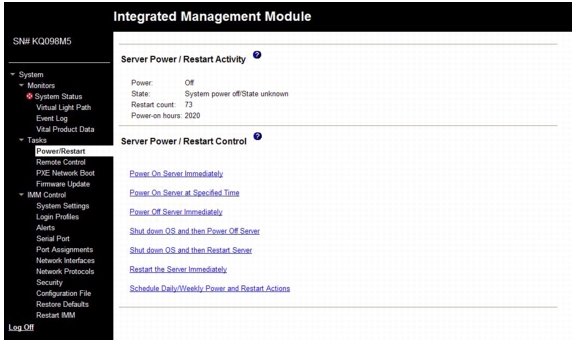Table Of Contents
Viewing server power and restart activity
Controlling the power status of a server
Other methods for managing the IMM
Performing IMM tasks
Use the functions under the Tasks heading in the navigation pane to directly control the actions of the IMM and your server. The tasks that you can perform depend on the server in which the IMM is installed.
You can perform the following tasks:
•
View server power and restart activity
•
Remotely control the power status of the server
•
Remotely access the server console
•
Remotely attach a disk or disk image to the server
•
Update the IMM firmware
Viewing server power and restart activity
The Server Power/Restart Activity area displays the power status of the server when the Web page was generated.
Power - This field shows the power status of the server when the current Web page was generated.
State - This field shows the state of the server when the current Web page was generated. The following states are possible:
•
System power off/State unknown
•
System on/starting UEFI
•
System stopped in UEFI (Error detected)
•
System running in UEFI
•
Booting OS or in unsupported OS (might be in the operating system if the operating system is not configured to support the in-band interface to the IMM)
•
OS booted
Restart count - This field shows the number of times that the server has been restarted.
Note
The counter is reset to zero each time the IMM subsystem is cleared to factory defaults.
Power-on hours - This field shows the total number of hours that the server has been turned on.
Controlling the power status of a server
The IMM provides full power control over your server with power-on, power-off, and restart actions. In addition, power-on and restart statistics are captured and displayed to show server hardware availability. To perform the actions in the Server Power/Restart Control area, you must have Supervisor access to the IMM.
To perform server power and restart actions, complete the following steps.
Note
Select the following options only in case of an emergency, or if you are off-site and the server is nonresponsive.
Step 1
Log in to the IMM. For more information, see Chapter 2, "Opening and using the IMM Web interface".
Step 2
In the navigation pane, click Power/Restart. Scroll down to the Server Power/Restart Control area.
Step 3
Click one of the following options:
Power on server immediately - Turn on the server and start the operating system.
Power on server at specified time - Turn on the server at a specified time and start the operating system.
Power off server immediately - Turn off the server without shutting down the operating system.
Shut down OS and then power off server - Shut down the operating system and then turn off the server.
Note
If the operating system is in screen saver or locked mode when a "Shut down OS and then power off server" request is attempted, the IMM might not be able to initiate a graceful shutdown. The IMM will perform a hard reset or shutdown after the power off delay interval expires, while the OS might still be up and running.
Shut down OS and then restart server - Restart the operating system.
Note
If the operating system is in screen saver or locked mode when a "Shut down OS and then restart server" request is attempted, the IMM might not be able to initiate a graceful shutdown. The IMM will perform a hard reset or shutdown after the power off delay interval expires, while the OS might still be up and running.
Restart the server immediately - Turn off and then turn on the server immediately without first shutting down the operating system.
Schedule daily/weekly power and restart actions - Shut down the operating system, turn off the server at a specified daily or weekly time (with or without restarting the server), and turn on the server at a specified daily or weekly time.
A confirmation message is displayed if you select any of these options, and you can cancel the operation if it was selected accidentally.
Other methods for managing the IMM
You can use the following user interfaces to manage and configure the IMM:
•
IMM Web interface
•
SNMPv1
•
SNMPv3
•
Telnet CLI
•
SSH CLI

 Feedback
Feedback