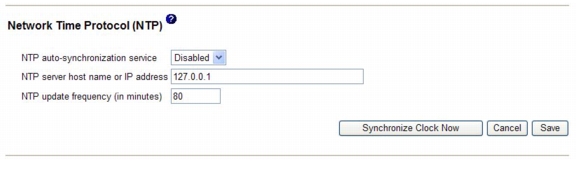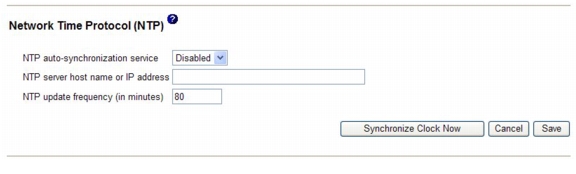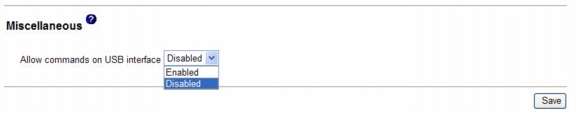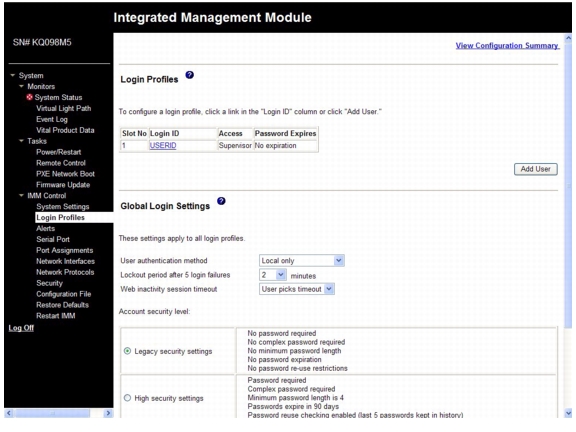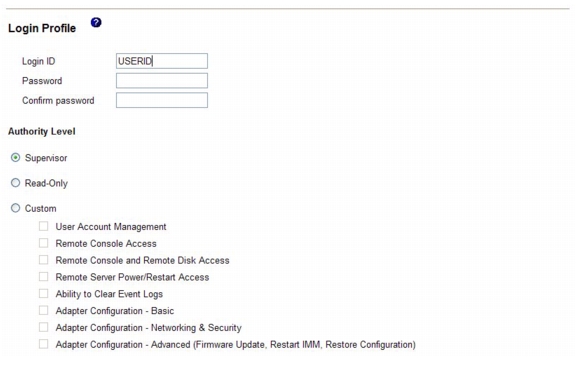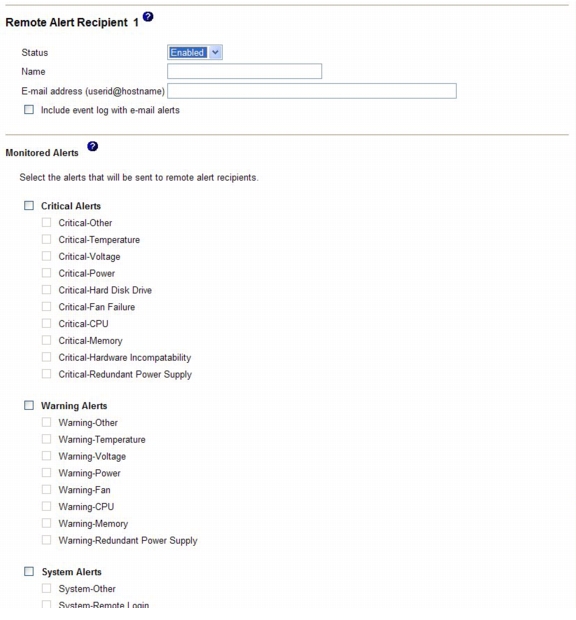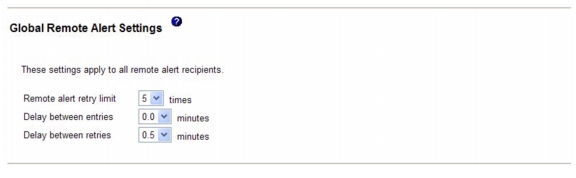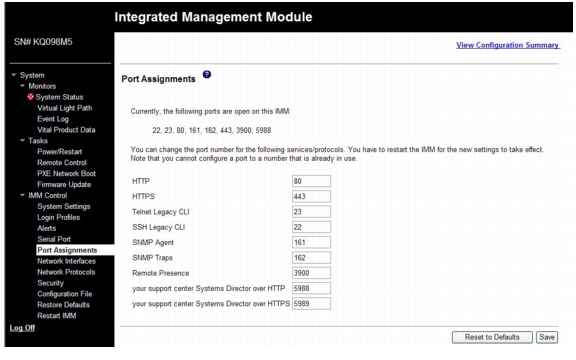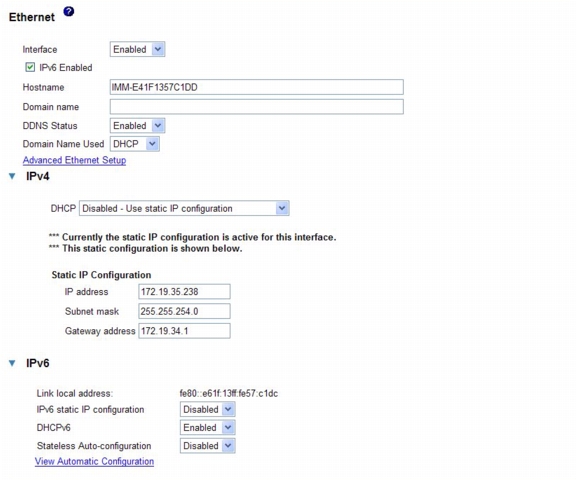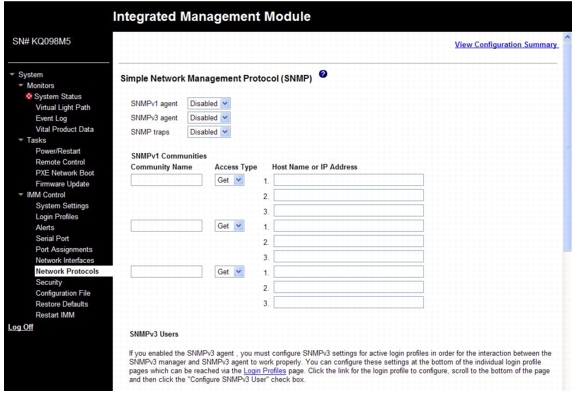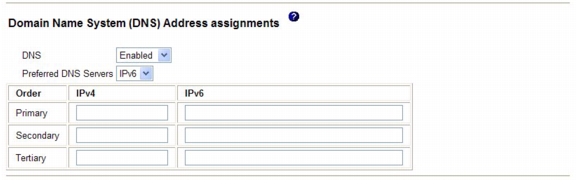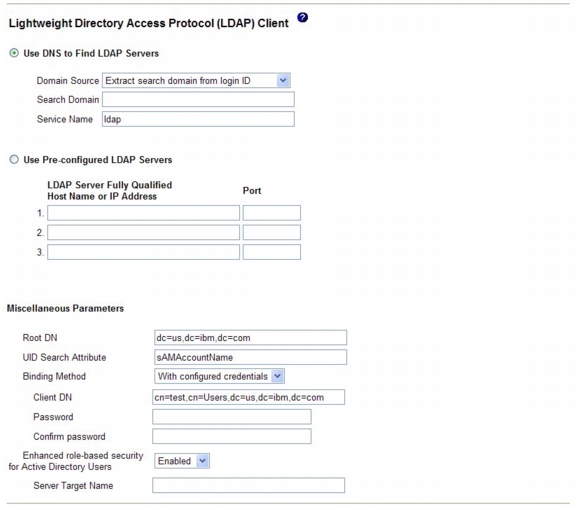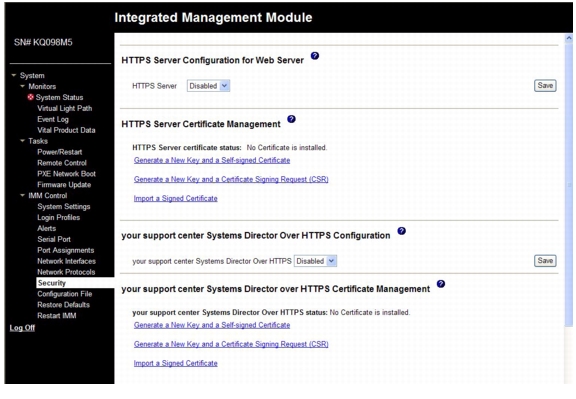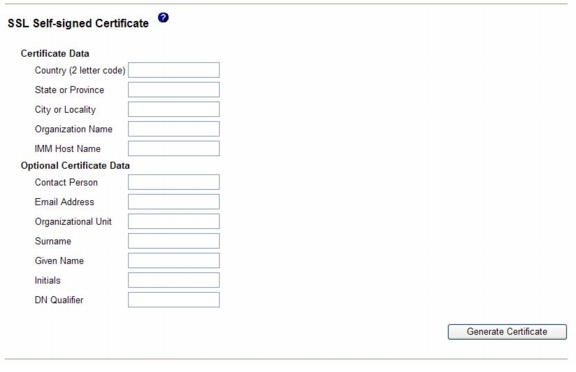Table Of Contents
Synchronizing clocks in a network
Disabling the USB in-band interface
Configuring the global login settings
Configuring remote alert settings
Configuring remote alert recipients
Configuring global remote alert settings
Configuring SNMP alert settings
Configuring network interfaces
Setting up a client to use the LDAP server
Configuring LDAP client authentication
Configuring LDAP search attributes
Service Location Protocol (SLP)
Secure Web server and secure LDAP
SSL server certificate management
Generating a self-signed certificate
Generating a certificate-signing request
Enabling SSL for the secure Web server
SSL client certificate management
SSL client trusted certificate management
Enabling SSL for the LDAP client
Configuring the Secure Shell server
Generating a Secure Shell server key
Enabling the Secure Shell server
Backing up your current configuration
Restoring and modifying your IMM configuration
Configuring the IMM
Use the links under IMM Control in the navigation pane to configure the IMM.
•
From the System Settings page, you can:
–
Set server information
–
Set server timeouts
–
Set IMM date and time
–
Enable or disable commands on the USB interface
•
From the Login Profiles page, you can:
–
Set login profiles to control access to the IMM
–
Configure global login settings, such as the lockout period after unsuccessful login attempts
–
Configure the account security level
•
From the Alerts page, you can:
–
Configure remote alert recipients
–
Set the number of remote alert attempts
–
Select the delay between alerts
–
Select which alerts are sent and how they are forwarded
•
From the Port Assignments page, you can change the port numbers of IMM services.
•
From the Network Interfaces page, you can set up the Ethernet connection for the IMM.
•
From the Network Protocols page, you can configure:
–
SNMP setup
–
DNS setup
–
Telnet protocol
–
SMTP setup
–
LDAP setup
–
Service location protocol
•
From the Security page, you can install and configure the Secure Sockets Layer (SSL) settings.
•
From the Configuration File page, you can back up, modify, and restore the configuration of the IMM.
•
From the Restore Defaults page, you can reset the IMM configuration to the factory defaults.
•
From the Restart IMM page, you can restart the IMM.
Setting system information
To set the IMM system information, complete the following steps:
Step 1
Log in to the IMM where you want to set the system information. For more information, see Chapter 2, "Opening and using the IMM Web interface".
Step 2
In the navigation pane, click System Settings. A page similar to the one in the following illustration is displayed.
Note
The available fields in the System Settings page are determined by the accessed remote server.
Step 3
In the Name field in the IMM Information area, type the name of the IMM.
Use the Name field to specify a name for the IMM in this server. The name is included with e-mail and SNMP alert notifications to identify the source of the alert.
Note
Your IMM name (in the Name field) and the IP host name of the IMM (in the Hostname field on the Network Interfaces page) do not automatically share the same name because the Name field is limited to 16 characters. The Hostname field can contain up to 63 characters. To minimize confusion, set the Name field to the nonqualified portion of the IP host name. The nonqualified IP host name consists of up to the first period of a fully qualified IP host name. For example, for the fully qualified IP host name imm1.us.company.com, the nonqualified IP host name is imm1. For information about your host name, see "Configuring network interfaces" section
Step 4
In the Contact field, type the contact information. For example, you can specify the name and phone number of the person to contact if there is a problem with this server. You can type a maximum of 47 characters in this field.
Step 5
In the Location field, type the location of the server. Include in this field sufficient detail to quickly locate the server for maintenance or other purposes. You can type a maximum of 47 characters in this field.
Step 6
Scroll to the bottom of the page and click Save.
Setting server timeouts
Note
Server timeouts require that the in-band USB interface (or LAN over USB) be enabled to allow commands. For more information about the enabling and disabling commands for the USB interface, see "Disabling the USB in-band interface" section.
Note
The LAN over USB and OS Watchdog features are not supported on the Cisco Flex 7500 Series Wireless Controller.
To set the server timeout values, complete the following steps:
Step 1
Log in to the IMM where you want to set the server timeouts. For more information, see Chapter 2, "Opening and using the IMM Web interface".
Step 2
In the navigation pane, click System Settings and scroll down to the Server Timeouts area.
You can set the IMM to respond automatically to the following events:
•
Halted operating system
•
Failure to load operating system
Step 3
Enable the server timeouts that correspond to the events that you want the IMM to respond to automatically.
OS watchdog - Use the OS watchdog field to specify the number of minutes between checks of the operating system by the IMM. If the operating system fails to respond to one of these checks, the IMM generates an OS timeout alert and restarts the server. After the server is restarted, the OS watchdog is disabled until the operating system is shut down and the server is power cycled.
To set the OS watchdog value, select a time interval from the menu. To turn off this watchdog, select 0.0 from the menu. To capture operating-system-failure screens, you must enable the watchdog in the OS watchdog field.
Loader watchdog - Use the Loader watchdog field to specify the number of minutes that the IMM waits between the completion of POST and the starting of the operating system. If this interval is exceeded, the IMM generates a loader timeout alert and automatically restarts the server. After the server is restarted, the loader timeout is automatically disabled until the operating system is shut down and the server is power cycled (or until the operating system starts and the software is successfully loaded).
To set the loader timeout value, select the time limit that the IMM waits for the operating-system startup to be completed. To turn off this watchdog, select 0.0 from the menu.
Step 4
Scroll to the bottom of the page and click Save.
Setting the IMM date and time
The IMM uses its own real-time clock to time stamp all events that are logged in the event log.
Note
The IMM date and time setting affects only the IMM clock, not the server clock. The IMM real-time clock and the server clock are separate, independent clocks and can be set to different times. To synchronize the IMM clock with the server clock, go to the Network Time Protocol area of the page and set the NTP server host name or IP address to the same server host name or IP address that is used to set the server clock. See "Synchronizing clocks in a network" section for more information.
Alerts that are sent by e-mail and SNMP use the real-time clock setting to time stamp the alerts. The clock settings support Greenwich mean time (GMT) offsets and daylight saving time (DST) for added ease-of-use for administrators who are managing systems remotely over different time zones. You can remotely access the event log even if the server is turned off or disabled.
To verify the date and time settings of the IMM, complete the following steps:
Step 1
Log in to the IMM where you want to set the IMM date and time values. For more information, see Chapter 2, "Opening and using the IMM Web interface".
Step 2
In the navigation pane, click System Settings and scroll down to the IMM Date and Time area, which shows the date and time when the Web page was generated.
Step 3
To override the date and time settings and to enable daylight saving time (DST) and Greenwich mean time (GMT) offsets, click Set IMM Date and Time. A page similar to the one in the following illustration is displayed.
Step 4
In the Date field, type the numbers of the current month, day, and year.
Step 5
In the Time field, type the numbers that correspond to the current hour, minutes, and seconds in the applicable entry fields. The hour (hh) must be a number from 00 - 23 as represented on a 24-hour clock. The minutes (mm) and seconds (ss) must be numbers from 00 - 59.
Step 6
In the GMT offset field, select the number that specifies the offset, in hours, from Greenwich mean time (GMT), corresponding to the time zone where the server is located.
Step 7
Select or clear the Automatically adjust for daylight saving changes check box to specify whether the IMM clock automatically adjusts when the local time changes between standard time and daylight saving time.
Step 8
Click Save.
Synchronizing clocks in a network
The Network Time Protocol (NTP) provides a way to synchronize clocks throughout a computer network, enabling any NTP client to obtain the correct time from an NTP server.
The IMM NTP feature provides a way to synchronize the IMM real-time clock with the time that is provided by an NTP server. You can specify the NTP server that is to be used, specify the frequency with which the IMM is synchronized, enable or disable the NTP feature, and request immediate time synchronization.
The NTP feature does not provide the extended security and authentication that are provided through encryption algorithms in NTP Version 3 and NTP Version 4. The IMM NTP feature supports only the Simple Network Time Protocol (SNTP) without authentication.
To set up the IMM NTP feature settings, complete the following steps:
Step 1
Log in to the IMM on which you want to synchronize the clocks in the network. For more information, see Chapter 2, "Opening and using the IMM Web interface".
Step 2
In the navigation pane, click System Settings and scroll down to the IMM Date and Time area.
Step 3
Click Set IMM Date and Time. A page similar to the one in the following illustration is displayed.
Step 4
Under Network Time Protocol (NTP), you can select from the following settings:
NTP auto-synchronization service - Use this selection to enable or disable automatic synchronization of the IMM clock with an NTP server.
NTP server host name or IP address - Use this field to specify the name of the NTP server to be used for clock synchronization.
NTP update frequency - Use this field to specify the approximate interval (in minutes) between synchronization requests. Enter a value between 3 - 1440 minutes.
Synchronize Clock Now - Click this button to request an immediate synchronization instead of waiting for the interval time to lapse.
Step 5
Click Save.
Disabling the USB in-band interface
Note
The Cisco Flex 7500 Series Wireless Controller does not allow enabling the USB in-band interface. Do not modify this setting.
Note
Important: If you disable the USB in-band interface, you cannot perform an in-band update of the IMM firmware, server firmware, and DSA firmware by using the Linux flash utilities. If the USB in-band interface is disabled, use the Firmware Update option on the IMM Web interface to update the firmware.
If you disable the USB in-band interface, also disable the watchdog timeouts to prevent the server from restarting unexpectedly. For more information, see "Setting server timeouts" section.The USB in-band interface, or LAN over USB, is used for in-band communications to the IMM. To prevent any application that is running on the server from requesting the IMM to perform tasks, you must disable the USB in-band interface.
To disable the USB in-band interface, complete the following steps:
Step 1
Log in to the IMM on which you want to disable the USB device driver interface. For more information, see Chapter 2, "Opening and using the IMM Web interface".
Step 2
In the navigation pane, click System Settings and scroll down to the Miscellaneous area. A page similar to the one in the following illustration is displayed.
Step 3
Select the Do not allow commands on USB interface check box to disable the USB in-band interface. When you disable the USB in-band interface, the in-band systems-management applications such as the Advanced Settings Utility (ASU) and firmware update package utilities might not work.
Note
The ASU works with a disabled USB in-band interface if an IPMI device driver is installed.
If you try to use systems-management applications while the in-band interface is disabled, they might not work.
Step 4
Click Save.
To enable the USB device driver interface after it has been disabled, clear the Do not allow commands on USB interface check box and click Save.
Note
The USB in-band interface is also called "LAN over USB".
Creating a login profile
Use the Login Profiles table to view, configure, or change individual login profiles. Use the links in the Login ID column to configure individual login profiles. You can define up to 12 unique profiles. Each link in the Login ID column is labeled with the configured login ID of the associated profile.
Certain login profiles are shared with the IPMI user IDs, providing a single set of local user accounts (username/password) that work with all of the IMM user interfaces, including IPMI. Rules that pertain to these shared login profiles are described in the following list:
•
IPMI user ID 1 is always the null user.
•
IPMI user ID 2 maps to login ID 1, IPMI user ID 3 maps to login ID 2, and so on.
•
The IMM default user is set to USERID and PASSW0RD (with a zero, not the letter O) for IPMI user ID 2 and login ID 1.
For example, if a user is added through IPMI commands, that user information is also available for authentication through the Web, Telnet, SSH, and other interfaces. Conversely, if a user is added on the Web or other interfaces, that user information is available for starting an IPMI session.
Because the user accounts are shared with IPMI, certain restrictions are imposed to provide a common ground between the interfaces that use these accounts. The following list describes IMM and IPMI login profile restrictions:
•
IPMI allows a maximum of 64 user IDs. The IMM IPMI implementation allows only 12 user accounts.
•
IPMI allows anonymous logins (null user name and null password), but the IMM does not.
•
IPMI allows multiple user IDs with the same user names, but the IMM does not.
•
IPMI requests to change the user name from the current name to the same current name return an invalid parameter completion code because the requested user name is already in use.
•
The maximum IPMI password length for the IMM is 16 bytes.
•
The following words are restricted and are not available for use as local IMM user names:
–
immroot
–
nobody
–
ldap
–
lighttpd
–
sshd
–
daemon
–
immftp
To configure a login profile, complete the following steps:
Step 1
Log in to the IMM where you want to create a login profile. For more information, see Chapter 2, "Opening and using the IMM Web interface".
Step 2
In the navigation pane, click Login Profiles.
Note
If you have not configured a profile, it does not appear in the Login Profiles table.
The Login Profiles page displays each login ID, the login access level, and the password expiration information, as shown in the following illustration.
Important: By default, the IMM is configured with one login profile that enables remote access using a login user ID of USERID and a password of PASSW0RD (the 0 is a zero, not the letter O). To avoid a potential security exposure, change this default login profile during the initial setup of the IMM.
Step 3
Click Add User. An individual profile page similar to the one in the following illustration is displayed.
Step 4
In the Login ID field, type the name of the profile.
You can type a maximum of 16 characters in the Login ID field. Valid characters are uppercase and lowercase letters, numbers, periods, and underscores.
Note
This login ID is used to grant remote access to the IMM.
Step 5
In the Password field, assign a password to the login ID.
A password must contain a minimum of five characters, one of which must be a nonalphabetic character. Null or empty passwords are accepted.
Note
This password is used with the login ID to grant remote access to the IMM.
Step 6
In the Confirm password field, type the password again.
Step 7
In the Authority Level area, select one of the following options to set the access rights for this login ID:
Supervisor - The user has no restrictions.
Read Only - The user has read-only access only and cannot perform actions such as file transfers, power and restart actions, or remote presence functions.
Custom - If you select the Custom option, you must select one or more of the following custom authority levels:
•
User Account Management: A user can add, modify, or delete users and change the global login settings in the Login Profiles page.
•
Remote Console Access: A user can access the remote console.
•
Remote Console and Virtual Media Access: This is not supported.
•
Remote Server Power/Restart Access: A user can access the power-on and restart functions for the remote server. These functions are available in the Power/Restart page.
•
Ability to Clear Event Logs: A user can clear the event logs. Everyone can look at the event logs, but this particular permission is required to clear the logs.
•
Adapter Configuration - Basic: A user can modify configuration parameters in the System Settings and Alerts pages.
•
Adapter Configuration - Networking & Security: A user can modify configuration parameters in the Security, Network Protocols, Network Interface, Port Assignments, and Serial Port pages.
•
Adapter Configuration - Advanced: A user has no restrictions when configuring the IMM. In addition, the user is said to have administrative access to the IMM, meaning that the user can also perform the following advanced functions: firmware updates, PXE network boot, restore IMM factory defaults, modify and restore IMM configuration from a configuration file, and restart and reset the IMM.
When a user sets the authority level of an IMM login ID, the resulting IPMI privilege level of the corresponding IPMI User ID is set according to these priorities:
•
If the user sets the IMM login ID authority level to Supervisor, the IPMI privilege level is set to Administrator.
•
If the user sets the IMM login ID authority level to Read Only, the IPMI privilege level is set to User
•
If the user sets the IMM login ID authority level to have any of the following types of access, the IPMI privilege level is set to Administrator:
–
User Account Management Access
–
Remote Console Access
–
Remote Console and Remote Disk Access
–
Adapter Configuration - Networking & Security
–
Adapter Configuration - Advanced
•
If the user sets the IMM login ID authority level to have Remote Server Power/Restart Access or Ability to Clear Event Logs, the IPMI privilege level is set to Operator.
•
If the user sets the IMM login ID authority level to have Adapter Configuration (Basic), the IPMI privilege level is set to User.
Note
To return the login profiles to the factory defaults, click Clear Login Profiles.
Step 8
In the Configure SNMPv3 User area, select the check box if the user should have access to the IMM by using the SNMPv3 protocol. After you click the check box, an area of the page similar to the one in the following illustration appears.
Use following fields to configure the SNMPv3 settings for the user profile:
Authentication Protocol - Use this field to specify either HMAC-MD5 or HMAC-SHA as the authentication protocol. These are hash algorithms used by the SNMPv3 security model for the authentication. The password for the Linux account will be used for authentication. If you choose None, authentication protocol is not used.
Privacy Protocol - Data transfer between the SNMP client and the agent can be protected using encryption. The supported methods are DES and AES. Privacy protocol is valid only if the authentication protocol is set to either HMAC-MD5 or HMAC-SHA.
Privacy Password -Use this field to specify the encryption password.
Confirm Privacy Password - Use this field to confirm the encryption password.
Access Type - Use this field to specify either Get or Set as the access type. SNMPv3 users with the access type Get can perform only query operations. With the access type Set, SNMPv3 users can both perform query operations and modify settings (for example, setting the password for an user).
Hostname/IP address for traps - Use this field to specify the trap destination for the user. This can be an IP address or hostname. Using traps, the SNMP agent notifies the management station about events (for example, when a processor temperature exceeds the limit).
Step 9
Click Save to save your login ID settings.
Deleting a login profile
To delete a login profile, complete the following steps:
Step 1
Log in to the IMM for which you want to create a login profile. For more information, see Chapter 2, "Opening and using the IMM Web interface".
Step 2
In the navigation pane, click Login Profiles. The Login Profiles page displays each login ID, the login access level, and the password expiration information.
Step 3
Click the login profile that you want to delete. The Login Profile page for that user is displayed
Step 4
Click Clear Login Profile.
Configuring the global login settings
Complete the following steps to set conditions that apply to all login profiles for the IMM:
Step 1
Log in to the IMM for which you want to set the global login settings. For more information, see Chapter 2, "Opening and using the IMM Web interface".
Step 2
In the navigation pane, click Login Profiles.
Step 3
Scroll down to the Global Login Settings area. A page similar to the one in the following illustration is displayed.
Step 4
In the User authentication method field, specify how users who are attempting to log in are authenticated. Select one of the following authentication methods:
•
Local only: Users are authenticated by a search of a table that is local to the IMM. If there is no match on the user ID and password, access is denied. Users who are successfully authenticated are assigned the authority level that is configured in "Creating a login profile" section.
•
LDAP only: The IMM attempts to authenticate the user by using the LDAP server. Local user tables on the IMM are never searched with this authentication method.
•
Local first, then LDAP: Local authentication is attempted first. If local authentication fails, LDAP authentication is attempted.
•
LDAP first, then Local: LDAP authentication is attempted first. If LDAP authentication fails, local authentication is attempted.
Note
Only locally administered accounts are shared with the IPMI interface because IPMI does not support LDAP authentication.
Note
Even if the User authentication method field is set to LDAP only, users can log in to the IPMI interface by using the locally administered accounts.
Step 5
In the Lockout period after 5 login failures field, specify how long, in minutes, the IMM prohibits remote login attempts if more than five sequential failures to log in remotely are detected. The lockout of one user does not prevent other users from logging in.
Step 6
In the Web inactivity session timeout field, specify how long, in minutes, the IMM waits before it disconnects an inactive Web session. Select No timeout to disable this feature. Select User picks timeout if the user will select the timeout period during the login process.
Step 7
(Optional) In the Account security level area, select a password security level. The Legacy security settings and High security settings set the default values as indicated in the requirement list.
Step 8
To customize the security setting, select Custom security settings to view and change the account security management configuration.
User login password required - Use this field to indicate whether a login ID with no password is allowed.
Number of previous passwords that cannot be used - Use this field to indicate the number of previous passwords that cannot be reused. Up to five previous passwords can be compared. Select 0 to allow the reuse of all previous passwords.
Maximum Password Age - Use this field to indicate the maximum password age that is allowed before the password must be changed. Values of 0 - 365 days are supported. Select 0 to disable the password expiration checking.
Step 9
Click Save.
Configuring remote alert settings
You can configure remote alert recipients, the number of alert attempts, incidents that trigger remote alerts, and local alerts from the Alerts link on the navigation pane.
After you configure a remote alert recipient, the IMM sends an alert to that recipient through a network connection when any event selected from the Monitored Alerts group occurs. The alert contains information about the nature of the event, the time and date of the event, and the name of the system that generated the alert.
Note
If the SNMP Agent or SNMP Traps fields are not set to Enabled, no SNMP traps are sent. For information about these fields, see "Configuring SNMP" section.
Configuring remote alert recipients
You can define up to 12 unique remote alert recipients. Each link for an alert recipient is labeled with the recipient name and alert status.
Note
If you have not configured an alert recipient profile, the profile does not appear in the remote alert recipients list.
To configure a remote alert recipient, complete the following steps:
Step 1
Log in to the IMM for which you want to configure remote alert settings. For more information, see Chapter 2, "Opening and using the IMM Web interface".
Step 2
In the navigation pane, click Alerts. The Remote Alert Recipients page is displayed. You can see the notification method and alert status for each recipient, if they are set.
Step 3
Click one of the remote alert recipient links or click Add Recipient. An individual recipient window similar to the one in the following illustration opens.
Step 4
In the Status field, click Enabled to activate the remote alert recipient.
Step 5
In the Name field, type the name of the recipient or other identifier. The name that you type appears as the link for the recipient on the Alerts page.
Step 6
In the E-mail address field, enter the alert recipient's e-mail address.
Step 7
Use the check box to include event logs with e-mail alerts.
Step 8
In the Monitored Alerts field, select the type of alerts that are sent to the alert recipient.
The remote alerts are categorized by the following levels of severity:
Critical alerts - Critical alerts are generated for events that signal that a server component is no longer functioning.
Warning alerts - Warning alerts are generated for events that might progress to a critical level.
System alerts - System alerts are generated for events that occur as a result of system errors or for events that occur as a result of configuration changes. All alerts are stored in the event log and sent to all configured remote alert recipients.
Step 9
Click Save.
Configuring global remote alert settings
The global remote alert settings apply only to forwarded alerts.
Complete the following steps to set the number of times that the IMM attempts to send an alert:
Step 1
Log in to the IMM on which you want to set remote alert attempts. For more information, see Chapter 2, "Opening and using the IMM Web interface".
Step 2
In the navigation pane, click Alerts and scroll down to the Global Remote Alert Settings area.
Use these settings to define the number of remote alert attempts and the length of time between the attempts. The settings apply to all configured remote alert recipients.
Remote alert retry limit - Use the Remote alert retry limit field to specify the number of additional times that the IMM attempts to send an alert to a recipient. The IMM does not send multiple alerts; additional alert attempts occur only if there is a failure when the IMM attempts to send the initial alert.
Note
This alert setting does not apply to SNMP alerts.
Delay between entries - Use the Delay between entries field to specify the time interval (in minutes) that the IMM waits before sending an alert to the next recipient in the list.
Delay between retries - Use the Delay between retries field to specify the time interval (in minutes) that the IMM waits between retries to send an alert to a recipient.
Step 3
Scroll to the bottom of the page and click Save.
Configuring SNMP alert settings
The SNMP agent notifies the IMM about events through SNMP traps. You can configure the SNMP to filter the events based on the event type. Event categories that are available for filtering are Critical, Warning and System. The SNMP alert settings are global for all SNMP traps.
Note
The IMM provides two Management Information Base (MIB) files for use with SNMP applications. The MIB files are included in the IMM firmware update packages.
Note
IMM supports the SNMPv1 and SNMPv3 standards.
Complete the following steps to select the type or types of alerts that are sent to SNMP:
Step 1
Log in to the IMM on which you want to set remote alert attempts. For more information, see Chapter 2, "Opening and using the IMM Web interface".
Step 2
In the navigation pane, click Alerts and scroll down to the SNMP Alerts Settings area.
Step 3
Select the type or types of alerts. The remote alerts are categorized by the following levels of severity:
•
Critical
•
Warning
•
System
Step 4
Scroll to the bottom of the page and click Save.
Configuring port assignments
To change the port numbers of IMM services, complete the following steps:
Step 1
Log in to the IMM where you want to configure the port assignments. For more information, see Chapter 2, "Opening and using the IMM Web interface".
Step 2
In the navigation pane, click Port Assignments. A page similar to the one in the following illustration is displayed.
Step 3
Use the following information to assign values for the fields:
HTTP - This is the port number for the HTTP server of the IMM. The default port number is 80. Other valid values are in the range 1 - 65535. If you change this port number, you must add this port number, preceded by a colon, at the end of the Web address. For example, if the HTTP port is changed to 8500, type http://hostname:8500/ to open the IMM Web interface. Note that you must type the prefix http:// before the IP address and port number.
HTTPS - This is the port number that is used for Web interface HTTPS (SSL) traffic. The default value is 443. Other valid values are in the range 1 - 65535.
Telnet Legacy CLI - This is the port number for Legacy CLI to log in through the Telnet service. The default value is 23. Other valid values are in the range 1 - 65535.
SSH Legacy CLI - This is the port number that is configured for Legacy CLI to log in through SSH. The default is 22.
SNMP Agent - This is the port number for the SNMP agent that runs on the IMM. The default value is 161. Other valid values are in the range 1 - 65535.
SNMP Traps - This is the port number that is used for SNMP traps. The default value is 162. Other valid values are in the range 1 - 65535.
Remote Presence - This feature is not supported on any of the three products.
The following port numbers are reserved and can be used only for the corresponding services.
Table 3-1 Reserved port numbers
427
SLP
7070 through 7077
Partition management
Step 4
Click Save.
Configuring network interfaces
On the Network Interfaces page, you can set access to the IMM by configuring an Ethernet connection to the IMM. To configure the Ethernet setup for the IMM, complete the following steps:
Step 1
Log in to the IMM where you want to set up the configuration. For more information, see Chapter 2, "Opening and using the IMM Web interface".
Step 2
In the navigation pane, click Network Interfaces. A page similar to the one in the following illustration is displayed.
Note
The values in the following illustration are examples. Your settings will be different.
Step 3
If you want to use an Ethernet connection, select Enabled in the Interface field. Ethernet is enabled by default.
Note
Disabling the Ethernet interface prevents all access to the IMM from the external network.
Step 4
If you want to use a Dynamic Host Configuration Protocol (DHCP) server connection, enable it by clicking either of the following choices in the DHCP field:
•
Enabled - Obtain IP config from DHCP server
•
Try DHCP server. If it fails, use static IP config.
The default setting is Try DHCP server. If it fails, use static IP config.
Note
Do not enable DHCP unless you have an accessible, active, and configured DHCP server on your network. When DHCP is used, the automatic configuration overrides any manual settings.
If you want to assign a static IP address to the IMM, select Disabled - Use static IP configuration.
If DHCP is enabled, the host name is assigned as follows:
•
If the Hostname field contains an entry, the IMM DHCP support requests that the DHCP server use this host name.
•
If the Hostname field does not contain an entry, the IMM DHCP support requests that the DHCP server assign a unique host name to the IMM.
Step 5
Type the IP host name of the IMM in the Hostname field.
You can enter a maximum of 63 characters in this field, which represents the IP host name of the IMM. The host name defaults to IMMA, followed by the IMM burned-in media access control (MAC) address.
Note
The IP host name of the IMM (the Hostname field) and IMM name (the Name field on the System page) do not automatically share the same name, because the Name field is limited to 15 characters but the Hostname field can contain up to 63 characters. To minimize confusion, set the Name field to the nonqualified portion of the IP host name. The nonqualified IP host name consists of up to the first period of a fully qualified IP host name. For example, for the fully qualified IP host name imm1.us.company.com, the nonqualified IP host name is imm1. For information about your host name, see "Setting system information" section.
If you enabled DHCP, go to Step 12.
If you have not enabled DHCP, continue with Step 6.
Step 6
In the IP address field, type the IP address of the IMM. The IP address must contain four integers from 0 - 255 with no spaces and separated by periods.
Step 7
In the Subnet mask field, type the subnet mask that is used by the IMM. The subnet mask must contain four integers from 0 - 255 with no spaces or consecutive periods and separated by periods.
The default setting is 255.255.255.0.
Step 8
In the Gateway address field, type your network gateway router. The gateway address must contain four integers from 0 - 255 with no spaces or consecutive periods and separated by periods.
Step 9
Scroll to the bottom of the page and click Save.
Step 10
Click Advanced Ethernet Setup if you need to set additional Ethernet settings.
The following table describes the functions on the Advanced Ethernet Setup page.
Step 11
Modify the advanced Ethernet settings as necessary.
Step 12
Scroll to the bottom of the page and click Save.
Step 13
Click Cancel to return to the Network Interfaces page. If DHCP is enabled, the server automatically assigns the host name, IP address, gateway address, subnet mask, domain name, DHCP server IP address, and up to three DNS server IP addresses.
Step 14
If DHCP is enabled, to view the DHCP server assigned setting, click IP Configuration Assigned by DHCP Server.
Step 15
Click Save.
Step 16
Click View Configuration Summary to see a summary of all current configuration settings.
Step 17
In the navigation pane, click Restart IMM to activate the changes.
Configuring network protocols
On the Network Protocols page, you can perform the following functions:
•
Configure Simple Network Management Protocol (SNMP)
•
Configure Domain Name System (DNS)
•
Configure Telnet Protocol
•
Configure Simple Mail Transfer Protocol (SMTP)
•
Configure Lightweight Directory Access Protocol (LDAP)
•
Configure Service Location Protocol (SLP)
Changes to the network protocol settings require that the IMM be restarted for the changes to take effect. If you are changing more than one protocol, you can wait until all of the protocol changes have been made and saved before you restart the IMM.
Configuring SNMP
You can use the SNMP agent to collect information and to control the server. The IMM can also be configured to send SNMP alerts to the configured host names or IP addresses.
Note
The IMM provides two Management Information Base (MIB) files for use with SNMP applications. The MIB files are included in the IMM firmware update packages.
Note
IMM supports the SNMPv1 and SNMPv3 standards.
To configure SNMP, complete the following steps:
Step 1
Log in to the IMM where you want to configure SNMP. For more information, see Chapter 2, "Opening and using the IMM Web interface".
Step 2
In the navigation pane, click Network Protocols. A page similar to the one in the following illustration is displayed.
Step 3
Select Enabled in either the SNMPv1 agent or the SNMPv3 agent field.
Note
If you enabled the SNMPv3 agent, you must configure SNMPv3 settings for active login profiles for the interaction between the SNMPv3 manager and SNMPv3 agent to work correctly. You can configure these settings at the bottom of the individual login profile settings on the Login Profiles page (see "Creating a login profile" section for more information). Click the link for the login profile to configure, scroll to the bottom of the page and then click the Configure SNMPv3 User check box.
Step 4
Select Enabled in the SNMP traps field to forward alerts to SNMP communities on your network. To enable the SNMP agent, the following criteria must be met:
•
A system contact must be specified on the System Settings page. For information about the System Settings page settings, see "Setting system information" section.
•
System location must be specified on the System Settings page.
•
At least one community name must be specified.
•
At least one valid IP address or host name (if DNS is enabled) must be specified for that community.
Note
Alert recipients whose notification method is SNMP cannot receive alerts unless the SNMPv1 agent or SNMPv3 agent and the SNMP traps fields are set to Enabled.
Step 5
Set up a community to define the administrative relationship between SNMP agents and SNMP managers. You must define at least one community. Each community definition consists of the following parameters:
•
Community Name
•
Access Type
•
IP address
If any of these parameters is not correct, SNMP management access is not granted.
Note
If an error message window opens, make the necessary adjustments to the fields that are listed in the error window. Then, scroll to the bottom of the page and click Save to save your corrected information. You must configure at least one community to enable this SNMP agent.
Step 6
In the Community Name field, enter a name or authentication string to specify the community.
Step 7
In the Access Type field, select an access type. Select Trap to allow all hosts in the community to receive traps; select Get to allow all hosts in the community to receive traps and query MIB objects; select Set to allow all hosts in the community to receive traps, query, and set MIB objects.
Step 8
In the corresponding Host Name or IP Address field, enter the host name or IP address of each community manager.
Step 9
Scroll to the bottom of the page and click Save.
Step 10
In the navigation pane, click Restart IMM to activate the changes.
Configuring DNS
To configure the Domain Name System (DNS), complete the following steps:
Step 1
Log in to the IMM where you want to configure DNS. For more information, see Chapter 2, "Opening and using the IMM Web interface".
Step 2
In the navigation pane, click Network Protocols and scroll down to the Domain Name System (DNS) area of the page. A section of the page similar to the one in the following illustration is displayed.
Step 3
If a DNS server (or servers) is available on your network, select Enabled in the DNS field. The DNS field specifies whether you use a DNS server on your network to translate host names into IP addresses.
Step 4
If you enabled DNS, in the DNS server IP address fields, specify the IP addresses of up to three DNS servers on your network. Each IP address must contain integers from 0 - 255, separated by periods.
Step 5
Scroll to the bottom of the page and click Save.
Step 6
In the navigation pane, click Restart IMM to activate the changes.
Configuring Telnet
To configure Telnet, complete the following steps:
Step 1
Log in to the IMM where you want to configure Telnet. For more information, see Chapter 2, "Opening and using the IMM Web interface".
Step 2
In the navigation pane, click Network Protocols and scroll down to the Telnet Protocol area of the page. You can set the maximum number of concurrent Telnet users, or you can disable Telnet access.
Step 3
Scroll to the bottom of the page and click Save.
Step 4
In the navigation pane, click Restart IMM to activate the changes.
Configuring SMTP
To specify the IP address or host name of the Simple Mail Transfer Protocol (SMTP) server, complete the following steps.
Step 1
Log in to the IMM where you want to configure SMTP. For more information, see Chapter 2, "Opening and using the IMM Web interface".
Step 2
In the navigation pane, click Network Protocols and scroll down to the SMTP area of the page.
Step 3
In the SMTP Server Host Name or IP address field, type the host name of the SMTP server. Use this field to specify the IP address or, if DNS is enabled and configured, the host name of the SMTP server.
Step 4
Scroll to the bottom of the page and click Save.
Step 5
In the navigation pane, click Restart IMM to activate the changes.
Configuring LDAP
Using a Lightweight Directory Access Protocol (LDAP) server, the IMM can authenticate a user by querying or searching an LDAP directory on an LDAP server, instead of going through its local user database. Then, the IMM can remotely authenticate any user access through a central LDAP server. This requires LDAP client support on the IMM. You can also assign authority levels according to information that is found on the LDAP server.
You can also use LDAP to assign users and IMMs to groups and perform group authentication, in addition to the normal user (password check) authentication. For example, an IMM can be associated with one or more groups, and a user would pass group authentication only if the user belongs to at least one group that is associated with the IMM.
Setting up a client to use the LDAP server
To set up a client to use the LDAP server, complete the following steps:
Step 1
Log in to the IMM on which you want to set up the client. For more information, see Chapter 2, "Opening and using the IMM Web interface".
Step 2
In the navigation pane, click Network protocols and scroll down to the Lightweight Directory Access Protocol (LDAP) Client area of the page. A page similar to the one in the following illustration is displayed.
The IMM contains a Version 2.0 LDAP client that you can configure to provide user authentication through one or more LDAP servers. The LDAP server that is to be used for authentication can be discovered dynamically or manually preconfigured.
Step 3
Choose one of the following methods to configure the LDAP client:
•
To dynamically discover the LDAP server, select Use DNS to Find LDAP Servers.
If you choose to discover the LDAP server dynamically, the mechanisms that are described by RFC2782 (a DNS RR for specifying the location of services) are applied to find the server. This is known as DNS SRV. The parameters are described in the following list:
Domain Source - The DNS SRV request that is sent to the DNS server must specify a domain name. The LDAP client determines where to get this domain name according to which option is selected. There are three options:
–
Extract search domain from login id. The LDAP client uses the domain name in the login ID. For example, if the login ID is joesmith@mycompany.com, the domain name is mycompany.com. If the domain name cannot be extracted, the DNS SRV fails, causing the user authentication to fail automatically.
–
Use only configured search domain below. The LDAP client uses the domain name that is configured in the Search Domain parameter.
–
Try login id first, then configured value. The LDAP client first attempts to extract the domain name from the login ID. If this is successful, this domain name is used in the DNS SRV request. If no domain name is present in the login ID, the LDAP client uses the configured Search Domain parameter as the domain name in the DNS SRV request. If nothing is configured, user authentication fails immediately.
Search Domain - This parameter can be used as the domain name in the DNS SRV request, depending on how the Domain Source parameter is configured.
Service Name - The DNS SRV request that is sent to the DNS server must also specify a service name. The configured value is used. If this field is left blank, the default value is ldap. The DNS SRV request must also specify a protocol name. The default is tcp and is not configurable.
•
To use a preconfigured LDAP server, select Use Pre-Configured LDAP Server.
Note
The port number for each server is optional. If the field is left blank, the default value of 389 is used for nonsecured LDAP connections. For secured connections, the default is 636. You must configure at least one LDAP server.
You can configure the following parameters:
Root DN - This is the distinguished name (DN) of the root entry of the directory tree on the LDAP server (for example, dn=mycompany,dc=com). This DN is used as the base object for all searches.
UID Search Attribute - When the selected binding method is Anonymously or w/ Configured Credentials, the initial bind to the LDAP server is followed by a search request that is aimed at retrieving specific information about the user, including the user's DN, login permissions, and group membership. This search request must specify the attribute name that is used to represent user IDs on that server. This attribute name is configured here.
On Active Directory servers, this attribute name is usually sAMAccountName. On Novell eDirectory and OpenLDAP servers, it is usually uid. If this field is left blank, it defaults to uid.
Group Filter - This field is used for group authentication. Group authentication is attempted after the user's credentials are successfully verified. If group authentication fails, the user's attempt to log on is denied. When the group filter is configured, it is used to specify to which groups the service processor belongs. This means that the user must belong to at least one of the groups that are configured for group authentication to succeed.
If the Group Filter field is left blank, group authentication automatically succeeds. If the group filter is configured, an attempt is made to match at least one group in the list to a group to which the user belongs. If there is no match, the user fails authentication and is denied access. If there is at least one match, group authentication is successful. The comparisons are case sensitive.
The filter is limited to 511 characters and can consist of one or more group names. The colon (:) character must be used to delimit multiple group names. Leading and trailing spaces are ignored, but any other space is treated as part of the group name. A selection to allow or not allow the use of wildcards in the group name is provided. The filter can be a specific group name (for example, IMMWest), a wildcard (*) that matches everything, or a wildcard with a prefix (for example, IMM*). The default filter is IMM*. If security policies in your installation prohibit the use of wildcards, you can choose to not allow the use of wildcards, and the wildcard character (*) is treated as a normal character instead of the wildcard.
A group name can be specified as a full DN or using only the cn portion. For example, a group with a DN of cn=adminGroup,dc=mycompany,dc=com can be specified using the actual DN or with adminGroup.
For Active Directory environments only, nested group membership is supported. For example, if a user is a member of GroupA and GroupB and GroupA is a member of GroupC, the user is said to be a member of GroupC also. Nested searches stop if 128 groups have been searched. Groups in one level are searched before groups in a lower level. Loops are not detected.
Binding Method - Before the LDAP server can be searched or queried, a bind request must be sent. This parameter controls how this initial bind to the LDAP server is performed. Choose from the following three options:
–
Anonymously. Bind without a DN or password. This option is strongly discouraged because most servers are configured to not allow search requests on specific user records.
–
w/ Configured Credentials. Bind with configured client DN and password.
–
w/ Login Credentials. Bind with the credentials that are supplied during the login process. The user ID can be provided through a Distinguished Name, a fully qualified domain name, or a user ID that matches the UID Search Attribute that is configured on the IMM.
If the initial bind is successful, a search is performed to find an entry on the LDAP server that belongs to the user who is logging in. If necessary, a second attempt to bind is attempted, this time with the DN that is retrieved from the user's LDAP record and the password that was entered during the login process. If this fails, the user is denied access. The second bind is performed only when the Anonymous or Configured Credentials binding methods are used.
Configuring LDAP client authentication
To configure the LDAP client authentication, complete the following steps:
Step 1
In the navigation pane, click Network protocols.
Step 2
Scroll down to the Lightweight Directory Access Protocol (LDAP) Client area of the page and click Set DN and password only if Binding Method used is w/ Configured Credentials.
Step 3
To use client-based authentication, in the Client DN field, type a client distinguished name. Type a password in the Password field or leave it blank.
Configuring LDAP search attributes
To configure the LDAP search attributes, complete the following steps:
Step 1
In the navigation pane, click Network protocols.
Step 2
Scroll down to the Lightweight Directory Access Protocol (LDAP) Client area and click Set attribute names for LDAP client search algorithm.
Step 3
To configure the search attributes, use the following information.
UID Search Attribute - When the selected binding method is Anonymously or w/ Configured Credentials, the initial bind to the LDAP server is followed by a search request that is directed at retrieving specific information about the user, including the distinguished name, login permissions, and group membership. To retrieve this information, the search request must specify the attribute name that is used to represent user IDs on that server. Specifically, this name is used as a search filter against the login ID that is entered by the user. This attribute name is configured here. For example, on Active Directory servers, the attribute name that is used for user IDs is usually sAMAccoutName. On Novell eDirectory and OpenLDAP servers, it is usually uid. If this field is left blank, a default of UID is used during user authentication.
Group Search Attribute - In an Active Directory or Novell eDirectory environment, this parameter specifies the attribute name that is used to identify the groups to which a user belongs. In Active Directory, this is usually memberOf, and with eDirectory, this is usually groupMembership.
In an OpenLDAP server environment, users are usually assigned to groups whose objectClass equals PosixGroup. In that context, this parameter specifies the attribute name that is used to identify the members of a particular PosixGroup. This is usually memberUid.
If this field is left blank, the attribute name in the filter defaults to memberOf.
Login Permission Attribute - When a user is authenticated through an LDAP server successfully, the login permissions for this user must be retrieved. To retrieve these permissions, the search filter that is sent to the server must specify the attribute name that is associated with login permissions. This field specifies this attribute name.
If this field is left blank, the user is assigned a default of read-only permissions, assuming that the user passes the user and group authentication.
The attribute value that is returned by the LDAP server is searched for the keyword string IBMRBSPermissions=. This keyword must be immediately followed by a bit string that is entered as 12 consecutive 0s or 1s. Each bit represents a set of functions. The bits are numbered according to their positions. The leftmost bit is bit position 0, and the rightmost bit is bit position 11. A value of 1 at a position enables the function that is associated with that position. A value of 0 disables that function. The string IBMRBSPermissions=010000000000 is a valid example.
The IBMRBSPermissions= keyword is used to allow it to be placed anywhere in the attribute field. This enables the LDAP administrator to reuse an existing attribute, therefore preventing an extension to the LDAP schema. This also enables the attribute to be used for its original purpose. You can add the keyword string anywhere in the attribute field. The attribute that you use should allow for a free-formatted string.
When the attribute is retrieved successfully, the value that is returned by the LDAP server is interpreted according to the following information:
•
Deny Always (bit position 0): If this bit is set, the user always fails authentication. This function can be used to block a user or users who are associated with a particular group.
•
Supervisor Access (bit position 1): If this bit is set, the user is given administrator privileges. The user has read and write access to every function. When this bit is set, bits 2 through 11 do not have to be set individually.
•
Read Only Access (bit position 2): If this bit is set, the user has read-only access and cannot perform any maintenance procedures (for example, restart, remote actions, and firmware updates) or modify anything (using the save, clear, or restore functions). The Read Only Access bit and all other bits are mutually exclusive, with the Read Only Access bit having the lowest precedence. If any other bit is set, the Read Only Access bit is ignored.
•
Networking and Security (bit position 3): If this bit is set, the user can modify the configuration on the Security, Network Protocols, Network Interface, Port Assignments, and Serial Port pages.
•
User Account Management (bit position 4): If this bit is set, the user can add, modify, and delete users and change the Global Login Settings in the Login Profiles page.
•
Remote Console Access (bit position 5): If this bit is set, the user can access the remote server console.
•
Remote Console and Remote Disk (bit position 6): If this bit is set, the user can access the remote server console and the remote disk functions for the remote server.
•
Remote Server Power/Restart Access (bit position 7): If this bit is set, the user can access the power-on and restart functions for the remote server. These functions are available in the Power/Restart page.
•
Basic Adapter Configuration (bit position 8): If this bit is set, the user can modify configuration parameters on the System Settings and Alerts pages.
•
Ability to Clear Event Logs (bit position 9): If this bit is set, the user can clear the event logs. All users can view the event logs, but this particular permission is required to clear the logs.
•
Advanced Adapter Configuration (bit position 10): If this bit is set, the user has no restrictions when configuring the IMM. In addition, the user is said to have administrative access to the IMM, meaning that the user can also perform the following advanced functions: firmware upgrades, PXE network boot, restoring IMM factory defaults, modifying and restoring IMM configuration from a configuration file, and restarting and resetting the IMM.
•
Reserved (bit position 11): This bit is reserved for future use.
If none of the bits are set, the user has read-only authority.
Priority is given to login permissions that are retrieved directly from the user record. If the login permission attribute is not in the user's record, an attempt is made to retrieve the permissions from the groups to which the user belongs. This is done as part of the group authentication phase. The user is assigned the inclusive OR of all the bits for all of the groups. The Read Only bit is set only if all the other bits are zero. If the Deny Always bit is set for any of the groups, the user is refused access. The Deny Always bit always has precedence over every other bit.
Important: If you give a user the ability to modify basic, networking, and security-related IMM configuration parameters, consider giving this same user the ability to restart the IMM (bit position 10). Otherwise, a user might be able to change parameters (for example, the IP address of the IMM) but cannot make them take effect.
Service Location Protocol (SLP)
To view the SLP setting, complete the following steps:
Step 1
In the navigation pane, click Network protocols.
Step 2
Scroll down to the Service Location Protocol (SLP) area. The multicast address, which is the IP address that the IMM SLP server listens on, is displayed.
Configuring security
Use the general procedure in this section to configure security for the IMM Web server and for the connection between the IMM and an LDAP server. If you are not familiar with the use of SSL certificates, read the information in "SSL certificate overview" section.
Use the following general tasks list to configure the security for the IMM:
1.
Configure the Secure Web server:
a.
Disable the SSL server. Use the HTTPS Server Configuration for Web Server area on the Security page.
b.
Generate or import a certificate. Use the HTTPS Server Certificate Management area on the Security page (see "SSL server certificate management" section).
c.
Enable the SSL server. Use the HTTPS Server Configuration for Web Server area on the Security page (see "Enabling SSL for the secure Web server" section).
2.
Configure SSL security for LDAP connections:
a.
Disable the SSL client. Use the SSL Client Configuration for LDAP Client area on the Security page.
b.
Generate or import a certificate. Use the SSL Client Certificate Management area on the Security page (see "SSL client certificate management" section).
c.
Import one or more trusted certificates. Use the SSL Client Trusted Certificate Management area on the Security page (see "SSL client trusted certificate management" section).
d.
Enable the SSL client. Use the SSL Client Configuration for LDAP Client area on the Security page (see "Enabling SSL for the LDAP client" section).
3.
Restart the IMM for SSL server configuration changes to take effect. For more information, see "Restarting IMM" section.
Note
Changes to the SSL client configuration take effect immediately and do not require a restart of the IMM.
Secure Web server and secure LDAP
Secure Sockets Layer (SSL) is a security protocol that provides communication privacy. SSL enables client/server applications to communicate in a way that is designed to prevent eavesdropping, tampering, and message forgery.
You can configure the IMM to use SSL support for two types of connections: secure server (HTTPS) and secure LDAP connection (LDAPS). The IMM takes on the role of SSL client or SSL server depending on the type of connection. The following table shows that the IMM acts as an SSL server for secure Web server connections. The IMM acts as an SSL client for secure LDAP connections.
You can view or change the SSL settings from the Security page. You can enable or disable SSL and manage the certificates that are required for SSL.
SSL certificate overview
You can use SSL with either a self-signed certificate or with a certificate that is signed by a third-party certificate authority. Using a self-signed certificate is the simplest method for using SSL, but it does create a small security risk. The risk arises because the SSL client has no way of validating the identity of the SSL server for the first connection that is attempted between the client and server. It is possible that a third party might impersonate the server and intercept data that is flowing between the IMM and the Web browser. If, at the time of the initial connection between the browser and the IMM, the self-signed certificate is imported into the certificate store of the browser, all future communications will be secure for that browser (assuming that the initial connection was not compromised by an attack).
For more complete security, you can use a certificate that is signed by a certificate authority. To obtain a signed certificate, use the SSL Certificate Management page to generate a certificate-signing request. You must then send the certificate-signing request to a certificate authority and make arrangements to procure a certificate. When the certificate is received, it is then imported into the IMM through the Import a Signed Certificate link, and you can enable SSL.
The function of the certificate authority is to verify the identity of the IMM. A certificate contains digital signatures for the certificate authority and the IMM. If a well-known certificate authority issues the certificate or if the certificate of the certificate authority has already been imported into the Web browser, the browser can validate the certificate and positively identify the IMM Web server.
The IMM requires a certificate for the secure Web server and one for the secure LDAP client. Also, the secure LDAP client requires one or more trusted certificates. The trusted certificate is used by the secure LDAP client to positively identify the LDAP server. The trusted certificate is the certificate of the certificate authority that signed the certificate of the LDAP server. If the LDAP server uses self-signed certificates, the trusted certificate can be the certificate of the LDAP server itself. Additional trusted certificates must be imported if more than one LDAP server is used in your configuration.
SSL server certificate management
The SSL server requires that a valid certificate and corresponding private encryption key be installed before SSL is enabled. Two methods are available for generating the private key and required certificate: using a self-signed certificate and using a certificate that is signed by a certificate authority. If you want to use a self-signed certificate for the SSL server, see "Generating a self-signed certificate" section. If you want to use a certificate-authority-signed certificate for the SSL server, see "Generating a certificate-signing request" section.
Generating a self-signed certificate
To generate a new private encryption key and self-signed certificate, complete the following steps:
Step 1
In the navigation plane, click Security. A page similar to the one in the following illustration is displayed.
Step 2
In the SSL Server Configuration for Web Server area, make sure that the setting is Disabled. If it is not disabled, select Disabled and then click Save.
Note
The IMM must be restarted before the selected value (Enabled or Disabled) takes effect.
Note
Before you can enable SSL, a valid SSL certificate must be in place.
Note
To use SSL, you must configure a client Web browser to use SSL3 or TLS. Older export-grade browsers with only SSL2 support cannot be used.
Step 3
In the SSL Server Certificate Management area, select Generate a New Key and a Self-signed Certificate. A page similar to the one in the following illustration is displayed.
Step 4
Type the information in the required fields and any optional fields that apply to your configuration. For a description of the fields, see Required certificate data. After you finish typing the information, click Generate Certificate. Your new encryption keys and certificate are generated. This process might take several minutes. You see confirmation if a self-signed certificate is installed.
Generating a certificate-signing request
To generate a new private encryption key and certificate-signing request, complete the following steps:
Step 1
In the navigation pane, click Security.
Step 2
In the SSL Server Configuration for Web Server area, make sure that the SSL server is disabled. If it is not disabled, select Disabled in the SSL Server field and then click Save.
Step 3
In the SSL Server Certificate Management area, select Generate a New Key and a Certificate-Signing Request. A page similar to the one in the following illustration is displayed.
Step 4
Type the information in the required fields and any optional fields that apply to your configuration. The fields are the same as for the self-signed certificate, with some additional fields.
Read the information in the following sections for a description of each of the common fields.
Required certificate data
The following user-input fields are required for generating a self-signed certificate or a certificate-signing request:
Country - Use this field to indicate the country where the IMM is physically located. This field must contain the 2-character country code.
State or Province - Use this field to indicate the state or province where the IMM is physically located. This field can contain a maximum of 30 characters.
City or Locality - Use this field to indicate the city or locality where the IMM is physically located. This field can contain a maximum of 50 characters.
Organization Name - Use this field to indicate the company or organization that owns the IMM. When this is used to generate a certificate-signing request, the issuing certificate authority can verify that the organization that is requesting the certificate is legally entitled to claim ownership of the given company or organization name. This field can contain a maximum of 60 characters.
IMM Host Name - Use this field to indicate the IMM host name that currently appears in the browser Web address bar.
Make sure that the value that you typed in this field exactly matches the host name as it is known by the Web browser. The browser compares the host name in the resolved Web address to the name that appears in the certificate. To prevent certificate warnings from the browser, the value that is used in this field must match the host name that is used by the browser to connect to the IMM. For example, if the address in the Web address bar is http://mm11.xyz.com/private/main.ssi, the value that is used for the IMM Host Name field must be mm11.xyz.com. If the Web address is http://mm11/private/main.ssi, the value that is used must be mm11. If the Web address is http://192.168.70.2/private/main.ssi, the value that is used must be 192.168.70.2.
This certificate attribute is generally referred to as the common name.
This field can contain a maximum of 60 characters.
Contact Person - Use this field to indicate the name of a contact person who is responsible for the IMM. This field can contain a maximum of 60 characters.
Email Address - Use this field to indicate the e-mail address of a contact person who is responsible for the IMM. This field can contain a maximum of 60 characters.
Optional certificate data
The following user-input fields are optional for generating a self-signed certificate or a certificate-signing request:
Organizational Unit - Use this field to indicate the unit within the company or organization that owns the IMM. This field can contain a maximum of 60 characters.
Surname - Use this field for additional information, such as the surname of a person who is responsible for the IMM. This field can contain a maximum of 60 characters.
Given Name - Use this field for additional information, such as the given name of a person who is responsible for the IMM. This field can contain a maximum of 60 characters.
Initials - Use this field for additional information, such as the initials of a person who is responsible for the IMM. This field can contain a maximum of 20 characters.
DN Qualifier - Use this field for additional information, such as a distinguished name qualifier for the IMM. This field can contain a maximum of 60 characters.
Certificate-Signing request attributes
The following fields are optional unless they are required by your selected certificate authority:
Challenge Password - Use this field to assign a password to the certificate-signing request. This field can contain a maximum of 30 characters.
Unstructured Name - Use this field for additional information, such as an unstructured name that is assigned to the IMM. This field can contain a maximum of 60 characters.
Step 5
After you complete the information, click Generate CSR. The new encryption keys and certificate are generated. This process might take several minutes.
Step 6
Click Download CSR and then click Save to save the file to your workstation. The file that is produced when you create a certificate-signing request is in DER format. If your certificate authority expects the data in some other format, such as PEM, you can convert the file by using a tool such as OpenSSL (http://www.openssl.org). If the certificate authority asks you to copy the contents of the certificate-signing request file into a Web browser window, PEM format is usually expected.
The command for converting a certificate-signing request from DER to PEM format using OpenSSL is similar to the following example:
openssl req -in csr.der -inform DER -out csr.pem -outform PEMStep 7
Send the certificate-signing request to your certificate authority. When the certificate authority returns your signed certificate, you might have to convert the certificate to DER format. (If you received the certificate as text in an e-mail or a Web page, it is probably in PEM format.) You can change the format using a tool that is provided by your certificate authority or using a tool such as OpenSSL (http://www.openssl.org). The command for converting a certificate from PEM to DER format is similar to the following example:
openssl x509 -in cert.pem -inform PEM -out cert.der -outform DER
Go to Step 8 after the signed certificate is returned from the certificate authority.
Step 8
In the navigation pane, click Security. Scroll to the SSL Server Certificate Management area.
Step 9
Click Import a Signed Certificate.
Step 10
Click Browse.
Step 11
Click the certificate file that you want and then click Open. The file name (including the full path) is displayed in the field next to the Browse button.
Step 12
Click Import Server Certificate to begin the process. A progress indicator is displayed as the file is transferred to storage on the IMM. Continue to display this page until the transfer is completed.
Enabling SSL for the secure Web server
Note
To enable SSL, a valid SSL certificate must be installed.
Complete the following steps to enable the secure Web server:
Step 1
In the navigation pane, click Security. The page that is displayed shows that a valid SSL server certificate is installed. If the SSL server certificate status does not show that a valid SSL certificate is installed, go to "SSL server certificate management" section.
Step 2
Scroll to the SSL Server Configuration for Web Server area, select Enabled in the SSL Client field, and then click Save. The selected value takes effect the next time the IMM is restarted.
SSL client certificate management
The SSL client requires that a valid certificate and corresponding private encryption key be installed before SSL is enabled. Two methods are available for generating the private key and required certificate: using a self-signed certificate, or using a certificate signed by a certificate authority.
The procedure for generating the private encryption key and certificate for the SSL client is the same as the procedure for the SSL server, except that you use the SSL Client Certificate Management area of the Security Web page instead of the SSL Server Certificate Management area. If you want to use a self-signed certificate for the SSL client, see "Generating a self-signed certificate" section. If you want to use a certificate authority signed certificate for the SSL client, see "Generating a certificate-signing request" section.
SSL client trusted certificate management
The secure SSL client (LDAP client) uses trusted certificates to positively identify the LDAP server. A trusted certificate can be the certificate of the certificate authority that signed the certificate of the LDAP server, or it can be the actual certificate of the LDAP server. At least one certificate must be imported to the IMM before the SSL client is enabled. You can import up to three trusted certificates.
To import a trusted certificate, complete the following steps:
Step 1
In the navigation pane, select Security.
Step 2
In the SSL Client Configuration for LDAP Client area, make sure that the SSL client is disabled. If it is not disabled, select Disabled in the SSL Client field and then click Save.
Step 3
Scroll to the SSL Client Trusted Certificate Management area.
Step 4
Click Import next to one of the Trusted CA Certificate 1 fields.
Step 5
Click Browse.
Step 6
Select the certificate file that you want and click Open. The file name (including the full path) is displayed in the box next to the Browse button.
Step 7
To begin the import process, click Import Certificate. A progress indicator is displayed as the file is transferred to storage on the IMM. Continue displaying this page until the transfer is completed.
The Remove button is now available for the Trusted CA Certificate 1 option. If you want to remove a trusted certificate, click the corresponding Remove button.
You can import other trusted certificates by using the Trusted CA Certificate 2 and the Trusted CA Certificate 3 Import buttons.
Enabling SSL for the LDAP client
Use the SSL Client Configuration for LDAP Client area of the Security page to enable or disable SSL for the LDAP Client. To enable SSL, a valid SSL client certificate and at least one trusted certificate must first be installed.
To enable SSL for the client, complete the following steps:
Step 1
In the navigation pane, click Security.
The Security page shows an installed SSL client certificate and Trusted CA Certificate 1.
Step 2
On the SSL Client Configuration for LDAP Client page, select Enabled in the SSL Client field.
Note
The selected value (Enabled or Disabled) takes effect immediately.
Note
Before you can enable SSL, a valid SSL certificate must be in place.
Note
Your LDAP server must support SSL3 or TLS to be compatible with the SSL implementation that the LDAP client uses.
Step 3
Click Save. The selected value takes effect immediately.
Configuring the Secure Shell server
The Secure Shell (SSH) feature provides secure access to the command-line interface and the serial (text console) redirect features of the IMM.
Secure Shell users are authenticated by exchanging user ID and password. The password and user ID are sent after the encryption channel is established. The user ID and password pair can be one of the 12 locally stored user IDs and passwords, or they can be stored on an LDAP server. Public key authentication is not supported.
Generating a Secure Shell server key
A Secure Shell server key is used to authenticate the identity of the Secure Shell server to the client. Secure shell must be disabled before you create a new Secure Shell server private key. You must create a server key before you enable the Secure Shell server.
When you request a new server key, both a Rivest, Shamir, and Adelman key and a DSA key are created to allow access to the IMM from an SSH version 2 client. For security, the Secure Shell server private key is not backed up during a configuration save and restore operation.
To create a new Secure Shell server key, complete the following steps:
Step 1
In the navigation pane, click Security.
Step 2
Scroll to the Secure Shell (SSH) Server area and make sure that the Secure Shell server is disabled. If it is not disabled, select Disabled in the SSH Server field and then click Save.
Step 3
Scroll to the SSH Server Key Management area.
Step 4
Click Generate SSH Server Private Key. A progress window opens. Wait for the operation to be completed.
Enabling the Secure Shell server
From the Security page you can enable or disable the Secure Shell server. The selection that you make takes effect only after the IMM is restarted. The value that is displayed on the screen (Enabled or Disabled) is the last selected value and is the value that is used when the IMM is restarted.
Note
You can enable the Secure Shell server only if a valid Secure Shell server private key is installed.
To enable the Secure Shell server, complete the following steps:
Step 1
In the navigation pane, click Security.
Step 2
Scroll to the Secure Shell (SSH) Server area.
Step 3
Click Enabled in the SSH Server field.
Step 4
In the navigation pane, click Restart IMM to restart the IMM.
Using the Secure Shell server
If you are using the Secure Shell client that is included in Red Hat Linux version 7.3, to start a Secure Shell session to an IMM with network address 192.168.70.132, type a command similar to the following example:
ssh -x -l userid 192.168.70.132where -x indicates no X Window System forwarding and -l indicates that the session should use the user ID userid.
Using the configuration file
Select Configuration File in the navigation pane to back up and restore the IMM configuration.
Important: Security page settings are not saved with the backup operation and cannot be restored with the restore operation.
Backing up your current configuration
You can download a copy of your current IMM configuration to the client computer that is running the IMM Web interface. Use this backup copy to restore your IMM configuration if it is accidentally changed or damaged. Use it as a base that you can modify to configure multiple IMMs with similar configurations.
The configuration information that is saved under this procedure does not include System x server firmware configuration settings or any IPMI settings that are not common with the non-IMPI user interfaces.
To back up your current configuration, complete the following steps:
Step 1
Log in to the IMM where you want to back up your current configuration. For more information, see Chapter 2, "Opening and using the IMM Web interface".
Step 2
In the navigation pane, click Configuration File.
Step 3
In the Backup IMM Configuration area, click View the current configuration summary.
Step 4
Verify the settings and then click Close.
Step 5
To back up this configuration, click Backup.
Step 6
Type a name for the backup, select the location where the file will be saved, and then click Save.
In Mozilla Firefox, click Save File, then click OK.
In Microsoft Internet Explorer, click Save this file to disk, then click OK.
Restoring and modifying your IMM configuration
You can restore a saved configuration in full, or you can modify key fields in the saved configuration before you restore the configuration to your IMM. By modifying the configuration file before you restore it, you can set up multiple IMMs with similar configurations. You can quickly specify parameters that require unique values such as names and IP addresses, without having to enter common, shared information.
To restore or modify your current configuration, complete the following steps:
Step 1
Log in to the IMM where you want to restore the configuration. For more information, see Chapter 2, "Opening and using the IMM Web interface".
Step 2
In the navigation pane, click Configuration File.
Step 3
In the Restore IMM Configuration area, click Browse.
Step 4
Click the configuration file that you want; then, click Open. The file (including the full path) appears in the box next to Browse.
Step 5
If you do not want to make changes to the configuration file, click Restore. A new window opens with the IMM configuration information. Make sure that this is the configuration that you want to restore. If it is not the correct configuration, click Cancel.
If you want to make changes to the configuration file before you restore the configuration, click Modify and Restore to open an editable configuration summary window. Initially, only the fields that allow changes are displayed. To change between this view and the complete configuration summary view, click the Toggle View button at the top or bottom of the window. To modify the contents of a field, click the corresponding text box and enter the data.
Note
When you click Restore or Modify and Restore, an alert window might open if the configuration file that you are attempting to restore was created by a different type of service processor or was created by the same type of service processor with older firmware (and therefore, with less functionality). This alert message includes a list of systems-management functions that you must configure after the restoration is complete. Some functions require configurations on more than one window.
Step 6
To continue restoring this file to the IMM, click Restore Configuration. A progress indicator is displayed as the firmware on the IMM is updated. A confirmation window opens to verify whether the update was successful.
Note
The security settings on the Security page are not restored by the restore operation. To modify security settings, see "Secure Web server and secure LDAP" section.
Step 7
After you receive a confirmation that the restore process is complete, in the navigation pane, click Restart IMM; then, click Restart.
Step 8
Click OK to confirm that you want to restart the IMM.
Step 9
Click OK to close the current browser window.
Step 10
To log in to the IMM again, start the browser, and follow your regular login process.
Restoring defaults
Use the Restore Defaults link to restore the default configuration of the IMM, if you have Supervisor access.
Attention: When you click Restore Defaults, you will lose all the modifications that you made to the IMM.
To restore the IMM defaults, complete the following steps:
Step 1
Log in to the IMM. For more information, see Chapter 2, "Opening and using the IMM Web interface".
Step 2
In the navigation pane, click Restore Defaults to restore default settings of the IMM. If this is a local server, your TCP/IP connection will be broken, and you must reconfigure the network interface to restore connectivity.
Step 3
Log in again to use the IMM Web interface.
Step 4
Reconfigure the network interface to restore connectivity. For information about the network interface, see "Configuring network interfaces" section.
Restarting IMM
Use the Restart IMM link to restart the IMM. You can perform this function only if you have Supervisor access. Any Ethernet connections are temporarily dropped. You must log in again to use the IMM Web interface. To restart the IMM, complete the following steps:
Step 1
Log in to the IMM. For more information, see Chapter 2, "Opening and using the IMM Web interface".
Step 2
In the navigation pane, click Restart IMM to restart the IMM. Your TCP/IP or modem connections are broken.
Step 3
Log in again to use the IMM Web interface.
Logging off
To log off the IMM or another remote server, click Log Off in the navigation pane.

 Feedback
Feedback