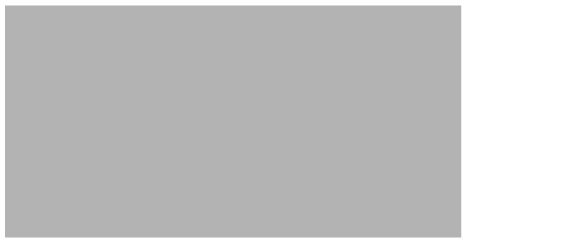-
Administration Guide for Cisco Unified Communications Manager Business Edition 3000, Release 8.6(1)
-
Preface
- Introduction to Cisco Unified Communications Manager Business Edition 3000
- Checklists for Common Configuration Tasks
-
Field Descriptions for the Graphical User Interfaces
-
Administrator Settings
-
Auto Attendant Settings
-
Backup Settings
-
Call Detail Reports
-
Locale Settings
-
Cisco Extension Mobility Report
-
Configuration Export Settings
-
Date and Time Settings
-
Department Settings
-
Device Settings
-
Diagnostic Settings
-
Dial Plan Settings
-
Hunt List Settings
-
Health Summary
-
License Settings
-
Music on Hold Settings
-
Network Settings
-
Phone Settings
-
Phone Application Settings
-
Hunt List Settings
-
PSTN Connection Settings
-
Restart Settings
-
Restore Settings
-
Search Settings
-
Setup Mode Settings
-
Sites Settings
-
Summary Settings
-
Upgrade Settings
-
Usage Profile Settings
-
User Settings
-
User Preferences Settings
-
Voice Feature Settings
-
- Troubleshooting in Cisco Unified Communications Manager Business Edition 3000
-
Index
-
Table Of Contents
Troubleshooting from the Health Summary Page
Troubleshooting From the Diagnostics Page
Troubleshooting Using MCS 7890-C1 LEDs
Troubleshooting When You Cannot Access the Graphical User Interfaces
Troubleshooting by Using Cisco Diagnostics USB
Troubleshooting with the Network USB Key When You Cannot Access the Administrative Interface
Troubleshooting Using the System LED
How to Diagnose a Problem
This chapter contains the following procedures that you can perform to help troubleshoot issues:
•
Troubleshooting from the Health Summary Page
•
Troubleshooting From the Diagnostics Page
•
Troubleshooting Using MCS 7890-C1 LEDs
•
Troubleshooting When You Cannot Access the Graphical User Interfaces
•
Troubleshooting by Using Cisco Diagnostics USB
•
Troubleshooting with the Network USB Key When You Cannot Access the Administrative Interface
•
Troubleshooting Using the System LED
Troubleshooting from the Health Summary Page
Accessing the Health Summary page is the first step that you perform when you troubleshoot.
The Health Summary page provides status about your system and assistance with troubleshooting issues. The Health Summary page displays subsystems (Table 43-1) and status messages under each subsystem. If no problem occurs under the subsystem, a green check mark and the message, This subsystem is operating normally, displays for the subsystem. If an issue occurs under the subsystem, a red X displays next to the category, and a status message indicates that an issue occurred.
The status of the system gets checked every 30 seconds. When a check occurs, the status that currently displays is compared to the status that is returned from the server. If the status does not match, the status message and icon get updated on the page. (For example, if an issue occurred and the system check indicates that the issue resolved itself, the status for the subsystem changes from a red cross to a green check mark.)
Perform the following procedure to troubleshoot through the Health Summary page.
Procedure
Step 1
Log in to the Cisco Unified Communications Manager Business Edition 3000 Administrative Interface.
Step 2
To access the Health Summary page, select Monitoring > Health Summary. Under each subsystem, the status displays. If an X displays next to a category, an issue has occurred.
Table 43-1 describes the subsystems that display on the Health Summary page (Monitoring > Health Summary).
Tip
Multiple issues may display on this page at the same time.
Step 3
To review information on how to troubleshoot the issue, click the here link that displays in the status message. Follow the steps in the online help to resolve the issue.
Step 4
If the online help indicates that you need to collect logs or enable detailed logging during the event, you must perform additional tasks to troubleshoot the issue. See the "Troubleshooting From the Diagnostics Page" section.
Additional Information
•
Troubleshooting From the Diagnostics Page
•
Troubleshooting Issues, page 44-1
Troubleshooting From the Diagnostics Page
The Diagnostics page allows you to run diagnostics for your system, gather diagnostic information for your system, and download the diagnostic information. If your Value Added Reseller (VAR), Cisco Technical Assistance Center (TAC), or the online help for the Health Summary page indicate that you need to use the Diagnostic page to continue to a diagnose an issue, perform the following procedure.
Tip
The system zips up the logs by using WinZip. The system only allows you to keep one zip file at a time on your Cisco Unified Communications Manager Business Edition 3000 server. When you generate a log file, you automatically overwrite the last zip file on the server. Make sure that you download the log file to a location on your PC that can handle the size of the zip file.
Procedure
Step 1
If you have not already done so, select Monitoring > Diagnostics in the Cisco Unified Communications Manager Business Edition 3000 Administrative Interface.
Step 2
Determine your next steps:
•
You can generate a log file immediately without enabling detailed logging. (See Step 3.) The online help for the Health Summary page indicates when you can immediately generate a log file.
•
You can enable detailed logging and attempt to reproduce the event. (See Step 4.) Enable detailed logging under the following circumstances:
–
The online help for the Health Summary page indicates that you need to attempt to reproduce the issue.
–
Your technical support team indicates that you need to enable detailed logging before you attempt to reproduce the issue; for example, the Value Added Reseller (VAR) or Cisco Technical Assistance Center (TAC) recommends that you enable detailed logging.
CautionTurning on detailed logging, which increases the trace level that is running on the Cisco Unified Communications Manager Business Edition 3000 server, impacts system performance. Only turn on detailed logging when it is recommended that you do so.
Step 3
To generate a log file immediately without enabling detailed logging, click Generate Log File. The generation of the log file may take awhile, so wait while the generation occurs. After the log file is generated, download the log file to your PC.
Step 4
If you need to enable detailed logging, perform the following tasks:
a.
Click Enable Logging.
b.
Attempt to reproduce the issue.
c.
After you reproduce the issue or if you cannot reproduce the issue for some reason, click Disable Logging.
d.
Generate the log file by clicking Generate Log File.
e.
After the log file is generated, download the file to your PC.
Step 5
Send the zip file to your technical support team; for example, either the Value Added Reseller (VAR), or if you are the reseller, send it to the Cisco Technical Assistance Center (TAC).
Step 6
Work with the technical support team to analyze the log file.
Troubleshooting Using MCS 7890-C1 LEDs
The LEDs on the front of the MCS 7890-C1, as shown in Figure 43-1 are color coded to indicate the status of the MCS 7890-C1.
Figure 43-1 MCS 7890-C1 LEDs
Table 43-2 describes the MCS 7890-C1 LEDs and explains their meanings.
Note
The Power LED is also the front power button.
Troubleshooting When You Cannot Access the Graphical User Interfaces
If you cannot access the graphical user interfaces, you may need to perform the following procedures, especially if your technical support team advises that you do so:
•
Troubleshooting by Using Cisco Diagnostics USB
•
Troubleshooting with the Network USB Key When You Cannot Access the Administrative Interface
Troubleshooting by Using Cisco Diagnostics USB
Cisco Diagnostics USB key allows you, the Value Added Reseller (VAR), to perform the servers diagnostics and collect the required log files when the Cisco Unified Communications Manager Business Edition 3000 Administrative Interface is not accessible and before you reboot or reimage the Cisco Unified Communications Manager Business Edition 3000 server.
Cisco Diagnostics USB key contains the Cisco Diagnostics USB Signature file named diagnose.xml file, which can be downloaded from www.cisco.com or generated from the Cisco Unified Communications Manager Business Edition 3000 Administrative Interface. The diagnostics starts automatically after you insert the Cisco Diagnostics USB key in Cisco Unified Communications Manager Business Edition 3000, and collects the required log files, generates a static HTML report and saves the logs and the html report to the USB key.
The Cisco Diagnostics USB Signature file consists of components for which system diagnostic is executed and associated log files are collected.
The following steps explain the USB Diagnostics process:
Procedure
Step 1
To generate the Cisco Diagnostics USB Signature file, click Save File in the Diagnostics page in the Cisco Unified Communications Manager Business Edition 3000 Administrative Interface. (Select Monitoring > Diagnostics.)
Tip
You can also obtain the Cisco Diagnostics USB Signature file, diagnose.xml, from www.cisco.com.
Step 2
Save the Cisco Diagnostics USB Signature file on the Cisco Diagnostics USB key.
Step 3
Insert the Cisco Diagnostics USB key on the Cisco Unified Communications Manager Business Edition 3000 server.
The system diagnostics is automatically triggered and the following components are diagnosed. Table 43-3 describes the contents on the diagnose.xml file.
Step 4
When the system diagnostics is completed, the following files are generated and stored on the Cisco Diagnostic USB key.
Table 43-4 describes the files that are generated after diagnostic completion.
.
To troubleshoot a problem, analyze the HTML report and log files and then perform corrective action to resolve the error.
Note
If the Cisco Diagnostic USB key is short of free space but has enough space to only save the static HTML report, then an error report is generated and saved in the Cisco Diagnostic USB key. This error report lists the total available free space, required space to save the logs and amount of space that must be freed manually.
If you need assistance with evaluating the diagnostic report, send the diagnostic report and logs to the Cisco TAC for further analysis.
The log files for analysis are located in the archive folder in a compressed format with .tar.gz extension. The archive folder contains a separate folder for each host for which the USB Diagnostics is executed. You can identify the compressed file for each host from its time and date stamp. Select the required file and upload it on www.cisco.com.
If the issue persists after rebooting, you can reimage the server as described in the "Reimaging or Replacing the Cisco Unified Communications Manager Business Edition 3000 Server" section on page 45-1. Only reimage the server when your technical support team advises that you do so.
Troubleshooting with the Network USB Key When You Cannot Access the Administrative Interface
If you cannot access the Cisco Unified Communications Manager Business Edition 3000 Administrative Interface because your network configuration is not correct, you can use an updated configure.xml file on a USB key to set up temporary access to the network. By performing the following procedure, you can access the Cisco Unified Communications Manager Business Edition 3000 Administrative Interface and then verify and update the network configuration. The following procedure allows you to
•
Access and update the Cisco Unified Communications Manager Business Edition 3000 Administrative Interface when the server is moved to a new network with a different subnet.
•
Access and update the Cisco Unified Communications Manager Business Edition 3000 Administrative Interface when your network configuration is not correct.
Timesaver
Cisco recommends that you perform Step 1 through Step 4 before an issue occurs. If you perform these steps before an issue occurs, you can start with Step 5 if a network configuration issue is identified. If you do not perform Step 1 through Step 4 before an issue occurs, you must perform all of the steps if an issue occurs.
Perform the following procedure to use the Cisco Network Configuration USB key to obtain access to the Cisco Unified Communications Manager Business Edition 3000 Administrative Interface:
Procedure
Step 1
Perform one of the following tasks:
•
Download configure.xml from www.cisco.com and save it to your laptop.
•
If you can access the Cisco Unified Communications Manager Business Edition 3000 Administrative Interface, click Save File on the Connections > Network page to download the USB Network Diagnostics file (filename: configure.xml).
Step 2
Open the configure.xml file on your laptop and update its contents. Table 43-5 describes the contents of the configure.xml file.
Step 3
Save the updated configure.xml file to the root directory of a USB key that is used exclusively for this purpose (setting up temporary access to the network).
Step 4
Remove the USB Key from the laptop. Label the USB key, and put it in a location that you will remember. For example, call it Cisco Network Configuration.
Step 5
Run diagnostics, as described in the "Troubleshooting by Using Cisco Diagnostics USB" section. In the diagnostics report, verify that the network information is incorrect.
Step 6
If the network information is incorrect, insert the Cisco Network Configuration USB Key in the Cisco Unified Communications Manager Business Edition 3000 server.
Note
Before you insert the USB key, make sure that the server is running.
Step 7
Log in to the Cisco Unified Communications Manager Business Edition 3000 Administrative Interface by using the IP address that is in the configure.xml file.
Step 8
After you log in, verify that the network configuration is correct in the Network page (System Settings > Network). If necessary, update the configuration.
Step 9
Restart the server (Maintenance > Restart/Shutdown).
For More Information
Troubleshooting Using the System LED
You, as a VAR administrator, can also monitor the health of the Cisco Unified Communications Manager Business Edition 3000 system through the status of the System LED mounted on the MCS 7890 server. This LED gives you primary information about the system health without having to access the web interface. However, you need to log in to the web interface for diagnosing the problem in detail.
The System LED status will reflect the health of the following subsystems:
•
System Health
•
Telephony Network Gateways
•
Internet Connection
The LED displays different colors depending on the health of the system. If there are no issues in the system, the LED displays solid green color. If an issue occurs in either of the subsystems, the color of the LED changes to orange or red depending on the severity of the problem.
Table 43-6 describes the various categories of the system health and the corresponding LED status:
Note
The status of System LED will be Blinking Green when the system is rebooting.
For information on resolving the issues mentioned above, see "Troubleshooting Issues, page 44-1".

 Feedback
Feedback