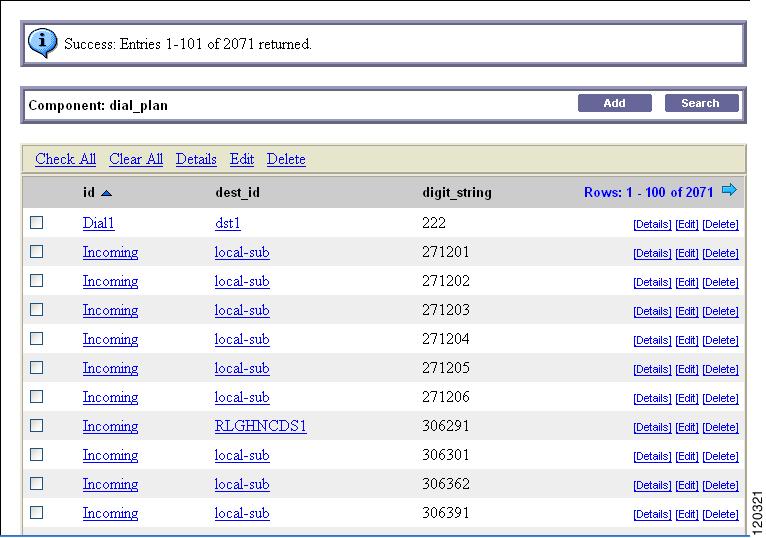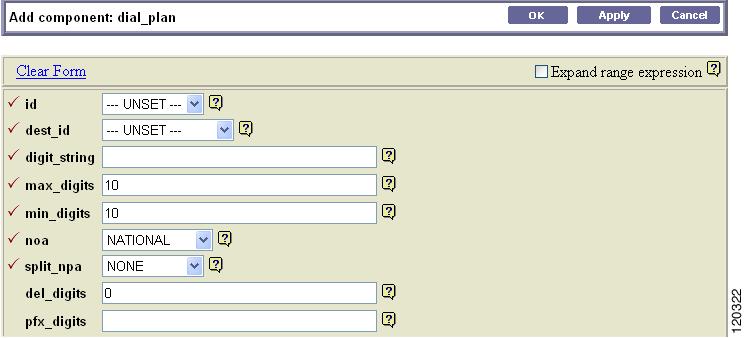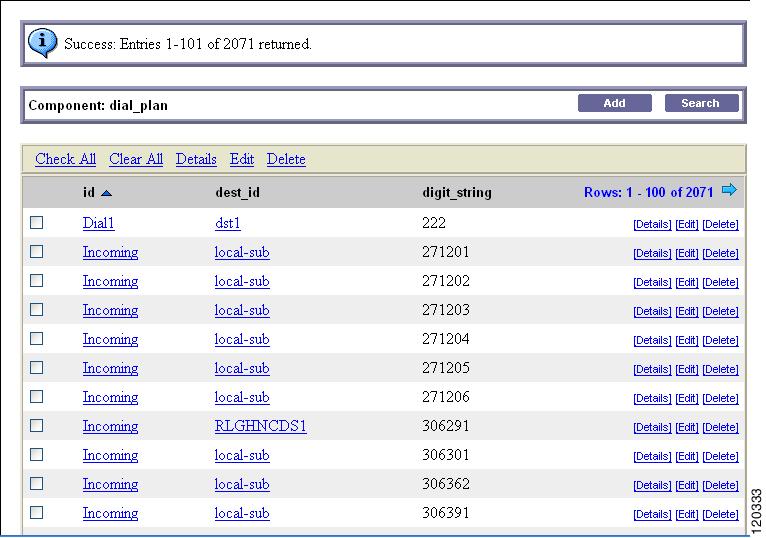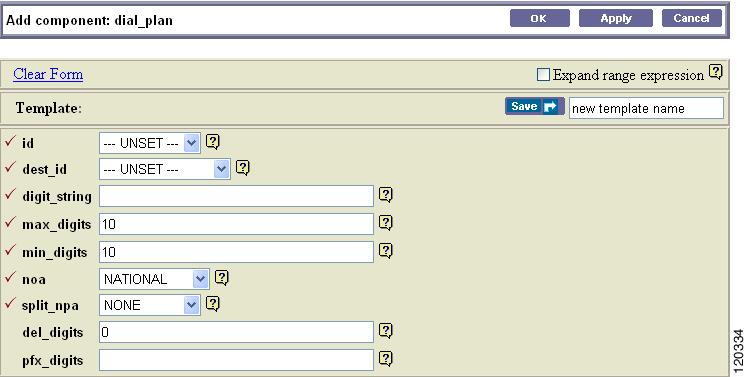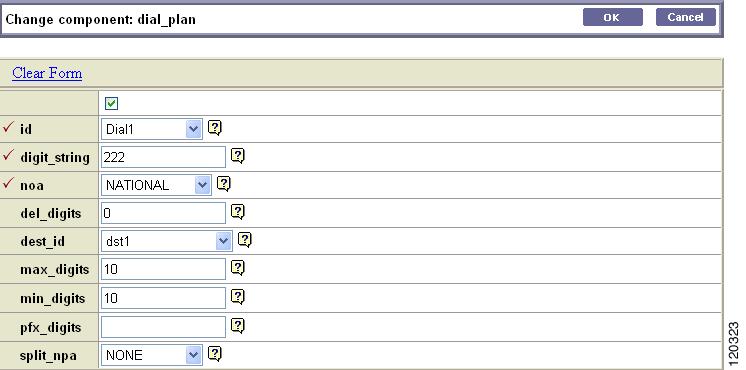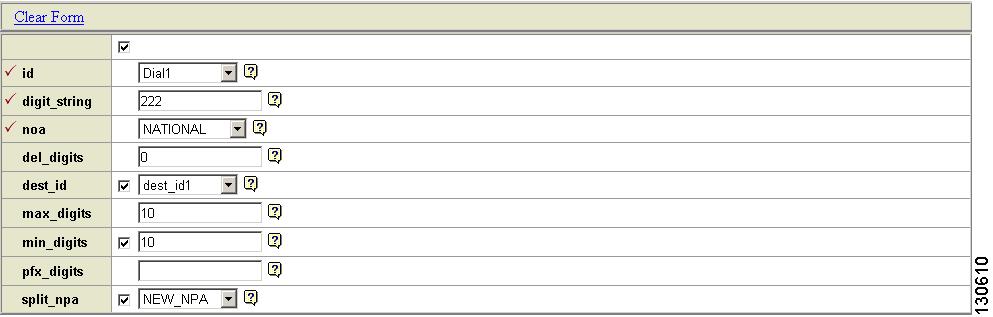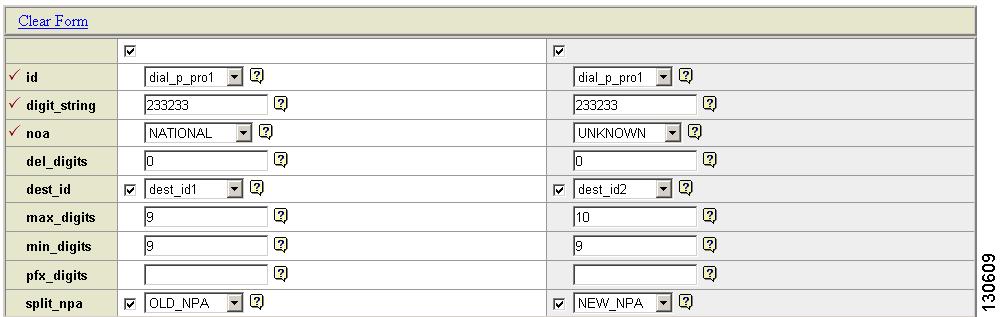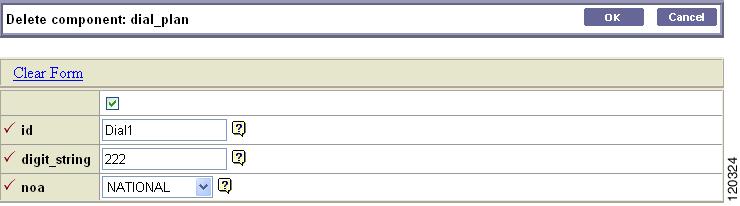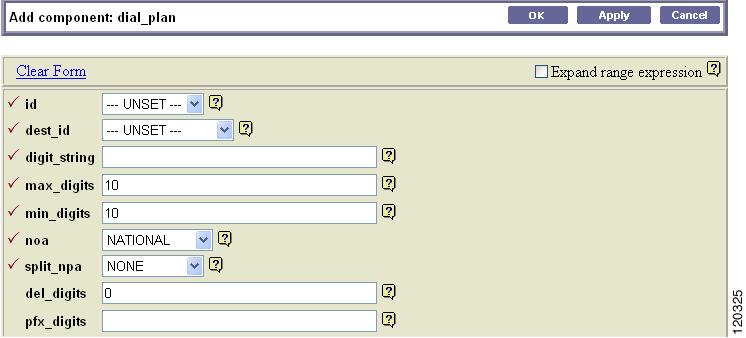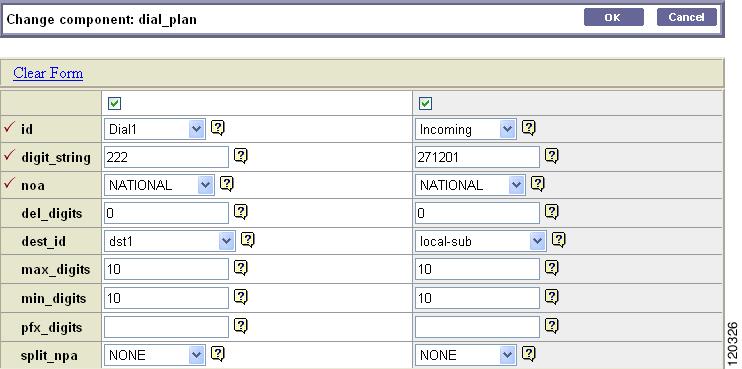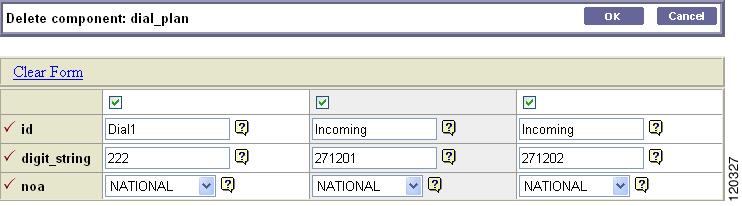Table Of Contents
Provisioning a Dial Plan with the Command Line Interface
International Dial Plan Profile
Provisioning a Dial Plan with the Extensible Provisioning and Operations Manager
Adding a Dial Plan to the Cisco BTS 10200 Softswitch Configuration
Applying an EPOM Template to a Selected Dial Plan
Editing a Dial Plan in the Cisco BTS 10200 Softswitch Configuration
Deleting a Dial Plan from the Cisco BTS 10200 Softswitch Configuration
Adding Multiple Dial Plans to a Cisco BTS 10200 Softswitch Configuration
Editing Multiple Dial Plans in the Cisco BTS 10200 Softswitch Configuration
Deleting Multiple Dial Plans in the Cisco BTS 10200 Softswitch Configuration
Provisioning Dial Plans
Revised: December 9, 2008, OL-8001-10Introduction
This chapter provides detailed instructions for configuring Cisco BTS 10200 Softswitch configuration dial plans using the Command Line Interface (CLI) and the Cisco Extensible Provisioning and Operations Manager (EPOM). The following subjects are discussed:
•
Provisioning a Dial Plan with the Command Line Interface
•
Provisioning a Dial Plan with the Extensible Provisioning and Operations Manager
Provisioning a Dial Plan with the Command Line Interface
This section provides the detailed instructions for managing dial plans in the Cisco BTS 10200 Softswitch configuration using the CLI. The CLI also allows you to perform show, add, change, and delete dial plans. The following subjects are discussed:
•
International Dial Plan Profile
Dial Plan
Dial plans analyze, screen, and route calls based on dialed digits. The Dial Plan (dial-plan) table holds dial plan information for a specific type of call. It defines valid dialing patterns and determines call routing. All records that share a common dial-plan-profile id are considered a dial plan. For additional Dial Plan table information, refer to the "Dial Plan" section on page 1-45.
Dial Plan Profile
The Dial Plan Profile (dial-plan-profile) table creates dial-plan-profile ids before they are assigned to subscribers or trunk groups. The dial-plan-profile id links digit-string entries in the Dial Plan table within a dial plan. Different dial-plan-profile ids are assigned to subscribers and trunk groups. A dial-plan-id must be created in this table before entries can be added to the Dial Plan table. For additional Dial Plan Profile information, refer to the "Dial Plan Profile" section on page 1-37.
International Dial Plan
The International Dial Plan (intl-dial-plan) table holds international dial plan information for calls to regions outside the North American Numbering Plan (NANP). It contains the country code, minimum and maximum digits, the country name, and the route-grp-id. For additional International Dial Plan table information, refer to the "International Dial Plan" section on page 1-50.
International Dial Plan Profile
The International Dial Plan Profile (intl-dial-plan-profile) table is used to create unique IDs for international dial plans. This ID must be created before provisioning the International Dial Plan table. For additional International Dial Plan Profile table information, refer to the "International Dial Plan Profile" section on page 1-42.
Custom Dial Plan
The Custom Dial Plan (custom-dial-plan) table translates Centrex calls. If the result of a custom dial plan (CDP) is a POTS access code, call processing uses the POTS Dial Plan table to translate the digits dialed after the POTS access code. Speed call codes are provisioned in this table as nod=speed-call and fname=SC1D (or SC2D). Screening does not apply to speed dialing.
Table Name: CUSTOM_DIAL_PLAN
Table Containment Area: EMS, FSPTC
Command Types
add, audit, change, delete, help, show, sync
CautionSync is a restricted command and is intended for repairing data only. Improper use may corrupt database and disrupt call processing. Use with caution.
Examples
show custom-dial-plan id=cisco plan; digit-string=4xx;add custom-dial-plan id=cisco plan; digit-string=9; nod=pots-access; cat-string=1111111111;change custom-dial-plan id=cisco plan; digit-string=4xx; nod=vsc; fname=CFUA;delete custom-dial-plan id=cisco plan; digit-string=*72;Usage Guidelines
Primary Key Token(s): ID, DIGIT_STRING
Foreign Key Token(s): id, fname
Related Commands
Custom Dial Plan Profile
The Custom Dial Plan Profile (custom-dial-plan-profile) table defines custom dial plan IDs (CDP IDs) assigned to Centrex groups.
Table Name: CUSTOM_DIAL_PLAN_PROFILE
Table Containment Area: EMS
Command Types
add, change, delete, help, show
Examples
show custom-dial-plan-profile id=cisco plan;add custom-dial-plan-profile id=cisco plan;change custom-dial-plan-profile id=cisco plan; description=main dialing plan for cisco;delete custom-dial-plan-profile id=cisco plan;Usage Guidelines
Primary Key Token(s): ID
Delete Rules: ID does not exist in any custom-dial-plan::id
Syntax Description
Provisioning a Dial Plan with the Extensible Provisioning and Operations Manager
This section provides the detailed instructions for adding a dial plan to the Cisco BTS 10200 Softswitch configuration using the Extensible Provisioning and Operations Manager (EPOM). Additionally, detailed instructions are provided for using EPOM to manage configured dial plans. The EPOM also allows you to perform add, delete, and edit commands on multiple dial plans with a single operation. The following subjects are discussed:
•
Adding a Dial Plan to the Cisco BTS 10200 Softswitch Configuration
•
Applying an EPOM Template to a Selected Dial Plan
•
Editing a Dial Plan in the Cisco BTS 10200 Softswitch Configuration
•
Deleting a Dial Plan from the Cisco BTS 10200 Softswitch Configuration
•
Adding Multiple Dial Plans to a Cisco BTS 10200 Softswitch Configuration
•
Editing Multiple Dial Plans in the Cisco BTS 10200 Softswitch Configuration
•
Deleting Multiple Dial Plans in the Cisco BTS 10200 Softswitch Configuration
For additional details on using the EPOM, refer to the Cisco Extensible Provisioning and Operations Manager Getting Started Guide.
Adding a Dial Plan to the Cisco BTS 10200 Softswitch Configuration
Tip
Make sure that you have the configuration information for the component that you want to add to the Cisco EPOM inventory.
Add components to the Cisco EPOM inventory to build a managed network. The device information includes static and dynamic selections to other parts of the configuration. Follow this example to add a dial plan.
Step 1
From the Domain window, select the domain > BTS10200s > the Cisco BTS 10200 Softswitch EMS server.
Step 2
Click Config.
The Cisco BTS 10200 Softswitch Component Status window opens.
Step 3
In the Configuration tree, choose Office Tables > dial_plan.
The Cisco BTS 10200 Softswitch Component window opens showing a list of dial plans. If this is the first dial plan (or device of this type) that you are adding, the list is empty.
Step 4
Click Add.
The Cisco BTS 10200 Softswitch Component Add window opens.
Step 5
Define the device. Required fields are identified with a red check mark.
Step 6
Click OK or Apply.
•
When you click OK, the component is added and the list of components in the Component: name window appears.
•
When you click Apply, the component is added, but you remain in the Add component window for further tasks.
You return to the Cisco BTS 10200 Softswitch Component window. The new dial plan is added to the list.
To edit a single component, see the ""Editing a Dial Plan in the Cisco BTS 10200 Softswitch Configuration" section; to delete a single component, see the ""Deleting a Dial Plan from the Cisco BTS 10200 Softswitch Configuration" section.
Applying an EPOM Template to a Selected Dial Plan
Step 1
In a Domain view, select the desired domain > BTS10200s > the desired Cisco BTS 10200 Softswitch EMS server.
Step 2
Click Config. The Cisco BTS 10200 Softswitch Component Status view opens.
Step 3
In the Configuration tree, select Office Tables > dial_plan. The Cisco BTS 10200 Softswitch Component view opens showing a list of dial plans. If this is the first dial plan (or device of this type) that you are adding, the list is empty.
Step 4
Click Add. The Cisco BTS 10200 Softswitch Component Add view opens.
Step 5
Select a template from the list.
Step 6
Click Load.
Click OK or Apply.
•
When you click OK, the component is added and the list of components in the Component name window is displayed.
•
When you click Apply, the component is added, but you remain in the Add component window for further operations. The new dial plan is added to the list when you return to the Cisco BTS 10200 Softswitch Component view.
Note
The ID field is unique to each device and cannot be repeated among devices. Assign a unique ID for the device before adding it to the Cisco EPOM inventory. You can either specify a value in the ID field to be used as a prefix, or leave a blank field that forces the user to specify a valid, unique ID.
To create a new template from this screen, make changes to the existing component details and save the resulting dial plan as a template by entering a template name and clicking Save.
Editing a Dial Plan in the Cisco BTS 10200 Softswitch Configuration
Step 1
From the Domain window, choose the domain > BTS10200s > the Cisco BTS 10200 Softswitch EMS server.
Step 2
Click Config.
The Cisco BTS 10200 Softswitch Component Status window opens.
Step 3
In the Configuration tree, choose Office Tables > dial_plan.
The Cisco BTS 10200 Softswitch Component window shows a list of currently configured dial plans.
Step 4
Select the row that you wish to edit and click Edit.
The Change component window appears.
Note
The first (blank) row with the checked box indicates that the component identified in the window title was selected for displaying details, editing, or deletion.
Step 5
Make the required changes to the attribute fields. To make changes follow the steps mentioned below.
a.
Enter the new value in the text field or select a new value from the drop down box. This action displays a check box against the changed field. This check box is enabled by default.
b.
Click OK to save changes. EPOM will send only the checked elements along with the mandatory fields to Cisco BTS 10200 Softswitch, instead of sending whole edit page elements. This will update the Cisco BTS 10200 Softswitch Server with the new values along with the mandatory attributes.
Note
Mandatory attributes cannot be edited, hence no check box will be displayed against it when the user tries to change its value.
CautionIf the user decides to revert back and retain the old values then it has be to done before saving. It can be done by un checking the check box. This way the same old values are send to the database when the user clicks OK to save the changes.
Step 6
EPOM provides the option to edit multiple nouns in a single instance. Select the nouns which needs to be updated in template and click Edit. The browser displays multiple templates.
Note
EPOM provides option to edit multiple nouns in a single instance. Select the nouns which needs to be updated in template and click Edit. The browser displays multiple templates.
Step 7
Click OK.
You return to the Cisco BTS 10200 Softswitch Component window. The edited dial plan appears in the list.
To add a single component, see the ""Adding a Dial Plan to the Cisco BTS 10200 Softswitch Configuration" section; to delete a single component, see the ""Deleting a Dial Plan from the Cisco BTS 10200 Softswitch Configuration" section.
Deleting a Dial Plan from the Cisco BTS 10200 Softswitch Configuration
Step 1
Choose the domain > BTS10200s > the Cisco BTS 10200 Softswitch EMS server from the Domain window.
Step 2
Click Config.
The Cisco BTS 10200 Softswitch Component Status window opens.
Step 3
In the Configuration tree, choose Office Tables > dial_plan.
The Cisco BTS 10200 Softswitch Component window shows a list of currently configured dial plans.
Step 4
In the Component: name window, select one or more dial plans to delete.
Step 5
Click Delete.
The Delete component window with the requested deletion appears.
Note
The first (blank) row with the checked box indicates that the component identified in the banner title was selected for displaying details, editing, or deletion.
Step 6
Click OK.
To add a single component, see the ""Adding a Dial Plan to the Cisco BTS 10200 Softswitch Configuration" section; to edit a single component, see the ""Editing a Dial Plan in the Cisco BTS 10200 Softswitch Configuration" section.
Adding Multiple Dial Plans to a Cisco BTS 10200 Softswitch Configuration
Step 1
In the ems-server window left pane, click a component.
The Component: name window appears.
Step 2
Click Add.
The Add component window appears.
Step 3
Select the Expand range expression check box.
If you fail to select this check box, you get an error message when you enter a range expression.
Tip
For information on acceptable range expressions, move your cursor over the "?" symbol next to the Expand range expression field.
Step 4
In the id field, enter a range expression in square brackets [ ].
For example, to add a group of 10 dial plans with the id prefix dp001_new, enter dp001_new[01-10]. Doing so adds dial plans dp001_new01, dp001_new02, through dp001_new10.
Step 5
Enter information in the remaining attribute fields.
Step 6
Click OK or Apply.
•
When you click OK, the component is added and the list of components in the Component: name window appears.
•
When you click Apply, the component is added, but you remain in the Add component window for further operations.
You have now added multiple dial plans to the Cisco BTS 10200 Softswitch EMS network.
Editing Multiple Dial Plans in the Cisco BTS 10200 Softswitch Configuration
Step 1
In the ems-server window left pane, click a component.
The Component: name window appears.
Step 2
In the Component: name window, select one or more components that you want to edit.
Step 3
Click Edit.
The Change component window appears.
Note
The first (blank) row with the checked box indicates that the component in the window title was selected for displaying details, editing, or deletion.
Step 4
Make the required changes to the attribute fields.
Step 5
Click OK.
Step 6
You have now edited multiple components in the Cisco BTS 10200 Softswitch EMS network.
Deleting Multiple Dial Plans in the Cisco BTS 10200 Softswitch Configuration
Step 1
Step 1 In the ems-server window left pane, click a component.
The Component: name window appears.
Step 2
In the Component: name window, select one or more components that you want to delete.
Step 3
Click Delete.
The Delete component window appears with the requested deletions.
The first (blank) row with the checked box indicates that this component was selected for displaying details, editing, or deletion.
Step 4
Click OK.
You have now deleted multiple dial plans in the Cisco BTS 10200 Softswitch EMS network.

 Feedback
Feedback