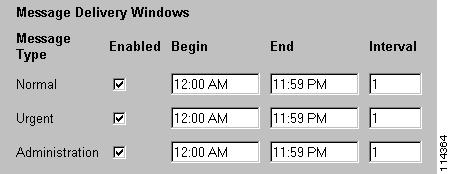-
Cisco Unity Bridge Networking Guide, Release 3.0 (With Microsoft Exchange)
-
Index
-
Preface
-
About Bridge Networking
-
Setting Up Cisco Unity and the Bridge for Networking
-
Upgrading from Bridge 2.x to Bridge 3.x
-
Upgrading from Cisco Unity 4.0(3) or Later with Bridge 3.x
-
Monitoring and Maintaining Bridge Networking
-
Troubleshooting Bridge Networking
-
Advanced Troubleshooting Topics
-
Uninstalling Bridge Networking Components
-
Reference: Bridge Settings on the Cisco Unity Server
-
Reference: Settings on the Bridge Server
-
Primary Location Settings
-
Cisco Unity Bridge and Avaya Interchange
-
Glossary
-
Table Of Contents
Upgrading from Cisco Unity 4.0(3) or Later with Bridge 3.x
Task List: Upgrading from Cisco Unity 4.0(3) or Later with Bridge 3.x
Upgrading the Cisco Unity Bridgehead Server
Redesignating the Bridgehead Server
Upgrading Non-Bridgehead Cisco Unity Servers
Uninstalling the Cisco Unity Voice Connector
Setting Up the Voice Connector for Bridge Networking
Upgrading Cisco Unity Bridge 3.x to a Newer Version
Installing the Cisco Unity Bridge Analog Network And Node Analyzer (BANANA)
Extending Identified Subscriber Messaging to Include Bridge Subscribers
Installation with Multiple Cisco Unity Servers Networked via Digital Networking
Customizing the Primary Location
Setting the Automated Attendant Search Scope
Setting Permissions on Active Directory Containers Used for Importing Subscribers
Enabling Identified Subscriber Messaging
Extending Identified Subscriber Messaging
Enabling the Bridge Server to Send Extended-Absence Delivery Receipts (Cisco Unity 4.0(4) or Later)
Enabling the Bridge to Accept Requests to Push Mailbox Information (Bridge 3.0(6) and Later)
Upgrading from Cisco Unity 4.0(3) or Later with Bridge 3.x
Task List: Upgrading from Cisco Unity 4.0(3) or Later with Bridge 3.x
If you currently have Cisco Unity 4.0(3) or later servers configured for networking with a Bridge 3.x server (or servers), use the task list and procedures in this chapter to upgrade Cisco Unity. Networking with the Octel servers is not disrupted after upgrading Cisco Unity. Therefore, in installations with multiple Cisco Unity servers, you can upgrade the Cisco Unity servers as your schedule permits.
Upgrade the Cisco Unity Bridgehead Server
1.
Upgrade the Cisco Unity bridgehead server. For systems using failover, upgrade the secondary server as well. Refer to the "Upgrading Cisco Unity 4.x Software to the Shipping Version" chapter of the Cisco Unity Reconfiguration and Upgrade Guide, available at http://www.cisco.com/univercd/cc/td/doc/product/voice/c_unity/rug/ex/index.htm.
2.
Run ConfigMgr.exe on the Cisco Unity bridgehead server to redesignate it as the bridgehead server. See the "Redesignating the Bridgehead Server" section.
Upgrade Non-Bridgehead Cisco Unity Servers
3.
Upgrade all non-bridgehead Cisco Unity servers in the network. For systems using failover, upgrade the secondary servers as well. Refer to the "Upgrading Cisco Unity 4.x Software to the Shipping Version" chapter of the Cisco Unity Reconfiguration and Upgrade Guide, available at http://www.cisco.com/univercd/cc/td/doc/product/voice/c_unity/rug/ex/index.htm.
Upgrade the Voice Connector
4.
Uninstall the previous version of the Voice Connector. See the "Uninstalling the Cisco Unity Voice Connector" section.
5.
Install the new Voice Connector on an Exchange 2000 or Exchange 2003 server. See the "Setting Up the Voice Connector for Bridge Networking" section.
Optionally, Upgrade the Bridge Server(s)
If a newer version of the Bridge 3.x software is available, we recommend that you upgrade the Bridge software to the latest version.
6.
Upgrade the Bridge server. See the "Upgrading Cisco Unity Bridge 3.x to a Newer Version" section.
7.
Install the Cisco Unity Bridge Analog Network And Node Analyzer (BANANA). See the "Installing the Cisco Unity Bridge Analog Network And Node Analyzer (BANANA)" section.
Enable Optional Cisco Unity Features
8.
Optionally, if all of the Cisco Unity servers are at version 4.0(4) or later, extend identified subscriber messaging to include Bridge subscribers. See the "Extending Identified Subscriber Messaging to Include Bridge Subscribers" section.
9.
Optionally, if all the Cisco Unity servers are at version 4.0(4) or later, enable the Bridge server to send delivery receipts to Cisco Unity subscribers when the extended-absence greeting for an Octel subscriber is enabled and the mailbox is accepting messages. See the "Enabling the Bridge Server to Send Extended-Absence Delivery Receipts (Cisco Unity 4.0(4) or Later)" section.
10.
Optionally, if the Bridge is at version 3.0(6) or later, enable the Bridge server to accept requests to push remote mailbox information. See the "Enabling the Bridge to Accept Requests to Push Mailbox Information (Bridge 3.0(6) and Later)" section.
Upgrading the Cisco Unity Bridgehead Server
Upgrade the Cisco Unity bridgehead server. For systems using failover, upgrade the secondary server as well. Refer to the "Upgrading Cisco Unity 4.x Software to the Shipping Version" chapter of the Cisco Unity Reconfiguration and Upgrade Guide, available at http://www.cisco.com/univercd/cc/td/doc/product/voice/c_unity/rug/ex/index.htm.
Redesignating the Bridgehead Server
Run the ConfigMgr.exe utility with the Create Bridge Account option to redesignate the server as the bridgehead. (The CsBridgeConnector service will not start, and the Cisco Unity Administrator will not display Bridge-related pages until ConfigMgr.exe has been run.)
To Designate the Bridgehead Server
Step 1
On the Cisco Unity server, browse to the directory in which Cisco Unity is installed (the default location is CommServer).
Step 2
Double-click ConfigMgr.exe. The ConfigMgr dialog box appears.
Step 3
Click Create Bridge Account.
Step 4
Click OK in the dialog box that displays after the configuration has completed.
Step 5
Close the ConfigMgr dialog box.
Upgrading Non-Bridgehead Cisco Unity Servers
Upgrade all non-bridgehead Cisco Unity servers in the network. For systems using failover, upgrade the secondary servers as well. Networking with the Octel servers is not disrupted after upgrading Cisco Unity. Therefore, in installations with multiple Cisco Unity servers, you can upgrade the Cisco Unity servers as your schedule permits. Refer to the "Upgrading Cisco Unity 4.x Software to the Shipping Version" chapter of the Cisco Unity Reconfiguration and Upgrade Guide, available at http://www.cisco.com/univercd/cc/td/doc/product/voice/c_unity/rug/ex/index.htm.
Upgrading the Voice Connector
Uninstall the previous version of the Voice Connector before upgrading to the newer version.
Uninstalling the Cisco Unity Voice Connector
To Uninstall the Voice Connector for Exchange 2000 (Cisco Unity 3.1 and Later, Voice Connector 10.0 and Later)
Step 1
Log on to the Exchange server on which the Voice Connector is installed.
Step 2
On the Windows Start menu, click Settings > Control Panel > Add/Remove Programs.
Step 3
Click Exchange 2000 Voice Connector.
Step 4
Follow the on-screen prompts to uninstall the Voice Connector.
Step 5
On the Windows Start menu, click Programs > Microsoft Exchange > System Manager.
Step 6
Expand Servers\<Server name>\<Storage group>\Mailbox Store\Mailboxes for the server on which the Voice Connector was installed.
The mailbox for the Voice Connector is named "AvExchangeIVC_<Servername>" or "Exchange 2000 Voice Connector (<Servername>)."
Step 7
Right-click Mailboxes in the left pane, and select Run Cleanup Agent.
Step 8
After the Cleanup Agent has run, right-click each Voice Connector mailbox marked with the red X icon and select Purge. Click Yes in the warning dialog box.
Step 9
Close the Exchange System Manager.
Setting Up the Voice Connector for Bridge Networking
Although there are two Voice Connector installation programs included with Cisco Unity, the Voice Connector for Exchange 2000 is the only one supported for messaging with the Bridge.
Install the Voice Connector on any Exchange 2000 or Exchange 2003 server that is not part of an Exchange cluster (Microsoft does not support third-party connectors on an Exchange cluster server). Although the Voice Connector can be installed on the Cisco Unity server (when Exchange is also on the server), this is not recommended for performance reasons.
If the Exchange server on which the Voice Connector will be installed is in a different routing group than the Exchange servers on which Cisco Unity subscribers are homed, routing group connectors must be configured between the routing groups.
The Voice Connector service is automatically configured to log on as the LocalSystem account. The account that the service logs on as should not be changed.
The Voice Connector installation program does not prompt with a choice of languages for the installation; it always installs in English. To run the Voice Connector installation program by using one of the localized versions (FRA, DEU, or JPN) instead of English, see the "Running the Voice Connector Setup Program in Another Language" section on page 1-35.
To Install the Voice Connector for Exchange 2000
As a best practice, back up the Exchange server before installing the Voice Connector.
Step 1
Log on to the Exchange server on which you are installing the Voice Connector.
Step 2
Disable any virus-scanning services on the Exchange server.
Step 3
If you are installing the Voice Connector on the Cisco Unity server (which can only be done when Exchange is also on the server), disable the Cisco Security Agent service, if applicable.
Step 4
If you are installing the Voice Connector from Cisco Unity DVD 1 or CD 1, insert the disc in the computer, and browse to the VoiceConnector-Ex2000 directory.
If you downloaded the Voice Connector files from the Software Center website, browse to the directory in which the files were extracted.
Step 5
Double-click Install.exe and then click Next.
Step 6
In the Address Types dialog box, check the Bridge check box (and also select any other features that are being used in your network).
Step 7
Click Next twice.
Step 8
When setup is complete, click Finish to exit Setup and restart the server.
Step 9
Enable virus-scanning and the Cisco Security Agent services, if applicable.
To Determine Whether the Microsoft Windows 2000 Script Host Should Be Updated
In order to view Voice Connector properties in Exchange System Manager, Microsoft Windows Script Host version 5.6 or later must be installed on the Exchange server. If the Exchange server uses an earlier version of Windows Script Host, the Voice Connector will function properly, but you will not be able to view Voice Connector properties in the Exchange System Manager.
Do the following procedure to determine the version of Microsoft Windows 2000 Script Host.
Step 1
On the Exchange server on which the Voice Connector has been installed, browse to Winnt\System32.
Step 2
Right-click the file Wshom.ocx, and click Properties.
Step 3
Click the Version tab.
Step 4
In the Item Name list, click Product Version to view the version in the Value box.
Step 5
If the version is earlier than 5.6, update Windows Script Host so the Voice Connector properties can be displayed in Exchange System Manager. (Go to the downloads page of the Microsoft website, and do a keyword search for Windows Script Host. Follow the installation instructions.)
To Verify the Voice Connector Installation
To verify that the Voice Connector for Exchange 2000 installed properly, verify that the Voice Connector service is running, and that the Voice Connector mailbox has been created.
Step 1
Open the Services applet on the Exchange server on which the Voice Connector is installed. (On the Windows Start menu, click Programs > Administrative Tools > Services.)
Step 2
Verify that the Status for the Exchange 2000 Voice Connector (<Server name>) service is Started, and that the Startup Type is set to Automatic.
Step 3
Exit the Services applet.
Step 4
Open Exchange System Manager on the Exchange server on which the Voice Connector is installed. (On the Windows Start menu, click Programs > Microsoft Exchange > Exchange System Manager.)
Step 5
In the tree in the left pane, expand the Servers container. If the organization properties at the top of the tree have been set such that administrative groups are displayed in the tree, the Servers container is nested within the administrative group container.
Step 6
Within the Servers container, expand the <Server Name>\First Storage Group\Mailbox Store (<Server Name>) container for the server on which the Voice Connector is installed.
Step 7
In the expanded tree, click Mailboxes.
In the right pane, you should see the mailbox for "Exchange 2000 Voice Connector (<Server name>)" or "AvExchangeIVC_<Server name>." (The name changes from "AvExchangeIVC_<Server name>" to "Exchange 2000 Voice Connector (<Server name>)" after you run Cleanup Agent.)
Step 8
Exit Exchange System Manager.
Upgrading the Bridge Server
Optionally, upgrade the Bridge server (or servers) to the latest 3.x version.
Upgrading Cisco Unity Bridge 3.x to a Newer Version
We recommend that you upgrade when Bridge message traffic is light. To upgrade to the latest Bridge version from Bridge 3.0(x):
1.
Disable and stop virus-scanning and Cisco Security Agent services.
2.
Upgrade the Bridge software.
3.
Re-enable and start virus-scanning and Cisco Security Agent services.
To Disable and Stop Virus-Scanning and Cisco Security Agent Services
Step 1
Refer to the virus-scanning software documentation to determine the names of the virus-scanning services.
Step 2
On the Windows Start menu, click Programs > Administrative Tools > Services.
Step 3
Disable and stop each virus-scanning service and the Cisco Security Agent service:
a.
In the right pane, double-click the service.
b.
On the General tab, in the Startup Type list, click Disabled. This prevents the service from starting when you restart the server.
c.
Click Stop to stop the service immediately.
d.
Click OK to close the Properties dialog box.
Step 4
When the services have been disabled, close the Services MMC.
To Upgrade Cisco Unity Bridge 3.x to a Newer Version
Step 1
Log on to the Bridge server by using the Windows 2000 Server Administrator account.
Step 2
Verify that the account has permission to access the Bridge Administrator.
a.
Open the Bridge Administrator.
b.
If you are allowed access and can view the Bridge Administrator pages, exit the Bridge Administrator and continue with Step 3.
CautionIf you are denied access to the Bridge Administrator, do not continue, because the Bridge setup program will fail. You must log off and log back on using another account that is allowed access to the Bridge Administrator. It is possible that the account was denied access to the Bridge Administrator because it is not in the Access Control List of the <Bridge>\Starfish\Asp directory or does not have Full Control permissions to that directory. Access to the <Bridge>\Starfish\Asp directory may have been restricted when password protection was added to the Bridge Administrator as described in the "To Add Password Protection to the Bridge Administrator" procedure on page 2-19.
Step 3
Open the Services Control Panel on the Bridge server, and stop the following two services:
•
Digital Networking
•
Unity Bridge
The Bridge services will complete the shutdown process when the last in-process message transmission or reception, rather than call, is complete. No additional message transmissions will begin on the in-process calls—either outbound or inbound—after shutdown has been initiated.
Step 4
If you downloaded the Bridge software from the Software Center website, browse to the directory in which the files were extracted.
If you are using the Cisco Unity Bridge CD, insert the disc in the CD-ROM drive, and browse to the Install directory.
Step 5
Double-click Setup.exe.
Step 6
Click Next.
Step 7
In the Choose Destination Location dialog box, change the installation directory, if applicable, and click Next.
Step 8
If a device driver service was previously installed for the Brooktrout voice-fax card, a message asks if you want to overwrite the existing service. Click Yes twice.
Step 9
In the Select Country dialog box, select the country for which the voice-fax cards will be configured, and click Next.
Step 10
Verify the installation settings, and click Next.
Step 11
When prompted, remove the disc from the CD-ROM drive.
Step 12
Click OK to restart the server.
To Re-Enable and Start Virus Scanning and Cisco Security Agent Services
Step 1
Refer to the virus-scanning software documentation to determine the names of the virus-scanning services.
Step 2
On the Windows Start menu, click Programs > Administrative Tools > Services.
Step 3
Re-enable and start each virus-scanning service and the Cisco Security Agent service:
a.
In the right pane, double-click the service.
b.
On the General tab, in the Startup Type list, click Automatic to re-enable the service.
c.
Click Start to start the service.
d.
Click OK to close the Properties dialog box.
Step 4
When the services have been re-enabled, close the Services MMC.
Installing the Cisco Unity Bridge Analog Network And Node Analyzer (BANANA)
BANANA is a stand-alone application that runs on the Bridge server. It is designed to assist with monitoring and troubleshooting analog communication between the Bridge and the Octel nodes in the analog network. It also provides detail and summary information of call activity.
CautionThe drive on which BANANA will be installed requires at least 1 GB of free disk space.
The following procedures provide details for installing and initiating test calls. Refer to the BANANA Help file for information about other functionality provided by BANANA.
To Install BANANA
Step 1
Disable virus scanning services and the Cisco Security Agent service, if applicable.
Step 2
Insert the Cisco Unity Bridge compact disc in the CD-ROM drive, and browse to the BANANA directory.
Step 3
Double-click setup.exe.
Step 4
Click OK at the welcome screen.
Step 5
If applicable, change the directory where BANANA will be installed.
Step 6
Click the Installation button.
Step 7
If applicable, change the program group where BANANA will appear.
Step 8
Click Continue.
Step 9
If a Version Conflict message box is displayed warning that a file being copied is not newer than the file on your system, click Yes to keep the existing file.
Step 10
When the installation is done, click OK.
Step 11
Enable virus-scanning and the Cisco Security Agent services, if applicable
Note
The most up-to-date version of BANANA is available at http://www.CiscoUnityTools.com. When you start BANANA, it checks the Cisco Unity Tools website to see if a newer version is available, and if so, prompts you about upgrading.
To Adjust the Message Delivery Window Settings
Step 1
In the Bridge Administrator, click Octel Nodes.
Step 2
In the Node list, click an Octel node that you want to be tested, and click Edit.
Step 3
On the Octel Node page in the Message Delivery Windows section, adjust the schedule according to following illustration, so that the Bridge will not wait to initiate calls to the Octels to deliver normal, urgent, and administrative messages.
Note that BANANA makes only administrative calls when testing the Octel analog network. However, if you adjust the normal and urgent schedules as shown, you do not have to remember to adjust the schedule if you also send test messages from Cisco Unity subscribers to Octel subscribers.
Step 4
Click Save.
Step 5
Repeat Step 2 through Step 4 for each Octel node that you want to test.
To Initiate Test Calls to the Octel Nodes
Step 1
On the Bridge server on the Windows Start menu, click Programs > BANANA > BANANA admin. The BANANA admin main window displays.
Step 2
Configure the log and output folder locations.
Step 3
Specify the Octel nodes to be included when placing test calls.
Step 4
Place the test calls.
Step 5
Process the call data, and view the results.
Refer to the BANANA Help for details.
Extending Identified Subscriber Messaging to Include Bridge Subscribers
If all of your Cisco Unity servers are running version 4.0(4) or later, you can extend identified subscriber messaging to include Bridge subscribers.
When a person on a remote voice messaging system who has a corresponding Bridge subscriber account calls a Cisco Unity subscriber and leaves a message, by default Cisco Unity will not identify the message as being from the Bridge subscriber. For Cisco Unity to identify callers whose calling number matches the extension or alternate extension of a Bridge subscriber, identified subscriber messaging (ISM) must be extended to include Bridge subscribers. See the following sections as applicable to your installation.
•
Installation with Multiple Cisco Unity Servers Networked via Digital Networking
Installation with Multiple Cisco Unity Servers Networked via Digital Networking
In installations with multiple Cisco Unity servers networked via Digital Networking, enabling ISM to include Bridge subscribers requires the following:
1.
The Cisco Unity servers must be connected to the same phone system or phone system network as described in the "Dialing Domains" section of the "Digital Networking" chapter in the Networking in Cisco Unity Guide (Release 4.0(4) or 4.0(5), both of which are available at http://www.cisco.com/en/US/products/sw/voicesw/ps2237/products_feature_guides_list.html).
2.
The Cisco Unity servers must be configured to be in the same dialing domain, as described in the "Customizing the Primary Location" section.
3.
The automated attendant search scope on each server must be set to the dialing domain as described in the "Setting the Automated Attendant Search Scope" section on page 2-42.
4.
The applicable permissions on each server must be set, as described in the "Setting Permissions on Active Directory Containers Used for Importing Subscribers" section.
5.
Identified subscriber messaging on each server must be enabled as described in the "To Enable Identified Subscriber Messaging" section.
6.
Identified subscriber messaging on each server must be extended to include Bridge subscribers as described in the "To Extend Identified Messaging" section.
Single-Server Installations
In installations with only one Cisco Unity server, enabling ISM to include Bridge subscribers requires the following:
1.
The server must be configured with a dialing domain name, as described in the "Customizing the Primary Location" section.
2.
The applicable permissions must be set, as described in the "Setting Permissions on Active Directory Containers Used for Importing Subscribers" section.
3.
Identified subscriber messaging must be enabled as described in the "To Enable Identified Subscriber Messaging" section.
4.
Identified subscriber messaging must be enabled for Bridge subscribers as described in the "To Extend Identified Messaging" section.
Customizing the Primary Location
If your installation consists of multiple Cisco Unity servers networked via Digital Networking, you may have already customized the primary location.
For detailed information about the settings, see the "Primary Location Profile Settings" section on page 11-1.
To Customize the Primary Location
Step 1
In the Cisco Unity Administrator, go to the Network > Primary Location > Profile page.
Step 2
Enter a meaningful name for the location.
Step 3
Enter a Dial ID. The Dial ID identifies this location to Cisco Unity.
Step 4
Record a voice name for the location.
Step 5
For the Dialing Domain name:
•
If your installation consists of only one Cisco Unity server, and if you plan to enable identified subscriber messaging to include Bridge subscribers, enter a dialing domain name.
•
If your installation consists of multiple Cisco Unity servers networked via Digital Networking, and if this server is integrated with the same phone system as other networked Cisco Unity servers, you may have already added this server to a dialing domain. If not, enter the dialing domain name, or select it from the available list. The list contains names of dialing domain names already configured on at least one other Cisco Unity server in the network.
Note that the dialing domain name is case sensitive and must be entered exactly the same on all of the servers. To ensure that all servers are correctly added to the same dialing domain, enter the dialing domain name on one Cisco Unity server and wait for the name to replicate to the other Cisco Unity servers. By doing so, you also confirm that replication is working correctly among the servers. The time that it takes for the primary location data from other Cisco Unity servers to be reflected on the local server depends on your network configuration and replication schedule.
Step 6
Click the Save icon.
Setting the Automated Attendant Search Scope
If your installation consists of multiple Cisco Unity servers networked via Digital Networking, the auto attendant search scope must be set.
To Set the Automated Attendant Search Scope
Step 1
On the Cisco Unity server desktop, double-click the Cisco Unity Tools Depot icon.
Step 2
In the left pane, under Administrative Tools, double-click Advanced Settings Tool.
Step 3
In the Unity Settings pane, click Networking—Set Auto Attendant Search Scope.
Step 4
In the New Value list, click 1, and then click Set so that Cisco Unity searches for subscribers within the dialing domain.
Step 5
When prompted, click OK.
You do not need to restart Cisco Unity to enable the change.
Step 6
Click Exit.
Setting Permissions on Active Directory Containers Used for Importing Subscribers
If you will be importing contacts from two or more containers (for all of the Cisco Unity servers combined), the Cisco Unity message store services account on each Cisco Unity server must be granted SendAs permission on every container from which contacts will be imported on every Cisco Unity server in the forest. Otherwise, identified subscriber messaging may not work between Cisco Unity servers. For example, if CiscoUnityServer1 will import contacts from Container1 and Container2, and if CiscoUnityServer2 will import contacts from Container3 and Container4, Cisco Unity message store services account on each Cisco Unity server must have SendAs permission for all four containers.
To Set the Appropriate Permissions
Step 1
On the Cisco Unity server desktop, double-click the Cisco Unity Tools Depot icon.
Step 2
In the left pane of the Tools Depot window, expand Administration Tools.
Step 3
Double-click Permissions Wizard.
Step 4
Do one of the following:
•
Choose a common parent container.
–
Click Next without changing any options until you reach the Set Active Directory Container for Import page.
–
Choose all of the containers from which contacts will be imported by choosing a common parent container.
•
Choose all of the containers from which contacts will be imported by running Permissions Wizard more than once on each server. Every time you run Permissions Wizard:
–
Click Next without changing any options until you reach the Set Active Directory Container for Import page.
–
Choose a different container each time.
•
Choose the same Active Directory account for the Cisco Unity message store services account.
–
Click Next without changing any options until you reach the Choose the Account to Own Cisco Unity Message Store Services page.
–
Choose the same Active Directory account for the Cisco Unity message store services account on every Cisco Unity server.
Step 5
Repeat Step 1 through Step 4 on each Cisco Unity in the forest.
Enabling Identified Subscriber Messaging
Note
If the system is using failover, you must make this change on both the primary and secondary servers because the setting is stored in the registry.
To Enable Identified Subscriber Messaging
Step 1
In the Cisco Unity Administrator, go to the System > Configuration Settings page.
Step 2
In the Identified Subscriber Messaging section, uncheck the Subscribers Are Identified as Message Senders Only if They Log On check box.
Identified subscriber messaging for subscribers on the same Cisco Unity server is enabled when the check box is unchecked. By default, the box is unchecked.
Step 3
Click the Save icon.
Extending Identified Subscriber Messaging
After identified subscriber messaging has been enabled, you must extended it to include Bridge subscribers.
To Extend Identified Messaging
Step 1
On the Cisco Unity server desktop, double-click the Cisco Unity Tools Depot icon.
Step 2
In the left pane, under Administrative Tools, double-click Advanced Settings Tool.
Step 3
In the Unity Settings pane, click Networking - Enable Identified Subscriber Messaging (ISM) for AMIS, Bridge, and VPIM Subscribers.
Step 4
In the New Value list, click 1, then click Set.
Step 5
When prompted, click OK.
Step 6
Click Exit.
Step 7
Restart Cisco Unity for the registry setting to take effect.
Enabling the Bridge Server to Send Extended-Absence Delivery Receipts (Cisco Unity 4.0(4) or Later)
For Cisco Unity subscribers to receive delivery receipts, when the extended-absence greeting for an Octel subscriber is enabled and the mailbox is accepting messages, you need to modify a configuration setting on the Bridge server. See one of the following procedures as applicable for your version of the Bridge:
To Enable the Bridge to Send Extended-Absence Delivery Receipts (Cisco Unity 4.0(4) or Later with Cisco Unity Bridge 3.0(6))
Step 1
On the Configuration Menu in the Bridge Administrator, click Digital Networking.
Step 2
Check the Enable Extended Absence Notifications check box.
Step 3
Click Save.
To Enable the Bridge to Send Extended-Absence Delivery Receipts (Cisco Unity 4.0(4) or Later with Cisco Unity Bridge 3.0(5))
Step 1
On the Bridge server, make a backup copy of the file <Bridge Path>\Vpim\Vpim.cfg.
Step 2
Open the file <Bridge Path>\Vpim\Vpim.cfg with Notepad.
Step 3
Search for EnableExtAbsenceNotifications. You should see text similar to:
[config]
POP3_SERVER_ID=
ESMTP_SERVER_ID=
InetRecvProtocol=1
POP3_POLL_INTERVAL_MS=600000
OUTDIAL_INTERVAL_MS=600000
CALLX_IN_POLL_INTERVAL_MS=30000
PROXY_MAILBOX_MESSAGE=IMCEAOMNI-AvVoiceMessage
PROXY_MAILBOX_DIRECTORY=IMCEAOMNI-AvVoiceAddress
EnableExtAbsenceNotifications=0
SMTP_PORT=25Step 4
Go to the line containing EnableExtAbsenceNotifications=0, and change the 0 to a 1.
Step 5
Save and close the file.
Step 6
Restart the Digital Networking service for the setting to take effect:
a.
On the Windows Start menu, click Programs > Administrative Tools > Services.
b.
In the right pane, right-click Digital Networking, and click Restart.
c.
Close the Services console.
Enabling the Bridge to Accept Requests to Push Mailbox Information (Bridge 3.0(6) and Later)
Some remote systems provide the capability to push name information to other nodes; version 3.0(6) of the Bridge provides the capability to accept this mailbox information and use it to update the Bridge directory and the Bridge subscriber directory in Cisco Unity.
By default, the Bridge will reject an attempt by the remote node to push mailbox information (but the call will proceed and the remote node will be able to continue with any additional tasks). When the accept remote push functionality is enabled, the Bridge will accept all administrative name push requests from any remote node, and will process the directory information even if the recorded voice name is not included in the transmission. If the mailbox information sent by the remote node does not match any existing mailbox in the Bridge directory, a new usage-based entry is added to the directory. If the information pertains to a mailbox that already exists in the Bridge directory, the Bridge will modify the directory entry; if the text name is blank or no recorded name is transmitted, the corresponding field will be removed from the directory entry.
Note
Before enabling this feature, you should be familiar with the voice messaging system models, versions, configuration, and subscriber population of each remote node that may push mailbox information to the Bridge. Ensure that any increased call processing and directory activity related to acceptance of non-solicited mailbox information by the Bridge does not delay or block message delivery or result in a larger Bridge subscriber directory than your Cisco Unity and Cisco Unity Bridge deployment was designed to support. Refer to the documentation for the particular model of each remote voice messaging system for additional information on support for and mechanisms used in pushing mailbox information via Octel analog networking.
To Enable the Bridge to Accept Requests to Push Mailbox Information
Step 1
On the Configuration Menu in the Bridge Administrator, click System Settings.
Step 2
Check the Accept Remote Push check box.
Step 3
Click Save.

 Feedback
Feedback