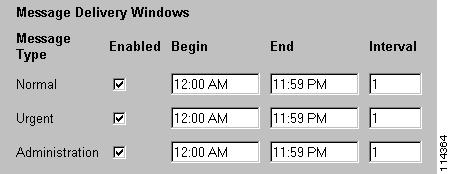-
Cisco Unity Bridge Networking Guide, Release 3.0 (With Microsoft Exchange)
-
Index
-
Preface
-
About Bridge Networking
-
Setting Up Cisco Unity and the Bridge for Networking
-
Upgrading from Bridge 2.x to Bridge 3.x
-
Upgrading from Cisco Unity 4.0(3) or Later with Bridge 3.x
-
Monitoring and Maintaining Bridge Networking
-
Troubleshooting Bridge Networking
-
Advanced Troubleshooting Topics
-
Uninstalling Bridge Networking Components
-
Reference: Bridge Settings on the Cisco Unity Server
-
Reference: Settings on the Bridge Server
-
Primary Location Settings
-
Cisco Unity Bridge and Avaya Interchange
-
Glossary
-
Table Of Contents
Upgrading from Bridge 2.x to Bridge 3.x
Task List: Upgrading From Bridge 2.x to Bridge 3.x
Obtaining a License File for the Bridge Server
Downloading the Required Microsoft Service Packs
Obtaining the Serial Number of the Cisco Unity Bridgehead Server
Extending the Active Directory Schema
Upgrading Non-Bridgehead Cisco Unity Servers
Upgrading All Non-Bridgehead Cisco Unity Servers to 4.0(3) or Later
Adding the Serial Number and Mailbox ID to Cisco Unity Subscriber Accounts
Installing Microsoft Service Packs and Updates
Upgrading to Cisco Unity Bridge Version 3.x from 2.x
Installing the License File Wizard and the License File
Uninstalling the Cisco Unity Voice Connector
Setting Up the Voice Connector for Bridge Networking
Upgrading the Cisco Unity Bridgehead Server
Upgrading the Cisco Unity Bridgehead Server to 4.0(3) or Later
Designating the Bridgehead Server
Configuring the Cisco Unity Bridgehead Server
Configuring Bridge Delivery Locations
Synchronizing Cisco Unity Subscriber Data with the Bridge
Testing the Octel Analog Network
Installation with Multiple Cisco Unity Servers Networked via Digital Networking
Customizing the Primary Location
Setting the Automated Attendant Search Scope
Setting Permissions on Active Directory Containers Used for Importing Subscribers
Enabling Identified Subscriber Messaging
Extending Identified Subscriber Messaging
Enabling the Bridge Server to Send Extended-Absence Delivery Receipts (Cisco Unity 4.0(4) or Later)
Enabling the Bridge to Accept Requests to Push Mailbox Information (Bridge 3.0(6) and Later)
Upgrading from Bridge 2.x to Bridge 3.x
If you currently have Cisco Unity 3.1(3) through 4.0(2) servers configured for networking with Bridge 2.x server(s), use the task list and procedures in this chapter to upgrade the Cisco Unity server(s) to 4.0(3) or later, and the Bridge server(s) to 3.x.
The design of the Bridge Networking option changed significantly beginning with Cisco Unity 4.0(3) with Bridge 3.0(1). Bridge Networking now provides many new features. (See the "New and Changed Functionality in Cisco Unity 4.0(3) and Later with Cisco Unity Bridge 3.x" section on page 1-6, the "New and Changed Functionality—Cisco Unity 4.0(4)" section on page 1-3, and the "New and Changed Functionality—Cisco Unity 4.0(5)" section on page 1-2 for details.) To take advantage of these new features:
•
All Cisco Unity servers in the Cisco Unity network must be upgraded to version 4.0(3) or later.
•
All Voice Connectors must be upgraded to Voice Connector version 11.0(1) or later.
•
All Bridge servers must be upgraded to version 3.0(1) or later.
•
The Active Directory schema must be extended with the schema extensions installed by the Bridge Connector option of AdSchemaSetup.exe from 4.0(3) or later.
If it is not possible to upgrade all affected servers simultaneously, the following task list describes the most effective way to upgrade in steps. When you follow these steps, messaging between Cisco Unity and Octel subscribers will not be interrupted except for a small period of time during the upgrade. Note that the new features will not be available until the entire upgrade is complete.
Task List: Upgrading From Bridge 2.x to Bridge 3.x
Prepare for the Upgrade
1.
Obtain a license for the Bridge server. See the "Obtaining a License File for the Bridge Server" section.
2.
Review the requirements:
–
For Cisco Unity Bridge system, hardware, and software requirements, refer to Cisco Unity Bridge System Requirements, and Supported Hardware and Software, available at http://www.cisco.com/univercd/cc/td/doc/product/voice/c_unity/bridge30/sysreq/30bsysrq.htm.
–
For related networking requirements, refer to the "Bridge Networking Requirements" section in Cisco Unity Networking Options Requirements (With Microsoft Exchange), available at http://www.cisco.com/univercd/cc/td/doc/product/voice/c_unity/sysreq/netrq.htm.
3.
If the Bridge server does not have the required Microsoft service packs, download them. See the "Downloading the Required Microsoft Service Packs" section.
4.
Write down the serial number that the current Cisco Unity bridgehead server represents. See the "Obtaining the Serial Number of the Cisco Unity Bridgehead Server" section. (You will use this number as the serial number for existing Cisco Unity subscribers when you update Cisco Unity subscriber accounts in task number 16.)
Extend the Active Directory Schema
5.
Extend the Active Directory schema so that Cisco Unity can store the information needed for Bridge Networking. See the "Extending the Active Directory Schema" section.
Upgrade Non-Bridgehead Cisco Unity Servers
Networking with the Octel servers is not disrupted when upgrading non-bridgehead Cisco Unity servers. Subscribers on the newly upgraded Cisco Unity servers can still send and receive Bridge messages as before, and therefore you can upgrade the non-bridgehead servers as your schedule permits.
6.
Upgrade all non-bridgehead Cisco Unity servers in the network to 4.0(3) or later. Do not upgrade the Cisco Unity server designated as the bridgehead at this time. For systems that use failover, upgrade the secondary servers as well (except for the bridgehead secondary server).
–
If upgrading to Cisco Unity 4.0(3), refer to the Cisco Unity Installation Guide, Release 4.0(3), available at http://www.cisco.com/univercd/cc/td/doc/product/voice/c_unity/unity40/inst/inst403/ex/index.htm.
–
If upgrading to Cisco Unity 4.0(4) or later, refer to the Cisco Unity Reconfiguration and Upgrade Guide, available at http://www.cisco.com/univercd/cc/td/doc/product/voice/c_unity/rug/ex/index.htm.
7.
Update the serial number (also referred to as the remote node ID) and legacy mailbox ID values for subscribers homed on each non-bridgehead Cisco Unity server. Note that these values will not be used until the entire upgrade procedure has been completed. See the "Adding the Serial Number and Mailbox ID to Cisco Unity Subscriber Accounts" section.
Time-Critical Final Tasks
The remaining tasks in this list are related to upgrading the Bridge server, the Voice Connector(s), and the Cisco Unity bridgehead server. Plan ahead to do these tasks after normal business hours, or when voice message delivery between Cisco Unity and Octel subscribers is least critical.
Upgrade the Bridge Server
8.
Disable the fax service. See the "Disabling the Fax Service" section.
9.
If the Bridge server does not have the required Microsoft service packs, install them now. See the "Installing Microsoft Service Packs and Updates" section.
10.
Upgrade the Bridge server. See the "Upgrading to Cisco Unity Bridge Version 3.x from 2.x" section.
11.
Install the License File wizard and the license file on the Bridge server. See the "Installing the License File Wizard and the License File" section.
Upgrade the Voice Connector
12.
Uninstall the previous version of the Voice Connector. See the "Uninstalling the Cisco Unity Voice Connector" section.
13.
Install the new Voice Connector on an Exchange 2000 or Exchange 2003 server. See the "Setting Up the Voice Connector for Bridge Networking" section.
Upgrade the Cisco Unity Bridgehead Server
14.
Upgrade the Cisco Unity bridgehead server to 4.0(3) or later. For systems using failover, upgrade the secondary server as well.
–
If upgrading to Cisco Unity 4.0(3), refer to the Cisco Unity Installation Guide, Release 4.0(3), available at http://www.cisco.com/univercd/cc/td/doc/product/voice/c_unity/unity40/inst/inst403/ex/index.htm.
–
If upgrading to Cisco Unity 4.0(4) or later, refer to the Cisco Unity Reconfiguration and Upgrade Guide, available at http://www.cisco.com/univercd/cc/td/doc/product/voice/c_unity/rug/ex/index.htm.
15.
Run ConfigMgr.exe on the Cisco Unity bridgehead server to designate it as the bridgehead server. See the "Designating the Bridgehead Server" section.
16.
Add the serial number and legacy mailbox number for Cisco Unity subscribers homed on the Cisco Unity bridgehead server. See the "Adding the Serial Number and Mailbox ID to Cisco Unity Subscriber Accounts Homed on the Bridgehead Server" section.
Configure the Cisco Unity Bridgehead Server
17.
On the bridgehead server, modify each delivery location. See the "Configuring Bridge Delivery Locations" section.
18.
On the bridgehead server, set Bridge options. See the "Configuring Bridge Options" section.
19.
Force a synchronization between the Cisco Unity subscriber directory and the subscriber directory on the Bridge. See the "Synchronizing Cisco Unity Subscriber Data with the Bridge" section.
Test the Setup
20.
Test the Octel analog network to verify that the Bridge can communicate with each of the configured Octel nodes. See the "Testing the Octel Analog Network" section.
21.
Test the setup to verify that voice messages are delivered, and that directory updates occur. See the "Testing the Setup" section.
Enable Optional Features
22.
Optionally, if all of the Cisco Unity servers are at version 4.0(4) or later, extend identified subscriber messaging to include Bridge subscribers. See the "Extending Identified Subscriber Messaging to Include Bridge Subscribers (Cisco Unity 4.0(4) or Later)" section.
23.
Optionally, if all of the Cisco Unity servers are at version 4.0(4) or later, enable the Bridge server to send delivery receipts to Cisco Unity subscribers when the extended-absence greeting for an Octel subscriber is enabled and the mailbox is accepting messages. See the "Enabling the Bridge Server to Send Extended-Absence Delivery Receipts (Cisco Unity 4.0(4) or Later)" section.
24.
Optionally, if the Bridge server is at version 3.0(6) or later, enable the Bridge server to accept requests to push remote mailbox information. See the "Enabling the Bridge to Accept Requests to Push Mailbox Information (Bridge 3.0(6) and Later)" section.
Preparing for the Upgrade
Obtaining a License File for the Bridge Server
In Cisco Unity 4.0(3) and later with Bridge 3.0(1) and later, a license file is required for the Bridge server. In previous versions, a license file with Bridge ports enabled was required for the Cisco Unity server configured for Bridge Networking (referred to as the bridgehead server). As of Cisco Unity 4.0(3), a license file with Bridge ports enabled is not required on the Cisco Unity bridgehead server.
You obtain the license file for the Bridge server by completing registration information on Cisco.com. Shortly after registration, Cisco e-mails the license file. The e-mail from Cisco contains instructions on how to save and store the file. Specific instructions for installing the license file are provided later in this chapter.
The following information is required during registration:
•
The MAC address (physical address) for the network interface card (NIC) in the Bridge server.
•
The product authorization key (PAK), which appears on the sticker located on the front of the sleeve for the Cisco Unity Bridge CD.
Do the following two procedures in the order listed.
To Get the MAC Address of the Bridge Server
Step 1
Open a Command Prompt window on the Bridge server. (On the Windows Start menu, click Programs > Accessories > Command Prompt.)
Step 2
In the Command Prompt window, enter ipconfig /all, and press Enter.
Step 3
Write down the Physical Address value, excluding the hyphens, or save it to a file that you can access during online registration. (For example, if the physical address is 00-A1-B2-C3-D4-E5, record 00A1B2C3D4E5.)
If the server contains more than one NIC, one value will appear for each NIC. Use the value for the primary NIC.
Step 4
Close the Command Prompt window.
To Register and Obtain the License File
Step 1
Browse to the applicable registration site (URLs are case sensitive):
Step 2
Enter the PAK or software serial number, and click Submit.
Step 3
Follow the on-screen prompts.
Step 4
Shortly after registration, you will receive an e-mail with the Cisco Unity license files.
If license files are lost, it can take up to one business day to get another copy.
If you do not receive the license files within 1 hour, or to get another copy of a license file, call the Cisco Technical Assistance Center (TAC) and ask for the Licensing Team:
800 553-2447
the U.S.For your local Cisco TAC phone number, refer to the website http://www.cisco.com/warp/public/687/Directory/DirTAC.shtml.
Or send e-mail to licensing@cisco.com.
You will need to provide information to verify Bridge ownership—for example, the purchase order number or the PAK (which appears on the sticker located on the front of the sleeve for the Cisco Unity Bridge CD).
Downloading the Required Microsoft Service Packs
If the Bridge server does not already have the required Microsoft service packs, refer to the "Downloading the Software for a Cisco Unity Bridge Installation or Upgrade" section of the Release Notes for Cisco Unity Bridge, available at http://www.cisco.com/univercd/cc/td/doc/product/voice/c_unity/bridge30/relnote/index.htm.
The instructions for installing the service packs from the download file CiscoUnity4.0-ServicePacks-ENU-CD1.exe can be found in the "Upgrading the Bridge Server" section.
CautionDo not upgrade the Bridge server at this point. The instructions for upgrading the Bridge server software either from the download file CiscoUnityBridge3.0.1.exe or from the CD can be found in the "Upgrading the Bridge Server" section.
Obtaining the Serial Number of the Cisco Unity Bridgehead Server
To Obtain the Serial Number of the Cisco Unity Bridgehead Server
Step 1
On the Cisco Unity bridgehead server, open the Cisco Unity Administrator, and go to the Network > Primary Location > Profile page.
Step 2
Write down the serial number from the Unity Bridge Node ID field.
Extending the Active Directory Schema
Before Cisco Unity is installed, the Active Directory schema is extended to store some information specific to Cisco Unity. However, to support Bridge Networking, the schema must be further extended. Bridge 3.x with Cisco Unity 4.0(3) or later requires schema extensions in addition to those required by Bridge 2.x.
To Extend the Active Directory Schema for Bridge Networking
A log file is generated each time the schema is updated. A shortcut to the directory where the log file is located is placed on the Windows desktop. To see the changes that the schema update program makes, browse to the directory Schema\LdifScripts on Cisco Unity Disc 1, and view the file omnigateway.ldf.
Step 1
Confirm that all domain controllers are on line before making the schema updates. Schema replication will occur only when all domain controllers are on line.
Step 2
On the domain controller that is the schema master, log on by using an account that is a member of the Schema Administrators group.
Step 3
On Cisco Unity DVD 1 or CD 1, or from the location to which you saved the downloaded Cisco Unity CD 1 image files, browse to the directory ADSchemaSetup, and double-click ADSchemaSetup.exe.
Step 4
In the dialog box, double-click a row to choose the language in which you will view ADSchemaSetup.
Step 5
Check Directory Monitor and Exchange 2000 Bridge Connector, uncheck the other check boxes, and click OK.
Step 6
When the LDAP Data Interchange Format (LDIF) scripts have finished running, click OK.
Step 7
When the schema extension has finished, Ldif.log and LDif.err files are saved to the desktop. View the contents of the files to confirm that the extension completed successfully.
Step 8
Wait for the changes to the schema to replicate throughout the forest before adding information to the primary location and to delivery locations. Changes to the schema may take 15 minutes or more to replicate.
Note
To determine whether changes have replicated and to force replication if necessary, use the Replication Monitor, which is available when you install Support Tools from the Windows 2000 compact disc.
Upgrading Non-Bridgehead Cisco Unity Servers
Upgrading All Non-Bridgehead Cisco Unity Servers to 4.0(3) or Later
Upgrade all non-bridgehead Cisco Unity servers in the network to 4.0(3) or later. Do not upgrade the Cisco Unity server designated as the bridgehead at this time. For systems that use failover, upgrade the secondary servers as well (except for the bridgehead secondary server).
•
If upgrading to Cisco Unity 4.0(3), refer to the Cisco Unity Installation Guide, Release 4.0(3), available at http://www.cisco.com/univercd/cc/td/doc/product/voice/c_unity/unity40/inst/inst403/ex/index.htm.
•
If upgrading to Cisco Unity 4.0(4) or later, refer to the Cisco Unity Reconfiguration and Upgrade Guide, available at http://www.cisco.com/univercd/cc/td/doc/product/voice/c_unity/rug/ex/index.htm.
Adding the Serial Number and Mailbox ID to Cisco Unity Subscriber Accounts
In order for Cisco Unity subscribers to be able to send messages to and receive messages from subscribers on the Octel nodes with which Cisco Unity communicates, each Cisco Unity subscriber account must be configured with a serial number and mailbox ID. When upgrading a Cisco Unity network where the Bridge feature is already in use, for the existing Cisco Unity subscribers, we recommend:
•
That you assign the serial number currently set on the Primary Location of the Cisco Unity bridgehead server as the serial number for all subscribers (see the "Obtaining the Serial Number of the Cisco Unity Bridgehead Server" section for instructions on obtaining the serial number).
•
That you assign the subscriber primary extension as the legacy mailbox ID.
Note
The new design of Bridge Networking in Cisco Unity 4.0(3) and later allows much more flexibility in how you choose to map Cisco Unity subscribers to Octel serial number and mailbox identities. If you choose to make changes to take advantage of this capability, we recommend that you wait until the upgrade has been completed according to the current numbering plan. When the upgrade work is complete, changes to Cisco Unity and the Octel network can be done at your convenience; waiting to make these changes will minimize the potential service disruption and complexity at the time of the upgrade.
You can manually add the serial number and mailbox ID to existing subscriber accounts one at a time by using the Cisco Unity Administrator, or you can do so in bulk by using the Subscriber Information Dump and the Cisco Unity Bulk Import wizard, as described in the following procedure.
To Add the Octel Serial Number and Mailbox ID to Existing Cisco Unity Subscriber Accounts
Step 1
In the Cisco Unity Administrator, go to the Configuration > Settings page.
Step 2
Check the Display Fields Required for Cisco Unity Bridge Networking on Subscribers Profile Page check box.
Step 3
On the Cisco Unity server desktop, double-click the Cisco Unity Tools Depot icon.
Step 4
In the left pane of Tools Depot, expand the Administration Tools tree and double-click Subscriber Information Dump. The Subscriber Information Dump dialog box opens.
Step 5
Select Full Subscribers Only from the Subscribers to Dump list.
Step 6
Indicate the output file name and location.
Step 7
Use the default settings for the Separate Data With and Use Quotes Around fields. (By default, these fields are set respectively to "Commas" and "When the Data Includes a Comma.")
Step 8
Cisco Unity 4.0(3) without SR1: Check the Alias, Primary Extension, and All Alternate Extensions check boxes in the Data to Include in Output File list.
Cisco Unity 4.0(3) with SR1, 4.0(4), and later: Check the Alias and Primary Extension check boxes in the Data to Include in Output File list.
Step 9
Click Start.
When the output is complete, a message box opens with the number of errors encountered in the process. Click OK to view the error log, or Cancel if no errors were encountered.
Step 10
Exit the Subscriber Information Dump and Tools Depot.
Step 11
Make a copy the output CSV file.
CautionMaking a copy of the data before it is modified is always a best practice. But in Cisco Unity 4.0(3) (without SR1), when the subscribers have alternate extensions, you will need a copy of the output file in order to add back the alternate extensions because they may get deleted when the legacy mailbox and remote node ID are added to the subscriber accounts. This problem, described in CSCed12363, has been resolved in Cisco Unity 4.0(3) with SR1, Cisco Unity 4.0(4), and later. Continue with Step 12 to add the legacy mailbox and remote node ID. If you are running Cisco Unity 4.0(3) without SR1, and the subscriber alternate extensions were deleted, Step 25 in this procedure explains how to add the alternate extensions back.
Step 12
Open the output CSV file in a text editor or spreadsheet application.
Step 13
In the first row of the file, delete the column header PRIMARY_EXTENSION, and in its place, enter LEGACY_MAILBOX.
Step 14
At the end of the first row of the file, enter a comma and a new column header: REMOTE_NODE_ID. Be sure to separate the column headers with a comma.
Step 15
In each row of subscriber data in the REMOTE_NODE_ID column, enter a comma and the serial number. For example:
ALIAS,LEGACY_MAILBOX,REMOTE_NODE_ID
aabade,2001,55115
kbader,2002,55115
tcampbell,2003,55115
lcho,2004,55115Step 16
Save and close the file.
Step 17
Disable any virus-scanning services on the Cisco Unity server.
Step 18
On the Windows Start menu, click Programs > Cisco Unity > Cisco Unity Bulk Import, and click Next on the Cisco Unity Bulk Import wizard welcome page.
Step 19
Accept the default, CSV file, and click Next.
Step 20
Specify where the log files should be saved, and click Next.
Step 21
On the Choose Subscriber Type dialog box, click either Unified Messaging or Voice-Mail Only, as applicable to your installation.
Step 22
On the Select Subscriber Import Option dialog box, click Modify Existing Cisco Unity Subscribers.
Step 23
On the Select the CSV File dialog box, browse to the CSV file containing the subscriber data.
Step 24
Follow the on-screen prompts to finish the import.
Step 25
Cisco Unity 4.0(3) without SR1:
If the alternate extensions for the subscribers were deleted, do the following sub-steps to add them back:
a.
Create another CSV file that has the column headers ALIAS and ALTERNATE_EXTENSION_1.
b.
Populate this file with the subscriber aliases and alternate extensions obtained from Subscriber Information Dump. Include only one alternate extension for each row of data in the CSV file.
c.
Repeat Step 18 through Step 24 to run the Cisco Unity Bulk Import wizard again to modify the accounts. After the Cisco Unity Bulk Import wizard has finished making the modifications, the subscriber alternate extensions have been added back.
d.
If subscribers have more than one alternate extension, repeat the sub-steps for each additional alternate extension. (That is, create a second CSV file for the second set of alternate extensions, a third CSV file for the third set of alternate extensions, and so on.)
Step 26
Enable any virus-scanning services.
Upgrading the Bridge Server
Disabling the Fax Service
Disable the Windows fax service to prevent it from interfering with Brooktrout software.
To Disable the Windows Fax Service
Step 1
On the Windows Start menu, click Programs > Administrative Tools > Services.
Step 2
In the right pane, double-click Fax Service.
Step 3
In the Fax Service Properties dialog box, click the General tab.
Step 4
In the Startup Type list, click Disabled.
Step 5
Click OK to close the Fax Service Properties dialog box.
Step 6
Close the Services MMC.
Installing Microsoft Service Packs and Updates
If the Bridge server does not have the required Microsoft service packs, do the following procedures in this section:
•
To Install Internet Explorer 6 with Service Pack 1
•
To Install MSXML 3.0 with Service Pack 1
•
To Install Windows 2000 Server Service Pack 4
•
To Install the Latest Microsoft Updates
To Install Internet Explorer 6 with Service Pack 1
Step 1
In the directory to which you extracted the file CiscoUnity4.0-ServicePacks-ENU-CD1.exe, browse to the IE6SP1 directory, and double-click IE6Setup.exe.
Step 2
Follow the on-screen prompts to complete the installation.
To Install MSXML 3.0 with Service Pack 1
Step 1
In the directory to which you extracted CiscoUnity4.0-ServicePacks-ENU-CD1.exe, browse to the MSXML3_SP1 directory, and double-click Msxml3sp1.exe.
Step 2
Follow the on-screen prompts to complete the installation.
To Install Windows 2000 Server Service Pack 4
Step 1
In the directory to which you extracted CiscoUnityBridge3.0.6ServicePacks.exe (which you downloaded when you did the procedure in the "Preparing for the Upgrade" section), browse to the Win2K_SP4\I386\Update directory, and double-click Update.exe.
Step 2
Follow the on-screen prompts to complete the installation.
Step 3
Restart the server.
To Install the Latest Microsoft Updates
Step 1
Browse to the directory in which you extracted English-UpdatesForWindows2000-SP4.exe.
Step 2
Browse to every directory and install every update. To speed the installation, you may want to:
•
Install each update at a command prompt by using the /z option, so you do not have to restart the computer after installing each update.
•
Install each update at a command prompt by using the /m option, so the update installs without displaying any dialog boxes.
•
Create a batch file that installs all of the updates at once.
For more detailed information, refer to Microsoft Knowledge Base article 296861, How to Install Multiple Windows Updates or Hot Fixes with Only One Reboot.
Step 3
Repeat this procedure for English-UpdatesForIE.exe.
Step 4
Restart the Bridge server.
Upgrading to Cisco Unity Bridge Version 3.x from 2.x
We recommend that you upgrade when Bridge message traffic is light. To upgrade to Bridge 3.x from Bridge 2.x:
1.
Disable and stop virus-scanning and Cisco Security Agent services.
2.
Upgrade the Bridge software.
3.
Re-enable and start virus-scanning and Cisco Security Agent services.
To Disable and Stop Virus-Scanning and Cisco Security Agent Services
Step 1
Refer to the virus-scanning software documentation to determine the names of the virus-scanning services.
Step 2
On the Windows Start menu, click Programs > Administrative Tools > Services.
Step 3
Disable and stop each virus-scanning service and the Cisco Security Agent service:
a.
In the right pane, double-click the service.
b.
On the General tab, in the Startup Type list, click Disabled. This prevents the service from starting when you restart the server.
c.
Click Stop to stop the service immediately.
d.
Click OK to close the Properties dialog box.
Step 4
When the services have been disabled, close the Services MMC.
To Upgrade to Cisco Unity Bridge Version 3.0 from 2.x
Step 1
Log on to the Bridge server by using the Windows 2000 Server Administrator account.
Step 2
Verify that the account has permission to access the Bridge Administrator.
a.
Open the Bridge Administrator.
b.
If you are allowed access and can view the Bridge Administrator pages, exit the Bridge Administrator and continue with Step 3.
CautionIf you are denied access to the Bridge Administrator, do not continue, because the Bridge setup program will fail. You must log off and log back on using another account that is allowed access to the Bridge Administrator. It is possible that the account was denied access to the Bridge Administrator because it is not in the Access Control List of the <Bridge>\Starfish\Asp directory or does not have Full Control permissions to that directory. Access to the <Bridge>\Starfish\Asp directory may have been restricted when password protection was added to the Bridge Administrator as described in the "To Add Password Protection to the Bridge Administrator" procedure on page 2-19.
Step 3
Open the Services Control Panel on the Bridge server, and stop the following two services:
•
Digital Networking
•
Unity Bridge
The Bridge services will complete the shutdown process when the last in-process message transmission or reception, rather than call, is complete. No additional message transmissions will begin on the in-process calls—either outbound or inbound—after shutdown has been initiated.
Step 4
If you downloaded the Bridge software from the Software Center website, browse to the directory in which the files were extracted.
Otherwise, insert the Cisco Unity Bridge compact disc in the CD-ROM drive, and browse to the Install directory.
Step 5
Double-click Setup.exe.
Step 6
Click Next.
Step 7
In the Choose Destination Location dialog box, change the installation directory, if applicable, and click Next.
Step 8
If a device driver service was previously installed for the Brooktrout voice-fax card, a message asks if you want to overwrite the existing service. Click Yes twice.
Step 9
In the Select Country dialog box, select the country for which the voice-fax cards will be configured, and click Next.
Step 10
Verify the installation settings, and click Next.
Step 11
When prompted, remove the compact disc from the CD-ROM drive.
Step 12
Click OK to restart the server.
To Re-enable and Start Virus-Scanning and Cisco Security Agent Services
Step 1
Refer to the virus-scanning software documentation to determine the names of the virus-scanning services.
Step 2
On the Windows Start menu, click Programs > Administrative Tools > Services.
Step 3
Re-enable and start each virus-scanning service and the Cisco Security Agent service:
a.
In the right pane, double-click the service.
b.
On the General tab, in the Startup Type list, click Automatic to re-enable the service.
c.
Click Start to start the service.
d.
Click OK to close the Properties dialog box.
Step 4
When the services have been re-enabled, close the Services MMC.
Installing the License File Wizard and the License File
Note that after installing the license file, you will need to restart the Unity Bridge service.
To Install the License File Wizard and the License File
Step 1
On the Cisco Unity Bridge CD, browse to the BridgeLicenseSetup directory.
Step 2
Run Setup.exe, and install the Cisco Unity Bridge License File wizard to the directory of your choice.
Step 3
On the Bridge server, on the Windows Start menu, click Programs > Cisco Unity Bridge License File Wizard.
Step 4
Follow the on-screen prompts to install the license file that you obtained previously.
To Restart the Unity Bridge Service
Step 1
On the Bridge server, open the Services applet.
Step 2
Right-click Unity Bridge and click Restart.
Step 3
Close the Services applet.
Upgrading the Voice Connector
Uninstalling the Cisco Unity Voice Connector
The uninstall procedure that you use depends on the Cisco Unity Voice Connector version that is in use. Beginning with Cisco Unity version 4.0(1), the Voice Connector was assigned a version number separate from the Cisco Unity version number. Table 3-1 lists the Voice Connector versions and the Cisco Unity versions that they shipped with.
Use the following procedures to determine which version of the Voice Connector is in use:
•
To Determine the Voice Connector Version in Use (Cisco Unity 3.0 through 3.1(5) Only)
Use the following procedures to uninstall the Voice Connector:
•
To Uninstall the Voice Connector for Exchange 2000 (Cisco Unity 3.0)
To Determine the Voice Connector Version in Use (Cisco Unity 3.1(6) and Later, Voice Connector 10.0 and Later)
Step 1
Log on to the Exchange server on which the Voice Connector is installed.
Step 2
In Windows Explorer or My Computer, browse to the applicable directory:
or Exchange 2003<ExchangeServerPath>\VoiceGateway\Bin
<ExchangeServerPath>\Connect\Voice\Bin
Step 3
Right-click GwIvc.exe, and click Properties.
Step 4
Click the Version tab in the Properties window.
Step 5
In the Item Name box, click Product Version to view the product version in the Value box.
To Determine the Voice Connector Version in Use (Cisco Unity 3.0 through 3.1(5) Only)
Step 1
Log on to the Exchange server on which the Voice Connector is installed.
Step 2
In Windows Explorer or My Computer, browse to the applicable directory:
<ExchangeServerPath>\VoiceGateway\Bin\LocalizedFiles\ENU
<ExchangeServerPath>\Voice\Bin\LocalizedFiles\ENU
Step 3
Right-click SetupRes.dll, and click Properties.
Step 4
In the Properties window, click the Version tab to view the File Version.
To Uninstall the Voice Connector for Exchange 2000 (Cisco Unity 3.1 and Later, Voice Connector 10.0 and Later)
Step 1
Log on to the Exchange server on which the Voice Connector is installed.
Step 2
On the Windows Start menu, click Settings > Control Panel > Add/Remove Programs.
Step 3
Click Exchange 2000 Voice Connector.
Step 4
Follow the on-screen prompts to uninstall the Voice Connector.
Step 5
On the Windows Start menu, click Programs > Microsoft Exchange > System Manager.
Step 6
Expand Servers\<Server name>\<Storage group>\Mailbox Store\Mailboxes for the server on which the Voice Connector was installed.
The mailbox for the Voice Connector is named "AvExchangeIVC_<Servername>" or "Exchange 2000 Voice Connector (<Servername>)."
Step 7
Right-click Mailboxes in the left pane, and select Run Cleanup Agent.
Step 8
After the Cleanup Agent has run, right-click each Voice Connector mailbox marked with the red X icon and select Purge. Click Yes in the warning dialog box.
Step 9
Close the Exchange System Manager.
To Uninstall the Voice Connector for Exchange 2000 (Cisco Unity 3.0)
Step 1
Log on to the Exchange server on which the Voice Connector is installed.
Step 2
Confirm that the Windows Services program is closed.
Step 3
On the Windows Start menu, click Programs > Microsoft Exchange > System Manager.
Step 4
Expand Connectors.
Step 5
Right-click the Voice Connector, and click Stop.
Step 6
After the service stops, right-click the Voice Connector, and click Delete.
Step 7
Expand Servers\<Server name>\<Storage group>\Mailbox Store\Mailboxes for the server on which the Voice Connector was installed.
The mailboxes are listed in the right pane. The mailbox name for the Voice Connector is AvExchangeIVC.
Step 8
Right-click Mailboxes in the left pane, and select Run Cleanup Agent.
Step 9
After the Cleanup Agent has run, right-click the Voice Connector mailbox marked with the red X icon, and select Purge. Click Yes in the warning dialog box.
Step 10
Close the Exchange System Manager.
Setting Up the Voice Connector for Bridge Networking
Although there are two Voice Connector installation programs included with Cisco Unity, the Voice Connector for Exchange 2000 is the only one supported for messaging with the Bridge.
Install the Voice Connector on any Exchange 2000 or Exchange 2003 server that is not part of an Exchange cluster (Microsoft does not support third-party connectors on an Exchange cluster server). Although the Voice Connector can be installed on the Cisco Unity server (when Exchange is also on the server), this is not recommended for performance reasons.
If the Exchange server on which the Voice Connector will be installed is in a different routing group than the Exchange servers on which Cisco Unity subscribers are homed, routing group connectors must be configured between the routing groups.
The Voice Connector service is automatically configured to log on as the LocalSystem account. The account that the service logs on as should not be changed.
The Voice Connector installation program does not prompt with a choice of languages for the installation; it always installs in English. To run the Voice Connector installation program by using one of the localized versions (FRA, DEU, or JPN) instead of English, see the "Running the Voice Connector Setup Program in Another Language" section on page 1-35.
To Install the Voice Connector for Exchange 2000
As a best practice, back up the Exchange server before installing the Voice Connector.
Step 1
Log on to the Exchange server on which you are installing the Voice Connector.
Step 2
Disable any virus-scanning services on the Exchange server.
Step 3
If you are installing the Voice Connector on the Cisco Unity server (which can only be done when Exchange is also on the server), disable the Cisco Security Agent service, if applicable.
Step 4
If you are installing the Voice Connector from Cisco Unity DVD 1 or CD 1, insert the disc in the computer, and browse to the VoiceConnector-Ex2000 directory.
If you downloaded the Voice Connector files from the Software Center website, browse to the directory in which the files were extracted.
Step 5
Double-click Install.exe and then click Next.
Step 6
In the Address Types dialog box, check the Bridge check box (and also select any other features that are being used in your network).
Step 7
Click Next twice.
Step 8
When setup is complete, click Finish to exit Setup and restart the server.
Step 9
Enable virus-scanning and the Cisco Security Agent services, if applicable.
To Determine Whether the Microsoft Windows 2000 Script Host Should Be Updated
In order to view Voice Connector properties in Exchange System Manager, Microsoft Windows Script Host version 5.6 or later must be installed on the Exchange server. If the Exchange server uses an earlier version of Windows Script Host, the Voice Connector will function properly, but you will not be able to view Voice Connector properties in the Exchange System Manager.
Do the following procedure to determine the version of Microsoft Windows 2000 Script Host.
Step 1
On the Exchange server on which the Voice Connector has been installed, browse to Winnt\System32.
Step 2
Right-click the file Wshom.ocx, and click Properties.
Step 3
Click the Version tab.
Step 4
In the Item Name list, click Product Version to view the version in the Value box.
Step 5
If the version is earlier than 5.6, update Windows Script Host so the Voice Connector properties can be displayed in Exchange System Manager. (Go to the downloads page of the Microsoft website, and do a keyword search for Windows Script Host. Follow the installation instructions.)
To Verify the Voice Connector Installation
To verify that the Voice Connector for Exchange 2000 installed properly, verify that the Voice Connector service is running, and that the Voice Connector mailbox has been created.
Step 1
Open the Services applet on the Exchange server on which the Voice Connector is installed. (On the Windows Start menu, click Programs > Administrative Tools > Services.)
Step 2
Verify that the Status for the Exchange 2000 Voice Connector (<Server name>) service is Started, and that the Startup Type is set to Automatic.
Step 3
Exit the Services applet.
Step 4
Open Exchange System Manager on the Exchange server on which the Voice Connector is installed. (On the Windows Start menu, click Programs > Microsoft Exchange > Exchange System Manager.)
Step 5
In the tree in the left pane, expand the Servers container. If the organization properties at the top of the tree have been set such that administrative groups are displayed in the tree, the Servers container is nested within the administrative group container.
Step 6
Within the Servers container, expand the <Server Name>\First Storage Group\Mailbox Store (<Server Name>) container for the server on which the Voice Connector is installed.
Step 7
In the expanded tree, click Mailboxes.
In the right pane, you should see the mailbox for "Exchange 2000 Voice Connector (<Server name>)" or "AvExchangeIVC_<Server name>." (The name changes from "AvExchangeIVC_<Server name>" to "Exchange 2000 Voice Connector (<Server name>)" after you run Cleanup Agent.)
Step 8
Exit Exchange System Manager.
Upgrading the Cisco Unity Bridgehead Server
Upgrading the Cisco Unity Bridgehead Server to 4.0(3) or Later
Upgrade the Cisco Unity bridgehead server to 4.0(3) or later. For systems that use failover, upgrade the secondary server as well.
•
If upgrading to Cisco Unity 4.0(3), refer to the Cisco Unity Installation Guide, Version 4.0(3), available at http://www.cisco.com/univercd/cc/td/doc/product/voice/c_unity/unity40/inst/inst403/ex/index.htm.
•
If upgrading to Cisco Unity 4.0(4) or later, refer to the Cisco Unity Reconfiguration and Upgrade Guide, available at http://www.cisco.com/univercd/cc/td/doc/product/voice/c_unity/rug/ex/index.htm.
Designating the Bridgehead Server
In versions of Cisco Unity prior to 4.0(3), the presence of a license file with Bridge ports enabled was necessary in designating a Cisco Unity server as the bridgehead. In Cisco Unity 4.0(3) and later, a license file with Bridge ports enabled is no longer required on the Cisco Unity bridgehead server.
To designate a Cisco Unity 4.0(3) or later server as a bridgehead, you run the ConfigMgr.exe utility with the Create Bridge Account option. ConfigMgr.exe installs and configures components required by the bridgehead server, as follows:
•
Configures the server to automatically start and stop the CsBridgeConnector service.
•
Configures the UnityDb SQL database to track changes to Cisco Unity subscribers in the network so that the CsBridgeConnector service can process the changes and send them to the Bridge server(s).
•
Creates the default Bridge Subscriber Template, which is used for auto-created Bridge Subscribers.
•
Configures the Cisco Unity Administrator to allow the creation of Bridge delivery locations and Bridge subscribers.
•
Configures the Cisco Unity Administrator to enable the link to the Network > Bridge Options pages.
•
Checks for presence of the UOmni mailbox, and creates it if necessary. The UOmni mailbox is where the Voice Connector will deliver directory messages from the Bridge server for the CsBridgeConnector service to process. Note that the UOmni mailbox is actually homed on the Exchange server that the Cisco Unity bridgehead server is connected to (which is the Exchange server that was selected in the Cisco Unity Server Message Store Configuration wizard during setup).
To Designate the Bridgehead Server
Step 1
On the Cisco Unity server, browse to the directory in which Cisco Unity is installed (the default location is CommServer).
Step 2
Double-click ConfigMgr.exe. The ConfigMgr dialog box appears.
Step 3
Click Create Bridge Account.
Step 4
Click OK in the dialog box that displays after the configuration has completed.
Step 5
Close the ConfigMgr dialog box.
Adding the Serial Number and Mailbox ID to Cisco Unity Subscriber Accounts Homed on the Bridgehead Server
In order for Cisco Unity subscribers to be able to send messages to and receive messages from subscribers on the Octel nodes with which Cisco Unity communicates, each Cisco Unity subscriber account must be configured with an serial number and mailbox ID. For existing Cisco Unity subscribers, we recommend:
•
That you assign the serial number currently set on the Primary Location of the Cisco Unity bridgehead server (which you obtained in Task 5 of the Upgrade Task List) as the serial number for all subscribers.
•
That you assign the subscriber primary extension as the legacy mailbox ID.
You can manually add the serial number and mailbox ID to existing subscriber accounts one at a time by using the Cisco Unity Administrator, or you can do so in bulk by using the Subscriber Information Dump and the Cisco Unity Bulk Import wizard, as described in the following procedure.
To Add the Octel Serial Number and Mailbox ID to Existing Cisco Unity Subscriber Accounts
Step 1
In the Cisco Unity Administrator, go to the Configuration > Settings page.
Step 2
Check the Display Fields Required for Cisco Unity Bridge Networking on Subscribers Profile Page check box.
Step 3
On the Cisco Unity server desktop, double-click the Cisco Unity Tools Depot icon.
Step 4
In the left pane of Tools Depot, expand the Administration Tools tree and double-click Subscriber Information Dump. The Subscriber Information Dump dialog box opens.
Step 5
Select Full Subscribers Only from the Subscribers to Dump list.
Step 6
Indicate the output file name and location.
Step 7
Use the default settings for the Separate Data With and Use Quotes Around fields. (By default, these fields are set respectively to "Commas" and "When the Data Includes a Comma.")
Step 8
Cisco Unity 4.0(3) without SR1: Check the Alias, Primary Extension, and All Alternate Extensions check boxes in the Data to Include in Output File list.
Cisco Unity 4.0(3) with SR1, 4.0(4), and later: Check the Alias and Primary Extension check boxes in the Data to Include in Output File list.
Step 9
Click Start.
When the output is complete, a message box opens with the number of errors encountered in the process. Click OK to view the error log, or Cancel if no errors were encountered.
Step 10
Exit the Subscriber Information Dump and Tools Depot.
Step 11
Make a copy the output CSV file.
CautionMaking a copy of the data before it is modified is always a best practice. But in Cisco Unity 4.0(3) (without SR1), when the subscribers have alternate extensions, you will need a copy of the output file in order to add back the alternate extensions because they may get deleted when the legacy mailbox and remote node ID are added to the subscriber accounts. This problem, described in CSCed12363, has been resolved in Cisco Unity 4.0(3) with SR1, Cisco Unity 4.0(4), and later. Continue with Step 12 to add the legacy mailbox and remote node ID. If you are running Cisco Unity 4.0(3) without SR1, and the subscriber alternate extensions were deleted, Step 25 in this procedure explains how to add the alternate extensions back.
Step 12
Open the output CSV file in a text editor or spreadsheet application.
Step 13
In the first row of the file, delete the column header PRIMARY_EXTENSION, and in its place, enter LEGACY_MAILBOX.
Step 14
At the end of the first row of the file, enter a comma and a new column header: REMOTE_NODE_ID. Be sure to separate the column headers with a comma.
Step 15
In each row of subscriber data in the REMOTE_NODE_ID column, enter a comma and the serial number. For example:
ALIAS,LEGACY_MAILBOX,REMOTE_NODE_ID
aabade,2001,55115
kbader,2002,55115
tcampbell,2003,55115
lcho,2004,55115Step 16
Save and close the file.
Step 17
Disable any virus-scanning services on the Cisco Unity server.
Step 18
On the Windows Start menu, click Programs > Cisco Unity > Cisco Unity Bulk Import, and click Next on the Cisco Unity Bulk Import wizard welcome page.
Step 19
Accept the default, CSV file, and click Next.
Step 20
Specify where the log files should be saved, and click Next.
Step 21
On the Choose Subscriber Type dialog box, click either Unified Messaging or Voice-Mail Only, as applicable to your installation.
Step 22
On the Select Subscriber Import Option dialog box, click Modify Existing Cisco Unity Subscribers.
Step 23
On the Select the CSV File dialog box, browse to the CSV file containing the subscriber data.
Step 24
Follow the on-screen prompts to finish the import.
Step 25
Cisco Unity 4.0(3) without SR1:
If the alternate extensions for the subscribers were deleted, do the following sub-steps to add them back:
a.
Create another CSV file that has the column headers ALIAS and ALTERNATE_EXTENSION_1.
b.
Populate this file with the subscriber aliases and alternate extensions obtained from Subscriber Information Dump. Include only one alternate extension for each row of data in the CSV file.
c.
Repeat Step 18 through Step 24 to run the Cisco Unity Bulk Import wizard again to modify the accounts. After the Cisco Unity Bulk Import wizard has finished making the modifications, the subscriber alternate extensions have been added back.
d.
If subscribers have more than one alternate extension, repeat the sub-steps for each additional alternate extension. (That is, create a second CSV file for the second set of alternate extensions, a third CSV file for the third set of alternate extensions, and so on.)
Step 26
Enable any virus-scanning services.
Configuring the Cisco Unity Bridgehead Server
Configuring Bridge Delivery Locations
In Cisco Unity 4.0(3) and later, there are new Bridge delivery location pages and new settings on the delivery location profile page. Configure these new settings on each Bridge delivery location, as applicable.
For more information about the settings, see the following sections:
•
Bridge Delivery Locations Profile Settings, page 9-1
•
Bridge Delivery Locations Prefixes, page 9-5
•
Bridge Options Subscriber Creation Settings, page 9-6
To Configure Bridge Delivery Locations
Step 1
In the Cisco Unity Administrator, go to the Delivery Location > Profile page of a Bridge location.
Step 2
Enter a value for the Remote Mailbox Length. The Remote Mailbox Length is set to NULL during the upgrade and must be changed to the applicable setting now.
Step 3
Optionally, go the Delivery Location > Prefixes page and enter any necessary prefixes.
Step 4
Go to the Delivery Location > Subscriber Creation page, and configure settings for auto-created Bridge subscribers that are associated with the delivery location.
Configuring Bridge Options
For more information about the Bridge Options, see the following sections:
•
Bridge Options Subscriber Creation Settings, page 9-6
•
Bridge Options Unknown Caller Settings, page 9-10
To Configure Bridge Options
Step 1
In the Cisco Unity Administrator, go to the Network > Bridge Options > Subscriber Creation Options page, and configure the settings as applicable.
Step 2
Go to the Network > Bridge Options > Unknown Caller page, and enter values for the Legacy Mailbox ID and Node ID.
Synchronizing Cisco Unity Subscriber Data with the Bridge
To Synchronize Cisco Unity Subscriber Data with the Bridge
Step 1
In the Cisco Unity Administrator, go to the Network > Bridge Options > Synchronization Options page.
Step 2
Check the check box next to each Bridge address to which Cisco Unity subscriber data should be sent.
Step 3
Click Synchronize.
Testing the Octel Analog Network
Before sending test messages between Cisco Unity and the Octel(s), as a best practice, first verify that the Bridge can communicate with each of the configured Octel nodes. Testing the Octel analog network separately allows you to more quickly identify and fix any problems that you may encounter. To do the tests, you will use the Bridge Analog Network And Node Analyzer (BANANA).
BANANA is a stand-alone application that runs on the Bridge server. It is designed to assist with monitoring and troubleshooting analog communication between the Bridge and the Octel nodes in the analog network. It also provides detail and summary information of call activity.
BANANA contains an administration application called the BANANA admin that allows you to control how BANANA:
•
Generates test calls to the Octel systems that are networked with the Bridge server.
•
Extracts information from the call traces on the Bridge server and presents different views of the data.
•
Monitors the call traces for error conditions, and logs warnings or errors to the Windows Event Viewer.
With the BANANA admin, you can also install and configure the BANANA service to do the tasks listed above at configurable intervals.
CautionThe drive on which BANANA will be installed requires at least 1 GB of free disk space.
The following procedures provide details for installing and initiating test calls. Refer to the BANANA Help file for information about other functionality provided by BANANA.
To Install BANANA
Step 1
Disable virus scanning services and the Cisco Security Agent service, if applicable.
Step 2
Insert the Cisco Unity Bridge compact disc in the CD-ROM drive, and browse to the BANANA directory.
Step 3
Double-click setup.exe.
Step 4
Click OK at the welcome screen.
Step 5
If applicable, change the directory where BANANA will be installed.
Step 6
Click the Installation button.
Step 7
If applicable, change the program group where BANANA will appear.
Step 8
Click Continue.
Step 9
If a Version Conflict message box is displayed warning that a file being copied is not newer than the file on your system, click Yes to keep the existing file.
Step 10
When the installation is done, click OK.
Step 11
Enable virus-scanning and the Cisco Security Agent services, if applicable
Note
The most up-to-date version of BANANA is available at http://www.CiscoUnityTools.com. When you start BANANA, it checks the Cisco Unity Tools website to see if a newer version is available, and if so, prompts you about upgrading.
To Adjust the Message Delivery Window Settings
Step 1
In the Bridge Administrator, click Octel Nodes.
Step 2
In the Node list, click an Octel node that you want to be tested, and click Edit.
Step 3
On the Octel Node page in the Message Delivery Windows section, adjust the schedule according to following illustration, so that the Bridge will not wait to initiate calls to the Octels to deliver normal, urgent, and administrative messages.
Note that BANANA makes only administrative calls when testing the Octel analog network. However, if you adjust the normal and urgent schedules as shown, you do not have to remember to adjust the schedule if you also send test messages from Cisco Unity subscribers to Octel subscribers.
Step 4
Click Save.
Step 5
Repeat Step 2 through Step 4 for each Octel node that you want to test.
To Initiate Test Calls to the Octel Nodes
Step 1
On the Bridge server on the Windows Start menu, click Programs > BANANA > BANANA admin. The BANANA admin main window displays.
Step 2
Configure the log and output folder locations.
Step 3
Specify the Octel nodes to be included when placing test calls.
Step 4
Place the test calls.
Step 5
Process the call data, and view the results.
Refer to the BANANA Help for details.
Testing the Setup
Before beginning this procedure, create test subscriber accounts on Cisco Unity and on each Octel node for which a delivery location has been configured. Be sure to record voice names for the subscribers. See the "Creating New or Modifying Existing Subscriber Accounts for Testing Purposes" section on page 2-15 for instructions.
To Test the Setup
Step 1
If you have not already done so, set the Message Delivery Window settings so that the Bridge does not wait to initiate calls to the Octels to deliver normal, urgent, and administrative messages, as described in the "To Adjust the Message Delivery Window Settings" section.
Step 2
Verify message flow from Cisco Unity to Octel. Log on to Cisco Unity and send a test message to an Octel subscriber on each Octel node. Verify that the recipient receives the message.
Step 3
Verify message flow from Octel to Cisco Unity. On each Octel node, log on and send a test message to a Cisco Unity subscriber. Verify that the recipient receives the message.
Step 4
Verify directory message flow from Cisco Unity to the Bridge, as follows:
a.
Add a test Cisco Unity subscriber account with a serial number and legacy mailbox ID on a Cisco Unity server in the network.
b.
Verify that shortly after creation, the subscriber is listed in the applicable Unity Node Directory listing of each Bridge server, with a Legacy Mailbox as defined on Cisco Unity.
Step 5
Verify directory message flow from the Bridge to Cisco Unity, as follows:
a.
Enter the mailbox of a subscriber on a remote Octel server in the applicable Octel Node Directory on the Bridge (use a mailbox for which a Bridge Subscriber has not yet been created on the Cisco Unity bridgehead server).
b.
Verify that the name information for the subscriber is retrieved by the Bridge via an administrative call to the Octel server.
c.
Verify that the name of the remote Octel subscriber is added to the applicable Octel Node Directory on the Bridge server that is associated with the mailbox you entered.
d.
Verify that, shortly thereafter, a Bridge Subscriber is automatically created on the Cisco Unity bridgehead server with the settings that you have configured for the associated delivery location.
Step 6
Change the Message Delivery Window settings back to their configuration prior to the test.
Extending Identified Subscriber Messaging to Include Bridge Subscribers (Cisco Unity 4.0(4) or Later)
If all of your Cisco Unity servers are running version 4.0(4) or later, you can extend identified subscriber to include Bridge subscribers.
When a person on a remote voice messaging system who has a corresponding Bridge subscriber account calls a Cisco Unity subscriber and leaves a message, by default Cisco Unity will not identify the message as being from the Bridge subscriber. For Cisco Unity to identify callers whose calling number matches the extension or alternate extension of an External subscriber, identified subscriber messaging (ISM) must be extended to include Bridge subscribers. See the following sections as applicable to your installation.
•
Installation with Multiple Cisco Unity Servers Networked via Digital Networking
Installation with Multiple Cisco Unity Servers Networked via Digital Networking
In installations with multiple Cisco Unity servers networked via Digital Networking, enabling ISM to include Bridge subscribers requires the following:
1.
The Cisco Unity servers must be connected to the same phone system or phone system network as described in the "Dialing Domains" section of the "Digital Networking" chapter in the Networking in Cisco Unity Guide (Release 4.0(4) or 4.0(5), both available at http://www.cisco.com/en/US/products/sw/voicesw/ps2237/products_feature_guides_list.html).
2.
The servers must be configured to be in the same dialing domain, as described in the "Customizing the Primary Location" section.
3.
The automated attendant search scope on each server must be set to the dialing domain as described in the "Setting the Automated Attendant Search Scope" section on page 2-42.
4.
The appropriate permissions on each server must be set, as described in the "Setting Permissions on Active Directory Containers Used for Importing Subscribers" section.
5.
Identified subscriber messaging on each server must be enabled as described in the "To Enable Identified Subscriber Messaging" section.
6.
Identified subscriber messaging on each server must be extended to include Bridge subscribers as described in the "To Extend Identified Messaging" section.
Single-Server Installations
In installations with only one Cisco Unity server, enabling ISM to include Bridge subscribers requires the following:
1.
The server must be configured with a dialing domain name, as described in the "Customizing the Primary Location" section.
2.
The appropriate permissions must be set, as described in the "Setting Permissions on Active Directory Containers Used for Importing Subscribers" section.
3.
Identified subscriber messaging must be enabled as described in the "To Enable Identified Subscriber Messaging" section.
4.
Identified subscriber messaging must be enabled for Bridge subscribers as described in the "To Extend Identified Messaging" section.
Customizing the Primary Location
If your installation consists of multiple Cisco Unity servers networked via Digital Networking, you may have already customized the primary location.
For detailed information about the settings, see the "Primary Location Profile Settings" section on page 11-1.
To Customize the Primary Location
Step 1
In the Cisco Unity Administrator, go to the Network > Primary Location > Profile page.
Step 2
Enter a meaningful name for the location.
Step 3
Enter a Dial ID. The Dial ID identifies this location to Cisco Unity.
Step 4
Record a voice name for the location.
Step 5
For the Dialing Domain name:
•
If your installation consists of only one Cisco Unity server, and if you plan to enable identified subscriber messaging to include Bridge subscribers, enter a dialing domain name.
•
If your installation consists of multiple Cisco Unity servers networked via Digital Networking, and if this server is integrated with the same phone system as other networked Cisco Unity servers, you may have already added this server to a dialing domain. If not, enter the dialing domain name, or select it from the available list. The list contains names of dialing domain names already configured on at least one other Cisco Unity server in the network.
Note that the dialing domain name is case sensitive and must be entered exactly the same on all of the servers. To ensure that all servers are correctly added to the same dialing domain, enter the dialing domain name on one Cisco Unity server and wait for the name to replicate to the other Cisco Unity servers. By doing so, you also confirm that replication is working correctly among the servers. The time that it takes for the primary location data from other Cisco Unity servers to be reflected on the local server depends on your network configuration and replication schedule.
Step 6
Click the Save icon.
Setting the Automated Attendant Search Scope
If your installation consists of multiple Cisco Unity servers networked via Digital Networking, the automated attendant search scope must be set.
To Set the Automated Attendant Search Scope
Step 1
On the Cisco Unity server desktop, double-click the Cisco Unity Tools Depot icon.
Step 2
In the left pane, under Administrative Tools, double-click Advanced Settings Tool.
Step 3
In the Unity Settings pane, click Networking—Set Auto Attendant Search Scope.
Step 4
In the New Value list, click 1, and then click Set so that Cisco Unity searches for subscribers within the dialing domain.
Step 5
When prompted, click OK.
You do not need to restart Cisco Unity to enable the change.
Step 6
Click Exit.
Setting Permissions on Active Directory Containers Used for Importing Subscribers
If you will be importing contacts from two or more containers (for all of the Cisco Unity servers combined), the Cisco Unity message store services account on each Cisco Unity server must be granted SendAs permission on every container from which contacts will be imported on every Cisco Unity server in the forest. Otherwise, identified subscriber messaging may not work between Cisco Unity servers. For example, if CiscoUnityServer1 will import contacts from Container1 and Container2, and if CiscoUnityServer2 will import contacts from Container3 and Container4, Cisco Unity message store services account on each Cisco Unity server must have SendAs permission for all four containers.
To Set the Appropriate Permissions
Step 1
On the Cisco Unity server desktop, double-click the Cisco Unity Tools Depot icon.
Step 2
In the left pane of the Tools Depot window, expand Administration Tools.
Step 3
Double-click Permissions Wizard.
Step 4
Do one of the following:
•
Choose a common parent container.
–
Click Next without changing any options until you reach the Set Active Directory Container for Import page.
–
Choose all of the containers from which contacts will be imported by choosing a common parent container.
•
Choose all of the containers from which contacts will be imported by running Permissions Wizard more than once on each server. Every time you run Permissions Wizard:
–
Click Next without changing any options until you reach the Set Active Directory Container for Import page.
–
Choose a different container each time.
•
Choose the same Active Directory account for the Cisco Unity message store services account.
–
Click Next without changing any options until you reach the Choose the Account to Own Cisco Unity Message Store Services page.
–
Choose the same Active Directory account for the Cisco Unity message store services account on every Cisco Unity server.
Step 5
Repeat Step 1 through Step 4 on each Cisco Unity in the forest.
Enabling Identified Subscriber Messaging
Note
If the system is using failover, you must make this change on both the primary and secondary servers because the setting is stored in the registry.
To Enable Identified Subscriber Messaging
Step 1
In the Cisco Unity Administrator, go to the System > Configuration Settings page.
Step 2
In the Identified Subscriber Messaging section, uncheck the Subscribers Are Identified as Message Senders Only if They Log On check box.
Identified subscriber messaging for subscribers on the same Cisco Unity server is enabled when the check box is unchecked. By default, the box is unchecked.
Step 3
Click the Save icon.
Extending Identified Subscriber Messaging
After identified subscriber messaging has been enabled, you must extended it to include Bridge subscribers.
To Extend Identified Messaging
Step 1
On the Cisco Unity server desktop, double-click the Cisco Unity Tools Depot icon.
Step 2
In the left pane, under Administrative Tools, double-click Advanced Settings Tool.
Step 3
In the Unity Settings pane, click Networking - Enable Identified Subscriber Messaging (ISM) for AMIS, Bridge, and VPIM Subscribers.
Step 4
In the New Value list, click 1, then click Set.
Step 5
When prompted, click OK.
Step 6
Click Exit.
Step 7
Restart Cisco Unity for the registry setting to take effect.
Enabling the Bridge Server to Send Extended-Absence Delivery Receipts (Cisco Unity 4.0(4) or Later)
For Cisco Unity subscribers to receive delivery receipts, when the extended-absence greeting for an Octel subscriber is enabled and the mailbox is accepting messages, you need to modify a configuration setting on the Bridge server. See one of the following procedures as applicable for your version of the Bridge:
To Enable the Bridge to Send Extended-Absence Delivery Receipts (Cisco Unity 4.0(4) or Later with Cisco Unity Bridge 3.0(6))
Step 1
On the Configuration Menu in the Bridge Administrator, click Digital Networking.
Step 2
Check the Enable Extended Absence Notifications check box.
Step 3
Click Save.
To Enable the Bridge to Send Extended-Absence Delivery Receipts (Cisco Unity 4.0(4) or Later with Cisco Unity Bridge 3.0(5))
Step 1
On the Bridge server, make a backup copy of the file <Bridge Path>\Vpim\Vpim.cfg.
Step 2
Open the file <Bridge Path>\Vpim\Vpim.cfg with Notepad.
Step 3
Search for EnableExtAbsenceNotifications. You should see text similar to:
[config]
POP3_SERVER_ID=
ESMTP_SERVER_ID=
InetRecvProtocol=1
POP3_POLL_INTERVAL_MS=600000
OUTDIAL_INTERVAL_MS=600000
CALLX_IN_POLL_INTERVAL_MS=30000
PROXY_MAILBOX_MESSAGE=IMCEAOMNI-AvVoiceMessage
PROXY_MAILBOX_DIRECTORY=IMCEAOMNI-AvVoiceAddress
EnableExtAbsenceNotifications=0
SMTP_PORT=25Step 4
Go to the line containing EnableExtAbsenceNotifications=0, and change the 0 to a 1.
Step 5
Save and close the file.
Step 6
Restart the Digital Networking service for the setting to take effect:
a.
On the Windows Start menu, click Programs > Administrative Tools > Services.
b.
In the right pane, right-click Digital Networking, and click Restart.
c.
Close the Services console.
Enabling the Bridge to Accept Requests to Push Mailbox Information (Bridge 3.0(6) and Later)
Some remote systems provide the capability to push name information to other nodes; version 3.0(6) of the Bridge provides the capability to accept this mailbox information and use it to update the Bridge directory and the Bridge subscriber directory in Cisco Unity.
By default, the Bridge will reject an attempt by the remote node to push mailbox information (but the call will proceed and the remote node will be able to continue with any additional tasks). When the accept remote push functionality is enabled, the Bridge will accept all administrative name push requests from any remote node, and will process the directory information even if the recorded voice name is not included in the transmission. If the mailbox information sent by the remote node does not match any existing mailbox in the Bridge directory, a new usage-based entry is added to the directory. If the information pertains to a mailbox that already exists in the Bridge directory, the Bridge will modify the directory entry; if the text name is blank or no recorded name is transmitted, the corresponding field will be removed from the directory entry.
Note
Before enabling this feature, you should be familiar with the voice messaging system models, versions, configuration, and subscriber population of each remote node that may push mailbox information to the Bridge. Ensure that any increased call processing and directory activity related to acceptance of non-solicited mailbox information by the Bridge does not delay or block message delivery or result in a larger Bridge subscriber directory than your Cisco Unity and Cisco Unity Bridge deployment was designed to support. Refer to the documentation for the particular model of each remote voice messaging system for additional information on support for and mechanisms used in pushing mailbox information via Octel analog networking.
To Enable the Bridge to Accept Requests to Push Mailbox Information
Step 1
On the Configuration Menu in the Bridge Administrator, click System Settings.
Step 2
Check the Accept Remote Push check box.
Step 3
Click Save.

 Feedback
Feedback