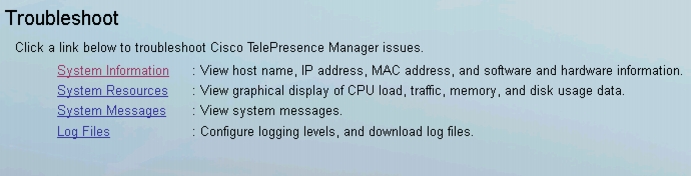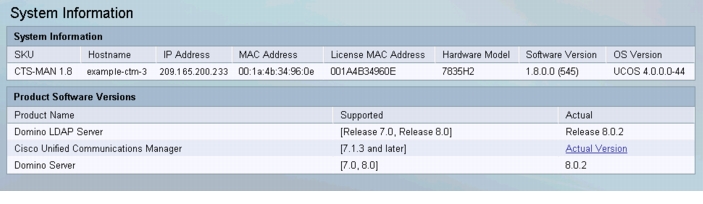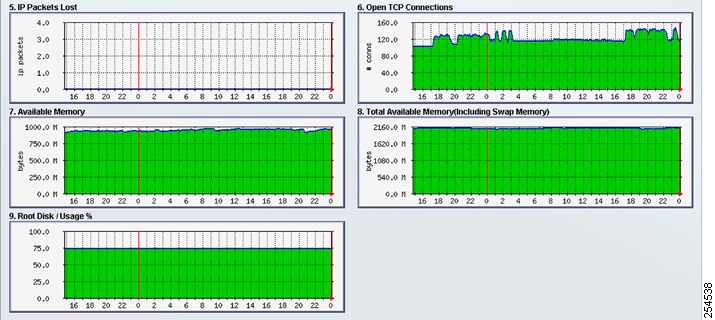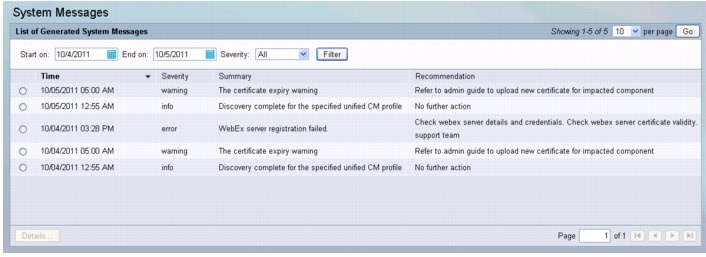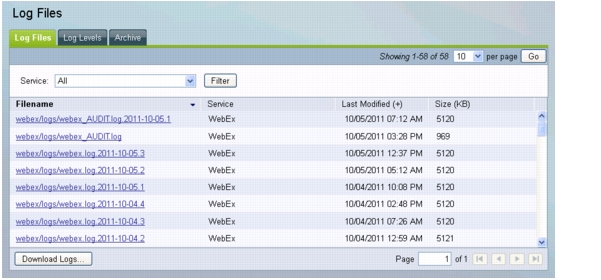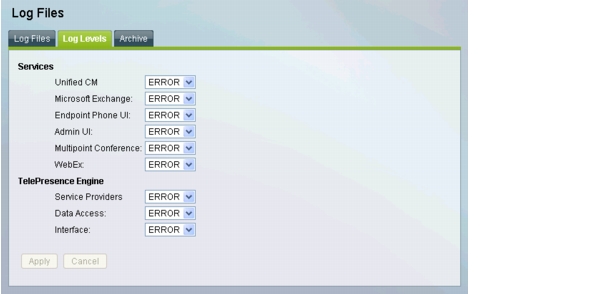Table Of Contents
Troubleshooting Cisco TelePresence Manager
Contents
Introduction
System Information
System Resources
System Messages
Log Files
Log Files
Log Levels
Archive
Scheduled Meeting and Endpoint Issues
Endpoint Phone/Display Device User Interface Issues
Cisco TelePresence Manager Database Issues
Bridges and Servers Issues
Cisco Unified Communications Manager (Unified CM) Issues
Calendar Server and LDAP Interface Issues
LDAP Server Issues
Microsoft Exchange Calendar Server Issues
IBM Domino Calendar Server Issues
Scheduling API Issues
Web Browser Error Messages
JavaScript Error Message
Safe ActiveX Checking Message
System Alert Notifications
The No-Show Meetings and Meetings without Usage Survey Responses
Mailbox Alert
Certificate Expiry
Troubleshooting Cisco TelePresence Manager
First Published: May 29, 2012, OL-22226-02
Contents
• Introduction
Introduction
• System Information
System Information
• System Resources
System Resources
• System Messages
System Messages
• Log Files
Log Files
• Scheduled Meeting and Endpoint Issues
Scheduled Meeting and Endpoint Issues
• Endpoint Phone/Display Device User Interface Issues
Endpoint Phone/Display Device User Interface Issues
• Cisco TelePresence Manager Database Issues
Cisco TelePresence Manager Database Issues
• Bridges and Servers Issues
Bridges and Servers Issues
• Cisco Unified Communications Manager (Unified CM) Issues
Cisco Unified Communications Manager (Unified CM) Issues
• Calendar Server and LDAP Interface Issues
Calendar Server and LDAP Interface Issues
– LDAP Server Issues
LDAP Server Issues
– Microsoft Exchange Calendar Server Issues
Microsoft Exchange Calendar Server Issues
– IBM Domino Calendar Server Issues
IBM Domino Calendar Server Issues
• Scheduling API Issues
Scheduling API Issues
• Web Browser Error Messages
Web Browser Error Messages
– JavaScript Error Message
JavaScript Error Message
– Safe ActiveX Checking Message
Safe ActiveX Checking Message
• System Alert Notifications
System Alert Notifications
Introduction
Troubleshooting meeting connections and network problems is one of the more important responsibilities of the Cisco TelePresence system administrator. When a problem is detected, you must collect system errors and logs files so they can be analyzed for prompt resolution. Figure 16-1 shows the links available to assist you with these troubleshooting tasks.
Figure 16-1 Troubleshooting Window
System Information
The System Information window displays a quick summary of information about your Cisco TelePresence System. The window is divided into two areas:
• System Information lists model numbers, hostname, addresses, and hardware and software version information.
System Information lists model numbers, hostname, addresses, and hardware and software version information.
• Product Software Versions lists software currently configured in the system. It includes product names and version numbers.
Product Software Versions lists software currently configured in the system. It includes product names and version numbers.
Figure 16-2 Troubleshoot > System Information
Table 16-1 System Information
SKU
|
CTS-Manager 1.9.x
|
Hostname
|
The name of the CTS-Manager server (e.g. example-ctm19).
|
IP Address
|
The IP address of the CTS-Manager server.
|
MAC Address
|
The MAC address of the CTS-Manager server (e.g. 00:18:fe:73:58:14).
|
License MAC Address
|
The MAC address of the CTS-Manager server that is used to get licenses.
|
Hardware Model
|
The hardware model of the CTS-Manager server (e.g. 7845H2).
|
Software Version
|
The version of CTS-Manager software running on the server (e.g. 1.9.0.0).
|
OS Version
|
The software version of the Cisco Unified Communications OS running on the CTS-Manager server (e.g. Cisco Unified CM OS 3.0.0.0-44).
|
Product Software Versions
|
Supported versions for Microsoft Exchange or Domino, Active Directory or Domino LDAP Server and Domino Server, and Cisco Unified CM.
|
System Resources
This System Resources window displays eight graphs which provide system information.
Figure 16-3 System Resource Information Chart 1 - 4
Figure 16-4 System Resource Information Chart 5 - 9
System Messages
The System Messages window displays system messages provided by the CTS-Manager.
Figure 16-5 Troubleshooting System Resources Window
Click the radio button and then click the Details button to view the details of the alert.
Table 16-2 System Messages Fields and Descriptions
Field
|
Description
|
Time (+)
|
Date and time the message was logged. You can sort the messages in ascending or descending order by the time stamp.
|
Severity
|
Message severity level. (All, Emergency, Alert, Critical, Error, Warning, Notice, Info, Debug),.
|
Summary
|
Explanation of problem detected. Move your mouse pointer over a message field to see a complete description.
|
Recommendation
|
Recommended action to correct the problem.
|
To view details about a specific message:
Step 1  Select the message by clicking its radio button.
Select the message by clicking its radio button.
Step 2  Click Details.
Click Details.
The Details window for the selected message opens, providing additional information about the message.
Tip  Each message has a unique ID number. To find out more information about each message, including its possible cause and any solutions, refer to "Cisco TelePresence Manager System Messages."
Each message has a unique ID number. To find out more information about each message, including its possible cause and any solutions, refer to "Cisco TelePresence Manager System Messages."
Log Files
In the Log Files window, you can download log files, set levels for logging system errors and archive logs:
• Log Files
Log Files
• Log Levels
Log Levels
• Archive
Archive
Log Files
In the Log Files tab of the Log Files window you can download logs for the following services:
• Discovery
Discovery
• Calendar
Calendar
• Room Phone UI
Room Phone UI
• Admin UI
Admin UI
• Multipoint Conference
Multipoint Conference
• TelePresence Engine Components
TelePresence Engine Components
• WebEx
WebEx
• Recording
Recording
Generating a List of Specific Log Types
Step 1  From the Service drop-down list, choose one of the following to specify the type of errors to display:
From the Service drop-down list, choose one of the following to specify the type of errors to display:
Note  To display the errors for all services, select All. This is the default selection.
To display the errors for all services, select All. This is the default selection.
Step 2  Click Filter to generate the list.
Click Filter to generate the list.
Note  Log files are named with a .log extension. The log filename provides a link to the contents of the error log file. This window also shows the date the file was last modified and the size of the log file. The lists can be sorted by filename and time last modified.
Log files are named with a .log extension. The log filename provides a link to the contents of the error log file. This window also shows the date the file was last modified and the size of the log file. The lists can be sorted by filename and time last modified.
Downloading Log Files
You can download log files individually or all together in a single compressed file:
• To download individual log files, click the name of the log file you want to download. You are prompted to either open or save the file.
To download individual log files, click the name of the log file you want to download. You are prompted to either open or save the file.
• To download all log files, click Download Logs. All logs are compressed into a file that can be emailed, which makes it convenient to provide to Cisco technical support if you encounter a problem using CTS-Manager.
To download all log files, click Download Logs. All logs are compressed into a file that can be emailed, which makes it convenient to provide to Cisco technical support if you encounter a problem using CTS-Manager.
Figure 16-6 Troubleshoot > Log Files > Log Files
Log Levels
In the Log Levels tab of the Log Files window you can set levels for the following logs:
Services
• Unified CM
Unified CM
• Microsoft Exchange or IBM Domino
Microsoft Exchange or IBM Domino
• Endpoint Phone UI
Endpoint Phone UI
• Admin UI
Admin UI
• Multipoint Conference
Multipoint Conference
• WebEx
WebEx
TelePresence Engine
• Service Providers
Service Providers
• Data Access
Data Access
• Interface
Interface
You can set the messages from these services to the following levels:
• DEBUG—Detailed/verbose information on internal system activity.
DEBUG—Detailed/verbose information on internal system activity.
• ERROR—Errors that need to be addressed by user or if needed, brought to system support team notice.
ERROR—Errors that need to be addressed by user or if needed, brought to system support team notice.
The default logging level is typically set to ERROR. There may be times when Cisco technical personnel will instruct you to modify the logging level for one or more of the services, to help them diagnose a problem. Be sure to reset the logging level immediately after the problem has been resolved, or else disk space may become filled with messages and negatively impact system performance.
Note  If you set the debug level to DEBUG in a pre-1.9 version of CTS-Manager and then upgrade to CTS-Manager 1.9 or later, the debug level is set back to the default setting of ERROR.
If you set the debug level to DEBUG in a pre-1.9 version of CTS-Manager and then upgrade to CTS-Manager 1.9 or later, the debug level is set back to the default setting of ERROR.
Once you have made your logging level choices for each service:
• Click Apply to save new settings or click Reset to restore the original settings before you save your new settings.
Click Apply to save new settings or click Reset to restore the original settings before you save your new settings.
Figure 16-7 Troubleshoot > Log File > Log Levels
Archive
In the Archive tab of the Log Files window you can configure where you want to archive logs.
Note  Log files stored at remote location are stored in compressed form but are not encrypted. If you choose the Remote Storage option, ensure that the logs are not publicly accessible by choosing a secure storage location
Log files stored at remote location are stored in compressed form but are not encrypted. If you choose the Remote Storage option, ensure that the logs are not publicly accessible by choosing a secure storage location
Table 16-3 describes the archive configuration options.
Table 16-3 CTS-Manager Log Files Archive Settings
Field or Button
|
Description or Settings
|
Archive Logs to
|
Local Server: Log files are stored on this CTS-Manager
Remote Storage: Log files are stored on a remote server.
|
Storage Type
|
When Remote Storage is selected, choose FTP or SFTP.
|
Host
|
Archive log remote storage location
|
Port
|
Port to access the remote host. The default is port 22 for SFTP.
|
Username
|
Login name for the remote server.
|
Password
|
Password to access the remote server.
|
Storage Path
|
The full pathname where you want to remotely store the log files.
|
Download Logs for
|
Date of the archive logs to download. Enter a date (mm/dd/yyyy) or click the calendar icon and click a date.
|
Download
|
To download the archive logs for the selected date, click Download.
|
Downloading Archive Log Files
You can download archive log files all together in a single compressed file by doing the following:
Step 1  In the Download Logs for field, enter a date or select one by clicking the calendar.
In the Download Logs for field, enter a date or select one by clicking the calendar.
Step 2  Click Download.
Click Download.
You are prompted to either open or save the file.
To test your connection to a remote host, click Verify Remote Host.
To save new or modified settings, click Apply.
To restore the original settings, click Cancel.
Figure 16-8 Troubleshoot > Log Files > Archive
Scheduled Meeting and Endpoint Issues
Meeting information is retrieved via processing room (endpoint) notifications from a Microsoft Exchange or an IBM Domino Calendar server. A notification is generated when a meeting is added, modified, or deleted.
The Cisco TelePresence Manager database is periodically synchronized with the Calendar server to retrieve and maintain room (endpoint) schedules. Synchronization resolves any problems that might have occurred when Exchange or Domino connectivity was not available and notifications were not received. If required, you can also trigger a manual synchronization of the room (endpoint) meeting schedule using the Resync operation in the Microsoft Exchange or IBM Domino window.
Meeting information is stored in the database, and the Room Phone UI service is notified when it is time to send the meeting schedule to the phone user interface.
The Support > Endpoints window displays the endpoint status as "In Use" when a call is placed. The Configure > Meetings window displays meetings as "In Progress" or "Completed" reflecting the actual state of the call.
If the Live Desk is called, this condition will be reflected in the Room UI view as "Needs Help".
Refer to troubleshooting information in Table 16-4 to solve common problems that prevent Cisco TelePresence meetings from being scheduled correctly.
Table 16-4 Scheduled Meeting and Endpoint Issues
Problem or Message
|
Possible Causes
|
Recommended Action
|
Detailed view of Meetings reports that the Cisco TelePresence meeting is "Pending for more information from Exchange".
|
This message appears when one of the two following conditions occurs:
• When Cisco TelePresence Manager receives notice of an event, it waits 30 seconds to see if any further event details are forthcoming from Microsoft Exchange and then validates the meeting. When Cisco TelePresence Manager receives notice of an event, it waits 30 seconds to see if any further event details are forthcoming from Microsoft Exchange and then validates the meeting.
• If the room (endpoint) is in manual-accept mode and its delegate has accepted a meeting only tentatively or has not responded to meeting e-mail notification If the room (endpoint) is in manual-accept mode and its delegate has accepted a meeting only tentatively or has not responded to meeting e-mail notification
|
• Wait a few moments and view Meetings status again to see if the meeting has been validated. Wait a few moments and view Meetings status again to see if the meeting has been validated.
• Advise the room (endpoint) delegate to respond to meeting e-mail notification. Advise the room (endpoint) delegate to respond to meeting e-mail notification.
|
The meeting organizer receives no e-mail to confirm the meeting is scheduled.
|
This problem occurs when a room (endpoint) is not in auto-accept mode.
|
Make sure reserved rooms (endpoints) are in auto-accept mode.
If a room (endpoint) is in manual-accept mode, the meeting invitation must be accepted by its delegate using Microsoft Outlook or Lotus Notes.
|
Scheduled Meetings do not show the status "In Progress", or endpoints do not show "In Use" when a call is placed.
|
Connectivity between the Cisco TelePresence system and CTS-Manager is lost.
|
Check the Support > Endpoints window for status.
The SSH username and password should be configured for the Cisco TelePresence system. See the Unified CM Installation Guide for Cisco TelePresence for more help.
Verify that the Calendar service is running on the Cisco TelePresence system.
|
Endpoint status indicates an error condition.
|
Place your mouse over the status to see the error described in a tooltip. This problem can occur when:
• The phone associated with the Cisco TelePresence endpoint is not included in Cisco TelePresence Manager application user profile. The phone associated with the Cisco TelePresence endpoint is not included in Cisco TelePresence Manager application user profile.
• The phone associated with the Cisco TelePresence endpoint is not registered with the Unified CM. The phone associated with the Cisco TelePresence endpoint is not registered with the Unified CM.
• More than one Cisco TelePresence phone could be configured with the same endpoint name. More than one Cisco TelePresence phone could be configured with the same endpoint name.
|
Cisco TelePresence IP phone associated with participating endpoints must be added to the CTS-Manager Application User Profile.
Update the CTS-Manager Application User Profile with correct endpoint data.
Check the Support > Endpoints window for status.
Check the IP connectivity between the equipment and CTS-Manager.
Missing Secure Shell username and password for the Cisco TelePresence IP phone should be configured in the Unified CM configuration.
|
A recurring meeting is not listed in the Scheduled Meetings window
|
The first occurrence of the meeting is scheduled more than one year in the past.
|
Reschedule the meeting so that the start date for the recurring meeting is less than one year in the past.
|
Two instances of the same meeting (either a single meeting or an instance of a recurring meeting) are listed in the Scheduled Meetings window.
|
The date or time of the meeting was modified after the start time of the meeting, but before the meeting was initiated or the before the meeting end time has occurred.
|
This is expected behavior. The meeting instance with the new start date or start time is treated as a new meeting.
|
A recurring point-to-point meeting listed in the Scheduled Meetings window displays an Error status.
OR
A recurring multipoint meeting is listed in the Scheduled Meetings window as a point-to-point meeting (only two endpoints are scheduled).
|
The endpoints included in the meeting are in manual-accept mode (delegates must accept meeting invitations).
If the recurring meeting is a point-to-point meeting (R1 & R2) and a room (endpoint) delegate has declined one instance (R1), all meeting instances show only one endpoint scheduled.
If the recurring meeting is a multi-point meeting (R1, R2, & R3) and a room (endpoint) delegate has declined one instance (R1), all meeting instances show only two endpoints scheduled (R2 & R3).
|
• In Microsoft Exchange, select the check box for the endpoint(s) missing from the scheduled meeting and Resync. In Microsoft Exchange, select the check box for the endpoint(s) missing from the scheduled meeting and Resync.
• In IBM Domino, click Resync to resync the database. In IBM Domino, click Resync to resync the database.
|
Endpoint Status reports a Subscription or Synchronization error with Microsoft Exchange
|
A discovery operation attempted to sync to a newly added room (endpoint) calendar before even one meeting was added to the calendar.
|
A room (endpoint) calendar must contain at least one scheduled meeting in order for Cisco TelePresence Manager to successfully subscribe and sync.
To remove the error status:
1.  Schedule at least one meeting on the room (endpoint) calendar. Schedule at least one meeting on the room (endpoint) calendar.
2.  From the Configure > Microsoft Exchange window, select the endpoint showing the subscription error and click Resync. From the Configure > Microsoft Exchange window, select the endpoint showing the subscription error and click Resync.
|
Recurring or single meeting with only one endpoint (room) is displayed with an error status after meeting start time has passed.
|
If a meeting organizer deletes a meeting that was
1.  not launched, not launched,
2.  after the meeting start time after the meeting start time
all but one of the endpoints are removed from the scheduled meeting and the meeting is set to an Error status.
If the meeting was a recurring meeting and the meeting series was deleted after the first instance of the meeting was
1.  not launched, not launched,
2.  after the 1st meeting instance start time after the 1st meeting instance start time
all but one of the endpoints (rooms) are removed from the scheduled meeting and the meeting is set to an Error status.
|
This is expected behavior. All rooms (endpoints) calendars are available for scheduled meetings.
|
Meeting Confirmation email refers to upcoming meeting instance, not to meeting instance whose details were updated.
|
The Send Email button in the Meeting Details window is available to any user (Live Desk or Administrator) logging into Cisco TelePresence Manager. If you make changes to a future instance of a recurring meeting and click Send Email, the confirmation email sent to the Meeting Organizer refers to the upcoming meeting and not to the future instance that was changed.
|
The Meeting Organizer must click the link in the Confirmation email to open the Meeting Details window and select the future meeting instance to see the changes made.
|
Meeting instances in a recurring meeting are not listed in the Action Required emails.
|
Action Required emails list only the first 50 instances of a recurring meeting.
|
To view additional instances of a recurring meeting, the Meeting Organizer must click the link in the Action Required email and display the Meeting Details window.
|
A scheduled meeting is not listed in the Scheduled Meetings window. (For IBM Domino deployment.)
|
The date of a scheduled meeting must fall between two days prior to the current date and two calendar years in the future ( -2 days — +12 months), in order for Cisco TelePresence Manager to sync the meeting between the Domino database and the Cisco TelePresence Manager database.
Note  If a meeting is scheduled while Cisco TelePresence Manager is down, and more than two days pass before CTS-Manager is restarted, the meeting will not be synchronized and must be rescheduled. If a meeting is scheduled while Cisco TelePresence Manager is down, and more than two days pass before CTS-Manager is restarted, the meeting will not be synchronized and must be rescheduled.
|
Verify the endpoints (rooms) are registered properly in the Configure > IBM Domino window. The endpoint name appearing in the Associated Rooms column must exactly match the room (endpoint) names added to the profile in Unified CM.
Note  In Cisco Unified CM the Product Specific Configuration Layout window refers to "Room Name (from Exchange)". This is the endpoint name that must match the room name in the Domino server database in order for CTS-Manager to successfully sync. In Cisco Unified CM the Product Specific Configuration Layout window refers to "Room Name (from Exchange)". This is the endpoint name that must match the room name in the Domino server database in order for CTS-Manager to successfully sync.
|
A deleted meeting still appears in CTS-Manager. (For IBM Domino deployment.)
|
The CTS-Manager database is set to delete scheduled meetings according to the (Polling Interval * 3). The Polling Interval is set in the IBM Domino window.
If the scheduled meeting does not fall within two days prior to the current date and two calendar years in the future ( -2 days — +12 months), the meeting is not deleted from the CTS-Manager database.
|
Please wait the prescribed amount of time to ensure the meeting is deleted.
|
Scheduled meetings show an error.
OR
New meetings are not appearing in the Scheduled Meetings window.
|
After the Microsoft Exchange server is down, CTS-Manager does not regain a connection.
|
Resync the endpoints with scheduled meeting errors or missing meetings. After the endpoint resync, Exchange may still display an error status.
This can be fixed by either:
• waiting for CTS-Manager to renew subscription to the affected endpoints (occurs every 55 minutes) waiting for CTS-Manager to renew subscription to the affected endpoints (occurs every 55 minutes)
OR
• restarting the CTS-Manager server. restarting the CTS-Manager server.
|
New meetings are not processed by CTS-Manager after a software upgrade.
|
The Domino or Exchange server was down during the upgrade and the initialization process did not complete properly.
|
• Initiate Discovery manually to initialize the processes. Initiate Discovery manually to initialize the processes.
OR
• Restart CTS-Manager Restart CTS-Manager
|
An Action Required email does not list the error for all instances of a recurring meeting (Domino Calendar Server issue).
|
If a recurring meeting is created with two endpoints, and is then modified by removing one endpoint for all meeting instances, the Action Required email does not list out all the meeting instances.
|
This is expected behavior. The meeting organizer should modify the meeting series using Lotus Notes and add a second Cisco TelePresence endpoint.
|
A deleted meeting still appears in the Scheduled Meetings window.
|
The meeting was deleted from the Exchange endpoint calendar, but the meeting is not deleted in CTS-Manager. This can happen if room (endpoint) reservations are managed using Outlook Auto Accept.
|
Delete the meeting from the room (endpoint) calendar.
Refer to Microsoft Knowledge Base article 280854 for more information.
|
An endpoint shows a sync error with a calendar server.
|
1.  A new endpoint with no scheduled meetings is included in a multipoint recurring meeting. A new endpoint with no scheduled meetings is included in a multipoint recurring meeting.
2.  Meeting goes into error state, because of reduced bridge or server resources. Meeting goes into error state, because of reduced bridge or server resources.
3.  The meeting series is deleted through Outlook. The meeting series is deleted through Outlook.
4.  The new endpoint now has a `one room' meeting error. The new endpoint now has a `one room' meeting error.
5.  Exchange returns `0' meetings for the new endpoint during daily maintenance, but the CTS-Manager database still contains a meeting for the endpoint. Exchange returns `0' meetings for the new endpoint during daily maintenance, but the CTS-Manager database still contains a meeting for the endpoint.
|
Perform one of the following procedures to correct the endpoint sync error:
• Create a meeting using this room (point-to-point, multipoint, single or recurring). The next daily maintenance corrects the sync error. Create a meeting using this room (point-to-point, multipoint, single or recurring). The next daily maintenance corrects the sync error.
• Perform a manual sync for the endpoint. Perform a manual sync for the endpoint.
|
Scheduled meeting is in error state for a new endpoint.
|
A new endpoint is included in two separate meetings and one of the meetings is deleted.
Note  In this scenario a Clarification email may be sent to the meeting organizer for a `missing rooms' issue. The email should not have been sent. In this scenario a Clarification email may be sent to the meeting organizer for a `missing rooms' issue. The email should not have been sent.
|
Resync the endpoint with Exchange.
|
Meeting does not show up in CTS-Manager Web UI nor is it pushed to the phone UI.
|
Endpoint (room) mailbox attending the meeting has been switched between auto-accept mode and manual accept mode.
|
Re-accept the meeting manually again. It is recommended not to switch endpoint (room) mailbox acceptance mode.
|
No clarification email sent when a meeting is modified to include only one endpoint.
|
If the meeting organizer is using OWA and deletes one of two endpoints for a scheduled meeting, no clarification email is sent.
|
Refer to Microsoft Knowledge Base article 916160 for more information.
|
Only one instance of a yearly recurring meeting is seen in CTS-Manager.
|
The meeting organizer did not specify an end date.
|
Update meeting to include an end date.
|
Two different meetings appear as scheduled for the same time slot.
|
One of the meeting's scheduled had its "Show time as" attribute set to "free".
|
Do not set the "Show time as" attribute to "free". Reschedule the meeting.
|
Both past and present scheduled meetings are updated when enabling interoperability.
|
When enabling interoperability for a scheduled meeting and the meeting organizer chooses "all future occurrences", all past and present meeting instances have interop enabled.
|
This is standard functionality.
|
Deleted scheduled meetings still appear in CTS-Manager.
|
If all meetings for an endpoint are deleted, CTS-Manager is not updated to reflect the meeting deletions in Exchange.
|
Create a new scheduled meeting for the endpoint to resync CTS-Manager and Exchange.
|
Meetings scheduled past a one year duration only show the first year of scheduled meetings.
|
CTS-Manager only displays the first 365 days of any scheduled meeting.
|
Meetings scheduled prior to CTS-Manager 1.4 will continue to display meeting dates past a 365 day window. Meetings scheduled using CTS-Manager 1.4 only display meeting dates for the first 365 days.
|
CTS-Manager shows extra meeting instances for some recurring meetings.
|
An additional endpoint, in proxy mode is added to an existing recurring meeting by the Meeting Organizer, who then makes additional changes to the series. The room delegate then accepts the invite to the meeting using an out-of-date meeting invitation.
|
Make sure the endpoint (room) delegate uses the latest meeting invitation when accepting the invitation.
|
A meeting organizer may receive two emails from CTS-Manager for a non-recurring multipoint meeting.
|
|
Use AAA for acceptance.
|
A meeting state is displayed as complete even if some participants remain active.
|
Meetings scheduled between endpoints supporting secure mode (earlier than 1.5) and 1.5 endpoints, that have been modified to be an intercompany meeting may not end the call properly for 1.5 endpoints.
|
Manually end the call from each version 1.5 endpoint.
|
After changing the hostname or IP address of Cisco Unified Communications Manager (Unified CM) with same configuration in CTS-Manager, the custom meeting data is lost.
|
1. Cisco Unified CM's IP address is changed so that the IP address in CTS-Manager needs to be changed.
2. Cisco Unified CM is restored on a different server and now CTS-Manager is configured with new Cisco Unified CM IP address.
In such cases, even though there is no change in the CTS endpoints, CTS-Manager deletes all endpoints and meetings, adds new endpoints, and syncs again with the Exchange/Domino. This causes all custom data to be lost.
|
Change Cisco Unified CM to use the previous configuration; restore using the CTS-Manager backup so that all the custom changes to the meetings are restored.
|
If a recurring meeting is started at a local time which is shifted by the daylight savings time change (for example in the U.S., between March 14, 2:00 to 2:59 AM), future recurring meeting instances could be shown in a wrong local time.
|
Meeting is scheduled during the date and time that daylight savings time begins.
|
Modify the time of all future instances after daylight savings time has begun to the correct time.
|
After system upgrade to CTS-Manager 1.9 and after the maintenance cycle, most of the multipoint meetings are displaying the following error: "WARNING: The system is waiting for more information on this meeting from the calendar server. Try to view the meeting again after a few minutes."
|
This normally occurs if the meeting processing/resource allocation takes longer than 2 minutes, blocking other threads that are trying to acquire the lock on the same meeting.
This can occur when there are many long recurring meetings (more than 300 occurrences) with many endpoints (70 or more).
|
Modify the meeting time and/or recurring pattern, so the meeting gets revalidated.
|
Endpoint Phone/Display Device User Interface Issues
Once a scheduled Cisco TelePresence meeting has been confirmed by participating endpoints (rooms) in Microsoft Exchange or IBM Domino, it should be listed on the endpoint phone/display device user interface in less than three minutes. Use Table 16-5 to troubleshoot problems between scheduled meetings and the phone user interface.
Table 16-5 IP Phone User Interface Issues
Problem or Message
|
Possible Causes
|
Recommended Action
|
The Cisco TelePresence IP phone displays the standard idle screen instead of the meeting list managed by CTS-Manager.
|
This problem can occur when:
• There is no connectivity between the Cisco TelePresence IP phone and Cisco TelePresence Manager. There is no connectivity between the Cisco TelePresence IP phone and Cisco TelePresence Manager.
• The scheduled meeting is outside the user-specified time window. The scheduled meeting is outside the user-specified time window.
• The Secure Shell username and password for the Cisco TelePresence IP phone in the Unified CM configuration are missing. The Secure Shell username and password for the Cisco TelePresence IP phone in the Unified CM configuration are missing.
• CTS-Manager has not sent required information to the Cisco TelePresence IP phone. CTS-Manager has not sent required information to the Cisco TelePresence IP phone.
• The network is not properly configured or is down. The network is not properly configured or is down.
|
• Check the dashboard for phone status. Check the dashboard for phone status.
• Only meetings within the user-specified time window are displayed on the phone user interface. The administrator can configure the number of days displayed. Only meetings within the user-specified time window are displayed on the phone user interface. The administrator can configure the number of days displayed.
• Verify that the Calendar service is running in the Cisco TelePresence system. Verify that the Calendar service is running in the Cisco TelePresence system.
|
|
A scheduled meeting does not appear on the Cisco TelePresence phone user interface.
|
• The room name configured in Unified CM does not match the actual endpoint (room) name (e-mail alias) configured in the Directory Server. The room name configured in Unified CM does not match the actual endpoint (room) name (e-mail alias) configured in the Directory Server.
• Duplicate room names are configured. Duplicate room names are configured.
• Cisco TelePresence IP phone associated with participating rooms has not been added to the CTS-Manager Application User Profile. Cisco TelePresence IP phone associated with participating rooms has not been added to the CTS-Manager Application User Profile.
• The Exchange or Domino user account for CTS-Manager does not have permission to retrieve calendar data. The Exchange or Domino user account for CTS-Manager does not have permission to retrieve calendar data.
|
• The endpoint (room) name must exactly match the name (e-mail alias) provided in the Directory Server. The endpoint (room) name must exactly match the name (e-mail alias) provided in the Directory Server.
• Remove duplicate endpoint (room) names configured in Unified CM. Remove duplicate endpoint (room) names configured in Unified CM.
• Update the CTS-Manager Application User Profile with correct endpoint (room) data. Update the CTS-Manager Application User Profile with correct endpoint (room) data.
• Change the CTS-Manager user account for Exchange or Domino so it has permissions to retrieve (read) endpoint (room) and calendar data. Change the CTS-Manager user account for Exchange or Domino so it has permissions to retrieve (read) endpoint (room) and calendar data.
|
A proposed meeting was deleted from Microsoft Outlook, but it still appears on the Cisco TelePresence phone user interface.
|
This problem can occur when:
• Outlook Web Access (OWA) is used to schedule meetings because OWA does not receive delete updates. Outlook Web Access (OWA) is used to schedule meetings because OWA does not receive delete updates.
• CTS-Manager is not synchronized with the Exchange database. CTS-Manager is not synchronized with the Exchange database.
|
• Log into Microsoft Outlook and use that application to delete the meeting. Log into Microsoft Outlook and use that application to delete the meeting.
• Use the Re-Sync Operations under Microsoft Exchange to resynchronize the database and meeting schedule. Use the Re-Sync Operations under Microsoft Exchange to resynchronize the database and meeting schedule.
|
Cisco TelePresence Manager Database Issues
Status for database services is displayed on the Dashboard window.
You can verify the CTS-Manager database status using the following CLI command:
utils service list
The result should indicate the CTS-Manager database as running.
You can start the CTS-Manager database using the following CLI command:
utils service start Cisco DB
You can stop the CTS-Manager database using the following CLI command:
utils service stop Cisco DB
Caution 
Use this command with extreme caution: The CTS-Manager server must be stopped before stopping the CTS-Manager database.
Table 16-6 CTS-Manager Database Issues
Problem or Message
|
Possible Causes
|
Recommended Action
|
Remote access user names cannot be created with a number.
|
CLI returns the following error:
admin:utils remote_account create
rootuser1
Executed comand unsuccessfully
Invalide account name
The Admin UI returns the following error:
"Cisco TelePresence Manager has
detected error conditions while
processing your request.
Code 2617
ID: REMOTE_ACCT_CREATE_ERROR
Module: AUI
Message: Failed to create remote
account `rootuser1'. Error:
`Invalid account name'.
|
Do not create user names that include a number as part of the name.
|
Bridges and Servers Issues
CTS-Manager supports five types of bridges and servers. Table 16-7 documents any issues or anomalies between CTS-Manager and specific bridges or servers.
Table 16-7 Bridges and Servers Issues
Problem or Message
|
Possible Causes
|
Recommended Action
|
A CUVC status is always "OK".
|
CUVC status is not monitored by CTS-Manager.
|
When registering a CUVC with CTS-Manager you must manually confirm all configuration settings.
|
The value entered in the Max/Min Participants per Conference fields are not validated by CTS-Manager when you click the Save button.
|
|
You must manually determine and enter the correct value in these fields.
|
CTS-Manager shows scheduled meeting failed due to insufficient resources.
|
Each room (endpoint) participating in a multipoint or interop call that is capable of 30fps requires 1 additional segment
|
Allocate enough resources in CTMS to provide for multipoint or interop calls with 30fps endpoints.
|
Cisco Unified Communications Manager (Unified CM) Issues
Table 16-8 Cisco Unified CM Issues
Problem or Message
|
Possible Causes
|
Recommended Action
|
The following message appears in the Support > Cisco Unified CM window
"Cisco Unified CM version 6.1.1 is not supported."
|
CTS-Manager is running in secure mode. If Web Services Security is set to `Secure' on the Configure > Security window you must be running Cisco Unified CM 6.1.2 or higher to support security.
|
Set Web Services Security to `Unsecure' or upgrade Cisco Unified CM to 6.1.2 or higher and run Discovery from the Configure > Discovery Service window.
|
Connection failed between secure CTS-Manager and secure CUCM (8.0.3).
Troubleshoot > System Messages window displays the following error: "Provider is null"
The Discovery log (accessible from the Troubleshoot > Log Files window) displays the following error:-
ERROR cti.CTIAdapter (initJtapi:661) - Failed to create CTI Adapter :Unable to create provider -- Socket Closed com.cisco.jtapi.PlatformExceptionImpl: Unable to create provider -- Socket Closed at com.cisco
|
|
Log into the Cisco Unified CM Administration application for the CUCM and restart the "Cisco CTIManager" service.
|
Calendar Server and LDAP Interface Issues
Status for the Calendar Server (Microsoft Exchange or IBM Domino), and the LDAP server is displayed in the Dashboard window. If problems are indicated, verify the attribute mappings specified during installation CTS-Manager. See Settings in the LDAP Server window under System Configuration.
Caution 
The object and attribute mappings for Exchange/Directory Server and Domino/Directory Server deployments are listed in
Table 16-10 and
Table 16-11 and
should not be changed after installing and configuring Cisco TelePresence Manager.
Caution 
The Object Class field and Attribute fields should not be changed. Cisco TelePresence Manager might not function properly if these fields are changed.
For deployments with multiple Directory Server deployments, LDAP uses port 3268 (the Global Catalog port) by default. For a single server deployment, port 389 is generally used, but you can reconfigure this port at the LDAP Server window under System Configuration.
LDAP Server Issues
Table 16-9 LDAP Server Issues
Problem or Message
|
Recommended Action
|
Endpoint (room) is not synchronized between Microsoft Exchange and Cisco TelePresence Manager.
|
• LDAP user container DN must be configured correctly for all domains. LDAP user container DN must be configured correctly for all domains.
• LDAP field mapping should be set to default settings. LDAP field mapping should be set to default settings.
|
Microsoft Exchange Calendar Server Issues
Table 16-10 Microsoft Exchange Calendar Server Issues
Problem or Message
|
Possible Causes
|
Recommended Action
|
Extra endpoint has been added to a specific instance of a recurring meeting.
Note  This issue occurs with Exchange 2007. This issue occurs with Exchange 2007.
|
1.  1. A meeting organizer schedules a recurring meeting with two or more endpoints (E1, E2 and E3). 1. A meeting organizer schedules a recurring meeting with two or more endpoints (E1, E2 and E3).
2.  2. Meeting organizer deletes E1 from one instance of recurring meeting (M1). 2. Meeting organizer deletes E1 from one instance of recurring meeting (M1).
3.  Meeting organizer adds a fourth endpoint to master series (E4). Meeting organizer adds a fourth endpoint to master series (E4).
4.  E1 has been re-added to M1. E1 has been re-added to M1.
|
1. Open the E1 room calendar and delete the scheduled meeting instance.
2. In Cisco TelePresence Manager, go to the Configure > Microsoft Exchange window, select the check box next to the room and click the Resync button.
Note  Refer to Microsoft Knowledge Base article 949294 for more information. Refer to Microsoft Knowledge Base article 949294 for more information.
|
Endpoint Status reports a Subscription status error or a sync error with Microsoft Exchange
|
A Discovery operation attempted to sync to a newly added room (endpoint) calendar before even one meeting was added to the calendar.
|
A room (endpoint) calendar must contain at least one scheduled meeting in order for Cisco TelePresence Manager to successfully subscribe and sync.
To remove the error status:
1.  Schedule at least one meeting on the room (endpoint) calendar. Schedule at least one meeting on the room (endpoint) calendar.
2.  From the Configure > Microsoft Exchange window, select the endpoint showing the subscription error and click Resync. From the Configure > Microsoft Exchange window, select the endpoint showing the subscription error and click Resync.
3.  From the Support > Endpoints Summary tab, select the endpoint showing the Exchange subscription or sync error (on the Status tab), and click Update Schedule. From the Support > Endpoints Summary tab, select the endpoint showing the Exchange subscription or sync error (on the Status tab), and click Update Schedule.
|
Endpoint is not synchronized between Microsoft Exchange and Cisco TelePresence Manager.
|
|
• Cisco TelePresence Manager must have Full Access or Read Permission to the room's (endpoint's) mailbox. Cisco TelePresence Manager must have Full Access or Read Permission to the room's (endpoint's) mailbox.
• The room (endpoint) mailbox must be created with English as the default language. The room (endpoint) mailbox must be created with English as the default language.
• The room (endpoint) user must log into the room mailbox at least once. The room (endpoint) user must log into the room mailbox at least once.
• The room (endpoint) email ID must be uniquely assigned to only one user (endpoint user). The room (endpoint) email ID must be uniquely assigned to only one user (endpoint user).
• Room's (endpoint's) email ID must be configured correctly in Cisco Unified CM and Exchange. Room's (endpoint's) email ID must be configured correctly in Cisco Unified CM and Exchange.
• The Cisco TelePresence System MAC address must be added to the User Profile in Unified CM. The Cisco TelePresence System MAC address must be added to the User Profile in Unified CM.
• Each Cisco TelePresence System may have only one corresponding IP Phone, that shares the same DN with the Cisco TelePresence System and whose MAC address has been defined in the Cisco Unified CM User Profile. Each Cisco TelePresence System may have only one corresponding IP Phone, that shares the same DN with the Cisco TelePresence System and whose MAC address has been defined in the Cisco Unified CM User Profile.
• The Cisco TelePresence Manager's clock must be in sync with the Exchange system clock. The Cisco TelePresence Manager's clock must be in sync with the Exchange system clock.
• UDP port 3621 cannot be blocked by a firewall between Exchange Cisco TelePresence Manager. UDP port 3621 cannot be blocked by a firewall between Exchange Cisco TelePresence Manager.
• Forms Based Authentication must not be enabled for WebDAV for the Exchange website in the Exchange server that is registered with Cisco TelePresence Manager. Forms Based Authentication must not be enabled for WebDAV for the Exchange website in the Exchange server that is registered with Cisco TelePresence Manager.
• Verify the room (endpoint) is configured for Auto-accept, or the Room Delegate has accepted the meeting invitation. Verify the room (endpoint) is configured for Auto-accept, or the Room Delegate has accepted the meeting invitation.
• At least one meeting must be scheduled on a room (endpoint) calendar before syncing with CTS-Manager, or CTS-Manager will return a sync error condition for the endpoint At least one meeting must be scheduled on a room (endpoint) calendar before syncing with CTS-Manager, or CTS-Manager will return a sync error condition for the endpoint
|
In the Microsoft Exchange window, clicking Test Connection returns an error.
|
|
• Verify Exchange 2007 has a Client Access role. Verify Exchange 2007 has a Client Access role.
• For IIS Manager on the Exchange server, make sure SSL is required is not checked for the default web site when you are not using secure mode. For IIS Manager on the Exchange server, make sure SSL is required is not checked for the default web site when you are not using secure mode.
• In Exchange Management Console, make sure Exchange (Default Website) is not configured with FBA. In Exchange Management Console, make sure Exchange (Default Website) is not configured with FBA.
Note  FBA must be disabled for Cisco TelePresence manager to sync meeting information with Exchange. If a new room (endpoint) mailbox is added to a new Exchange server that has FBA enabled, you can either disable FBA on the second Exchange server, or use the initial Exchange server as the front-end server and point Cisco TelePresence Manager to that server. FBA must be disabled for Cisco TelePresence manager to sync meeting information with Exchange. If a new room (endpoint) mailbox is added to a new Exchange server that has FBA enabled, you can either disable FBA on the second Exchange server, or use the initial Exchange server as the front-end server and point Cisco TelePresence Manager to that server.
|
In the Scheduled Meetings window the Meeting Subject is deleted.
Note  This issue occurs with Exchange 2007. This issue occurs with Exchange 2007.
|
By default, the Exchange mailbox calendar attributes AllBookInPolicy, DeleteSubject, and AddOrganizerToSubject are set to true. These attribute flags set to true delete the meeting subject and replace it with the organizer's username.
|
In order to display the original subject of the meeting, set DeleteSubject and AddOrganizerToSubject in the room (endpoint) calendar mailbox setting to false.
|
Single meeting email confirmation may show incorrect local time zone for meeting start time.
|
Outlook desktop does not set the meeting time zone for a single occurrence meeting.
|
Refer to Microsoft Knowledge Base article 925376 for more information.
|
Meeting shows with error "waiting for more info from Exchange".
Note  This issue occurs with Exchange 2007. This issue occurs with Exchange 2007.
|
This can be caused if OWA is used to schedule the meeting, and the meeting organizer is logged into OWA as one of the endpoints included in the meeting.
|
Do not use OWA to schedule a meeting if you are logging in as one of the endpoints included in the scheduled meeting.
|
CTS-Manager cannot connect to MS Exchange.
|
The Windows logon name used to log into the MS Exchange server is different from the SMTP LHS.
|
In the Configure > Microsoft Exchange window specify both the logon name and the SMTP LHS if they are different.
Note  After upgrading CTS-Manager make sure both the logon name and the SMTP LHS are specified. After upgrading CTS-Manager make sure both the logon name and the SMTP LHS are specified.
|
The most recent changes to an individual instance of a recurring meeting are sometimes not displayed on the endpoint phone/display device.
|
When using Exchange 2007 and WebDAV, the Exchange Server sent different time zones that triggered the recurring meeting to be processed again.
|
Microsoft recommends using Exchange 2007 with EWS.
Note  WebDAV is not recommended for Exchange 2010. WebDAV is not recommended for Exchange 2010.
|
IBM Domino Calendar Server Issues
Table 16-11 IBM Domino Calendar Server Issues
Problem or Message
|
Possible Causes
|
Recommended Action
|
Failed to authenticate. Check authentication parameters. Username: short form of email address. Password: Internet password
|
This problem can occur when the incorrect password is specified for the Domino server, or the LDAP server configured with Domino.
|
Make sure the Internet password is used in the Password fields in the System Configuration> IBM Domino window and the LDAP Server window.
|
Endpoint is not synchronized between Domino server and Cisco TelePresence Manager.
|
|
• The room (endpoint) user must log into the room mailbox at least once. The room (endpoint) user must log into the room mailbox at least once.
• The room (endpoint) email ID must be uniquely assigned to only one user (room user). The room (endpoint) email ID must be uniquely assigned to only one user (room user).
• Room's (endpoint's) email ID must be configured correctly in Cisco Unified CM and Domino. Room's (endpoint's) email ID must be configured correctly in Cisco Unified CM and Domino.
• The Cisco TelePresence System MAC address must be added to the User Profile in Cisco Unified CM. The Cisco TelePresence System MAC address must be added to the User Profile in Cisco Unified CM.
• Each Cisco TelePresence System may have only one corresponding IP Phone, that shares the same DN with the Cisco TelePresence System and whose MAC address has been defined in the Cisco Unified CM User Profile. Each Cisco TelePresence System may have only one corresponding IP Phone, that shares the same DN with the Cisco TelePresence System and whose MAC address has been defined in the Cisco Unified CM User Profile.
• The Cisco TelePresence Manager's clock must be in sync with the Domino system clock. The Cisco TelePresence Manager's clock must be in sync with the Domino system clock.
|
Clicking Test Connection returns an error.
|
|
The following services should be added to the list of server tasks to load automatically when the IBM Domino servers is started:
• RNRMGR RNRMGR
• DIIOP DIIOP
• HTTP HTTP
• LDAP LDAP
• Router Router
• Calconn Calconn
In addition to the above services:
• the Resource Reservations Database must be local to the Domino server the Resource Reservations Database must be local to the Domino server
• The Resource Reservation Database must be using the Resrc7.ntf or Resrc8.ntf template. The Resource Reservation Database must be using the Resrc7.ntf or Resrc8.ntf template.
• The appropriate Security Settings should be applied to the Domino server. The appropriate Security Settings should be applied to the Domino server.
• Verify the Host, Port, Organization Name, Username, and Password are correct. Verify the Host, Port, Organization Name, Username, and Password are correct.
• Verify the server is reachable from the Cisco TelePresence Manager host by performing a telnet to the Domino port. Verify the server is reachable from the Cisco TelePresence Manager host by performing a telnet to the Domino port.
|
Meeting Organizer unable to log into Cisco TelePresence Manager using the link in the Action Required email.
|
• Meeting Organizer is not using the internet password. Meeting Organizer is not using the internet password.
• Meeting Organizer is not entering their login name correctly. Meeting Organizer is not entering their login name correctly.
|
• Verify the Meeting Organizer's password is set as the Domino internet password. Verify the Meeting Organizer's password is set as the Domino internet password.
• On the Cisco TelePresence Manager login page, the Meeting Organizer must enter their Username in the standard Lotus Notes format <username>/<organization name> On the Cisco TelePresence Manager login page, the Meeting Organizer must enter their Username in the standard Lotus Notes format <username>/<organization name>
(The organization name must match the value in the Organization Name field on the Configure > IBM Domino window).
|
Scheduling API Issues
Table 16-12 Scheduling API Issues
Problem or Message
|
Possible Causes
|
Recommended Action
|
Internet Explorer (IE) 8: When using IE 8 with CTS-Manager deployed with Scheduling API, the web UI and logs display no information.
|
Settings in IE 8 that only allow non-secure data to flow through and block the display of secured data.
|
Select Tools > Internet Options. Select the Advanced tab and click Reset.
|
Web Browser Error Messages
The only version of Microsoft Internet Explorer supported on CTS-Manager is version 6. Use information in the following sections to help you resolve web browser problems.
• JavaScript Error Message
JavaScript Error Message
• Safe ActiveX Checking Message
Safe ActiveX Checking Message
JavaScript Error Message
Error Message JavaScript is not enabled on this browser. Log-in is not allowed.
Explanation CTS-Manager must have JavaScript enabled in the web browser in order to work.
Without it, the login screen will appear and users can enter a username and password, but the Login
button is disabled.
Recommended Action Users must enable JavaScript in their web browser to log into the
Cisco TelePresence Manager user interface.
To enable JavaScript, perform the following steps on Microsoft Internet Explorer:
Step 1  Click Tools. Select Internet Options from the choices.
Click Tools. Select Internet Options from the choices.
Step 2  Click the Security tab.
Click the Security tab.
Step 3  Select the zone in which the CTS-Manager server resides. This zone is usually the Local intranet.
Select the zone in which the CTS-Manager server resides. This zone is usually the Local intranet.
Step 4  Click the Custom Level button.
Click the Custom Level button.
Step 5  Scroll down to the Active scripting section and click Enable.
Scroll down to the Active scripting section and click Enable.
Step 6  Click OK to apply the changes.
Click OK to apply the changes.
Safe ActiveX Checking Message
Error Message WARNING: Your security settings do not allow the use of safe ActiveX
controls installed on your computer. Most features will not work properly.
Explanation CTS-Manager uses XMLHttpRequest technology. In Microsoft IE Version 6, this
technology is implemented as a safe ActiveX control, and it is bundled with IE by default. However,
if ActiveX controls have been disabled in the browser, CTS-Manager will not work correctly. For
example, the status pane will not display any meeting counts.
Recommended Action Enable safe ActiveX control in the web browser so CTS-Manager works
correctly.
To enable safe ActiveX control, perform the following steps on Microsoft IE Version 6:
Step 1  Click Tools. Select Internet Options from the choices.
Click Tools. Select Internet Options from the choices.
Step 2  Click the Security tab.
Click the Security tab.
Step 3  Select the zone in which the CTS-Manager server resides. This zone is usually the Local intranet.
Select the zone in which the CTS-Manager server resides. This zone is usually the Local intranet.
Step 4  Click the Custom Level button.
Click the Custom Level button.
Step 5  Scroll down to the ActiveX controls and plug-ins section.
Scroll down to the ActiveX controls and plug-ins section.
Step 6  Enable the following items:
Enable the following items:
• Run ActiveX controls and plug-ins
Run ActiveX controls and plug-ins
• Script ActiveX controls marked safe for scripting
Script ActiveX controls marked safe for scripting
Step 7  Click OK to apply the changes.
Click OK to apply the changes.
System Alert Notifications
Each day after the CTS-Manager maintenance cycle, the following emails are sent to the email address specified in the Copy Outgoing Email To field in the Configure > Application Settings > Email window, if the appropriate conditions exist:
• No-Show Meetings and Meetings without Survey Responses
No-Show Meetings and Meetings without Survey Responses
• Mailbox Alert
Mailbox Alert
• Certificate Expiry
Certificate Expiry
The No-Show Meetings and Meetings without Usage Survey Responses
This email is sent if there are any meetings that were scheduled but never took place (no-show meetings), and/or meetings for which the survey was not completed by the meeting organizer.
The following information is provided:
Table 16-13 Organizers of No-Show Meetings
Field Name
|
Description
|
Organizer Name
|
The meeting organizer who scheduled the meeting.
|
Meeting Count
|
The number of scheduled meetings that never took place.
|
Total Hours
|
The total number of hours associated with the meetings that never took place.
|
Table 16-14 Meetings without Usage Survey Responses
Field Name
|
Description
|
Organizer Name
|
The meeting organizer who scheduled the meeting.
|
Meeting Count
|
The number of scheduled meetings for which the Usage Survey has not been completed.
|
Note  The Meetings without Usage Survey Responses information will not be available if the Metrics Dashboard and Reporting API license is not uploaded. To upload the Metrics Dashboard and Reporting API license, go to the Configure > Licenses window, click the License Files tab and click Upload.
The Meetings without Usage Survey Responses information will not be available if the Metrics Dashboard and Reporting API license is not uploaded. To upload the Metrics Dashboard and Reporting API license, go to the Configure > Licenses window, click the License Files tab and click Upload.
Mailbox Alert
This email is sent if the CTS-Manager mailbox has exceeded it size limit and is no longer able to send emails to meeting organizers. In this situation, it is important to delete all emails no longer required. Cisco recommends setting policies to automatically purge emails when the mailbox reaches 75% of it's allocated threshold.
Note  Refer to the documentation for your calendaring and messaging software for more information.
Refer to the documentation for your calendaring and messaging software for more information.
The following information is provided:
Table 16-15 Mailbox Quota Information
Field Name
|
Description
|
Mailbox Quota
|
The total available mailbox space.
|
Current Mailbox Size
|
The current mailbox size.
|
Certificate Expiry
This email is sent if one or more security certificates are about to expire. In this situation, it is important to replace the expiring certificate(s) as soon as possible, so CTS-Manager will continue to function properly.
The following information is provided:
Table 16-16 Certificate Expiry Information
Field Name
|
Description
|
Certificate Name
|
Name of expiring certificate
|
Certificate Unit
|
Unit of expiring certificate
|
Certificate Type
|
Type of expiring certificate
|
Certificate Expiration
|
Date certificate will expire
|


Scheduled Meeting and Endpoint Issues
Endpoint Phone/Display Device User Interface Issues
Cisco TelePresence Manager Database Issues
Cisco Unified Communications Manager (Unified CM) Issues
Calendar Server and LDAP Interface Issues
Microsoft Exchange Calendar Server Issues
IBM Domino Calendar Server Issues
Safe ActiveX Checking Message
System Information lists model numbers, hostname, addresses, and hardware and software version information.
Product Software Versions lists software currently configured in the system. It includes product names and version numbers.
Select the message by clicking its radio button.
Click Details.
Each message has a unique ID number. To find out more information about each message, including its possible cause and any solutions, refer to "Cisco TelePresence Manager System Messages."
Discovery
Calendar
Room Phone UI
Admin UI
Multipoint Conference
TelePresence Engine Components
WebEx
Recording
From the Service drop-down list, choose one of the following to specify the type of errors to display:
To display the errors for all services, select All. This is the default selection.
Click Filter to generate the list.
Log files are named with a .log extension. The log filename provides a link to the contents of the error log file. This window also shows the date the file was last modified and the size of the log file. The lists can be sorted by filename and time last modified.
To download individual log files, click the name of the log file you want to download. You are prompted to either open or save the file.
To download all log files, click Download Logs. All logs are compressed into a file that can be emailed, which makes it convenient to provide to Cisco technical support if you encounter a problem using CTS-Manager.
Unified CM
Microsoft Exchange or IBM Domino
Endpoint Phone UI
Admin UI
Multipoint Conference
WebEx
Service Providers
Data Access
Interface
DEBUG—Detailed/verbose information on internal system activity.
ERROR—Errors that need to be addressed by user or if needed, brought to system support team notice.
If you set the debug level to DEBUG in a pre-1.9 version of CTS-Manager and then upgrade to CTS-Manager 1.9 or later, the debug level is set back to the default setting of ERROR.
Click Apply to save new settings or click Reset to restore the original settings before you save your new settings.
Log files stored at remote location are stored in compressed form but are not encrypted. If you choose the Remote Storage option, ensure that the logs are not publicly accessible by choosing a secure storage location
In the Download Logs for field, enter a date or select one by clicking the calendar.
Click Download.
Use this command with extreme caution: The CTS-Manager server must be stopped before stopping the CTS-Manager database.
The object and attribute mappings for Exchange/Directory Server and Domino/Directory Server deployments are listed in Table 16-10 and Table 16-11 and should not be changed after installing and configuring Cisco TelePresence Manager.
The Object Class field and Attribute fields should not be changed. Cisco TelePresence Manager might not function properly if these fields are changed.
Safe ActiveX Checking Message
Click Tools. Select Internet Options from the choices.
Click the Security tab.
Select the zone in which the CTS-Manager server resides. This zone is usually the Local intranet.
Click the Custom Level button.
Scroll down to the Active scripting section and click Enable.
Click OK to apply the changes.
Click Tools. Select Internet Options from the choices.
Click the Security tab.
Select the zone in which the CTS-Manager server resides. This zone is usually the Local intranet.
Click the Custom Level button.
Scroll down to the ActiveX controls and plug-ins section.
Enable the following items:
Run ActiveX controls and plug-ins
Script ActiveX controls marked safe for scripting
Click OK to apply the changes.
No-Show Meetings and Meetings without Survey Responses
Mailbox Alert
Certificate Expiry
The Meetings without Usage Survey Responses information will not be available if the Metrics Dashboard and Reporting API license is not uploaded. To upload the Metrics Dashboard and Reporting API license, go to the Configure > Licenses window, click the License Files tab and click Upload.
Refer to the documentation for your calendaring and messaging software for more information.

 Feedback
Feedback