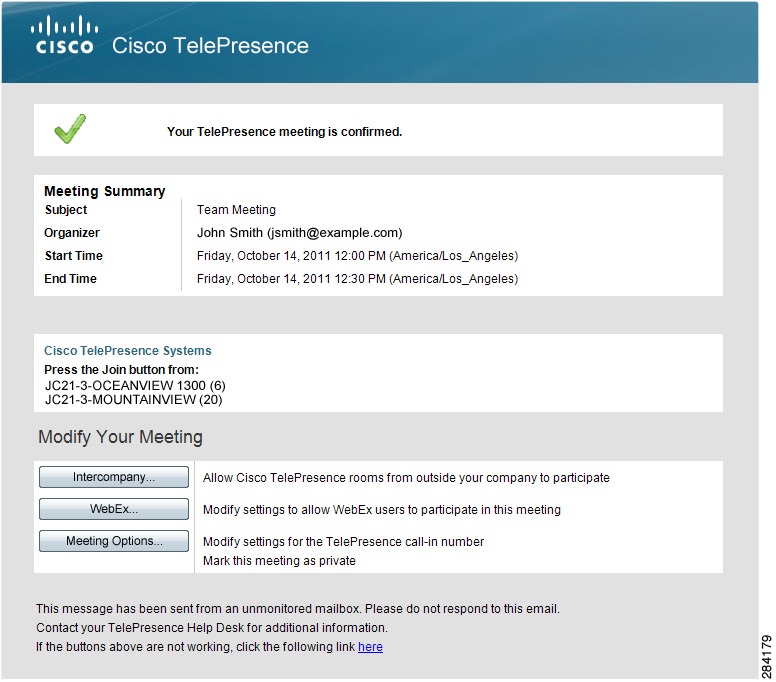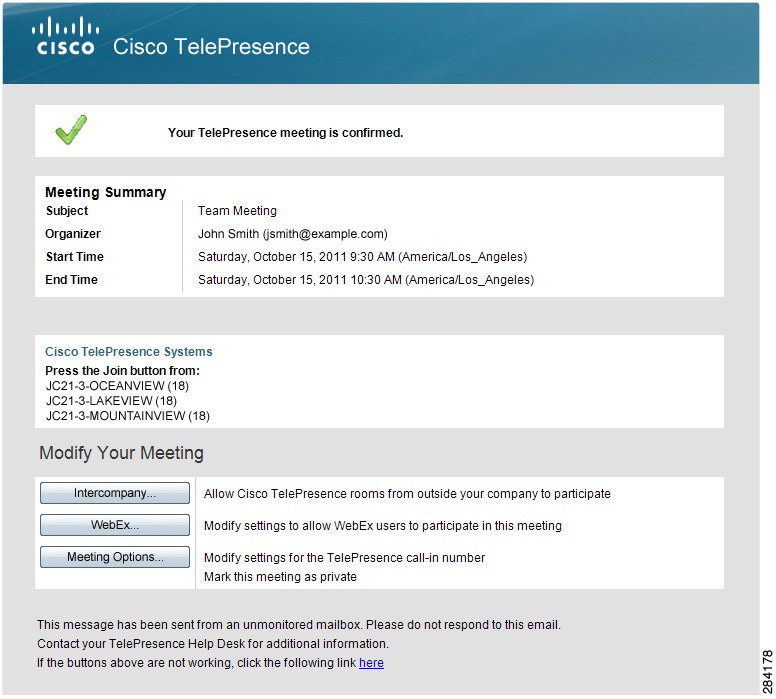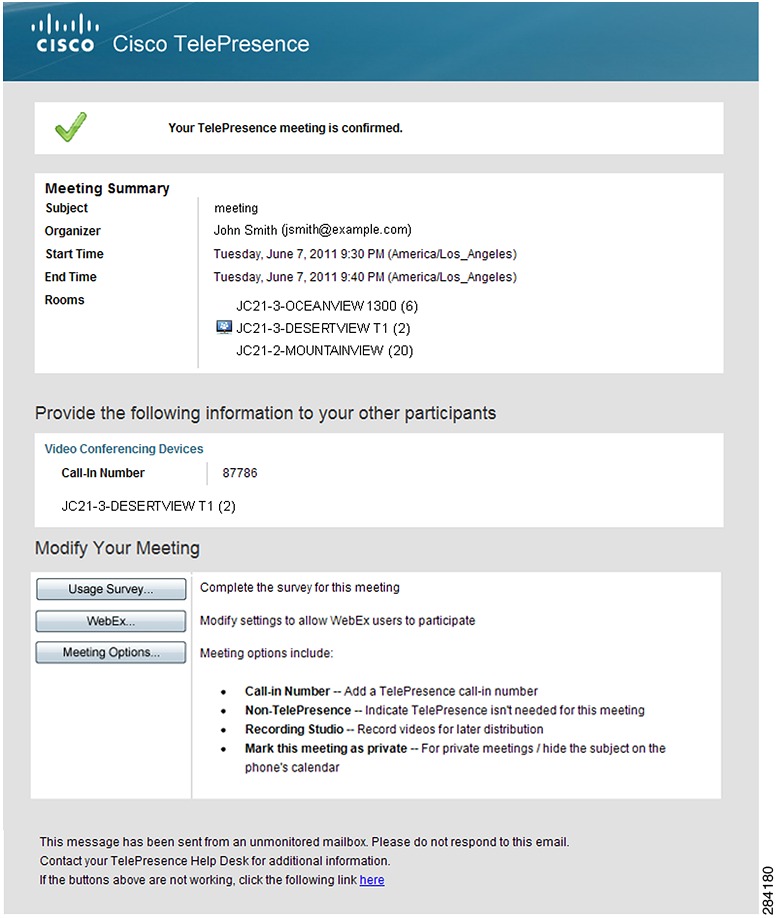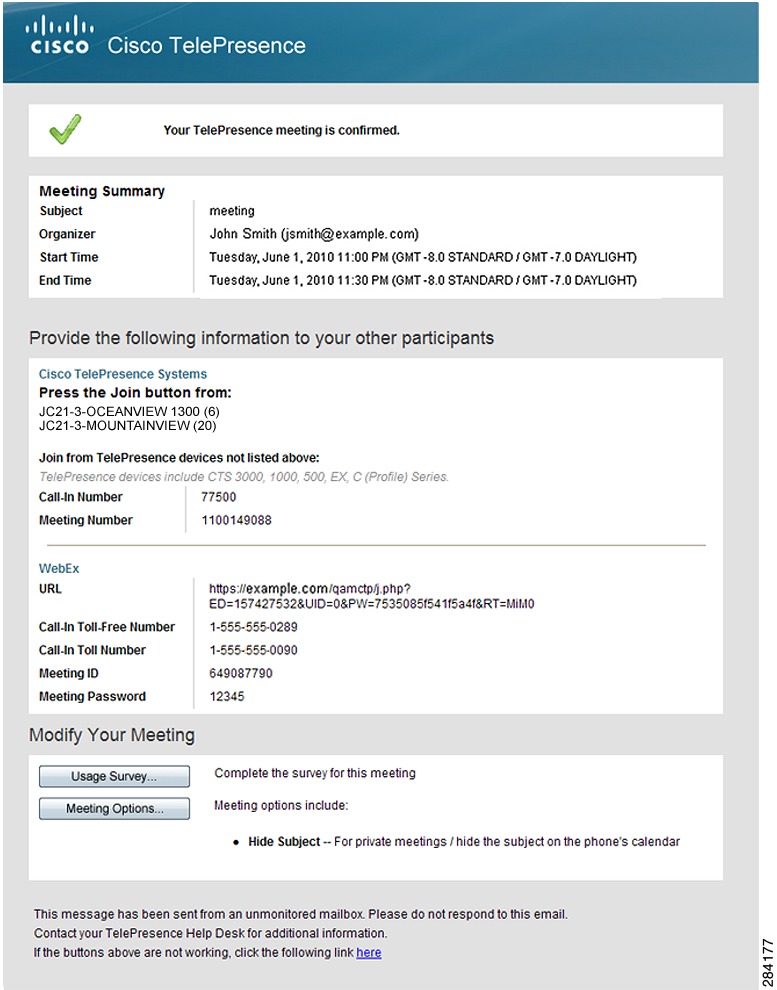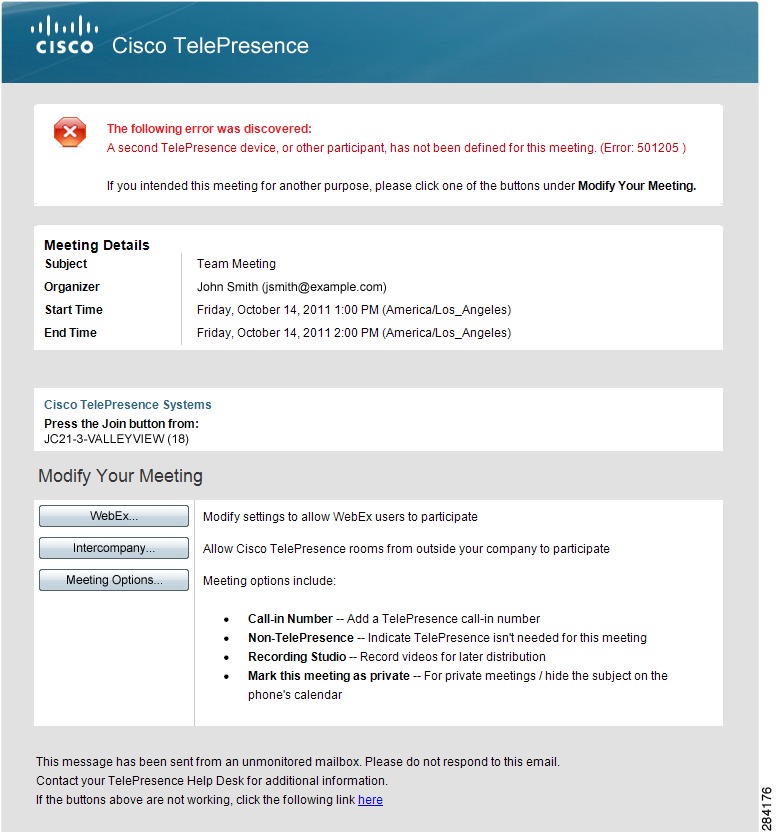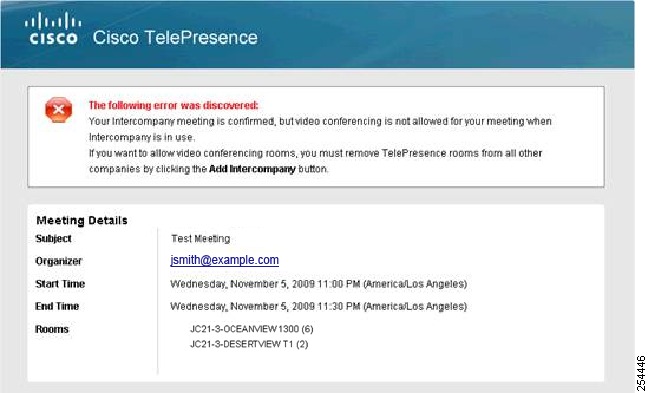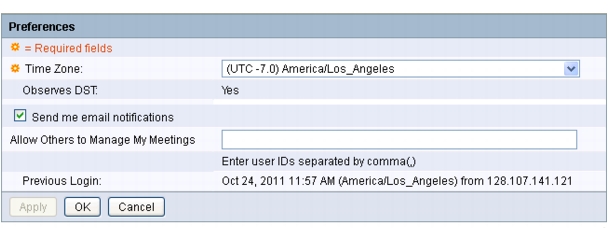-
Cisco TelePresence Manager 1.9 Administration and Installation Guide
-
Preface
-
General Information About Cisco TelePresence Manager
-
Pre-install System Setup for Cisco TelePresence Manager
-
Configuring Microsoft Exchange for Cisco TelePresence Manager
-
Configuring IBM Domino for Cisco TelePresence Manager
-
Configuring Scheduling API for Cisco TelePresence Manager
-
Configuring Cisco Unified CM for Cisco TelePresence Manager
-
Installing and Configuring for Cisco PreQualification Assistant
-
Configuring UCS Server and VMware for Cisco TelePresence Manager
-
Installing or Upgrading Cisco TelePresence Manager
-
Initializing Cisco TelePresence Manager
-
Additional Installation Configurations for Cisco TelePresence Manager
-
Configuring Cisco TelePresence WebEx OneTouch for Cisco TelePresence Manager
-
Monitoring Cisco TelePresence Manager
-
Cisco TelePresence Manager Emails and Meeting Manager
-
Supported MIBS for Cisco TelePresence Manager
-
Troubleshooting Cisco TelePresence Manager
-
Cisco TelePresence Manager System Messages
-
Replacing a Cisco TelePresence System Codec
-
Reconfiguring Cisco TelePresence Manager and CTMS Addressing
-
Table Of Contents
Meeting Manager and CTS-Manager Emails
TelePresence Call-In and WebEx Meeting
Video Conferencing Error Email
Intercompany Host Meeting Options
Intercompany Participant Meeting Options
Allowing Other Users to Manage Your Meetings
Meeting Manager and CTS-Manager Emails
First Published: May 29, 2012, OL-22226-02Contents
•
TelePresence Call-In and WebEx Meeting
Introduction
Cisco TelePresence meetings are scheduled between one or more endpoints. The calendar server sends an acceptance email to the meeting organizer, with the notice that the endpoints have been reserved and placed on the calendar. CTS-Manager sends either a Confirmation email or an Error email in which action is required from the meeting organizer.
The confirmation email provides additional information about the scheduled Cisco TelePresence meeting, including a link to the CTS-Manager Meeting Details window. In order to access the Meeting Details window the meeting organizer logs into CTS-Manager using their Windows logon account (account name and password). For more information about confirmation emails refer to the various meeting sections below. For more information about the CTS-Manager Meeting Details window, refer to the Meeting Manager section.
The Action Required email specifies the error that caused the email to be generated, and a link to the Meeting Details window. For more information, refer to the Meeting Manager section.
User Authentication
In order to log in to CTS-Manager, the user needs to provide their Exchange or Domino email ID for authentication. For Exchange servers using multiple LDAP forests, the user account can reside in a remote forest. This will be associated with a disabled user account in the local forest using the Windows attribute "Associate External Account to Mailbox." Only an associated user account can authenticate with CTS-Manager. User accounts which have read access to the mailbox but are not associated will not be able to authenticate with CTS-Manager.
Point-to-Point Meeting
The Point-to-Point meeting confirmation email is described in Table 14-1.
Figure 14-1 Point-to-Point Meeting Confirmation Email
Multipoint Meeting
The Multipoint meeting confirmation email is described in Table 14-2.
Figure 14-2 Multipoint Meeting Confirmation Email
Video Conferencing Meeting
The Video Conferencing meeting confirmation email is described in Table 14-3.
Figure 14-3 Video Conferencing Meeting Confirmation Email
TelePresence Call-In and WebEx Meeting
A TelePresence Call-In Number and WebEx meeting confirmation email is described in Table 14-3.
Figure 14-4 TelePresence Call-In and WebEx Meeting Confirmation Email
Action Required Email
Action Required emails may be sent to the Meeting Organizer to alert them of the following error conditions. The Action Required email is described in Table 14-5.
•
501205 - Missing Required Endpoints: A second Cisco TelePresence endpoint, or other participant has not been defined for the meeting.
This is the only type of error a Meeting Organizer can correct without administrative assistance. You can see an example of this email in Figure 14-5. You or the Meeting Organizer can correct this error using the Meeting Details window, but the recommended way to resolve the error is to use the calendar client used to create the meeting.
Note
This type of Action Required error can also be caused by an endpoint not being deleted properly from a calendar server, for example Microsoft Exchange. This can occur if the Meeting Organizer schedules a meeting that includes an endpoint in delegate mode. If the Meeting Organizer schedules the meeting and then deletes it before the endpoint delegate accepts the invitation, this Action Required email is sent to the Meeting Organizer.
•
501211 - Room (Endpoint) Not Compatible: One or more Cisco TelePresence rooms (endpoints) are running software that is incompatible with the Cisco TelePresence Multipoint Switch.
•
501212 - Resource Not Available: Not enough Multipoint Switch resources are available to support the multipoint meeting.
•
501213 - MCU Not Configured: A Multipoint Switch has not been configured for the network.
•
501217 - CUVC Resource Not Available: Insufficient Video Conferencing resources to setup multipoint meeting.
•
29105 - Inactive WebEx Account: Inactive WebEx user account. Whether the account is reactivated or a new one is created, the meeting organizer must reauthenticate with WebEx.
Figure 14-5 Action Required Email
Video Conferencing Error Email
The error email is sent to the meeting organizer when the endpoint is not reserved for a meeting. Follow the instructions in the email header to schedule endpoints for a meeting.
Figure 14-6 Video Conference Meeting Error Email
System Alert Notification Emails
In addition to the emails sent to the meeting organizer, system alert emails are sent to the SysAdmin each day after the maintenance cycle providing information about:
•
No-Show Meetings and Meetings without Survey Responses
•
Mailbox Alert
•
Certificate expiry
For more information about these emails, see System Alert Notifications.
Meeting Manager
The meeting manager window provides detailed information about a specific meeting and allows the meeting organizer to make changes to the meeting's settings. The meeting organizer accesses the Meeting Manager by clicking on of the e "Modify Your Meeting" buttons in the confirmation email for their meeting and then logs in to the Meeting Manager.
It is divided into the following tabbed sections:
Note
After changing the settings in any of the tabbed sections of the Meeting Manager window, you must click Apply to save your changes.
In addition, the meeting organizer can specify other users to manage their meetings. For more information, refer to the Allowing Other Users to Manage Your Meetings section.
Summary
The Summary tab provides you the following fields:
Note
If you have included only one Cisco TelePresence endpoint in a scheduled meeting, you enter a phone number to dial, by clicking the Meeting Options tab and entering the number in the Number to Dial field, If you mistakenly included only one Cisco TelePresence endpoint, use your calendar software (Microsoft Outlook or Lotus Notes) to add additional endpoints.
When you are finished making changes in the Summary window, click Apply to save your changes.
Intercompany
The Intercompany window allows you to enable the ability to schedule TelePresence meetings with other companies.
To enable this feature, click Yes and then click Apply.
If you want to remove what has been configured before you save it and set new values, click Cancel.
When you are finished making changes in the Intercompany window, click Apply to save your changes.
Recurring Intercompany Meetings
If you make changes to a recurring intercompany meeting, those chnages are applied to all future instances of the meeting. It is not possible to change a single instance only.
Intercompany Host Meeting Options
If your company is considered the Intercompany Cisco TelePresence meeting host you need to configure your side of the meeting as the host. You'll need to obtain the Call-in Number and the Meeting Number from your CTS-Manager Administrator.
Enter the information and click Apply to set the values.
Intercompany Participant Meeting Options
If another company is considered the Intercompany Cisco TelePresence meeting host you need to configure your side of the meeting as a participant. You'll need to obtain the Call-In Number and the Meeting Number from your CTS-Manager Administrator or from the Host meeting organizer
Enter the information and click Apply to set the values.
WebEx
The WebEx window allows the meeting organizer to enable WebEx for their meeting and provides them with the WebEx information for both the host and par tic pants to join the meeting. The first time they schedule a TelePresence meeting with WebEx, they must register their WebEx ID user account with CTS-Manager. For more information, see First-time WebEx Setup.
Note
This window is not available if the meeting organizer is not permitted to use WebEx.
Allow WebEx users to participate in this meeting
Selecting Yes and clicking Apply enables WebEx for the meeting. Selecting No and clicking Apply disables WebEx for the meeting.
WebEx Call-In Information
This section displays the WebEx information necessary for both the host and participants to join the meeting.
First-time WebEx Setup
If this is your first time setting up WebEx for a TelePresence meeting, you must register your WebEx ID user account with CTS-Manager. This makes using WebEx with future TelePresence meetings as easy as possible.
Note
If you use the WebEx Productivity Tool plug-in for Microsoft Outlook to schedule your meeting, you do not need to go through this first-time setup.
To set up WebEx:
Step 1
If there is more than one WebEx site available, select the WebEx site to which you have been assigned.
Note
If you are not sure which site to select, contact your help desk for assistance.
Step 2
Click Register.
The WebEx login window appears.
Note
If a Security warning message appears: In Internet Explorer 6, click Yes. In Internet Explorer 8, click No
Step 3
Enter your WebEx Username and Password and click Log In.
Once you log in, you are redirected back to the Meeting Manager window for your meeting.
Note
If a security warning message appears, click No.
Step 4
Click the WebEx tab, select the YES radio button, then click Apply.
WebEx is enabled and the following WebEx details appear:
•
Call-in Toll-Free Number
•
Call-in Toll Number
•
WebEx Meeting Host Key
•
WebEx Meeting ID
•
Meeting Password
•
URL
After a few minutes, you will receive an updated confirmation email with the WebEx information listed in the "Provide the following information to your other participants" section.
Step 5
Copy the WebEx information from the confirmation email.
Step 6
In your email program, create a new email addressed to your WebEx participants.
Step 7
Paste the WebEx information into the email and send it.
WebEx participants join the meeting by clicking the URL you sent in the email or copying and pasting it into their browser.
TelePresence participants join the meeting by pressing the button on their TelePresence phone.
When you are finished making changes in the WebEx window, click Apply to save your changes.
Note
The process of authenticating with WebEx maps your enterprise user account to your WebEx account. If your WebEx account changes after you log into WebEx the first time, you will use the Re-authenticate button to log into WebEx the next time with your new username and password and, after successful login, the mapping will be updated to your new WebEx account. Any WebEx account created for your company can be used to authenticate with WebEx, as long as the you know the correct username and password. If your WebEx account is reactivated, or a new one is created, you must reauthenticate with WebEx to be able to schedule WebEx-enabled TelePresence meetings.
Changing Your WebEx Site or Username
If you want to change your WebEx site or username, do the following:
Step 1
Contact your WebEx administrator to get your new WebEx site and username/password information.
Step 2
Open the confirmation email for an upcoming Cisco TelePresence meeting you scheduled. If you have no upcoming meetings, schedule one now.
Step 3
Click the WebEx button in the email.
Step 4
Log in to Cisco TelePresence Manager using your enterprise user ID and password.
The Meeting Manager window appears with the WebEx tab selected.
Step 5
Next to "To change your WebEx Site or username" click the here link.
Note
If there is only one site available, you can only change your WebEx username
Step 6
If changing your WebEx site, select the new WebEx site.
Step 7
Click Update WebEx Credential.
The WebEx login window appears.
Note
If a Security warning message appears: In Internet Explorer 6, click Yes. In Internet Explorer 8, click No
Step 8
Enter your WebEx username and password for the new WebEx site, provided by your WebEx administrator.
Step 9
Click Log In.
Once you log in, you are redirected back to the Meeting Manager window for your meeting.
Note
One or more WebEx sites may be available, but you can only use one for scheduling WebEx-enabled TelePresence meetings. If you are not sure which one to use, contact your help desk.
Reactivating Your WebEx Account
If your WebEx account is inactive, you will not be able to schedule WebEx-enabled TelePresence meetings.
To reactivate your account:
Step 1
Contact your WebEx administrator to have your account reactivated.
Step 2
Open the confirmation email for an upcoming Cisco TelePresence meeting you scheduled. If you have no upcoming meetings, schedule one now.
Step 3
Click the WebEx button in the email.
Step 4
Log in to Cisco TelePresence Manager using your enterprise user ID and password.
Step 5
Select the WebEx site on which you have your account.
Step 6
Click the Register button and log in to WebEx using your reactivated account username and password.
After successful login, you are redirected to Cisco TelePresence Manager where you can enable WebEx for your TelePresence meeting.
WebEx Roles
The CTS-Manager administrator is responsible for assigning WebEx roles to users. Until the administrator assigns a role to a meeting organizer, their role is determined by the WebEx default user type configured in the Configure > Application Settings > Bridges and Servers window.
There are three types of WebEx users:
WebEx Permitted User
If you are a WebEx Permitted user, you can request WebEx on a meeting-by-meeting basis.
Using Microsoft Outlook, you can use the WebEx Productivity Tools plug-in to add WebEx to your meeting.
Alternatively, you can enable WebEx for your meeting by doing the following:
Step 1
Click the WebEx tab, select the YES radio button, then click Apply.
WebEx is enabled and the following WebEx details appear:
•
Call-in Toll-Free Number
•
Call-in Toll Number
•
WebEx Meeting Host Key
•
WebEx Meeting ID
•
Meeting Password
•
URL
After a few minutes, you will receive an updated confirmation email with the WebEx information listed in the "Provide the following information to your other participants" section.
Step 2
Copy the WebEx information from the confirmation email.
Step 3
In your email program, create a new email addressed to your WebEx participants.
Step 4
Paste the WebEx information into the email and send it.
WebEx participants join the meeting by clicking the URL you sent in the email or copying and pasting it into their browser.
TelePresence participants join the meeting by pressing the button on their TelePresence phone.
When you are finished making changes in the WebEx window, click Apply to save your changes.
WebEx Premium User
If the meeting organizer is a WebEx Premium user, every meeting they schedule includes WebEx.
All they have to do is provide the WebEx information to their meeting participants:
Step 1
Copy the WebEx information from the confirmation email.
Step 2
In your email program, create a new email addressed to your WebEx participants.
Step 3
Paste the WebEx information into the email and send it.
WebEx participants join the meeting by clicking the URL you sent in the email or copying and pasting it into their browser.
TelePresence participants join the meeting by pressing the button on their TelePresence phone.
Note
All existing meetings scheduled by the user before they become a WebEx Premium User will remain unchanged. All meetings scheduled thereafter will have WebEx enabled. WebEx can be enabled for an existing meeting only by adding or deleting endpoints or changing the time of the meeting.
WebEx Non-Permitted User
If the meeting organizer is a WebEx Non-Permitted user, they are not permitted to use WebEx with any of their meetings.
In this case, the WebEx button in the confirmation email and the WebEx tab in the Meeting Manager window are not available.
Usage Survey
The Usage Survey window allows you to view and fill out the survey.
To fill out the survey:
Step 1
Select or enter an answer for each of the questions.
Step 2
Click Apply.
Meeting Options
The meeting options window allows you to adjust other options for your meeting.
Note
Meeting options are different for an intercompany meeting. See the Intercompany Host Meeting Options and Intercompany Participant Meeting Options sections, for more information.
Mark this meeting as private: Allows you to show or hide the TelePresence meeting subject on the phone in the TelePresence endpoint.
Provide a call-in number for other participants?: Allows you to provide a call-in number for TelePresence endpoints that were not originally invited to the meeting to be able dial in to the meeting.
The following options are available only for a meeting scheduled with one endpoint:
Number to Dial: Enter a call-in number. The entire number must be 15 digits or less, and begin with a country prefix. You must enter only numbers. Other characters including dashes are not permitted.
Is this meeting intended for recording a video to be distributed later?: Allows you to record the meeting for distribution later.
Is TelePresence required for this meeting?: Allows you to disable TelePresence for the meeting. When TelePresence is disabled, Action Required emails will not be sent if any additional settings are changed.
When you are finished making changes in the Meeting Options window, click Apply to save your changes.
Allowing Other Users to Manage Your Meetings
The meeting organizer can select up to five other users who can also manage the meeting organizer's meetings. The user(s) will receive the email notifications and have the ability to access Meeting Manager to view meeting details, change meeting options, as well as change preferences.
Note
First-time WebEx authentication must be done by the meeting organizer.
In the emails and in the meeting details, delegates will see the meeting information based on the organizer's time zone and locale preferences, not the delegates' own.
All feature options that are available to the meeting organizer are also available to the delegates for the organizer's meetings.
To allow other users to manage your meetings:
Step 1
In the Meeting Manager window, click Preferences.
The Preferences window opens.
Figure 14-7
Preferences
Step 2
In the Allow Others to Manage My Meetings field, enter the user ID of each user to whom you want to delegate management of your meetings. User IDs must be separated by a comma and must be valid LDAP user IDs.
example: jsmith, kjohnson, bjones
Step 3
(Optional) After you enter at least one delegate, if you don't want to receive email notifications for meetings that you schedule, uncheck Send me email notifications.
Step 4
(Optional) If you want to save the user IDs that you are entering and keep this window open while you find other user IDs to enter, click Apply.
Step 5
When you are finished, click OK to save changes and close the Preferences window.
System Alert Notification
Each day after the CTS-Manager maintenance cycle, the SysAdmin receives a system alert notification email if there are any meetings that were scheduled but never took place (no-show meetings), and meetings for which the survey was not completed by the meeting organizer.
This email displays the following information:
Note
The Meetings without Usage Survey Responses information will not be available if the Metrics Dashboard and Reporting API license is not uploaded. To upload the Metrics Dashboard and Reporting API license, go to the Configure > Licenses window, click the License Files tab and click Upload.

 Feedback
Feedback