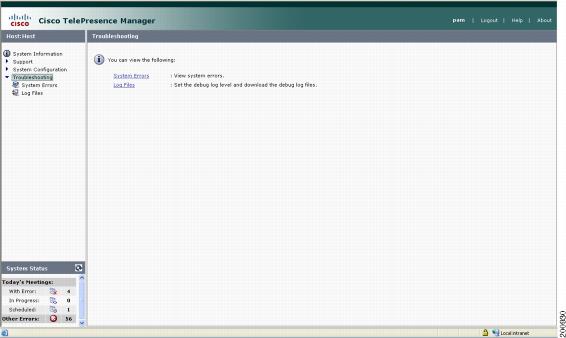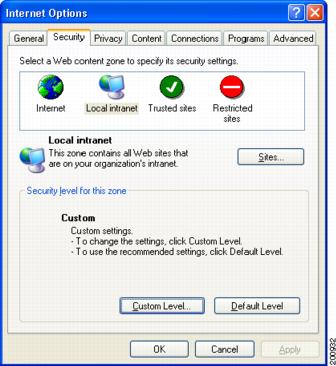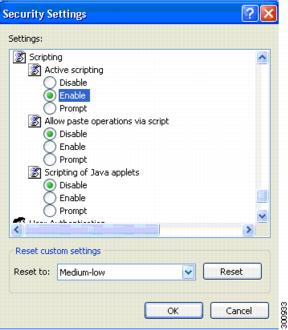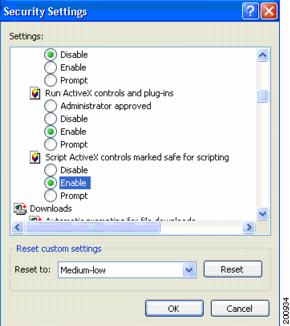Table Of Contents
Troubleshooting Cisco TelePresence Manager
Cisco TelePresence Manager Meeting and Room Problems
Cisco TelePresence Manager Database Problems
Troubleshooting Cisco TelePresence Manager
Revised: November 7, 2007, OL-13673-01First Published: November 27, 2006Contents
•
Cisco TelePresence Manager Meeting and Room Problems
•
Cisco TelePresence Manager Database Problems
Introduction
Troubleshooting meeting connections and network problems is one of the more important responsibilities of the Cisco TelePresence system administrator. When a problem is detected, you must collect messages and system logs so they can be analyzed for prompt resolution. Figure 5-1 shows the tools available to assist you with the troubleshooting tasks.
Figure 5-1 Troubleshooting Window
Troubleshooting Tasks
Table 5-1 Troubleshooting Tasks
System MessagesSort errors by date, ID number, and module.
View error messages.
View system messages.
System Log FilesSet the level for logging error messages from the following services:
•
Discovery Service
•
Exchange Adapter Service
•
Room Phone UI Service
•
Admin UI Service
•
Multipoint Connection Service
•
TelePresence Engine Service
Create a list of specific message types.
Download messages to a file.
Web Browser Messages
Meeting and Room Problem Solving"Cisco TelePresence Manager Meeting and Room Problems" section
Phone User Interface Problems
Database Problems
LDAP Server Problems
System Errors
Choose the System Errors window to see a list of system messages. You can filter the list by starting and ending dates and message type All, Fatal, Severe, Moderate, Warning, and Info, as follows:
•
Use the Calendar icon to choose dates, or type the dates in the Start On and End On fields using the MM/DD/YYYY date format.
•
Click Filter to generate the list.
Table 5-2 lists information provided.
Log Files
At the Log Files window, you can set the level for logging system errors from the following services that contribute messages:
•
Discovery Service
•
Exchange Adapter Service
•
Room Phone UI Service
•
Admin UI Service
•
Multipoint Connection Service
•
TelePresence Engine Service
You can set the message types from these services to the following levels:
•
DEBUG—Detailed errors and information messages.
•
ERROR—Errors that are likely to terminate system activity.
•
FATAL—Errors that will automatically terminate system activity.
Note
The default logging level is typically set to ERROR. There may be times when Cisco technical personnel will instruct you to modify the logging level for one or more of the services, to help them diagnose a problem. Be sure to reset the logging level immediately after the problem has been resolved, or else disk space may become filled with messages and negatively impact system performance.
Once you have made your logging level choices for each service:
•
Click Apply to register new or modified settings, or click Reset to restore the original settings.
You can generate a list of specific error types.
•
From the Service drop-down list, choose one of the following to specify the type of errors to display:
–
All
–
Discovery
–
Exchange Adapter
–
Room Phone UI
–
Admin UI
–
Multipoint Connection Service
–
TelePresence Engine Service
•
Click Filter to generate the list.
Log files are named with a .log extension. The log filename provides a link to the contents of the error log file. This window also shows the date the file was last modified and the size of the log file. The lists can be sorted by filename and time last modified.
•
To update the error log, click the Refresh button.
Download All Files
Use the Download All button to collect all log data for Cisco technical support personnel when submitting a case for problem solution. The data is automatically compressed in a file that can be e-mailed.
Cisco TelePresence Manager Meeting and Room Problems
Meeting information is retrieved via Processing room notifications from Microsoft Exchange. A notification is generated when a meeting room is added, modified, or deleted.
Each day, scheduled meetings are synchronized with the meeting database at a user-specified time. Synchronization resolves any problems that might have occurred when Exchange connectivity was not available and notifications were not received. If required, you can also trigger a manual synchronization of the room meeting schedule using the Re-sync Operation in the Microsoft Exchange window.
Meeting information is stored in the database, and the Room Phone UI service is notified when it is time to send the meeting schedule to the phone user interface.
The Rooms window will displays the room status as "In Use" when a call is placed. The Scheduled Meeting window displays meetings as "In Progress" or "Completed" reflecting the actual state of the call.
If the concierge is called, this condition will be reflected in the Room UI view and Scheduled Meeting view as "Needs Help".
Refer to troubleshooting information in Table 5-3 to solve common problems that prevent Cisco TelePresence meetings from being scheduled correctly.
User Interface Problems
Once a scheduled Cisco TelePresence meeting has been confirmed by participating rooms in Microsoft Exchange, it should be listed on the IP phone user interface in less than three minutes. Use Table 5-4 to troubleshoot problems between scheduled meetings and the phone user interface.
Table 5-4 Troubleshooting Phone User Interface Problems
The Cisco TelePresence IP phone displays the standard idle screen instead of the meeting list managed by Cisco TelePresence Manager.
This problem can occur when:
•
There is no connectivity between the Cisco TelePresence IP phone and Cisco TelePresence Manager.
•
The scheduled meeting is outside the user-specified time window.
•
The Secure Shell username and password for the Cisco TelePresence IP phone in the Cisco Unified Communications Manager configuration are missing.
Check the dashboard for phone status. See the "Dashboard" section on page 2-22.
Only meetings within the user-specified time window are displayed on the phone user interface. The administrator can configure the number of days displayed. See the "Room Phone UI" section on page 3-38.
Verify that the Calendar service is running in the Cisco TelePresence system.
•
Cisco TelePresence Manager has not sent required information to the Cisco TelePresence IP phone.
•
The network is not properly configured or is down.
Cisco TelePresence Manager Database Problems
Status for database services is displayed on the Dashboard window.
You can verify Cisco TelePresence Manager database status using the following CLI command:
utils service list
The result should indicate the Cisco TelePresence Manager database as running.
You can start the Cisco TelePresence Manager database using the following CLI command:
utils service start Cisco DB
You can stop the Cisco TelePresence Manager database using the following CLI command:
utils service stop Cisco DB
CautionUse this command with extreme caution: The Cisco TelePresence Manager server must be stopped before stopping the Cisco TelePresence Manager database.
LDAP Interface Problems
Status for the LDAP server is displayed in the Dashboard window. If problems are indicated, verify the attribute mappings that were specified during installation of the Cisco TelePresence Manager application. See Settings in the LDAP Server window under System Configuration.
For deployments with multiple Active Directory server deployments, LDAP uses port 3268 (the Global Catalog port) by default. For a single server deployment, port 389 is generally used, but you can reconfigure this port at the LDAP Server window under System Configuration.
Web Browser Error Messages
The only version of Microsoft Internet Explorer supported on Cisco TelePresence Manager is version 6. Use information in the following sections to help you resolve web browser problems.
•
Safe ActiveX Checking Message
JavaScript Error Message
Error Message JavaScript is not enabled on this browser. Log-in is not allowed.Explanation Cisco TelePresence Manager must have JavaScript enabled in the web browser in order to work. Without it, the login screen will appear and users can enter a username and password, but the Login button is disabled.
Recommended Action Users must enable JavaScript in their web browser to log into the Cisco TelePresence Manager user interface.
To enable JavaScript, perform the following steps on Microsoft Internet Explorer (which is the only version of Microsoft IE that is supported on Cisco TelePresence Manager):
Step 1
Click the Custom Level button. See Figure 5-2.
Figure 5-2 Custom Level Button
Step 2
Scroll down to the Active scripting section and click Enable. See Figure 5-3.
Figure 5-3 Enable Button
Step 3
Click OK to apply the changes.
Safe ActiveX Checking Message
Error Message WARNING: Your security settings do not allow the use of safe ActiveX controls installed on your computer. Most features will not work properly.Explanation The Cisco TelePresence Manager user interface uses XMLHttpRequest technology. In Microsoft IE Version 6, this technology is implemented as a safe ActiveX control, and it is bundled with IE by default. However, if ActiveX controls have been disabled in the browser, Cisco TelePresence Manager will not work correctly. For example, the status pane will not display any meeting counts.
Recommended Action Enable safe ActiveX control in the web browser so the Cisco TelePresence Manager user interface works correctly.
To enable safe ActiveX control, perform the following steps on Microsoft IE Version 6:
Step 1
Click Tools. Select Internet Options from the choices.
Step 2
Click the Security tab.
Step 3
Select the zone in which the Cisco TelePresence Manager server resides. This zone is usually the Local intranet.
Step 4
Click the Custom Level button.
Step 5
Scroll down to the ActiveX controls and plug-ins section.
Step 6
Enable the following items:
•
Run ActiveX controls and plug-ins
•
Script ActiveX controls marked safe for scripting
Figure 5-4 Active X Selection
Step 7
Click OK to apply the changes.
System Error Messages
Table 5-5 lists messages that are displayed by the Cisco TelePresence Manager software, along with possible causes and solutions for correcting the problem that caused the message.
Note
When reading the following messages, consider that "$1" or "$2" are placeholder tokens. When the message actually appears in the application, the tokens will be replaced by text or a value.
Table 5-5 Cisco TelePresence Manager Messages
1000
Internal server error: $1.
A generic message for all untyped errors. The detailed message would contain the actual error.
Contact your Cisco technical support representative for further assistance.
1001
Failed to parse config file '$1'. Error: $2.
The server fails to parse the `config/ctis.xml' configuration file. The application should fail to start up.
Check syntax of `ctis.xml'. This file should be changed only by qualified technicians. If possible, restore the original content and restart the Tomcat server. Contact your Cisco technical support representative for further assistance.
1004
Version $1 is not supported for component: $2.
The software does not support the version extracted from the given component.
Deploy the software using only supported versions of Exchange and LDAP.
1005
The operation is unsupported on OS '$1'.
The current operation is not supported on the given platform.
Users should not see this error because the software is deployed on the Linux operating system. Contact your Cisco technical support representative for further assistance.
1006
Could not create scheduler home URL. Error: '$1'.
The software is unable to form an URL that points to the scheduler correction page.
Contact your Cisco technical support representative for further assistance.
1007
Failed to restart host. Error: '$1'.
The software fails to restart the system as requested. A more detailed message is displayed.
Contact your Cisco technical support representative for further assistance.
1008
The functionality '$1' is not yet implemented.
The given functionality has not been implemented yet.
Upgrade Cisco TelePresence Manager.
1009
Error in initialization: '$1'.
Database maintenance manager fails to initialize because of missing scripts for either backup, purge or cron job.
The installation process has failed. Contact your Cisco technical support representative for further assistance.
1010
One or more arguments are null.
Exchange component is failing to test connection because one of the required parameters (host, superuser account name, password, or bind method) is null.
Check information provided on the Exchange configuration screen.
1011
Unable to dispatch API call.
Cisco TelePresence Manager is unable to communicate with the Cisco TelePresence Manager engine.
Check for any errors in the log file and contact your Cisco technical support representative for further assistance.
1012
Unable to dispatch API call.
CTM component is unable to communicate with the CTM Engine.
Check for any errors in the logfile. Contact support.
1200
Invalid meeting. Error: Field '$1' ($2) is invalid.
A field in the given meeting has an invalid value.
Contact your Cisco technical support representative for further assistance.
1201
Invalid single meeting. Error: '$1' ($2) is invalid.
The given meeting is not a single meeting as expected.
Contact your Cisco technical support representative for further assistance.
1202
Invalid master meeting. Error: '$1' ($2) is invalid.
The given meeting is not a master meeting as expected.
Contact your Cisco technical support representative for further assistance.
1203
Invalid exception meeting. Error: '$1' ($2) is invalid.
The given meeting is not an exception meeting as expected.
Contact your Cisco technical support representative for further assistance.
1204
Too many Cisco TelePresence rooms.
Used by the Exchange component in its e-mail notification to inform schedulers that a meeting has more than two Cisco TelePresence rooms scheduled.
Remove extra Cisco TelePresence rooms from the meeting.
1205
Missing required number of TelePresence rooms.
Used by Exchange component in its e-mail notification to inform schedulers that a meeting has less than two Cisco TelePresence rooms scheduled.
Add another Cisco TelePresence room to the meeting, or provide a phone number to dial using the URL in the confirmation e-mail.
1208
Recurring meeting instance: '$1'.
An error occurred during calculation of the instances for a recurring meeting.
Contact your Cisco technical support representative for further assistance.
1209
Missing Conference ID and Bridge Number for the Multipoint meeting.
Used by Exchange component in its e-mail notification to inform schedulers that a Multipoint meeting is missing a conference id or bridge phone number.
Verify MCUs are configured properly and at least one is available for Multipoint meeting allocation.
1210
Missing required number of Cisco TelePresence rooms for a Multipoint meeting
Used by Exchange component in its e-mail notification to inform schedulers that a meeting has less number of rooms than what is required for a Multipoint meeting.
Contact your Cisco technical support representative for further assistance.
1211
Selected Cisco TelePresence rooms are incompatible for a multi-room conference.
Used by Exchange component in its e-mail notification to inform schedulers that a meeting is scheduled with room(s) that cannot support a Multipoint conference.
Check the version of Cisco TelePresence equipment of each room and verify it is a version that supports Multipoint meetings. Upgrade if necessary.
Contact your Cisco technical support representative for further assistance.
1212
Insufficient resources to set up a multi-room conference.
Used by Exchange component in its email notification to inform schedulers that there is no available MCU for a multipoint meeting.
Verify that MCU is configured properly, and at least one is available for multipoint meeting allocation. Add a new MCU if necessary, or reschedule the meeting to a different time.
Contact your Cisco technical support representative for further assistance.
1213
Resources not setup to support multiroom conference.
Used by Exchange component in its email notification to inform schedulers that there is no MCU configured for a multipoint meeting.
Verify that MCU is configured properly, and at least one is available for multipoint meeting allocation. Add a new MCU if necessary.
Contact your Cisco technical support representative for further assistance.
1214
Scheduler does not have enough privileges to setup this TelePresence meeting. Contact help desk.
Used by Exchange component in its email notification to inform schedulers that they don't have enough privilege for scheduling a multipoint meeting.
Verify the scheduler has been assigned with the required user privilege. Add the scheduler to the user group that has the required privilege if necessary.
Contact your Cisco technical support representative for further assistance.
1215
Resource allocation error. $1
There is not enough resource available to migrate all meetings from one MCU to another MCU.
Verify that the target MCU has the proper configuration and that it is available.
1216
Meeting migration error. $1
An error occurred when attempting to migrate meetings from one MCU to another MCU.
Check the error message in the logfile.
Contact your Cisco technical support representative for further assistance.
1400
Fail to $1 concierge. Error: $2.
Cisco TelePresence Manager has failed to perform the given operation for a concierge. A detailed error message is displayed.
Most likely real cause would be DB operation error. DB might be down. Contact your Cisco technical support representative for further assistance.
1401
This device has $1 future meetings scheduled. Please migrate the meetings to another device first and try again.
Selected MCU has some future meetings scheduled and therefore it can't be deleted.
Migrate the meetings from the MCU (to be deleted) to another MCU and try the deletion again.
1402
A device with hostname $1 already exists. Please use a different hostname and try again.
A device with the same hostname and/or IP address already exists, therefore it doesn't allow the addition of the new device.
Check the hostname configuration for any conflict. Correct it and try the addition again.
1403
Duplicate entry. $1 already exists.Please use a different name and try again.
A configuration entry with the same value already exists, therefore it doesn't allow the addition of the new entry.
Check the entry value uniqueness to make sure it does not have any conflict with any existing configuration. Correct it and try the addition again.
1601
Invalid username and/or password and/or certificate. Error: '$1'.
Invalid username, password, or certificate.
Check username, password, and certificate and try again.
1602
Unsupported authentication type '$1'.
The authentication specified during configuration (as an example, for LDAP against Active Directory) is not supported.
Contact your Cisco technical support representative for further assistance.
1603
Error during encryption: '$1'.
An error occurred while encrypting a string. A detailed error message is displayed.
Contact your Cisco technical support representative for further assistance.
1604
Error during decryption: '$1'.
An error occurred while unencrypting a string. A detailed error message is displayed.
Contact your Cisco technical support representative for further assistance.
1605
Insufficient credential '$1'. Requires credential '$2'.
User does not have the necessary privileges to access a URL.
Obtain correct credential and try again.
1606
Access permitted to email ID '$1' only.
Only the scheduler is permitted to access the URL given in the e-mail notification. Any other user trying to log in will be rejected with this error.
Use scheduler's credential to log in.
1607
New password is too simple. New password should contain both mixed-case alphabetic and non-alphabetic characters. It should not base on common words found in dictionary.
The new superuser password is easy to guess.
Make up a stronger password and try again.
1608
Password was change successfully, but could not be saved for future upgrade.
Could not save the new password to `platformConfig.xml' because of some internal error.
Contact your Cisco technical support representative for further assistance.
1609
Could not change password: current password does not match.
You must enter the old password correctly before you are allowed to change to the new password.
Enter the old password correctly.
1700
Unknown configuration component '$1'.
Configuration for the specified component does not exist.
Ensure that the first-time configuration is done and all the values are properly specified.
1701
No parameter '$1' found under configuration component '$2'.
Specific configuration parameter for a component does not exist in a stored configuration.
Ensure that the first-time configuration is done and all the values are properly specified.
1702
Failed to set parameter '$1' to value '$2'. Error: '$3'.
Cisco TelePresence Manager is unable to save the given parameter because of the reason specified in the message. This error is likely to be caused by the database.
Check database component status using CLI commands. Restart the database, if necessary. Restart Tomcat after the database is running.
1703
Failed to update schedule to rooms '$1'. Error: '$2'.
Cisco TelePresence Manager has failed to submit a schedule update request to the given rooms.
Check room equipment and try again.
1901
Failed to authenticate the TB device:
Username and password do not match for the Cisco Telepresence equipment.
Try solving this problem by performing the following tasks in the order listed:
1. Configure username and password in Cisco Unified Communications Manager for the specified Cisco Telepresence equipment.
2. Run Cisco Unified Communications Manager Discovery so the software can become synchronized with the configured username and password.
1902
Failed to send message to the TB device:
Software could not deliver an updated calendar to Cisco Telepresence equipment because connectivity was lost.
Verify that the Cisco Telepresence equipment is registered with Cisco Unified Communications Manager.
If Cisco Telepresence equipment is not registered correctly, contact Cisco technical support.
1903
No Communication link on TB:
Web service on Cisco Telepresence equipment is not running.
Use information in the "Troubleshooting Cisco TelePresence Manager" chapter to ensure that the web service is running.
1904
Failed to update the SSH username/password from DB into cache.
Software failed to retrieve the SSH username password from the database.
Use information in the "Troubleshooting Cisco TelePresence Manager" chapter to verify database connectivity
2000
Data Access Error: $1.
This message reflects a general error in data access operations.
Look at the specific error message. Based on the message, verify that the database is running, then verify using the Test Connection button that the Active Directory is running. Troubleshoot the specific message.
2001
Metaschema Parsing Error: $1.
An error occurred while parsing the metaschema file.
Ensure that the installation and first-time configuration completed successfully.
2002
Error loading Metaschema file: $1.
The metaschema file is not loaded.
Ensure that the installation and first-time configuration completed successfully. Ensure that the disk is not corrupted.
2003
Datastore '$1' not found in Metaschema file.
Datastore values are not properly configured in the metaschema file.
Ensure that the installation and first-time configuration completed successfully.
2004
Error updating override metaschema file.
Unable to write the values specified in the Field Mapping tab to the metaschema file.
Ensure that the installation and first-time configuration completed successfully. Ensure that the values specified in the Field Mappings tab are valid.
2005
Data Access Initialization Error: $1.
An error occurred during the time that data access plug-ins were initialized.
Evaluate the specific message and troubleshoot the database, LDAP connectivity, and first-time setup.
2006
Error in object creation: $1.
An error occurred when software attempted to create an object in the database.
Evaluate the object to be created and troubleshoot based on specific message.
2007
Error during object write: $1.
An error occurred when software attempted to update an object in the database.
Evaluate the object to be updated and troubleshoot based on specific message.
2008
Error during object delete: $1.
An error occurred when software attempted to delete an object in the database.
Evaluate the object to be deleted and troubleshoot based on specific message.
2009
Error during object get: $1.
An error occurred when software attempted to retrieve an object from the database.
Evaluate the object to be retrieved and troubleshoot based on specific message.
2010
Specified object '$1' not found in '$2' data store.
The specified object does not exist in the data store.
Evaluate object to be retrieved and troubleshoot based on specific message.
2011
Invalid Parameter Specified: '$1'.
The specified parameter is not valid.
Contact your Cisco technical support representative for further assistance.
2012
Error in Data Purge.
An error occurred during data purge.
Evaluate the message and contact your Cisco technical support representative for further assistance.
2013
Error in Data Backup.
An error occurred during data backup.
Evaluate the message and contact your Cisco technical support representative for further assistance.
2014
Error in Data Restore.
An error occurred during data restore.
Evaluate the message and contact your Cisco technical support representative for further assistance.
2015
Error in DB Maintenance Operations.
An error occurred during database maintenance operation (backup, restore, or purge).
This is an error that is not handled by previous error explanations. Evaluate the specific message and contact your Cisco technical support representative for further assistance.
2016
Error returned by spawned process: $1.
An error has been returned by a script spawned by the server Java process.
Evaluate the specific message. Contact your Cisco technical support representative for further assistance if required.
2017
Error acquiring connection: $1.
An error occurred obtaining a connection from the connection pool.
Check the connection type (database or LDAP) and verify connectivity. If problem persists, may require server restart. Contact your Cisco technical support representative for further assistance.
2018
Error closing connection: $1.
Error in closing a connection from connection pool.
This problem may not be severe, but it needs to be monitored. Check the connection type (database or LDAP) and verify connectivity. If the problem persists, you may need to restart the server. Contact your Cisco technical support representative for further assistance.
2019
Error closing statement: $1.
Error closing a JDBC SQL statement object.
This problem may not be severe, but it needs to be monitored. Check that the database is running.
2020
Error instantiating class: $1.
Error using pluggable methods during data access operations.
Ensure that the installation and first-time setup completed properly. This problem may be resolved by a server restart, but contact your Cisco technical support representative before doing this.
2021
Error instantiating method '$1' for class: '$2'.
Error using pluggable methods during data access operations.
Ensure that the installation and first-time setup completed properly. This problem may be resolved by a server restart, but contact your Cisco technical support representative before doing this.
2022
Error retrieving field '$1' for class: '$2'.
Error using pluggable methods during data access operations.
Ensure that the installation and first-time setup completed properly. This problem may be resolved by a server restart, but contact support before doing this.
2023
Error setting value for field '$1' for class: '$2'.
Error using pluggable methods during data access operations.
Ensure that the installation and first-time setup completed properly. This problem may be resolved by a server restart, but contact support before doing this.
2024
Specified object '$1' is already deleted.
An object marked for deletion is already deleted.
This is a warning to be monitored. Contact your Cisco technical support representative for further assistance.
2025
Object handler not found for specified object: '$1'.
The object handler for data access operations is not found.
This is a fatal error. Contact your Cisco technical support representative for further assistance.
2026
Object key not found for specified object: '$1'.
Primary key is not found for the object.
This is a severe error, but need not be fatal. Contact your Cisco technical support representative for further assistance.
2027
Attribute '$1' was not retrieved.
The requested attribute is not found in the object, either because application does not retrieve all the attributes for the object or it does not use the correct attribute name.
This is a severe error, but need not be fatal.
Contact your Cisco technical support representative for further assistance.
2302
The parameter '$1' with value '$2' is not valid.
Specified value for a parameter is not valid.
Evaluate the parameter. If it is a configurable parameter, ensure that the proper value is specified.
2400
Failed to connect to call manager:
Failure retrieving information from Cisco Unified Call Manager.
Cisco AXL WebService should be in a running state.
2401
Failed to authenticate into call manager:
No digital certificate found in trust store.
Upload updated digital certificate for Cisco Unified Communications Manager.
2402
Failed to locate attached phone to TelePresence device:
No phone configured on a shared line with the Cisco TelePresence IP phone.
Configure a shared line with the IP phone.
2403
Failed to locate room information attached to TelePresence equipment:
Missing meeting room information.
Configure room information.
2404
Failed to send AXL Message to call manager:
Failure sending information request to Cisco Unified Communications Manager because of one of the following reasons:
•
An incorrect digital certificate was uploaded.
•
Incorrect credentials were specified in Cisco Unified Communications Manager Application user.
Try the following solutions:
•
Fix the certificate.
•
Correct the Cisco Unified Communications Manager AppUser credentials.
2405
Failed to retrieve publisher and/or subscriber nodes:
Failure discovering Cisco Unified Communications Manager Node information from the database because of one of the following reasons:
•
Incompatible Cisco Unified Communications Manager version.
•
Specified node is not a Cisco Unified Communications Manager publisher.
Try the following solutions:
•
Use a compatible Cisco Unified Communications Manager version.
•
Use the correct Publisher node hostname.
2406
Failed to authenticate and register with CTI Manager:
Invalid credentials or hostname were applied because of one of the following reasons:
•
Incorrect Cisco Unified Communications Manager AppUser credentials.
•
Incorrect publisher node hostname is specified.
Try the following solutions:
•
Use the correct AppUser credentials.
•
Use the correct Publisher node hostname.
2407
Failed to create CTI Adapter to Call manager:
There was a failure when authenticating and connecting to CTI Manager.
Try the following solutions:
•
Verify the Cisco Unified Communications Manager AppUser credentials.
•
Verify that CTI Manager service is activated on the publisher node.
2409
Failed to create or update Cisco TelePresence equipment information:
Failure creating Cisco TelePresence phone in the database.
Ensure that DN is configured.
2411
CTI Manager on CCM is down, no events will be received:
Failure creating provider instance.
CTI Manager is not running
2415
Failed to connect to RIS Manager.
Failure retrieving IP address from Cisco Unified Communications Manager.
SOAP Webservice for RIS should be running.
Check that Cisco Unified Communications Manager AppUser has correct privileges.
2417
Failed to update connectivity of a terminal.
Failure retrieving information from CTI Manager.
CTI Manager is not running.
2418
Failed to get list of addresses from CTI Provider.
Cisco Unified Communications Manager CTI Provider is in error state.
Contact your Cisco technical support representative for Cisco Unified Communications Manager issues.
2419
Failed to retrieve IP Address for requested device.
Cisco Unified Communications Manager RIS webservice is not running.
Active SOAP webservice.
2420
Failed to discovery TelePresence equipment.
One of the Cisco Unified Communications Manager interfaces is down.
Contact your Cisco technical support representative for Cisco Unified Communications Manager issues.
2422
Directory number is not configured.
Directory number is not configured.
Configure Directory number.
2423
Incompatible CCM Configured. Please verify the supported CCM version inside Supported versions table.
Incompatible Cisco Unified Communications Manager version.
Use or install correct Cisco Unified Communications Manager version.
2424
Failure inside scheduled maintenance operation
In trying to run scheduled maintenance for database or Cisco TelePresence equipment, the discovery, Exchange database synchronization, or a push of the calendar schedule failed.
Contact your Cisco technical support representative to launch a detailed investigation.
2425
Failed to discover time zone information from CCM.
Time zone information is not configured or not available in Cisco Unified Communications Manager.
Contact your Cisco technical support representative for Cisco Unified Communications Manager issues.
2426
Failed to discover telepresence capability information from endpoints.
Failure in discovering capability information from Telepresence equipment endpoints. It is most likely due to an older version of the Telepresence equipment not having the support for capability information.
Check the version of Telepresence equipment, and upgrade to a later version if necessary.
2427
More than one IP Phone configured on shared DN with telepresence equipment.
There is more than one IP phones that share the same DN as the specified Telepresence equipment endpoint.
Remove extra IP Phones or assign them with new DN, such that the Telepresence equipment endpoint only has one IP phone sharing its DN.
2428
CTI Control is disabled for the IP Phone.
The specified Cisco IP Phone configured for the Telepresence equipment endpoint is not set with CTI control enabled.
Verify the IP phone configuration in Cisco Unified Communications Manager, and configure it to allow CTI control.
2500
Failed to send message/event
The ActiveMQ message system is failing.
Contact your Cisco technical support representative to launch a detailed investigation.
2601
Error getting detail for meeting ID '$1'.
Cisco TelePresence Manager has failed to extract meeting detail because either the scheduler ID or the meeting serial ID is null.
Check the URL that is provided in the email notification. The URL cannot be altered in any way.
2603
Error loading certificate named: '$1'.
Cisco TelePresence Manager has failed to load the given certificate into the system.
Take corrective action according to the message details and try again.
2604
Error deleting certificate unit '$1' of category '$2'. Error: '$3'.
Cisco TelePresence Manager has failed to delete the given certificate.
Take corrective action according to the message details and try again.
2605
Error $1 DHCP setting. CLI error code: $2.
Cisco TelePresence Manager has failed to enable or disable a DHCP setting. Detail error message is given.
Take corrective action according to the message details and try again.
2606
Error setting IP address and/or subnet mask. CLI error code: $1.
Cisco TelePresence Manager has failed to set new IP settings.
Take corrective action according to the message details and try again.
2607
Error setting default gateway. CLI error code: $1.
Cisco TelePresence Manager has failed to change default gateway setting.
Take corrective action according to the message details and try again.
2608
Error setting SNMP data. Command executed: '$1'. Error: '$2'.
Cisco TelePresence Manager has failed to execute SNMP setting script to set new SNMP setting.
Take corrective action according to the message details and try again.
2609
Failed to '$1' SNMP service. Error: '$2'.
Cisco TelePresence Manager has failed to use ControlCenter to perform the given action on SNMP daemon.
Try to use CLI to activate and deactivate SNMP service. Contact your Cisco technical support representative for further assistance.
2610
Software upgrade already in progress.
User attempted to start another software upgrade while there was one going on. There can be only one upgrade at any time.
Wait until the current upgrade completes and try again.
2611
Failed to upgrade software. Error: '$1'.
Cisco TelePresence Manager failed to upgrade software because of reason provided in the error message.
Take corrective action according to the message details and try again.
2612
System is restarting. Try again later.
The system is being restarted. Users are not allowed to log in while the system is being restarted.
Wait a few minutes and try to log in again.
2614
System is being maintained. Try again later.
This error is shown on the log-in page when either a database restore or system restart is in progress. Users will not be able to log in.
Wait a few minutes and try to log in again.
2615
Cannot delete own role mapping: '$1'.
User whose role is administrator is trying to delete his own role mapping on the Access Management screen.
Users cannot delete their own role mapping. The superuser can delete anything and must perform this task.
2616
FQDN '$1' is not a group FQDN.
User entered an invalid user fully qualified domain name (FQDN) in the role-to-LDAP mapping dialog box during Access Management configuration.
Check the entered FQDN and try again.
2617
Failed to create remote account '$1'. Error: '$2'.
CTM fails to create the requested remote account. Detail error message is given.
Take corrective action according to the detail message and try again.
2618
Cannot view more than one meeting in the same session. Log out of session on meeting '$1' first.
Viewing more than one meeting in the same UI session is not allowed.
Log out of the session on the other meeting first and try again.
2619
Server is being restarted. Try again later.
An attempt to view the UI while server is being restarted.
Wait a few minutes and try to log in again.
2620
Email ID '$1' specified in URL is different than ID '$2' found in database. Contact Administrator.
The URL that is used to view a meeting contains a different user ID than the meeting scheduler. This request will be blocked with this error shown in the UI.
Make sure the user uses the exact same URL that is provided in the CTS-MAN generated email. After verifying the URL, if it still fails, contact support. In CTS-MAN 1.1, this could occur when switching between versions.
2621
Missing required URL parameter '$1'. Contact Administrator.
The URL that is used to view a meeting is missing a required parameter to retrieve the meeting information.
Make sure the user uses the exact same URL that is provided in the CTS-MAN generated email. After verifying the URL, if it still fails, contact support.
2700
Failed to display requested certificate:
Invalid certificate.
Reload a new certificate and try again.
3001
Unable to start adapter '$1'. Error: '$2'.
Cisco TelePresence Manager has failed to start one of its client adapters. The adapter name and details are provided in the message.
This is a fatal error. Contact your Cisco technical support representative for further assistance.
3100
Unexpected Error: $1.
The Cisco TelePresence Manager Exchange Adapter has encountered an internal error.
Contact your Cisco technical support representative to launch a detailed investigation.
This error may be caused by a cancelled meeting not being removed from the conference room calendar. This is only caused when the room calendar is controlled by a proxy, and the proxy has not manually deleted the meeting from the Outlook calendar.
3101
Missing Config Param Error: $1.
A required configuration parameter is missing.
Specify the required parameter and retry the operation.
3102
Exchange Connection Error: $1.
Connection to Exchange could not be established.
Make sure the specified connections are correct and an Exchange host is reachable.
3103
Param Format Error: $1. Given value:($2).
The specified Exchange Adapter parameter format is incorrect.
Correct the parameter based on the message and retry the operation.
3104
UDP Port Bind Error: $1.
TCP error.
Restart Cisco TelePresence Manager.
3105
Room Subscription Error: Room:($1). Message:($2)
Room account does not exist in AD/Exchange; Cisco TelePresence Manager account does not have proper permission to read the room calendar; connection to Exchange might be down; the room account on Exchange was modified.
Set up room account in AD/Exchange; give Cisco TelePresence Manager account read access to the room's calendar; wait for Cisco TelePresence Manager to regain its connection to Exchange or else restart Cisco TelePresence Manager.
3106
Room Unsubscription Error: Room:($1). Message:($2)
Connection to Exchange might be down.
The room account on Exchange might have been modified.
Wait for Cisco TelePresence Manager to regain connection to Exchange or else restart Cisco TelePresence Manager.
3107
Room Search Error: Room:($1). Message:($2)
Connection to Exchange might be down.
The room account on Exchange might have been modified.
Wait for Cisco TelePresence Manager to regain connection to Exchange or else restart Cisco TelePresence Manager.
3108
Room Poll Error: Room:($1). Message:($2)
Connection to Exchange might be down.
The room account on Exchange might have been modified.
Wait for Cisco TelePresence Manager to regain connection to Exchange or else restart Cisco TelePresence Manager.
3109
Room Renewal Error: Room:($1). Message:($2)
Connection to Exchange might be down.
The room account on Exchange might have been modified.
Wait for Cisco TelePresence Manager to regain connection to Exchange or else restart Cisco TelePresence Manager.
3110
Email Send Error: Message:($1).
Cisco TelePresence Manager could not send e-mail. The mailbox might be full or the connection to Exchange might be down.
Clean up the mailbox.
3111
Lock Error: Cannot acquire lock on element:($1).
An error occurred while resolving deadlocks in server application threads.
This is a severe error, but need not be fatal. Contact your Cisco technical support representative for further assistance.
3112
Mailbox Error: Error during mailbox size computation:($1).
Cisco TelePresence Manager is unable to read the mailbox allocation.
Specify a specific mailbox allocation for the Cisco TelePresence Manager account in the Active Directory.
3113
Mailbox Quota Error: Cleanup account on Exchange. Quota:($1) Current size:($2).
Superuser mailbox has filled up to the quota.
Clean up superuser account on Exchange.
3114
Invalid Domain Name
The specified domain name is invalid. Users would see this error during Test Connection of Exchange settings.
Correct the domain name and try Test Connection again.
3115
Invalid User Name. User name cannot contain space(s).
Invalid User Name. Exchange user name cannot contain space(s).
Correct the user name.
3601
Room display segments information is missing.
Room does not have any display segment information.
This is a severe error, but it should never happen.
Contact your Cisco technical support representative for further assistance.
3800
MCU is not reachable:
CTM is unable to communicate with the MCU.
Check for any connectivity issue and check the MCU status.
3801
Failed to authenticate with MCU:
MCU is unable to find CTM hostname/IP address or unable to authenticate the CTM, therefore it will not process any request from this CTM.
Verify that the MCU is configured properly with the correct CTM settings.
3802
An error occurred at MCU:
MCU has reported an error. The error detail is given in the message.
Take corrective action according to the detail message and try again.
3803
MCU failed to authenticate:
CTM is unable to authenticate the MCU, therefore it will not process any request from this MCU.
Verify that the authentication information that are entered in CTM and MCU match.
3804
HostName or IP Address not found for MCU:
MCU is unknown to CTM, therefore it will not process any request from this MCU.
Verify that this MCU is configured properly in CTM.

 Feedback
Feedback