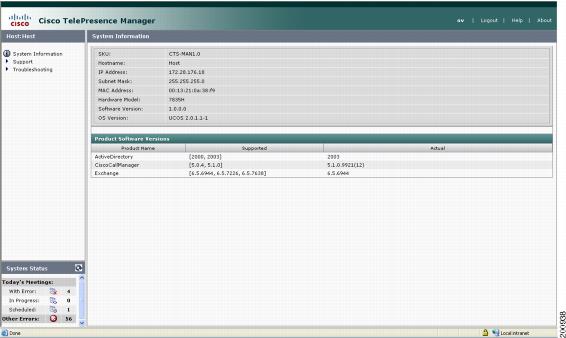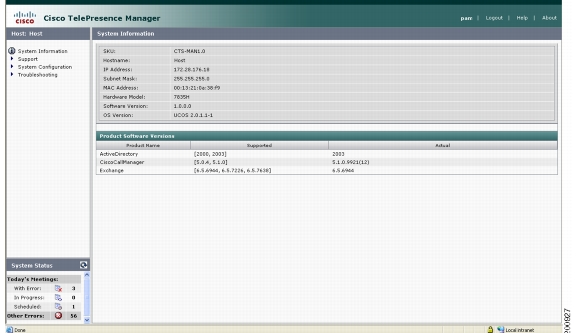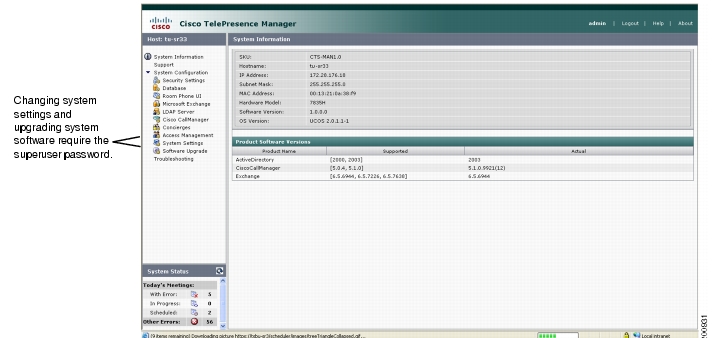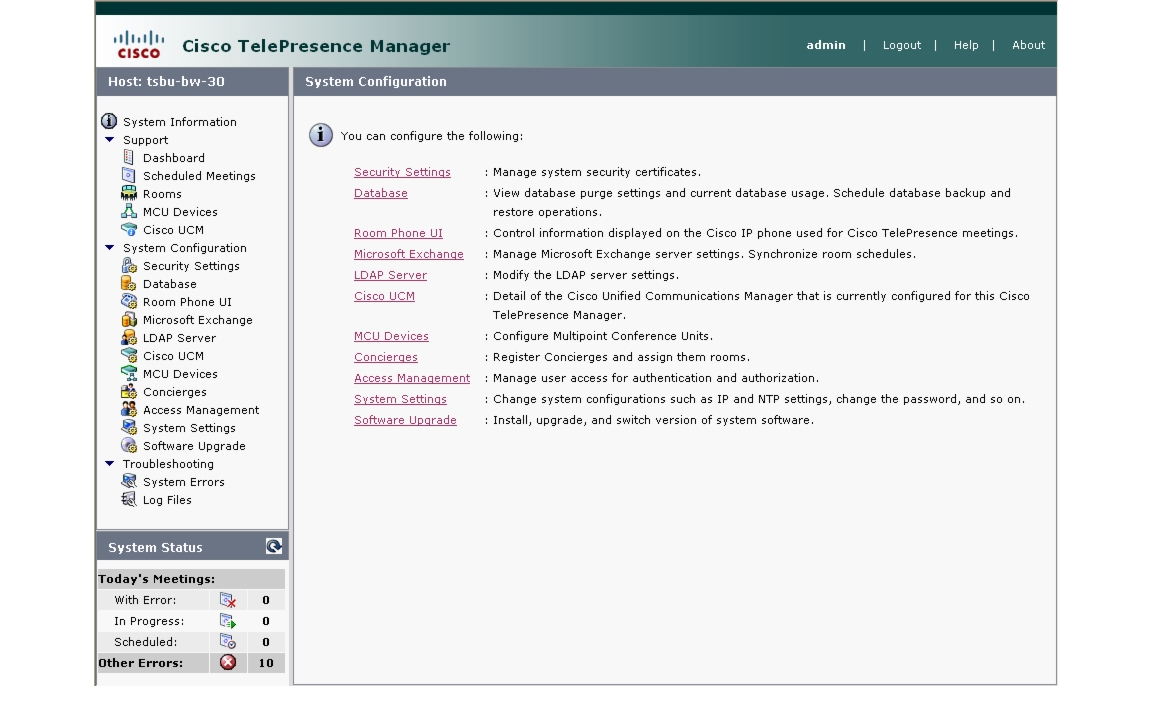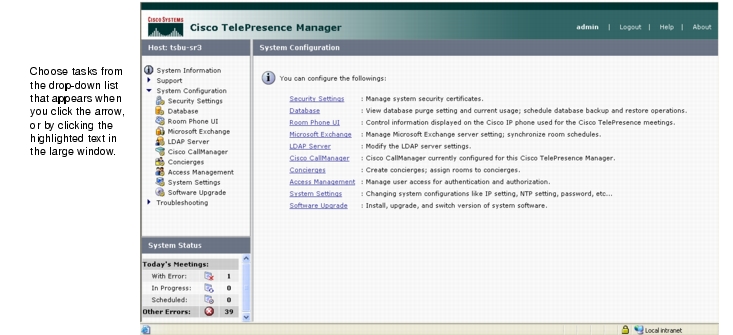Table Of Contents
Using Cisco TelePresence Manager
Using Cisco TelePresence Manager
Revised: April 27, 2007, OL-11323-01First Published: November 27, 2006Contents
Overview
The Cisco TelePresence Manager application enhances the Cisco TelePresence meeting experience by combining technology inherent in Cisco Unified IP phones with Microsoft Exchange Server database software to provide an integrated solution that makes scheduling and managing meetings a simple task.
The Cisco TelePresence Manager is a web-based application that requires login using one of three password types—one for a concierge, one for an administrator, and one for a superuser.
The Cisco TelePresence Manager is visible in the following places within the Cisco TelePresence meeting system:
•
In the web-based interface provided by the Cisco TelePresence Manager application that is used by the concierge, the administrator, and the superuser.
•
On the display screen of the Cisco Unified IP phone provided in a Cisco TelePresence-enabled meeting room. The phone user interface displays a schedule of meetings and provides the easy "one button to push" function used to connect participants for a meeting.
The Cisco TelePresence Manager provides the following functionality and information:
•
Coordinates conference scheduling between Cisco TelePresence endpoints and Multipoint Conference Units (MCU).
•
Sharing of information between the Cisco TelePresence system servers and IP phone.
•
Reports and links that assist a concierge to identify scheduled meetings, conference room names, telephone numbers, and system status and to provide information to an administrator who will troubleshoot problems.
•
Ability for an administrator to perform remotely such tasks as monitoring the servers, updating system settings, maintaining the database, and troubleshooting call connection problems.
Concierge's Role
The concierge is the first person contacted when there are questions or problems pertaining to connecting meeting participants. The concierge understands how to perform the following tasks:
•
Scheduling meetings
•
Using the Cisco Unified IP phone in a Cisco TelePresence-enabled meeting room
•
Using the tools supplied by the Cisco TelePresence Manager to monitor the system and the schedule of upcoming meetings and to update meeting requests
•
Gathering data to supply to the administrator when a problem cannot be easily solved
Concierges can be assigned rooms to monitor in the Cisco TelePresence Manager application. Assigned concierges are reached by dialing the Help soft key on the Cisco Unified IP phone in a Cisco TelePresence-enabled meeting room.
When a concierge logs into the Cisco TelePresence Manager, the following selections and information are available:
•
System Information
•
System Status
•
Support
•
Troubleshooting
Figure 1-1 shows the window when the concierge logs in.
Figure 1-1 Cisco TelePresence Manager Concierge's Window
Administrator's Role
When an administrator logs into the Cisco TelePresence Manager, the following selections and information are available:
•
System Information
•
System Status
•
Support
•
System Configuration
•
Troubleshooting
In day-to-day operations, the administrator assists the concierge with monitoring system status and, when problems occur, takes action to correct them by analyzing system error messages and debugging log files.
Additionally, the administrator performs system configuration tasks. The administrator has a different login name and password from those of the concierge. The administrator's access privileges allow access to the internal workings of the system where the administrator can modify system settings such as passwords, IP addresses, and security settings. The administrator is also responsible for defining schedules to back up the database and for assigning a concierge to a meeting room.
Figure 1-2 shows the windows when the administrator logs in.
Figure 1-2 Cisco TelePresence Manager Administrator's Window
Superuser Role
The system superuser has a special login account that allows access to two additional administrative tasks—changing system settings and upgrading software. These tasks are only visible by logging in using the superuser password.
Figure 1-3 shows the configuration tasks available to an administrator with the superuser password.
Figure 1-3 System Configuration Tasks with the Superuser Password
System Information
Use the System Information window to see a quick summary of information about the Cisco TelePresence system. The window is divided into two areas:
•
System Information lists model numbers, hostname, addresses, and hardware and software version information.
•
Product Software Versions lists software currently configured in the system. It includes product names and version numbers. The numbers on the Exchange row are basic, SP1, and SP2 versions, respectively, of Microsoft Exchange Server 2003.
System Status
System Status is always in view in the lower left corner of the Cisco TelePresence Manager window. Both the concierge and the administrator must closely monitor this area for notification of system errors and changes in the status of today's meetings.
The icons and numbers are links. They will take you to a window in the Cisco TelePresence Manager that helps you identify problems for the With Error state or see more information about meetings in the In Progress and Scheduled states.
The following meeting states are displayed for Today's Meetings:
•
With Error
•
In Progress
•
Scheduled
The Other Errors area displays a cumulative number of errors other than those occurring with meetings, such as errors detected in the database.
For fast interpretation, icons indicate meeting status. The numbers associated with each icon indicate the number of meetings that are in the specified state. Pass the mouse over an error icon in the System Status area to see a brief description of the error.
Navigation
You can see the list of selections available from the Cisco TelePresence Manager in two places.
•
In a drop-down list displayed in the left-side navigation pane. Click an arrow next to a selection so that it points down and displays a list of tasks.
•
In the main window when instead of the arrow you click the highlighted Support, System Configuration, or Troubleshooting feature name.
In both places, you can quickly access a task by clicking its highlighted name (Database, for example).
Figure 1-4 Selecting Tasks
Figure 1-5 Selecting Tasks
The following sections describe objects, functions, and information displayed in the windows associated with the Cisco TelePresence Manager selections.
Header
A header at the top of all Cisco TelePresence Manager windows shows either "admin" or the login name of the concierge currently logged in and provides three links:
•
Logout—Click to log out of the system.
•
Help—Click to display online help for using the Cisco TelePresence Manager.
•
About—Click to display licensing information.
Content Area
The frame on the right is the content area. The gray bar above the content area shows the navigational path so you can see where you are at any time.
Tabs
Some windows have tabs that you click to display additional windows related to a task.
Filtering Information
Some windows provide fields where you can enter criteria by which to display reports. Click the Filter button to display the reports using the criteria you specify. The settings are temporary; when you exit the page, the criteria are removed.
Obtaining Additional Information and Help
To access additional information or relevant windows, click a highlighted link.
Navigating Long Lists
When there is a long list of data in a window, you can navigate through it using Next, Last, First, and Previous buttons at the bottom of the window. The Rows Per Page drop-down list also found at the bottom of the window can be used to change the number of rows displayed. Choose 10, 20, 50, 100, or 500 rows per page. The setting is temporary, and when you exit the page the default setting is restored.
Copying and Pasting Information
You can place information displayed by the Cisco TelePresence Manager in a file using standard copy-and-paste functions.
Typing Information in Fields
For information provided in fields, use the mouse to highlight and delete existing information. Type in new information.
New or modified information is applied using the Apply button.
To back out of changes and return to original settings, use the Reset button.
Typing Telephone Numbers
Telephone numbers must be entered in Cisco TelePresence Manager fields exactly as they will be dialed by the IP phone. For example, if you need to dial 9 to get an outside telephone line and you are calling a different area code or international dialing code, you must provide all the required numbers to the Cisco TelePresence Manager in the exact sequence in which they should be dialed. The following is an example: 915105550100.
Typing Meeting Room Names
The names of meeting rooms must be typed into Cisco TelePresence Manager fields exactly as they are entered in the Microsoft Outlook and Exchange Server databases. If a room is listed as "M-Room 1/3 at Main" in the Microsoft Outlook list of resources, that name must be typed exactly the same way in the Cisco TelePresence Manager; otherwise, the system will not be able to match records, and an error will occur.
Viewing All Information
Sometimes only a portion of text is visible and is completed by ellipses. You can see the full text in a tooltip by slowly passing the mouse pointer over the partial text. You can do this in any field in the user interface where text is cut off.

 Feedback
Feedback