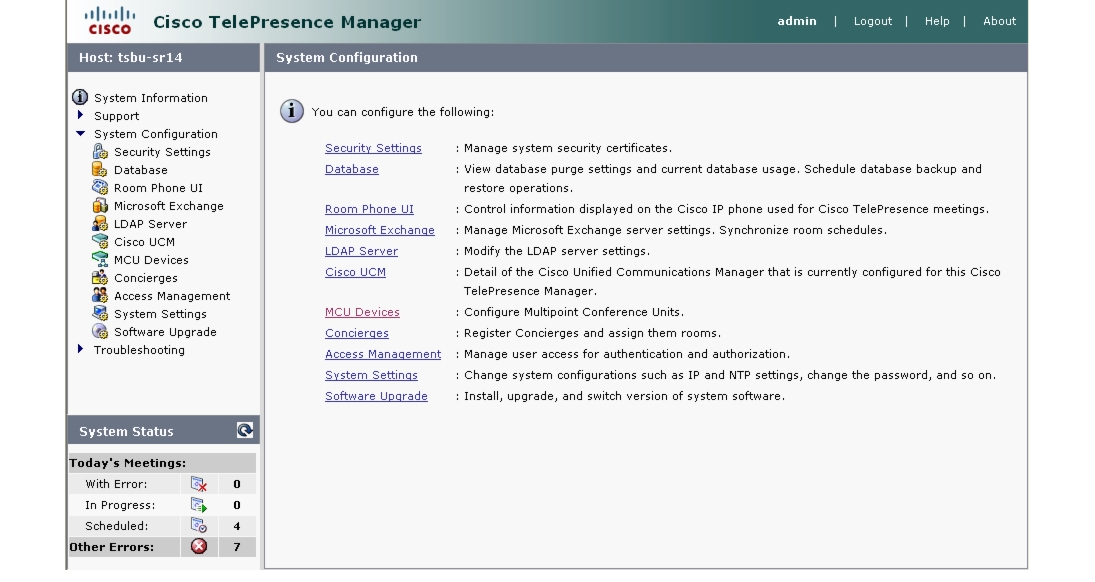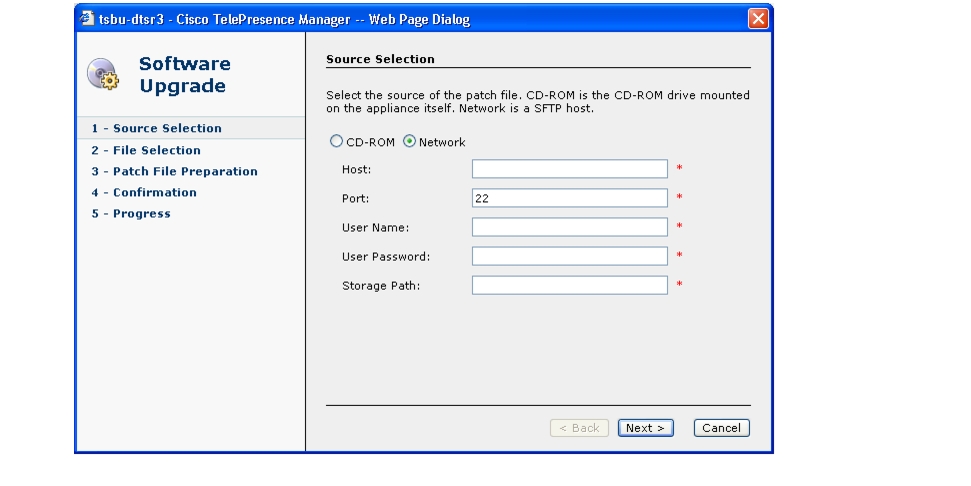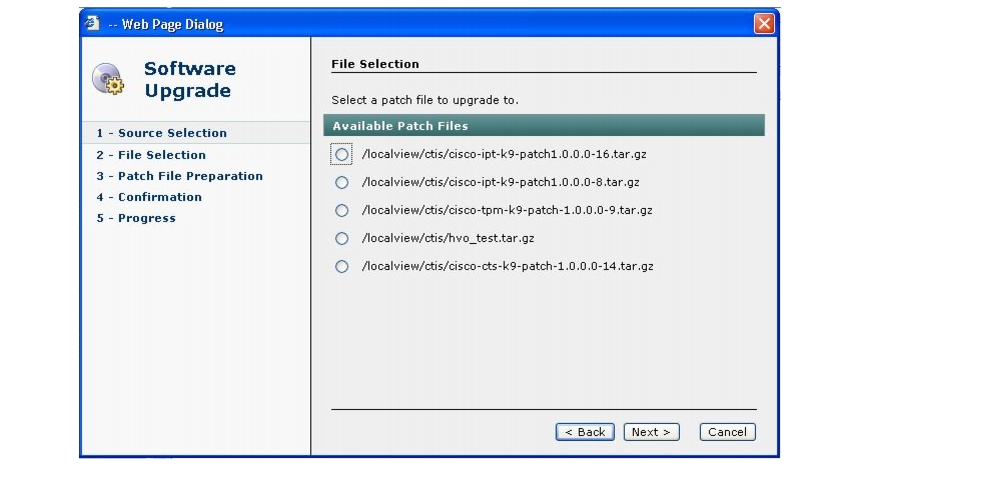Table Of Contents
Configuring Cisco TelePresence Manager
Cisco Unified Communications Manager
Configuring Cisco TelePresence Manager
Revised: April 27, 2007, OL-11323-01First Published: November 27, 2006Contents
•
Cisco Unified Communications Manager
Introduction
The administrator makes use of the System Configuration window to perform such tasks as upgrading system software, synchronizing system databases, managing security, and reconfiguring system settings.
Figure 3-1 shows the system configuration tasks.
Figure 3-1 System Configuration Window
System Configuration Tasks
Use Table 3-1 to locate system configuration tasks in this section.
Security Settings
The Security Settings window assists with managing system security certificates. The Cisco TelePresence Manager supports the following security certificates:
•
Tomcat—Security Keystore to store self-generated Apache Tomcat certificates.
•
CTM-trust—Cisco TelePresence Manager Security Keystore to store digital certificates for Microsoft Exchange, Active Directory, and Cisco Unified Communications Manager.
Viewing Security Certificates
You can generate a list of certificates containing a specific category and unit by supplying the following criteria:
•
Choose All, Own, or Trust from the Category drop-down list.
•
Choose All, CTM-trust, or Tomcat from the Unit menu.
•
Click Filter to generate the list of certificates that match the search criteria.
•
Click the arrow in the header of the Certificate Name column to sort the names in ascending or descending alphabetical order.
To view contents of a security certificate:
•
Click the radio button next to the certificate unit name and click View.
The contents of the certificate can be copied and pasted in a text file.
Deleting Security Certificates
•
To delete a security certificate, click the radio button next to the certificate unit name and click Delete.
Uploading Security Certificates
•
To display the Certificate Upload window, from which you can copy a security certificate to this Cisco TelePresence Manager, click Upload.
–
In the Certificate Upload window, choose the category and unit for the certificate.
–
Click Browse to choose a location where a certificate file is located, and add it to the Certificate field.
–
Click Upload to copy the file.
–
Click Close to close the Certificate Upload window.
Database
The Cisco TelePresence Manager uses an Informix database server to store information. The Database window allows the administrator to view the database status and run backup and restore operations. Open the Database window to see the following choices:
Settings
The Settings window allows you to manage the size and age of meeting information in the Informix database.
•
Click the Settings tab to view and modify database backup settings.
Table 3-2 describes the information and settings that are accessible from the Database window.
To register the new settings, click Apply.
To return to the original settings, click Reset.
Backup
Choose the Backup tab to display fields and settings that will assist you in scheduling backups of the database.
Changing the Backup Schedule
The backup schedule currently set is displayed in the Backup window.
To change the backup schedule:
•
Click Change.
•
Choose the starting time from the Start Time drop-down list. This sets the backup time in GMT.
•
Choose the frequency of the backups by clicking the Daily or Weekly radio button.
–
If you click Weekly, check the box for the day of the week on which the backup should occur.
•
Click OK to register your settings, or Cancel to restore the original settings.
•
To register new or modified settings, click Apply.
•
To restore the original settings, click Reset.
Backing Up Database Files
To back up files in the database:
•
From the drop-down list, choose the number of backup files to keep. If you choose 3, the last three backup files will be kept, but earlier backup files will be purged.
•
Choose the type of backup by clicking the Local or Remote radio button.
A remote backup uses Secure FTP (SFTP) to store files remotely. You must fill in the following fields:
–
Remote Storage Host pathname.
–
Port number; default is port 22 for SFTP.
–
Username for login to the remote server.
–
Password for login to the remote server.
–
Storage pathname where you want the backup file stored.
•
Test your connection to a remote host by clicking Verify Remote Host.
•
Click Back-up Now to begin the operation.
Viewing Backup History
This area of the Database window provides a history of database backups.
Table 3-3 describes the Backup History fields.
Restoring Backup Data
To restore data from a backup:
•
Click the Refresh button to view the list of backups.
•
Click the radio button next to the backup filename that is to be used for the restore operation.
•
Click Restore. This action initiates a full restore of the database from the backup file.
Note
When you restore from a backup file, all changes made to the database since the backup will be lost. These changes must be added by the Exchange Sync Up and Discovery functions of the Cisco TelePresence Manager server. The database Restore function should be run only as a last resort; for example, when the database is corrupted or the disk fails and has to be replaced.
The restore operation will stop the Informix database server, so some Cisco TelePresence Manager operations might be impacted during the operation. While the restore operation is in progress, all other processes are stopped. The user interface will only display progress of the restore operation. When the restore operation is complete, the Cisco Telepresence Manager is automatically restarted and the login page is displayed. You will have to login to resume use of the Cisco Telepresence Manager application.
Restore
The Restore screen displays the history of the restore operations attempted on the database. Click the arrow in the header of the Timestamp column to sort the list in ascending or descending order. See Table 3-3 for a description of the fields.
Room Phone UI
The Cisco Unified IP phone installed in a Cisco TelePresence meeting room is equipped with a touch-screen user interface (UI). The Room Phone UI window allows you control over information displayed on this interface. The UI alerts users of an upcoming meeting so they can end theirs on time. It also allows a meeting scheduler to see a list of meetings scheduled for a room.
Table 3-4 describes the information and settings seen in this window.
To register new or modified settings, click Apply.
To restore the original settings, click Reset.
Microsoft Exchange
The Microsoft Exchange window helps you manage the database that stores meeting information.
Table 3-5 describes the information and operations accessible from this window.
To test the connection between this system and the Microsoft Exchange server, click Test Connection.
To register new or modified settings, click Apply.
To restore the original settings, click Reset.
Re-sync Operations
The Re-sync Operations area tells you when information in the Microsoft Exchange server database was last updated with meetings scheduled for a particular room.
When mismatched information in the databases causes meeting conflicts or there are other problems that prevent a meeting from being launched successfully, this area of the Microsoft Exchange window allows you to synchronize information between Microsoft Exchange and the Cisco TelePresence Manager database. Synchronization takes time and system resources to accomplish and should be done only when necessary.
Table 3-6 describes the information displayed in this area of the Microsoft Exchange window.
To synchronize information between Microsoft Exchange and the Cisco TelePresence Manager database:
•
Check the boxes next to the rooms to select them. To synchronize information for all meeting rooms, check the box next to Room Name in the display header.
•
Click Re-sync to start the operation.
•
Once the synchronization operation completes, click Refresh to update the display.
LDAP Server
The Cisco TelePresence Manager uses Lightweight Directory Access Protocol (LDAP) to retrieve information related to users and conference rooms from Active Directory deployments. Enterprises typically use specialized databases called directories to store information related to users, meeting rooms, and so on. LDAP is a protocol for accessing directories.
This window specifies LDAP Active Directory server settings that are used by Cisco TelePresence Manager to access the directory information. Open the LDAP Server window to see the following choices:
Settings
The Settings window is where you make changes to the LDAP server after first-time installation. Table 3-7 describes the settings for this window.
To test the connection between this system and the LDAP server, click Test Connection.
To register new or modified settings, click Apply.
To restore the original settings, click Reset.
Field Mapping
The Cisco TelePresence Manager server uses application objects and attributes that are internally mapped to the objects and attributes in the LDAP Active Directory server. Most of these mappings are predefined and fixed. However, some of the information required for the Cisco TelePresence system may be stored in different attributes of the LDAP Active Directory server, based on the enterprise deployment. The Field Mapping window provides a mechanism to map such objects and attributes used by the Cisco TelePresence Manager server to the object and attributes defined in the LDAP Active Directory schema.
The object and attribute mappings listed in Table 3-8 can be changed.
The attributes are used by the Exchange server to store the user's e-mail and display name information. For most of the Exchange deployments, this information does not have to be changed. If this information is stored in other attributes in the LDAP server, use the following steps to change the mapping:
•
Click the icon beside the Object Class column to change the LDAP object class for an application object (Person or EnterpriseConfRoom). This action displays the window containing available LDAP object classes.
•
Click the radio button corresponding to the LDAP object class you want to select from the popup window. Click Save.
•
Click the icon beside the Attribute column to change the LDAP attribute for the object. This action displays the window containing available LDAP attributes for the object class.
•
Click the radio button corresponding to the LDAP attribute you want to select from the popup window. Click Save.
•
Click View Sample Data to retrieve objects based on the mappings specified.
Note
Verify that the data retrieved is as you expected. If data is incorrect, the application will not operate correctly.
CautionSetting the LDAP objects and attributes used by the Exchange server requires experience using Active Directory and Exchange software. Consult the LDAP and Exchange server administrator for your deployment before changing the default mappings in these screens.
Cisco Unified Communications Manager
To display and modify settings that associate the Cisco TelePresence Manager with Cisco Unified Communications Manager, choose Cisco UCM in Configuration.
Table 3-9 describes fields, buttons, and settings.
To test the connection between this system and the Microsoft Exchange server, click Test Connection.
To manually start the process that is periodically performed to discover new rooms that have been added to Cisco Unified Communications Manager, click Discover Rooms.
Note
This process consumes a large amount of system processor time. System operation will be noticeably slower from the time that the Discover Rooms button has been clicked until the process is completed.
To register new or modified settings, click Apply.
To restore the original settings, click Reset.
MCU Devices
Use the MCU Devices window to specify the number of days of scheduled meetings to send to the multipoint conference unit and to add MCU Devices to be scheduled through the Cisco TelePresence Manager.
The MCU Devices support screen displays several attributes for each MCU device registered with Cisco TelePresence Manager.
Cisco TelePresence Multipoint Switch (CTMS) is a multipoint conference unit that communicates with Cisco TelePresence Manager. The CTMS provides the functionality for three or more Cisco TelePresence rooms to attend a conference call. Cisco TelePresence Manager provides the scheduling information to the CTMS and the CTMS provides the multipoint switching capabilities for the conference.
Table 3-10 describes the MCU Device fields.
Table 3-10 MCU Devices
To register additional MCU devices, click New.
To edit MCU Device registration information, click the radio button next to the device and click Edit.
To delete a MCU Device, click the radio button next to the device and click Delete.
Concierges
The Concierges window has two areas, a list of concierges and a list of rooms that need a concierge assigned to them. Use the areas in this window to assign a concierge to a meeting room.
A phone number is associated with the concierge, which is displayed on the Cisco TelePresence meeting room phone user interface when the Concierge soft key is pressed. Meeting participants can dial the concierge and ask for help when problems occur with the Cisco TelePresence system.
To register a concierge for an assignment:
•
Click New to display the New Concierges window.
You must enter an identifier for the concierge in the ID field and a phone number in the Phone Number field. You can choose to supply other information identifying the concierge in the Description field.
Once concierges have been registered, assign them meeting rooms as follows:
•
Check the box next to a room that has not been assigned.
•
Select a concierge from the Assign Selected Rooms drop-down list.
•
Click Apply.
To edit the concierge assignment:
•
Select the radio button next to the concierge ID and click Edit.
•
In the Edit Concierges window, you can change the phone number and other information identifying the concierge.
To delete a concierge, select the radio button next to the concierge ID and click Delete.
Access Management
From the Microsoft Exchange/AD server, it is possible to create groups, such as a Concierge group and an Admin group. Use this window to view and create roles for these groups. The Cisco TelePresence Manager supports two roles—a concierge and an administrator.
The two roles have different levels of privilege and access when using the Cisco TelePresence Manager application user interface. Members in the group mapped to the Concierge role have limited privileges that allow them to view the meetings, rooms, and system error and log files. Members in the group mapped to the Admin role have the privileges of the concierge role plus additional privileges that allow them to make configuration changes.
System Settings
If you are the system administrator and know the superuser password, you can open the System Settings window to see the following choices:
Use the tabs in this window to modify IP settings, configure a Network Time Protocol (NTP) server, enable or disable Simple Network Management Protocol (SNMP), set up a temporary account for access, change the system password, and restart the system.
IP Setting
The IP Setting window lists information that is provided to the Cisco TelePresence Manager during first-time installation and configuration. Although it is typically not necessary to change IP settings, this window offers a place to modify some of them. Table 3-11 describes the fields and buttons.
To add new information, type it in the fields provided.
To change information, highlight and delete existing information and type in the new information.
To register new or modified settings, click Apply.
To restore the original settings, click Reset.
NTP Setting
Click the NTP Setting tab in the System Settings window to list the configured IP address of the Network Time Protocol (NTP) servers.
NTP is used to synchronize the clocks on Cisco IP telephony servers with an external network time server that uses NTP.
To add an NTP server to the configuration, type the IP address in an NTP Server field.
To change an NTP server in the configuration, highlight and delete the IP address in the NTP Server field and type in the new address.
To register new or modified settings, click Apply.
To restore the original settings, click Reset.
SNMP Setting
SNMP is an industry-standard interface used by network management systems to capture system status and error information, including information provided by Cisco Unified Communications Manager. Use this window to enable and disable SNMP service and change the default configuration.
By default, SNMP service is disabled. Once SNMP is enabled, the following default SNMP settings are also enabled:
•
One SNMP username set to "admin". This name cannot be changed.
•
SNMP service password set to "snmppassword". The password should be changed.
•
No trap receiver configured. Use the Trap Receiver Configuration fields in this window to configure a trap receiver. The fields collect trap receiver username, password, authentication algorithm, hostname or IP address, and port.
To configure SNMP, click the SNMP Setting tab in the System Settings window.
Table 3-12 describes the fields and buttons.
To register new or modified settings, click Apply.
To restore the original settings, click Reset.
Technical Notes
Cisco TelePresence Manager uses SNMP v3, which supports only one trap receiver. A string of trap receiver settings is added to the `/etc/snmp/snmpd.conf' file to configure the trap receiver on the Cisco TelePresence Manager server. The string must include the following information, which is collected in the fields described in Table 3-12 or is set by default:
•
IP address and port number of the trap receiver
•
Trap receiver username
•
Trap receiver user password
•
Trap sender engine ID
•
Authentication method, either MD5 for Message Digest 5 or SHA for Secure Hash Algorithm
•
Security model, which by default is authNoPriv
•
SNMP version, which by default is version 3
•
Included MIBs, which by default is ALL
The following is an example trap receiver entry:
trapsess -e 0x80001f880474657374 -v 3 -m ALL -l authNoPriv -u traper -a MD5 -A changeme 171.71.232.113:162These fields can be viewed and configured using get and set commands on the `/usr/sbin/snmpconfig' script. To test your configuration, run snmptrapd come with net-snmp on the trap receiver system. You can create the user in `/etc/snmp/snmptrapd.conf' on the trap receiver system before starting snmptrapd.
Remote Account
Use this window to set up limited access for remote users of this Cisco TelePresence Manager. The remote account is intended for use by Cisco technical support personnel so they can access the system remotely to troubleshoot problems. Secure Shell (SSH) is used to access the system. The remote account is typically enabled for a brief period. Disabling the account will cause whoever is logged onto the system to be logged off. Only one remote account can be set up at a time, but more than one remote account can be active at the same time.
Login to the remote account is done using the account name and a pass phrase generated by software in this Cisco TelePresence Manager. The remote user uses the account name, the pass phrase, and a utility available at an internal Cisco web site to generate a login name and password that allow access to this Cisco TelePresence Manager.
To start the remote login account process:
•
Type a name for the remote login account in the Account Name field.
This name can be anything you choose.
•
Type in the number of days that the account should be active.
•
Click Add.
This step generates a pass phrase.
To complete this process, the account name and pass phrase are entered into a utility at the following Cisco Internal website:
https://remotesupporttool.cisco.com/logon.phpFor security reasons, if remote users fail to log off, they will be logged off automatically at the time listed in the Expires field.
Change Password
Use this window to change the password for this Cisco TelePresence Manager. You must know the current password. Supply the new password twice for verification.
•
To display the password fields, click Change Password.
•
To register the new password, click Apply.
•
To restore to the original password, click Reset.
It is not possible to change the username for this Cisco TelePresence Manager.
Restart Host
Use this window to restart the Cisco TelePresence Manager. You must know the system password to access the Restart button.
Software Upgrade
If you are the system administrator and know the superuser password, you can open the Software Upgrade window to monitor and maintain system software. This window reports the version number of the system software. There are also two buttons to assist you in maintaining the system software, as follows:
•
Switch Version—The hard drive on the server on which this Cisco TelePresence Manager is installed is partitioned into two areas. Each area can contain a system image. The Switch Version button allows you to switch the location of two stored versions of the system software.
•
Software Upgrade—This button loads a patch file for upgrading system software. The Cisco-supplied patch file can be stored on a CD-ROM or a Secure FTP (SFTP) host network. A wizard displays dialog boxes to prompt you through the process.
Switch Version
You may find it necessary to switch the version of the Cisco TelePresence Manager software.
•
To switch two software versions stored in the partitions, click the Switch Version button.
The system will swap the software versions and reboot. Screens will describe activity.
The active partition in the server hard drive contains the active system image. The software versions that are loaded will be displayed in the Active Version and Inactive Version fields.
Software Upgrade
This task upgrades the Cisco TelePresence Manager software by loading a file from either a CD-ROM or an SFTP host network. Before starting this task, find out the source of the patch file.
Step 1
To start the software upgrade process, click the Upgrade Software button.
The Source Selection dialog box appears.
Note
If you need to stop the software installation, click the Cancel button when the button is active.
Step 2
Click the CD-ROM or Network radio button to choose the location of the patch file.
If you chose CD-ROM, click Next to go to the File Selection window.
If you chose Network, provide the hostname, login username, password, and the path to the patch file. By default, port 22 is used to access the server; supply the correct port number, if required. Click Next to go to the File Selection window.
Step 3
At the File Selection window, choose the file to load by clicking its radio button. Then click Next.
Step 4
The Patch File Preparation window appears. Watch this window to monitor the progress of the file download. Buttons will be inactive until the patch file is loaded.
Once the file is loaded, the window displays a Confirmation message.
The software wizard displays the software versions that are installed and provides active Yes and No radio buttons so you can choose to switch the newly loaded software to the active partition.
Step 5
Click Yes or No to make your choice. Then click Next to finish the software upgrade task.
The install wizard displays a dialog window that logs the progress of the update.
Step 6
When the log indicates that the files have been switched, click Finish to complete this task.
Note
If you selected to automatically switch to the new version, a message is displayed letting you know there is no connectivity to the server during the switch.
It takes approximately ten minutes to complete the upgrade. You can then log into the upgraded version of Cisco TelePresence Manager.

 Feedback
Feedback