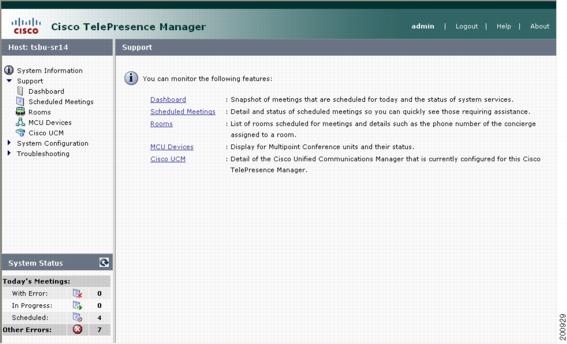Table Of Contents
Supporting Cisco TelePresence Manager
Contents
Introduction
Support Tasks
Dashboard
Scheduled Meetings
Meeting Details
Rooms
MCU Devices
Cisco Unified Communications Manager
Supporting Cisco TelePresence Manager
Revised: April 27, 2007, OL-11323-01
First Published: November 27, 2006
Contents
• Introduction
Introduction
• Support Tasks
Support Tasks
• Dashboard
Dashboard
• Scheduled Meetings
Scheduled Meetings
• Rooms
Rooms
• Cisco Unified Communications Manager
Cisco Unified Communications Manager
Introduction
System support tasks consist primarily of monitoring and updating meeting schedules and monitoring the status of rooms and system services. Figure 2-1 shows the support tasks.
Figure 2-1 Support Window
Support Tasks
Use Table 2-1 to locate support tasks in this section.
Table 2-1 Support Tasks
Task
|
Location of Information
|
Meetings
|
Details
View and modify details about a scheduled meeting, including starting and ending times and meeting room phone number.
|
"Meeting Details" section.
|
Frequency
Find out whether a meeting is scheduled as a single or recurring event.
|
"Meeting Details" section.
|
List
List meetings by a specific criterion such as room name, person who scheduled the meeting, or time period.
|
"Scheduled Meetings" section.
|
Phone numbers
Check the number of meetings scheduled today.
|
System Status or the Dashboard window.
See the "System Status" section and the "Dashboard" section.
|
Privacy
View and modify meeting privacy settings.
|
"Meeting Details" section.
|
Problems
View details about meetings that are having problems.
|
System Status window. Click the Other Errors icon.
In the Dashboard window, click the highlighted link next to the With Error report.
See the "System Status" section and the "Dashboard" section.
|
Rooms
|
Concierge
Find out who the concierge is for a room.
|
"Rooms" section.
|
Problems
View details about rooms that are having problems.
|
In the Dashboard window, click the highlighted link next to the Rooms report under Services.
|
Schedule
Update a room's schedule.
|
"Rooms" section.
|
Status
Create a list of rooms that are in a specific state, or check the states for a particular room.
|
"Rooms" section.
|
Services
|
MCU Conference Management
• Push meeting schedules to all registered MCUs. Push meeting schedules to all registered MCUs.
• Manage meeting migration between MCUs. Manage meeting migration between MCUs.
|
"MCU Devices" section
|
Settings
View Cisco Unified Communications Manager settings.
|
"Dashboard" section
|
Status
Monitor the status of the following Cisco TelePresence services:
• Cisco Unified Communications Manager Cisco Unified Communications Manager
• Microsoft Exchange Microsoft Exchange
• LDAP Server LDAP Server
• Room Phone UI Room Phone UI
• Database Database
• Discovery Discovery
|
"Dashboard" section.
|
Dashboard
Choose Dashboard to display a concise report of system activity. The dashboard provides a snapshot of meetings that are scheduled for the day and shows the status of system services. This is a good place to monitor meetings and equipment. Click highlighted links in this window for quick access to other windows that provide meeting and room-scheduling functions.
Table 2-2 describes information in the Dashboard report.
Table 2-2 Dashboard Report
Field
|
Description or Setting
|
System Time
|
Day, date, and time in coordinated universal time (UTC).
|
Local Time
|
Local day, date, and time.
|
Today's Meetings
|
Status of current and upcoming meetings:
• With Error—Reports the number of meetings that have errors. With Error—Reports the number of meetings that have errors.
• All Meetings—All meetings scheduled for today. All Meetings—All meetings scheduled for today.
Click the link associated with each report to go to the Scheduled Meetings window.
|
Services
|
Status report of following system services:
• Rooms Rooms
• MultiPoint Conference Unit (MCU) Devices MultiPoint Conference Unit (MCU) Devices
• Cisco Unified Communications Manager Cisco Unified Communications Manager
• Microsoft Exchange Microsoft Exchange
• LDAP Server LDAP Server
• Room Phone UI Room Phone UI
• Database Database
• MultiPoint Connection MultiPoint Connection
• Discovery Discovery
Status either will be OK or will be a highlighted link listing the number of errors.
Click a link to go a window where you can see further status information and resolve problems. You can also pass your mouse over a highlighted link to see a brief description of the error.
|
To update the reports, click Refresh.
Scheduled Meetings
When a Cisco TelePresence meeting is scheduled using Microsoft Outlook, an e-mail is sent to the meeting scheduler to confirm the meeting and provide a link to meeting details. The Scheduled Meetings window provides another way to view and modify meeting details.
You can also generate a report about specific meeting rooms and/or activity between specific dates by supplying any or all of the following details:
• Type the meeting room name in the Room field.
Type the meeting room name in the Room field.
• Type the login name of the person who scheduled the room in the Scheduler field.
Type the login name of the person who scheduled the room in the Scheduler field.
• From the Status drop-down list, choose the All, With Error, In Progress, Scheduled, Completed, or No Show meeting status.
From the Status drop-down list, choose the All, With Error, In Progress, Scheduled, Completed, or No Show meeting status.
• Use the Calendar icon to choose beginning and ending dates, or type the dates in the Start On and End On fields using the MM/DD/YYYY date format.
Use the Calendar icon to choose beginning and ending dates, or type the dates in the Start On and End On fields using the MM/DD/YYYY date format.
• Type the name of the MCU.
Type the name of the MCU.
• Click Filter.
Click Filter.
Table 2-3 describes the Scheduled Meetings information.
Table 2-3 Scheduled Meetings Information
Field
|
Description or Setting
|
Start Time
|
The scheduled starting time for a meeting. Click the arrow in the header of the Start Time column to sort the time from earliest to latest or latest to earliest.
|
End Time
|
The scheduled ending time for a meeting.
|
Status
|
Room status: All, With Error, In Progress, Scheduled, Completed, or No Show.
|
Room
|
Meeting room name as specified in the Microsoft Exchange database.
|
Scheduler
|
Login name of the person who scheduled the meeting. Click the arrow in the header of the Scheduler column to sort the list in ascending or descending alphabetical order.
|
Subject
|
Information (such as the meeting subject) provided about the meeting.
|
Meeting Details
To see meeting details, click the radio button next to a report and click Details.
Table 2-4 describes meeting details.
Table 2-4 Meeting Details
Field
|
Description or Setting
|
Series
|
When selected, this radio button indicates a meeting as a recurring event when it is scheduled as such. Days and times for the meeting are noted.
|
Single Occurrence
|
When selected, this radio button indicates that a meeting is a single event when it is scheduled as such. Scheduled start and end time are noted.
|
Subject
|
Displays information provided about the meeting. You can hover the mouse over the Subject field to see the full description.
|
Scheduler
|
Login name of the person who scheduled the meeting.
|
Rooms
|
Meeting room name, which is also a link to the Cisco TelePresence System Administration application where information can be reviewed and revised. Click the arrow in the Rooms header to sort the list in ascending or descending alphabetical order.
A field is provided for entering the meeting room telephone number. The field accepts characters when there is only one room in a meeting and the telephone number to connect the meeting can be manually dialed.
|
MultiPoint Conference Unit
|
Identifies the MCU used to schedule the meeting.
You can migrate the meeting to another MCU by checking Migrate Meeting and choosing a different CTMS from the drop-down list.
|
Privacy Preference
|
Radio buttons select whether information about an upcoming meeting will be displayed on the room's IP phone.
• Click the Display meeting information on room phone radio button to display meeting information on the phone user interface. Click the Display meeting information on room phone radio button to display meeting information on the phone user interface.
• Click the Do not display radio button to preserve meeting privacy. Click the Do not display radio button to preserve meeting privacy.
|
Auto Assist
|
Cisco TelePresence meetings are scheduled between two meeting rooms. If you have a meeting scheduled with only one or more than two rooms, Cisco TelePresence Manager cannot automate call launch and the Auto Assist button will be displayed.
By default, Auto Assist is enabled. When it is enabled, the meeting is considered with error and is not eligible for an auto-assisted meeting call.
If Auto Assist is disabled, it indicates a decision to manually dial the phone number for the meeting. The meeting is then in the Scheduled state (rather than with error).
|
Status
|
Meeting status: All, With Error, In Progress, Scheduled, Completed, or No Show.
|
Instance Type
|
Describes the meeting as one time only or recurring.
|
Rooms
Choose Rooms to display information about the Cisco TelePresence meeting rooms. The Rooms Support window is divided into two, tabbed views.
• The Rooms view displays the status of a Cisco TelePresence room.
The Rooms view displays the status of a Cisco TelePresence room.
Table 2-5 describes information in this window.
• The Detail Status view displays the different error types for Cisco Unified Communications Manager, each Cisco TelePresence System registered with Cisco TelePresence Manager, and Micosoft Exchange connection errors.
The Detail Status view displays the different error types for Cisco Unified Communications Manager, each Cisco TelePresence System registered with Cisco TelePresence Manager, and Micosoft Exchange connection errors.
Table 2-6 describes information in this window.
You can generate a report about specific meeting rooms and meeting status, as follows:
• Choose the call status—All, OK, Error, Needs Help, or In Use—from the Status drop-down list.
Choose the call status—All, OK, Error, Needs Help, or In Use—from the Status drop-down list.
• Type the number of the meeting room in the Room field.
Type the number of the meeting room in the Room field.
• Click Filter.
Click Filter.
Table 2-5 Summary
Field
|
Description or Setting
|
Status
|
Room status: All, OK, Error, Needs Help, or In Use. Click the arrow in the header of the Status column to sort the list in ascending or descending alphabetical order.
|
Room Name
|
Meeting room name.
|
Room Phone
|
Meeting room telephone number.
|
Help Contact
|
Concierge who is assigned to the room.
|
Description
|
Meeting room description. If text is truncated in this field, move your mouse pointer over the text to see the entire description.
|
IP Address
|
IP address of the Cisco TelePresence System.
• Click the address to go to the Cisco TelePresence System Administration login page. Click the address to go to the Cisco TelePresence System Administration login page.
|
Cisco Unified Communications Manager
|
IP address of Cisco Unified Communications Manager
• Click the address to go to the Cisco Unified Communications Manager Administration login page. Click the address to go to the Cisco Unified Communications Manager Administration login page.
|
To update a room's IP phone with what is currently scheduled in the Microsoft Exchange database:
• Click Update Schedule.
Click Update Schedule.
To obtain additional information about any meetings associated with a room:
• Click the radio button associated with a room and click View Meetings.
Click the radio button associated with a room and click View Meetings.
Table 2-6
Field
|
Description or Setting
|
Status
|
Room status: All, OK, Error, Needs Help, or In Use. Click the arrow in the header of the Status column to sort the list in ascending or descending alphabetical order.
|
Room Name
|
Meeting room name.
|
Connectivity
|
|
CUCM/CTS
|
An "X" indicates a problem with the connection between Cisco Unified Communications Manager and the Cisco TelePresence room.
|
CUCM/Phone
|
An "X" indicates a problem with the connection between Cisco Unified Communications Manager and the IP phone in the TelePresence meeting room.
|
CTS Man/CTS
|
An "X" indicates a problem with the connection between the Cisco TelePresence Manager and the Cisco TelePresence room.
|
CTS
|
|
CTS Error
|
An "X" indicates a communication problem between the Cisco TelePresence meeting room and Cisco Unified Communications Manager.
|
Cisco UCM
|
|
Profile
|
An "X" indicates a problem with the Cisco TelePresence System user profile stored in Cisco Unified Communications Manager.
|
Email ID
|
An "X" indicates a problem with the Cisco TelePresence System email ID stored in Cisco Unified Communications Manager.
|
Microsoft Exchange
|
|
Subscription
|
An "X" indicates a subscription problem between the TelePresence meeting room and Microsoft Exchange.
|
Sync
|
An "X" indicates a synchronization problem between the TelePresence meeting room and Microsoft Exchange.
|
Status
MCU Devices
Choose MCU Devices to display information about the multipont conference units associated with Cisco TelePresence Manager.
You can generate a report about specific MCU devices, as follows:
• Choose the status—All, OK, or Error—from the Status drop-down list.
Choose the status—All, OK, or Error—from the Status drop-down list.
• Type the MCU Hostname in the MCU field.
Type the MCU Hostname in the MCU field.
• Click Filter.
Click Filter.
• Select a MCU device and click Details to display a detailed report about the MCU device.
Select a MCU device and click Details to display a detailed report about the MCU device.
• Select a MCU and click Update Schedule to send the latest meetings schedule to the MCU.
Select a MCU and click Update Schedule to send the latest meetings schedule to the MCU.
• Select a MCU device and click View Meetings to display a list of meetings assigned to that device.
Select a MCU device and click View Meetings to display a list of meetings assigned to that device.
Table 2-7 Multipoint Conference Unit
Field
|
Description or Settings
|
Status
|
MCU status: All, OK, or Error. Click the arrow in the header of the Status column to sort the list in ascending or descending alphabetical order.
|
Hostname
|
The address of the MCU.
|
MCU Type
|
This is always CTMS.
|
Control state
|
Control state: Scheduled or Non-scheduled. A MCU is available for meetings if it is in a Scheduled Control state.
|
Description
|
The description field displays information about the MCU.
|
Table 2-8 MCU Details
Field
|
Description or Settings
|
Type
|
This is always CTMS.
|
MCU Hostname
|
This is the address of the MCU.
|
Timezone
|
Displays the timezone where the MCU is located.
|
Access Numbers
|
The MCU dial-in phone number.
|
Segment Count
|
The number of resources available on the MCU.
|
MCU Devices
|
Scheduled or Non-scheduled. A MCU is available for meetings if it is in a Scheduled Control state.
|
Migrate All Meetings To
|
All meetings scheduled to use the MCU can be migrated to a Non-scheduled MCU. Click the checkbox and choose another MCU from the drop-down list.
|
Cisco Unified Communications Manager
To display settings that associate the Cisco TelePresence Manager with Cisco Unified Communications Manager, choose Cisco UCM in Configuration.
Table 2-9 describes fields and settings.
Table 2-9 Cisco Unified Communications Manager Settings
Field
|
Description or Settings
|
Service Status
|
Display-only status report of system services.
Note  You may see a progress indicator in the status field, especially if many Cisco TelePresence meeting rooms are being managed by Cisco TelePresence Manager. Each time this page is accessed, the status is updated, and the progress indicator will be seen while the system is discovering meeting rooms. You may see a progress indicator in the status field, especially if many Cisco TelePresence meeting rooms are being managed by Cisco TelePresence Manager. Each time this page is accessed, the status is updated, and the progress indicator will be seen while the system is discovering meeting rooms.
|
Hostname
|
Name of the Cisco Unified Communications Manager server host.
|
IP Address
|
IP address of Cisco Unified Communications Manager server host.
|


Cisco Unified Communications Manager
Push meeting schedules to all registered MCUs.
Manage meeting migration between MCUs.
Cisco Unified Communications Manager
Microsoft Exchange
LDAP Server
Room Phone UI
Database
Discovery
Type the meeting room name in the Room field.
Type the login name of the person who scheduled the room in the Scheduler field.
From the Status drop-down list, choose the All, With Error, In Progress, Scheduled, Completed, or No Show meeting status.
Use the Calendar icon to choose beginning and ending dates, or type the dates in the Start On and End On fields using the MM/DD/YYYY date format.
Type the name of the MCU.
Click Filter.
The Rooms view displays the status of a Cisco TelePresence room.
The Detail Status view displays the different error types for Cisco Unified Communications Manager, each Cisco TelePresence System registered with Cisco TelePresence Manager, and Micosoft Exchange connection errors.
Choose the call status—All, OK, Error, Needs Help, or In Use—from the Status drop-down list.
Type the number of the meeting room in the Room field.
Click Filter.
Click Update Schedule.
Click the radio button associated with a room and click View Meetings.
Choose the status—All, OK, or Error—from the Status drop-down list.
Type the MCU Hostname in the MCU field.
Click Filter.
Select a MCU device and click Details to display a detailed report about the MCU device.
Select a MCU and click Update Schedule to send the latest meetings schedule to the MCU.
Select a MCU device and click View Meetings to display a list of meetings assigned to that device.

 Feedback
Feedback