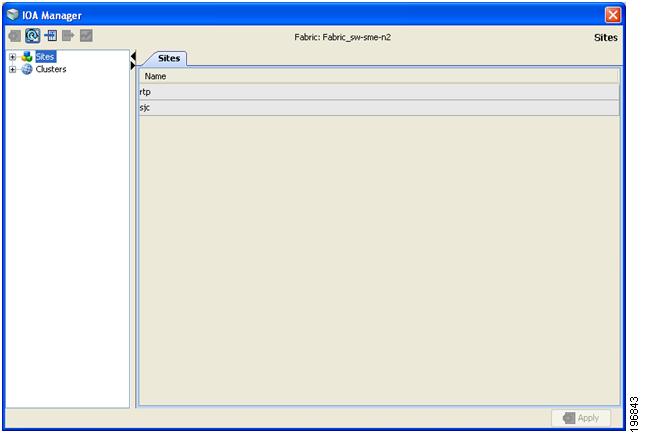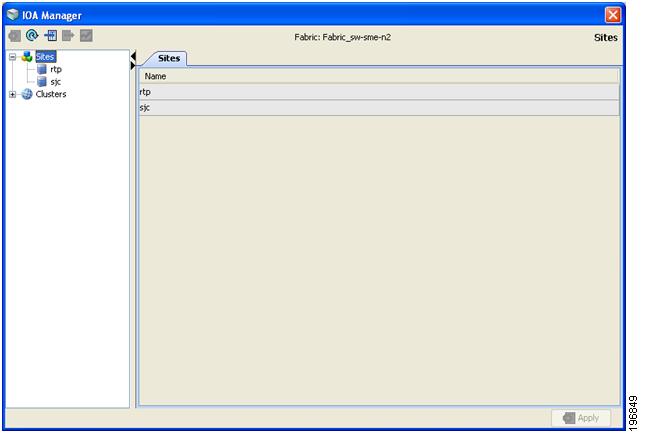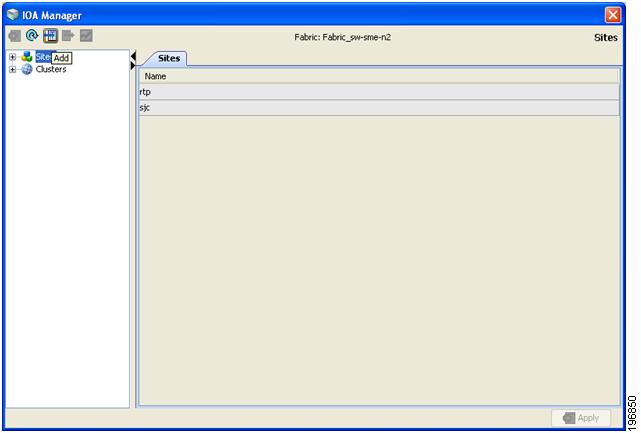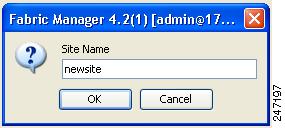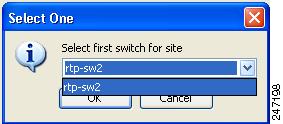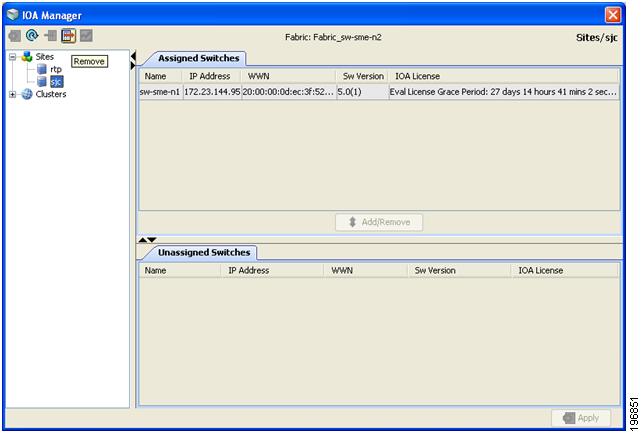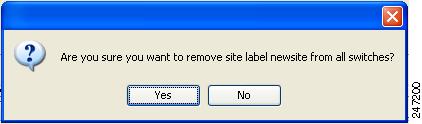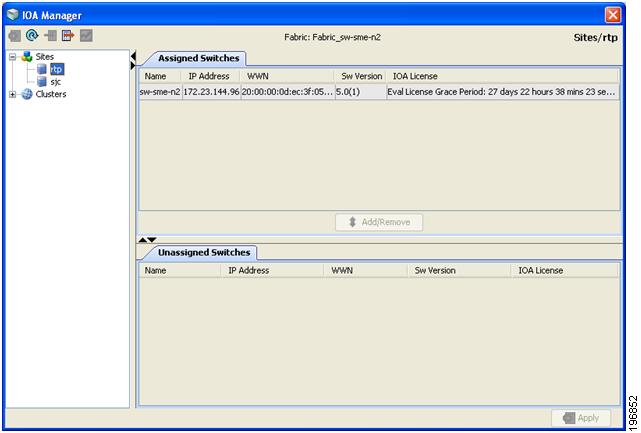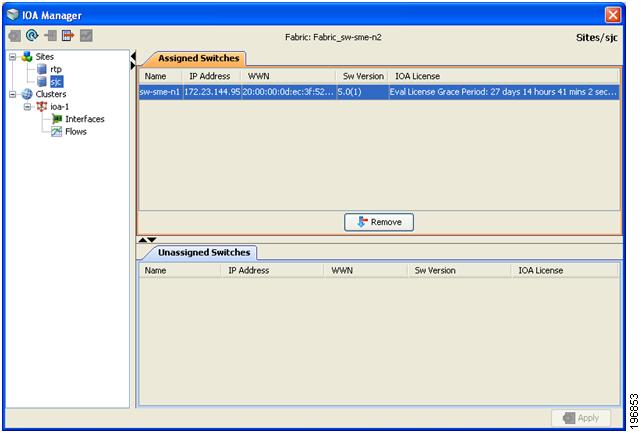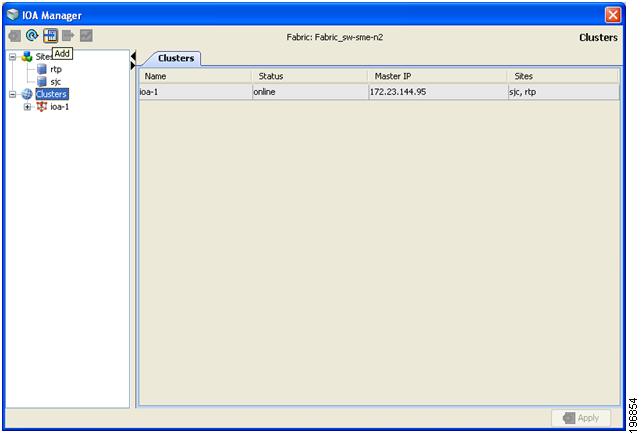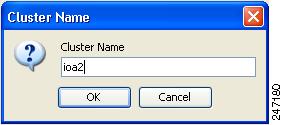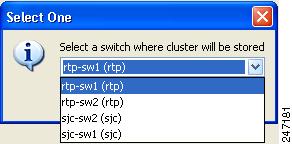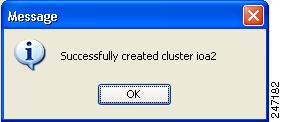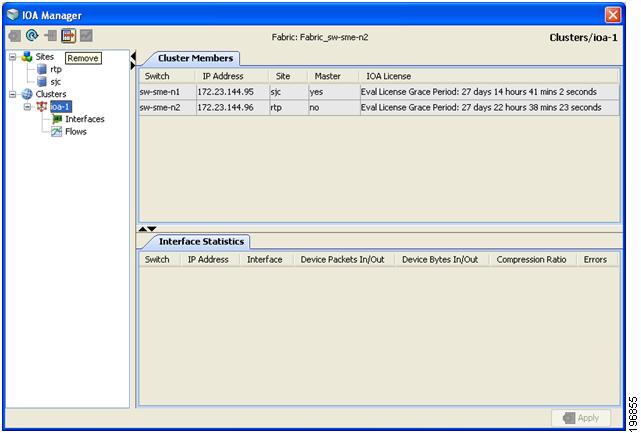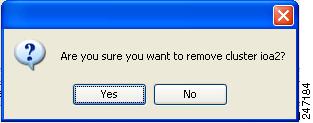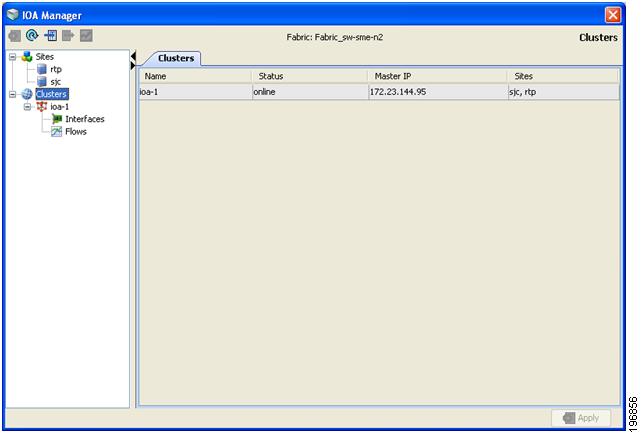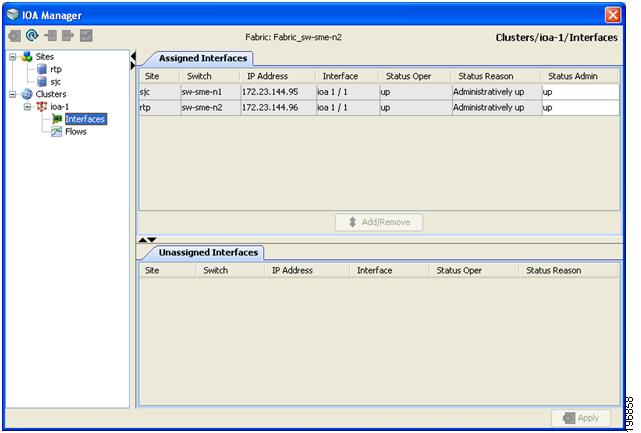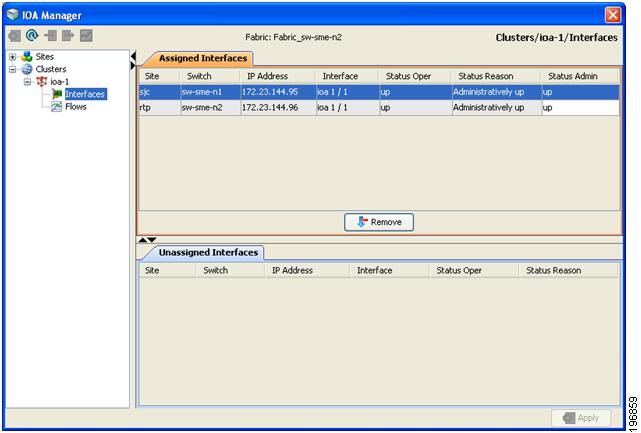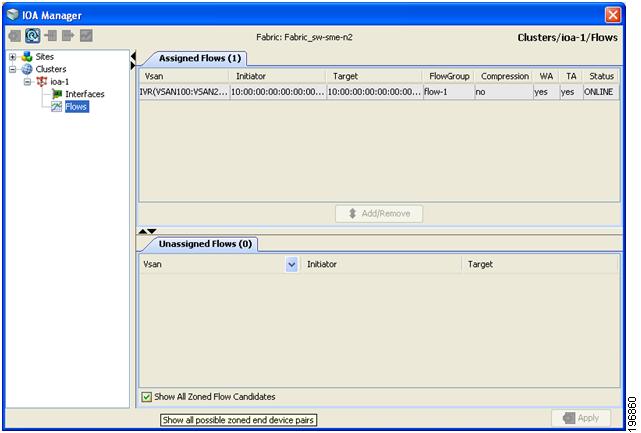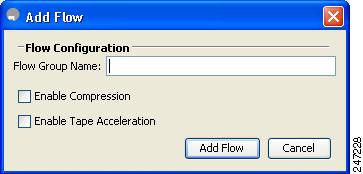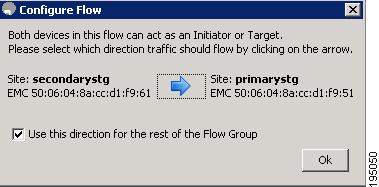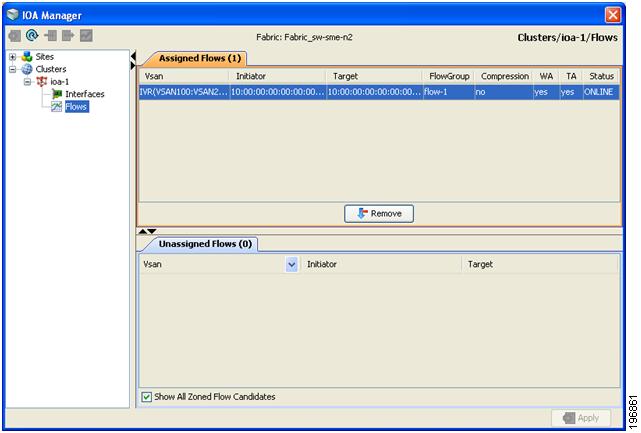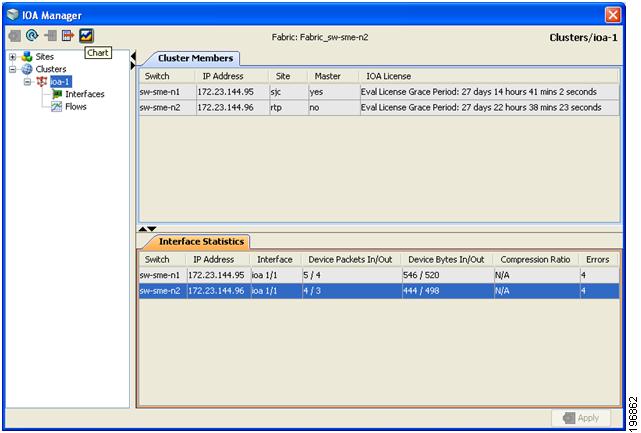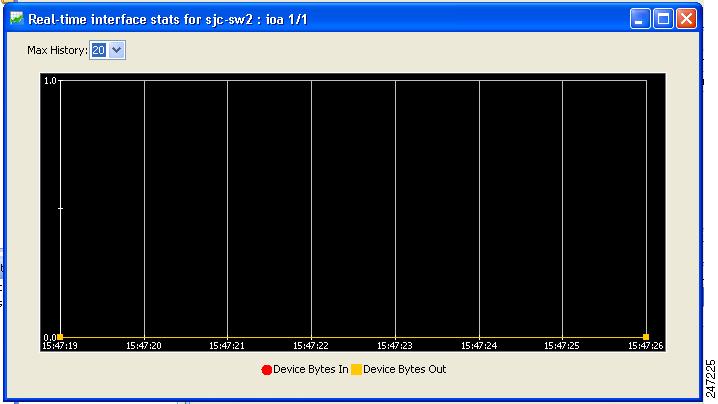Table Of Contents
Configuring IOA Using Fabric Manager
Assigning Interfaces to a Cluster
Removing Interfaces from a Cluster
Configuring IOA Using Fabric Manager
This chapter describes how to configure I/O Accelerator (IOA) using Fabric Manager.
This chapter contains the following sections:
IOA Manager
The IOA Manager is a graphical user interface (GUI) for configuring and managing IOA. The IOA Manager user interface consists of a navigation pane on the left that displays a hierarchy and an information pane on the right that displays the contents of the item that you click in the navigation pane. The hierarchy is a tree structure that contains elements that you can configure with IOA Manager. It also consists of a toolbar for quick access to the most commonly used options and a Fabric drop-down list box. The Fabric drop-down list box allows you to directly access the fabrics managed by Fabric Manager. The Fabric drop-down list box will be available only if more than one fabric is open.
Note
Fabric Manager Client standalone supports IOA Manager from Release 5.0(1a).
Note
When you perform some of the time-consuming configuration activities using IOA Manager, the progress bar indicates that the configuration actions are in progress. You need to wait until the action is complete. You can click Stop to cancel the action. However, stopping the action may not roll back the transactions that were executed.
Figure 5-1 shows the IOA Manager interface.
Figure 5-1 IOA Manager Main Window
Toolbar
The IOA Manager main toolbar provides icons for accessing the most commonly used operations as shown in Table 5-1.
Launching IOA Manager
To launch IOA Manager, follow these steps:
Step 1
Choose Tools > I/O Acceleration.
You see the Fabric Manager main window as shown in Figure 5-2.
Figure 5-2 Fabric Manager Window
Note
When you select IOA Manager, it opens the tree for the fabric that is selected. If there is no active fabric, IOA Manager launches with the first fabric in the tree.
Configuring Sites
A site is described as a named set of switches. You can click the sites node to view the list of defined sites. There are two tables in the information pane: one for the assigned switches on the top and the another one for unassigned switches below the assigned switches table. You can click the name of the site to display the details in the information pane. Only active sites can be used for creating a clusters.
Adding a New Site
To create a new site using IOA Manager, follow these steps:
Step 1
Select Sites in the navigation pane.
You see the IOA Manager window as shown in Figure 5-3.
Figure 5-3 IOA Manager
Step 2
Click the Add icon on the toolbar.
You see the site name dialog box as shown in Figure 5-4.
Figure 5-4
Site Name Dialog Box
Step 3
Enter the site name and then click OK.
You see the select switch dialog box as shown in Figure 5-5.
Figure 5-5
Select Switch Dialog Box
Step 4
Select a switch from the drop-down list box and then click OK.
Step 5
Click OK in the dialog box to confirm that you have successfuly created the site.
Removing a Site
To remove a site using IOA Manager, follow these steps:
Step 1
In the navigation pane, click the name of the site you want to delete.
You see the IOA Manager window as shown in Figure 5-6.
Figure 5-6 IOA Manager Window
Step 2
Click the Remove icon on the toolbar.
You see the confirmation dialog box in as shown in Figure 5-7.
Figure 5-7
Delete Confirmation Dialog Box
Step 3
Click Yes to confirm that you want to remove the site.
Viewing a Site
To view a site using IOA Manager, follow these steps:
Step 1
In the navigation pane, click Sites.
You see the IOA Manager window as shown in Figure 5-8.
Figure 5-8 Viewing Sites Using IOA Manager
Step 2
Expand the sites in the hierarchy.
Step 3
Click the name of the site to view the details in the information pane.
You see the site details as shown in Figure 5-9.
Figure 5-9 Viewing Site Details Using IOA Manager
Adding Switches to a Site
To add a switch to a site, follow these steps:
Step 1
In the navigation pane, click Sites.
Step 2
Select the switches that you want to add from the Unassigned Switches table.
Step 3
Click Add, and then click Apply.
Removing Switches from a Site
To remove a switch from a site, follow these steps:
Step 1
In the navigation pane, click Sites.
You see the IOA Manager window as shown in Figure 5-10.
Figure 5-10 Removing Switches from a Site Using IOA Manager
Step 2
Click to select the switches you want to remove from Assigned Switches table.
Step 3
Click Remove, and then click Apply.
Configuring Clusters
You can select a cluster to see the details in the information pane. The upper table in the information pane displays the members of a named cluster, and the table below displays the statistical information about the cluster's active IOA interfaces.
Adding a New Cluster
To create a new cluster using IOA Manager, follow these steps:
Step 1
Select Cluster in the navigation pane and then click the Add icon on the toolbar.
You see the IOA Manager window as shown in Figure 5-11.
Figure 5-11 IOA Manager - Add Clusters
Step 2
Enter the Cluster name, and then click OK.
You see the add Cluster name dialog box as shown in Figure 5-12.
Figure 5-12
Add Cluster Name Dialog box
Step 3
Enter the Cluster name and then click OK.
You see the select switch dialog box as shown in Figure 5-13.
Figure 5-13
Select Switch Dialog Box
Step 4
Select a switch from the drop-down list, and then click OK.
Note
You need to select a switch that you would like it to be the master switch as the seed switch when you create the IOA cluster. If you have multiple switches in a site, you may add all the switches in a site that you would like to manage from to the cluster before adding the switches from the remote site.
You see a message box upon successfully creating a cluster as shown in Figure 5-14.
Figure 5-14
Message Box
Step 5
Click OK.
Note
If the master switch that you selected is not a member of the site, you may either need to add the switch to an existing site or to create a new site.
Removing a Cluster
To remove a site using IOA Manager, follow these steps:
Step 1
In the navigation pane, click the name of the cluster that you want to delete.
You see the IOA Manager window as shown in Figure 5-15.
Figure 5-15 Removing a Cluster Using IOA Manager
Step 2
Click the Remove icon on the toolbar.
You see the Delete confirmation dialog box as shown in Figure 5-16.
Figure 5-16
Remove Confirmation Dialog Box
Step 3
Click Yes to remove the cluster.
Viewing Clusters
To view a cluster using IOA Manager, follow these steps:
Step 1
Click clusters in the navigation pane.
You see the IOA Manager window with clusters selected as shown in Figure 5-17.
Figure 5-17 Viewing Clusters Using IOA Manager
Step 2
Expand the cluster in the hierarchy.
Step 3
Click the name of the cluster to view the details in the information pane.
You see the IOA Manager window with the cluster details as shown in Figure 5-18.
Figure 5-18 Viewing Cluster Details
Configuring Interfaces
You can select the interfaces in a named cluster to see the details in the information pane. The upper table in the information pane displays information about active and configured IOA interface pairs associated with the cluster. The lower table in the information pane displays information about IOA interface candidates that are ready for use in the cluster.
Assigning Interfaces to a Cluster
To add a new interface to a cluster using IOA Manager, follow these steps:
Step 1
Expand the cluster node in the navigation pane and click Interfaces.
You see the IOA Manager window as shown in Figure 5-19.
Figure 5-19 Adding Interfaces Using IOA Manager
The information pane displays the Assigned Interfaces and Unassigned Interfaces tabs.
Step 2
Select one or more interfaces from the Unassigned Interfaces table in the information pane and then click Add.
Step 3
Click Apply to apply changes.
Note
You can change the administrative status of an assigned interface by selecting up or down from the admin status drop-down list box and then click Apply.
Note
Fabric Manager denotes all the candidate service engines that are not currently provisioned for any service as unconfigured in the unassigned interfaces table. When you select these interfaces, it will automatically provision these service engines for IOA, and configure them as a part of this IOA cluster.
Removing Interfaces from a Cluster
To remove an interface from a cluster, follow these steps:
Step 1
Expand the cluster node in the navigation pane and click Interfaces.
You see the IOA Manager window as shown in Figure 5-20.
Figure 5-20 Removing Interfaces Using IOA Manager
Step 2
Select the switches from the Assigned Interfaces table that you want to remove.
Step 3
Click Remove to move the switches to Unassigned Interfaces table.
Step 4
Click Apply.
Configuring Flows
You can select the flows in a named cluster to see the details in the information pane. The upper table in the information pane displays information on active IOA flows. The lower table in the information pane displays information on candidate IOA flows.
Adding a Flow
To add a flow in the cluster using IOA Manager, follow these steps:
Step 1
Expand the Cluster node in the navigation pane and then click Flows.
You see the IOA Manager window displaying the Assigned Flows and Unassigned Flows as shown in Figure 5-21.
Note
If IVR zoneset is activated, Fabric Manager will automatically consider the IVR zoneset and list the candidate IVR flows in the Unassigned flows section.
Figure 5-21 Adding Flows Using IOA Manager
Step 2
Check the Click Show All Zoned Flow Candidates check box to display all the zoned members.
Step 3
Select one or more switches from the Unassigned Flows in the information pane and then click Add.
You see the Add Flows dialog box as shown in Figure 5-22.
Figure 5-22
Flow Configuration Dialog Box
Step 4
Enter a flow group name.
Step 5
Check the Enable Compression check box to enable compression.
Step 6
Check the Enable Tape Acceleration check box to enable tape acceleration.
Note
Write accleration is enabled by default.
Figure 5-23
Configure Flow Dialog Box
Step 7
Click the arrow icon to configure the flow in this direction.
Step 8
(Optional) Check the Use this directon for the rest of the Flow group check box to apply the same direction to rest of the flow group.
Note
You may use this step only if some of the N ports are registered as both initiators and targets, especially in cases of remote replication flow.
Step 9
Click Add and then click Apply.
Removing a Flow
To add a flow in the cluster using IOA Manager, follow these steps:
Step 1
Expand the Cluster node in the navigation pane and then click Flows.
You see the IOA Manager window displaying the Assigned Flows and Unassigned Flows as shown in Figure 5-24.
Figure 5-24 Removing Flows Using IOA Manager
Step 2
Select one or more switches from the Assigned Flows in the information pane and then click Remove.
Step 3
Click Apply.
Viewing Interface Statistics
To view real-time charts using IOA Manager, follow these steps:
Step 1
Expand the Cluster node in the navigation pane and click the name of the cluster.
Step 2
Select a switch from the Interfaces Statistics table in the information pane.
You will see the IOA Manager window as shown in Figure 5-25.
Figure 5-25 Select IOA Manager Real-time Chart
Step 3
Click the chart icon on the toolbar to monitor real-time charts.
You see the chart as shown in Figure 5-26.
Figure 5-26 IOA Manager
Real-time Chart

 Feedback
Feedback