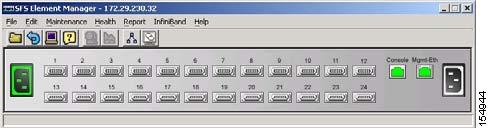-
Cisco SFS Product Family Element Manager User Guide, Release 2.9.0
-
Index
-
Preface
-
About Element Manager
-
Chassis Display Tasks
-
File Tasks
-
Edit Tasks
-
Maintenance Tasks
-
Health Tasks
-
Report Tasks
-
InfiniBand Subnet Management Tasks
-
InfiniBand Performance Management Tasks
-
InfiniBand Performance Management Tasks
-
InfiniBand Device Management Tasks
-
Ethernet Menu Tasks
-
FibreChannel Menu Tasks
-
Help Menu Tasks
-
InfiniBand Concepts
-
Table Of Contents
Element Manager Primary Display
System Requirements (All Platforms)
About Element Manager
These topics describe the Element Manager Java-based user-interface (GUI) that runs on your server switch:
Introduction
With Element Manager, you can manage individual server switches from an easy-to-use GUI. To run Element Manager, you must complete the following tasks:
•
Install the Element Manager software on a host or workstation.
•
Configure your server switches to support Element Manager.
•
Launch Element Manager on your host or workstation.
The following topics describe basic features of the Element Manager user interface:
•
Element Manager Primary Display
Element Manager Primary Display
The primary display of Element Manager provides drop-down menus, feature buttons, and various clickable display elements. Figure 1-1 shows the Element Manager display.
Figure 1-1 Element Manager Primary Display
The number of menus, icons, and display elements vary by server switch platform. Table 1-1 and Table 1-2 list and describe all possible menus and buttons. Clickable display elements vary by hardware platform.
When you click a display element (such as server switch ports), a yellow border appears around the element. You can double-click any clickable element to open a related configuration window. You can right-click these elements to view element-specific menus. You can use these menus and windows to view element details or change the configuration.
You can press the Ctrl key and click multiple elements of the same type (for instance, multiple InfiniBand ports) to select multiple elements at once to configure them as a group. After you select multiple elements, right-click one of the elements to display a right-click menu for options that you can apply.
Element Manager Menus
Table 1-1 describes the drop-down menus in the Element Manager display.
Element Manager Icons
Table 1-2 describes the feature icons in the Element Manager display.
Common GUI Buttons
Many windows that you can open in Element Manager display a combination of frequently appearing buttons. Table 1-3 describes these common buttons.
Status Indicators
The Element Manager display uses specific colors to communicate the status of server switch elements. Table 1-4 describes status-indicator colors.
Color is also used on the primary display to indicate not only the up/down status of ports, but also the configured lane width of InfiniBand ports, as shown in Figure 1-2.
Figure 1-2 Primary View Showing Port Status
Ports 1 through 24 are InfiniBand ports.
•
Ports with an operational status of up show with green pins.
•
InfiniBand ports configured with double data rate (DDR) operational speed show with green pins and an orange surround.
•
InfiniBand ports configured with single data rate (SDR) operational speed appear with green pins and a grey surround.
Installing Element Manager
Element Manager runs on Linux, Solaris, and Windows platforms. Follow installation instructions for the appropriate platform:
•
System Requirements (All Platforms)
System Requirements (All Platforms)
To install Element Manager, your system must meet the following requirements:
•
64 MB of available RAM
•
75 MB of available hard disk space and 50 MB of additional available hard disk space during installation
•
300-MHz processor
•
800 x 600 screen resolution with 16-bit color depth
Linux Installation
To install Element Manager on Linux, follow these steps:
Step 1
Log in to your Linux host.
Step 2
Download the Element Manager software from the Cisco Software Download Center:
http://www.cisco.com/public/sw-center/
Step 3
Navigate to the Linux directory of the downloaded software.
Step 4
Run the appropriate binary file, and proceed with the installation wizard.
Solaris Installation
To install Element Manager on Solaris, follow these steps:
Step 1
Log in to your Solaris host.
Step 2
Download the Element Manager software from the Cisco Software Download Center:
http://www.cisco.com/public/sw-center/
Step 3
Navigate to the em/Solaris directory of the downloaded software.
Step 4
Start the ./install_yourOS.bin file. Proceed with the installation wizard.
Windows Installation
To install Element Manager on Windows, follow these steps:
Step 1
Log in to your Windows host.
Step 2
Download the Element Manager software from the Cisco Software Download Center:
http://www.cisco.com/public/sw-center/
Step 3
Navigate to the Windows directory of the downloaded software.
Step 4
Launch the executable file (em.exe) to begin the installation process.
The Introduction screen appears.
Step 5
Click Next.
The License Agreement screen appears.
Step 6
Read the license agreement, choose I accept the terms of the license agreement, and then click Next.
The Choose Install Folder screen appears.
Step 7
Select a folder, and then click Next.
The Choose Shortcut Folder screen appears.
Step 8
Make selections as appropriate for your needs, and then click Next.
The Pre-Installation Summary screen appears.
Step 9
Verify installation information in the Please Review the Following Before Continuing window, and then click Install.
The installation executes.
Step 10
Click Done when the installation completes.
Launching Element Manager
When you launch Element Manager, the interface requests the IP address (or DNS name) of the server switch that you want to manage. To successfully connect to the server switch that you want to manage, you must first configure that server switch to permit Element Manager access. If Element Manager fails to connect to a given server switch, verify that the server switch meets the prerequisites for Element Manager. See the "Preparing Your Server Switch" section.
Preparing Your Server Switch
Factory defaults permit your server switch to connect to Element Manager. The following settings must apply to your server switch to open in Element Manager:
•
HTTP server enabled
•
Telnet server enabled
•
SNMP server configured
To view your server switch settings, follow these steps:
Step 1
Log in to your server switch.
Step 2
Enter the enable command to enter privileged EXEC mode.
Step 3
Enter the configure terminal command to enter global configuration mode.
Step 4
Enter the ip http server command to enable the HTTP server.
Step 5
Enter the Telnet enable command to enable Telnet services.
Step 6
To configure the SNMP server, enter the snmp-server command with the following:
•
IP address of the server that you want to configure
•
(Optional) recv-event-traps keyword
For more information, see the Cisco SFS Product Family Command Reference.

 Feedback
Feedback