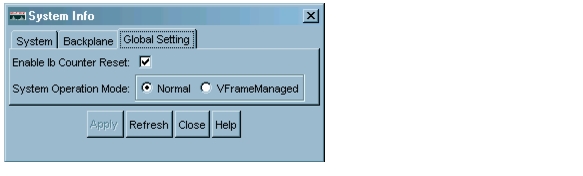-
Cisco SFS 7000 Series Product Family Element Manager User Guide, Release 2.5.0
-
Book-level PDF: Cisco SFS 7000 Series Product Family Element Manager User Guide Release 2.5.0
-
Preface
-
Element Manager Fundamentals
-
Chassis Display Tasks
-
File Menu Tasks
-
Edit Menu Tasks
-
Maintenance Menu Tasks
-
Health Menu Tasks
-
Report Menu Tasks
-
InfiniBand Menu Tasks
-
Ethernet Menu Tasks
-
Help Menu Tasks
-
Index
-
Table Of Contents
Viewing Basic System Information
Configuring Basic System Information
Defining Technical Support Resource
Configuring Date and Time Properties
Enabling or Disabling the FTP Access
Enabling or Disabling the Telnet Access
Assigning an Authentication Method
Editing a RADIUS Server Configuration
Customizing the Boot Configuration
Deleting or Overwriting the Startup Configuration
Backing Up the Running Configuration File
Viewing Files in the File System
Deleting Files in the File System
Understanding Configuration Files
Importing Configuration Files and Image Files
Importing from a Remote Server
Importing from Your Local Host
Exporting Configuration Files and Log Files
Rebooting the Server Switch with Element Manager
Running Configured Diagnostic Tests
Viewing Power Supply POST Diagnostics
Viewing Power Supply FRU Diagnostics
Maintenance Menu Tasks
This chapter describes the Maintenance menu tasks of Element Manager and contains these sections:
•
Viewing Basic System Information
•
Configuring Basic System Information
•
Configuring Date and Time Properties
•
Customizing the Boot Configuration
•
Backing Up the Running Configuration File
•
Viewing Files in the File System
•
Importing Configuration Files and Image Files
•
Exporting Configuration Files and Log Files
•
Rebooting the Server Switch with Element Manager
Note
The Maintenance menu provides opportunities to monitor your Server Switch and configure fundamental behavior.
Viewing Basic System Information
Basic system information includes the name of your device, the location of your device, and support resources.
To view basic system information, perform the following steps:
Step 1
Click the Maintenance menu and choose System Info. The System Info window opens. Table 5-1 lists and describes the fields in the window.
Step 2
Click the Global Setting tab to display the Global Settings shown in Figure 5-1.
Figure 5-1
Global Settings
Step 3
Table 5-2 lists and describes the fields in the Global Settings window.
Configuring Basic System Information
Basic system information includes the name of your device, the location of your device, and support resources.
Naming Your InfiniBand Switch
To assign a hostname to your device, perform the following steps:
Step 1
Click the Maintenance menu and choose System Info. The System Info window opens.
Step 2
In the System Name field, type the name that you want to assign to the device, and then click the Apply button.
Defining Device Location
To add a physical device location description to your switch, perform the following steps:
Step 1
Click the Maintenance menu and choose System Info. The System Info window opens.
Step 2
In the Location field, type the name location of your device, and then click the Apply button.
Defining Technical Support Resource
The technical support e-mail address that you define appears in the System frame when you refresh or restart Element Manager. To define a technical support resource, perform the following steps:
Step 1
Click the Maintenance menu and choose System Info. The System Info window opens.
Step 2
In the Support Contact field, type the e-mail address of your technical support provider, and then click the Apply button.
Configuring SystemOperMode
Configure SystemOperMode status to alter the behavior of the Server Switch to respond appropriately to a VFrame environment or a non-VFrame environment. To configure SystemOperMode, perform the following steps:
Step 1
Click the Maintenance menu and choose System Info. The System Info window opens.
Step 2
In the SystemOperMode field, click one of the following radio buttons:
–
Click Normal to configure the Server Switch for a non-VFrame environment.
–
Click VFrameManaged to configure the Server Switch for a VFrame-managed environment.
Step 3
Click the Apply button.
Configuring Date and Time Properties
An internal clock runs on your device, but we recommend that you configure your device to access a network time protocol (NTP) server to synchronize your device with your network.
Configuring Date and Time
To configure the date and time of the internal clock on your device, perform the following steps:
Step 1
Click the Maintenance menu and choose Time. The Date and Time Properties window opens.
Step 2
In the Date field, enter the date in the MM/DD/YY format.
Step 3
In the Time field, enter the time in HH:MM:SS format, and then click the Apply button.
Step 4
Click the Apply button in the Date and Time partition.
Assigning NTP Servers
To configure your device to use an NTP server to synchronize your Server Switch with the network, perform the following steps:
Step 1
Click the Maintenance menu and choose Time. The Date and Time Properties window opens.
Step 2
In the NTP Server 1 field, enter the IP address of the NTP server that you want your Server Switch to use.
Step 3
(Optional) In the NTP Server 2 field, enter the IP address of the NTP server that you want your switch to use in the event that your switch cannot access the primary NTP server.
Step 4
(Optional) In the NTP Server 3 field, enter the IP address of the NTP server that you want your switch to use in the event that your switch cannot access the primary or secondary NTP servers.
Step 5
Click the Apply button in the NTP Servers partition.
Note
When your device cannot access a NTP server, it defaults to the onboard clock.
Configuring Basic Services
You can configure basic services to facilitate remote access to your device.
Assigning a DNS Server
To assign a DNS server to your device, perform the following steps:
Step 1
Click the Maintenance menu and choose Services. The Services window opens.
Step 2
Click the DNS tab.
Step 3
In the Server 1 field, enter the IP address of the primary DNS server that you want to use.
Step 4
(Optional) In the Server 2 field, enter the IP address of the DNS server that you want to use if your device cannot access the primary DNS server.
Step 5
In the Domain field, enter the domain to which you want your switch to belong, and then click the Apply button.
Enabling or Disabling the FTP Access
To enable or disable FTP transfers to and from your device, perform the following steps:
Step 1
Click the Maintenance menu and choose Services. The Services window opens.
Step 2
Click the FTP tab.
Step 3
Check (to enable) or uncheck (to disable) the Enable FTP Server checkbox, and then click the Apply button.
Enabling or Disabling the Telnet Access
To enable or disable Telnet access to your device, perform the following steps:
Step 1
Click the Maintenance menu and choose Services. The Services window opens.
Step 2
Click the Telnet tab.
Step 3
Check (to enable) or uncheck (to disable) the Enable Telnet Server checkbox, and then click the Apply button.
Assigning a SYSLOG Server
Note
This task assumes that you have already configured the host and connected it to the IB fabric.
To assign a syslog server to store logs from your device, perform the following steps:
Step 1
Click the Maintenance menu and choose Services. The Services window opens.
Step 2
Click the Syslog tab.
Step 3
In the Remote Syslog Server field, enter the IP address of the remote server to accept messages from your device, and then click the Apply button.
Assigning an Authentication Method
To assign an authentication method to your device, perform the following steps:
Step 1
Click the Maintenance menu and choose Services. The Services window opens.
Step 2
Click the Radius tab.
Step 3
In the Authentication Method field, click a radio button to choose a method, and then click the Apply button. Table 5-3 lists and describes the radio buttons that you can choose.
Viewing RADIUS Servers
To view the RADIUS servers that you have configured your device to use to authenticate CLI and Element Manager logins, perform the following steps:
Step 1
Click the Maintenance menu and choose Services. The Services window opens.
Step 2
Click the Radius Servers tab. Table 5-4 lists and describes the fields in the Radius Servers table.
Adding RADIUS Servers
To configure a new RADIUS server on your device, perform the following steps:
Step 1
Click the Maintenance menu and choose Services. The Services window opens.
Step 2
Click the Radius Servers tab.
Step 3
Click the Insert button. The Insert Radius Server window opens.
Note
Click the Close button at any time to abort this process with no changes to your device. Configurations apply only after you click the Apply button.
Step 4
In the Address field, enter the IP address of the server.
Step 5
(Optional) Edit the UDP Port field. The numbers to the right of the field indicate the range of integer values that this field supports.
Step 6
(Optional) Enter an encryption key in the Encryption Key field.
Step 7
(Optional) Edit the Timeout field. The numbers to the right of the field indicate the range of integer values that this field supports.
Step 8
(Optional) Edit the Max Retries field. The numbers to the right of the field indicate the range of integer values that this field supports.
Step 9
Click the Insert button.
Editing a RADIUS Server Configuration
To remove a RADIUS server from your configuration, perform the following steps:
Step 1
Click the Maintenance menu and choose Services. The Services window opens.
Step 2
Click the Radius Servers tab.
Step 3
Identify the row of the RADIUS server that you want to reconfigure, and then double-click the cell that you want to edit.
Note
You can only edit cells that have a white background.
Step 4
Edit the content of the cell.
Step 5
Click the Apply button.
Step 6
Delete RADIUS Servers.
To remove a RADIUS server from your configuration, perform the following steps:
Step 1
Click the Maintenance menu and choose Services. The Services window opens.
Step 2
Click the Radius Servers tab.
Step 3
Click the row entry of the RADIUS server that you want to delete.
Step 4
Click the Delete button.
Enabling HTTP Services
To configure RADIUS services, perform the following steps:
Step 1
Click the Maintenance menu and choose Services. The Services window opens.
Step 2
Click the HTTP tab.
Step 3
Check the Enable HTTP Server checkbox.
Step 4
(Optional) Assign a port in the HTTP Port field.
Step 5
(Optional) Check the Enable HTTP Polling checkbox.
Step 6
(Optional) Check the Enable HTTPS Server checkbox.
Step 7
(Optional) Assign a port in the HTTPS Port field.
Step 8
Select a security method from the Secure Cert Common Name field.
Step 9
Click the Apply button.
Customizing the Boot Configuration
To customize the boot configuration do the following:
•
View the image that the switch will boot during the next reboot.
•
Delete the startup configuration.
•
Overwrite the startup configuration with another configuration file in your file system.
Configuring Reboot Image
To choose the image that the Server Switch loads when it reboots, perform the following steps:
Step 1
Click the Maintenance menu and choose Boot Config. The Boot Configuration window opens.
Step 2
From the Image Source For Next Reboot pulldown menu, choose the image that you want the Server Switch to boot when it reboots.
Step 3
Click the Apply button in the Software Images partition.
Deleting or Overwriting the Startup Configuration
Step 1
Click the Maintenance menu and choose Boot Config. The Boot Configuration window opens.
Step 2
(Optional) Click the Overwrite startup configuration with radio button, and then choose a configuration from the pulldown menu to replace the current startup configuration with another configuration file.
Note
To overwrite your startup configuration with your running configuration, refer to the "Backing Up the Running Configuration File" section.
Step 3
(Optional) Click the Delete startup configuration radio button to configure your Server Switch to use the factory default startup configuration.
Step 4
Click the Apply button in the Startup Configuration partition.
Backing Up the Running Configuration File
To save your running configuration file, perform the following steps:
Step 1
Click the Maintenance menu and choose Backup Config. The Backup Configuration window opens.
Step 2
Enter a file name in the Save Configuration As field. Element Manager will save your running configuration in the configuration directory with the name that you specify.
Note
Enter startup-config in this field if you want to save the running configuration as the startup configuration. This process overwrites the existing startup configuration file.
Step 3
Click the Save button.
Viewing Files in the File System
To view files, such as image files, log files, and configuration files, that reside on your device, perform the following steps:
Step 1
Click the Maintenance menu and choose File Management. The File Management window opens. Table 5-5 lists and describes the fields in the Current Files on System table in this window.
Step 2
(Optional) Click the Refresh button to poll your switch and update your display to reflect the most current inventory of your file system.
Deleting Files in the File System
To delete files from your file system, perform the following steps:
Step 1
Click the Maintenance menu and choose File Management. The File Management window opens.
Step 2
Click the line in the Current Files on System table that lists the file that you want to delete, and then click the Delete button. A Delete File window opens.
Step 3
Click the Yes button.
Understanding Configuration Files
A configuration file is a text file that stores a list of CLI commands.
Startup-Config
The main configuration file is called startup-config. This file stores all of the CLI commands necessary to completely configure a box from a factory default state. This configuration file can be copied, backed up, and modified.
Running-Config
Whenever configuration changes are made via the GUI or CLI, a CLI command is temporarily saved in a virtual configuration file called running-config. If the administrator wishes to save these changes permanently, this file is copied into the startup-config file.
Any number of configuration files can be stored. For convenience and rapid configuration, files can also maintain a partial list of CLI commands. These files can also be copied into running-config for immediate use or startup-config for persistent use across reboots.
Understanding Log Files
Log files are text files that record activity, including configuration changes. Depending on their size, log files are rotated and compressed. Log files can also be exported from the system by using the copy command.
File Management and Storage
The management of log files is performed automatically, but you can configure log files. Log files are stored separately from other file types, but all files share the 128 MB of flash memory. Log files are stored in syslog files.
The system checks the size of the active log file hourly, and when it exceeds 1 MB, the active log file, ts_log, is closed, compressed, and renamed ts_log.1.gz. Other ts_log.x.gz files are incremented by 1. These files can be downloaded via the Log Viewer GUI, which can create filters for troubleshooting and auditing purposes.
Message Types
The following levels of logging are captured:
•
CONF—configuration changes; no user action is required.
•
INFO—general information; no user action is required.
•
WARN— abnormal condition; user intervention may be required.
•
ERROR— abnormal condition; user intervention is required.
•
FATAL—abnormal condition; user must reboot.
Installing Software Images
To proceed to the instructions, refer to the "Installing a Software Image" section. The sections that follow provide context and details about installing images.
The Image data that is used to configure the software is being continuously updated and enhanced. Use the latest system image data to ensure the most efficient usage of your system.
Refer to the user's support portal at support.cisco.com for the latest upgrades.
System Image
A system image is an unpacked and installed image file. An image file is the source from which to install a system image and it has an .img extension.
When an image file is installed, the image file is expanded into a system image. The system image is what the user will refer to in order to specify what the system should use to boot up each card in the system.
Image File
Image files are stored in flash memory as a single complete file with an ".img" extension. Each image file contains all the operating software (application software and firmware/microcode) needed by the various cards that can be installed into the system.
The system cannot use an image file directly to boot up the system. The image file must first be installed. The installation process automatically unbundles the image file and distributes the software components to each card in the system. Users do not have to be aware of individual software components. The user executes one CLI command to install an image file. Refer to the install command in the CLI Reference Guide.
The Server Switch operating system stores up to three images on a disk: the uninstalled image, the current system (or installed) image, and the recovery image.
The system only has enough flash memory to store:
•
one system image file (active)
•
one image file (inactive/uninstalled)
•
one recovery image
Occasionally, you will have to manually delete an image file from the InfiniBand system to make room for a new version. Refer to the "Deleting Files in the File System" section.
Inactive Image
An inactive image is an image that has been downloaded, but has not been installed. It is not the active, or system image.
The operating system can only store one inactive image. Delete inactive images through the CLI (refer to the "Deleting Files in the File System" section), or by clicking the delete button in the Element Manager.
Active Image
An active image is the current system image. An installed, or active image has gone through the entire upgrade process. The system image usually has a slash (/) in its name. Do not modify or delete the installed system image.
Recovery Image
The Recovery Image is a default image that comes installed on the system. The Recovery Image can be used to quickly restore operation to the system if an image upgrade should fail.
Version Numbers
The operating system and installed system image running on the InfiniBand system determine the supported software features.
Two types of system-images are provided:
•
An image for the HCA card
•
An image for the Cisco SFS 7000, Cisco SFS 7008, Cisco SFS 7008, or Cisco IB Server Switch Module.
Before configuring the InfiniBand system, check the version of the installed system image used to boot the chassis. Use this information to ensure that you upgrade to the correct software.
Copying/Downloading the Image
Upgrading the Server Switch operating system requires several steps, which are described in the following sections. One step is to copy the image before installing it.
Table 5-6 lists several options for copying the image into the system.
Table 5-6 Copying/Downloading Image Options
FTP
Remote FTP Server
TFTP
Local File
SCP
Remote Secure Server
Card Status Requirements
Only cards with an oper-status of "up" are updated. If a card is down when you run install, or a card is added after running install, perform the following steps:
Step 1
Bring up the card
Step 2
Run the installation again.
Step 3
Specify the same image file. If the image is already installed on a card, that card is skipped.
Step 4
Be sure to specify the boot-config again so that all cards know to boot from the same system image.
Upgrade Procedure Overview
The system upgrade process is summarized in the following steps:
Step 1
Set up the hardware connection for the upgrade.
Step 2
Verify the installed system image version number.
Step 3
Download an image file from a network-accessible FTP server, or download an image file remotely from a TFTP server.
Step 4
Install the new system image.
Step 5
Configure the CLI and Element Manager to use the appropriate configuration file the next time they reboot.
Step 6
Reboot the system.
Installing a Software Image
To install an image file, perform the following steps:
Step 1
Click the Maintenance menu and choose File Management. The File Management window opens.
Note
If you have not already imported an image file to your file system, refer to the "Importing Configuration Files and Image Files" section.
Step 2
Click the line in the Current Files on System table that lists the file that you want to install, and then click the Install button. A verification window opens.
Note
Before you install an image, verify that you have brought up all of the cards on the chassis that you want to run the new image. Cards that run a different image from the chassis cannot pass traffic.
Note
Alert other users that you plan to install a new image to your Server Switch.
Step 3
Click the Yes button to install the image.
Importing Configuration Files and Image Files
You can import files to your Server Switch from your local host or a remote FTP server.
Importing from a Remote Server
To import files to your Server Switch from remote devices, perform the following steps:
Step 1
Click the Maintenance menu and choose File Management. The File Management window opens.
Step 2
Click the Import button. The Import File window opens.
Step 3
From the File Type pulldown menu, choose the type of file that you want to import (image or configuration).
Step 4
Click the Remote FTP Server radio button or Remote SCP Server radio button.
Step 5
Enter the DNS name or IP address of the FTP server that holds the file that you want to import in the Server Name or IP Address field.
Step 6
Enter the user ID that logs you in to the FTP server in the User Name field.
Step 7
Enter the password that logs you in to the FTP server in the Password field.
Step 8
Enter the directory path and name of the file on the FTP server in the File Path and Name field.
Step 9
Enter the name that the file will take on your Server Switch in the File Name on System field.
Step 10
Click the Copy button.
Importing from Your Local Host
To import files to your Server Switch from your local host, perform the following steps:
Step 1
Click the Maintenance menu and choose File Management. The File Management window opens.
Step 2
Click the Import button. The Import File window opens.
Step 3
Select, from the File Type pulldown menu, the type of file that you want to import (image or configuration).
Step 4
Click the Local File radio button.
Step 5
Click the Choose button and navigate to the file that you want to import.
Step 6
Click the file that you want to import, and then click the OK button.
Step 7
Enter the name that the file will take on your Server Switch in the File Name on System field.
Step 8
Click the Copy button.
Exporting Configuration Files and Log Files
You can export files from your Server Switch to your local host or a remote FTP server.
Exporting to a Remote Server
To export files from your Server Switch to a remote device, perform the following steps:
Step 1
Click the Maintenance menu and choose File Management. The File Management window opens.
Step 2
Click the file that you want to export. The Export button becomes active.
Step 3
Click the Export button. The Export File window opens.
Step 4
Click the Remote FTP Server radio button or Remote SCP Server radio button.
Step 5
In the Server Name or IP Address field, enter the DNS name or IP address of the FTP server that will receive the file that you want to export.
Step 6
In the User Name field, enter the user ID that logs you in to the FTP server.
Step 7
In the Password field, enter the password that logs you in to the FTP server.
Step 8
In the File Path and Name field, enter the path on your remote host where you want to copy the exported file, and the name that you want to assign for the file.
/root/files/old-config.cfgStep 9
Click the Copy button.
Exporting to Your Local Host
To export files from your Server Switch to your local host, perform the following steps:
Step 1
Click the Maintenance menu and choose File Management. The File Management window opens.
Step 2
Click the file that you want to export. The Export button becomes active.
Step 3
Click the Export button. The Export File window opens.
Step 4
Click the Local File radio button.
Step 5
Click the Choose button.
Step 6
Navigate to the directory where you want to copy the file, and then click the OK button.
Step 7
Click the Copy button.
Saving a Configuration File
To back up your running configuration to the standby controller on your chassis, perform the following steps:
Step 1
Click the Maintenance menu and choose Save Config.
Note
If you make configuration changes to the master image and then save the configuration, verify that the master and backup have synchronized, and then save the configuration on the backup as well. For more information, see the "Configuring Database Synchronization" section on page 8-25.
Rebooting the Server Switch with Element Manager
To reboot your Server Switch with Element Manager, perform the following steps:
Step 1
Click the Maintenance menu and choose Reboot.
Step 2
Click the OK button.
Running General Diagnostics
With Element Manager, you can run the following diagnostics:
•
chassis
•
card
•
port
Running Chassis Diagnostics
To run chassis diagnostics, perform the following steps:
Step 1
Click the Maintenance menu, and then choose Diagnostics > General.
Step 2
Click the Chassis tab.
Step 3
In the Module Type field, click the radio button of the type of the element that you want to diagnose.
Step 4
Enter the index number of the element that you want to diagnose in the Module Number field.
Step 5
In the Test field, click the radio button of the type of test that you want to run.
Step 6
Enter the number of times that you want the test to run in the Iterations field.
Step 7
In the Action field, click the start radio button to begin a test or the stop radio button to end a test.
Step 8
In the Option field, click the error condition that you want to apply.
Step 9
Click the Apply button to execute the configuration and start or stop the test.
Configuring Card Diagnostics
To run card diagnostics, perform the following steps:
Step 1
Click the Maintenance menu, and then choose Diagnostics > General.
Step 2
Click the Card tab.
Step 3
Click the Insert button. The Diagnostic, Insert Card window opens.
Step 4
Click the Card pulldown menu and choose the card that you want to test.
Step 5
In the Test field, click the type of test that you want to execute.
Step 6
In the Iterations field, click the number of test iterations that you want to run.
Step 7
Choose an action from the Action field:
–
Click the start radio button if you want the test to run when you click the Insert button
•
Click the stop radio button if you want the test to appear in the table but not execute. To run the test later, see the "Running Configured Diagnostic Tests" section.
Step 8
Click the Insert button.
Deleting a Card Test Entry
To delete a card test entry, perform the following steps:
Step 1
Click the Maintenance menu, and then choose Diagnostics > General.
Step 2
Click the Card tab.
Step 3
Click the row of the entry that you want to delete, and then click the Delete button.
Configuring Port Diagnostics
To run port diagnostics, perform the following steps:
Step 1
Click the Maintenance menu, and then choose Diagnostics > General.
Step 2
Click the Port tab.
Step 3
Click the Insert button. The Diagnostic, Insert Port window opens.
Step 4
Enter a port in the Port field, or click the "..." button, choose ports, and click the OK button.
Step 5
In the Test field, click the radio button of the test that you want to execute.
Step 6
(Optional) Check the Data Validation checkbox to validate data.
Step 7
Enter the size, in bits, of the data packet that you want to send in the Data Size field.
Step 8
Enter the data pattern that you want to iterate in the test in the Data Pattern field.
Step 9
Enter the number of iterations that you want to execute in the Iterations field.
Step 10
Enter a source LID in the Source ID field.
Step 11
Enter a destination LID in the Target ID field.
Step 12
Select an action from the Action field:
–
Click the start radio button if you want the test to execute when you click the Insert button.
–
Click the stop radio button if you want the test to appear in the table but not execute. To execute the test later, see "Running Configured Diagnostic Tests" section.
Step 13
Click the Insert button.
Deleting a Port Test Entry
To delete a card test entry, perform the following steps:
Step 1
Click the Maintenance menu, and then choose Diagnostics > General.
Step 2
Click the Port tab.
Step 3
Click the row of the entry that you want to delete, and then click the Delete button.
Running Configured Diagnostic Tests
To run a diagnostic test that you have already added to the Diagnostics window, perform the following steps:
Step 1
Click the Maintenance menu, and then choose Diagnostics > General.
Step 2
Click the appropriate tab for the test that you want to run.
Step 3
Identify the entry of the test that you want to run.
Step 4
Click the cell in the Action column of that entry and choose start from the pulldown menu.
Note
The cell must display stop for this process to work. If the cell displays start, choose stop from the pulldown menu and click the Apply button, and then perform this step.
Step 5
Click the Apply button, and then repeatedly click the Refresh button to track the progress of the test.
Viewing POST Diagnostics
You can view POST diagnostics for the following elements:
•
Cards
•
Power Supplies
•
Fans
Viewing Card POST Diagnostics
To view card POST diagnostics, perform the following steps:
Step 1
Click the Maintenance menu, and then choose Diagnostics > POST.
Step 2
Click the Card tab. Table 5-7 lists and describes the fields that appear.
Viewing Power Supply POST Diagnostics
To view power supply POST diagnostics, perform the following steps:
Step 1
Click the Maintenance menu, and then choose Diagnostics > POST.
Step 2
Click the Power Supply tab. Table 5-8 lists and describes the fields that appear.
Table 5-8 Card POST Field Descriptions
PS ID
Power supply number.
POST Status
Indicates the result of POST:
unknown
passed
failed
PostErrorCodes
Show error(s) detected during POST.
Viewing Fan POST Diagnostics
To view fan POST diagnostics, perform the following steps:
Step 1
Click the Maintenance menu, and then choose Diagnostics > POST.
Step 2
Click the Fan tab. Table 5-9 lists and describes the fields that appear.
Table 5-9 Card POST Field Descriptions
Fan ID
Fan number.
POST Status
Indicates the result of POST):
•
unknown
•
passed
•
failed
PostErrorCodes
Show error(s) detected during POST.
Viewing FRU Diagnostics
You can view FRU diagnostics for the following elements:
•
cards
•
power supplies
•
fans
Viewing Card FRU Diagnostics
To view card FRU diagnostics, perform the following steps:
Step 1
Click the Maintenance menu, and then choose Diagnostics > POST.
Step 2
Click the Card tab. Table 5-10 lists and describes the fields that appear.
Viewing Power Supply FRU Diagnostics
To view power supply FRU diagnostics, perform the following steps:
Step 1
Click the Maintenance menu, and then choose Diagnostics > POST.
Step 2
Click the Power Supply tab. Table 5-11 lists and describes the fields that appear.
Viewing Fan FRU Diagnostics
To view fan FRU diagnostics, perform the following steps:
Step 1
Click the Maintenance menu, and then choose Diagnostics > POST.
Step 2
Click the Fan tab. Table 5-12 lists and describes the fields that appear.

 Feedback
Feedback