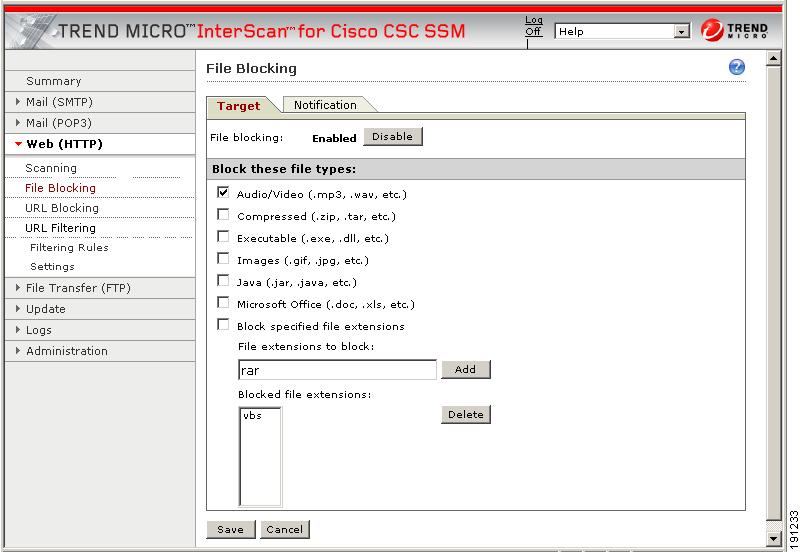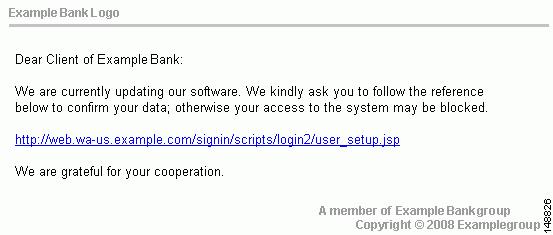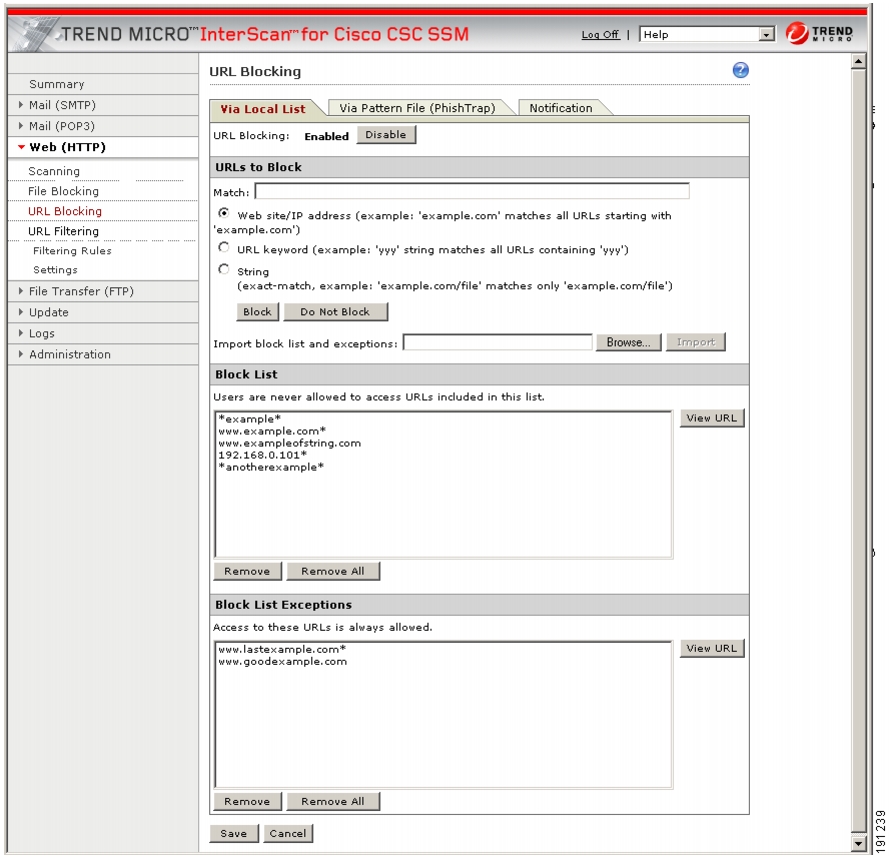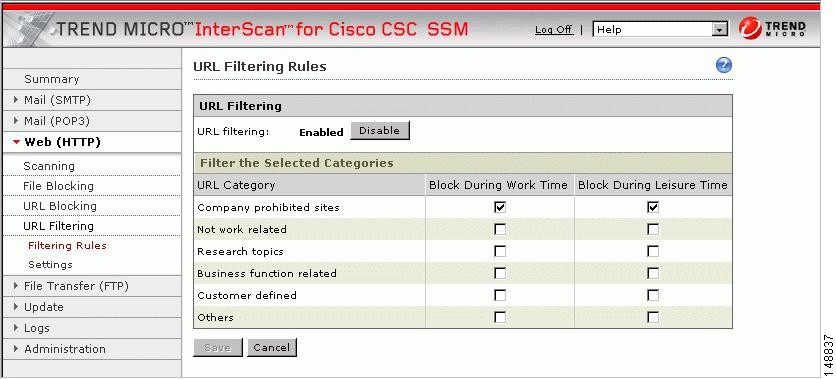-
Cisco Content Security and Control SSM Administrator Guide, 6.2
-
Cisco Content Security and Control SSM Administrator Guide, Version 6.2
-
About This Guide
-
Introducing the CSC SSM
-
Verifying Initial Setup
-
Configuring SMTP and POP3 Mail Traffic
-
Configuring Web (HTTP) and File Transfer (FTP) Traffic
-
Managing Updates and Log Queries
-
Administering Trend Micro InterScan for Cisco CSC SSM
-
Monitoring Content Security
-
Troubleshooting Trend Micro InterScan for Cisco CSC SSM
-
Reimaging and Configuring the CSC SSM Using the CLI
-
Using CSC SSM with Trend Micro Control Manager
-
Using CSC SSM with Trend Micro Damage Cleanup Services
-
Glossary
-
Index
-
Table Of Contents
Configuring Web (HTTP) and File Transfer (FTP) Traffic
Default Web and FTP Scanning Settings
Spyware and Grayware Detection and Cleaning
Detecting Spyware and Grayware
Blocking from the Via Local List Tab
Blocking from the Via Pattern File (PhishTrap) Tab
Configuring Web (HTTP) and File Transfer (FTP) Traffic
This chapter describes how to make HTTP and FTP traffic configuration updates, and includes the following sections:
•
Default Web and FTP Scanning Settings
•
Spyware and Grayware Detection and Cleaning
Default Web and FTP Scanning Settings
After installation, by default your HTTP and FTP traffic is scanned for viruses, worms, and Trojans. Malware such as spyware and other grayware require a configuration change before they are detected. Table 4-1 summarizes the web and file transfer configuration settings, and the default values that are in effect after installation.
These default settings give you some protection for your Web and FTP traffic after you install Trend Micro InterScan for Cisco CSC SSM. You may change these settings. For example, you may prefer to use the Scan by specified file extensions option rather than All Scannable Files for malware detection. Before making changes, review the online help for more information about these selections.
After installation, you may want to update additional configuration settings to obtain the maximum protection for your Web and FTP traffic. If you purchased the Plus License, which entitles you to receive URL blocking, anti-phishing, and URL filtering functionality, you must configure these additional features.
Downloading Large Files
The Target tabs on the HTTP Scanning and FTP Scanning windows allow you to define the size of the largest download you want scanned. For example, you might specify that a download under 20 MB is scanned, but a download larger than 20 MB is not scanned.
In addition, you can:
•
Specify large downloads to be delivered without scanning, which may introduce a security risk.
•
Specify that downloads greater than the specified limit are deleted.
By default, the CSC SSM software specifies that files smaller than 50 MB are scanned, and files 50 MB and larger are delivered without scanning to the requesting client.
Deferred Scanning
The deferred scanning feature is not enabled by default. When enabled, this feature allows you to begin downloading data without scanning the entire download. Deferred scanning allows you to begin viewing the data without a prolonged wait while the entire body of information is scanned.
CautionWhen deferred scanning is enabled, the unscanned portion of information can introduce a security risk.
If deferred scanning is not enabled, the entire content of the download must be scanned before it is presented to you. However, some client software may time out because of the time required to collect sufficient network packets to compose complete files for scanning. The following table summarizes the advantages and disadvantages of each method.
Note
Traffic moving via HTTPS cannot be scanned for viruses and other threats by the CSC SSM software.
When the file is eventually scanned by CSC SSM, it may be found to contain malicious content. If so, CSC SSM takes following action:
•
Sends a notification message, provided notifications are enabled
•
Logs the event details
•
Automatically blocks the URL from other users from four hours after malicious code detection. Access to the URL is restored after four hours elapses, and content from it will be scanned
If CSC SSM has been registered to a Damage Cleanup Services (DCS) server, a DCS clean-up request is issued under the following conditions:
•
Someone (usually a client PC) attempts to access a URL classified as Spyware, Disease Vector, or Virus Accomplice by the PhishTrap pattern (requires a Plus license) or
•
Someone (usually a client PC) uploads a virus classified as a "worm"
DCS connects to the client to clean the file. See more about DCS in Appendix C, "Using CSC SSM with Trend Micro Damage Cleanup Services".
Spyware and Grayware Detection and Cleaning
Grayware is a category of software that may be legitimate, unwanted, or malicious. Unlike threats such as viruses, worms, and Trojans, grayware does not infect, replicate, or destroy data, but it may violate your privacy. Examples of grayware include spyware, adware, and remote access tools.
Spyware/grayware presents two main problems to network administrators. It can compromise sensitive company information and reduce employee productivity by causing infected machines to malfunction. In addition to detecting and blocking incoming files that may install spyware, CSC SSM can prevent installed spyware from sending confidential data via HTTP.
If a client tries to access a URL classified as spyware, disease vector, or virus accomplice by the PhishTrap pattern, or a client PC uploads a virus classified as a worm as a Web mail attachment, CSC SSM can send a request to Trend Micro Damage Cleanup Services (DCS) to clean the infected machine. DCS reports the outcome of the cleaning attempt (either successful or unsuccessful) to the CSC SSM server.
If the cleaning attempt is not successful, the client's browser is redirected to a special DCS-hosted cleanup page the next time it tries to access the Internet. This page contains an ActiveX control that again tries to clean the infected machine. If access permissions were the reason for the first failed cleaning attempt, the ActiveX control may be successful where cleaning via remote logon was unsuccessful.
See more about DCS in Using CSC SSM with Trend Micro Damage Cleanup Services, page C-1.
Note
To avoid excessive cleanup attempts, CSC SSM only sends requests to cleanup a target IP once every four hours by default. If the client at that IP continues to perform suspicious actions, then no further cleanup requests will be issued until this lockout period has expired. You can modify the length of this lockout period by going to
/opt/trend/isvw/config/web/intscan.inion the CSC SSM and changing the value of the[DCS]/cleanup_lockout_hoursfield. The value in this field is interpreted as the number of hours, and partial values (such as 0.5) are supported.
Detecting Spyware and Grayware
Spyware or grayware detection is not enabled by default. To detect spyware and other forms of spyware and other grayware in your Web and file transfer traffic, you must configure this feature in the following windows:
•
Web (HTTP) > Scanning > HTTP Scanning/Target
•
File Transfer (FTP) > Scanning > FTP Scanning/Target
To configure web scanning, do the following:
On the Configuration > Trend Micro Content Security > Web window in ASDM, click the Configure Web Scanning link.
To configure FTP scanning, do the following:
On the Configuration > Trend Micro Content Security > File Transfer window in ASDM, click the Configure File Scanning link.
For more information, see the "Enabling SMTP and POP3 Spyware and Grayware Detection" section on page 3-3 and the online help for these windows.
Scanning Webmail
As specified in Table 4-1, Webmail scanning for Yahoo, AOL, MSN, and Google is already configured by default.
CautionIf you elect to scan only Webmail, HTTP scanning is restricted to the sites specified on the Webmail Scanning tab of the Web (HTTP) > Scanning > HTTP Scanning window. Other HTTP traffic is not scanned. Configured sites are scanned until you remove them by clicking the Trashcan icon.
To add additional sites, perform the following steps:
Step 1
On the Configuration > Trend Micro Content Security > Web window in ASDM, click the Configure Webmail Scanning link.
The Target tab of the HTTP Scanning window appears.
Step 2
Click the Webmail Scanning tab.
Step 3
In the Name field, enter a name for the Webmail site.
Step 4
In the Match field, enter the exact website name/IP address, a URL keyword, and a string.
Step 5
Choose the appropriate radio button to correspond with the text entered in the Match field.
Note
Attachments to messages that are managed via Webmail are scanned.
Step 6
Click Save to update your configuration.
For more information about how to configure additional Webmail sites for scanning, see the online help.
File Blocking
This feature is enabled by default; however, you must specify the types of files you want blocked. File blocking helps you enforce your organization policies for Internet use and other computing resources during work time. For example, your company does not allow downloading of music, both because of legal issues as well as employee productivity issues.
To configure file blocking, perform the following steps:
Step 1
To block downloads via HTTP, on the Configuration > Trend Micro Content Security > Web window in ASDM, click the Configure File Blocking link to display the File Blocking window.
Step 2
To block downloads via FTP, on the Configuration > Trend Micro Content Security > File Transfer window in ASDM, click the Configure File Blocking link.
Step 3
To block transferring of music files, on the Target tab of the File Blocking window, check the Audio/Video check box, as shown in Figure 4-1.
Figure 4-1 Enable File Blocking
Step 4
You can specify additional file types by file name extension. To enable this feature, check the Block specified file extensions check box.
Step 5
Then enter additional file types in the File extensions to block field, and click Add. In the example, .vbs files are blocked.
For more information about file blocking and for information about deleting file extensions you no longer want to block, see the online help.
Step 6
To view the default notification that displays in the browser or FTP client when a file blocking event is triggered, click the Notifications tab of the File Blocking window.
Step 7
To customize the text of these messages, select and redefine the default message. An optional notification to the administrator is available for HTTP file-blocking events, but is turned off by default. Check the Send the following message check box to activate the notification.
Step 8
Click Save when you are finished to update the configuration.
URL Blocking
This section describes the URL blocking feature, and includes the following topics:
•
Blocking from the Via Local List Tab
•
Blocking from the Via Pattern File (PhishTrap) Tab
The URL blocking feature helps you prevent employees from accessing prohibited websites. For example, you may want to block some sites because policies in your organization prohibit access to dating services, online shopping services, or offensive sites.
Note
This feature requires the Plus License.
You may also want to block sites that are known for perpetrating fraud, such as phishing. Phishing is a technique used by criminals who send e-mail messages that appear to be from a legitimate organization, which request revealing private information such as bank account numbers. Figure 4-2 shows an example of an e-mail message used for phishing.
Figure 4-2 Example of Phishing
By default, URL blocking is enabled. However, only sites in the TrendMicro PhishTrap pattern file are blocked until you specify additional sites for blocking.
Blocking from the Via Local List Tab
To configure URL blocking from the Via Local List tab, perform the following steps:
Step 1
On the Configuration > Trend Micro Content Security > Web window in ASDM, click Configure URL Blocking to display the URL Blocking window.
Step 2
On the Via Local List tab of the URL Blocking window, type the URLs you want to block in the Match field. You can specify the exact website name or IP address, a URL keyword, and a string.
See the online help for more information about formatting entries in the Match field.
Step 3
To move the URL to the Block List, click Block after each entry. To specify your entry as an exception, click Do Not Block to add the entry to Block List Exceptions. Entries remain as blocked or exceptions until you remove them.
Note
You can also import a block and exception list. The imported file must be in a specific format. See the online help for instructions.
Figure 4-3 shows an example of the URL Blocking window.
Figure 4-3 URL Blocking Window
Blocking from the Via Pattern File (PhishTrap) Tab
To configure URL file blocking from the Via Pattern File (Phishtrap) Tab, perform the following steps:
Step 1
On the Configuration > Trend Micro Content Security > Web window in ASDM, click the Configure URL Blocking link to display the URL Blocking window.
Step 2
Then click the Via Pattern File (PhishTrap) tab.
Step 3
By default, the Trend Micro PhishTrap pattern file detects and blocks known phishing sites, spyware sites, virus accomplice sites (sites associated with known exploits), and disease vectors (websites that exist only for malicious purposes). To submit sites that you think should be added to the PhishTrap pattern file, use the Submit the Potential Phishing URL to TrendLabs fields. TrendLabsSM evaluates the site and may add the site to this file if such action is warranted.
Step 4
To review the text of the default message that appears in the browser when an attempt is made to access a blocked site, click the Notification tab. The online help shows an example. Customize the default message by highlighting and redefining it. Add a company logo to the notification message, if desired.
Step 5
Click Save when you are finished to update the configuration.
URL Filtering
This section describes how to configure the URL filtering feature, and includes the following topics:
The URLs defined on the URL Blocking windows described previously are either always allowed or always disallowed. The URL filtering feature, however, allows you to filter URLs in categories, which you can schedule to allow access during certain times, such as leisure and work time.
Note
This feature requires the Plus License.
Six URL Filtering types can be assigned to the URL Filtering categories as follows:
•
Company-prohibited
•
Not work related
•
Research topics
•
Business function
•
Customer defined
•
Others
By default, company-prohibited sites are blocked during both work and leisure times.
URL Filtering Categories
Table 4-2 lists the category definitions and grouping.
Filtering Settings
To configure the URL filtering feature, perform the following steps:
Step 1
On the Configuration > Trend Micro Content Security > Web window in ASDM, click Configure URL Filtering Settings to display the URL Filtering Settings window.
Step 2
On the URL Categories tab, review the subcategories listed and the default classifications assigned to each category to see whether the assignments are appropriate for your organization. For example, "Illegal Drugs" is a subcategory of the "Company-prohibited" category. If your organization is a financial services company, you may want to leave this category classified as company-prohibited. Check the Illegal Drugs check box to enable filtering for sites related to illegal drugs. However, if your organization is a law enforcement agency, you should reclassify the "Illegal Drugs" subcategory to the "Business function" category. See the online help for more information about reclassification.
Step 3
After you have reviewed and refined the subcategory classifications, check the associated subcategory to enable all the subcategories for which you want filtering performed.
Step 4
If there are sites within some of the enabled subcategories that you do not want filtered, click the URL Filtering Exceptions tab.
Step 5
Type the URLs you want to exclude from filtering in the Match field. You can specify the exact website name or IP address, a URL keyword, and a string.
See the online help for more information about formatting entries in the Match field.
Note
You can also import a list of URL filtering exceptions. The imported file must be in a specific format. See the online help for instructions.
Step 6
Click Add after each entry to move it to the "URL to the Do Not Filter the Following Sites" list. Entries remain as exceptions until you remove them.
Step 7
In the Approved Client IP Addresses section, type the client IP addresses you want to exclude from URL filtering rules in the IP/IP range/subnet mask: field. Approved clients can be added by individual IP address, IP range or subnet mask. See on-screen examples for formatting details.
Step 8
Click Add after each entry to move the IP address, IP range, or subnet mask to the approved list. To remove an entry, select it from the list and click Delete.
Note
Client IP addresses added to the approved list may not function correctly for DHCP client PC users or mobile PC users who do not have a static IP addresses.
Step 9
Click the Schedule tab to define the days of the week and hours of the day that should be considered work time. Time not designated as work time is automatically designated as leisure time.
Step 10
Click Save to update the URL filtering configuration.
Step 11
Click the Reclassify URL tab to submit suspect URLs to TrendLabs for evaluation.
Filtering Rules
After you have assigned the URL subcategories to correct categories for your organization, defined exceptions (if any), and created the work and leisure time schedule, assign the filtering rules that determine when a category is filtering.
To assign the URL filtering rules, perform the following steps:
Step 1
On the Configuration > Trend Micro Content Security > Web window in ASDM, click the Configure URL Filtering Rules link to display the URL Filtering Rules window, shown in Figure 4-4.
Figure 4-4 URL Filtering Rules Window
Step 2
For each of the six major categories, specify whether the URLs in that category are blocked, and if so, during work time, leisure time, or both. See the online help for more information.
Step 3
Click Save to update the configuration.
Note
For URL Filtering to work correctly, the CSC SSM module must be able to send HTTP requests to the Trend Micro service. If an HTTP proxy is required, configure the proxy setting by choosing Update > Proxy Settings.

 Feedback
Feedback