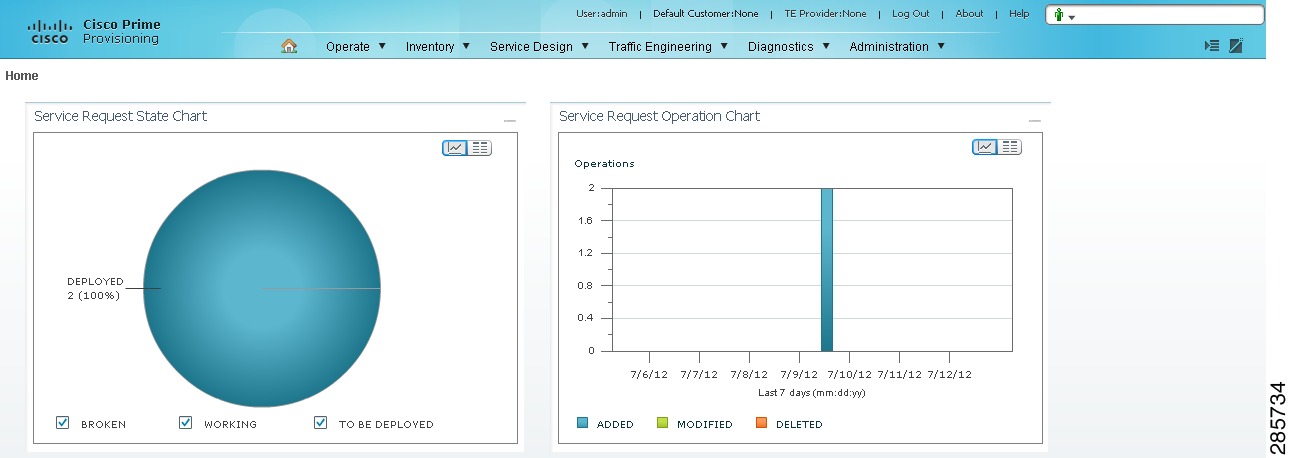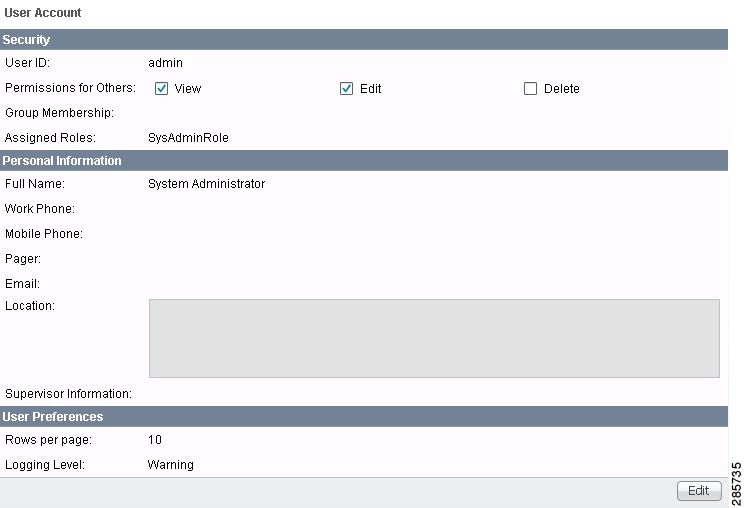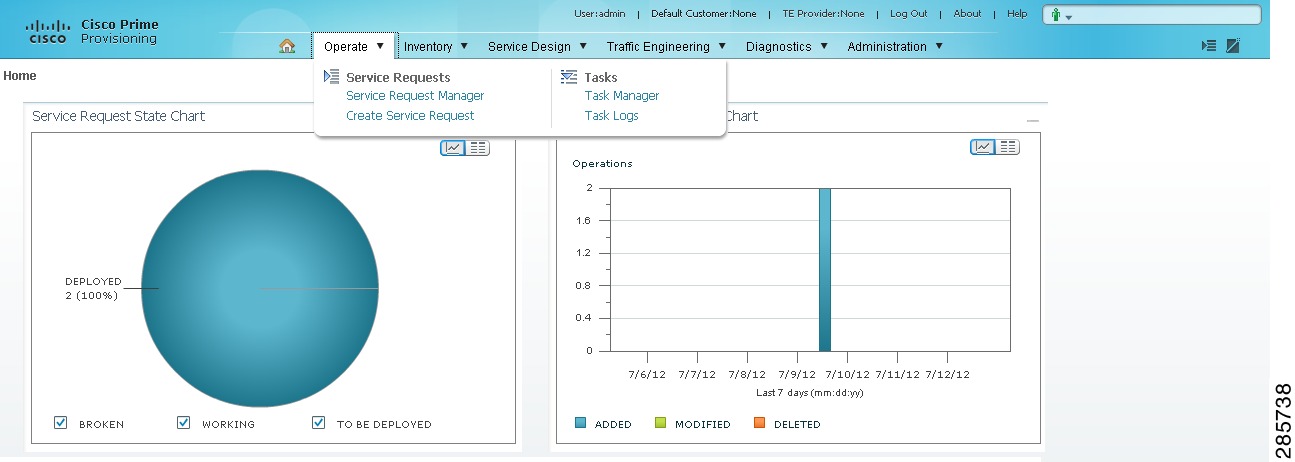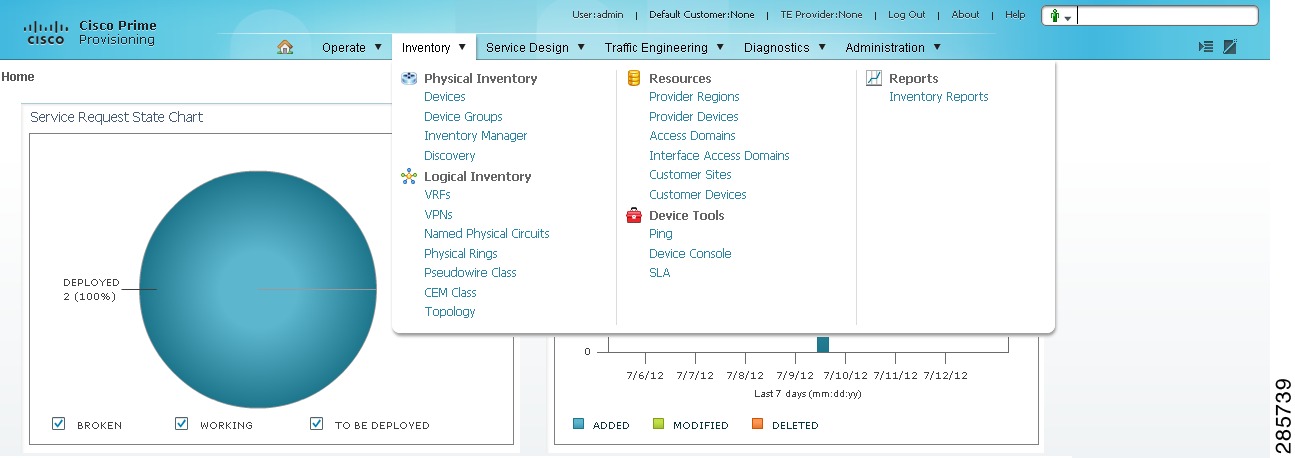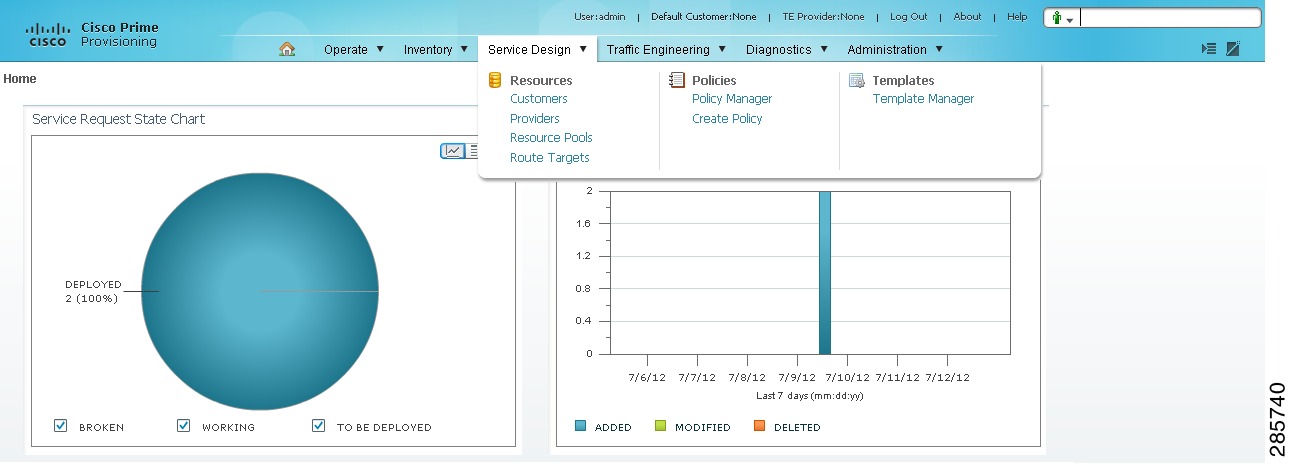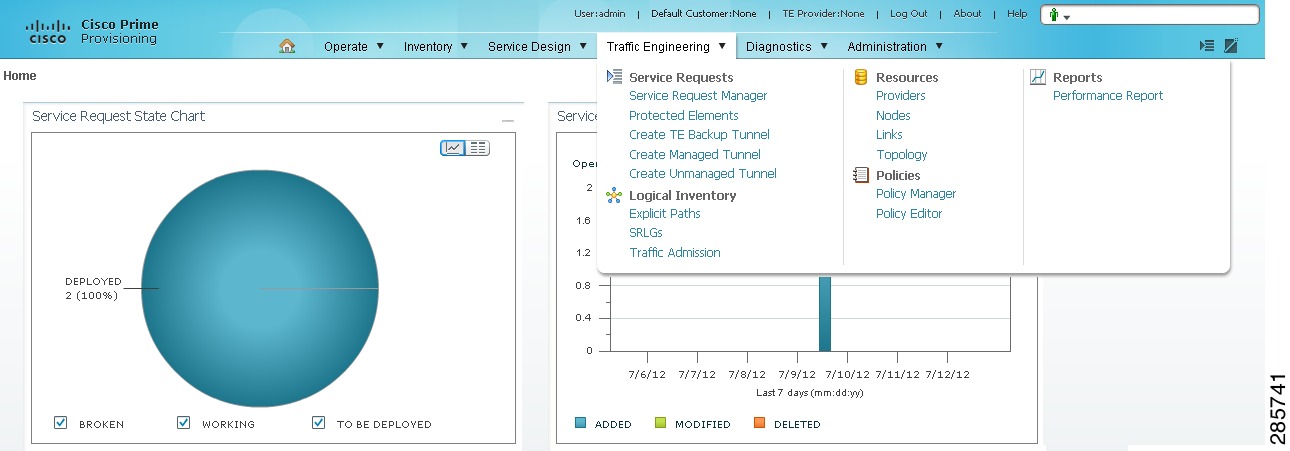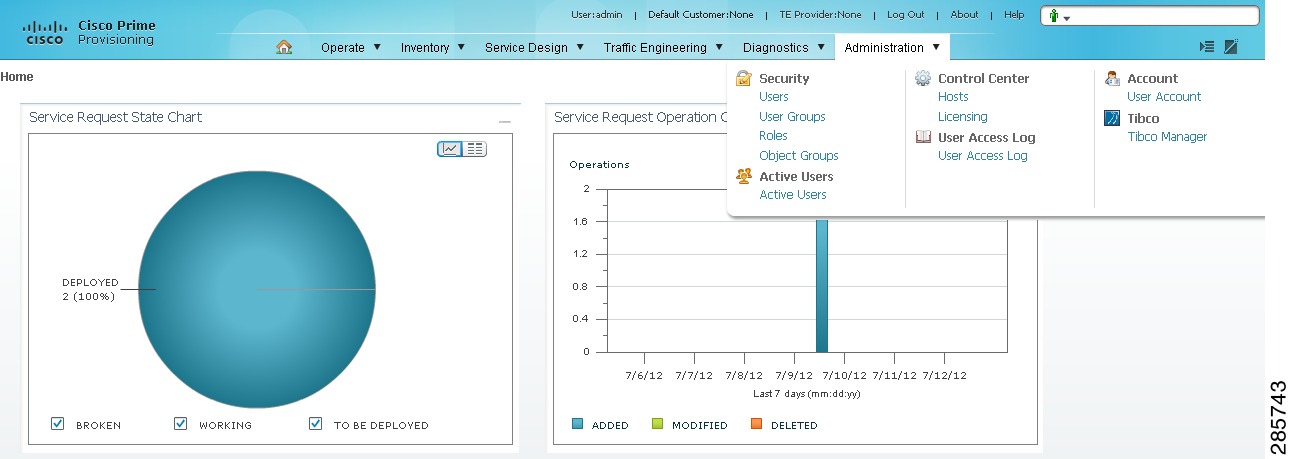-
Cisco Prime Provisioning User Guide, 6.5
-
Preface
-
Using the Prime Provisioning Graphical User Interface
-
Setting Up Prime Provisioning Services
-
Managing Ethernet Virtual Circuit (EVC) Services
-
Working with ATM Services
-
Working with CEM TDM Services
-
Managing MPLS VPN Services
-
Managing MPLS Transport Profile Services
-
Managing MPLS Traffic Engineering Services
-
Managing Service Requests
-
Managing Templates and Data Files
-
Monitoring
-
Using the Topology Tool
-
Using Inventory Manager
-
Cisco Configuration Engine Server
-
XML Reference
-
Terminating an Access Ring on Two N-PEs
-
Repository Views
-
Adding Additional Information to Services
-
Managing Legacy L2VPN and VPLS Service Policy Types
-
Table Of Contents
Prime Provisioning GUI Overview
Prime Provisioning GUI Overview
This chapter provides information about how to get started to use Cisco Prime Provisioning and gives a structural overview of this guide. It contains the following sections:
System Recommendations
The system recommendations and requirements are listed in Chapter 1, "System Recommendations" of the Cisco Prime Provisioning 6.5 Installation Guide and the Cisco Prime Provisioning 6.5 Release Notes. The recommendation is to thoroughly review this list before even planning your installation, to be sure that you have all the hardware and software you must successfully install.
Introduction
Prime Provisioning 6.5 is an evolution of Cisco IP Solution Center (ISC) that includes the powerful capabilities of that offering combined with significant enhancements to the user interface, to adding and updating devices and technologies, and to extending the powerful diagnostic workflows. The changes in Prime Provisioning are listed in the Cisco Prime Provisioning 6.5 Release Notes.
This guide lists many features that are common among multiple applications, which are sold and licensed separately. The applications and their respective User Guides reference this document for setup steps necessary before creating a policy and then a service request specific to the application and for other common features.
Before explaining the tabs in the Graphical User Interface (GUI), see the "Structural Overview" section. It explains elements common to many windows in Prime Provisioning.
The GUI is separated into the following large sections (tabs):
•
"Traffic Engineering" section
The remaining sections in this chapter explain the sections and subsections of this guide that explain the functionality available from these tabs.
Note
The terminology used in this guide and this product can be used interchangeably or preferably with other terms.
Structural Overview
After you log into Prime Provisioning, the first window to appear is the Home window, as shown in Figure 1-1, "Home Window."
Figure 1-1 Home Window
Note
The tabs and the choices navigating within the tabs that appear depend on the user permission, refer to the Cisco Prime Provisioning 6.5 Administration Guide.
There are two new charts available in the home screen, which provides a count of SR's in different states and list the SR's deployed for the past seven days:
•
Pie chart—The pie chart provides an overall view of Service Requests in Prime Provisioning with various states. If you click on any state in the pie chart it would redirect to the service manager screen with a list of all Service Requests on the selected state.
•
Bar chart—The bar chart displays the last seven days Service requests added, modified, or deleted in Prime Provisioning. If you click of the Bar, it would redirect to the service manager screen with a list of all Service Requests on the selected day.
This overview includes the following sections:
Links
In the upper right-hand corner of the Home window (Figure 1-1), additional links appear that function as follows:
•
User
•
Help
User
The User in the Home page is User: followed by admin (default) or a username. When you click User: admin the following window appears:
Figure 1-2 User: admin window
You can change your password without the SysAdmin or UserAdmin privileges when you click the Edit button. This allows you to edit the user profile, including changing the password.
Customer
The Customer in the Home page is Customer: followed by None (default) or a customer name. This is referred to as Customer Context. The advantage of Customer Context is to focus only on information for a specified customer. This link becomes active when a default customer is set. The default customer can edit or view customer context.
TE Provider
The TE Provider in the Home page is TE Provider: followed by None (default) or a TE provider name. This is referred to as TE Provider Context. The advantage of TE Provider Context is to focus only on information for a specified provider. To set the Provider Context, follow these steps:
Step 1
Click on the name after TE Provider: None and the following window appears.
Figure 1-3 TE Provider Context
Step 2
Click the Select button and you receive a list of all the currently created provider.
Step 3
Click the radio button for the customer for which you want information and click Select.
Figure 1-3, reappears with the name of the selected TE provider. Click Save or highlight the TE provider name and click Clear to reset the TE provider for which you want information.
The TE provider you chose now appears after TE Provider: on the Home window and it is the only TE Provider for which information appears.
Step 4
You can reset the TE Provider Context by clearing and reselecting.
Logout
When you click Logout, you log out of the product.
About
When you click About, you receive the product name and version.
Help
When you click Help, you receive a pointer to the Prime Provisioning documentation:
http://www.cisco.com/en/US/products/ps12199/tsd_products_support_series_home.html
From that location, you can choose the type of Prime Provisioning document you want to see.
Common GUI Components
GUI components that are common on many windows are as follows:
Filters
As shown in Figure 1-4, you can filter information in the different windows of the software using the below instructions.
Figure 1-4 Example of Filtering, Header Row Check Box, Rows per Page, and Changing Pages
Note
Not all fields mentioned below are present in every window and the order of the fields might vary.
Step 1
Select an option from the Show Category with drop-down list.
Step 2
Enter the search criteria in the matching field, using * in any of the following ways:
a.
Enter only * for searching.
b.
Place * at the beginning, in between or at the end of characters.
Step 3
In some screens, an extra field is present where you can select or enter more specifics.
Step 4
Click Find.
As shown in Figure 1-5, in some windows of the software such as Policy Manager, Customer and Toggle Picker of the Service Request Editor window, quick filtering option is present.
Figure 1-5 Example of Quick Filter
When you select Quick Filter from the Show drop-down list and start typing in any of the text fields, the list is automatically filtered. The count of the filtered records is shown in the top right corner. From the available records, if you want to keep certain rows visible as you scroll to others, you need to fix the rows.
To fix a row, do the following:
Step 1
Select a row that you want to keep visible when you scroll.
Step 2
Click the Settings icon in the top right corner.
Step 3
Choose Fix Row.
Step 4
Choose Fix to Top or Fix to Bottom.
The selected row remains fixed at the top or bottom as selected while also appearing greyed out in the scroll list. You can detach a row by selecting it and choosing Detach Row from the Settings icon.
Header Row Check Box
Many windows have a check box in the header row, where the column names exist, as shown in Figure 1-4. If you check this check box, then all check boxes in the window are chosen.
Rows per Page
In the bottom left corner of many windows, as shown in Figure 1-4, you can change the number of rows shown on this window in Rows per page. Click the drop-down list and you can select 5, 10, 20, 30, 40, 50, 100, 500, 1000, or 2500.
Go To Page
Near the bottom in the right corner of many windows, as shown in Figure 1-4, there is Go to page field of y. In the field, you can enter the page you want to choose and then click the Go button to get there. The y indicates the last page for this topic. Another way to choose a specific page is to use the arrows. You can click the > arrow to choose the next page or the furthest arrow to the right >| to choose the last page. You can click the < arrow to choose the previous page or the furthest arrow to the left |< to choose the first page.
Auto Refresh
At the bottom left corner of several windows, there is a check box used to enable or disable the Auto Refresh feature, as shown in Figure 1-6. Checking this check box causes the window and its data to refresh every n milliseconds. The amount of time between refresh cycles can be set in the DCPL property: GUI.srRefreshRate. By default, the Auto Refresh feature is enabled to 30000 milliseconds.
Color Coding
In the Service Request table, the Task table, and the Device table, the colors you see indicate the state of the items, as shown in Figure 1-6.In the Service Request table, the states have the following colors:
•
BROKEN is bright yellow
•
CLOSED is no color
•
DEPLOYED is bright green
•
FAILED AUDIT is bright yellow
•
FAILED DEPLOY is bright red
•
FUNCTIONAL is bright green
•
INVALID is bright red
•
LOST is bright yellow
•
PENDING is bright green
•
IN-PROGRESS is bright yellow
•
REQUESTED is cream
•
WAIT DEPLOYED is cream
In the Task table, the states have the following colors:
•
ABORTED is orange
•
RUNNING is bright green
•
WAITING_TO_RUN is cream
•
errors is bright red
•
successfully is bright green
•
warnings is cyan
In the devices table, the states have the following colors:
•
device returns anything other than success or no result, then the color is bright red
•
device returns success, then the color is bright green
•
no result from device, then the color is dark blue
Figure 1-6 Colors as Identifiers
Icons
In some windows with tables of information, icons appear to show the type of device, as shown in Figure 1-7.
Note
A list of possible icons can be found in Table 12-1 in the Launching Topology Tool section of Chapter 12 "Using the Topology Tool."
Figure 1-7 Devices—Icons
Operate
Operate contains tools to create and manage Service Requests and the various tasks of Prime Provisioning.
From the Home window you receive upon logging in, click the Operate tab and you receive a window as shown in Figure 1-8.
Figure 1-8 Operate Selections
The selections are as follows:
•
Service Requests—Create, deploy, and manage service requests (SRs). This is explained in detail in Chapter 9 "Managing Service Requests".
•
Tasks—Create and manage the tasks associated with Prime Provisioning. This is explained in detail in Task Manager section of Chapter 11 "Monitoring".
Inventory
Inventory contains tools to manage physical and logical inventory elements, resources, device tools, and reports.
From the Home window you receive upon logging in, click the Inventory tab and you receive a window as shown in Figure 1-9.
Figure 1-9 Inventory Selections
The selections are as follows:
•
Physical Inventory—Create and manage Devices, Device Groups, Inventory Manager, and Discovery.
–
Devices—Create and manage devices (explained in detail in Devices section of Chapter 2 "Before Setting Up Prime Provisioning").
–
Device Groups—Create and manage device groups (explained in detail in Device Groups section of Chapter 2 "Before Setting Up Prime Provisioning").
–
Inventory Manager—Bulk-manage inventory elements (explained in detail in Chapter 13 "Using Inventory Manager").
•
Logical Inventory—Create and manage VRFs, VPNs, Named Physical Circuits, Physical Rings, and Pseudowire Class. This is explained in detail in Setting Up Logical Inventory section of Chapter 2 "Before Setting Up Prime Provisioning".
•
Resources—Create and manage Customer Sites and Devices, Provider Regions and Devices, and Access Domains. This is explained in detail in Setting Up Resources section of Chapter 2 "Before Setting Up Prime Provisioning":
•
Device Tools—Contains the following choice:
–
Device Console—Download commands and configlets to devices and view device configuration (explained in detail in Inventory - Device Console section of Chapter 13 "Using Inventory Manager").
•
Reports—Create and manage various reports of Prime Provisioning. This is explained in Reports section of Chapter 11 "Monitoring".
Service Design
Service Design contains management tools for creating and managing resources, policies, and templates.
From the Home window you receive upon logging in, click the Service Design tab and you receive a window as shown in Figure 1-10.
Figure 1-10 Service Design Selections
The selections are as follows:
•
Resources—Create and manage Customers, Providers, Resource Pools, and Route Targets. The following choices are explained in detail in Setting Up Resources section of Chapter 2 "Before Setting Up Prime Provisioning":
–
Customers—Create and manage customers.
–
Providers—Create and manage Providers.
–
Resource Pools—Create and manage pools for IP address, multicast address, route distinguisher, route target, site of origin, VC ID, and VLAN.
–
CE Routing Communities—Create and manage CE Routing Communities.
•
Policies—Create and manage policies for licensed services.
•
Templates—Create and manage templates and associated data (explained in detail in Chapter 10 "Managing Templates and Data Files").
Traffic Engineering
Traffic Engineering contains tools to create, deploy, and manage elements of Traffic Engineering Management. This is explained in detail in Chapter 8 "Managing MPLS Traffic Engineering Services."
From the Home window you receive upon logging in, click the Traffic Engineering tab and you receive a window as shown in Figure 1-11.
Figure 1-11 Traffic Engineering Selections
Administration
Administration contains tools to manage users, Prime Provisioning configuration, servers, and licensing, to view users and the user access log, and to specify attributes for some messages.
From the Home window you receive upon logging in, click the Administration tab and you receive a window as shown in Figure 1-12.
Figure 1-12 Administration Selections
The selections are as follows:
•
Security—Create and manage Users, User Groups, User Roles, and Object Groups. The following choices are explained in detail in Cisco Prime Provisioning 6.5 Administration Guide.
–
Users—Create and manage Users to also access Inventory Manager, Topology, and Northbound API.
–
User Groups—Create and manage User Groups. A Group is used to combine the privileges of all the roles contained within it.
–
User Roles—Create and manage User Roles, which define a set of permissions.
–
Object Groups—Create and manage a group of objects, such as devices, interfaces, and named physical circuits.
•
Control Center—Manage Prime Provisioning configuration, servers, and licensing. The following choices are explained in detail in Cisco Prime Provisioning 6.5 Administration Guide.
–
Hosts
Note
If you want to do a custom install, this is only available through the Installation procedure explained in the Cisco Prime Provisioning 6.5 Installation Guide.
–
Collection Zones
–
Licensing
•
Active Users—View users currently connected to Prime Provisioning. Disconnect users (explained in detail in Cisco Prime Provisioning 6.5 Administration Guide.
•
User Access Log—View the user access log (explained in detail in Cisco Prime Provisioning 6.5 Administration Guide.
•
Manage TIBCO Rendezvous—Specify attributes for proper messaging among all Java™ Web Start distributed applications. This is explained in detail in Cisco Prime Provisioning 6.5 Administration Guide.

 Feedback
Feedback