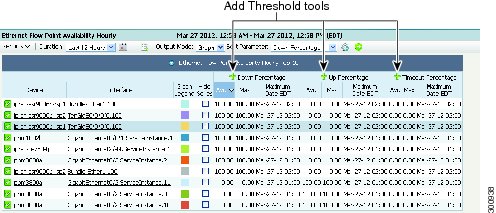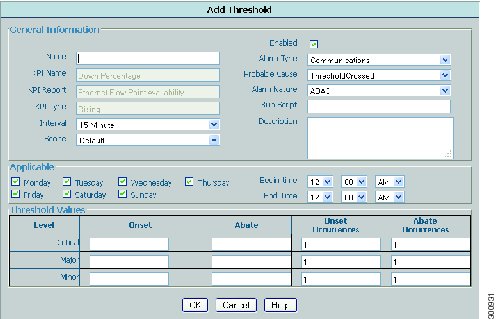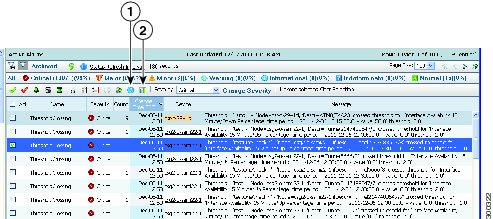-
Cisco Prime Performance Manager User Guide, 1.3
-
Preface
-
Prime Performance Manager Overview
-
Managing Gateways and Units Using the Command Line Interface
-
Managing the Web Interface
-
Integrating Prime Performance Manager with Prime Central
-
Discovering Network Devices
-
Managing Users
-
Managing Reports and Dashboards
-
Managing Devices
-
Managing Network Alarms and Events
-
Managing Thresholds
-
Displaying System Properties, Statuses, Messages, and Logs
-
Managing Gateways and Units
-
Configuring Prime Performance Manager for Firewalls
-
Backing Up and Restoring Prime Performance Manager
-
Prime Performance Manager and IPv6
-
Commands Reference
-
Predefined Thresholds
-
Glossary
-
Index
-
Table Of Contents
Editing Thresholds from the Threshold Editor
Editing Thresholds from the Alarms Window
Enabling and Disabling Thresholds
Configuring Thresholds
You can create thresholds for any key performance indicators (KPIs) displayed in Prime Performance Manager reports. Prime Performance Manager provides latitude in defining the alarm severities and onset and remission points. The following topics provide information about configuring thresholds in Prime Performance Manager:
Creating Thresholds
Prime Performance Manager allows you to create thresholds to generate alarms when a given report key performance indicator rises or falls to a specified point. Threshold-eligible report KPIs are identified by Add Threshold tools in the report KPI column header. Figure 10-1 shows an example.
Figure 10-1 Add Threshold Tools
You can create thresholds on device objects, such as CPUs, and memory pools. For example, if you navigate to the Resources CPU, click a slot or CPU. Thresholds can be created on the CPU utilization.
To create a threshold, you provide the KPI onset and abate points. Onset is the rising or falling KPI value that, when reached, generates an alarm. Abate is he rising or falling KPI value that, when reached, clears the alarm. Additionally, you can specify the type of alarm you want raised, the days and times you want the threshold to run, and the number of required threshold-crossing occurrences before the alarm is raised or cleared.
As you prepare to create thresholds in Prime Performance Manager, keep the following in mind:
•
Prime Performance Manager includes predefined thresholds that you can use as is or duplicate and modify to meet your needs. For a list of predefined thresholds, see "Predefined Thresholds."
•
Prime Performance Manager validates your threshold entries based on the KPI type, either rising or falling. For a rising threshold, for example interface availability down percentage, the higher alarm threshold value must be greater than the lower alarm. For a falling threshold, for example, interface availability up percentage, the higher alarm threshold must be lower than the one entered for the lower alarm.
•
To avoid flooding the system with alarms, testing thresholds on a small group of devices before rolling them out to the full network is recommended.
•
To avoid alarm flapping, set the abate value at a reasonable distance from the onset value. The distance depends on the expected KPI fluctuation. KPIs with larger fluctuations should have a wider onset-to-abate gap than KPIs with smaller fluctuations.
•
Prime Performance Manager displays Add Threshold tools for any threshold-capable KPI, and excludes report data that cannot have thresholds created, such as name and description.
To create a Prime Performance Manager threshold:
Step 1
Log into Prime Performance Manager GUI as a System Administrator user.
Step 2
In the Reports navigation area, display the report containing the KPI for which you want to create a threshold.
Step 3
After the report is displayed, click the Add Threshold tool in the KPI column header.
The Add Threshold dialog box appears (Figure 10-2).
Figure 10-2 Add Threshold Dialog Box
Step 4
Enter the threshold parameters:
•
Name—Enter a unique name for the threshold.
•
KPI Name—Is automatically generated from the report attribute name. It cannot be edited.
•
KPI Report—Is automatically generated from the report name. It cannot be edited.
•
KPI Type—Indicates the KPI type, either rising or falling. It cannot be edited. For a rising threshold, the critical alarm threshold must be higher than the major alarm threshold, and the major alarm threshold must be higher than the minor alarm. For falling KPI thresholds, the critical alarm entry must be lower than the major alarm, and the major alarm must be lower than the minor alarm.
•
Interval—Choose the time interval when you want Prime Performance Manager to check the data point value identified by the threshold. Threshold intervals include:
–
5 Minute
–
15 Minute (default)
–
Hourly
–
Daily
–
Weekly
–
Monthly
Note
Verify that the report has these intervals enabled. Be default, Prime Performance Manager 15-minute, hourly, daily, weekly, and monthly intervals are enabled. To run a threshold every 5 minutes, you must enable 5-minute report interval. For information about configuring reports, see Chapter 7 "Managing Reports, Dashboards, and Views."
•
Scope—Set the threshold scope. The scope indicates the devices for which you want the threshold reported. The "default" value means report the threshold for any reportable device. You can set the scope for a subset of devices, for example, you can choose Cisco7606s to report the threshold only for Cisco 7606 routers, and so on. The device groups that appear come from the Polling Groups tab. Device groups are based on the device types that are found during device discovery.
Note
If you create a threshold on a device element, for example, a CPU, the element will be displayed in the Scope, for example, "...CPUNum=123".
•
Enabled—The threshold is enabled by default. If you want to create the threshold but do not want to enable it, uncheck this box. You can enable the threshold later on the Threshold Editor window. For example, you might want to create all the thresholds first, review them in the Thresholds Editor window, then enable them at one time. For information about Thresholds Editor, see Managing Thresholds.
•
Alarm Type—Indicate the alarm type you want raised: Communications, Processing Error, Environmental, QoS, or Equipment.
•
Probable Cause—Threshold Crossed is the default probably cause. If you want to assign a different probably cause, choose one from the displayed list.
•
Alarm Nature—Choose the alarm nature ADAC (automatically detected and automatically cleared), or ADMC (automatically detected and manually cleared). ADAC is the default.
Note
If you set Alarm Nature to ADMC, abate values are not allowed. If you change a threshold from ACAC to ADMC, any existing abate values are cleared.
•
Run Script—If you want a script to be run when the threshold is crossed, enter the script path here. The script can reside anywhere on your file system as long as you specify the full path, and the root user has the appropriate file and directory permissions to execute the script. If you enter an OSS host automation script, you can specify whether the threshold script has priority. See Editing Upstream OSS Hosts and Tuning Event and Alarm Parameters for more information.
•
Mail To—If you want an e-mail generated when the threshold is crossed, enter the e-mail address here. If you enter an e-mail address, an e-mail server must be entered in the Event Editor Mail Server field. (To display the Event Editor, from the Administration menu, choose Event Editor. For more information, see Tuning Event and Alarm Parameters.)
Note
If you enter an e-mail address in the Mail To field here, it overrides e-mail addresses entered in the Event Editor Mail To field.
•
Description—Add any notes, as needed, to help describe the threshold. The field accepts any alphanumeric text.
•
Applicable—Enter the days for which you want the threshold applied. For example, you might only want to check some thresholds once a week, in which case, you would pick the day of the week when you want the threshold to apply. After selecting the days, enter the beginning and ending time in the Begin Time and End Time fields (hours and minutes) for which you want the threshold applied. If you enter the same value, the threshold is always applied.
•
Threshold Values—Enter the threshold onset, abate, and number of occurrence values for the alarms you want raised: minor, major, critical:
–
Onset—Enter the onset threshold value(s) in the alarm box(es) that you want raised. You can set values for any or all alarm types. However, alarm entries must match the KPI type. For a rising KPI, the critical alarm threshold entry must be higher than the major alarm, and the major alarm threshold must be higher than the minor alarm. For a falling KPI type, the critical alarm threshold must be lower than the major alarm, and the major alarm must be lower than the minor alarm.
–
Abate—Enter the threshold value in the box of the alarm(s) when you want the alarm cleared. For a rising KPI type, the abate value must always be lower than the onset value. For a falling KPI type, the abate value must be lower than the onset.
–
Onset Occurrences—Enter the number of onset threshold crossings that must occur before the alarm is raised.
–
Abate Occurrences—Enter the number of abate occurrences that must occur before the alarm is cleared.
Step 5
Click OK.
The TCA is added to the gateway thresholds. To view and edit the thresholds, from the Network menu, choose Threshold Editor. For more information, see Chapter 10 "Configuring Thresholds."
Managing Thresholds
Prime Performance Manager thresholds can be viewed, edited, disabled, enabled, and deleted from the Thresholds Editor, shown in Figure 10-3. The editor displays thresholds added from the Prime Performance Manager reports GUI (see Creating Thresholds), and ones created using an XML editor and added directly to the gateway. Threshold management is covered in the following topics:
Editing Thresholds from the Threshold Editor
Enabling and Disabling Thresholds
Editing Thresholds from the Alarms Window
Editing Thresholds from the Threshold Editor
You can edit thresholds either by displaying the Threshold Editor, selecting a threshold, and entering your edits, or by selecting a threshold alarm in the Active Alarms window and editing the threshold there.
To edit a threshold using the Threshold Editor:
Step 1
Log into Prime Performance Manager GUI as a Network Operator or higher user.
Step 2
From the Network menu, choose Threshold Editor.
Step 3
In the Actions column of the threshold you want to edit, click Edit This [Rising/Falling] Threshold.
Step 4
In the Edit Thresholds dialog box, edit any of the following values.
Note
Only brief parameter descriptions are provided here. For detailed descriptions, see Creating Thresholds.
•
Name—The threshold name (not editable).
•
KPI Name—The key performance indicator name (not editable).
•
KPI Report—The report containing the KPI (not editable).
•
KPI Type—The KPI type, either rising or falling (not editable).
•
Enabled—Enables and disables the threshold.
•
Alarm Type—Indicate the alarm type you that is raised: Communications, Processing Error, Environmental, QoS, or Equipment.
•
Probable Cause—Indicates the TCA probable cause.
•
Alarm Nature—Indicates the alarm nature, either ADAC or ADMC.
•
Run Script—If you want a script to be run when the threshold is crossed, enter the script path here. See Editing Upstream OSS Hosts and Tuning Event and Alarm Parameters for more information.
•
Mail To—If you want an e-mail generated when the threshold is crossed, enter the e-mail address here.
•
Description—Edit or add any threshold notes.
•
Applicable—Edit the days for which you want the threshold applied.
•
Threshold Values—Enter the threshold onset, abate, and number of occurrence values for the alarms you want raised: minor, major, critical
Step 5
When finished, click OK.
The edits are displayed in the Thresholds Editor.
Editing Thresholds from the Alarms Window
From the Prime Performance Manager Alarms window can perform the following perform the following actions from a threshold crossing alarm:
•
Display threshold parameters (all users).
•
Edit threshold parameters (administrator users only).
•
View a report for the threshold crossing (all users).
When threshold crossing alarms occur, you can display the threshold parameters from the Alarms window:
Step 1
Log into the Prime Performance Manager GUI.
Step 2
From the Network menu, choose Alarms/Events.
Step 3
In the Active Alarms window (Figure 10-3), choose a Threshold Crossing alarm.
Step 4
From the Active Alarms window toolbar, click Help for Event.
Figure 10-3 Displaying Threshold Parameters from the Alarms Window
Step 5
The View Thresholds dialog box or the Edit Threshold dialog box (administrator users) displays the following threshold values.
Note
Only brief parameter descriptions are provided here. For detailed descriptions, see Creating Thresholds.
•
Name—The threshold name (not editable).
•
KPI Name—The key performance indicator name (not editable).
•
KPI Report—The report containing the KPI (not editable).
•
KPI Type—The KPI type, either rising or falling (not editable).
•
Interval—The the frequency at which Prime Performance Manager checks the data point value identified by the threshold.
•
Scope—Set the threshold scope (not editable).
•
Enabled—Enables and disables the threshold.
•
Alarm Type—Indicates the alarm type that is raised: Communications, Processing Error, Environmental, QoS, or Equipment.
•
Probable Cause—Indicates the TCA probable cause.
•
Alarm Nature—Indicates the alarm nature, either ADAC or ADMC.
•
Run Script—If you want a script to be run when the threshold is crossed, enter the script path here. See Editing Upstream OSS Hosts and Tuning Event and Alarm Parameters for more information.
•
Mail To—If you want an e-mail generated when the threshold is crossed, enter the e-mail address here.
•
Description—Edit or add any threshold notes.
•
Applicable—Edit the days for which you want the threshold applied.
•
Threshold Values—Enter the threshold onset, abate, and number of occurrence values for the alarms you want raised: minor, major, critical
Step 6
When finished, click OK.
Step 7
To view a report for the threshold crossing, in the Alarms window toolbar, click Report for Event. A threshold report is displayed. The report is in graph format by default. For information about
The threshold crossing report window appears.
Step 8
When finished, click OK.
Duplicating Thresholds
You might occasionally want to create a new threshold with only one or two changes from an existing threshold. If so, you can duplicate the existing threshold, modify the parameters and save the new threshold.
To duplicate a threshold:
Step 1
Log into Prime Performance Manager GUI as a System Administrator user.
Step 2
From the Administration menu, choose Threshold Editor.
Step 3
In the Actions column of the threshold you want to edit, click Duplicate This Threshold.
Step 4
In the Duplicate Threshold dialog box, edit any of the following values.
Note
Only brief parameter descriptions are provided here. For detailed descriptions, see Creating Thresholds.
•
Name—The original threshold name is displayed with "duplicate" appended at the end. You can edit the threshold name. The name must be unique.
•
KPI Name—The key performance indicator name (not editable).
•
KPI Report—The report containing the KPI (not editable).
•
KPI Type—The KPI type, either rising or falling (not editable).
•
Interval—The the frequency at which Prime Performance Manager checks the data point value identified by the threshold.
•
Scope—Set the threshold scope (not editable).
•
Enabled—Enables and disables the threshold.
•
Alarm Type—Indicate the alarm type you that is raised: Communications, Processing Error, Environmental, QoS, or Equipment.
•
Probable Cause—Indicates the TCA probable cause.
•
Alarm Nature—Indicates the alarm nature, either ADAC or ADMC.
•
Run Script—If you want a script to be run when the threshold is crossed, enter the script path here. See Editing Upstream OSS Hosts and Tuning Event and Alarm Parameters for more information.
•
Mail To—If you want an e-mail generated when the threshold is crossed, enter the e-mail address here.
•
Description—Edit or add any threshold notes.
•
Applicable—Edit the days for which you want the threshold applied.
•
Threshold Values—Enter the threshold onset, abate, and number of occurrence values for the alarms you want raised: minor, major, critical
Step 5
Click OK.
Enabling and Disabling Thresholds
To enable or disable a threshold:
Step 1
Log into Prime Performance Manager GUI as a System Administrator user.
Step 2
From the Administration menu, choose Threshold Editor.
Step 3
In the Actions column of the threshold you want to enable or disable, check (enable) or uncheck (disable) the Enable This Threshold check box.
Prime Performance Manager will update the threshold information.
Note
You can also enable and disable thresholds using the "Editing Thresholds from the Alarms Window" procedure.
Deleting Thresholds
To delete a threshold:
Step 1
Log into Prime Performance Manager GUI as a System Administrator user.
Step 2
From the Administration menu, choose Threshold Editor.
Step 3
In the Actions column of the threshold you want to delete, click the Delete This Threshold tool.
Step 4
On the confirmation, click OK.
Prime Performance Manager will remove the threshold from the table.
Viewing Threshold Events
To view threshold events, from the Navigation menu, choose Alarms/Events, then click Event History. The types of threshold events that appear include:
•
All threshold crossing events, for example:
Threshold : 'rising1' - 'Node=csr-c-2941d,ifDescr=ATM0/IMA23' crossed threshold for 'Interface Availability 15 Minute/Down Percentage' time period : '2011-12-06 10:30:00.0' - value '50.0' threshold '5.0'.and
Threshold : 'rising1' - 'Node=csr-c-2941d,ifDescr=ATM0/IMA23' is below threshold for 'Interface Availability 15 Minute/Down Percentage' time period : '2011-12-06 10:15:00.0'•
All threshold user creation or edition activities, for example:
Gateway: node123- Threshold rising1 - Threshold2811 - 15 Minute was overwritten by user123.

 Feedback
Feedback