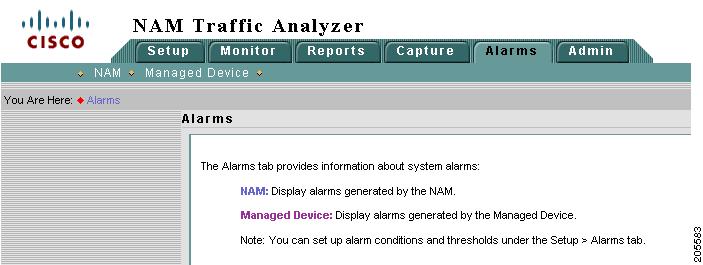Table Of Contents
Viewing Chassis Threshold Alarms
Viewing Alarms
Alarms are predefined conditions based on a rising data threshold, a falling data threshold, or both. You can set thresholds and alarms on various network parameters such as increased utilization, severe application response delays, and voice quality degradation and be alerted to potential problems.
Note
NAM 4.0 supports IPv6 for all alarm functionality.
Figure 7-1 Alarms Window
Note
NAM-1 and NAM-2 devices list Chassis as the second option instead of Managed Device and provide alarms generated by Catalyst 6000 Series Switches, Catalyst 6500 Series Switches, and Cisco 7600 Series Routers.
You can set up the following:
•
Alarm events based on an SNMP trap community string
See Setting Up Alarm Events, page 3-75 for more detailed information.
•
Alarm thresholds based on parameters you specify from a list of pre-selected variables
See Setting Alarm Thresholds, page 3-76 for more detailed information.
•
Voice/Video stream thresholds
See Setting Up Voice/Video Stream Thresholds, page 3-80 for more detailed information.
Note
You can use an external SNMP manager to set up thresholds for NAM MIB variables by configuring the alarm and event tables in the NAM. However, you can set up thresholds for voice-monitoring variables only with the Catalyst 6500 NAM Traffic Analyzer.
Syslog messages are created for MIB threshold events, voice threshold events, or systems alerts. You can view two alarm logs:
•
Viewing NAM Threshold Alarms.
•
Viewing Chassis Threshold Alarms.
Note
The Switch Log does not apply to NM-NAM or NME-NAM devices, nor does it apply to the Cisco 2200 Series NAM appliances.
Viewing NAM Threshold Alarms
The NAM Threshold Alarms window displays all threshold-crossing events for NAM MIB thresholds and NAM voice-monitoring thresholds.
Step 1
Choose Alarms > NAM.
Step 2
The NAM Threshold Alarms window, Table 7-1, displays.
Step 3
To clear the screen, click Clear.
Tip
To turn off auto refresh, deselect the Auto Refresh check box.
Viewing Chassis Threshold Alarms
Note
This section does not apply to NM-NAM or NME-NAM devices.
The switch log displays the RMON log table from the switch mini-RMON MIB.
You can set up switch thresholds from the application using the switch CLI or by an external SNMP manager configuring the switch mini-RMON MIB.
For information on using the application to set up switch thresholds, see the "Creating Chassis or Managed Device Thresholds" section on page 3-83.
For information on using the switch CLI, see Catalyst 6000 Content Switching Module Installation and Configuration Note.
Step 1
Choose Alarms > Switch.
The Switch Threshold Alarms window (Table 7-2) displays.
Table 7-2 Switch Threshold Alarms
Date
The date the alarm.
Time
Time the alarm occurred.
Description
Description of the alarm.
Tip
To turn off auto refresh, deselect the Auto Refresh check box.

 Feedback
Feedback