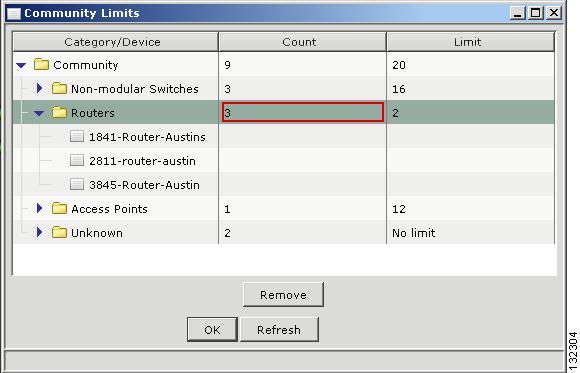Table Of Contents
Planning and Creating Communities
Candidate and Member Characteristics
Automatic Discovery of Candidates and Members
Discovering and Adding Devices
Converting a Cluster to a Community
Planning and Creating Communities
This chapter provides the concepts and procedures for planning and creating communities by using Network Assistant. For information on using Network Assistant to configure communities, refer to its online help.
Planning a Community
This section describes the guidelines, requirements, and caveats that you should understand before you create a community.
Candidate and Member Characteristics
Candidates are network devices that have IP addresses but have not been added to a community. Members are network devices that have actually been added to a community.
To join a community, a candidate must meet these requirements:
•
It has an IP address.
•
It has HTTP or HTTPS enabled on the default ports.
Note
A cluster member can be added to a community, but a cluster cannot.
If the cluster command device is added to a community, the other members of the cluster are not added automatically. The cluster members must be added to the community on an individual basis to be managed.
If a Catalyst 3750 switch stack master is added to a community, the individual stack members are added to the community automatically, even though the stack members do not appear in the Modify Community or Discover windows. However, when you connect to the community, the stack members do appear in the Front Panel and Topology views.
Community Limits
A community can consist of up to 20 devices of different types: Catalyst switches, Cisco access routers, Cisco Aironet Access Points, and PIX firewalls. A community cannot contain more than the listed number of these device types:
•
16 nonmodular Catalyst switches
•
4 modular Catalyst switches
•
2 Cisco access routers
•
2 PIX firewalls
•
12 Cisco Aironet Access Points
Note
Even though the devices in a Catalyst 3750 switch stack function as a single switch, they count as individual switches within the device and switch maximums.
If you exceed a device-type maximum, Network Assistant prompts you with the Community Limits window, as shown in Figure 4-1. You cannot manage the community until you remove enough devices of that type to comply with the allowed maximum.
Figure 4-1 Community Limits Window
Automatic Discovery of Candidates and Members
Beginning with the IP address for a starting device and the port numbers for the HTTPS and HTTP protocols, Network Assistant uses CDP to compile a list of community candidates that neighbor the starting device within four CDP hops. Network Assistant can discover candidate and member devices across multiple networks and VLANs as long as they have valid IP addresses. See the "Candidate and Member Characteristics" section for a list of requirements that network devices must meet in order to be discovered.
Note
Do not disable CDP on candidates, members, or any network devices that you might want Network Assistant to discover.
You can edit the list of discovered devices to fit your needs and add them to the community. If Network Assistant fails to discover a network device, you can manually add the device.
For instructions on adding discovered devices to a community or adding devices to a community manually, see the "Manually Adding Members" section.
Community Names
When you create a community, Network Assistant requires that you assign a name to it. The name can contain up to 64 alphanumeric characters and is not case sensitive.
Note
When you select a name in the Connect window, if a cluster and a community share that name, Network Assistant connects to the community.
Hostnames
You do not need to assign a hostname to a community member, and Network Assistant does not assign one by default. If a member has a hostname, Network Assistant saves it to your PC as identifying information for that device.
Passwords
When connecting to a community, Network Assistant prompts you for each unique password that has already been assigned for members of the community. Network Assistant attempts to use these passwords to connect to other devices. You are prompted for a password only if the previously entered passwords do not work for a device.
For example, if a community has ten members, and five members share one password and the other five share a different password, Network Assistant prompts you twice, once for each password. Network Assistant does not save the passwords to your PC, so it prompts you for the passwords each time you attempt to connect to a community.
Communication Protocols
Network Assistant uses HTTPS and HTTP to communicate with network devices. It first attempts to use HTTPS both when using CDP to discover candidate devices and when devices are added manually.
The HTTPS port is fixed at 443, and the HTTP port defaults to 80. You can change the HTTP port number before you add a device to a community. After you add a device to a community, you cannot change the HTTP port number. The port settings for both HTTPS and HTTP must be the same for all members of a community.
Community Information
Network Assistant saves all individual device information, such as the IP address, the hostname, and the communication protocol, to your local PC. When Network Assistant connects to a community, it uses the locally saved data to rediscover the member devices.
If you attempt to use a different PC to manage an existing community, none of the member device information is available. You need to create the community again and add the same member devices.
Creating a Community
There are three ways to create a community:
•
The first is by discovering candidates that you can add to the community.
•
The second is by adding devices manually.
•
The third is by using the Cluster Conversion Wizard to convert a cluster into a community.
You should verify that the community contains the devices that you think it contains. This section tells you how to perform these tasks.
Discovering and Adding Devices
Follow these steps to compile a list of candidate devices and to add them to a community:
1.
Launch Network Assistant, and select Connect to a new community in the Connect window. Click Connect.
2.
In the Create Community window, enter a name for the community.
3.
Click the Advanced button if you want to set a different HTTP port than the default port, 80. Enter the HTTP port number that you want to use. Click OK.
4.
Enter the IP address for the starting device, and click Discover Neighbors.
5.
In the Devices Found list, select candidate devices that you want to remove.
a.
To remove more than one candidate, press Ctrl and make your choices, or press Shift and choose the first and last device in a range.
b.
Click Remove.
6.
Click Add All To Community to add the remaining devices in the list to the community.
Manually Adding Members
Network Assistant provides two ways to manually add devices to a community.
1.
In the Create Community window, enter the IP address for the device that you want to add.
2.
Click Add to Community.
The second way to manually add a device uses the Topology view:
1.
If the Topology view does not appear, choose View > Topology from the feature bar.
2.
Right-click a candidate icon, and select Add to Community.
Candidate device labels are cyan; member labels are green.
Converting a Cluster to a Community
The Cluster Conversion Wizard creates a community by using the information available for the cluster. The wizard prompts you to enter an IP address and from the pulldown lists to select an interface name and subnet mask for each device that does not have them. Network Assistant does not delete the cluster upon creating the community.
There are two ways to launch the Cluster Conversion Wizard. When you connect to a cluster command device, the wizard launches and asks if you want to convert the cluster into a community. You can also launch the wizard from the feature bar by choosing Cluster > Cluster Conversion Wizard.
Verifying a Community
Follow these steps to verify the community:
1.
Choose View > Topology to display the Topology view.
2.
Choose Reports > Inventory to display an inventory of the devices in the community.
This summary includes device model numbers, serial numbers, software versions, IP information, and location.
3.
Choose View > Front Panel to display the Front Panel view.

 Feedback
Feedback