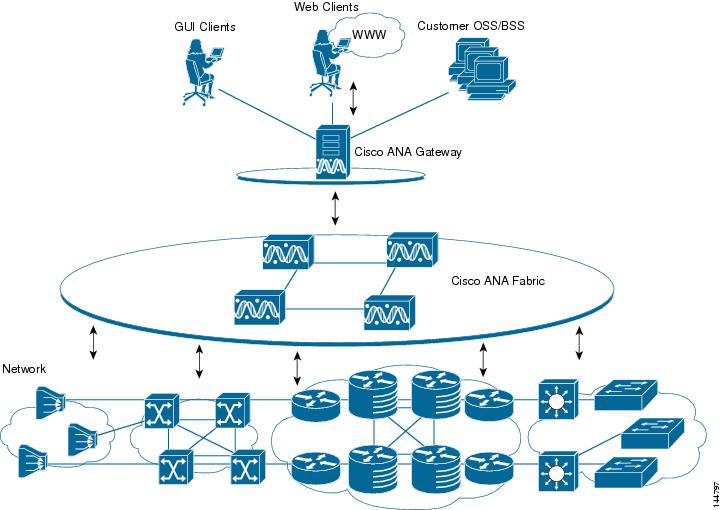-
Cisco Active Network Abstraction Administrators Guide Version 3.5.1
-
Introducing Cisco ANA
-
Getting Started with Cisco ANA Manage
-
Deploying Cisco ANA
-
General Cisco ANA Manage Tables
-
Managing Cisco ANA Units
-
Managing AVMs and VNEs
-
Managing Global Settings
-
Managing Links
-
Managing Workflows
-
Managing Cisco ANA Security
-
Database Backup and Restore Procedure
-
Utility Scripts
-
Golden Source Registry
-
Ports Used by Cisco ANA
-
Drools Rules Engine
-
Table Of Contents
Editing Cisco ANA Unit Properties
Managing Cisco ANA Units
About this chapter:
This chapter describes how to manage Cisco ANA Units. This includes adding and removing Cisco ANA Units, and viewing Cisco ANA Unit properties.
What is a Cisco ANA Unit?, provides a description of a Cisco ANA Unit.
Adding New Cisco ANA Units, describes how to add a new Cisco ANA Unit to the Cisco ANA fabric.
Editing Cisco ANA Unit Properties, describes how to view the properties of a Cisco ANA Unit.
Removing a Cisco ANA Unit, describes how to remove a Cisco ANA Unit.
What is a Cisco ANA Unit?
The main purpose of the Cisco ANA Units is to host the Autonomous VNEs. The Cisco ANA Units are interconnected to form a fabric of VNEs that can inter-communicate with other VNEs regardless of which unit they are running on. Each Cisco ANA Unit can host thousands of Autonomous VNE processes (depending on the server system size).
Figure 5-1 Cisco ANA Architecture
For more information about adding Cisco ANA Units, see the Adding New Cisco ANA Units section.
The Cisco ANA Units also allow for optimal VNE distribution, ensuring geographic proximity between the VNE and its managed NE.
The clustered N+m High Availability mechanism within the Cisco ANA Fabric is designed to handle the failure of a Cisco ANA Unit. Cisco ANA Unit availability is established in the Gateway, running a Protection Manager process, which continuously monitors all the Cisco ANA Units in the network. Once the Protection Manager detects a Cisco ANA Unit that is malfunctioning, it automatically signals one of the m servers in its cluster to load the configuration of the faulty unit (from the system Registry), taking over all its managed Network Elements. The switchover to the redundant standby Cisco ANA Unit does not result in any loss of information in the system, as all of the information is auto-discovered from the network, and no persistent storage synchronization is required. When a Cisco ANA Unit is configured it can be designated as being an active or standby unit.
Note
The Cisco ANA system is usually configured with Cisco's High Availability mechanism enabled.
For more information about high availability, standby units, and defining a redundant unit, refer to the Cisco Active Network Abstraction High Availability User's Guide.
Adding New Cisco ANA Units
Cisco ANA Manage enables the user to add a Cisco ANA Unit to the Cisco ANA Fabric. Cisco ANA Manage automatically registers the Cisco ANA Unit in the registry and creates a transport uplink between the Cisco ANA Unit and the Cisco ANA Gateway. The Cisco ANA Units are linked to the Cisco ANA Gateway in a star topology.
In addition, the administrator can enable or disable high availability for a Cisco ANA Unit. These settings enable the administrator to define to which protection group a Cisco ANA Unit is assigned and whether it is enabled for high availability.(For more information on high availability, refer to the Cisco Active Network Abstraction High Availability User's Guide.)
Note
By default all Cisco ANA Units in the Cisco ANA Fabric belong to one big cluster, namely, the default-pg protection group.
To add a new Cisco ANA Unit:
Step 1
Select the ANA Servers branch in the Cisco ANA Manage window Tree pane. The ANA Servers branch is displayed.
Step 2
Right-click on the ANA Servers branch to display the shortcut menu and select New ANA Unit or in the toolbar click New Unit or from the File menu select New ANA Unit. The New ANA Unit dialog box is displayed.
The following field is displayed in the New ANA Unit dialog box:
•
IP Address—The unique IP address of the Cisco ANA Unit.
Note
If a Cisco ANA Unit is already configured with the same IP address an error message is displayed.
The following checkboxes are displayed in the New ANA Unit dialog box:
•
Enable Unit Protection—Define whether a Cisco ANA Unit is enabled (checkbox is selected) for high availability. This option is selected by default.
Note
It is highly recommended that the user does not disable this option. When you define the Cisco ANA Unit as the "new" Standby Unit, this option is automatically disabled. For more information about configuring standby Cisco ANA Units, refer to the Cisco Active Network Abstraction High Availability User's Guide.
•
Standby Unit—Define whether a Cisco ANA Unit is defined (checkbox is selected) as a standby unit.
•
The Protection Group dropdown list displays the currently defined list of customized protection groups
Step 3
Enter the IP Address of the new Cisco ANA Unit in the IP Address field.
Step 4
Select the required protection group from the Protection Group dropdown list.
Step 5
Click OK. The new Cisco ANA Unit is displayed in the Tree pane and the Workspace of the Cisco ANA Manage window.
If the new Cisco ANA Unit is installed and reachable it will start automatically. The Cisco ANA Unit is registered with the Cisco ANA Gateway. Specifically, the command creates the configuration registry for the new Cisco ANA Unit in the Golden Source. For more information about the Golden Source Registry, see the Golden Source Registry section.
In addition, Cisco ANA Manage automatically creates the transport uplinks between the Cisco ANA Unit and the Cisco ANA Gateway.
Editing Cisco ANA Unit Properties
The user can view the properties of a Cisco ANA Server, for example, physical and allocated memory.
To edit a Cisco ANA Unit's properties:
Step 1
Select the ANA Servers branch in the Cisco ANA Manage window Tree pane. The ANA Servers branch is displayed.
Step 2
Select the Cisco ANA Unit or Cisco ANA Gateway in the Workspace or expand the ANA Servers branch and select the required Cisco ANA Unit or Cisco ANA Gateway in the Tree pane.
Step 3
Right-click on the required Cisco ANA Unit or ANA Gateway branch to display the shortcut menu and select Properties, or in the toolbar click Properties or from the File menu, select Properties. The ANA Unit Properties dialog box is displayed.
The following fields are displayed in the ANA Unit Properties dialog box:
•
IP Address—The IP Address of the Cisco ANA Unit or Cisco ANA Gateway.
•
Status—The status of the Cisco ANA Unit or Gateway, namely, Up or Down.
•
Up Since—The date and time that the Cisco ANA Unit or Cisco ANA Gateway was started.
•
Physical Memory—The physical memory of the Cisco ANA Unit or Cisco ANA Gateway.
•
Allocated Memory—The amount of memory allocated to the Cisco ANA Unit or Cisco ANA Gateway. Allocated memory is the sum of all of the memory settings for all of the AVMs.
•
Used Memory—The maximum memory used by the Cisco ANA Unit or Cisco ANA Gateway. (Used memory is the sum total of the memory used by all the AVMs that are Up.)
The Protection Group dropdown list displays the currently defined list of customized protection groups.
Step 4
You can change the assigned Cisco ANA Unit protection group, as required, by selecting an option from the dropdown list.
The Enable Unit Protection checkbox defines whether a Cisco ANA Unit is enabled (the checkbox is selected) for high availability. This option is selected by default when high availability is enabled.
Note
If and when you change (disable/enable) the Enable Unit Protection option (high availability), changes will only become effective after a delay of about 15 minutes.
Step 5
Click OK. The ANA Unit Properties dialog box is closed.
Removing a Cisco ANA Unit
The user can remove a Cisco ANA Unit.
Note
The user must first delete all of the VNEs and non-reserved AVMs before deleting a Cisco ANA Unit. The reserved AVMs cannot be deleted. For more information about reserved AVMs, see the Creating AVMs section.
The Cisco ANA Gateway cannot be deleted.
The Cisco ANA Unit cannot be deleted if it is the Cisco ANA Gateway to which the user is connected.To remove a Cisco ANA Unit:
Step 1
In the Cisco ANA Manage window Tree pane, select the ANA Servers branch. The ANA Servers branch is displayed.
Step 2
Expand the ANA Servers branch and select the Cisco ANA Unit you want to remove in the Tree pane or Workspace.
Step 3
Right-click on the Cisco ANA Unit that you want to remove to display the shortcut menu, and select Delete. A warning message is displayed.
Step 4
Click Yes to proceed or No to cancel the operation. A confirmation message is displayed.
Step 5
Click OK. The Cisco ANA Unit is deleted and is no longer displayed in the Tree pane and Workspace.

 Feedback
Feedback