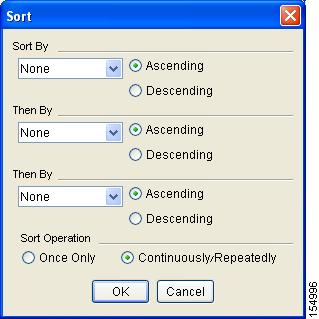-
Cisco Active Network Abstraction Administrators Guide Version 3.5.1
-
Introducing Cisco ANA
-
Getting Started with Cisco ANA Manage
-
Deploying Cisco ANA
-
General Cisco ANA Manage Tables
-
Managing Cisco ANA Units
-
Managing AVMs and VNEs
-
Managing Global Settings
-
Managing Links
-
Managing Workflows
-
Managing Cisco ANA Security
-
Database Backup and Restore Procedure
-
Utility Scripts
-
Golden Source Registry
-
Ports Used by Cisco ANA
-
Drools Rules Engine
-
Table Of Contents
General Cisco ANA Manage Tables
Working with Cisco ANA Manage Tables
General Cisco ANA Manage Tables
About this chapter:
This chapter describes how to perform general Cisco ANA Manage functions when working with tables:
Working with Cisco ANA Manage Tables, describes how to work with Cisco ANA Manage tables, including finding information, opening filters and exporting table information.
Finding Text in a Table, describes how to sort a table by defining specific criterion.
Filtering Information, describes how to define a filter for the data displayed in the Workspace. In addition, it describes how to select lines and set specific selection filters.
Setting Selection Filters, describes how to choose a line or specific set of lines, and display them in the table.
Sorting a Table, describes how to sort tables by defining specific criteria.
Exporting the Table to a File, describes how to export all the currently displayed data from the Workspace to a CSV file.
All these functions are performed using the Cisco ANA Manage table toolbar above the displayed table.
Working with Cisco ANA Manage Tables
Various tables are used throughout the application to display different types of information. Cisco ANA Manage enables the user to perform the following functions using the toolbar displayed above the table in the Workspace:
•
Find text in a table.
•
Define a filter in a table.
•
Clear a defined filter from a table.
•
Choose lines and set a selection filter in a table
•
Undo the previous selection filter in a table
•
Undo all selection filters
•
Sort the table according to a column
•
Export table information.
•
Finding specific information in Cisco ANA Manage tables
You can also find specific Cisco ANA Manage information, such as Cisco ANA Units, AVM/VNE details using the Find toolbar button and entering criteria into the Find dialog box. For more information, see the Finding an AVM/VNE section.
For more information about the Table toolbar, see the Table Toolbar section.
Finding Text in a Table
Cisco ANA Manage enables the user to search for information in the Workspace by entering the search criteria, for example, by entering a partial user name.
Note
The tools displayed in the table are a generic component of Cisco ANA applications.
To find text in a table:
Step 1
In the table toolbar, in the Find field enter the search criteria.
Step 2
Press Enter. The row matching the search criteria is highlighted in the table.
Note
Click F3 to continue searching the table.
Filtering Information
Cisco ANA Manage enables the user to define a filter for the data displayed in the Workspace according to a selected column. For example, in the Users branch information can be filtered according to user name.
To define a filter:
Step 1
In the table toolbar, click Filter. The Filter dialog box is displayed.
The following dropdown lists are displayed in the Filter dialog box:
•
Field—Displays a dropdown list of all the columns displayed in the current table.
•
Operator—Displays a dropdown list of the values included in the filter operation.
The following checkbox is displayed in the Filter dialog box:
•
Not—Select this checkbox to filter the negative of the value in the Operator field. For example, if the Not checkbox was selected in the Filter dialog box, the filter operator would be the equivalent of "does not contain".
The following free text area is displayed in the Filter dialog box:
•
Search for—Enter the required filter value.
Step 2
Select an option from the Field and Operator dropdown lists.
Step 3
Enter the required filter values in the Search for field.
Step 4
Click OK. The information is displayed in the Workspace using the defined filter.
Note
The Filter button toggles to indicate that a filter has been applied.
The filter can be cleared in order to display all the data in the table again.
To clear a filter:
Step 1
In the toolbar, click Filter. The Filter dialog box is displayed.
Step 2
Click Clear. The Workspace displays all of the data.
Note
Use the Clear filter option to clear ALL of the filter settings (refer to the note in the Setting Selection Filters section).
Setting Selection Filters
The user can choose a line or specific set of lines, and display them in the table (all un-selected lines are hidden). The user may make continuous multiple line selections, setting the table content after each selection, using the Set Selection Filter button.
The user can undo the last line selections (one step back), one at a time, using the Previous Selection Filter button, or undo (rewind) all multiple line selections, using the Rewind All dropdown menu option.
This powerful Cisco ANA filtering mechanism enables the user sort though several hundred lines and pinpoint the appropriate line(s) that contain the required information.
For example, to filter and display seven lines in a 129 line Database Segment table:
•
Select the appropriate lines in the table using standard Windows mouse and/or keystroke operations
•
Apply the filter to the selected line(s) using the Set Selection Filter button.
To choose multiple lines and apply the set selection filter:
Step 1
Select the line(s) in a Cisco ANA Manage table using the mouse and standard Microsoft® Windows selection keys. The Set Selection Filter button is activated.
Step 2
Click the Set Selection Filter button. Only the selected line(s) remain in the table.
To undo the previous filter selection:
Step 1
Select one or several lines and filter them out using the appropriate table toolbar buttons.
Step 2
To undo the last filtering out selection, select the Previous Selection Filter button. The table will display all lines that appeared before your last filter selection.
To undo all previous selected filter out options:
Step 1
Select, filter out and sort lines as required in the table using the appropriate table toolbar buttons, such as Previous Selection Filter button.
Step 2
Click the Previous Selection button. The Rewind All dropdown menu option is displayed:
Step 3
Select Rewind All. All the lines in the table are displayed.
Tip
To clear all manually selected and defined filter options, use the Clear command button in the Filter dialog box (refer to page 4-4 for operating instruction to clear filters).
Sorting a Table
The tables displayed in Cisco ANA Manage can be sorted by defining specific criterion on a one-time only basis or continuously.
To sort a table:
Step 1
In the toolbar, click Sort button. The Sort dialog box is displayed.
Figure 4-1 Sort Dialog Box
The following dropdown lists are displayed in the Sort By area:
•
Sort By—A dropdown list of all of the columns displayed in the currently displayed table. The table is sorted firstly according to the selection made here. Select ascending or descending order.
•
Then By—Dropdown lists of all of the columns displayed in the table. The table is sorted secondly and then lastly according to the selections made here. Select ascending or descending order.
The following radio buttons are displayed in the Sort Operation area:
•
Once Only—Sorts the information displayed in the table according to the specified criterion once only. When this option is selected a triangle is displayed in the table heading for the selected column.
•
Continuously/Repeatedly—Sorts the information displayed in the table according to the specified criterion continuously. When this option is selected the
icon is displayed next to the selected column heading.
Step 2
Select an option from the Sort By dropdown list and Ascending or Descending order.
Step 3
Select an option from the Then By dropdown lists and Ascending or Descending order (optional).
Step 4
Select Once Only or Continuously/Repeatedly.
Step 5
Click OK. The table information is sorted according to the filter defined.
Exporting the Table to a File
Cisco ANA Manage enables the user to export all the currently displayed data from the Workspace to a CSV file. Either the selected rows are exported or when nothing is selected the entire table is exported. The data can then be imported and viewed at a later stage.
Note
This tool occurs throughout the application with the same functionality.
To export the table to a file:
Step 1
In the table toolbar, click the Export to CSV button. The Export Table To File dialog box is displayed.
Step 2
Browse to the directory where you want to save the table.
Step 3
In the File name field, enter a name for the table.
Step 4
Click Save. The table or selected row(s) is saved in the selected directory.

 Feedback
Feedback