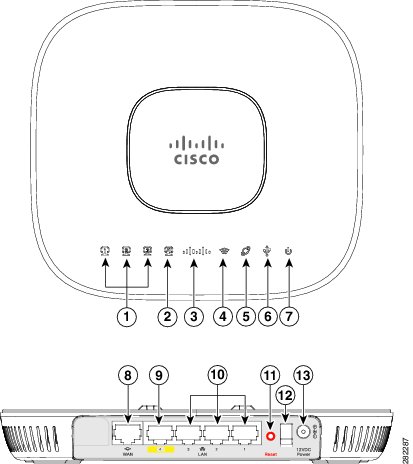Table Of Contents
Unpacking and Installing the Access Point
Understanding the Access Point LEDs
Unpacking and Installing the Access Point
This chapter provides the following information:
•
Understanding the Access Point LEDs
Unpacking the Access Point
Each Cisco Aironet 600 Series OfficeExtend Access Point package contains the following items:
•
Cisco Aironet 600 Series OfficeExtend Access Point
•
Ethernet Cable
•
Cisco Aironet AP600 Series Power Module (universal power supply)
•
Quick reference guide
•
Cisco product registration and Cisco documentation feedback cards
Placing the Access Point
To ensure the best RF coverage for your access point, place your access point in an area as close to the wireless clients as possible and practical to do so.
If the internet source or gateway router is in a remote area, position your access point away from metal obstructions.
The access point can be placed/mounted in a horizontal position, as the access point has rubber feet on its bottom panel.
The access point may also be mounted in a vertical position using the supplied cradle or wall mounted slots.
Note
The distance between the mounting hole slots is 158.75 mm (6.25 in).
Areas to avoid or places that may result in reduced range or performance are as follows.
•
In a basement of a multi-story home, as the signals must penetrate many walls.
•
Near large obstructions that can block the radio signals. Avoid areas like metal cabinets or refrigerators.
•
On the floor under a metal desk or other dense or conductive objects.
Note
Cisco is not responsible for damages occurred by unsecured wall-mounting hardware.
Parts of the Access Point
Installing the Access Point
To install the Cisco Aironet 600 Series OfficeExtend Access Point, follow these steps:
Step 1
Plug one end of the Ethernet cable into the Ethernet port of your home router/gateway.
Step 2
Insert the other end of the Ethernet cable into the WAN port of the 600 Series OfficeExtend Access Point.
Note
The 600 Series OfficeExtend Access Point has different power requirements than other Cisco enterprise access points, and this unit will be damaged if incorrect power is applied. Please refer to the 600 Series OfficeExtend Access Point specifications for power supply requirements.
Step 3
Insert the power cord into the power connector of the 600 Series OfficeExtend Access Point.
Step 4
Plug the other end of the power cord into your power source.
Step 5
Press the power toggle switch on the access point to the ON position.
Step 6
Use the 600 Series OfficeExtend Access Point LED table (Table 1-1) to understand the LEDs located on the top panel of the access point.
Note
The process of connecting the 600 Series OfficeExtend Access Point should only take 1 to 2 minutes. Your unit may require a software image download. If so, once the connection is made, the Status LED on the top of the unit will flash blue. The Status LED continues flashing until download is complete. When the download is complete, your access point will restart. Once connected to the controller, the Status LED will display a solid blue or purple.
Step 7
If your IT administrator has not pre-provisioned the 600 Series Office Extend AP with the IP address of the Primary Wireless LAN Controller, please follow the steps in the procedure "Configuring the Wireless LAN Controller IP Address on the Access Point" section on page 3-1, to configure this address.
Note
You do not need to configure any SSIDs for your 600 Series OfficeExtend Access Point to connect to your company network. The access point receives the company SSID when it connects to the company network by way of the Internet. If you have problems connecting to your company network, contact your IT administrator. You can configure your local SSID Wireless LAN for other devices. See "Configuring Radio Channels on the Access Point" section on page 3-2 for more information.
Note
Cisco Aironet 600 Series OfficeExtend access points are designed to work behind a router or other gateway device that is using network address translation (NAT). NAT allows a device, such as a home router or gateway, to act as an agent between the Internet (public) and a personal network (private), thereby enabling an entire group of computers to be represented by a single IP address. Only one Cisco Aironet 600 Series OfficeExtend access point can be deployed behind a single NAT device.
Resetting the Access Point
To reset a 600 Series OfficeExtend AP, while the unit is powered on, hold the reset button dowon for 5 seconds to restart the unit. Then hold the reset button down for 20 seconds to clear the configuration and restart the unit with the factory default settings.
Understanding the Access Point LEDs
The LEDs on the top panel indicate the operating status of the unit. Table 1-1 provides LED status indications for 600 Series OfficeExtend Access Points. A properly functioning and configured AP transitions from blinking blue to solid within ten minutes. Usually the time will be much shorter.

 Feedback
Feedback