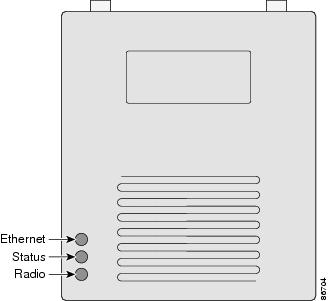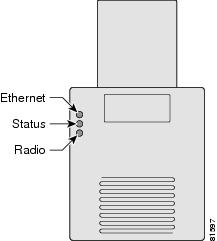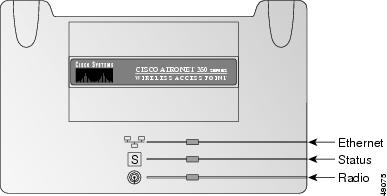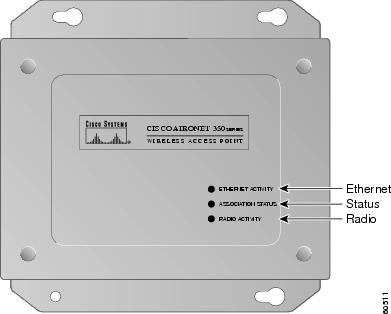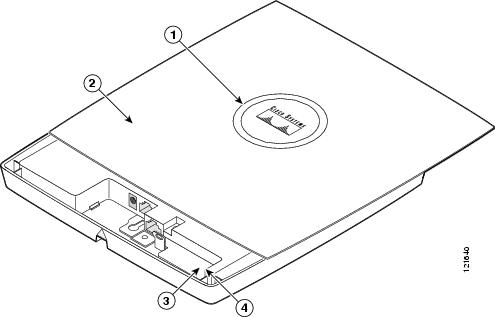-
Cisco IOS Software Configuration Guide for Cisco Aironet Access Points, 12.3(4)JA
-
Preface
-
Overview
-
Configuring the Access Point for the First Time
-
Using the Web-Browser Interface
-
Using the Command-Line Interface
-
Administering the Access Point
-
Configuring Radio Settings
-
Configuring Multiple SSIDs
-
Configuring an Access Point as a Local Authenticator
-
Configuring Cipher Suites and WEP
-
Configuring Authentication Types
-
Configuring WDS, Fast Secure Roaming, Radio Management, and Wireless Intrusion Detection Services
-
Configuring RADIUS and TACACS+ Servers
-
Configuring VLANs
-
Configuring QoS
-
Configuring Filters
-
Configuring CDP
-
Configuring SNMP
-
Configuring Repeater and Standby Access Points and Workgroup Bridge Mode
-
Managing Firmware and Configurations
-
Configuring System Message Logging
-
Troubleshooting
-
Channels and Antenna Settings
-
Protocol Filters
-
Supported MIBs
-
Error and Event Messages
-
Glossary
-
Index
-
Table Of Contents
Checking the Top Panel Indicators
Indicators on 1130AG Access Points
Resetting to the Default Configuration
Using the Web Browser Interface
Reloading the Access Point Image
Using the Web Browser Interface
Obtaining the Access Point Image File
Obtaining TFTP Server Software
Troubleshooting
This chapter provides troubleshooting procedures for basic problems with the wireless device. For the most up-to-date, detailed troubleshooting information, refer to the Cisco TAC website at the following URL (select Top Issues and then select Wireless Technologies):
Sections in this chapter include:
•
Checking the Top Panel Indicators
•
Resetting to the Default Configuration
•
Reloading the Access Point Image
Checking the Top Panel Indicators
If your wireless device is not communicating, check the three LED indicators on the top panel to quickly assess the device's status. Figure 21-1 shows the indicators on the 1200 series access point. Figure 21-2 shows the indicators on the 1100 series access point. Figure 21-3 and Figure 21-4 show the indicators on the 350 series access point.
Note
The 1130AG access point has a status LED on the top of the unit and two LEDs inside the protective cover. See the "Indicators on 1130AG Access Points" section for information on 1130AG access point indicators.
Figure 21-1 Indicators on the 1200 Series Access Point
Figure 21-2 Indicators on the 1100 Series Access Point
Figure 21-3 Indicators on the 350 Series Access Point (Plastic Case)
Figure 21-4 Indicators on the 350 Series Access Point (Metal Case)
The indicator signals on the wireless device have the following meanings (for additional details refer to Table 21-1):
•
The Ethernet indicator signals traffic on the wired LAN. This indicator is normally green when an Ethernet cable is connected, and blinks green when a packet is received or transmitted over the Ethernet infrastructure. The indicator is off when the Ethernet cable is not connected.
•
The status indicator signals operational status. Steady green indicates that the wireless device is associated with at least one wireless client. Blinking green indicates that the wireless device is operating normally but is not associated with any wireless devices.
•
The radio indicator blinks green to indicate radio traffic activity. The light is normally off, but it blinks whenever a packet is received or transmitted over the wireless device's radio.
Indicators on 1130AG Access Points
If your access point is not working properly, check the LED ring on the top panel or the Ethernet and Radio LEDs in the cable bay area. You can use the LED indications to quickly assess the unit's status. Figure 21-1 shows the access point LEDs.
Figure 21-5 1130AG Access Point LEDs
Note
To view the Ethernet and Radio LEDs you must open the access point cover.
The LED signals are listed in Table 21-2.
Checking Basic Settings
Mismatched basic settings are the most common causes of lost connectivity with wireless clients. If the wireless device does not communicate with client devices, check the areas described in this section.
SSID
Wireless clients attempting to associate with the wireless device must use the same SSID as the wireless device. If a client device's SSID does not match the SSID of an wireless device in radio range, the client device will not associate. The wireless device default SSID is tsunami.
WEP Keys
The WEP key you use to transmit data must be set up exactly the same on the wireless device and any wireless devices with which it associates. For example, if you set WEP Key 3 on your client adapter to 0987654321 and select it as the transmit key, you must set WEP Key 3 on the wireless device to exactly the same value. The wireless device does not need to use Key 3 as its transmit key, however.
Refer to Chapter 9, "Configuring Cipher Suites and WEP," for instructions on setting the wireless device's WEP keys.
Security Settings
Wireless clients attempting to authenticate with the wireless device must support the same security options configured in the wireless device, such as EAP or LEAP, MAC address authentication, Message Integrity Check (MIC), WEP key hashing, and 802.1X protocol versions.
If a wireless client is unable to authenticate with the wireless device, contact the system administrator for proper security settings in the client adapter and for the client adapter driver and firmware versions that are compatible with the wireless device settings.
Note
The wireless device MAC address that appears on the Status page in the Aironet Client Utility (ACU) is the MAC address for the wireless device radio. The MAC address for the access point Ethernet port is printed on the label on the back of the access point.
Resetting to the Default Configuration
If you forget the password that allows you to configure the wireless device, you may need to completely reset the configuration. On 1100 and 1200 series access points, you can use the MODE button on the access point or the web-browser interface. On 350 series access points, you can use the web-browser or CLI interfaces.
Note
The following steps reset all configuration settings to factory defaults, including passwords, WEP keys, the IP address, and the SSID. The default username and password are both Cisco, which is case-sensitive.
Using the MODE Button
Follow these steps to delete the current configuration and return all access point settings to the factory defaults using the MODE button.
Note
You cannot use the mode button to reset the configuration to defaults on 350 series access points. To reset the configuration on 350 series access points, follow the instructions in the "Using the Web Browser Interface" section, or in the "Using the CLI" section.
Step 1
Disconnect power (the power jack for external power or the Ethernet cable for in-line power) from the access point.
Step 2
Press and hold the MODE button while you reconnect power to the access point.
Step 3
Hold the MODE button until the Status LED turns amber (approximately 1 to 2 seconds), and release the button.
Step 4
After the access point reboots, you must reconfigure the access point by using the Web-browser interface or the CLI.
Note
The access point is configured with the factory default values including the IP address (set to receive an IP address using DHCP). The default username and password are Cisco, which is case-sensitive.
Using the Web Browser Interface
Follow these steps to delete the current configuration and return all wireless device settings to the factory defaults using the web browser interface:
Step 1
Open your Internet browser. You must use Microsoft Internet Explorer (version 5.x or later) or Netscape Navigator (version 4.x).
Step 2
Enter the wireless device's IP address in the browser address line and press Enter. An Enter Network Password screen appears.
Step 3
Enter your username in the User Name field.
Step 4
Enter the wireless device password in the Password field and press Enter. The Summary Status page appears.
Step 5
Click System Software and the System Software screen appears.
Step 6
Click System Configuration and the System Configuration screen appears.
Step 7
Click the Reset to Defaults button.
Note
If the wireless device is configured with a static IP address, the IP address does not change.
Step 8
After the wireless device reboots, you must reconfigure the wireless device by using the Web-browser interface or the CLI. The default username and password are Cisco, which is case-sensitive.
Using the CLI
Follow the steps below to delete the current configuration and return all wireless device settings to the factory defaults using the CLI.
Step 1
Open the CLI using a Telnet session or a connection to the wireless device console port.
Step 2
Reboot the wireless device by removing power and reapplying power.
Step 3
Let the wireless device boot until the command prompt appears and the wireless device begins to inflate the image. When you see these lines on the CLI, press Esc:
Loading "flash:/c350-k9w7-mx.v122_13_ja.20031010/c350-k9w7-mx.v122_13_ja.20031010" ...########################################################################### ################################################################################ ################################################################################ ####################Step 4
At the ap: prompt, enter the flash_init command to initialize the Flash.
ap: flash_initInitializing Flash...flashfs[0]: 142 files, 6 directoriesflashfs[0]: 0 orphaned files, 0 orphaned directoriesflashfs[0]: Total bytes: 7612416flashfs[0]: Bytes used: 3407360flashfs[0]: Bytes available: 4205056flashfs[0]: flashfs fsck took 0 seconds....done initializing Flash.Step 5
Use the dir flash: command to display the contents of Flash and find the config.txt configuration file.
ap: dir flash:Directory of flash:/3 .rwx 223 <date> env_vars4 .rwx 2190 <date> config.txt5 .rwx 27 <date> private.config150 drwx 320 <date> c350.k9w7.mx.122.13.JA4207616 bytes available (3404800 bytes used)Step 6
Use the rename command to change the name of the config.txt file to config.old.
ap: rename flash:config.txt flash:config.oldStep 7
Use the reset command to reboot the wireless device.
ap: resetAre you sure you want to reset the system (y/n)?ySystem resetting..Xmodem file system is available.flashfs[0]: 142 files, 6 directoriesflashfs[0]: 0 orphaned files, 0 orphaned directoriesflashfs[0]: Total bytes: 7612416flashfs[0]: Bytes used: 3407360flashfs[0]: Bytes available: 4205056flashfs[0]: flashfs fsck took 0 seconds.Reading cookie from flash parameter block...done.Base ethernet MAC Address: 00:40:96:41:e4:dfLoading "flash:/c350.k9w7.mx.122.13.JA/c350.k9w7.mx.122.13.JA"...######## . . .
Note
The wireless device is configured with factory default values, including the IP address (set to receive an IP address using DHCP) and the default username and password (Cisco).
Step 8
When IOS software is loaded, you can use the del privileged EXEC command to delete the config.old file from Flash.
ap# del flash:config.oldDelete filename [config.old]Delete flash:config.old [confirm]ap#
Reloading the Access Point Image
If the wireless device has a firmware failure, you must reload the image file using the Web browser interface or on 1100 and 1200 series access points, by pressing and holding the MODE button for around 30 seconds. You can use the browser interface if the wireless device firmware is still fully operational and you want to upgrade the firmware image. However, you can use the MODE button when the access point has a corrupt firmware image. On 350 series access points, you cannot use the MODE button to reload the image file, but you can use the CLI through a Telnet or console port connection.
Using the MODE button
You can use the MODE button on 1100 and 1200 series access points to reload the access point image file from an active Trivial File Transfer Protocol (TFTP) server on your network or on a PC connected to the access point Ethernet port.
Note
You cannot use the mode button to reload the image file on 350 series access points. To reload the image file on 350 series access points, follow the instructions in the "Using the CLI" section.
If the wireless device experiences a firmware failure or a corrupt firmware image, indicated by three red LED indicators, you must reload the image from a connected TFTP server.
Note
This process resets all configuration settings to factory defaults, including passwords, WEP keys, the wireless device IP address, and SSIDs.
Follow these steps to reload the access point image file:
Step 1
The PC you intend to use must be configured with a static IP address in the range of 10.0.0.2 to 10.0.0.30.
Step 2
Make sure that the PC contains the access point image file (such as c1100-k9w7-tar.122-15.JA.tar for an 1100 series access point or c1200-k9w7-tar.122-15.JA.tar for a 1200 series access point) in the TFTP server folder and that the TFTP server is activated. For additional information, refer to the "Obtaining the Access Point Image File" and "Obtaining TFTP Server Software" sections.
Step 3
Rename the access point image file in the TFTP server folder to c1100-k9w7-tar.default for an 1100 series access point or c1200-k9w7-tar.default for a 1200 series access point.
Step 4
Connect the PC to the access point using a Category 5 (CAT5) Ethernet cable.
Step 5
Disconnect power (the power jack for external power or the Ethernet cable for in-line power) from the access point.
Step 6
Press and hold the MODE button while you reconnect power to the access point.
Step 7
Hold the MODE button until the status LED turns red (approximately 20 to 30 seconds), and release the MODE button.
Step 8
Wait until the access point reboots as indicated by all LEDs turning green followed by the Status LED blinking green.
Step 9
After the access point reboots, you must reconfigure the access point by using the Web-browser interface or the CLI.
Using the Web Browser Interface
You can also use the Web browser interface to reload the wireless device image file. The Web broswer interface supports loading the image file using HTTP or TFTP interfaces.
Note
Your wireless device configuration does not change when you use the browser to reload the image file.
Browser HTTP Interface
The HTTP interface enables you to browse to the wireless device image file on your PC and download the image to the wireless device. Follow the instructions below to use the HTTP interface:
Step 1
Open your Internet browser. You must use Microsoft Internet Explorer (version 5.x or later) or Netscape Navigator (version 4.x).
Step 2
Enter the wireless device's IP address in the browser address line and press Enter. An Enter Network Password screen appears.
Step 3
Enter your username in the User Name field.
Step 4
Enter the wireless device password in the Password field and press Enter. The Summary Status page appears.
Step 5
Click the System Software tab and then click Software Upgrade. The HTTP Upgrade screen appears.
Step 6
Click Browse to find the image file on your PC.
Step 7
Click Upload.
For additional information, click the Help icon on the Software Upgrade screen.
Browser TFTP Interface
The TFTP interface allows you to use a TFTP server on a network device to load the wireless device image file. Follow the instructions below to use a TFTP server:
Step 1
Open your Internet browser. You must use Microsoft Internet Explorer (version 5.x or later) or Netscape Navigator (version 4.x).
Step 2
Enter the wireless device's IP address in the browser address line and press Enter. An Enter Network Password screen appears.
Step 3
Enter your username in the User Name field.
Step 4
Enter the wireless device password in the Password field and press Enter. The Summary Status page appears.
Step 5
Click the System Software tab and then click Software Upgrade. The HTTP Upgrade screen appears.
Step 6
Click the TFTP Upgrade tab.
Step 7
Enter the IP address for the TFTP server in the TFTP Server field.
Step 8
Enter the file name for the image file in the Upload New System Image Tar File field. If the file is located in a subdirectory of the TFTP server root directory, include the relative path of the TFTP server root directory with the filename. If the file is located in the TFTP root directory, enter only the filename.
Step 9
Click Upload.
For additional information click the Help icon on the Software Upgrade screen.
Using the CLI
Follow the steps below to reload the wireless device image using the CLI. When the wireless device begins to boot, you interrupt the boot process and use boot loader commands to load an image from a TFTP server to replace the image in the wireless device.
Note
Your wireless device configuration is not changed when using the CLI to reload the image file.
Step 1
Open the CLI using a Telnet session or a connection to the wireless device console port.
Step 2
Reboot the wireless device by removing power and reapplying power.
Step 3
Let the wireless device boot until it begins to inflate the image. When you see these lines on the CLI, press Esc:
Loading "flash:/c350-k9w7-mx.v122_13_ja.20031010/c350-k9w7-mx.v122_13_ja.20031010" ...########################################################################### ################################################################################ ################################################################################ ####################Step 4
When the ap: command prompt appears, enter the set command to assign an IP address, subnet mask, and default gateway to the wireless device.
Note
You must use upper-case characters when you enter the IP-ADDR, NETMASK, and DEFAULT_ROUTER options with the set command.
Your entries might look like this example:
ap: set IP_ADDR 192.168.133.160ap: set NETMASK 255.255.255.0ap: set DEFAULT_ROUTER 192.168.133.1Step 5
Enter the tftp_init command to prepare the wireless device for TFTP.
ap: tftp_initStep 6
Enter the tar command to load and inflate the new image from your TFTP server. The command must include this information:
•
the -xtract option, which inflates the image when it is loaded
•
the IP address of your TFTP server
•
the directory on the TFTP server that contains the image
•
the name of the image
•
the destination for the image (the wireless device Flash)
Your entry might look like this example:
ap: tar -xtract tftp://192.168.130.222/images/c350-k9w7-tar.122-13.JA1 flash:Step 7
When the display becomes full, the CLI pauses and displays --MORE--. Press the spacebar to continue.
extracting info (229 bytes)c350-k9w7-mx.122-13.JA1/ (directory) 0 (bytes)c350-k9w7-mx.122-13.JA1/html/ (directory) 0 (bytes)c350-k9w7-mx.122-13.JA1/html/level1/ (directory) 0 (bytes)extracting c350-k9w7-mx.122-13.JA1/html/level1/appsui.js (558 bytes)extracting c350-k9w7-mx.122-13.JA1/html/level1/back.htm (205 bytes)extracting c350-k9w7-mx.122-13.JA1/html/level1/cookies.js (5027 bytes).extracting c350-k9w7-mx.122-13.JA1/html/level1/forms.js (15704 bytes)...extracting c350-k9w7-mx.122-13.JA1/html/level1/sitewide.js (14621 bytes)...extracting c350-k9w7-mx.122-13.JA1/html/level1/config.js (2554 bytes)extracting c350-k9w7-mx.122-13.JA1/html/level1/stylesheet.css (3215 bytes)c350-k9w7-mx.122-13.JA1/html/level1/images/ (directory) 0 (bytes)extracting c350-k9w7-mx.122-13.JA1/html/level1/images/ap_title_appname.gif (1422 bytes)extracting c350-k9w7-mx.122-13.JA1/html/level1/images/apps_button_1st.gif (1171 bytes)extracting c350-k9w7-mx.122-13.JA1/html/level1/images/apps_button_cbottom.gif (318 bytes)extracting c350-k9w7-mx.122-13.JA1/html/level1/images/apps_button_current.gif (348 bytes)extracting c350-k9w7-mx.122-13.JA1/html/level1/images/apps_button_last.gif (386 bytes)extracting c350-k9w7-mx.122-13.JA1/html/level1/images/apps_button_last_filler.gif (327 bytes)extracting c350-k9w7-mx.122-13.JA1/html/level1/images/apps_button_last_flat.gif (318 bytes)extracting c350-k9w7-mx.122-13.JA1/html/level1/images/apps_button_nth.gif (1177 bytes)extracting c350-k9w7-mx.122-13.JA1/html/level1/images/apps_leftnav_dkgreen.gif (869 bytes)-- MORE --
Note
If you do not press the spacebar to continue, the process eventually times out and the wireless device stops inflating the image.
Step 8
Enter the set BOOT command to designate the new image as the image that the wireless device uses when it reboots. The wireless device creates a directory for the image that has the same name as the image, and you must include the directory in the command. Your entry might look like this example:
ap: set BOOT flash:/c350-k9w7-mx.122-13.JA1/c350-k9w7-mx.122-13.JA1Step 9
Enter the set command to check your bootloader entries.
ap: setBOOT=flash:/c350-k9w7-mx.122-13.JA1/c350-k9w7-mx.122-13.JA1DEFAULT_ROUTER=192.168.133.1IP_ADDR=192.168.133.160NETMASK=255.255.255.0Step 10
Enter the boot command to reboot the wireless device. When the wireless device reboots, it loads the new image.
ap: boot
Obtaining the Access Point Image File
You can obtain the wireless device image file from the Cisco.com software center by following these steps:
Step 1
Use your Internet browser to access the Cisco Software Center at the following URL:
http://www.cisco.com/cisco/software/navigator.html
Step 2
Find the wireless device firmware and utilities section and click on the link for the 350, 1100, or 1200 series wireless device.
Step 3
Double-click the latest firmware image file, such as c1100-k9w7-tar.122-11.JA for 1100 series access points or c1200-k9w7-tar.122-11.JA for 1200 series wireless devices.
Step 4
Download the image file to a directory on your PC hard drive.
Obtaining TFTP Server Software
You can download TFTP server software from several websites. Cisco recommends the shareware TFTP utility available at this URL:
Follow the instructions on the website for installing and using the utility.

 Feedback
Feedback