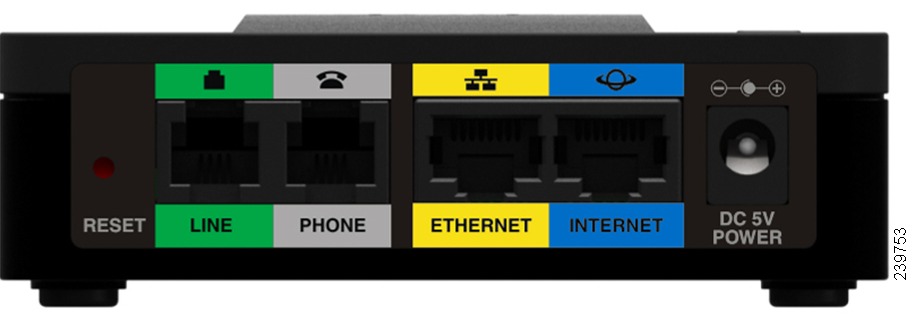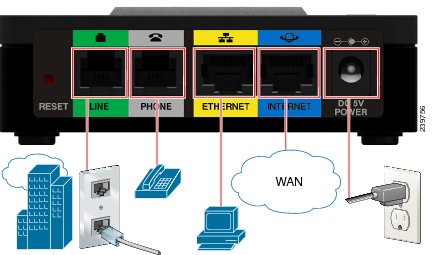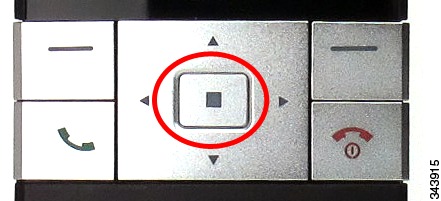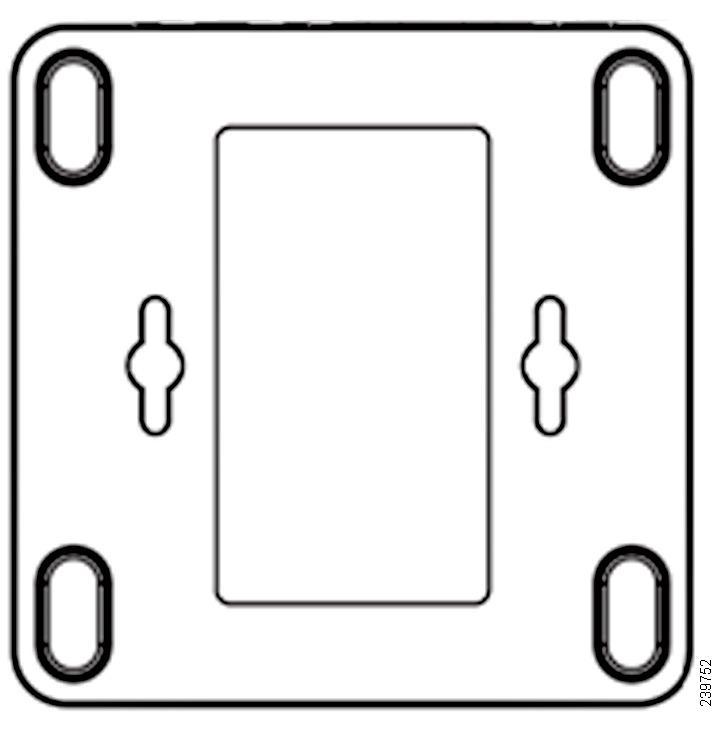-
Cisco SPA232D Mobility Enhanced Phone Adapter Administration Guide (HTML)
-
Getting Started - Feature Overview
-
Getting Started - Feature Overview
-
Getting Started - Hardware and Installation
-
Getting Started - Wall Mounting, IVR, and GUI Overview
-
Quick Setup for Voice over IP Service
-
Configuring the Network
-
Configuring the Voice Settings
-
Administration Settings
-
Viewing Status and Statistics
-
Frequently Asked Questions
-
Using the IVR for Administration
-
Advanced Options for Voice Services
-
Where To Go From Here
-
Table Of Contents
Configuration and Management of the ATA
Registering a Cisco SPA302D Handset
Using the IVR for Administration
Before You Begin
Before you begin the installation, make sure that you have the following equipment and services:
•
An active Internet account and Voice over IP account
•
Ethernet cable to connect to your broadband network device
•
Phone to connect to your ATA
•
Phone cable to connect your phone
•
Optional: Uninterruptible Power Supply (UPS) to provide backup power
•
Optional: Cisco SPA302D Mobility Enhanced Cordless Handsets
Product Features
Top Panel
Back Panel
Default Settings
Connecting the Equipment
NOTE
For wall-mounting instructions, see Additional Information.
STEP 1
Connect the provided Ethernet cable to the INTERNET (Blue) port. Connect the other end of the cable directly to your broadband network device.
STEP 2
Connect the provided phone cable to the PHONE 1 (Gray) port. Connect the other end of the cable to your analog phone or fax machine.
STEP 3
Optionally, connect an Ethernet network cable to the ETHERNET (Yellow) port of the ATA. Connect the other end of the cable to a device on your network, such as a computer.
STEP 4
Connect an analog phone line to the LINE (Green) port to connect the ATA to your local telephone system.
STEP 5
Connect the provided power adapter to the POWER port. The unit powers on.
Configuration and Management of the ATA
You can use the web-based configuration utility to set up your ATA. You also can use the built-in Interactive Voice Response (IVR) system. (See Using the IVR for Administration.)
STEP 1
Connect the provided Ethernet network cable to the ETHERNET (Yellow) port of the ATA. Connect the other end of the cable to the Ethernet port of your PC.
STEP 2
Power on your computer.
NOTE: Make sure your computer's Ethernet adapter is set to obtain an IP address automatically (DHCP). For more information, refer to the Help for your operating system.
STEP 3
Start a web browser on your computer.
STEP 4
In the Address bar, enter: 192.168.15.1
Note: 192.168.15.1 is the default local IP address of the ATA.STEP 5
To log in for the first time, enter the default username, admin, and the default password, admin. The password is case sensitive.
NOTE: A user account allows access to limited settings and status pages. To log in as a user, enter cisco as the username and the password.
STEP 6
Use the Quick Setup page as needed to register your VoIP accounts in the fields for Line 1 and DECT Line 1.
Your VoIP service may require only a few basic parameters to successfully register the Cisco SPA232D. The Quick Setup page offers a shortcut to enter the basic parameters. For a more comprehensive listing of parameters, choose the Voice menu, and then use the links in the navigation tree.
•
Enter Proxy: Enter the domain name or URL of the service provider's proxy server.
•
Display Name: Enter the name of the business. This name typically is used for the Caller ID.
•
User ID: Enter the user ID for your Internet account with this service provider.
•
Password: Enter the password for your Internet account.
•
Dial Plan (Line 1 only): Keep the default settings (recommended). Detailed information about the dial plan settings is available in the online Help and the administration guide.
Note: The Cisco SPA232D assigns DECT Line 1 as the default line for outgoing calls from Cisco SPA302D handsets. If needed, you can configure additional VoIP accounts as separate "DECT Lines." To do so, choose the Voice menu, and then use the DECT Line 1~10 links in the navigation tree. Use the check boxes on the Quick Setup page to associate the DECT Line(s) to each handset.
STEP 7
Click Submit to save your settings.
STEP 8
If you wish to change the PIN for handset registration, open the Voice > System page, and then enter up to four digits in the Handset (HS) Pairing Password field. Click Submit to save your settings.
Registering a Cisco SPA302D Handset
You can register Cisco SPA302D handsets to the integrated DECT base station. These handsets can be purchased separately.
STEP 1
On the Cisco SPA302D handset, press the center Select button on the 4-way navigation keypad.
STEP 2
Select Register.
STEP 3
Using the navigation arrows, scroll to the Settings icon and press the center navigation button to select it.
STEP 4
Select Handset Registration.
STEP 5
On the Cisco SPA232D, press the Page/Registration button and hold it down for at least seven seconds until the green status light flashes quickly.
TIP: If you press the button for fewer than seven seconds, the green status light flashes slowly, indicating the unit is in "paging" mode and is not in registration mode. Registration will not work if the unit is in paging mode.
STEP 6
The default PIN is blank, so do not enter a PIN. Press the left softkey to confirm that you want to register the handset. The "registering" message appears.
STEP 7
To verify that the handset registered to the base station, confirm that the wireless status icon is solid and that the handset ID, such as DECT1 or DECT 2, appears near the top right corner of the display screen.
Additional Information
Using the IVR for Administration
An IVR system is available to help you to configure and manage your ATA. You can use the telephone keypad to select options and to make your entries.
To access the IVR menu:
STEP 1
Connect an analog phone to the PHONE port of the ATA.
STEP 2
Press the star key four times: ****
STEP 3
After the greeting plays, press the keys on the phone keypad to select your options.
STEP 4
Enter the code for the desired action. See the IVR Actions table for details.
TIPS:
•
Enter the numbers slowly, listening for the audio confirmation before entering the next number.
•
After you select an option, press the # (pound) key.
•
To exit the menu, hang up the telephone or enter 3948# to exit.
•
After entering a value, such as an IP address, press the # (pound) key to indicate that you have finished your selection. To save the new setting, press 1. To review the new setting, press 2. To re-enter the new setting, press 3. To cancel your entry and return to the main menu, press * (star).
•
While entering a value, you can cancel the changes by pressing the * (star) key twice within half a second. Be sure to press the key quickly, or the * will be treated as a decimal point entry.
•
If the menu is inactive for more than one minute, the ATA times out. You will need to re-enter the menu by pressing the star key four times: ****. Your settings take effect after you hang up the telephone or exit the IVR. The ATA may reboot at this time.
•
To enter the decimal points in an IP address, press the * (star) key. For example, to enter the IP address 191.168.1.105, perform the following tasks:
–
Press these keys: 191*168*1*105.
–
Press the # (pound) key to indicate that you have finished entering the IP address.
–
Press 1 to save the IP address or press the * (star) key to cancel your entry and return to the main menu.
IVR Actions
Mounting the ATA
You can place the ATA on a desktop or mount it on a wall.
CAUTIONTo prevent the ATA from overheating, do not operate it in an area that exceeds an ambient temperature of 104°F (40°C).
Desktop Placement
Place the ATA on a flat surface near an electrical outlet.
WARNINGDo not place anything on top of the ATA; excessive weight could damage it.
Wall Mounting
The ATA has two wall-mount slots on the bottom panel. To mount the ATA on a wall, you need mounting hardware (not included). Suggested hardware is illustrated (not true to scale).
Recommended hardware (not included): Two number-six pan-head tapping screws, 5/8-in. length, with anchors for sheet rock installation.
WARNINGInsecure mounting might damage the ATA or cause injury. Cisco is not responsible for damages incurred by insecure wall-mounting.
To mount the unit to the wall:
STEP 1
Determine where you want to mount the unit. Verify that the surface is smooth, flat, dry, and sturdy.
STEP 2
Drill two pilot holes into the surface 58 mm apart (about 2.28 in.). Make sure that the holes are at the same height above the floor so that the unit is level and secure in either of its two safety-certified orientations.
STEP 3
Insert a screw into each hole, leaving a gap of 5 mm (0.1968 in.) between the underside of each screw head and the surface of the wall.
STEP 4
Place the unit wall-mount slots over the screws and slide the unit down until the screws fit snugly into the wall-mount slots.

 Feedback
Feedback