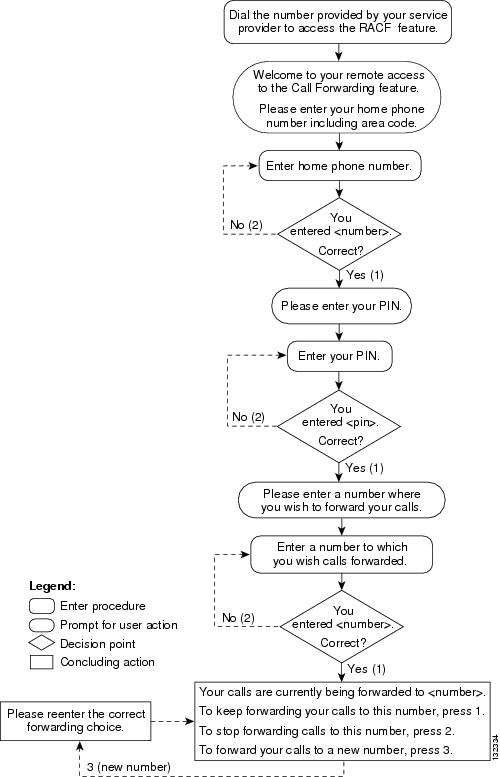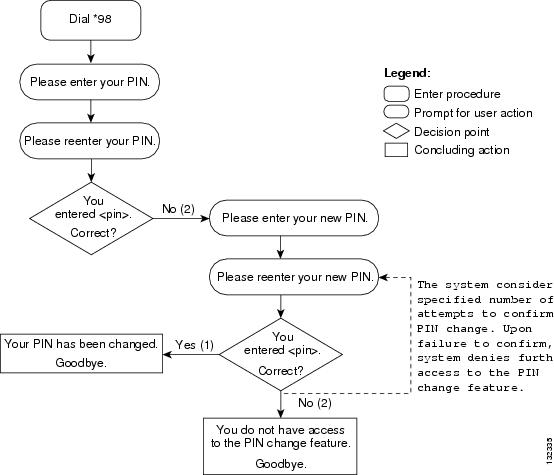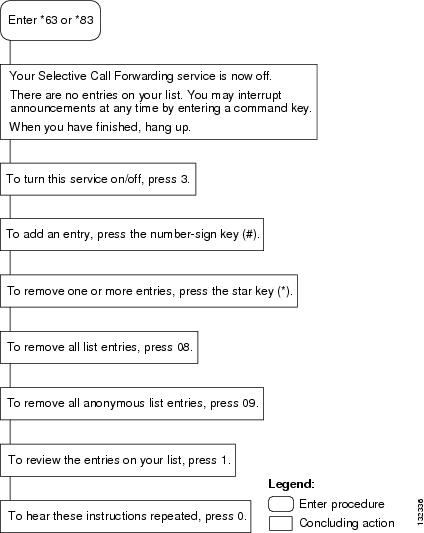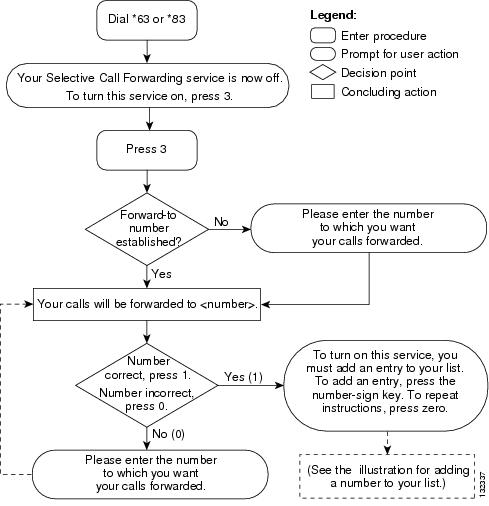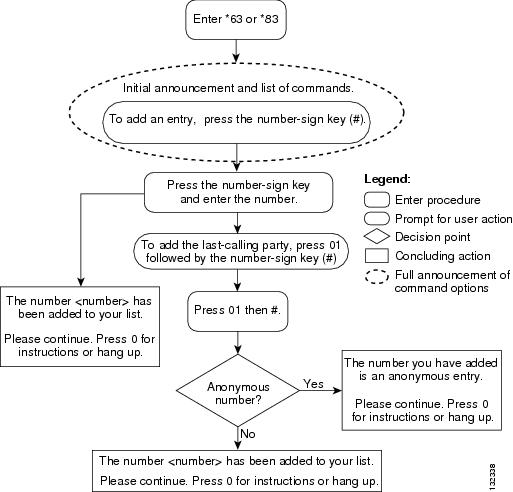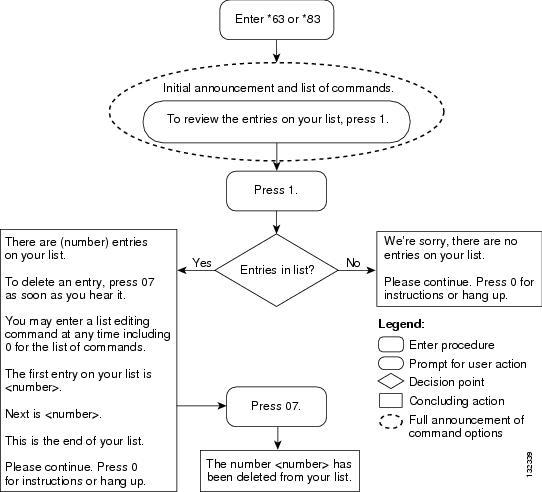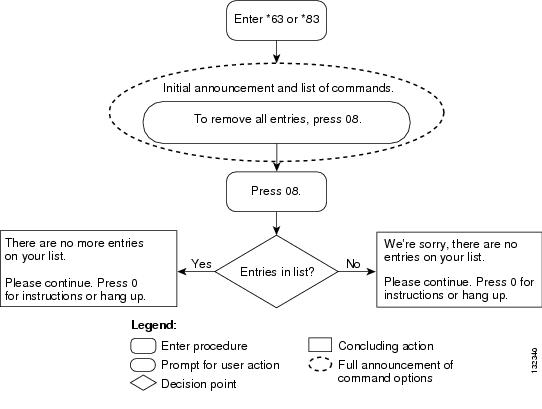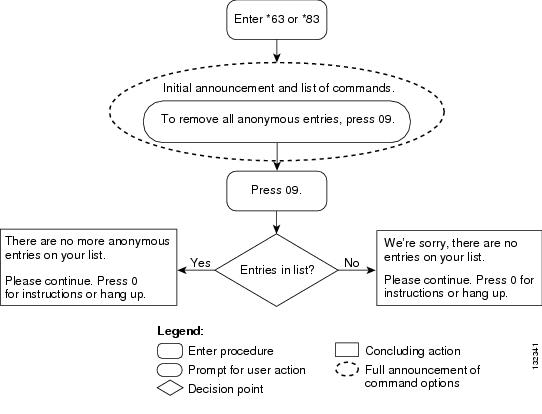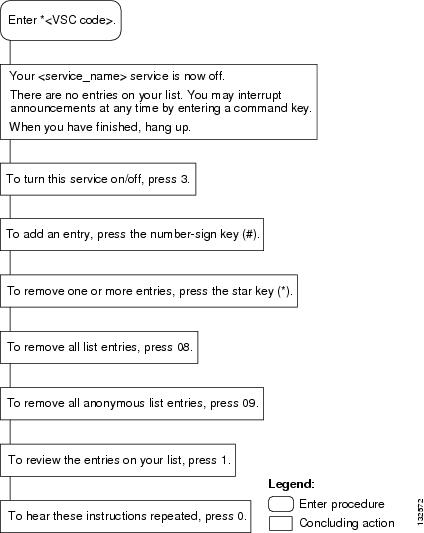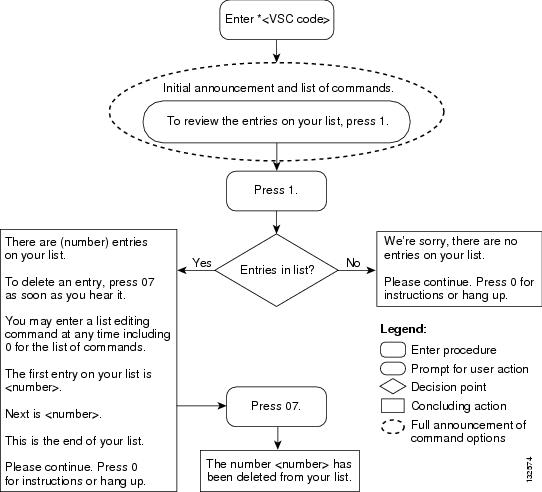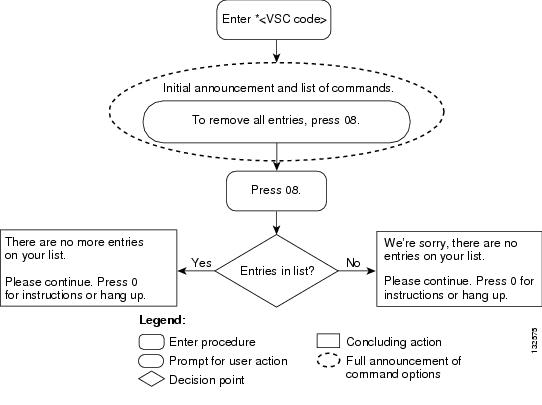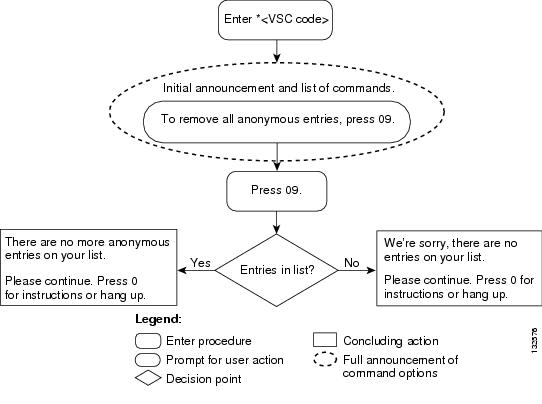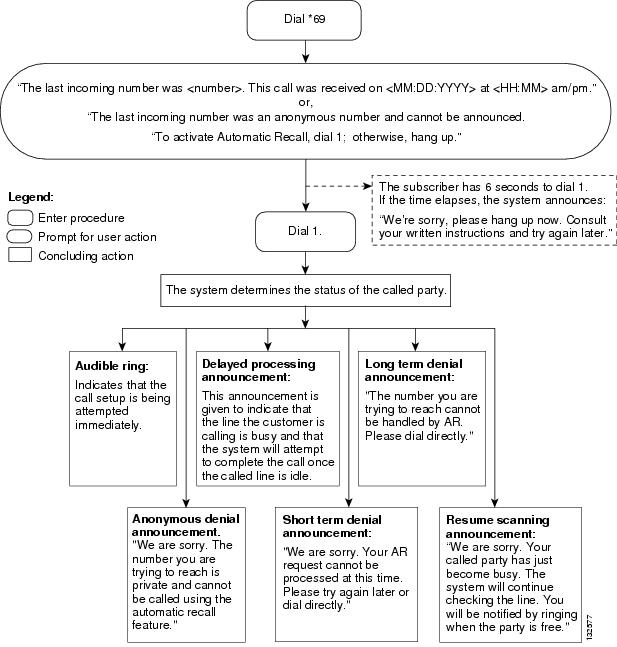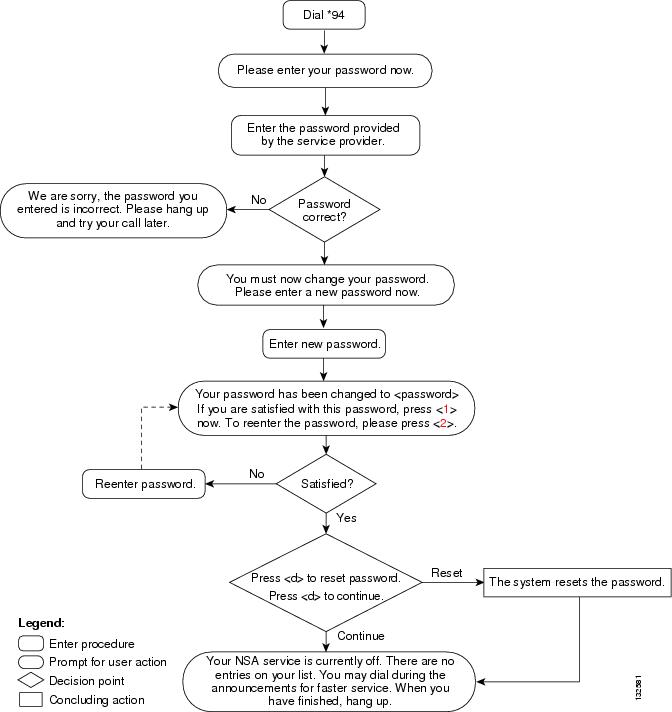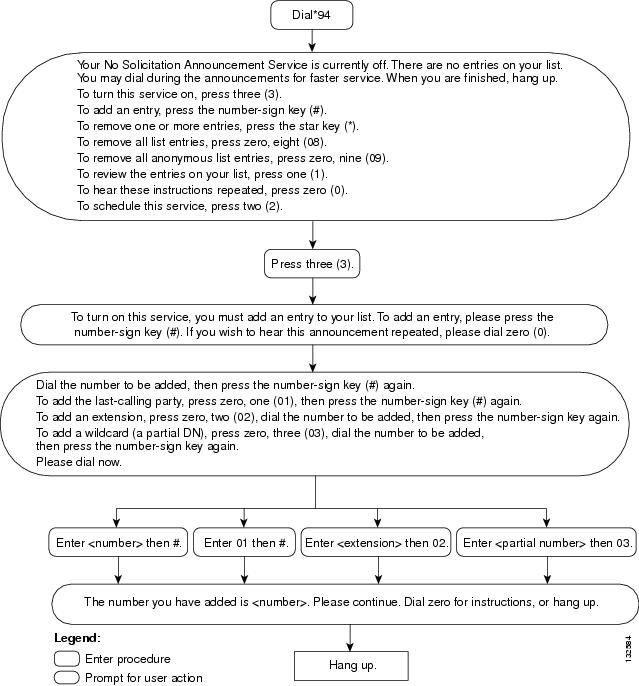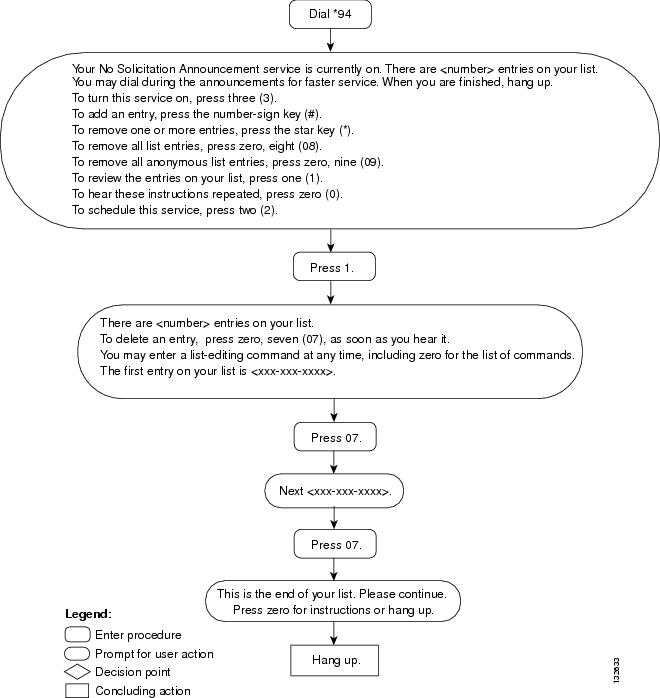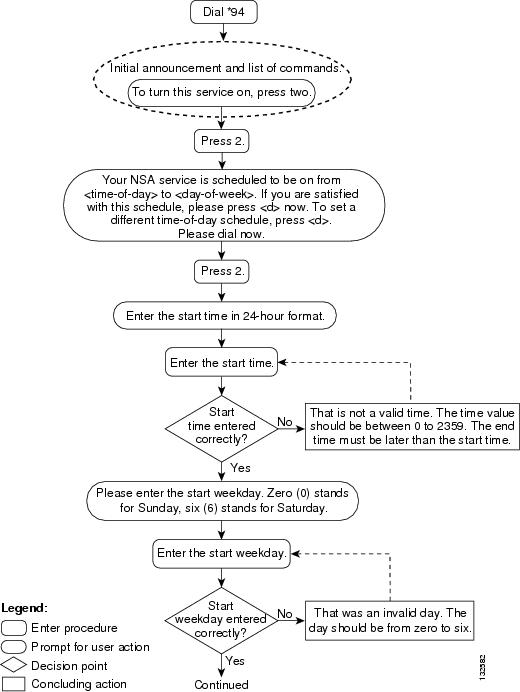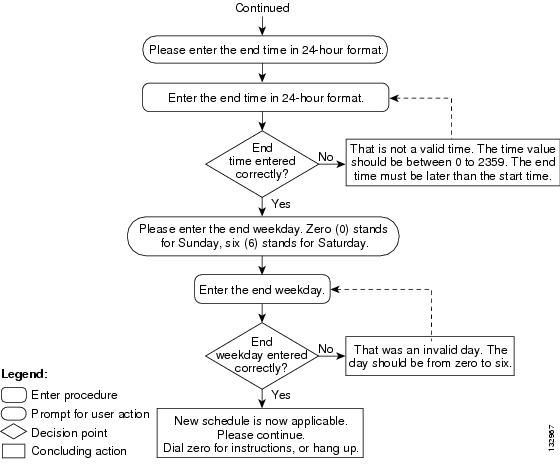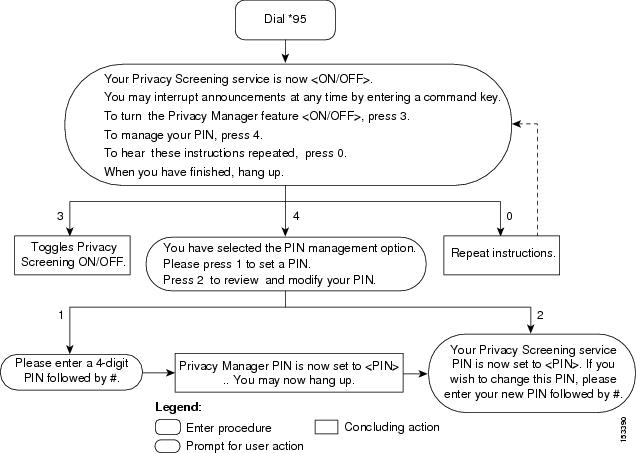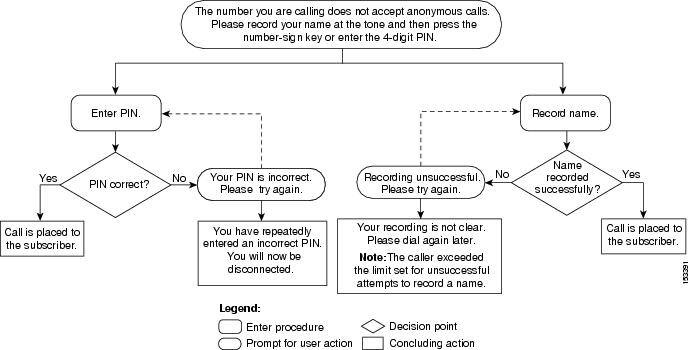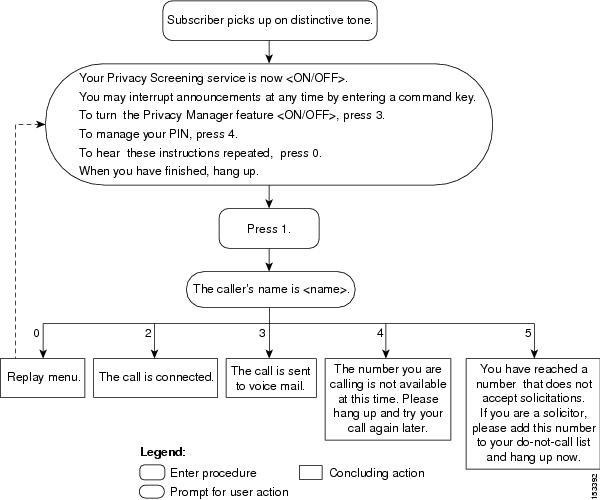Table Of Contents
Interactive Voice Response Functions
Screening-List-Editing Services
Using IVR for Selective Call Forwarding
Selective Call Forwarding—Listing and Deleting Entries
Using IVR for SCA, SCR, and DR/CW Services
Deleting Numbers from the Service List
Two-Level Automatic Recall Activation
NSA—Initial Authentication and PIN Change
NSA—Adding DNs to the NSA List
No Solicitation Announcement—Deleting DNs
NSA—Scheduling the Service Time Slot
Subscriber Activation and Management of Privacy Screening
Caller Interaction with Privacy Screening
Subscriber Interaction with Privacy Screening
Privacy Screening Announcements
Privacy Screening Manage Announcements
Interactive Voice Response Functions
Revised: July 2, 2009, OL-7680-24The Cisco BTS 10200 Softswitch supports interactive voice response (IVR) functions for the remote activation call forwarding (RACF) and screening list editing (SLE) features. To use the RACF feature, the user dials a specified directory number (DN—assigned by the service provider) and is connected to the appropriate IVR media server. The user enters a personal ID number (PIN) to access the IVR functions, and follows the voice prompts of the IVR server to activate, deactivate, or edit RACF options.
To use the SLE feature, the user dials one of several vertical service code (VSC) numbers (in the form *xx) and is connected to the appropriate IVR media server. The user follows the voice prompts to edit screening lists.
This section includes IVR information on the following features:
•
RACF
•
Screening-List-Editing Services
•
Two-Level Automatic Recall Activation
Note
The IVR announcements and prompts presented in this appendix are based on standard audio files provided with the Cisco BTS 10200 Softswitch. Service providers can alter such audio files to suit particular service offerings. Therefore, the announcements and prompts presented in this guide might not match exactly those provided with specific implementations.
Furthermore, service providers can create names for services that differ from the names of the services in this document.
RACF
RACF permits users to control their call forwarding unconditional (CFU) functions when they are away from the phone. The service provider sets up this function for the user, and designates a DN the user should call to access interactive voice response (IVR) functions that control the RACF feature. Once the RACF function is set up, the user can take the following actions from a remote station:
•
Activate CFU
•
Deactivate CFU
•
Change the target DN of CFU
The procedure is similar to making call-forwarding changes at a home or local business phone but requires the additional step of dialing the remote location:
•
The user dials a remote-access DN and is prompted to enter the DN of the home or local business phone and then the RACF authorization code (a PIN). The PIN can be shared by a group, or it can be unique to the individual subscriber.
•
Once the user's PIN has been validated, the user's current CFU activation status is checked.
–
If the CFU feature is currently inactive (calls are not being forwarded), the user is prompted to enter a DN to which calls should be forwarded.
–
If the CFU feature is currently active (calls are being forwarded), the user is given the option of deactivating CFU or changing the DN to which a call should be forwarded.
•
A subscriber with a unique PIN can change the PIN using the VSC function. (A specific VSC, for example * 9 8, is assigned and provisioned by the service provider.) The PIN can be changed only from the base phone.
For more information about RACF, see Chapter 2, "Subscriber Features."
Using IVR Functions for RACF
For a detailed description of RACF, see the "Call Forwarding Features" section in Chapter 2, "Subscriber Features."
To use the IVR functions to access the RACF feature, complete the following steps:
Step 1
Dial the number supplied by your service provider for RACF service. (See Figure A-1.)
The media server plays the following announcement and prompt:
"Welcome to your remote access to the Call Forwarding feature. Please enter your home telephone number including area code."
Step 2
Enter your home phone number.
The media server plays the following prompt:
"You entered <number>. If correct, press 1.
If this is not correct, press 2."
The media server plays the following voice prompt:
"Enter your PIN."
Step 3
Enter your PIN.
Note
Initially, you enter the PIN supplied by the service provider. The next time you attempt to access the RACF feature from a remote location, the system prompts you to change the PIN. See the "RACF PIN Change" section.
The media server plays the following announcement and prompt:
"You entered: <PIN>.
If correct, press 1.
If this is not correct, press 2."
Step 4
Assuming that you entered your PIN correctly, press 1.
The media server plays the following prompt:
"Please enter the number where you wish to forward your calls.
Step 5
Enter the number to which you want calls forwarded.
The media server plays the following voice prompt:
"You entered: <xxx-xxx-xxx>
If correct, press 1.
If this is not correct, press 2."
Note
If the media server replayed your call-forwarding number incorrectly, enter 2.
In this case, the server returns to the voice prompt for entering a call-forwarding
number.Step 6
Assuming that you entered your call-forwarding number correctly, press 1.
The media server plays the following voice prompt:
"Your calls are currently being forwarded to <xxx-xxx-xxxx>.
To keep forwarding calls to this number, press 1.
To stop forwarding calls to this number, press 2.
To forward your calls to a new number, press 3."
Step 7
Enter the number that corresponds to the option you want to use.
Figure A-1 presents a flow chart that shows the sequence of IVR prompts and audio responses that pertain when you are using the RACF feature.
Figure A-1 Remote Activation of Call Forwarding
RACF PIN Change
To use the RACF feature from a remote location (away from home phone) you must change the default PIN originally assigned by the service provider. If you do not change the PIN and then attempts to use the RACF feature, the media server plays an announcement stating that the PIN should be changed and access is denied.
You perform a PIN change from the home (or base) telephone.
Changing a PIN
To use the IVR announcements and prompts to change a previously established PIN (or the PIN initially supplied by the service provider), complete the following steps from the home (or base) telephone:
Step 1
To access the IVR system to change the PIN, dial the RACF PIN-change VSC (typically * 9 8).
(See Figure A-2.)The media server plays the following prompt:
"Please enter your PIN."
Step 2
Enter your PIN.
The media server plays the following voice prompt:
"Please reenter your PIN."
Step 3
Reenter your PIN.
The media server plays the following voice prompt:
"You entered <xxxx>.
If this is correct, press 1.
Note
If you enter the PIN initially supplied by the service provider, you cannot access the RACF feature from a remote location.
If this is not correct, press 2."
Step 4
To change your PIN, press 2.
The media server plays the following voice prompt:
"Please enter your new PIN number."
Step 5
Enter your new PIN.
The media server plays the following voice prompt:
"Please reenter your new PIN number."
Step 6
Reenter you new PIN number.
"You entered <xxxx>.
If this is correct, press 1.
If this is not correct, press 2."
Note
The system supports a specified number of attempts to confirm the PIN change. If you try to exceed that number, the system denies further access and plays the announcement, "You do not have access to the PIN change feature. Goodbye."
Step 7
Press 1.
The media server plays the following voice announcement:
"Your PIN has been changed. Goodbye."
Figure A-2 presents a flow chart that shows the sequence of IVR prompts and audio responses when you are changing the PIN required to use the RACF feature.
Figure A-2 Changing the RACF PIN
Screening-List-Editing Services
This section describes how to use IVR functions from a handset to operate a number of screening-list-editing services. These services include Selective Call Forwarding (SCF), Selective Call Acceptance (SCA), Selective Call Rejection (SCR), and Distinctive Ring/Call Waiting (DR/CW). For a detailed description of these services, see Chapter 2, "Subscriber Features."
Using IVR for Selective Call Forwarding
To use the Selective Call Forwarding service to specify a forward-to number and a list of DNs from which calls will be forwarded, complete the following steps:
Step 1
Initiate SCF service by dialing * 6 3 or * 8 3. (See Figure A-3.)
The system plays the following voice announcement to indicate whether the service is currently on or off:
"Your Selective Call Forwarding service is now off.
There are no entries on your list.
You may interrupt announcements at any time by entering a command key. When you are finished, hang up.
Note
If you interrupt the announcements, enter the command key immediately after its corresponding option is announced. For example, press the number-sign key (#) immediately after the announcement: "To add an entry, press the number-sign key."
The system then announces the set of key commands that you can enter to perform the various screening-list-editing operations offered by the SCF service.
To turn this service on, press 3.
To add an entry, press the number-sign key.
To remove one or more entries, press the star key.
To remove all list entries, press 0 8.
To remove all anonymous list entries, press 0 9.
To hear the entries on your list, press 1.
To hear these instructions repeated, press 0."
Step 2
Press 3.
The system plays the following voice prompt:
"To turn this service on, you must add an entry to your list.
Please enter the number to which you want your calls forwarded, followed by
the number-sign key."Step 3
Enter the number, and press #. (See Figure A-4.)
The system plays the following voice announcement and prompt:
"Your calls will be forwarded to <xxx-xxx-xxxx>.
If this number is correct, press 1.
If this number is not correct, press 0."
If you enter 0, the system returns to the initial prompt for entering the forward-to number.
Step 4
Press 1.
Step 5
Press # to add a number to the list from which calls will be forwarded.
The system plays the following voice prompt:
"There are no entries on your list.
Enter the number to be added, then press the number-sign key.
To add the last-calling party, press 0 1, followed by the number-sign key."
Note
If you attempt to enter a number that is already on your list, the system plays the announcement: "The number <number> is already on your list. Please continue. Press 0 for instructions or hang up."
Step 6
Enter the number and press #.
The system plays the following voice announcement and prompt:
"The number <xxx-xxx-xxxx> has been added to your list.
Please continue. Press 0 for instructions or hang up."
Step 7
To add the last-calling party, press 0 1 #. (See Figure A-5.)
The system plays one of the following voice announcements:
"The number <xxx-xxx-xxxx> has been added to your list."
or:
"The number you have added is an anonymous entry."
The system then plays the following prompt:
"Please continue. Press 0 for instructions or hang up."
Step 8
Continue or hang up.
Note
If you press 0, the system repeats the entire initial announcement of the available options. You can select an option immediately after it is announced.
Figure A-3 presents a flow chart that shows the initial announcement and list of command options for implementing and managing the Selective Call Forwarding service.
Figure A-3 Selective Call Forwarding—Initial Announcement and List of Commands
Figure A-4 presents a flow chart that shows the sequence of IVR prompts and audio responses for activating the Selective Call Forwarding service and adding a forward-to number.
Figure A-4 Selective Call Forwarding—Adding the Forward-to Number
Figure A-5 presents a flow chart that shows the sequence of IVR prompts and announcements for activating the Selective Call Forwarding service and adding DNs from which calls will be forwarded.
Note
In the following figures, the elliptical element with a dashed border represents the announcement of the full set of command options. The element contained within ellipse represents the selected key command.
Figure A-5 Selective Call Forwarding—Adding a Number or Last Calling Party
Selective Call Forwarding—Listing and Deleting Entries
To use the Selective Call Forwarding service to list and then delete one or more of the numbers from which calls will be forwarded, complete the following steps. (See Figure A-6.)
Step 1
To hear a voice listing of the entries on your list, press 1.
The system plays the following voice announcement and prompt:
"There are <number> entries on your list.
To delete an entry,
press 0 7 as soon as you hear it.You may enter a list-editing command at any time, including 0 for the list of commands.
The first entry on your list is <xxx-xxx-xxxx>.
Next <xxx-xxx-xxxx>.This is the end of your list. Please continue. Press 0 for instructions or hang up."
Step 2
Press 0 7 as soon as you hear a number that you want to delete, or press the star key.
If you press *, the system plays the following prompt:
"Enter the number to be deleted then press the star key.
To delete the last-calling party, press 0 1 followed by the star key."
Step 3
Enter the number you want to delete and press *.
The system plays the following prompt:
"The number <xxx-xxx-xxxx> has been deleted from your list. Please continue. Press 0 for instructions or hang up."
or:
"The number to be removed is not on your list. Please continue. Press 0 for instructions or
hang up."Step 4
To delete all entries on your list simultaneously, press 0 8. (See Figure A-7.)
The system plays the following announcement:
"There are no more entries on your list."
Step 5
To delete all anonymous entries on your list, press 0 9. (See Figure A-8.)
The system plays the following announcement:
"There are no more anonymous entries on your list. Please continue. Press 0 for instructions or hang up."
or:
"We're sorry, there are no entries on your list. Please continue. Press 0 for instructions
or hang up."Step 6
To turn the SCF service off, press 3
The system plays the following announcement:
"Your Selective Call Forwarding service is now off."
Figure A-6 presents a flow chart that shows the sequence of IVR prompts and announcements for using the Selective Call Forwarding service to review the list of DNs from which calls are forwarded and to delete DNs from the list.
Figure A-6 Selective Call Forwarding—Listing and Deleting Entries
Figure A-7 presents a flow chart that shows the sequence of IVR prompts and announcements for using the Selective Call Forwarding service to remove DNs from the list from which calls are forwarded.
Figure A-7 Selective Call Forwarding—Removing All Entries from a List
Figure A-8 presents a flow chart that shows the sequence of IVR prompts and announcements for using the Selective Call Forwarding service to remove anonymous DNs from the list from which calls are forwarded.
Figure A-8 Selective Call Forwarding—Removing All Anonymous Entries from a List
Using IVR for SCA, SCR, and DR/CW Services
The following sections provide generic descriptions of how a subscriber uses IVR functions to operate the Selective Call Acceptance, Selective Call Rejection, and Distinctive Ring/Call Waiting services. After you enter the specific VSC for the service you wish to access, the method for using the available options is identical, regardless of which service you select.
Note
The figures in this section are also generic. The flow charts show that the command options for SCA SCR, and DR/CW operate identically.
For a detailed description of SCA, SCR, and DR/CW, see Chapter 2, "Subscriber Features."
Activating an IVR Service
To activate an IVR service and add a DN to the service list, complete the following steps:
Step 1
Initiate <service_name> by dialing * <VCS_code>.
The system plays the following voice announcement to indicate whether the service is currently on or off. It then announces the set of key commands that you can enter to perform the various screening-list-editing operations offered by the service.
"Your <service_name> service is now off.
There are no entries on your list.
You may interrupt announcements at any time by entering a command key. When you are finished, hang up.
Note
If you interrupt the announcements, enter the command key immediately after its corresponding option is announced. For example, press the number-sign key immediately after the announcement: "To add an entry, press the number-sign key."
To turn this service on, press 3.
To add an entry, press the number-sign key.
To remove one or more entries, press the star key.
To remove all list entries, press 0 8.
To remove all anonymous list entries, press 0 9.
To review the entries on your list, press 1.
To hear these instructions repeated, press 0."
Step 2
Press 3.
The system plays the following voice prompt:
"There are no entries on your list. To turn this service on, you must add an entry to your list.
Enter the number to be added, then press the number-sign key (#)."
Note
If the system detects that there is an entry already on your list, the system announces:
"Your <service_name> service is now on. Please continue. Press 0 for instructions or hang up."Step 3
Enter the number, and press #.
The system plays the following voice announcement and prompt:
"The number <xxx-xxx-xxxx> has been added to your list.
Please continue. Press 0 for instructions or hang up."
Step 4
To add the last-calling party, press 0 1 #.
The system plays one of the following voice announcements and prompt:
"The number <xxx-xxx-xxxx> has been added to your list."
or:
"The number you have added is an anonymous entry.
Please continue. Press 0 for instructions or hang up."
Step 5
Continue or hang up.
Note
When you press 0, the system repeats the entire initial announcement of the available options. You can select an option immediately after it is announced.
Figure A-9 presents a flow chart that shows the initial announcement and list of command options for implementing and managing an IVR service.
Figure A-9 IVR Service—Initial Announcement and List of Commands
Figure A-10 presents a flow chart that shows the sequence of IVR prompts and audio responses for activating the IVR service and adding DNs to the service list.
Figure A-10 Adding a Number or Last Calling Party
Figure A-11 presents a flow chart that shows the sequence of IVR prompts and audio responses for reviewing the list of DNs for a service.
Figure A-11 Selective Call Forwarding—Reviewing List Entries
Deleting Numbers from the Service List
To use an IVR service to list and then delete one or more of the numbers from the service list, complete the following steps:
Step 1
To hear a voice listing of the entries on your list, press 1.
The system plays the following voice announcement and prompt:
"There are <number> entries on your list.
To delete an entry,
press 0 7 as soon as you hear it.You may enter a list-editing command at any time, including 0 for the list of commands.
The first entry on your list is <xxx-xxx-xxxx>.
Next <xxx-xxx-xxxx>.This is the end of your list. Please continue. Press 0 for instructions or hang up."
Step 2
Press 07 as soon as you hear a number that you want to delete or press the star key.
If you press *, the system plays the following voice prompt:
"Enter the number to be deleted, then press the star key.
To delete the last-calling party, press 0 1 followed by the star key."
Step 3
Enter the number you want to delete and press *.
The system plays the following voice prompt:
"The number <xxx-xxx-xxxx> has been deleted from your list. Please continue. Press 0 for instructions or hang up."
or:
"The number to be removed is not on your list. Please continue. Press 0 for instructions or
hang up."Step 4
To delete all entries on your list simultaneously, press 0 8.
The system plays the following announcement:
"There are no more entries on your list."
Step 5
To delete all anonymous entries on your list, press 0 9.
The system plays the following announcement:
"There are no more anonymous entries on your list. Please continue. Press 0 for instructions or hang up."
or:
"We're sorry, there are no entries on your list. Please continue. Press 0 for instructions
or hang up."Step 6
To turn the SCA service off, press 3
The system plays the following announcement:
"Your <Service_Name> service is now off."
Figure A-12 presents a flow chart that shows the sequence of IVR prompts and audio responses for removing all DNs from the service list.
Figure A-12 Removing All Entries from a Service List
Figure A-13 presents a flow chart that shows the sequence of IVR prompts and audio responses for removing all anonymous DNs from the service list.
Figure A-13 Removing All Anonymous Entries from a Service List
Two-Level Automatic Recall Activation
Two-Level Automatic Recall (AR) activation is an extension of one-level AR, which requires communication with an IVR server. The IVR server generates the announcement of the calling-party number, provides appropriate voice prompts, and collects the user's response.
To use the IVR functions to access the two-level AR feature, complete the following steps:
Step 1
As the two-level AR subscriber, do not pick up (go off hook) in response to an incoming call until the phone stops ringing. (See Figure A-14.)
Step 2
Lift the handset (go off hook).
Step 3
Dial * 6 9.
The system plays one of the following two announcements:
•
"The last incoming number was <number>. This call was received on <MM:DD:YYYY> at <HH:MM>. To activate Automatic Recall, dial 1; otherwise, hang up."
•
"The last incoming number was an anonymous number and cannot be announced. To activate Automatic Recall, dial 1; otherwise, hang up."
Note
The subscriber has 7 seconds to dial 1.
(This is a provisional timer that can be set to a duration from 1 to 10 seconds.)
If the time elapses, the system announces:
"We're sorry, please hang up now. Consult your written instructions and try again later."Step 4
Dial 1.
Whether the last incoming call was announced or anonymous, the system determines the status of the calling number and, depending on that status, performs one of the following actions.
Note
By default, the Cisco BTS 10200 does not permit AR of an anonymous number. To enable AR of an anonymous number, in the ca-config table, you must provision the TYPE token to ARAC-ACTIVATION-TO-ANONYMOUS-DN and set the value to Y (Yes). Unless enabled, in response to an attempt to use AR for an anonymous caller, the system plays the following announcement:
''We are sorry. The number you are trying to reach is private and cannot be called using the automatic recall feature."•
Audible ring—Indicates that the call setup is being attempted immediately.
•
Delayed processing announcement—"The number you are calling is busy. The system will check the line for the next 30 minutes. You will be notified by ringing when the party is free."
•
Short term denial announcement—"We are sorry. Your automatic recall request cannot be processed at this time. Please try again later or dial directly."
•
Long term denial announcement—"The number you are trying to reach cannot be handled by automatic recall. Please dial directly."
•
Resume scanning announcement—"We are sorry. Your called party has just become busy. The system will continue checking the line. You will be notified by ringing when the party is free."
Step 5
Respond appropriately to the specific announcement played by the system.
Figure A-14 presents a flow chart that shows the sequence of IVR prompts and audio responses when you are using two-level activation of AR.
Figure A-14 Two-Level Automatic Recall
No Solicitation Announcement
The No Solicitation Announcement (NSA) service enables a subscriber to announce to callers, whose phone numbers are not added to an NSA-bypass list, that the subscriber is not accepting calls. The subscriber can define the time interval during which the no-solicitation announcement is played to every caller whose DN is not on the bypass list.
A caller who receives the no-solicitation announcement can continue the call by pressing a key specified in the announcement (by default, the digit 1) or by waiting on the line.
The feature also enables the subscriber to:
•
Activate or deactivate the feature
•
Change a PIN, which (if authentication is enabled for the NSA service) is required before the subscriber can change NSA settings)
•
Create the NSA bypass list
•
Alter the schedule during which the NSA is active
Typically, a caller who attempts to contact the NSA subscriber during a time when the service is scheduled and active hears the following announcement:
"You have reached a number that does not accept solicitations. If you are a solicitor, please add this number to your do-not-call list and hang up now. Otherwise, press 1 or stay on the line."
The subscriber can maintain a bypass list of complete or partial DNs. A call made from a listed DN is accepted. The system does not play the NSA announcement to callers from DNs on the NSA-bypass list.
The subscriber can also turn this feature on or off and can set a time schedule (start and end times) when this feature is active. The billing record indicates whether the solicitor hangs up when the announcement is played.
The feature has two subfeatures, Invocation and Activation:
•
Invocation plays a message to callers who are not on the subscriber's no-solicitation bypass list during the time set by the subscriber. The message notifies the caller that the subscriber is not accepting solicitation calls, but the caller can press 1 if the caller wishes to complete the call. If the caller presses 1, the subscriber's phone rings.
•
Activation enables the subscriber to manage the no-solicitation bypass list of complete or partial DNs from which calls are accepted. With this subfeature, the subscriber can:
–
Change the PIN (pass code) once (which is required for access to this menu)
–
Establish the schedule when the service is active
–
Turn off the service completely for all incoming calls
This sub-feature is called Activation.
Note
For detailed procedures for provisioning and managing the NSA feature on the Cisco BTS 10200, see the feature module document entitled No Solicitation Announcement Feature.
NSA Activation
The NSA activation feature enables a subscriber to manage the following no-solicitation preferences:
•
The time schedule when the NSA service is active
•
The no-solicitation bypass list of DNs for callers enabled to bypass the no-solicitation announcement
•
The PIN (once only)
A caller whose DN is not on the subscriber's no-solicitation bypass list and whose call does not go through to the subscriber can do one of the following:
•
The caller can stay on the line or press 1. In response to either of these decisions, the subscriber's phone rings and the caller is connected to the subscriber.
•
The caller can hang up. In this case, the subscriber's phone does not ring.
•
The caller can press a digit other than 1. In this case, the no-solicitation announcement is replayed to the caller. When a CLI-provisioned threshold of attempts is reached, the subscriber's phone rings and the caller is connected to the subscriber.
Note
To activate the NSA service, the subscriber must enter at least one DN on the NSA bypass list.
Creating the NSA Bypass List
The NSA bypass list of DNs can include the following:
•
Full DNs—If the full DN of the calling party matches the DN provisioned in this table, the system treats this as a match and allows the incoming call to bypass the NSA announcement.
For example, if the subscriber adds the full DN 214-555-1234 to the NSA bypass list, the caller's number must match that number exactly. If the subscriber enters a number for a seven-digit area, the number is normalized.•
Extensions—For Centrex groups only, if the full extension of the calling party matches the DN provisioned in this table, the system treats this as a match and allows the incoming call to bypass the NSA announcement.
For example, if the Centrex group adds the extension 501 to the NSA bypass list, a callers extension must match 501 to bypass the no-solicitation announcement.
Note
If the subscriber line is not provisioned as a Centrex line, the system will not allow this option.
•
Partial DNs—The system uses the longest possible match. If the calling number is 2145556789, the system matches as follows:
–
If the bypass list contains 214 (partial DN), 214555 (partial DN), and 2145556789 (full DN), the full DN is matched first.
–
If the bypass list contains 214 (partial DN) and 214555 (partial DN), but no full DN, the partial string 214555 is matched first.
The NSA bypass list can include up to 25 entries.
Establishing an NSA Schedule
The NSA service enables the service provider or a subscriber to set the time period when the NSA service will be active.Typically, a subscriber sets a start time, stop time, start day, and stop day. For example, a subscriber could make these entries: start time 8:00 a.m. (entered as 0800), stop time 5:00 p.m. (entered as 1700), start day Monday (entered as 1), and stop day Friday (entered as 5). Such settings would make the NSA service active from 8:00 a.m. Monday until 5:00 p.m. Friday.
When the NSA service is inactive, the subscriber's no-solicitation bypass list is preserved. During times when the NSA service is not scheduled, it is considered inactive.
Because it is possible that the Cisco BTS 10200 and a subscriber might not be located in the same time zone, the NSA schedule uses the time zone information present in the point of presence (POP) to which the subscriber belongs. If a time slot is not assigned to a subscriber for a feature, by default, the feature is considered always active. In provisioning the Cisco BTS 10200 feature table, the service provider can control whether a subscriber can set NSA schedules by interactive voice response (IVR) handset provisioning.
Note
If the Subscriber Time of Day Schedule (subscriber-tod-schedule) table is not provisioned for a subscriber, the system checks the POP table for that subscriber, and looks up the value of a VIRTUAL-NSA-SUBSCRIBER-ID token. If a subscriber-tod-schedule is provisioned for this virtual subscriber, the system uses that schedule. Otherwise, the system treats NSA as always active for that subscriber. See the feature module document entitled No Solicitation Announcement Feature.
PIN Management
If the service provider enables authentication for the NSA service, the subscriber must enter a PIN to authenticate access to that service. When access is successfully authenticated, the subscriber can change the settings of the NSA service. The PIN can be a number from 1 to 26 digits.
The service provider can disable a PIN check for the NSA service by provisioning the feature-config table. This would enable a subscriber to manage the NSA service without passing PIN authentication.
Note
The service provider can enable (or disable) the PIN authentication step by setting the AUTH-ENABLED token to Y (or N) in the Feature Configuration (feature-config) table. The default value is Y.
The service provider provisions a value for PIN in the service-feature-data table. After that, the service provider enables a subscriber to alter the PIN one time. To enable a subscriber to alter the PIN one time. To enable the subscriber to alter the PIN, the service provider provisions the PIN and sets the PINTYPE to NEWPIN. If PINTYPE is not set to NEWPIN, the service provider retains maintenance of the PIN and, therefore, control of the authentication to access and manage the NSA service options.
If the PINTYPE is not NEWPIN and the PIN is not present, the authentication for access to the NSA service fails.
CautionAuthentication to access the NSA service should be controlled by a PIN entry. Otherwise, anyone who has access to a subscriber's handset, and knows the VSC code for the NSA service can gain unauthorized access to management of the subscriber's NSA service.
Managing the NSA Service
A NSA service subscriber can perform the following operations using a handset:
•
Authenticate access to manage the service
•
Change feature status (active/inactive)
•
Add or delete a specific entry
•
Delete all entries
•
Delete all anonymous entries
•
Review and delete an entry during review
•
Repeat the menu instructions
•
Manage the active timeslot
NSA—Initial Authentication and PIN Change
When accessing the NSA service for the first time, the subscriber enters the password (PIN) provided by the service provider and then (if the service provider has set PINTYPE TO NEWPIN), the subscriber is prompted to change the password to one the subscriber chooses. The subscriber can set the PIN only once. Thereafter, the subscriber must contact the service provider to change the PIN.
To authenticate access to the NSA service, complete the following steps:
Step 1
Enter * 9 4.
The system plays the following voice prompt:
"Please enter your password now."
Step 2
Enter the password provided by the service provider.
If you enter the password incorrectly, the system plays the following announcement:
"We are sorry, the password you entered is incorrect. Please hang up and try your call later."
If you enter the password correctly, the system plays the following prompt:
"You must now change your password. Please enter a new password now."
Step 3
Enter your new password.
The system plays the following announcement:
"Your password has been changed to <xxx...>. If you are satisfied with this password, press 1."
Step 4
If you are satisfied with your password, press 1.
Figure A-15 presents a flow chart that shows the IVR prompts and announcements that are played when PINTYPE is set to NEWPIN and the subscriber is enabled to change the PIN (one time only).
Figure A-15 No Solicitation Announcement—PIN Change
Managing NSA Service Options
After the subscriber either passes the PIN check or accesses the NSA service directly (with authentication disabled), the subscriber can control activation of the service and manage service options.
To access and manage the NSA service, complete the following steps:
Step 1
Enter * 9 4
The system responds in one of two ways:
•
If authentication is disabled for the NSA service in the feature-config table, the system plays the NSA service menu.
•
If authentication is enabled for the NSA service in the feature-config table, the system plays the PIN authentication prompt.
When the subscriber accesses the NSA service, the system plays the following voice announcement to indicate whether the service is currently on or off. It then announces the set of key commands that one can enter to perform the various operations offered by the service.
"Your NSA service is currently off.
There are no entries on your list.
You may interrupt announcements at any time by entering a command key. When you have finished, hang up.
Tip
If you want to interrupt the announcements, enter the command key immediately after its corresponding option is announced. For example, press the number-sign key (#) immediately after the announcement: "To add an entry, press the number-sign key."
To turn this service on, press 3.
To add an entry, press the number-sign key.
To remove one or more entries, press the star key.
To remove all list entries, press 0 8.
To remove all anonymous list entries, press 0 9.
To hear the entries on your list, press 1.
To schedule based on the time-of-day schedule, press 2.
To hear these instructions repeated, press 0.
Please dial now."
Step 2
Press the key that corresponds to the operation you wish to perform.
NSA—Adding DNs to the NSA List
A caller whose DN is on the NSA bypass list does not receive the NSA announcement.
Initially, you must add a number to the NSA bypass list in order to turn the NSA service on. That is, if you want the service to play the NSA announcement to all callers not on your NSA bypass list (during the time when the service is scheduled to be active), you must have at least one DN on your list.
You can enter as many as 25 DNs on the NSA bypass list.
To add the DNs of callers whose calls you want to bypass the NSA announcement, complete the following steps:
Step 1
Enter * 9 4.
The system plays the following announcement:
"Your No Solicitation Announcement service is currently off. There are no entries on your list.
You may dial during the announcements for faster service. When you are finished, hang up.
To turn this service on, press 3.
To add an entry, press the number-sign key.
To remove one or more entries, press the star key.
To remove all list entries, press 0 8.
To remove all anonymous list entries, press 0 9.
To review the entries on your list, press 1.
To hear these instructions repeated, press 0.
To schedule this service, press 2."
Step 2
Press 3.
The system plays the following announcement:
"To turn on this service, you must add an entry to your list. To add an entry, please press the number-sign key. If you wish to hear this announcement repeated, please dial 0."
Step 3
Press the number-sign key to add a number to your NSA bypass list.
The system plays the following prompt:
"Dial the number to be added, then press the number-sign key again.
To add the last-calling party, press 0 1, then press the number-sign key again.
To add an extension, press 0 2, dial the number to be added, then press the number-sign key again.
Note
If the subscriber line is not provisioned as a Centrex line, the system does not allow this option.
To add a wildcard (a partial DN), press 0 3, dial the number to be added, then press the number-sign key again. Please dial now."
Step 4
Enter the number and press the number-sign key.
When you add a number to the NSA bypass list, the system plays the following announcement:
"The number you have added is <number>. Please continue. Dial 0 for instructions, or hang up."
Step 5
When you are finished adding numbers to the NSA bypass list, hang up.
Figure A-16 presents a flow chart that shows the IVR prompts and announcements that are played when you are adding DNs to an NSA bypass list.
Figure A-16 No Solicitation Announcement—Adding DNs to the NSA Bypass List
No Solicitation Announcement—Deleting DNs
To use the No Solicitation Announcement service to delete the DNs of callers who are allowed to bypass the NSA announcement, complete the following steps:
Step 1
Dial * 9 4 to access the NSA service.
Presuming that you previously entered DNs on your NSA bypass list and that you turned the service on, the system announces the set of key commands that you can enter to perform the various screening-list-editing operations offered by the NSA service.
"Your No Solicitation Announcement service is now on.
You may dial during the announcements for faster service. When you are finished, hang up.
To turn this service off, press 3.
To add an entry, press the number-sign key.
To remove one or more entries, press the star key.
To remove all list entries, press 0 8.
To remove all anonymous list entries, press 0 9.
To review the entries on your list, press 1.
To hear these instructions repeated, press 0.
To schedule this service, press 2."
Step 2
Press 1.
The system plays the following announcement and prompt:
"There are <number> entries on your list.
To delete an entry, press 0 7 as soon as you hear it.
You may enter a list-editing command at any time, including 0 for the list of commands.
The first entry on your list is <xxx-xxx-xxxx>.
Next <xxx-xxx-xxxx>.This is the end of your list. Please continue. Press 0 for instructions or hang up."
Step 3
Hang up.
Figure A-17 presents a flow chart that shows the sequence of prompts and announcements that are played when you are deleting DNs from an NSA bypass list.
Figure A-17 No Solicitation Announcement—Deleting DNs from the NSA List.
NSA—Scheduling the Service Time Slot
To schedule the time of day and days of the week during which the No Solicitation Announcement service applies, when activated, complete the following steps:
Step 1
Initiate NSA service by dialing * 9 4.
Presuming that you previously entered DNs on your NSA bypass list and that you turned the service on, the system announces the set of key commands that you can enter to perform the various screening-list-editing operations offered by the NSA service:
"Your No Solicitation Announcement service is now on.
You may interrupt announcements at any time by entering a command key. When you are finished, hang up.
To turn this service off, press 3.
To add an entry, press the number-sign key.
To remove one or more entries, press the star key.
To remove all list entries, press 0 8.
To remove all anonymous list entries, 0 9.
To review the entries on your list, press 1.
To hear these instructions repeated, press 0.
To schedule this service, press 2."
Step 2
Press 2 to schedule the NSA service.
If a schedule for the NSA service was previously set, the system plays the following prompt:
"Your NSA service is scheduled to be on from <time_of_day><day_of_week> to <time_of_day><day_of_week>. If you are satisfied with this schedule, please press one now. To set a different time-of-day schedule, press 2. Please dial now."
If no schedule was previously set, the system plays the initial prompt for setting the start time:
"Please enter the start time in 24-hour format."
Step 3
Enter the start time in 24-hour format (for example, 0700 for 7:00 a.m.).
If you enter the start time incorrectly, the system plays the following prompt:
"That was an invalid time. The time value should be between 0 and 2359. The end time must be later than the start time."
If you enter the start time correctly, the system plays the following prompt:
"Please enter the start weekday. 0 stands for Sunday, 6 stands for Saturday."
Step 4
Enter the value for the start weekday. (For example, 1 for Monday.)
If you enter the weekday incorrectly, the system plays the following announcement:
"That was an invalid day. The day value should be from 0 to 6."
If you entered the start weekday correctly, the system plays the following prompt:
"Please enter the end time in 24-hour format." (The end time must be later than the start time.)
Step 5
Enter the end time in 24-hour format.
If you enter the end time correctly, the system plays the following prompt:
"Please enter the end weekday. 0 stands for Sunday, 6 stands for Saturday."
Step 6
Enter the value for end weekday. (For example, 1 for Monday.)
If you enter the weekday incorrectly, the system plays the following announcement:
"That was an invalid day. The day should be from 0 to 6."
If you enter the end weekday correctly, the system plays the following prompt:
"New schedule is now applicable. Please continue. Dial 0 for instructions, or hang up."
Figure A-18 presents a flow chart that shows the IVR prompts and announcements that are played when you are scheduling the service time interval for the No Solicitation Announcement service.
Figure A-18 No Solicitation Announcement—Scheduling
Privacy Screening
The Privacy Screening feature enables a subscriber to accept or reject an anonymous call based on a short message (usually the caller's name) recorded by the caller. When a caller encounters the Privacy Screening message, the feature enables the caller to:
•
Record a short message—After listening to the message, the subscriber can accept or reject the incoming call or forward it to voice mail.
•
Enter a passcode (PIN)—Entering the correct passcode enables the caller to ring the subscriber and the call becomes a regular call.
This feature operates in conjunction with application and media servers, which comprise the IVR system.
For a detailed description of the Privacy Screening feature, see the "Privacy Screening (Calling Identity with Enhanced Screening)" section on page 2-101.
Subscriber Activation and Management of Privacy Screening
This section describes how a subscriber interacts with the IVR system to activate or deactivate Privacy Screening and to manage PIN authentication.
Step 1
The subscriber presses * 9 5.
The system plays the following announcement:
"Your Privacy Screening service is now <ON/OFF>. You may interrupt announcements at any time by entering a command key. When you have finished, hang up.
To turn the Privacy Screening feature <OFF/ON>, press 3.
To manage your PIN, press 4.
To hear these instructions repeated, press 0."
Pressing 3 toggles the feature ON or OFF.
Pressing 0 repeats the instructions.
Step 2
Press 4 to manage the PIN.
The system plays the following announcement:
"You have selected the PIN management option.
Please press 1 to set a PIN or press 2 to review and modify your PIN."
If the subscriber presses 1, the system plays the following announcement:
"Please enter a 4-digit PIN followed by the number sign."
If the subscriber presses 2, the system plays the following announcement:
"Your Privacy Screening service PIN is now set to <PIN>. If you wish to change this PIN, please enter your PIN followed by the number sign.
Step 3
The subscriber enters 1 or 2 and establishes the desired PIN.
The system plays the following announcement:
"Privacy Screening PIN is now set to <PIN>. You may now hang up."
Figure A-19 presents a flow chart that shows the IVR announcements and prompts that are played when a Privacy Screening subscriber accesses the service to activate, deactivate or manage PIN authentication.
Figure A-19
Privacy Screening Activation and PIN Change
Caller Interaction with Privacy Screening
This section describes how an anonymous caller interacts with the IVR system when attempting to place a call to a subscriber who has Privacy Screening activated. The caller is given the option of recording his name or entering a PIN.
Caller Name Recording
Step 1
The anonymous caller dials the Privacy Screening subscriber.
The system plays the following announcement:
"The number you are calling does not accept anonymous calls. Please record your name at the tone and then press the number sign key; or, enter the 4-digit PIN."
Step 2
In this case, the caller speaks his name.
If the system records the name successfully, the call is placed to the subscriber.
If the system exceeds the maximum number of attempts allowed to record a name successfully, it plays the following announcement:
"Your recording is not clear. Please dial again later."
Caller PIN Entry
Step 1
The anonymous caller dials the Privacy Screening subscriber.
The system plays the following announcement:
"The number you are calling does not accept anonymous calls. Please record your name at the tone and then press the number sign key or enter the 4-digit PIN."
Step 2
In this case, the caller enters a PIN.
If the PIN is correct, the call is placed to the subscriber.
If the PIN is incorrect, the system plays the following announcement:
"Your PIN is incorrect. Please try again."
The system permits a configurable number of attempts to enter the correct PIN. When the caller exceeds the permitted number of attempts to enter the PIN, the system plays the following announcement:
You have repeatedly entered an incorrect PIN. You will now be disconnected.
Note
If the application server is not reachable, incoming anonymous calls for the subscriber will be terminated on the subscriber.
Figure A-20 presents a flow chart that shows the IVR prompts and announcements that are played when a caller attempts to call a subscriber who has Privacy Screening activated.
Figure A-20
Privacy Screening—Caller Interaction
Subscriber Interaction with Privacy Screening
This section describes how a subscriber who has Privacy Screening activated interacts with the IVR system when an anonymous caller attempts a call.
Step 1
With Privacy Screening activated, the subscriber receives the call with a distinctive tone. When the subscriber picks up the call, the system plays the following announcement:
"This message is from your Privacy Screening service. You have an incoming call.
Press 1 to review the caller's name.
Press 2 to accept the call.
Press 3 to forward the call to voice mail if your are subscribed to voice mail.
Press 4 to play a `not-available' announcement.
Press 5 to play a `no-solicitation' announcement."
Press 0 to replay this menu at any time.
Step 2
The subscriber can enter one of the desired options or hang up to disconnect the call.
Note
If the subscriber does not enter an option or if the subscriber presses a number not associated with one of the announced options, the system replays the option menu.
Figure A-21 presents a flow chart that shows the IVR prompts and announcements that are played when a subscriber picks up the phone upon hearing the Privacy Screening distinctive tone.
Figure A-21
Privacy Screening—Subscriber Interaction
Privacy Screening Announcements
Table A-1 lists the Privacy Screening prompts played by the AS.
Privacy Screening Manage Announcements
Table A-2 lists the Privacy Screening management announcements played by the AS.

 Feedback
Feedback