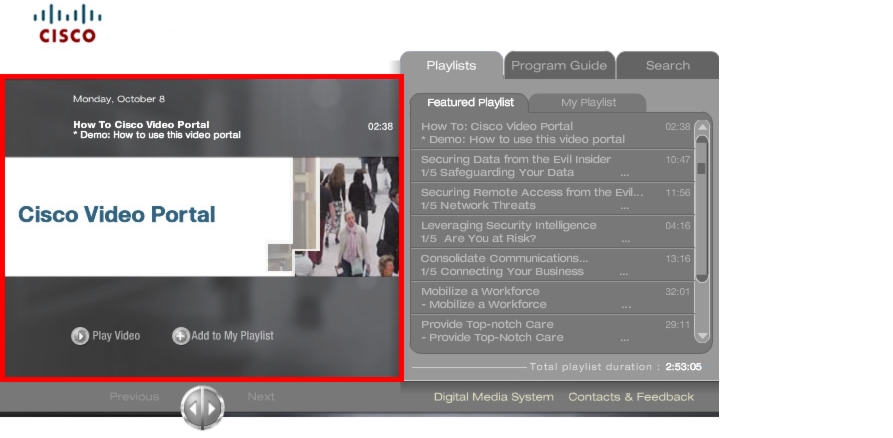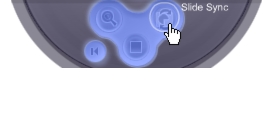Table Of Contents
Understanding the User Interface
Overview
Topics in this chapter will help you understand the organization, terminology, components, and layout of your Video Portal.
Understanding the User Interface
The user interface on your Video Portal is interactive in many ways.
Table 2-1 User Interface Reference
Interstitial Area
At any time when you are not watching a video, your Video Portal might show interstitials to you.
An interstitial is an animation or a static image that you see on the left side of your Video Portal when there is no video playing. The purpose of an interstitial (or a sequence of them) is to let you know about the videos that are available for you to watch. Interstitials show you:
•
The video title.
•
An image, which might be animated or static.
•
A short description of the video.
•
The Play Video button.
•
One of these:
–
The Add to My Playlist button.
–
The Remove from My Playlist button.
When more than one interstitial is shown to you, they follow a timed sequence that an administrator configured for your Video Portal. In this case, you can use the Previous and Next buttons respectively to move back and forth through the sequence.
When you play a video, the interstitial area becomes the video playback area (or the supplemental video information area).
Navigation Area
The right side of your Video Portal is its navigation area. You can use the features here to organize, search, and play videos easily. To learn more, see Chapter 4, "Using Video Controls."
Interface Links
You might see web links under the navigation area. The administrator for your Video Portal can configure as many as three links. To open any of these links in a new browser window, click the link.
Ticker Messages
If the administrator for your Video Portal has configured it to show messages to you inside a ticker, the messages scroll across the bottom edge of your Video Portal.
Video Playback Area
Videos play on the left, in the video playback area. If you click the Video Info link above a video while it is playing, the video pauses and you see whatever supplemental information your Video Portal administrator configured it to include.
Supplemental Video Information
Click this link above the video playback area to see other types of material that are related to the active video. Possibilities include a detailed description of the video, related files that you can download, related videos that you can watch, and related web links that you can click. If the active video is of continuing interest to you, the features in this area can also help you to add the active video to your playlist. To resume playback, click the Hide Info link.
Basic Video Playback Controls
Located directly under the video playback area, basic controls help you to control video playback.
•
Slide the progress bar left or right, respectively, to watch earlier and later parts of a video.
•
Slide the volume control left or right, respectively, to lower or raise the audio volume.
•
Click the Play button to start playback or resume paused playback, or click the Pause button to interrupt playback. The Pause and Play buttons are mutually exclusive.
•
Use the time signals to know which second of video you are watching or to know where you paused playback, as counted from the first second and measured against the total duration.
Advanced Video Controls
When you move your mouse into the area under the basic video playback controls while a video is playing, a set of advanced controls slides into view. To use an advanced control, click it:
Full Screen — Causes the active video to fill your screen and to hide all otherwise visible elements of your browser and operating system. To exit full-screen mode, press Esc or double-click the video.
Slide Sync — Causes presentation slides to resume playback in a small window to the right of the playing video, assuming that you clicked
previously to close the slides. To see larger slides instead, in a popup window, click
.
Restart — Causes playback of the active video to start over again from the first frame.
Stop — Causes playback of the active video to stop, replacing it on your screen with an interstitial. Then, until you start playback for a video, basic video playback controls and advanced video controls are not available to you.
Preview Panel
After you click a video title in the navigation area, this panel drops open under the navigation area to display information about, and sometimes a preview of, the video that you selected. This panel contains buttons to play the selected video, add it to your playlist, or remove it from your playlist.
How Information Is Organized
Your Video Portal uses the following hierarchy to organize media:
•
Category—A collection of programs that fall into a general classification group.
Example: Training, Global, or Corporate.•
Program—A collection of videos that share a common theme.
Example: Customer Testimonials or Executive Announcements.•
Video—Each individual video offering.
Example: Q4 State-of-the-Business Address or Increasing Productivity with IPC.

 Feedback
Feedback