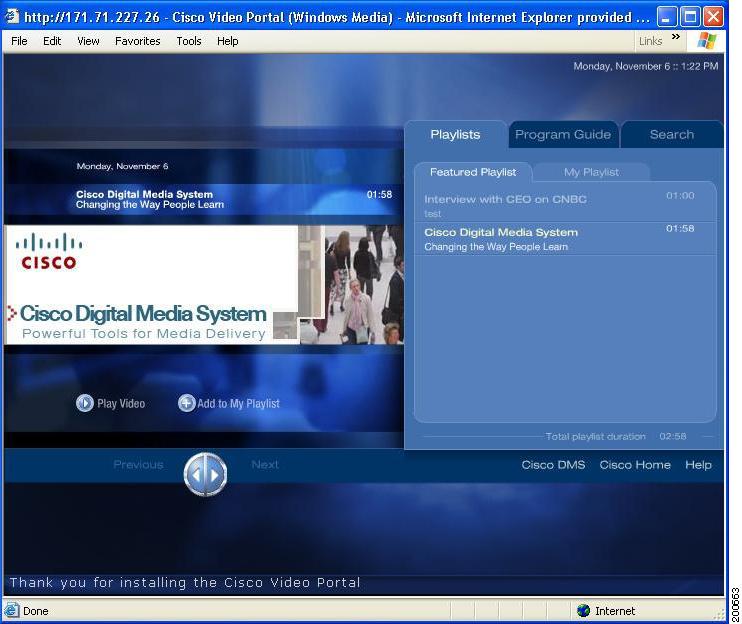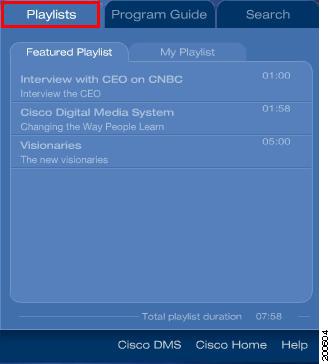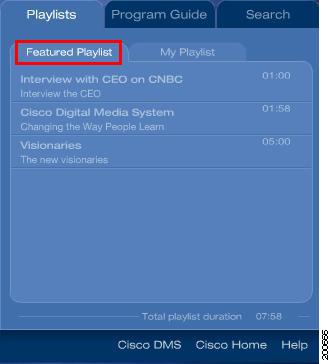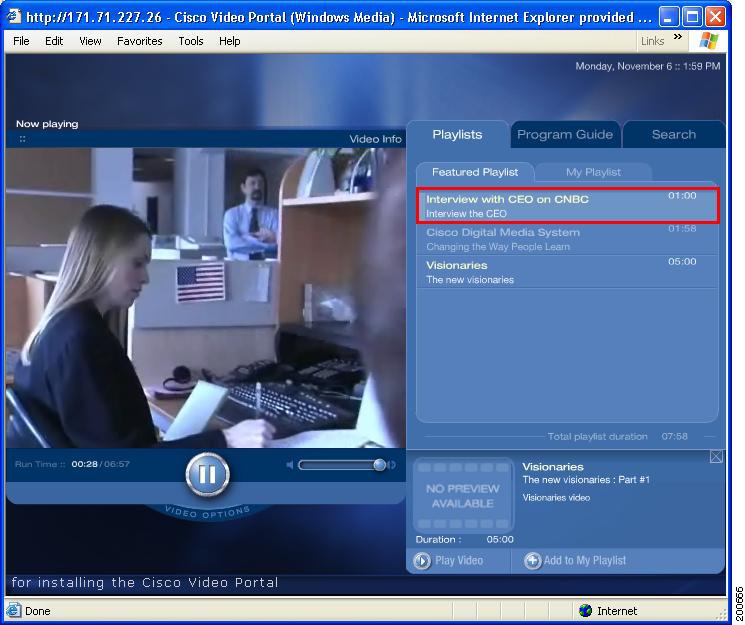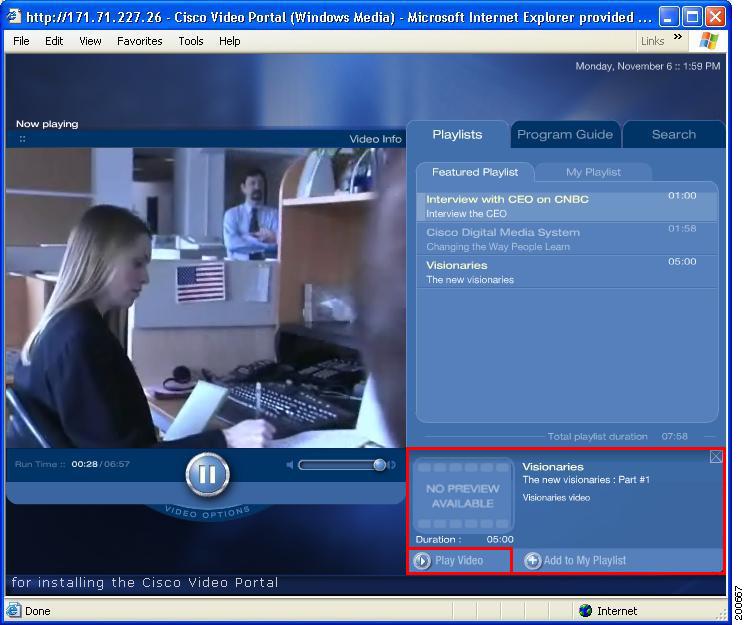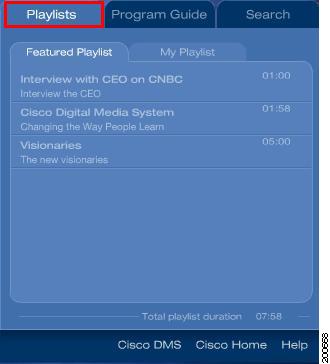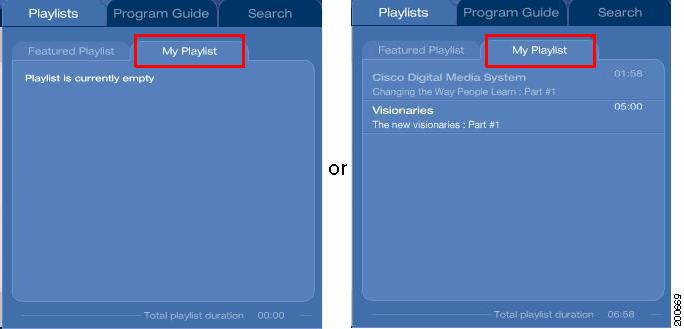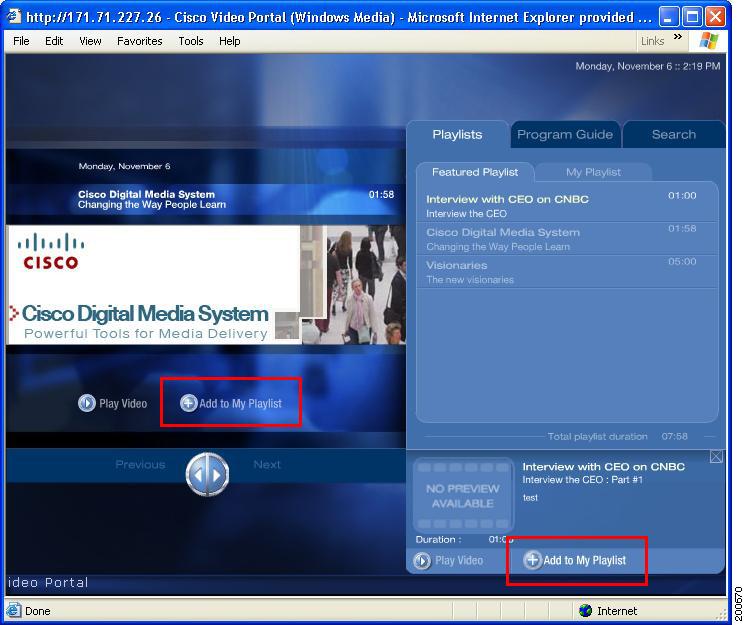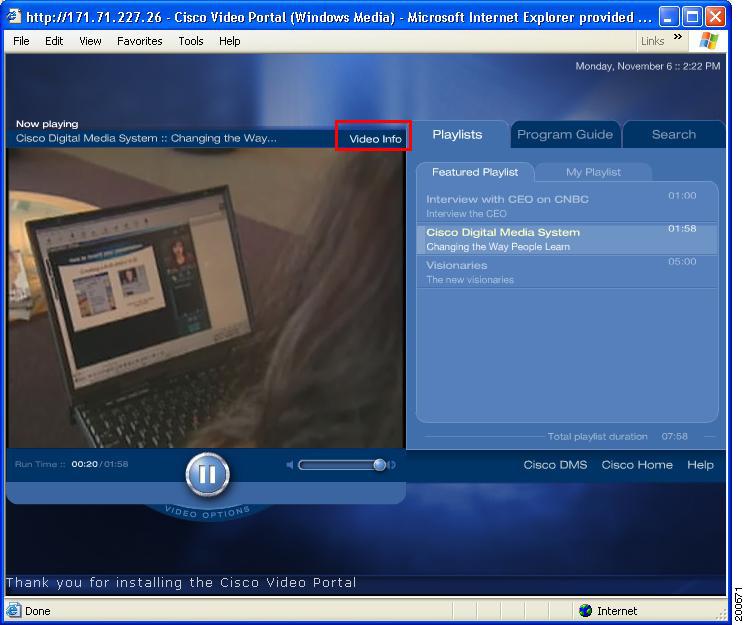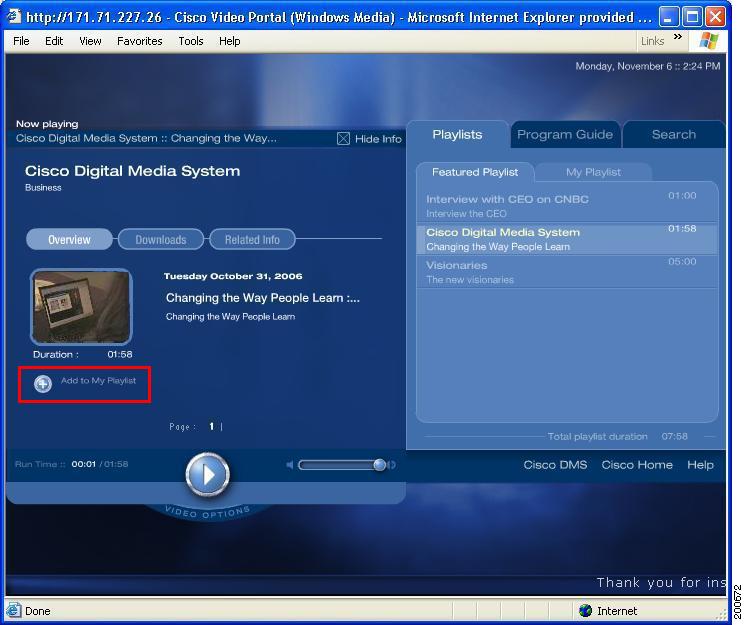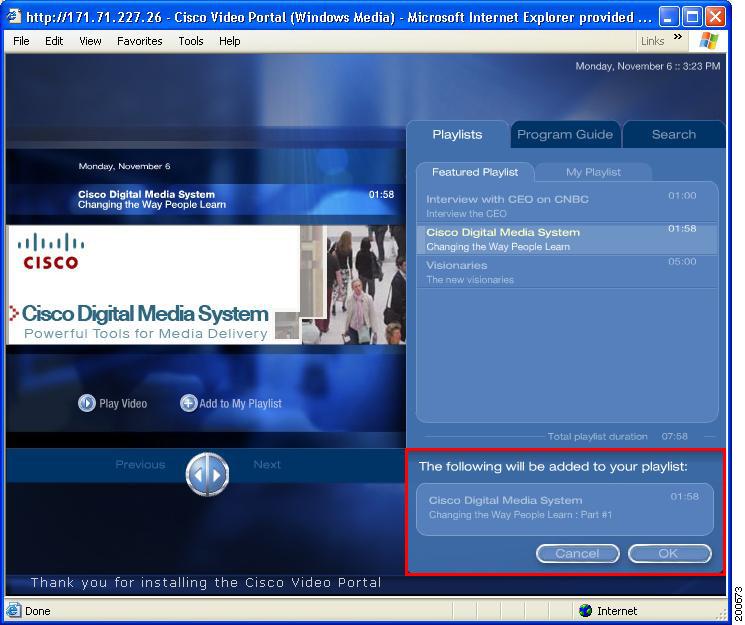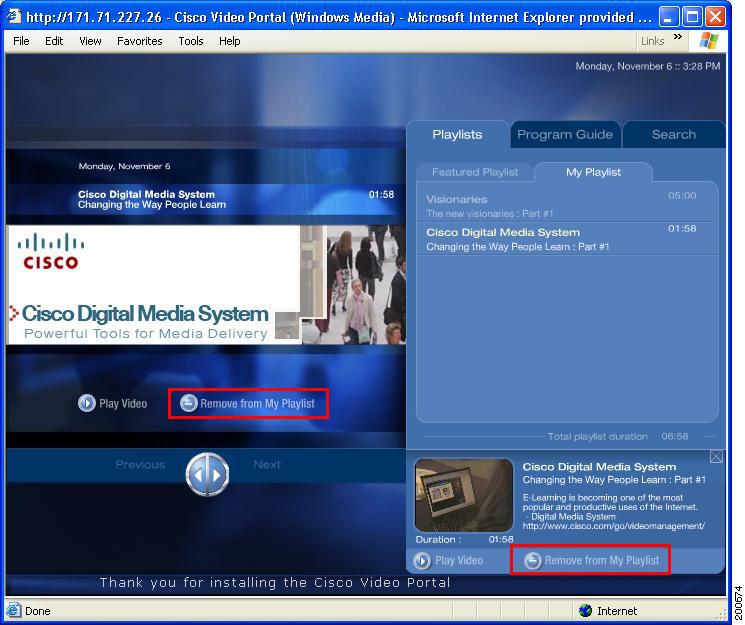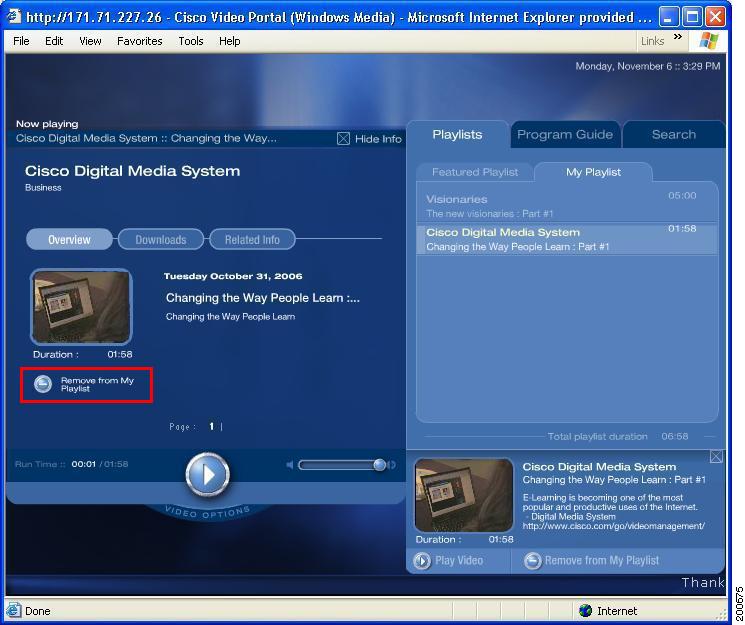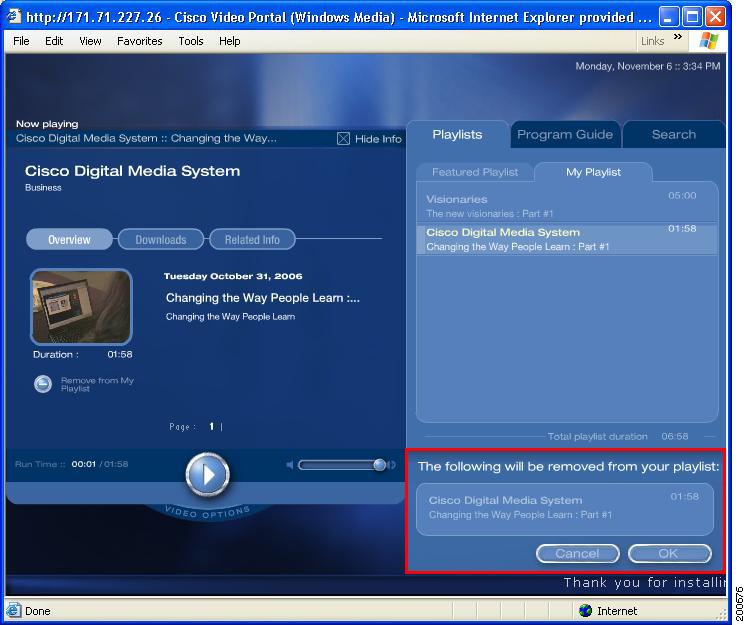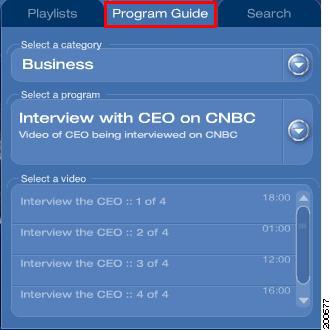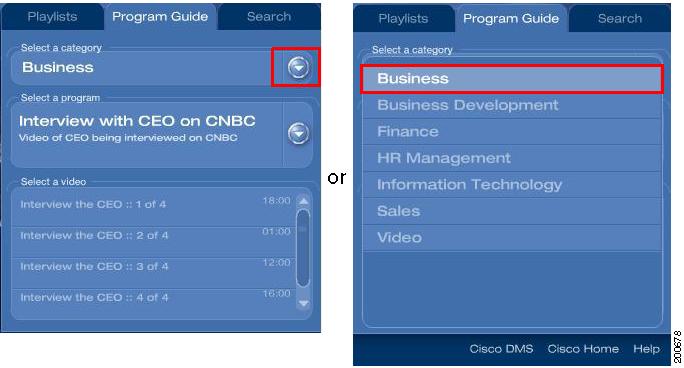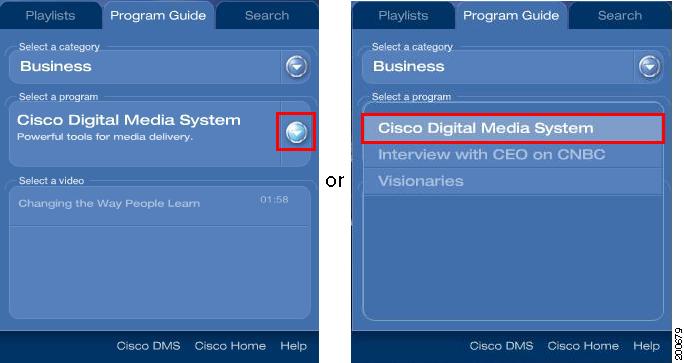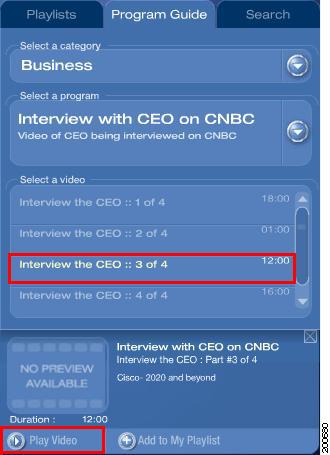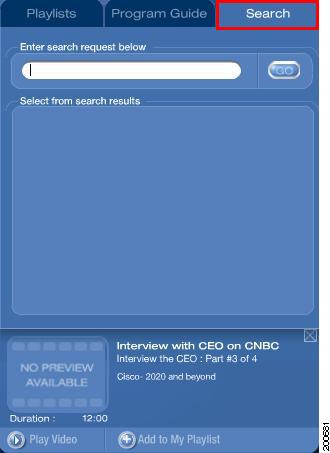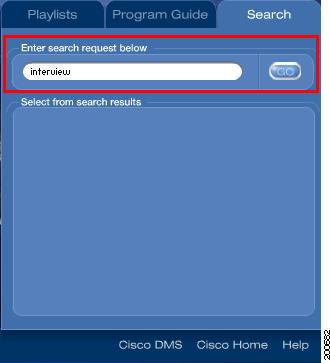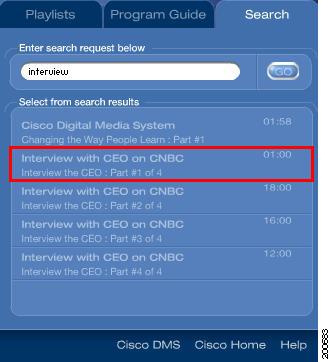Table Of Contents
How to Use the Navigation Tabs
Removing Videos from My Playlist
How to Use the Navigation Tabs
This chapter discusses the three different methods of navigating to a video in the Cisco Video Portal. The different navigation tabs, Playlists, Program Guide, and Search, allows you to browse, search, preview and play videos easily.
Click on each of the navigation tabs to move between the three different methods of navigation (see Figure 3-1).
Figure 3-1 Navigation Area and Tabs: Playlists, Program Guides, and Search
Using the Playlists
Playlists are collections of videos that will automatically play through in sequence. There are two types of Playlists:
1.
Featured Playlist—This is programmed by your Video Portal content publisher/administrator.
2.
My Playlist—This is specific to each end-user (you) and can be programmed using the Add to My Playlist and Remove from My Playlist buttons (see "Using the Featured Playlist" section below).
Using the Featured Playlist
To use the Featured Playlists, follow these steps:
Step 1
Click on the Playlists tab (see Figure 3-2) located across the top of the Navigation area.
Figure 3-2 Accessing the Playlists via the Playlists Tab
Step 2
Click on the Featured Playlist tab (see Figure 3-3) to display the list of Featured Videos.
Figure 3-3 Accessing the Featured Playlist
Step 3
Double-click on a video in the Featured Playlist (see Figure 3-4) to play it in the Video Playback area.
Figure 3-4 Playing a Featured Video from the Featured Playlist
The video will play in the Video Playback area to the left of Featured Playlist. The Preview Pane will also be visible below Featured Playlist.
Or
Step 4
Click on a video in the Featured Playlist to display the Preview Pane below the Navigation area. Then, click on the Play Video button in the Preview Pane (see Figure 3-5) and the video will begin playing in the Video Playback area.
Figure 3-5 Playing a Featured Video from the Preview Pane
Using the My Playlist
To use My Playlist, follow these steps:
Step 1
Click on the Playlists tab located across the top of the Navigation area (see Figure 3-6).
Figure 3-6
Accessing the Playlists via the Playlists Tab
Step 2
Select the My Playlist tab to display the list of end-user specific Featured Videos (see Figure 3-7).
Figure 3-7
Accessing My Playlist
If no videos have been added to My Playlist, the My Playlist will be empty. Otherwise, the videos will be listed in chronological order according to when each video was added to My Playlist.
Adding Videos to My Playlist
Each Video Portal end-user can select videos to be added to My Playlist of videos. This becomes a personal playlist of videos which helps you organize quickly to navigate to your preferred set of videos.
Adding videos to My Playlist can be done using several methods in the Video Portal.
To add videos to My Playlist, follow these steps:
Step 1
When a video is not playing and an interstitial is displayed in the Video Playback area, click on the Add to My Playlist button under the interstitial to add that video to My Playlist (see Figure 3-8,).
Or
Click on a video from the Featured Playlist list, or from the Select a Video section in the Program Guide, or from the Search Results section under the Search tab. The Preview Pane will display the video's preview information under the Navigation area. Then, click on the Add to My Playlist button in the Preview Pane.
Figure 3-8
Add to My Playlist Window
Or
While playing a video, click on the Video Info to display the video's detailed information (see Figure 3-9). In the video's detailed information Overview, click on the Add to My Playlist button.
Figure 3-9 Accessing the Video's Detailed Information
Figure 3-10
Adding a Video to My Playlist
After clicking on any of the three, Add to My Playlist buttons, the confirmation screen will be displayed in the Preview Pane area. The confirmation screen offers the options OK and Cancel.
Step 2
Click OK to add the video to My Playlist. The confirmation box will close and the My Playlist sub-tab with the updated Playlist will be displayed. Choosing Cancel will not add the video to the Playlist and will simply close the confirmation box (see Figure 3-11).
Figure 3-11
Confirmation Window for Adding a Video to My Playlist
Removing Videos from My Playlist
After videos are added to the My Playlist, they can also be removed using several methods in the Video Portal.
To remove Videos from My Playlist, follow these steps:
Step 1
If an interstitial is displayed in the Video Playback area and that video is already in My Playlist, click on the Remove from Playlist button under the interstitial to remove it from My Playlist (see Figure 3-12).
Or
Click on a video from the Featured Playlist, or from the Select a Video section in Program Guide, or from the Search Results section under the Search tab. The Preview Pane will display the video's preview information under the Navigation area. If the video is already in My Playlist, click on the Remove from Playlist button in the Preview Pane.
Figure 3-12
Remove from Playlist
Or
While playing a video, click on the Video Info to display the video's detailed information. If the video is already in My Playlist, click on the Remove from Playlist button in the video's detailed information overview (see Figure 3-13)
Figure 3-13 Remove a Video from My Playlist
After clicking on any of the three, Remove from Playlist buttons, the confirmation screen will be displayed in the Preview Pane area (see Figure 3-14). The confirmation screen offers the options OK and Cancel.
Step 2
Click OK to remove the video from My Playlist. The confirmation box will close and the My Playlist sub-tab with the updated Playlist will be displayed. Choosing Cancel will not remove the video from the Playlist and will simply close the confirmation box.
Figure 3-14
Confirmation Window for Removing a Video from My Playlist
Using the Program Guide
The Program Guide tab allows you to locate content by navigating down the content hierarchy by Category, then Program, then Video. This is especially useful when you have a particular category in mind.
The Program Guide tab contains three menus to allow you to navigate to a particular Video.
Step 1
Click on the Program Guide tab located across the top of the Navigation area (see Figure 3-15).
Figure 3-15 Accessing the Program Guide Tab
Step 2
Click on the Select a Category drop down menu arrow.
The menu will expand to show a list of available categories.
Step 3
Select a category from the list of available categories (see Figure 3-16).
The list of available programs will then display, based on the category you selected.
Figure 3-16 Selecting a Category
Step 4
Click on the Select a Program drop down menu arrow to expand that list (see Figure 3-17).
Step 5
Select a program from the list.
Figure 3-17
Selecting a Program
A Video list will then display, based on the program you selected. Using the up and down arrow keys, scroll through the list, if necessary.
Step 6
Double-click on a video to play the video.
Or
Single-click on the video to expand the Preview Pane and watch the preview video and access more information about the video. From the Preview Pane, click on the Play Video button to play the video (see Figure 3-18).
Figure 3-18
Selecting a Video
Using the Search
The Search tab offers a keyword-based search to help you locate videos pertaining to a specific keyword.
Note
A "keyword" is a word that has been previously associated with a video by the Video Portal administrator. These keywords are video descriptors that make it easier for you to search for content.
Step 1
Click on the Search tab located across the top of the Navigation area (see Figure 3-19).
Figure 3-19 Accessing the Search Navigation Tab
Step 2
Enter one or more words in the Search field and click the Go button or press Enter (see Figure 3-20).
Figure 3-20
Keyword Search for a Video
A list of matching videos will be displayed in the Select from Search Results section below the keyword field. Using the up and down arrow keys, scroll through the list, if necessary (see Figure 3-21).
Step 3
Double-click on a video to play the video.
Or
Single-click on the video to expand the Preview Pane and watch the preview video and access more information about the video. From the Preview Pane, click on the Play Video button to play the video.
Figure 3-21
Playing a Video from the Search Results

 Feedback
Feedback