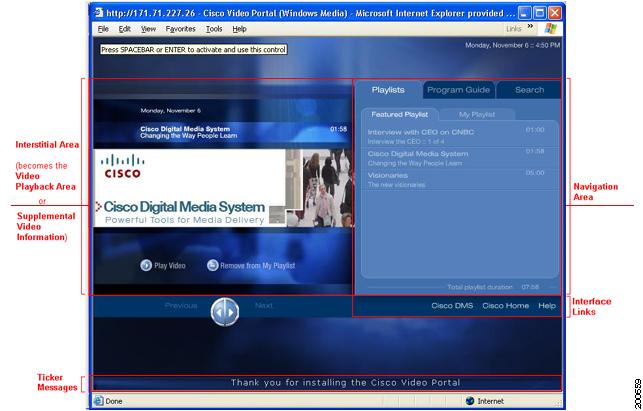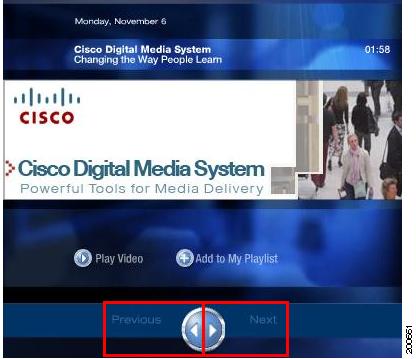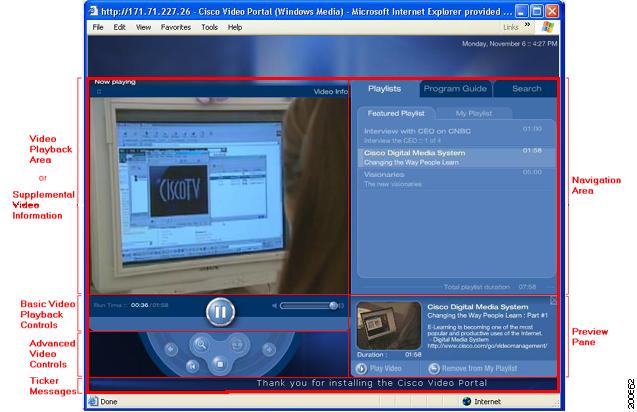Table Of Contents
Understanding the Cisco Video Portal
Understanding the Cisco Video Portal
This chapter will help you understand the hierarchy and nomenclature as well as the components and layout of the Cisco Video Portal.
Video Content Hierarchy
The content found in the Cisco Video Portal is organized according to the following hierarchy:
1.
CATEGORY—A collection of programs that fall into a general classification group.
Example: "Training", "Global", "Corporate"
2.
PROGRAM—A collection of videos that have a common theme.
Example: "Customer Testimonials", "Executive Announcements"
3.
VIDEO—Each individual video offering.
Example: "Q4 State-of-the-Business Address", "Increasing Productivity with IPC"
Video Portal Components
The Video Portal components and layout are described in this section.
When a video is not being viewed in the Video Portal and Interstitials are displayed, the components are the following (see Figure 2-1 on page 2-2):
Figure 2-1
Video Portal General Components
•
Interstitial Area—An interstitial is an animation or static image that occupies the left side of the Video Portal when there is no video playing. Interstitials promote videos within the content library and when more than one interstitial is displayed, they are organized in a sequence.
Each interstitial contains the following information and video access:
–
Video title
–
Animation or static image
–
Brief description
–
Play Video button
–
Add to/Remove from My Playlist button
When more than one interstitial is displayed, they are displayed according to a timed sequence programmed by the administrator of the Video Portal. To navigate through the interstitial sequence manually, use the two buttons provided at the bottom of the Interstitial Area (see Figure 2-2 on page 2-3):
–
Previous link/left arrow button—Click to display the previous interstitial
–
Next link/right arrow button—Click to display the next interstitial
Figure 2-2 Manual Controls for Navigating the Interstitial Sequence
When a video is played in the Video Portal, the Interstitial Area becomes the Video Playback Area or the Supplemental Video Information area.
•
Navigation Area—The right side of the Video Portal is the Navigation Area. The Navigation Area allows you to organize, search, and play videos easily. See the section How to Use the Navigation Tabs for more details about the Navigation Area.
•
Interface Links—Below the Navigation Area are Interface Links. They are optional and there can be a maximum of three links. The links are programmed by the administrator of the Video Portal. They are typically Web links that point to the organization's Web site or other information accessible via the Web. Clicking on the links will open the corresponding Web site in a new window.
•
Ticker Messages—Ticker messages are optional and when displayed, scroll across the bottom of the Video Portal. The messages are typically general messages or announcements intended for the Video Portal. These messages are programmed by the administrator of the Video Portal.
When a video is being viewed in the Video Portal, the following components are present and/or accessible (see Figure 2-3 on page 2-4):
•
Video Playback Area—Located on the left side of the Video Portal, the Video Playback Area displays the currently playing video. If you click on the Video Info link above the Video Playback Area while a video is playing, the video pauses and this area displays the Supplemental Video Information.
•
Supplemental Video Information—The Video Info link, located in the upper right-hand corner of the Video Playback Area, gives you access to the Supplemental Video Information such as a detailed description of the video, downloadable files, related videos, related Web links, and the ability to add the particular video to your My Playlist. Clicking on the "Hide Info" link above the Supplemental Video Information area will resume video playback in the Video Playback Area.
Figure 2-3
Video Portal Video Related Components
•
Basic Video Playback Controls— Located directly below the Video Playback Area, the Basic Video Playback Controls allows you to control the video playback. A progress bar, video run time, volume control, and access to the Advanced Video Controls are also part of the Basic Video Playback Controls
•
Advanced Video Controls—When placing the mouse over the Video Options area on the bottom of the Basic Video Playback Controls, the Advanced Video Controls are accessed via an expandable and collapsible pane. The Advanced Video Controls allow you to stop, restart the currently playing video in addition to viewing the video full screen or controlling Playlist playback.
•
Navigation Area—The right side of the Video Portal is the Navigation Area. The Navigation Area allows you to browse, search, and play videos easily. See Chapter 4, "How to View a Video" for more details about the Navigation Area.
•
Preview Pane—The Preview Pane is an expandable and collapsible drop-down pane under the Navigation Area which displays information about a selected video. A preview of the video may also be viewable in this Preview Pane. Access to play the video via the Play Video button and the Add to/Remove from My Playlist button are also available.
•
Ticker Messages—Ticker messages are provided by the Video Portal administrators and when displayed, scroll across the bottom of the Video Portal from right to left. These messages are generally informational in nature.

 Feedback
Feedback