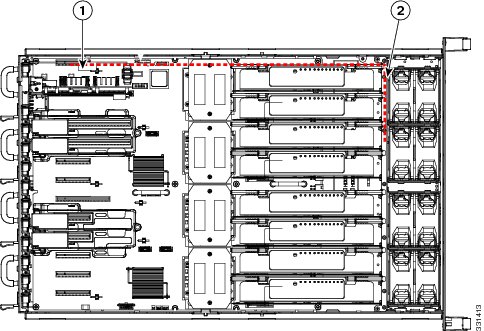Table Of Contents
RAID Controller Considerations
Supported RAID Controllers and Required Cables
Mixing Drive Types in RAID Groups
LSI MegaRAID SAS 9240-8i PCIe Card
LSI MegaRAID SAS 9260-8i PCIe Card
Restoring RAID Configuration After Replacing a RAID Controller
RAID Controller Considerations
This appendix provides RAID controller information, and it includes the following sections:
•
Supported RAID Controllers and Required Cables
•
Mixing Drive Types in RAID Groups
•
Restoring RAID Configuration After Replacing a RAID Controller
Supported RAID Controllers and Required Cables
This server supports the RAID controller options and cable requirements shown in Table C-1.
Note
Do not mix controller types in the server. Dual controllers are not supported.
Table C-1 Cisco UCS C460 Server Supported RAID Options
SAS 9240-8iPCIe
8
Yes1
No
No
0, 1, 10
2 SAS
(use cables included)
SAS 9260-8iPCIe
12
Yes2
Yes
Yes
0, 1, 5, 6, 10, 50, 60
2 SAS
(use cables included)
1 You can mix SAS and SATA drives when using an LSI SAS3081E-R card. However, you cannot mix SAS and SATA drives within a volume.
2 You can mix SAS and SATA drives when using an LSI MegaRAID card. However, you cannot mix SAS and SATA drives within a volume.
Mixing Drive Types in RAID Groups
Table C-2 lists the technical capabilities for mixing hard disk drive (HDD) and solid state drive (SSD) types in a RAID group. However, see the best practices recommendations that follow for the best performance.
Table C-2 Drive Type Mixing in RAID Groups
in RAID GroupSAS HDD + SATA HDD
Yes
SAS SSD + SATA SSD
Yes
HDD + SSD
No
Best Practices For Mixing Drive Types in RAID Groups
For the best performance, follow these guidelines:
•
Use either all SAS or all SATA drives in a RAID group.
•
Use the same capacity for each drive in the RAID group.
•
Never mix HDDs and SSDs in the same RAID group.
Battery Backup Unit
This server supports installation of one LSI RAID battery backup unit (BBU). The unit mounts to the chassis wall (see Replacing the SAS Riser Battery Backup Unit).
The optional LSI BBU is available only when using an LSI MegaRAID 9260-8i controller card. This BBU provides approximately 72 hours of battery backup for the disk write-back cache DRAM in the case of sudden power loss.
RAID Controller Cabling
This section includes the following topics:
•
Cisco UCS C460 Server Cabling
Cable Routing
The red line in Figure C-1 shows the recommended cable routing path from the backplane to the SAS riser connectors.
Figure C-1 RAID Controller Connectors
Cisco UCS C460 Server Cabling
The cable connections required for each type of supported controller are as follows:
LSI MegaRAID SAS 9240-8i PCIe Card
This controller can control a maximum of 8 internal drives. The required two SAS cables are included with the server. Cable 1 controls drives 1-4 and cable 2 controls drives 5-8.
1.
Connect SAS cable 1 from connector SAS1 on the controller to the SAS1 connector on the backplane.
2.
Connect SAS cable 2 from connector SAS2 on the controller to the SAS2 connector on the backplane.
LSI MegaRAID SAS 9260-8i PCIe Card
This controller can control a maximum of 12 internal drives. The required two SAS cables are included with the server. Cable 1 controls drives 1-6 and cable 2 controls drives 7-12.
1.
Connect SAS cable 1 from connector SAS1 on the controller to the SAS1 connector on the backplane.
2.
Connect SAS cable 2 from connector SAS2 on the controller to the SAS2 connector on the backplane.
Restoring RAID Configuration After Replacing a RAID Controller
When you replace a RAID controller, the RAID configuration that is stored in the controller is lost. Use the following procedure to restore your RAID configuration to your new RAID controller.
Step 1
Replace your RAID controller. See Replacing a SAS Riser (RAID Controller).
Step 2
If this was a full chassis swap, replace all drives into the drive bays, in the same order that they were installed in the old chassis.
Step 3
If Quiet Boot is enabled, disable it in the system BIOS.
Step 4
Reboot the server and watch for the prompt to press F.
Note
For newer RAID controllers, you are not prompted to press F. Instead, the RAID configuration is imported automatically. In this case, skip to Step 7.
Step 5
Press F when you see the following on-screen prompt:
Foreign configuration(s) found on adapter.Press any key to continue or `C' load the configuration utility,or `F' to import foreign configuration(s) and continue.Step 6
Press any key (other than C) to continue when you see the following on-screen prompt:
All of the disks from your previous configuration are gone. If this isan unexpected message, then please power of your system and check your cablesto ensure all disks are present.Press any key to continue, or `C' to load the configuration utility.Step 7
Watch the subsequent screens for confirmation that your RAID configuration was imported correctly.
•
If you see the following message, your configuration was successfully imported. The LSI virtual drive is also listed among the storage devices.
N Virtual Drive(s) found on host adapter.•
If you see the following message, your configuration was not imported. This can happen if you do not press F quickly enough when prompted. In this case, reboot the server and try the import operation again wen you are prompted to press F.
0 Virtual Drive(s) found on host adapter.
For More Information
The LSI utilities have help documentation for more information about using the utilities.
For basic information about RAID and for using the utilities for the RAID controller cards, see the
Cisco UCS Servers RAID Guide.Full LSI documentation is also available:
•
LSI MegaRAID SAS Software User's Guide (for LSI MegaRAID)

 Feedback
Feedback