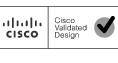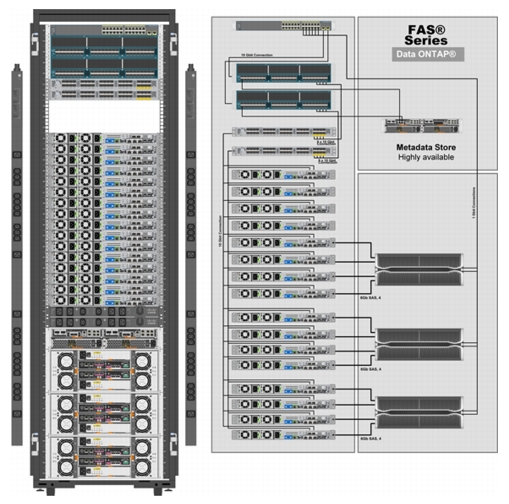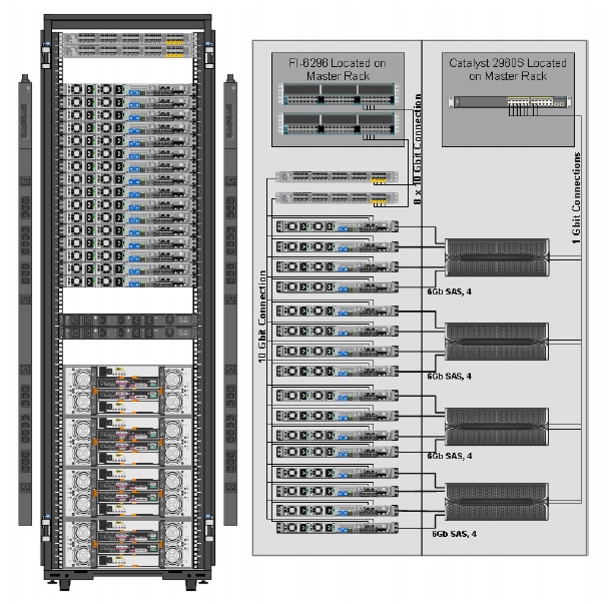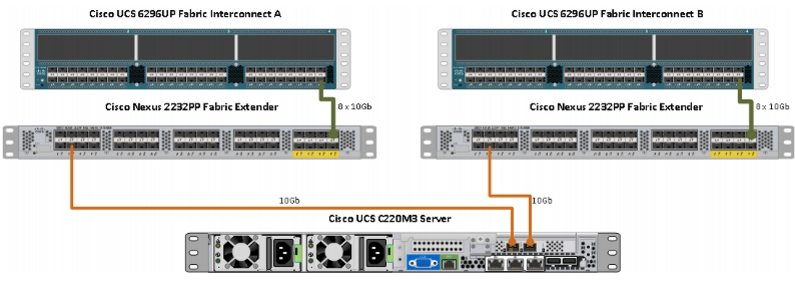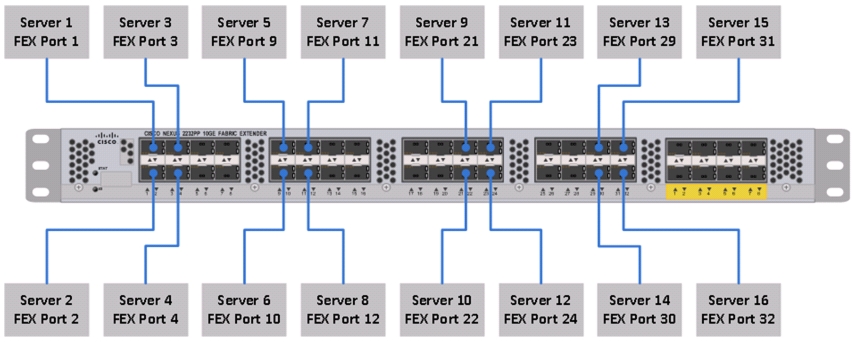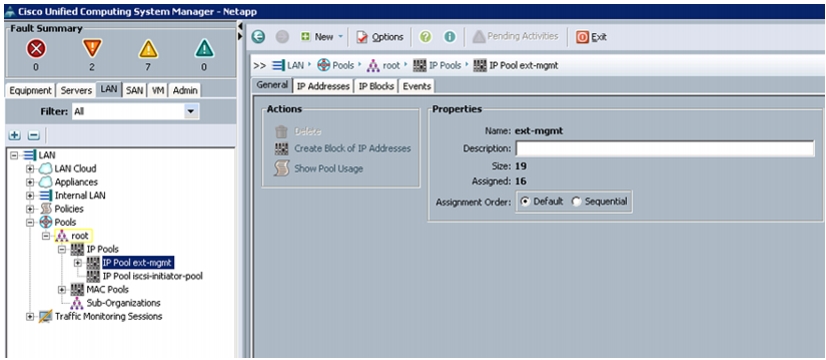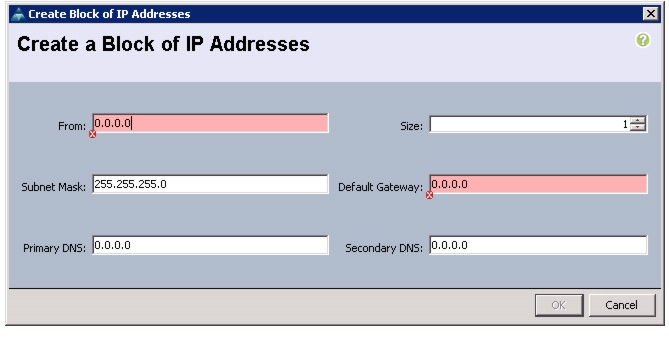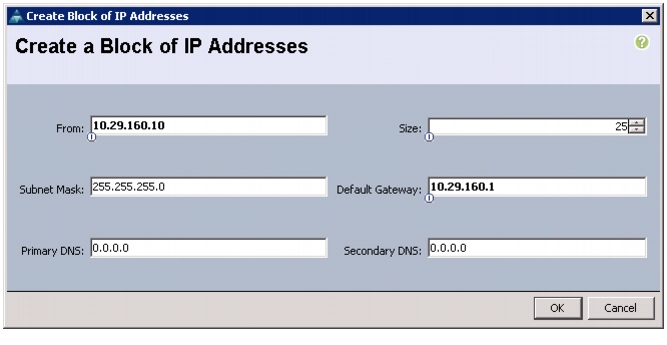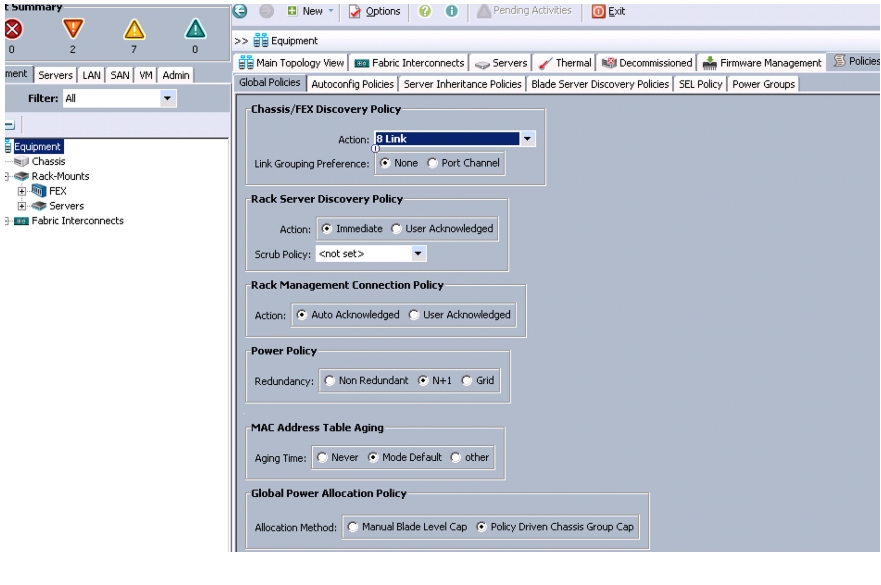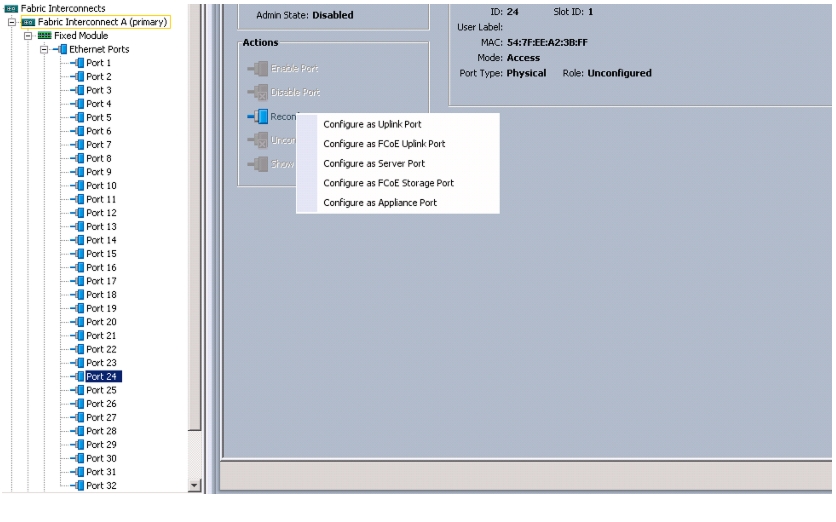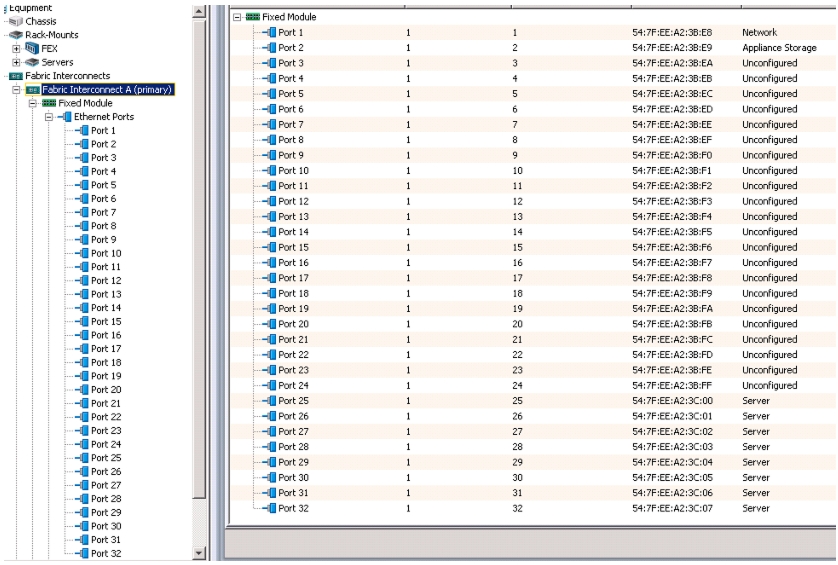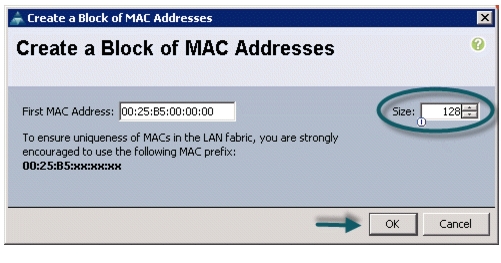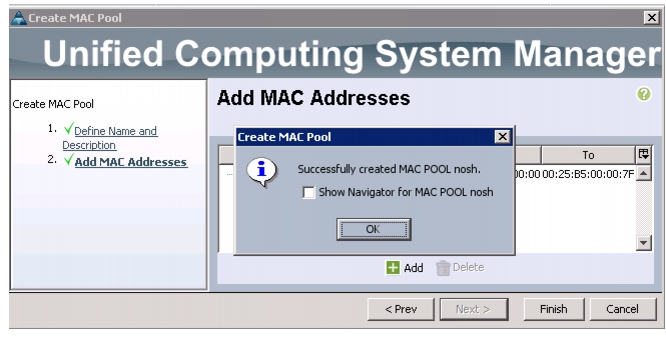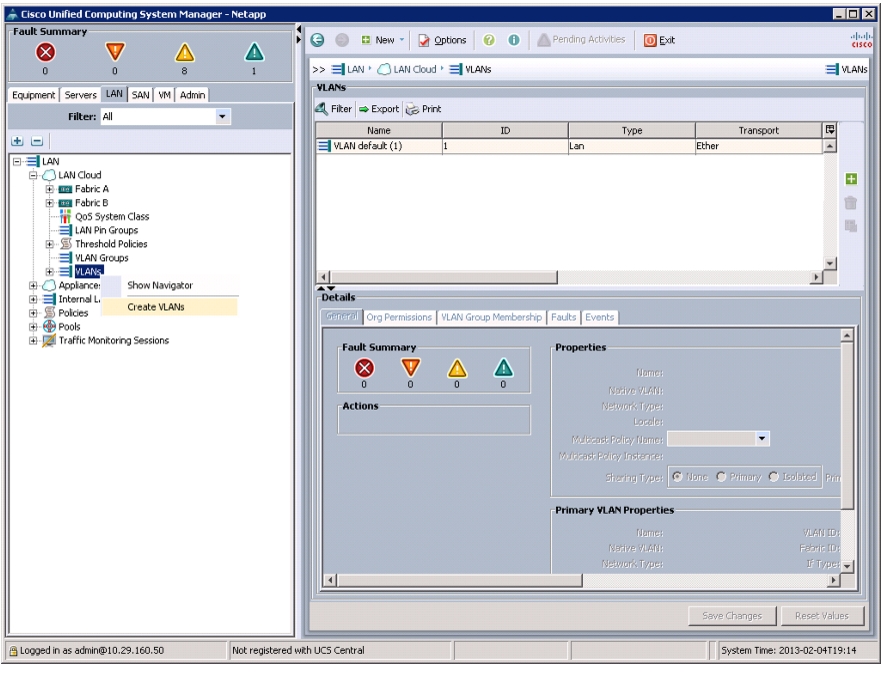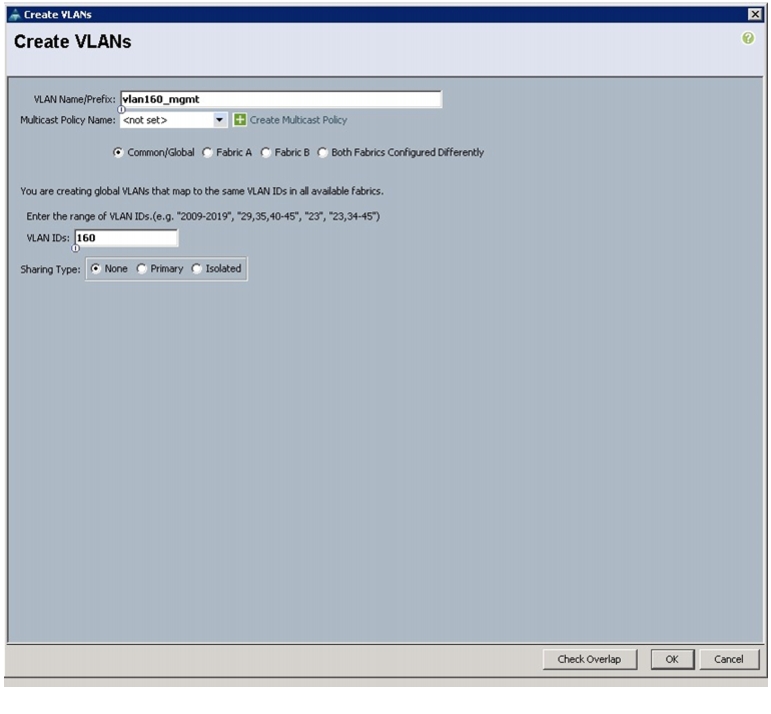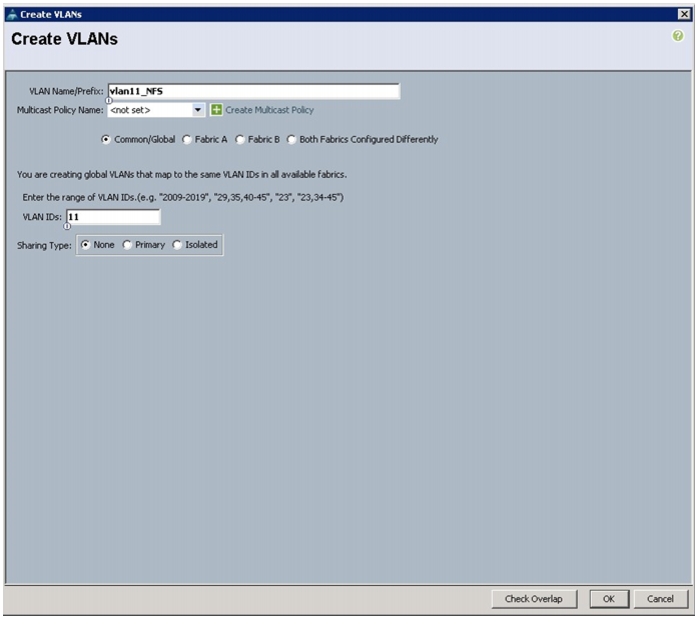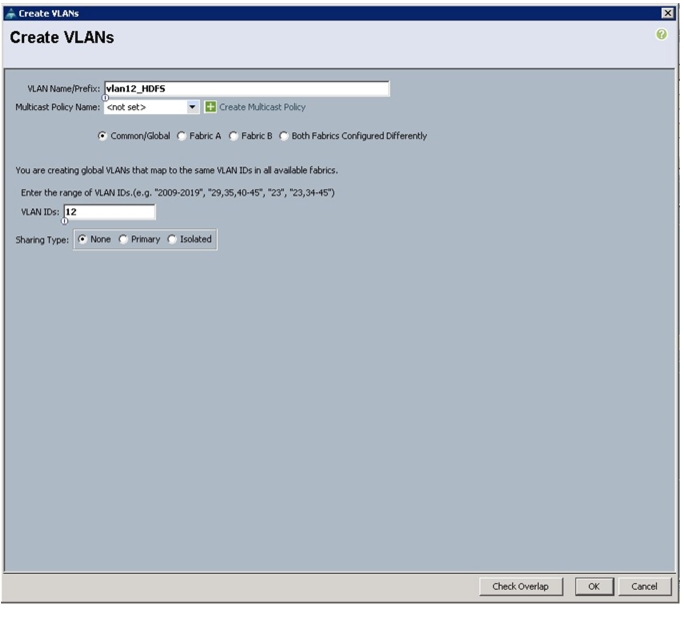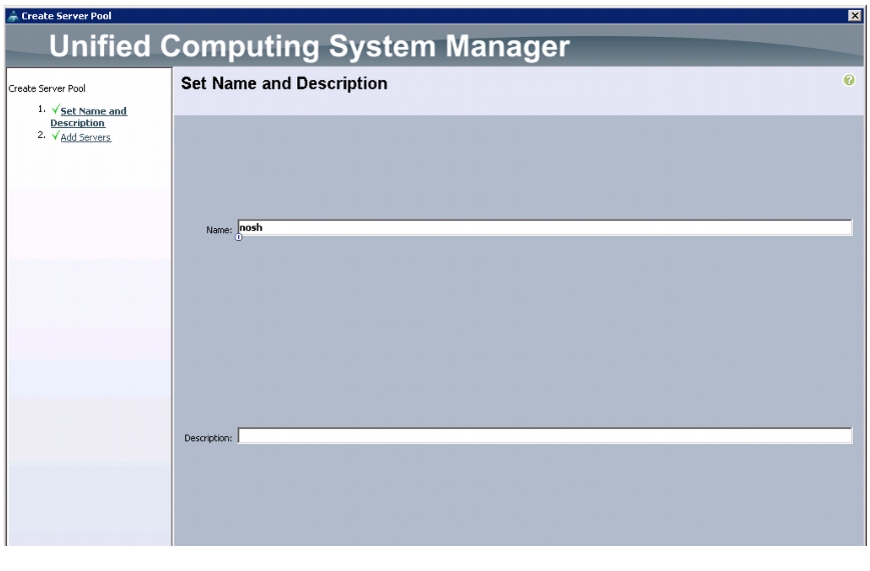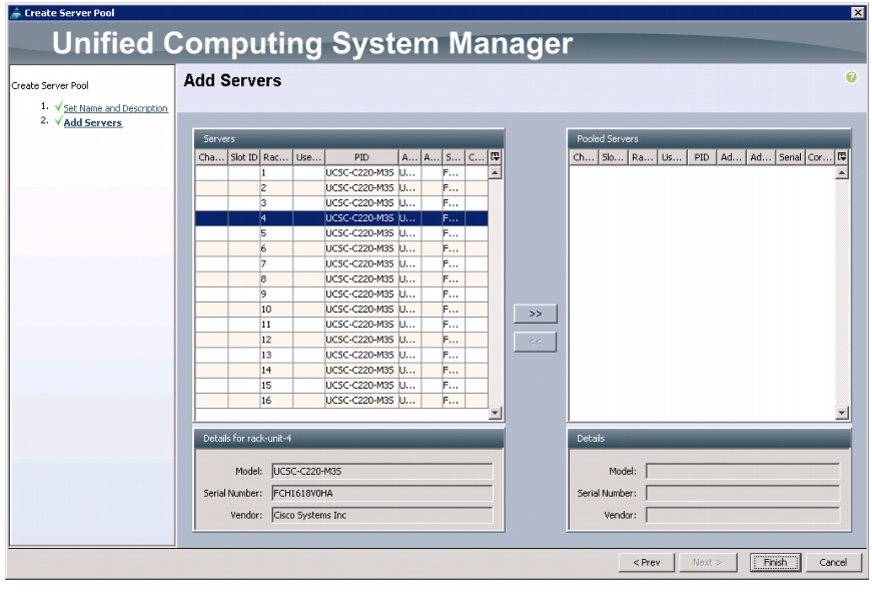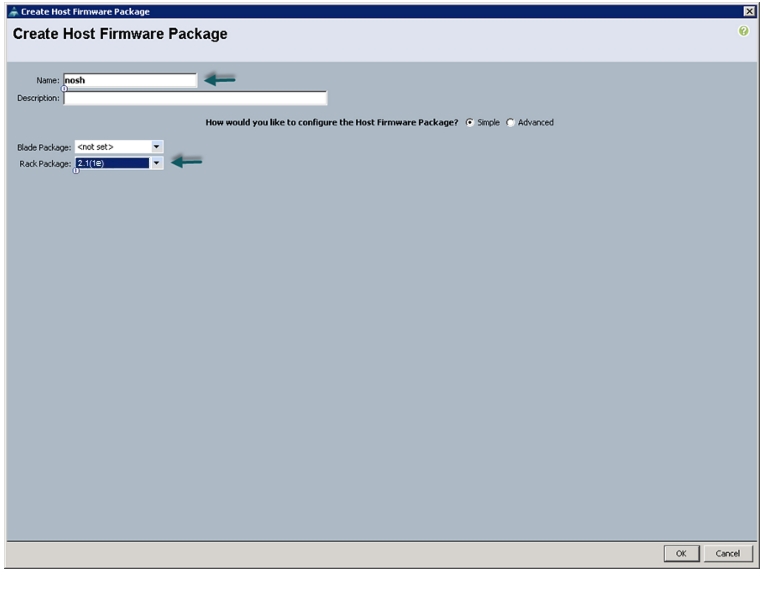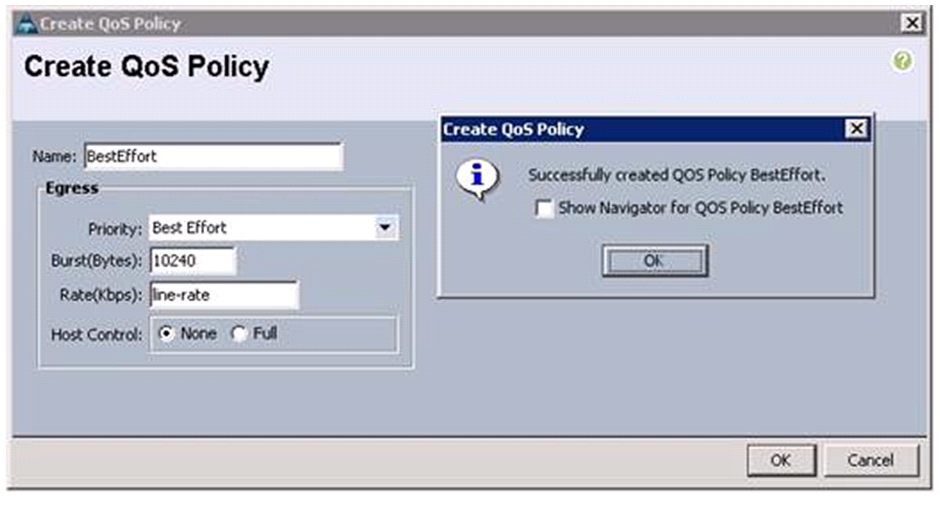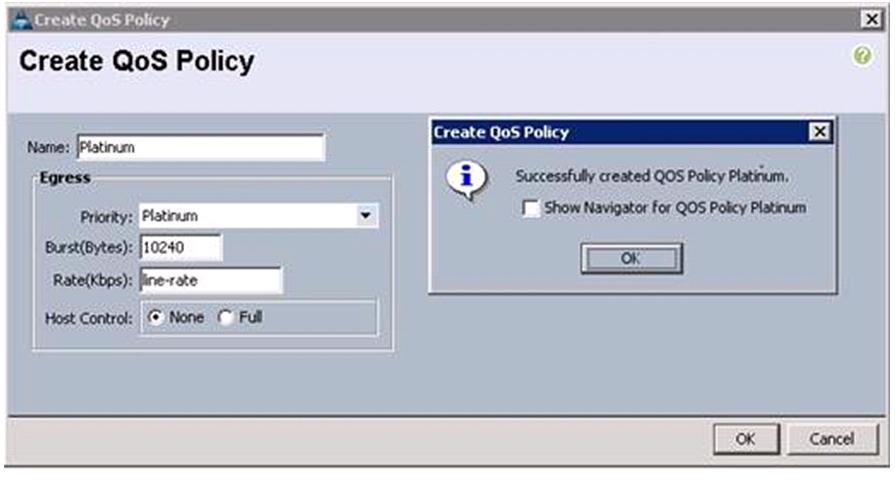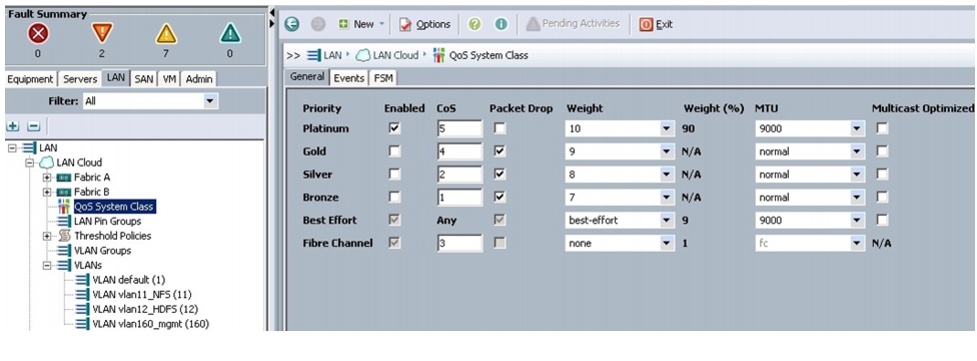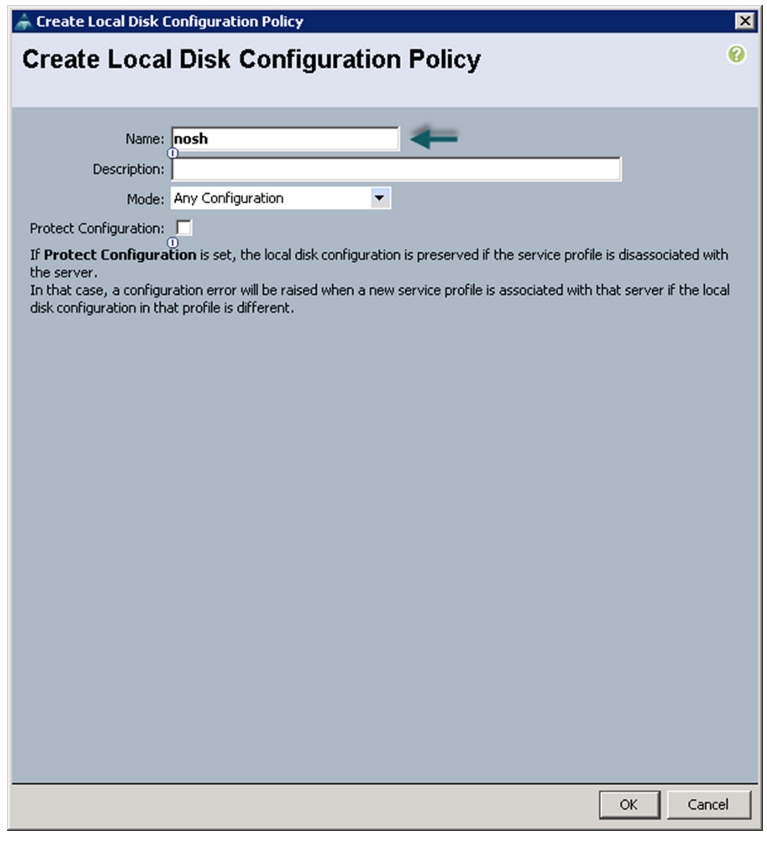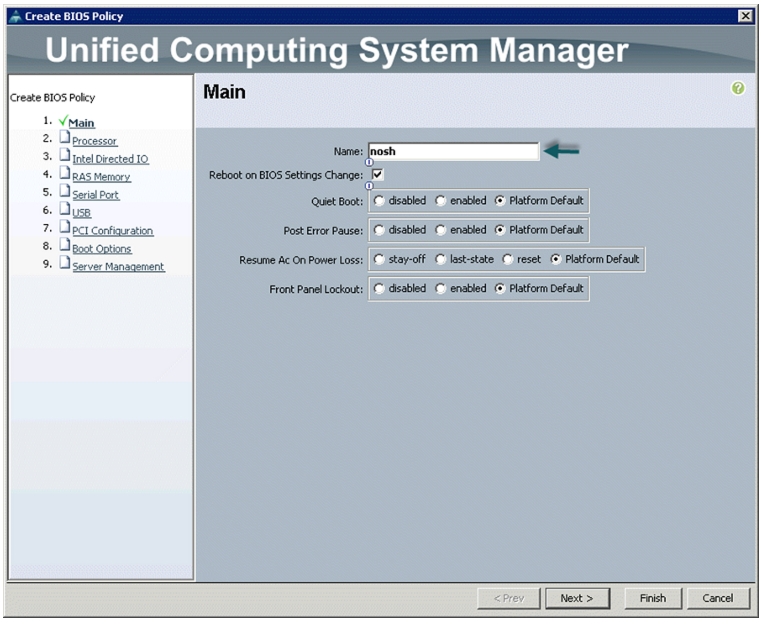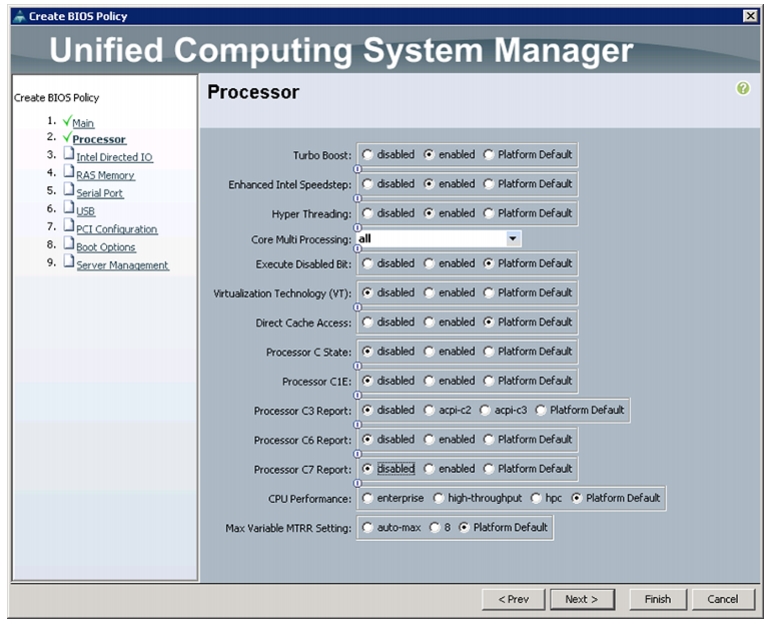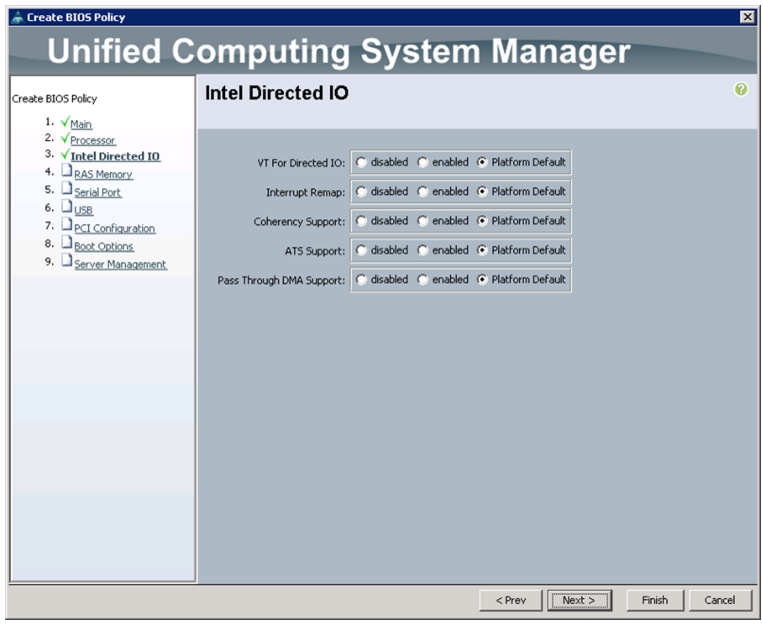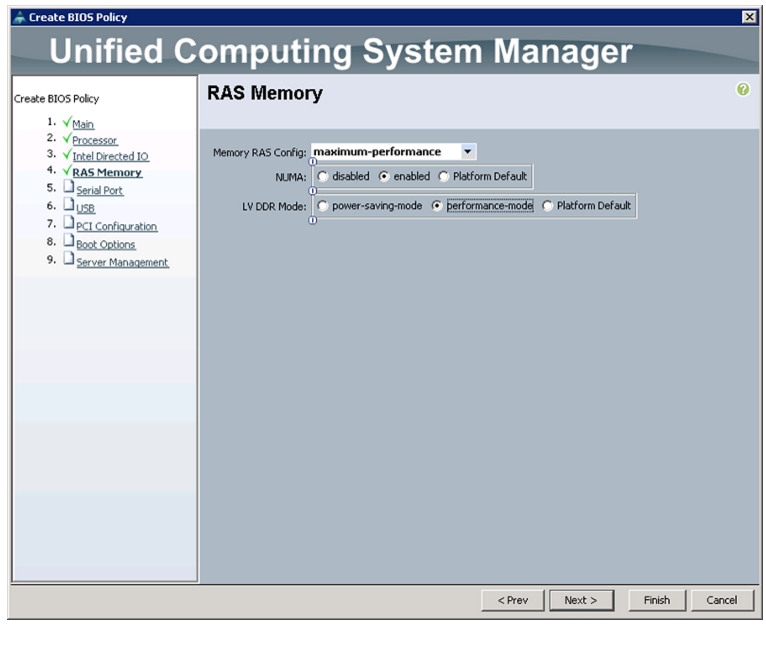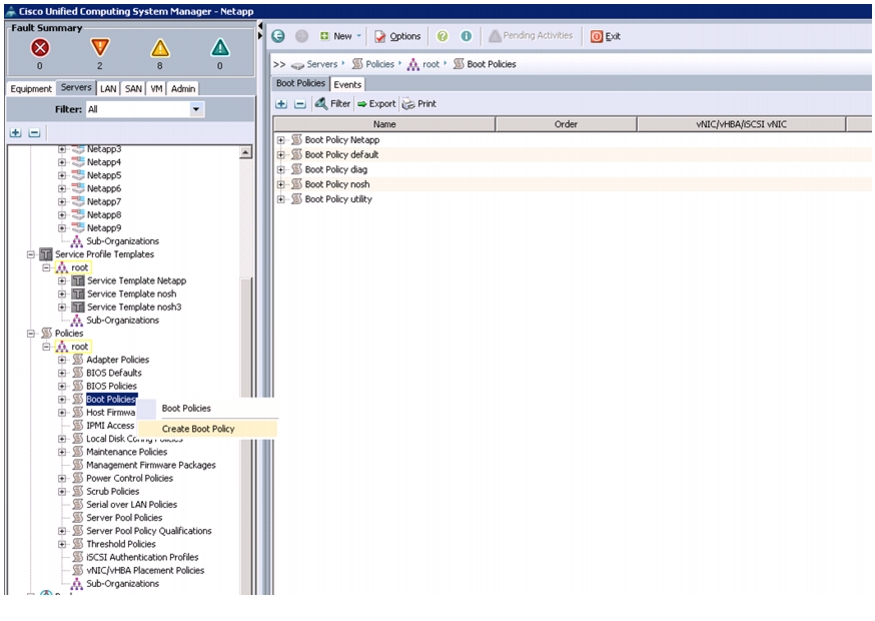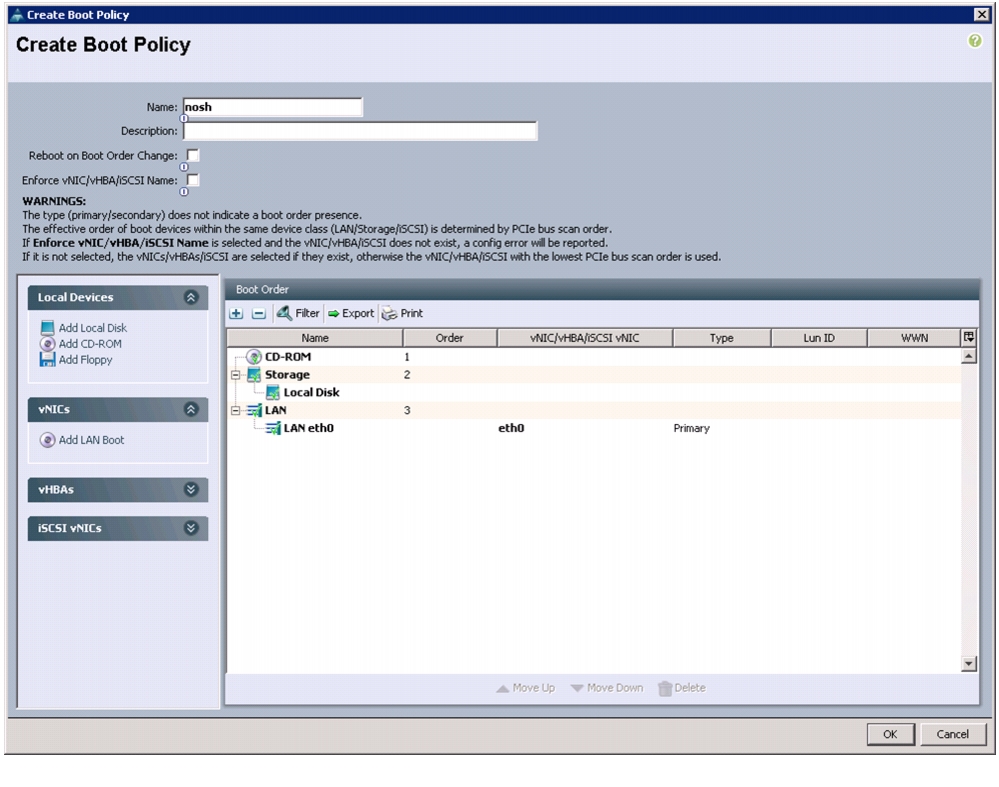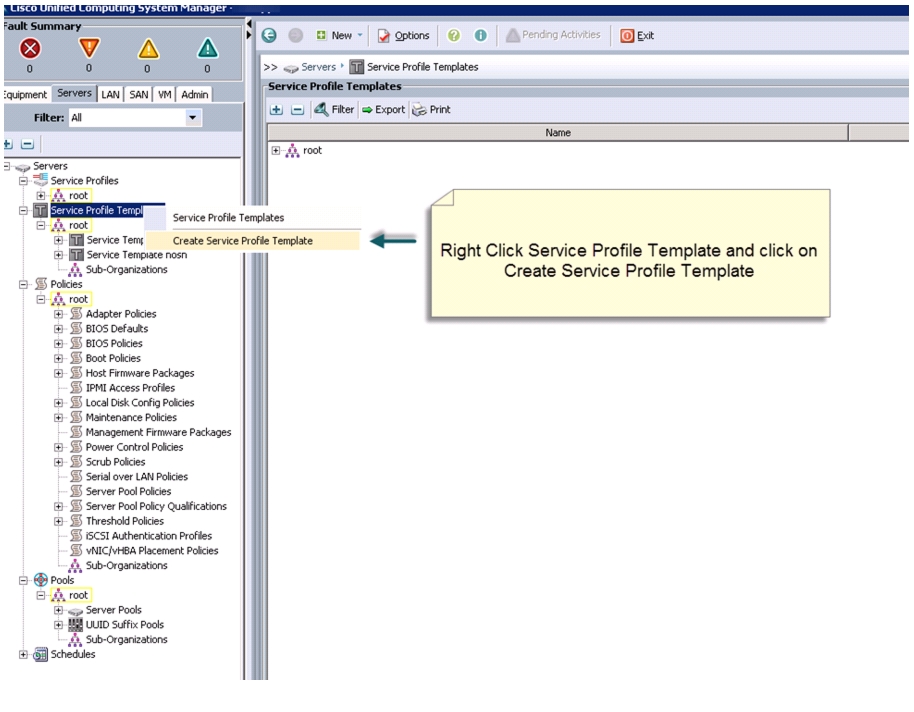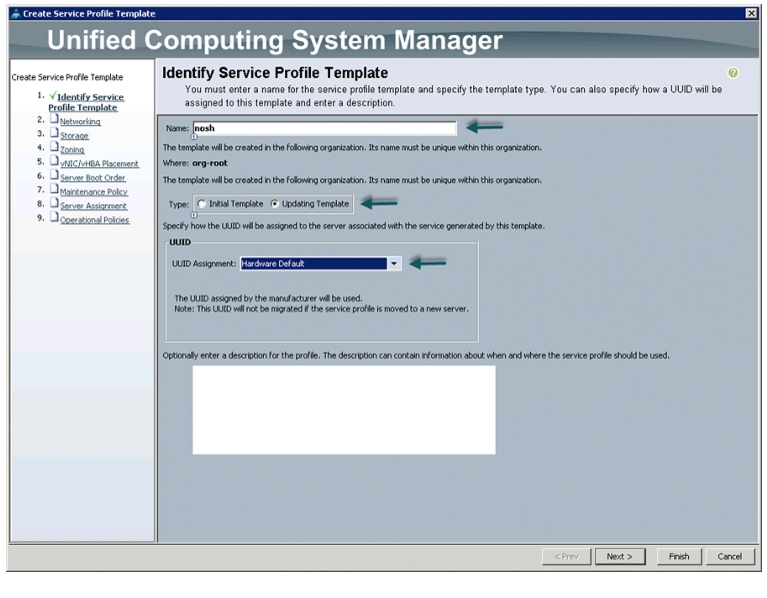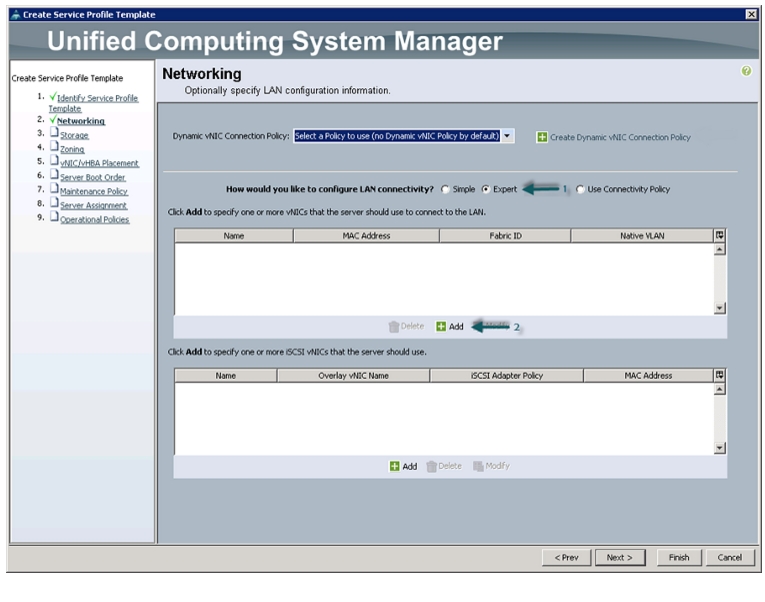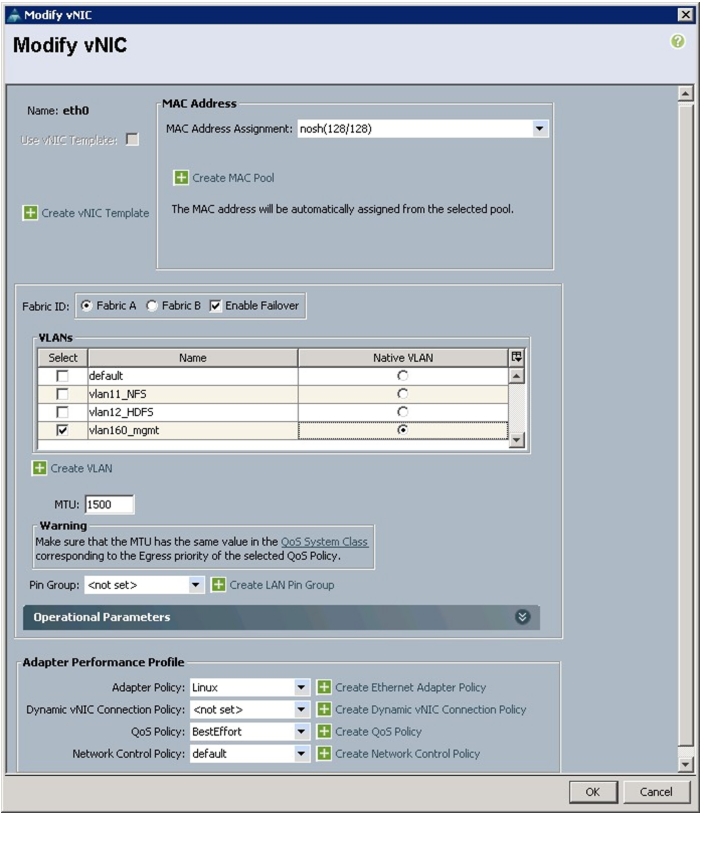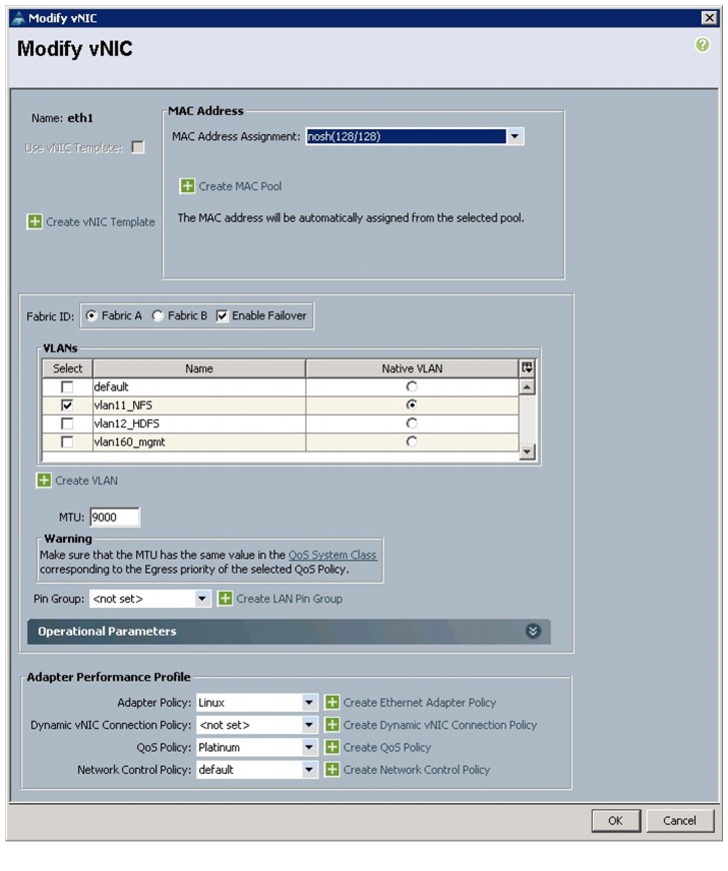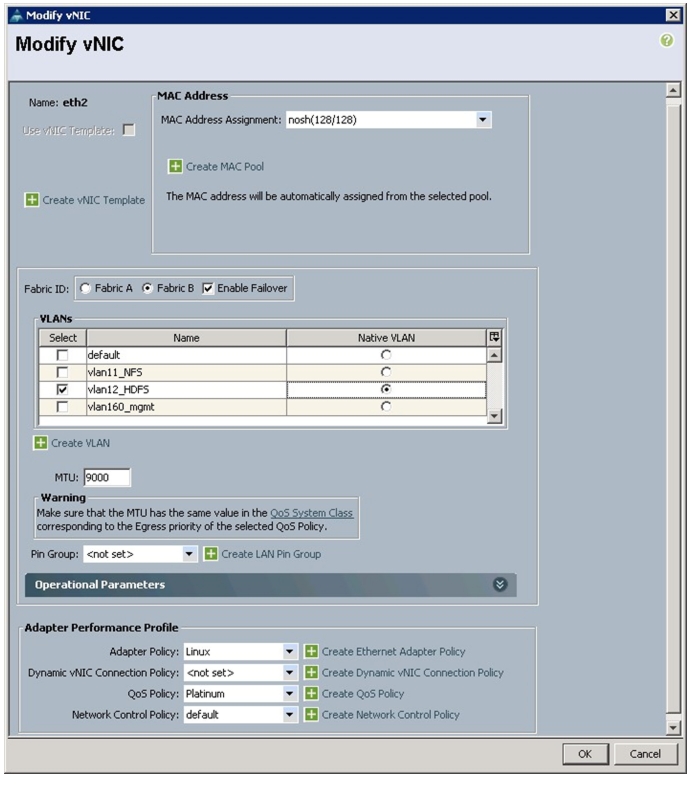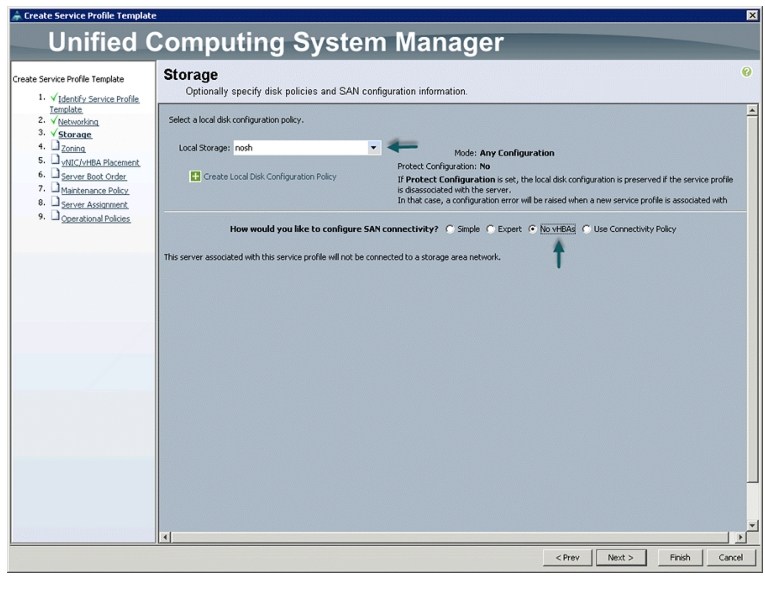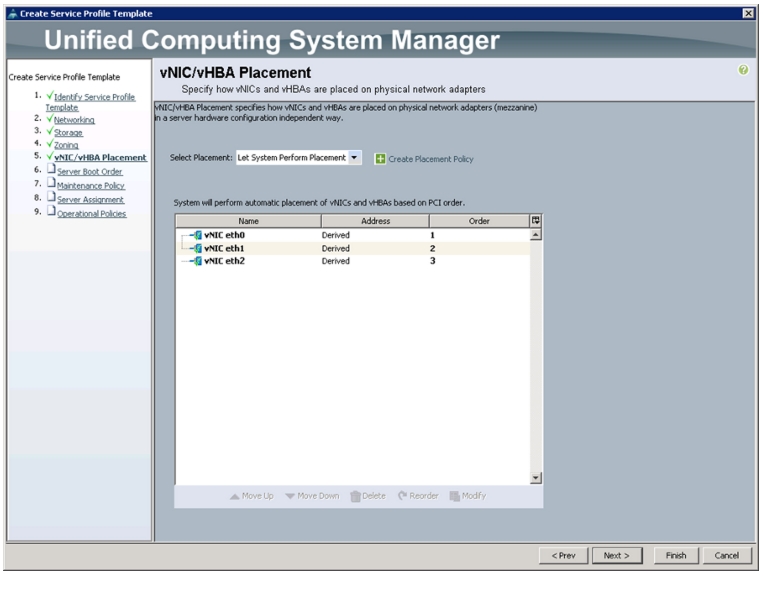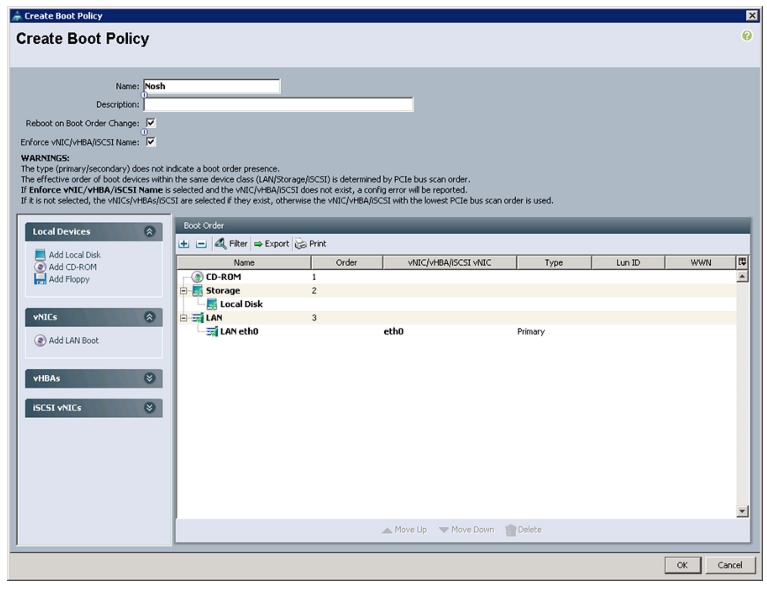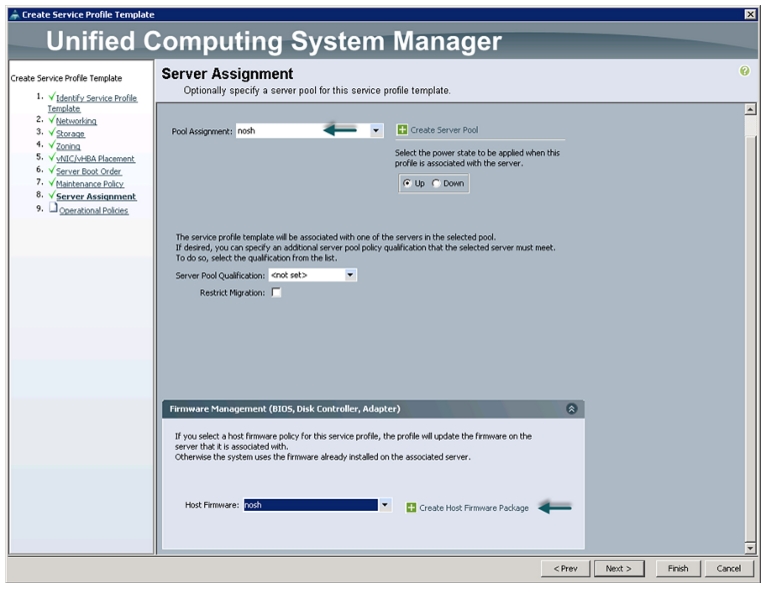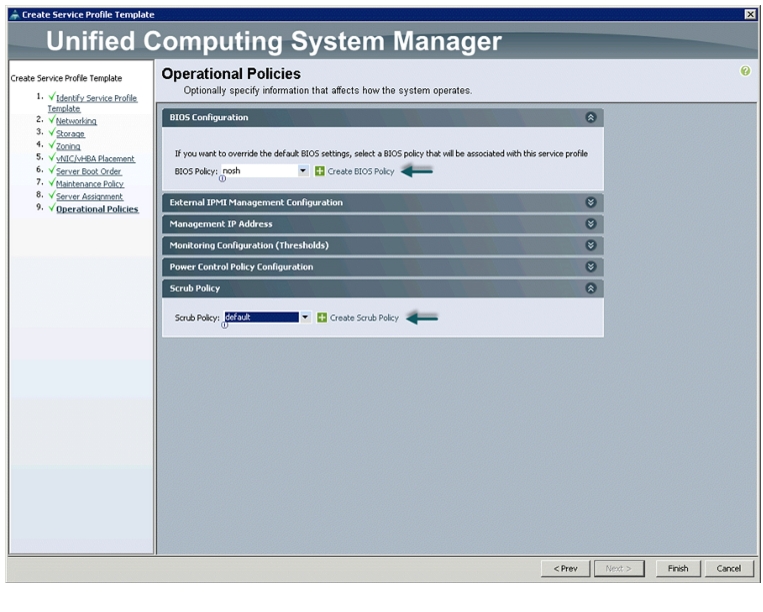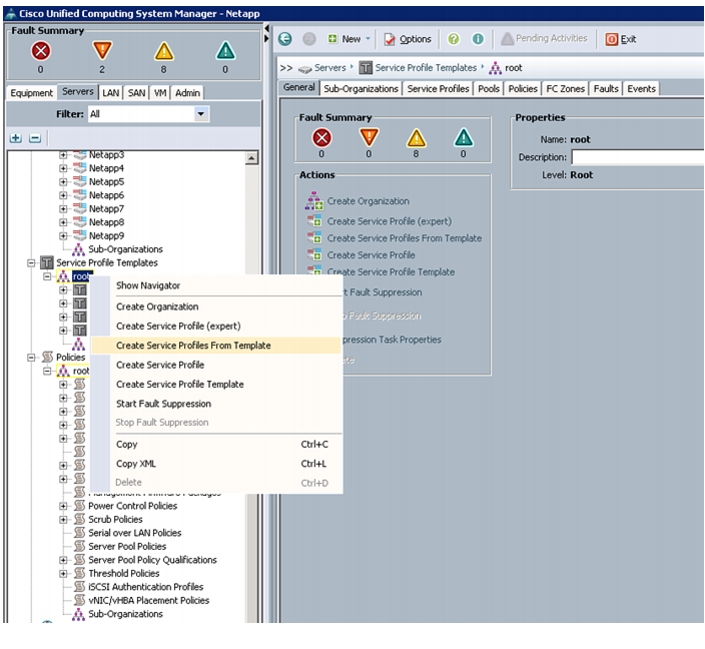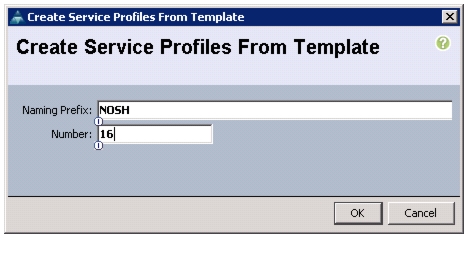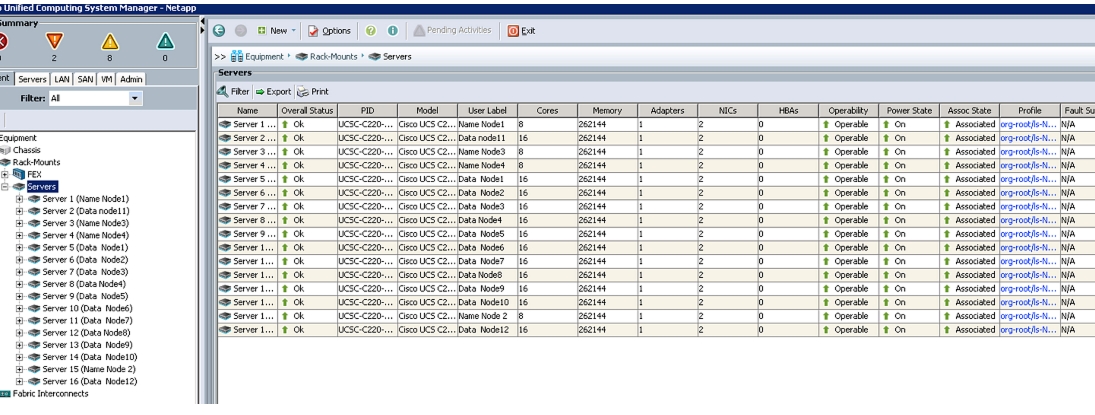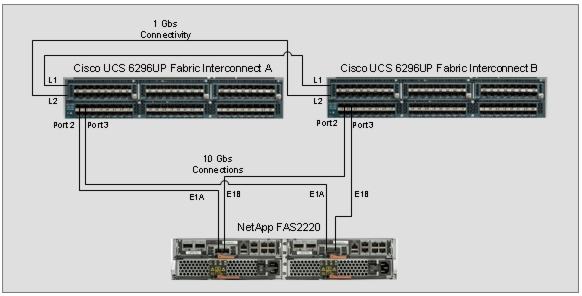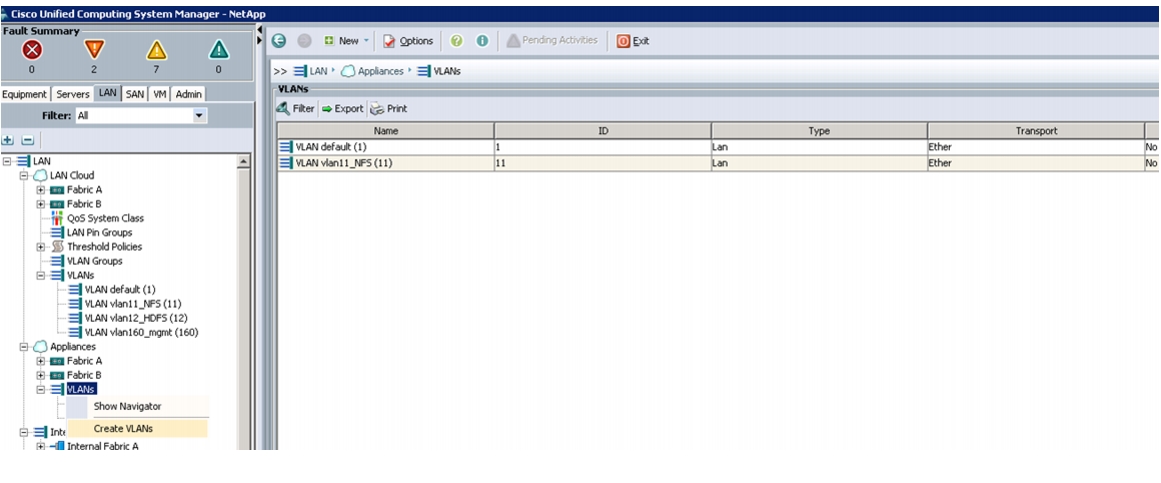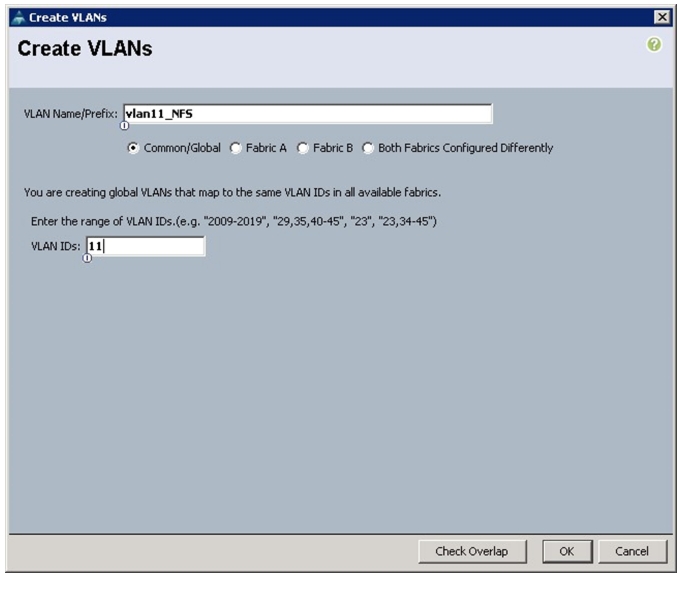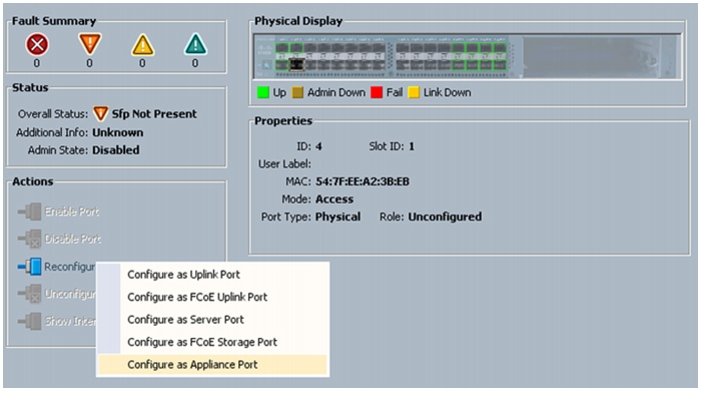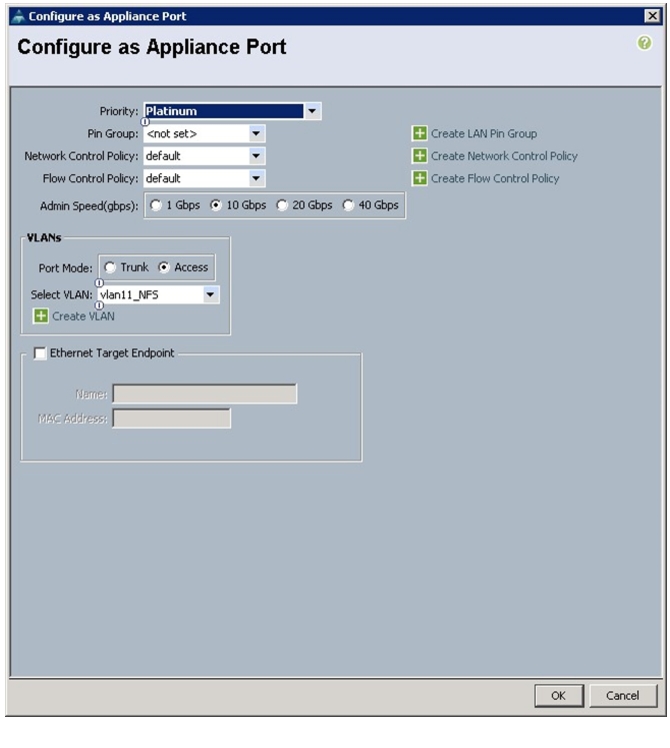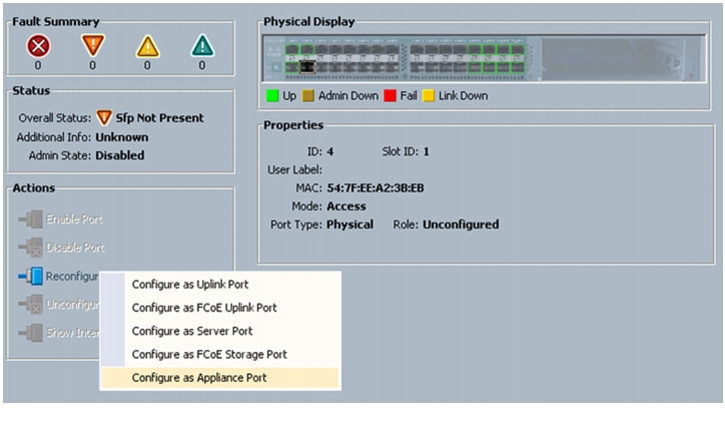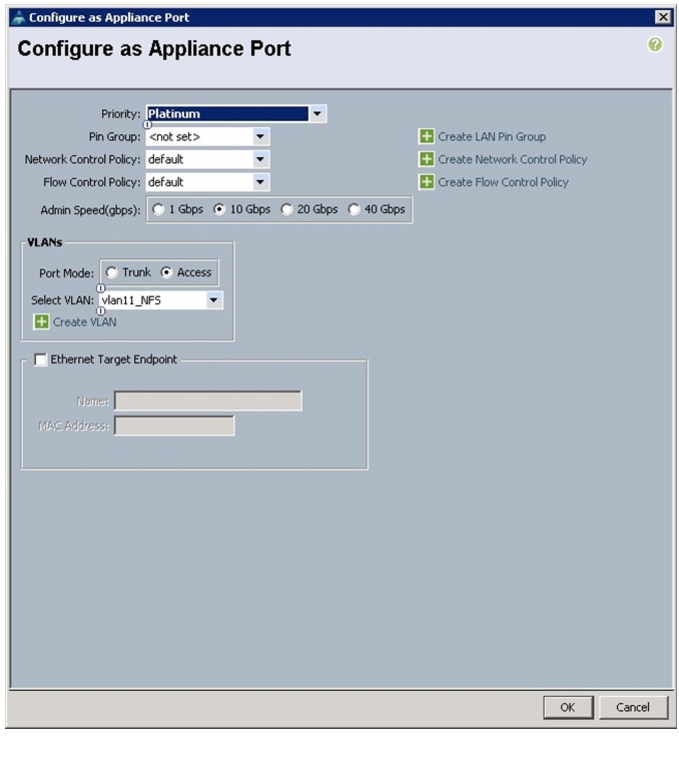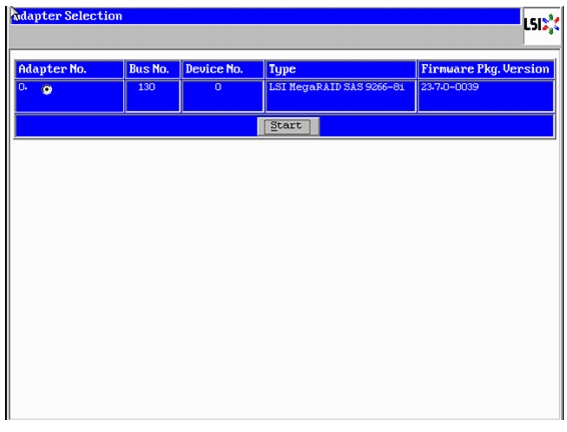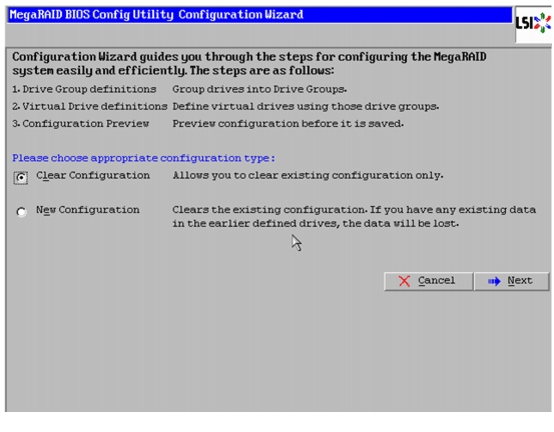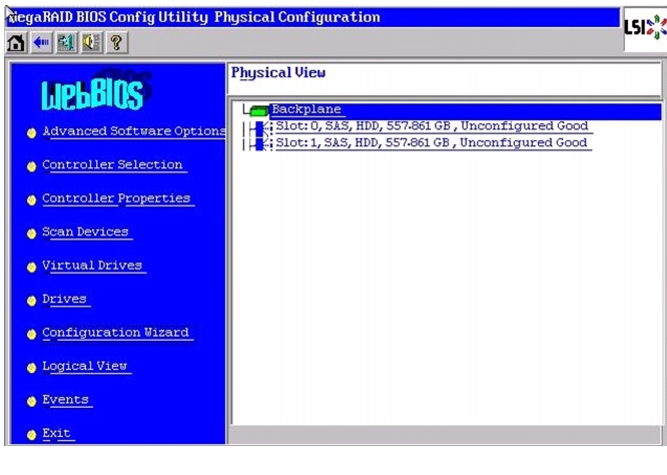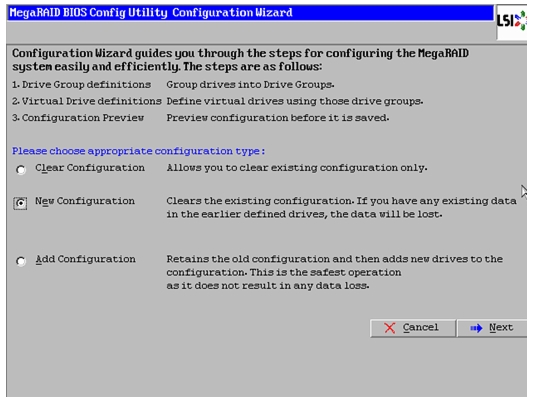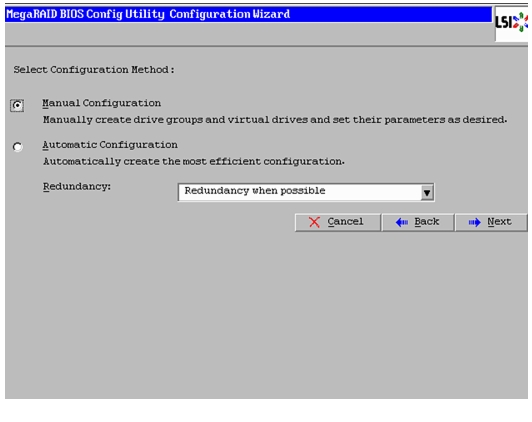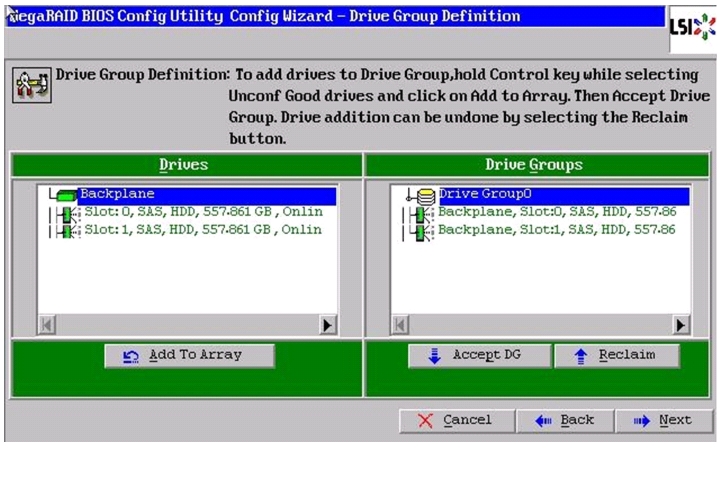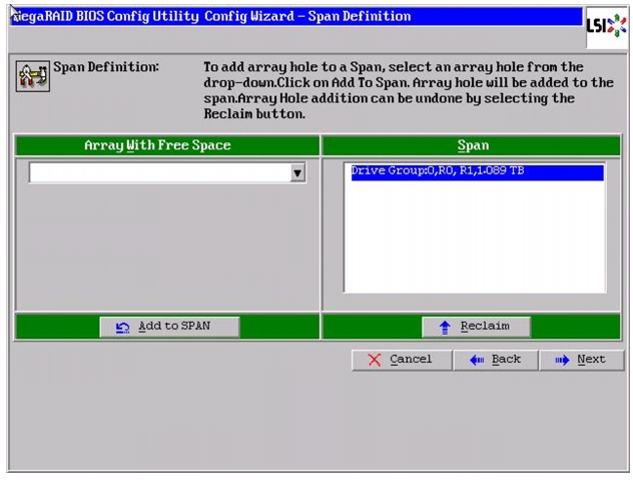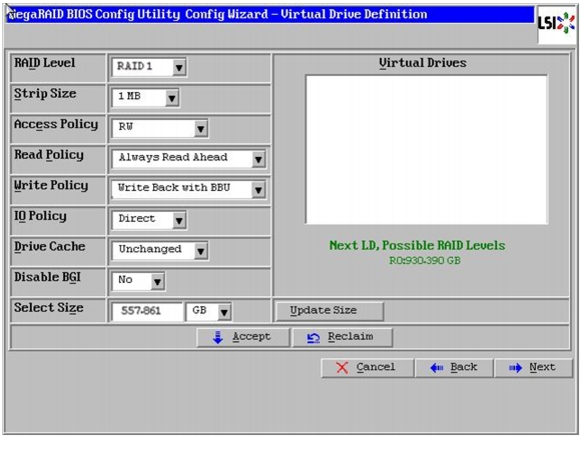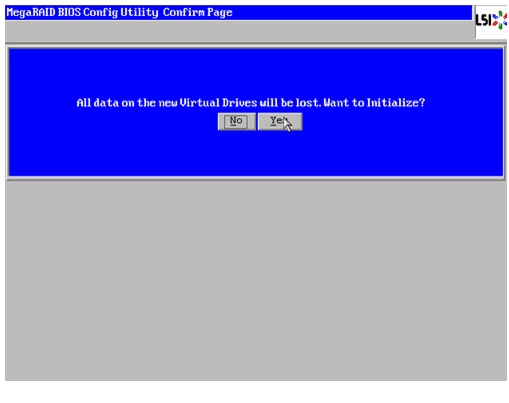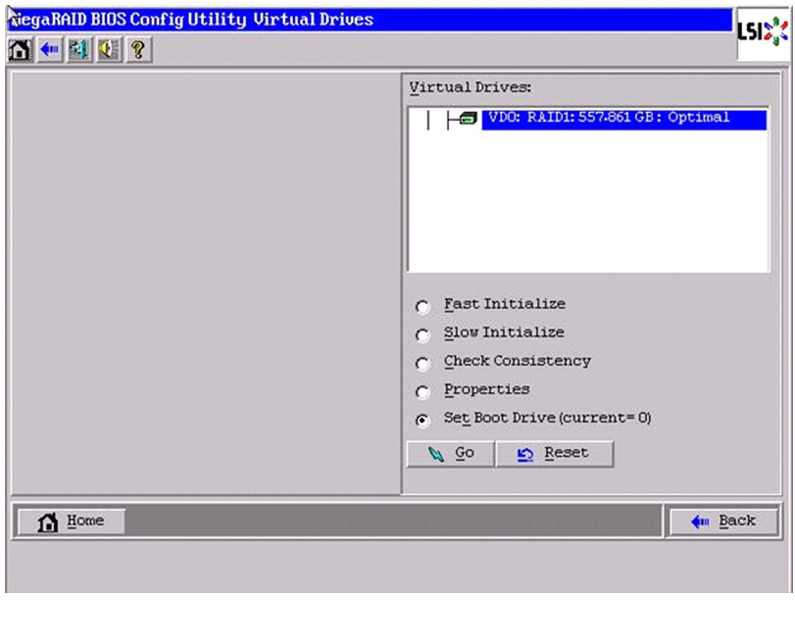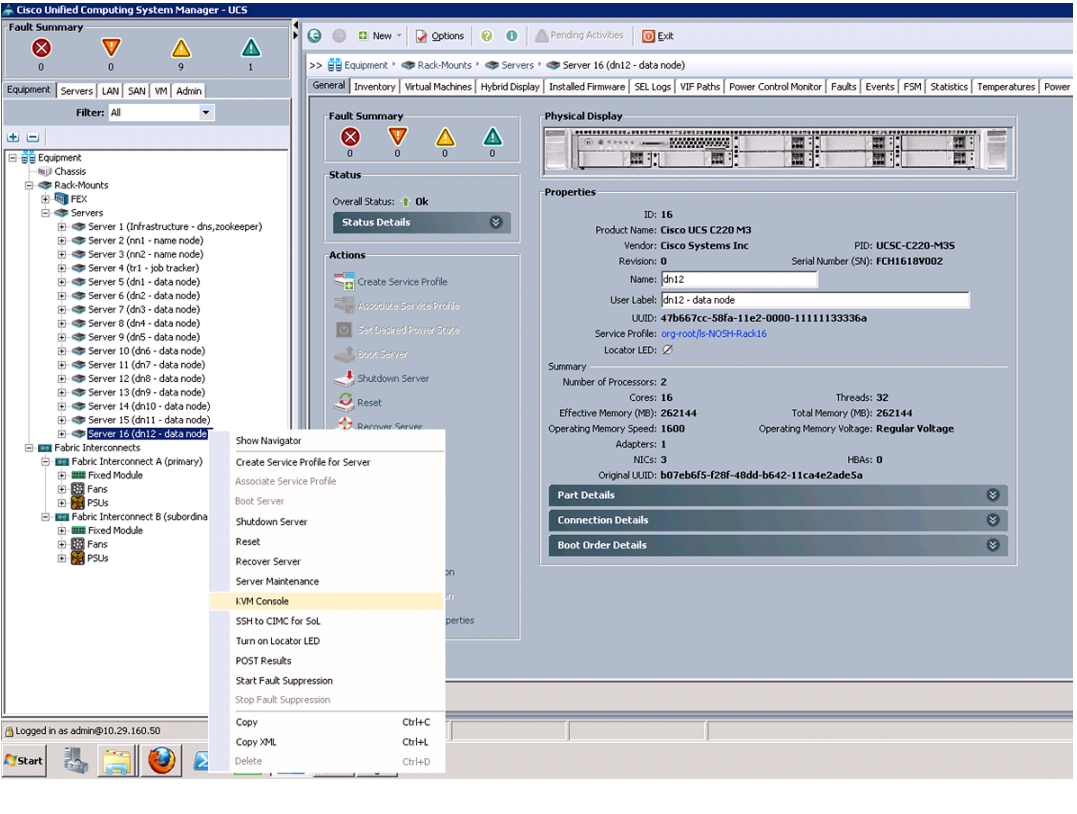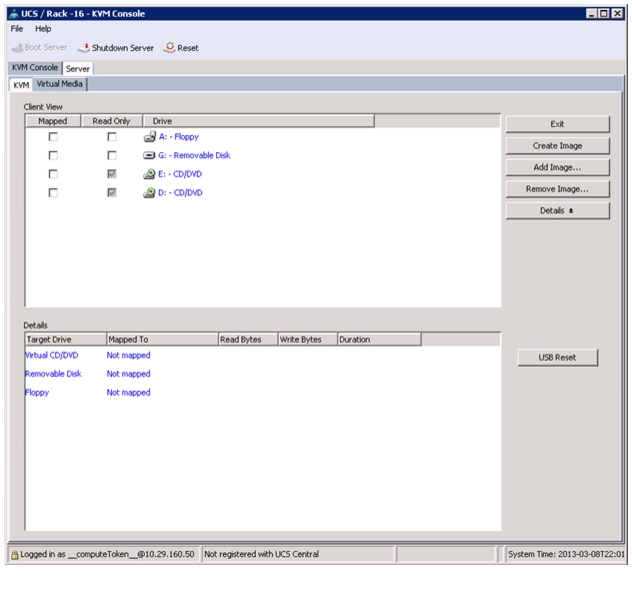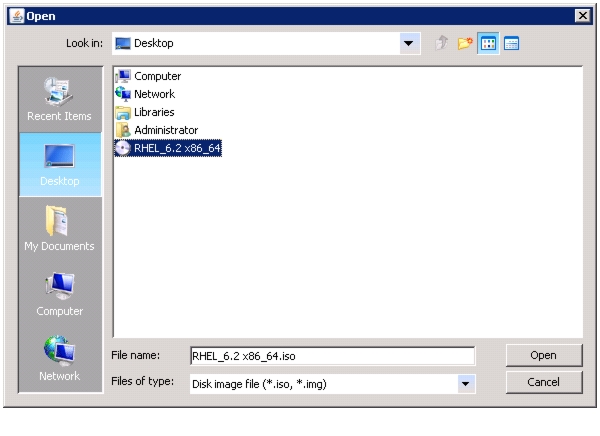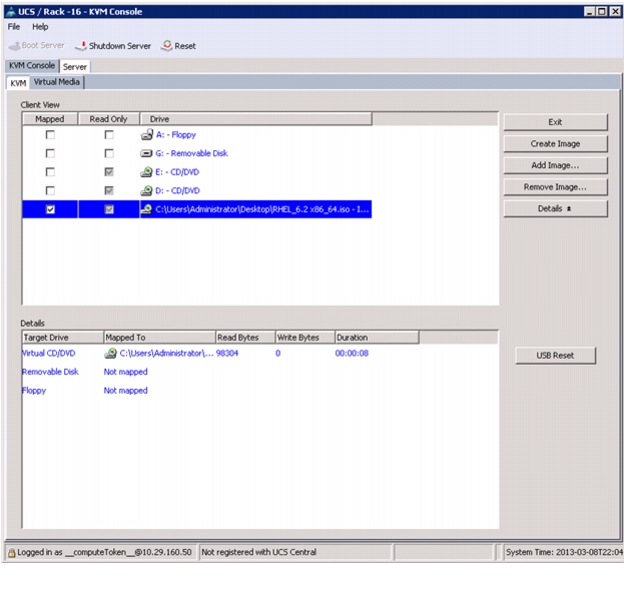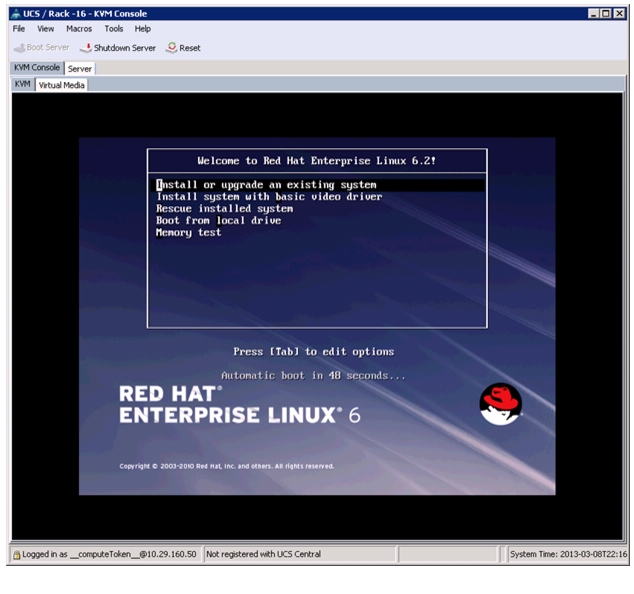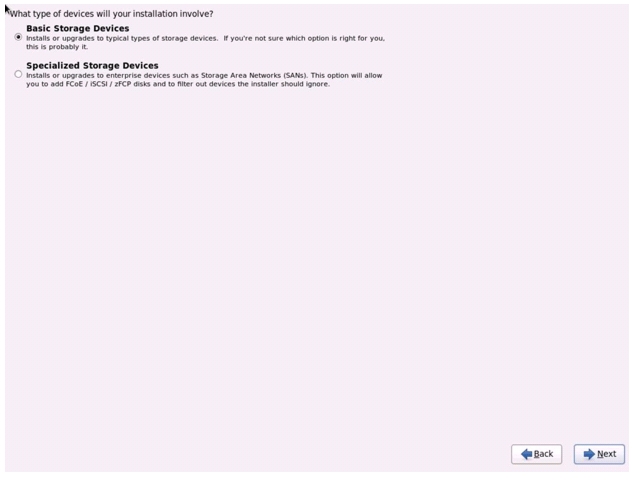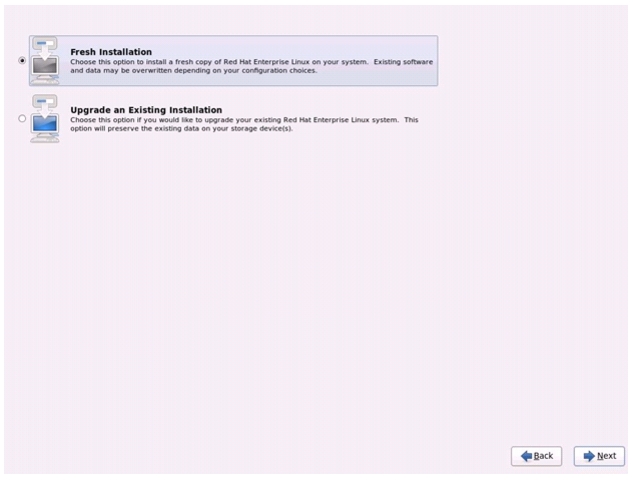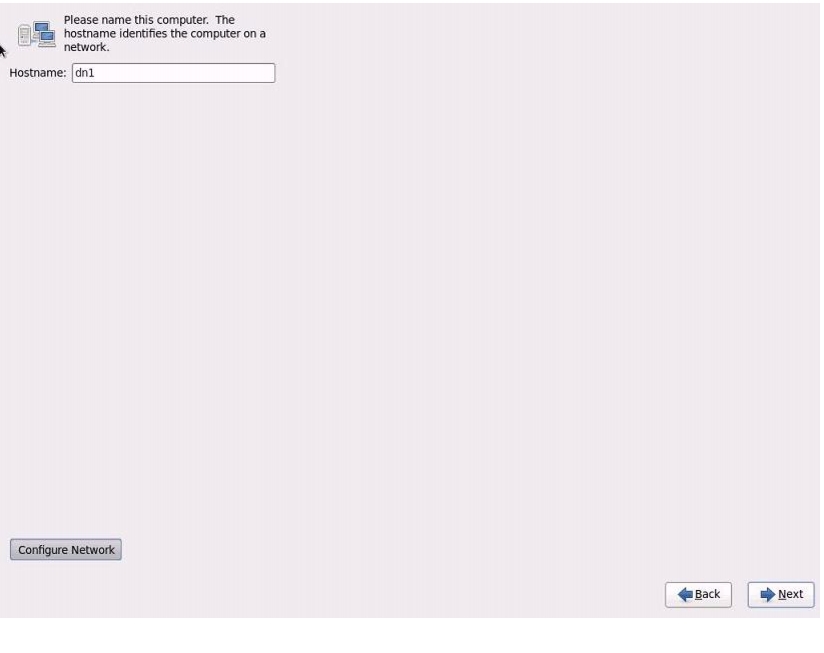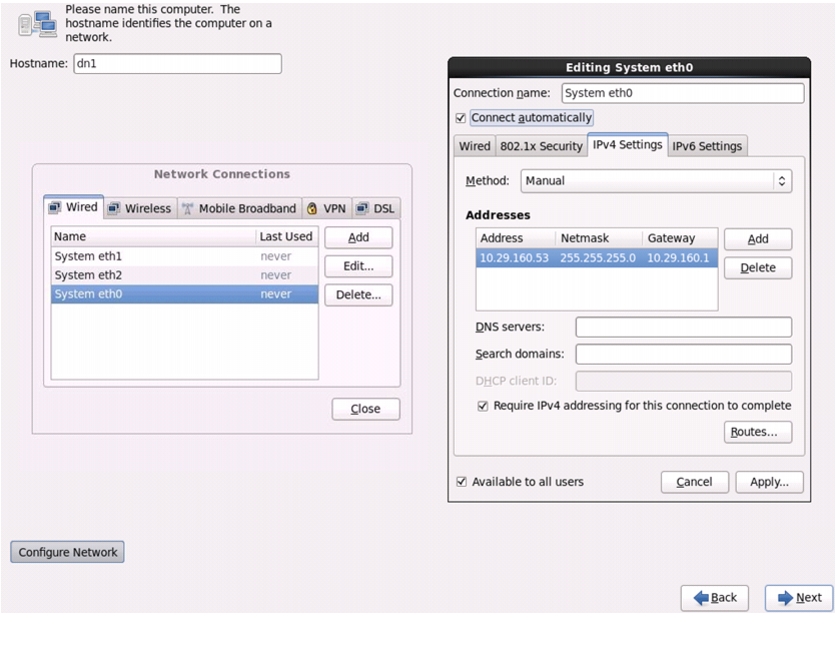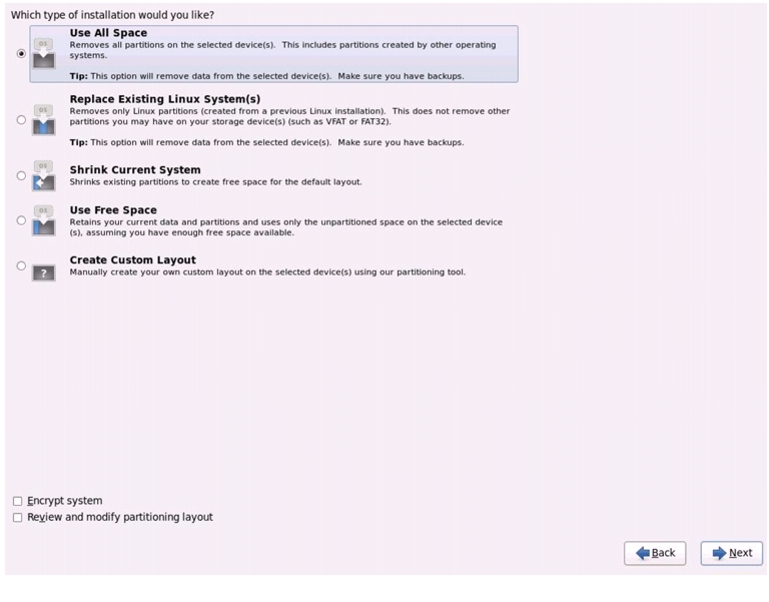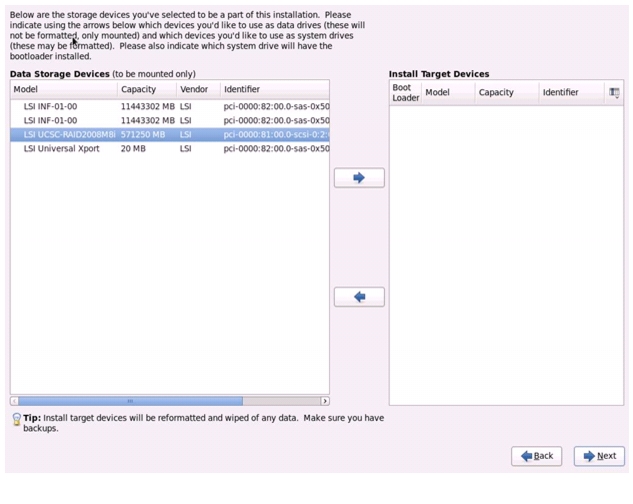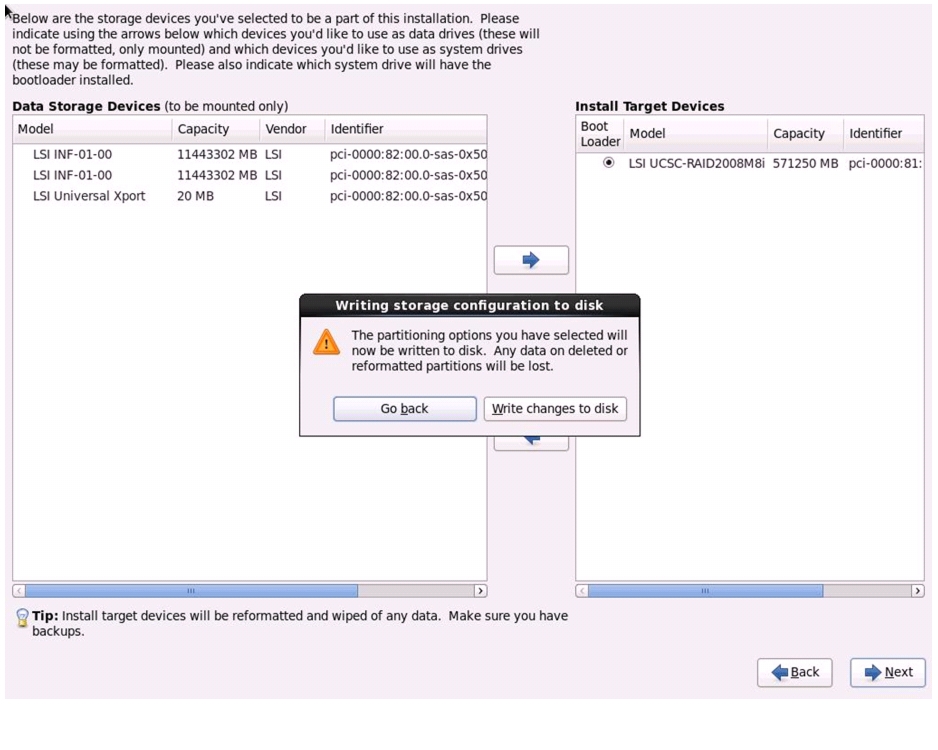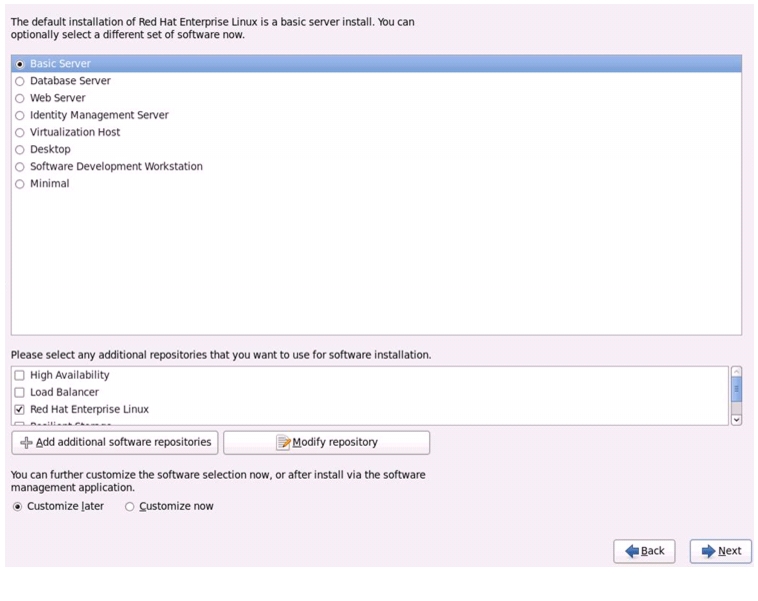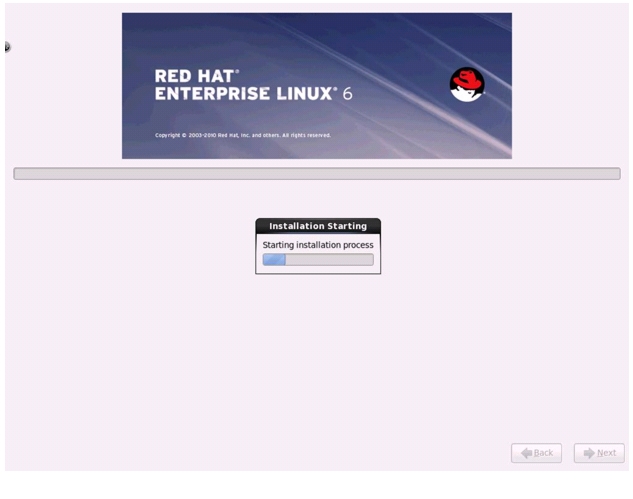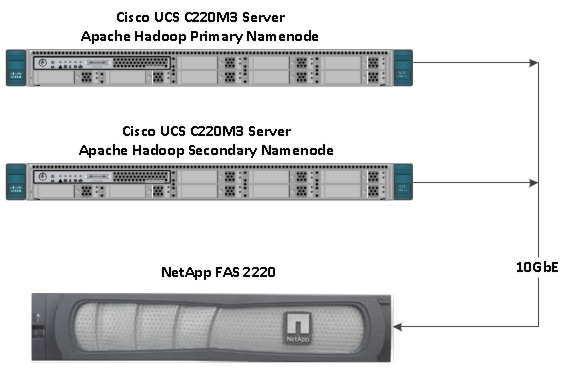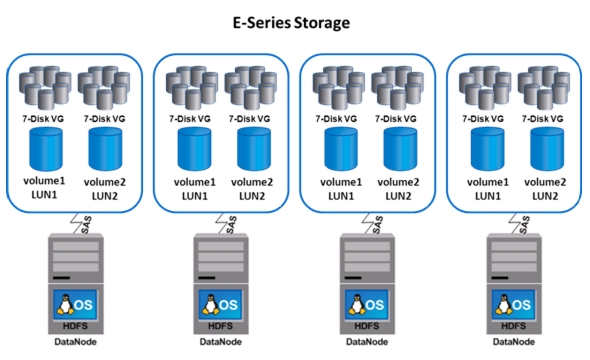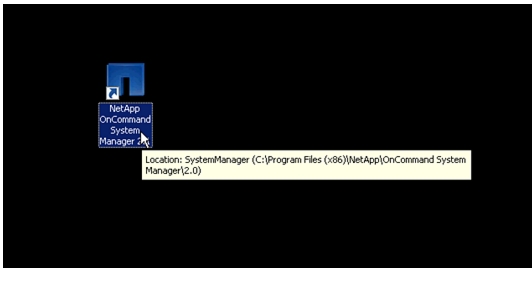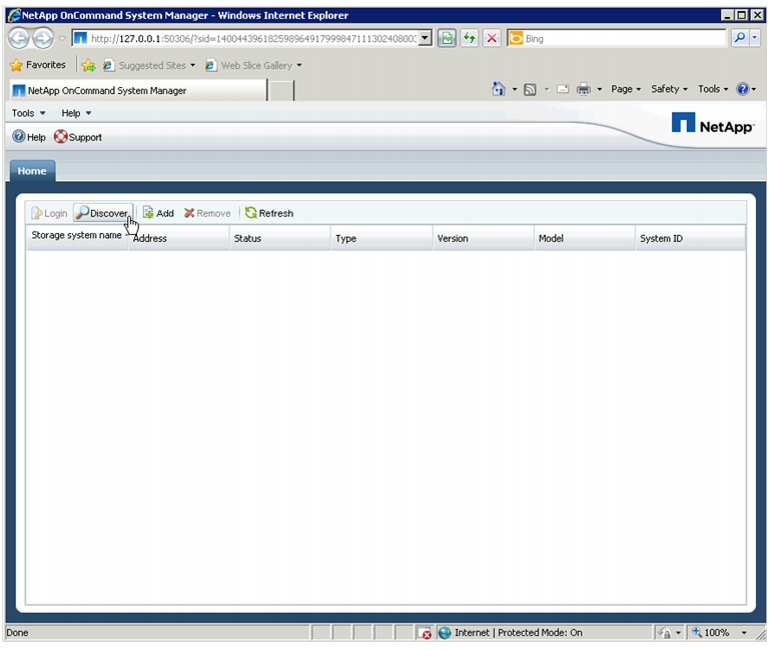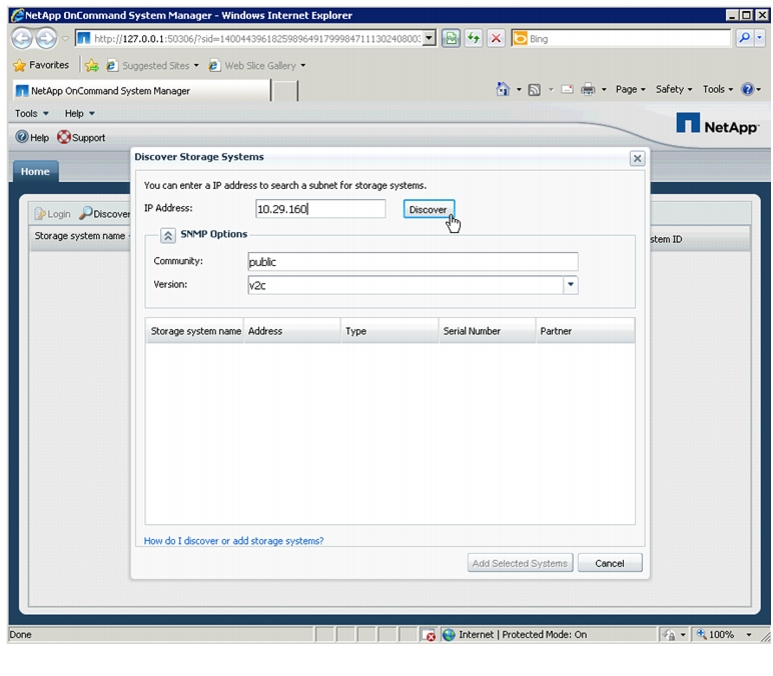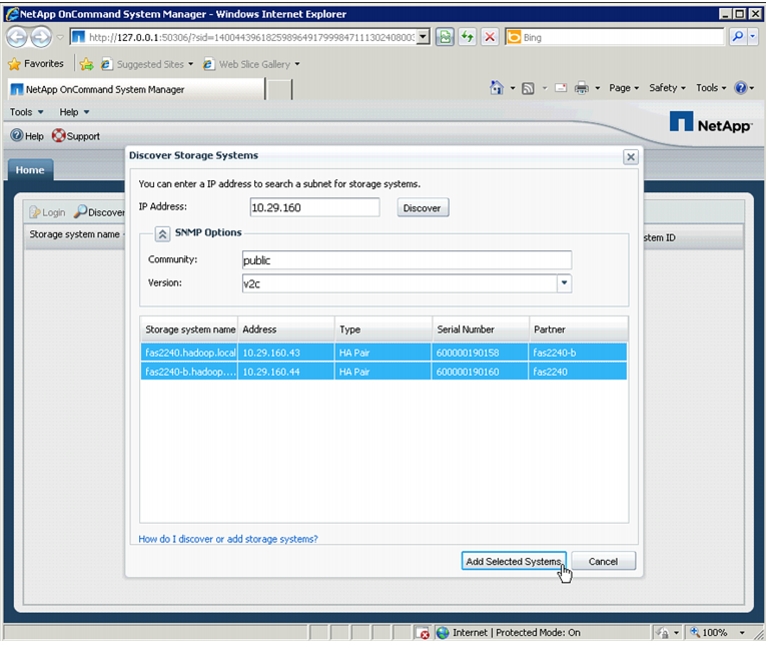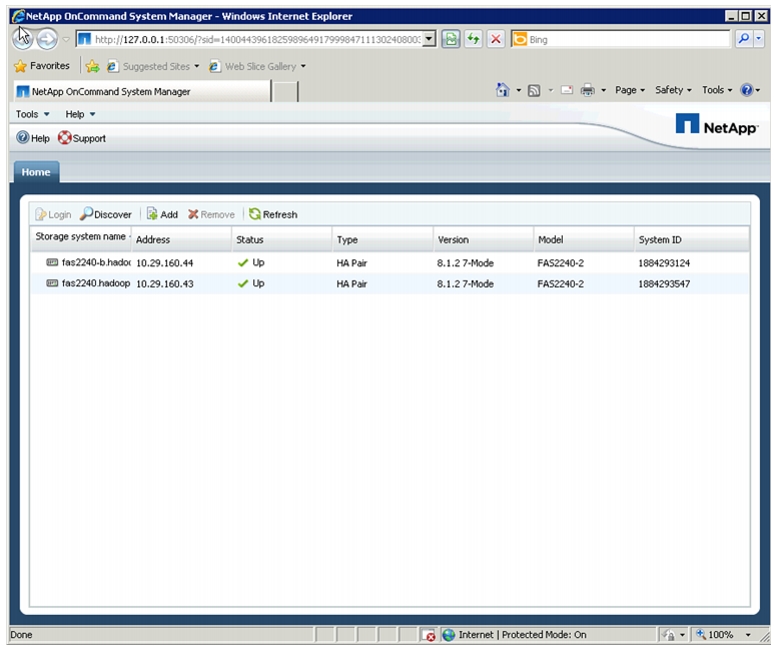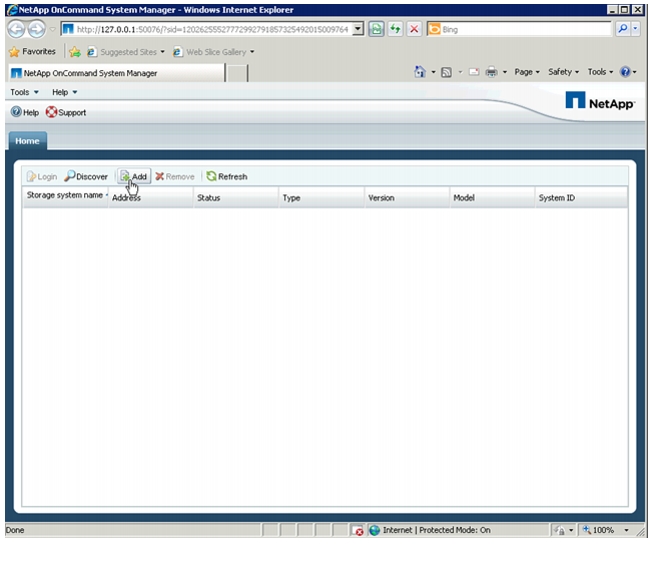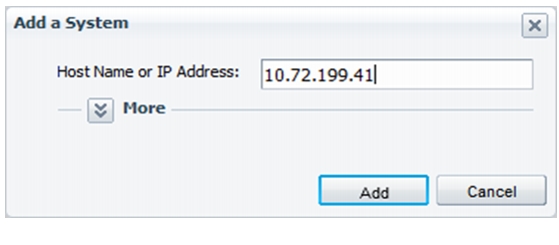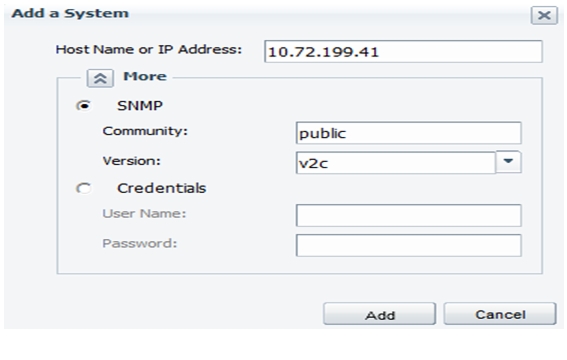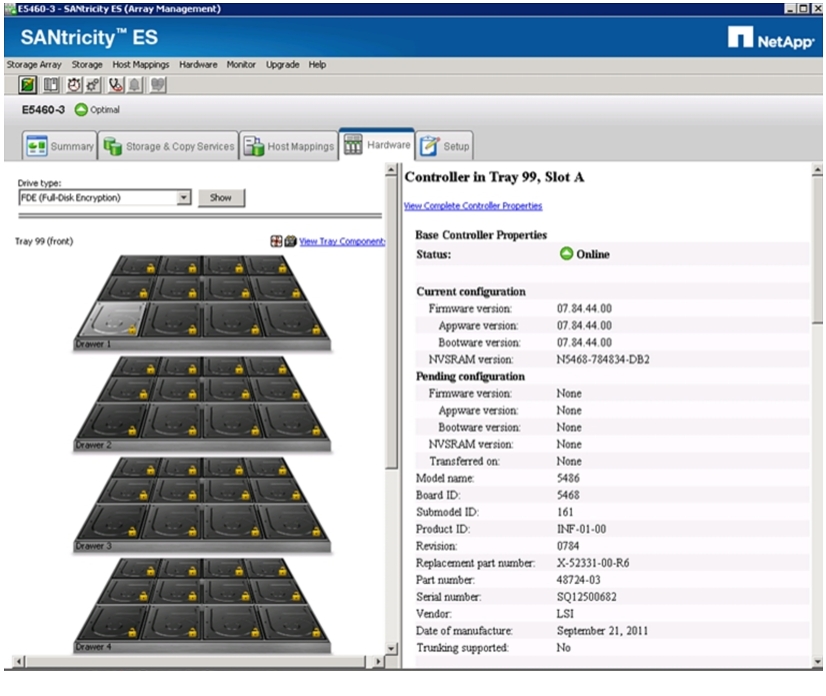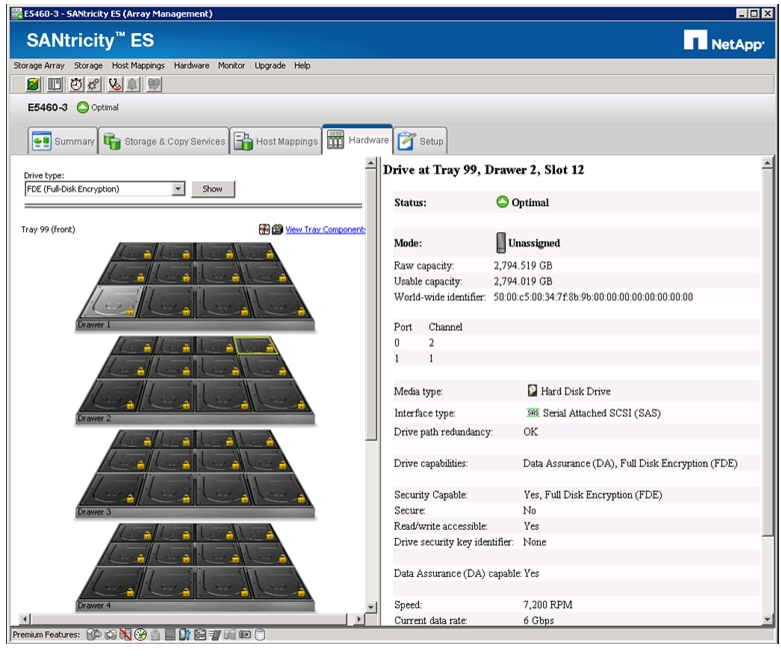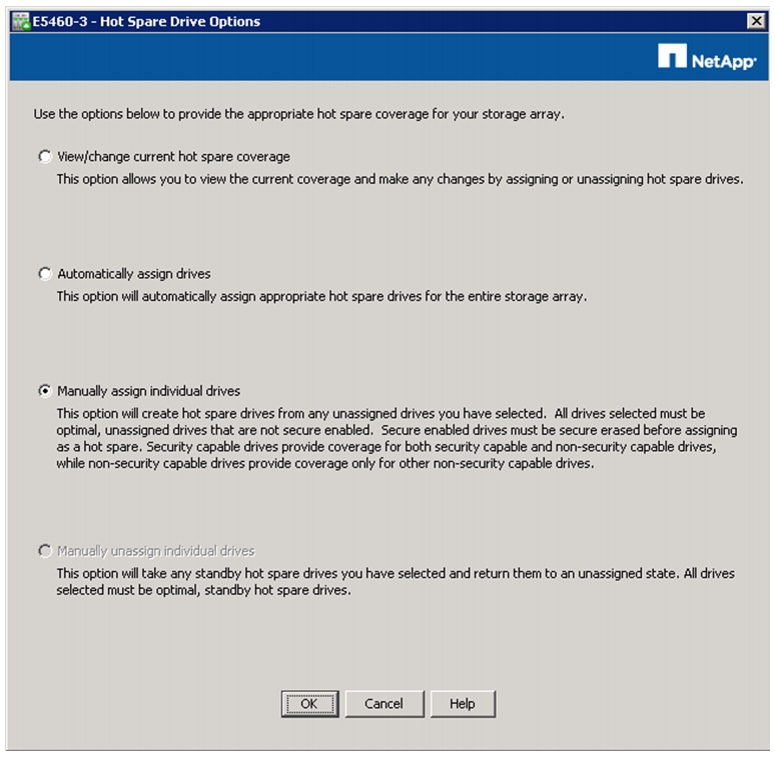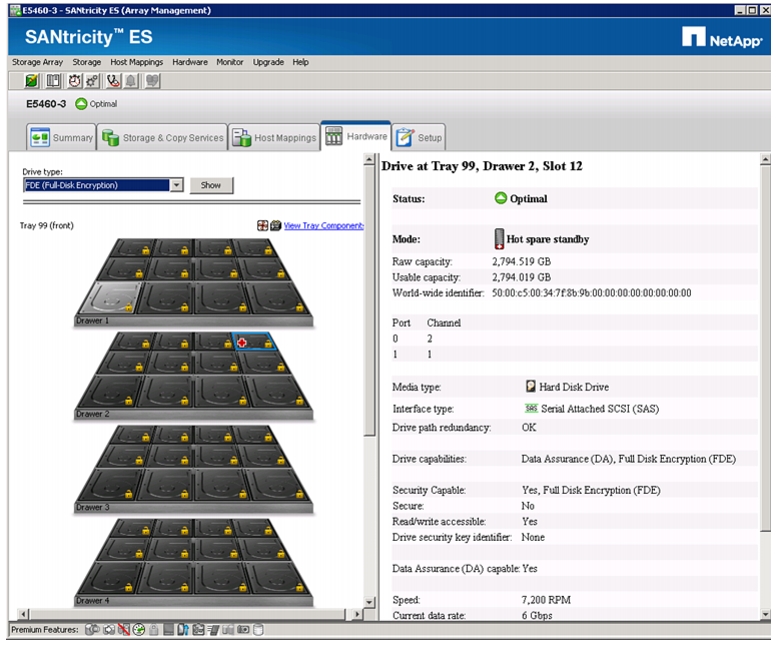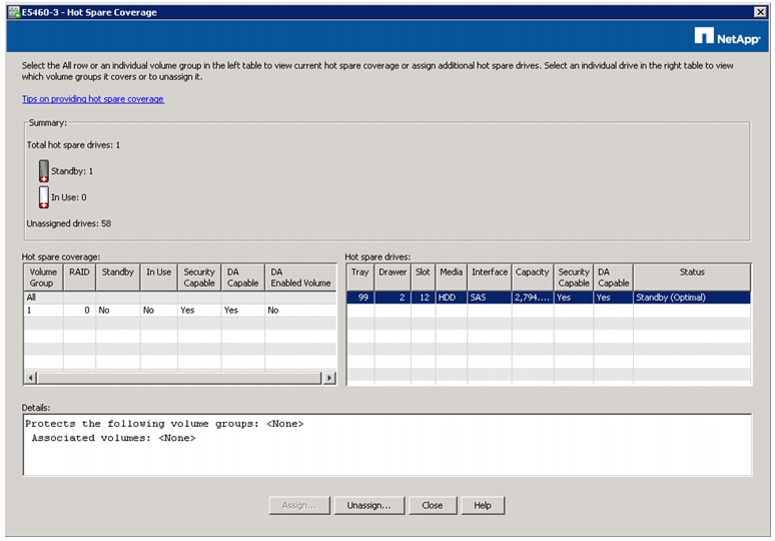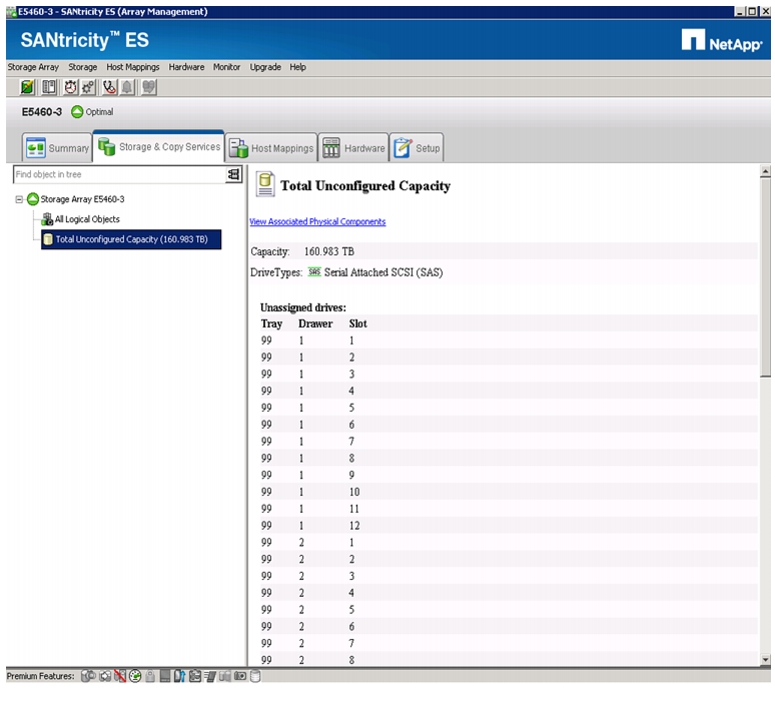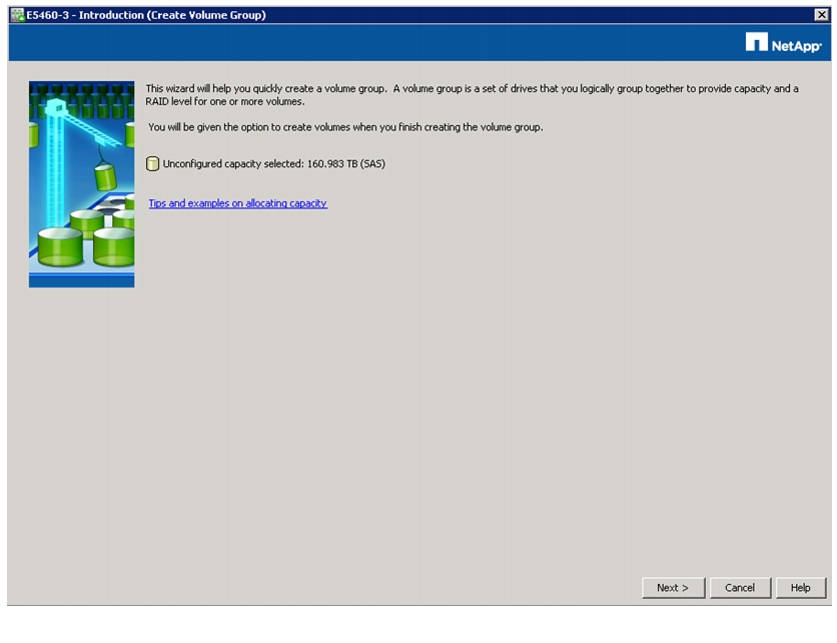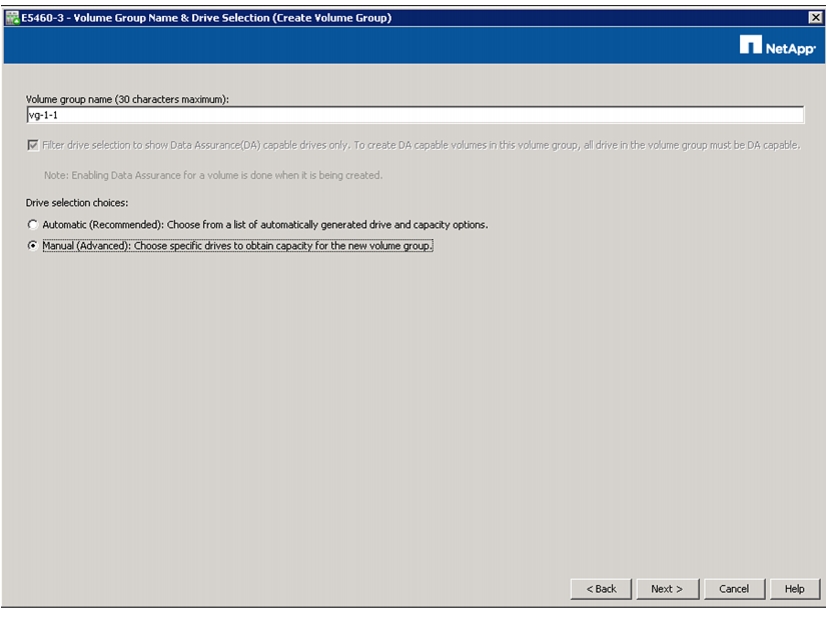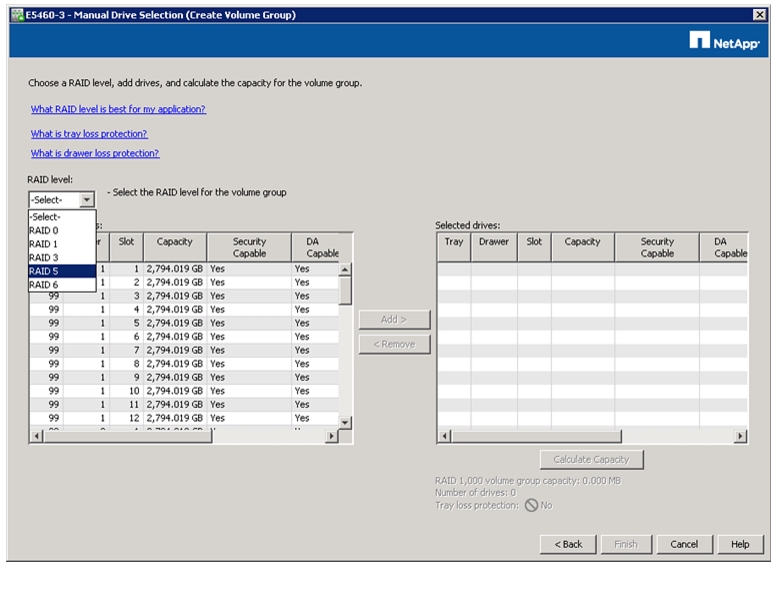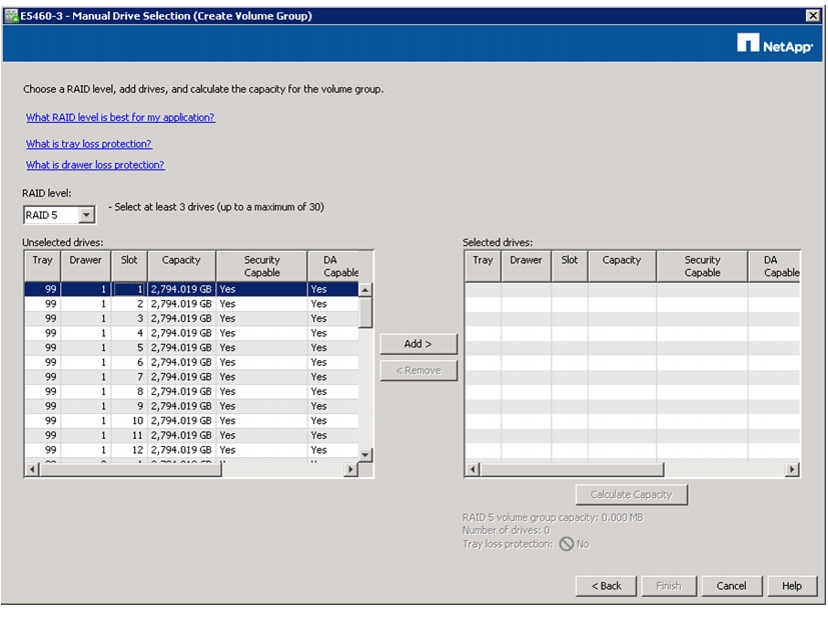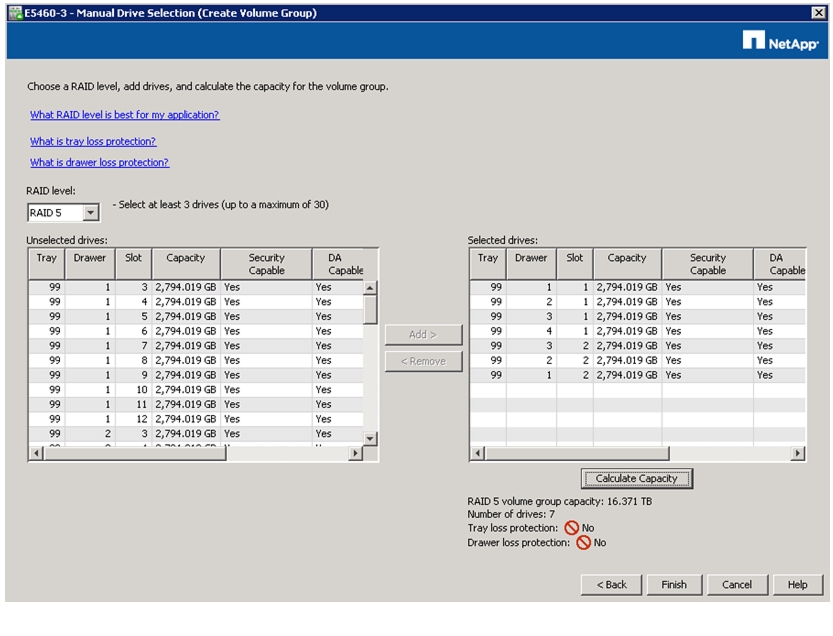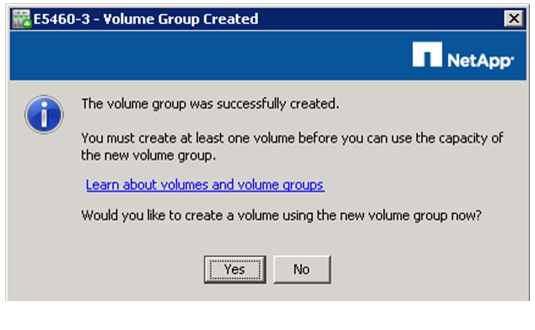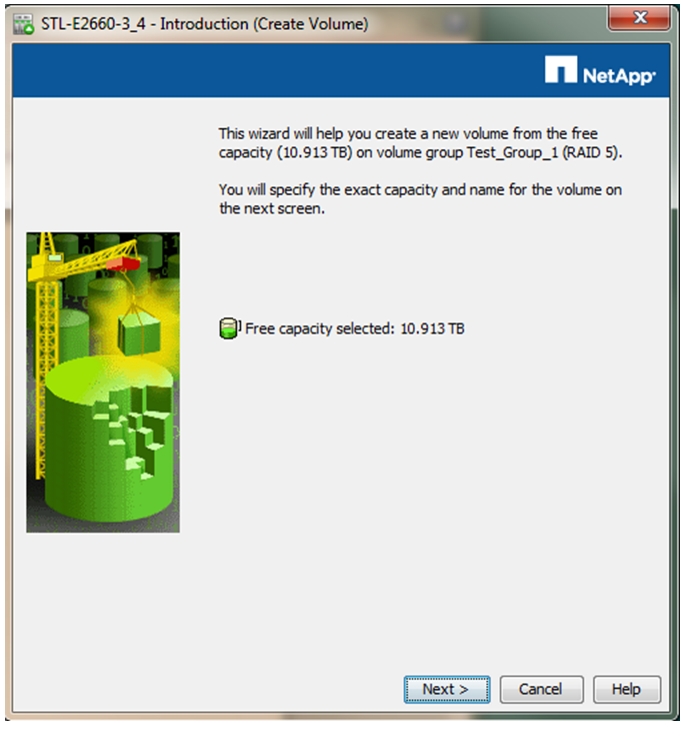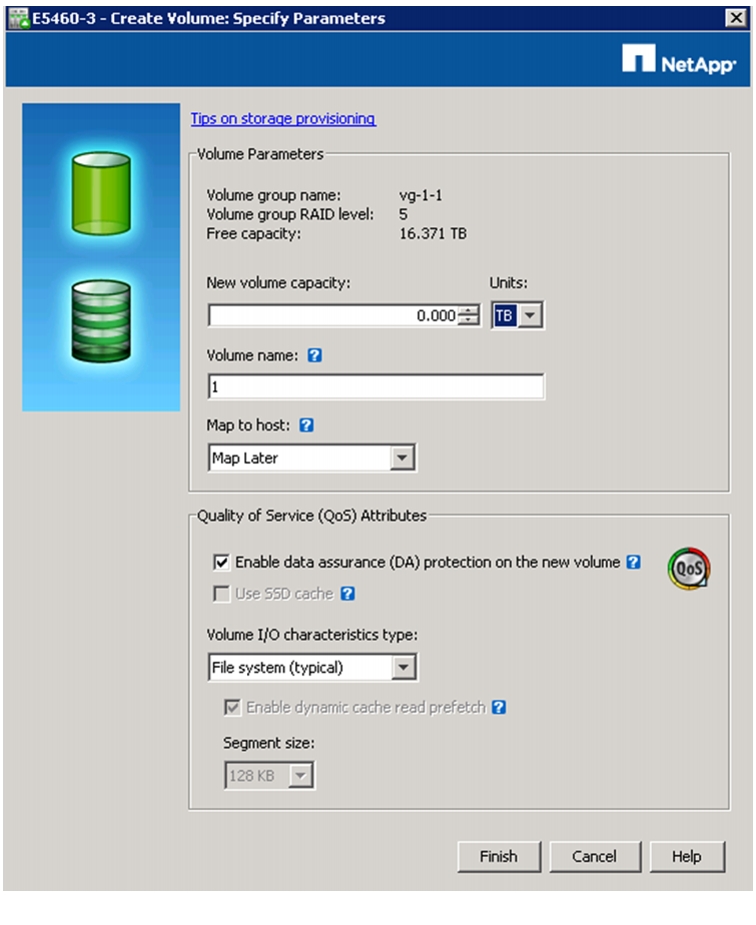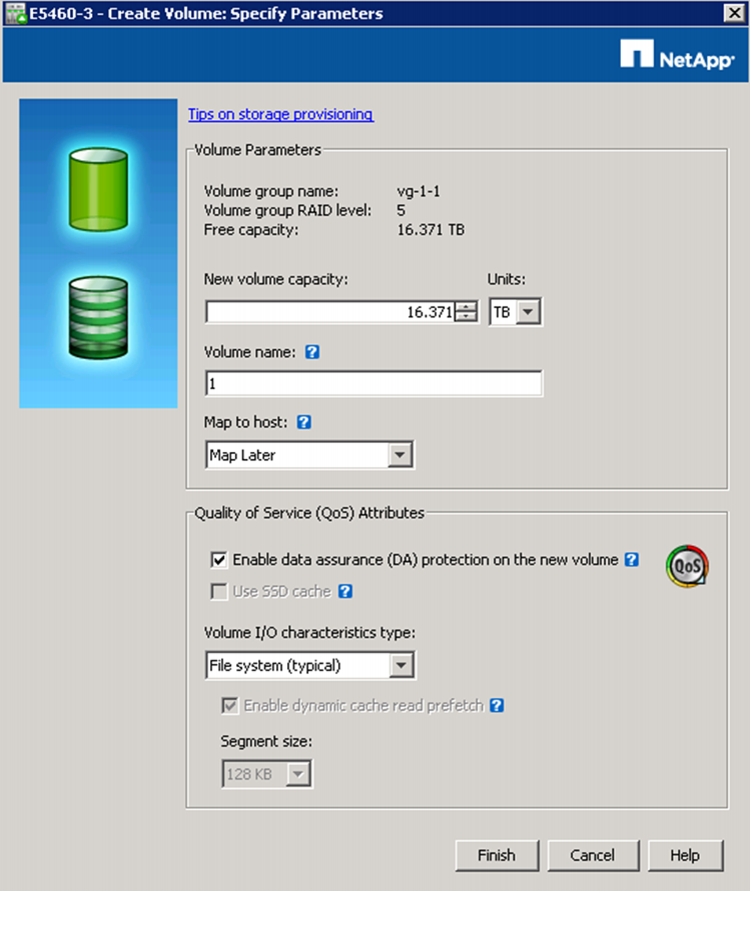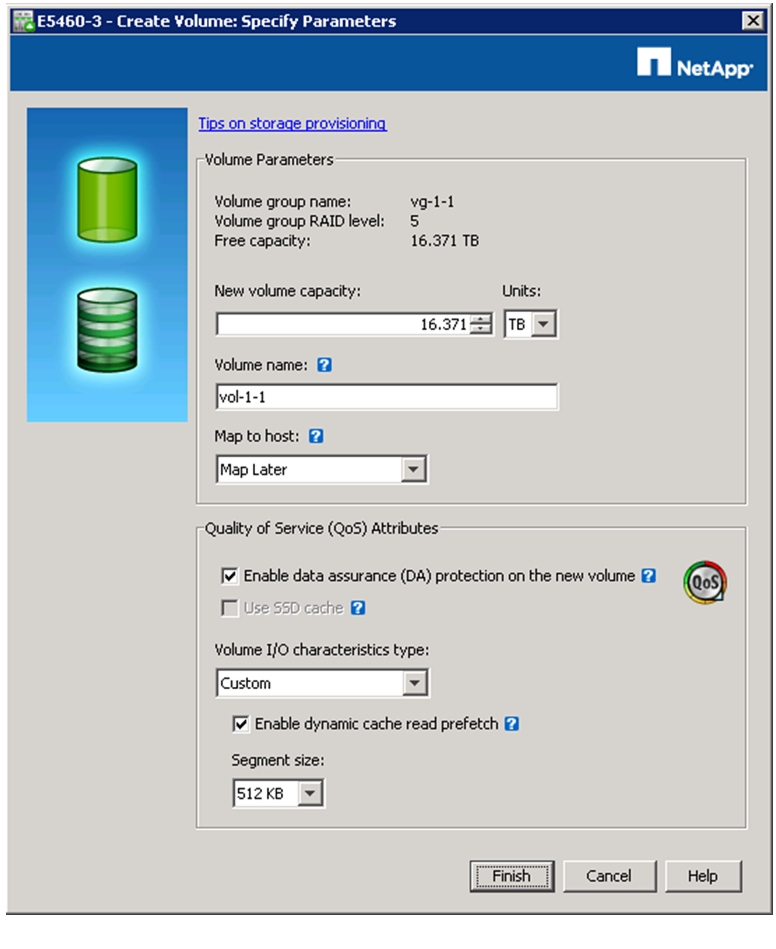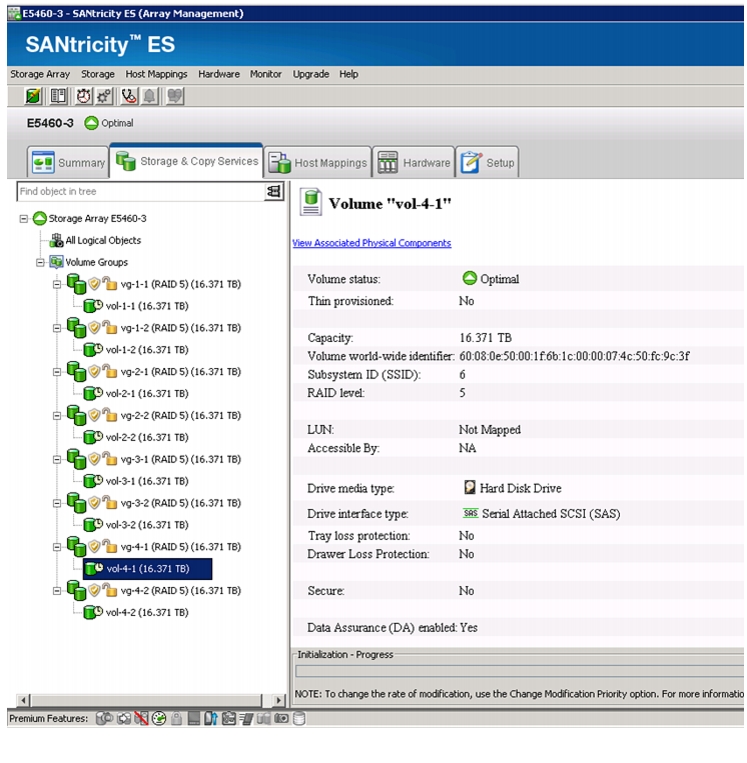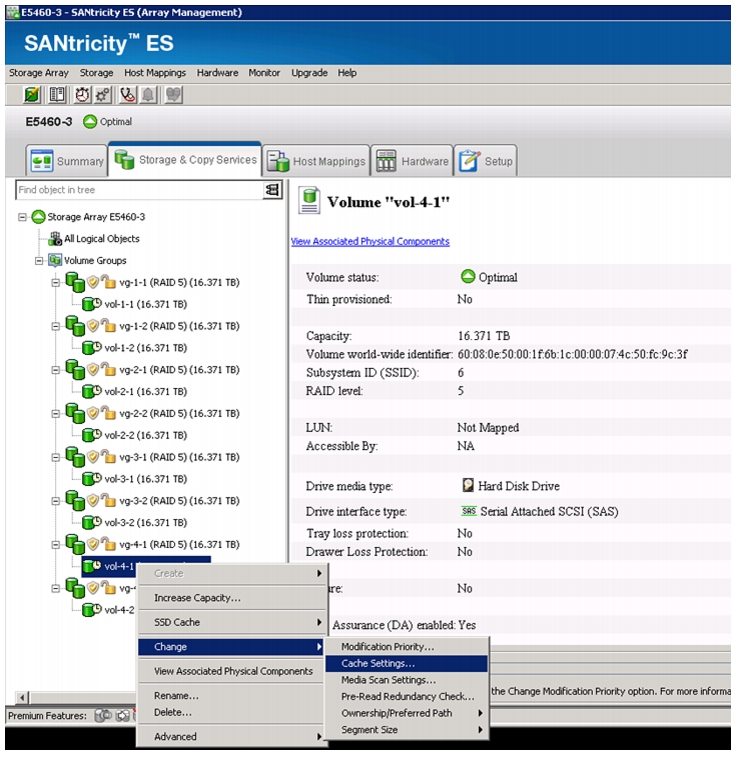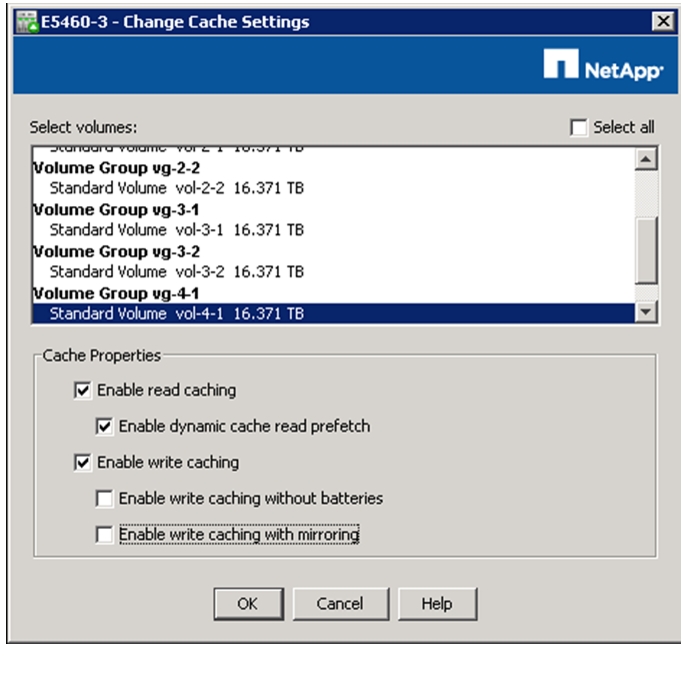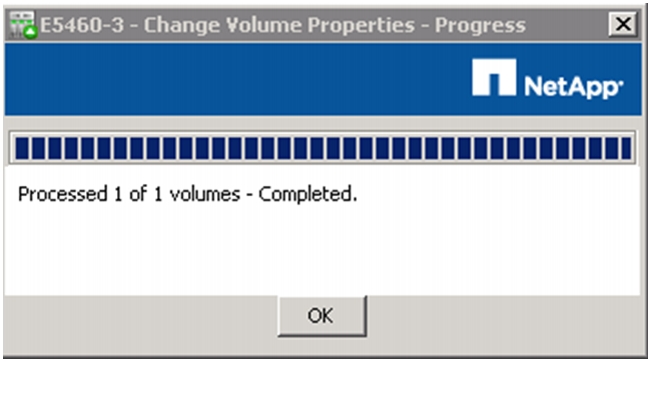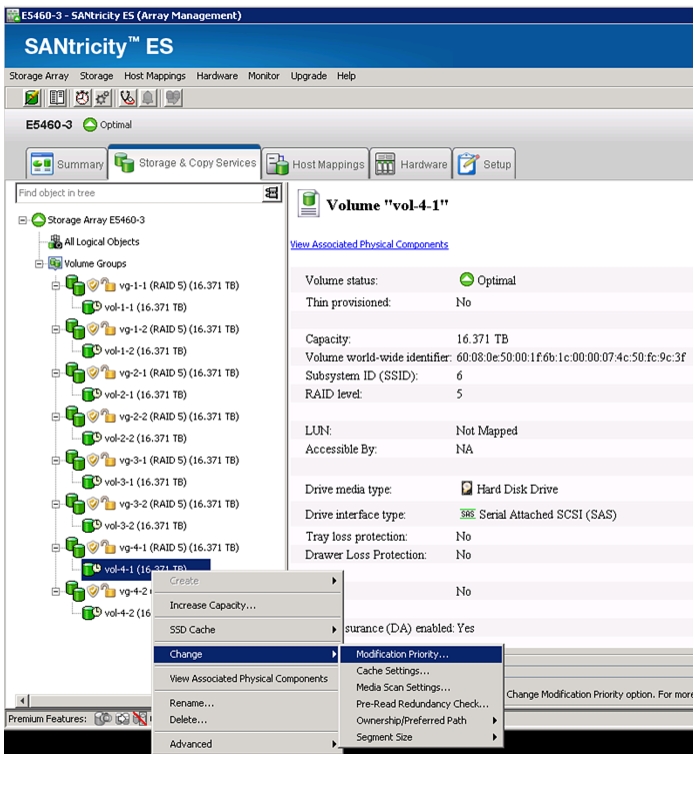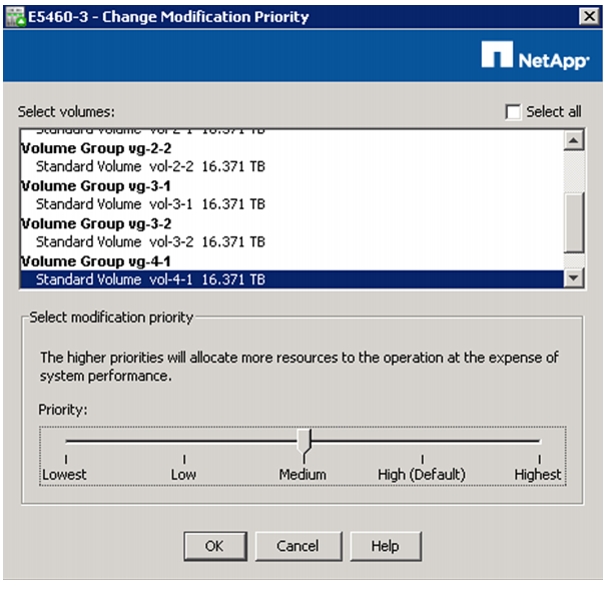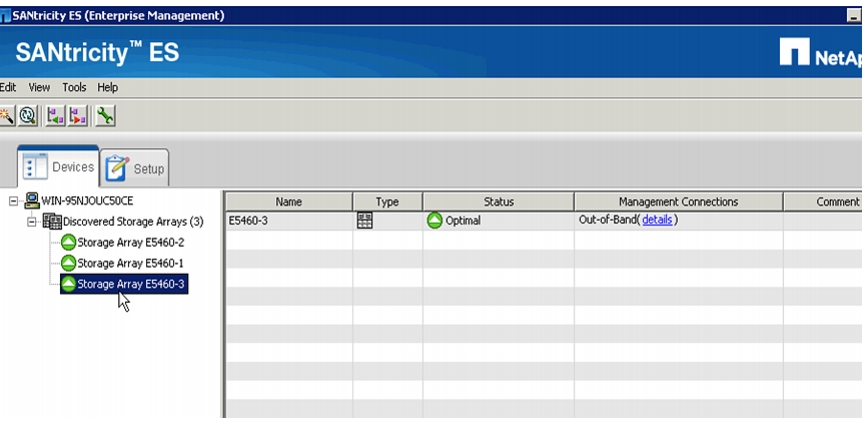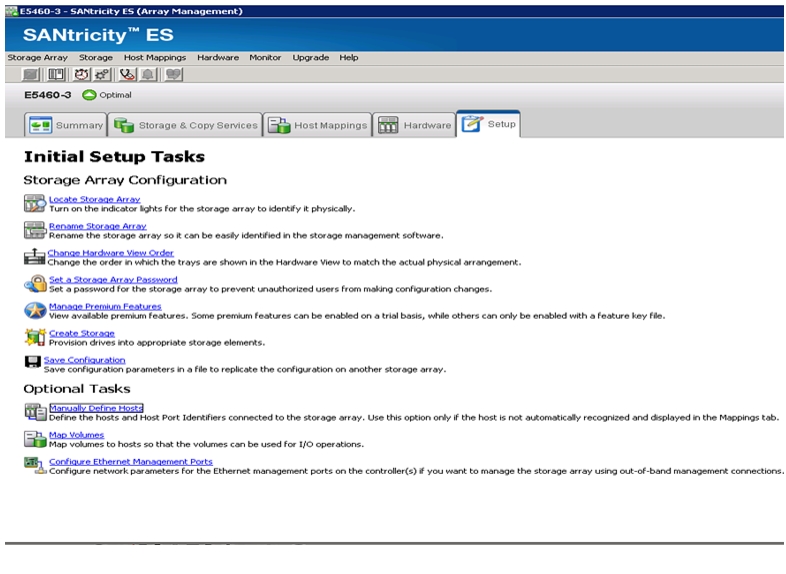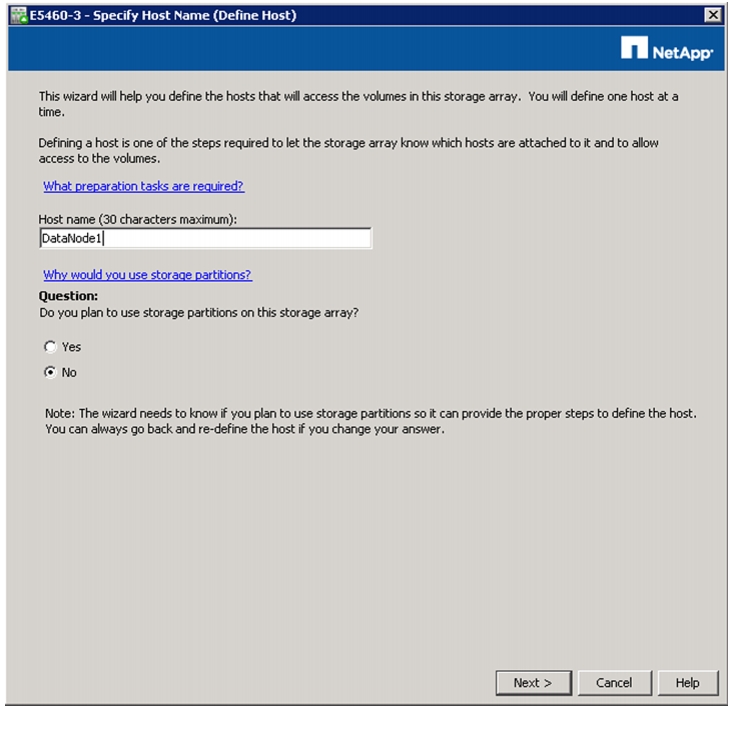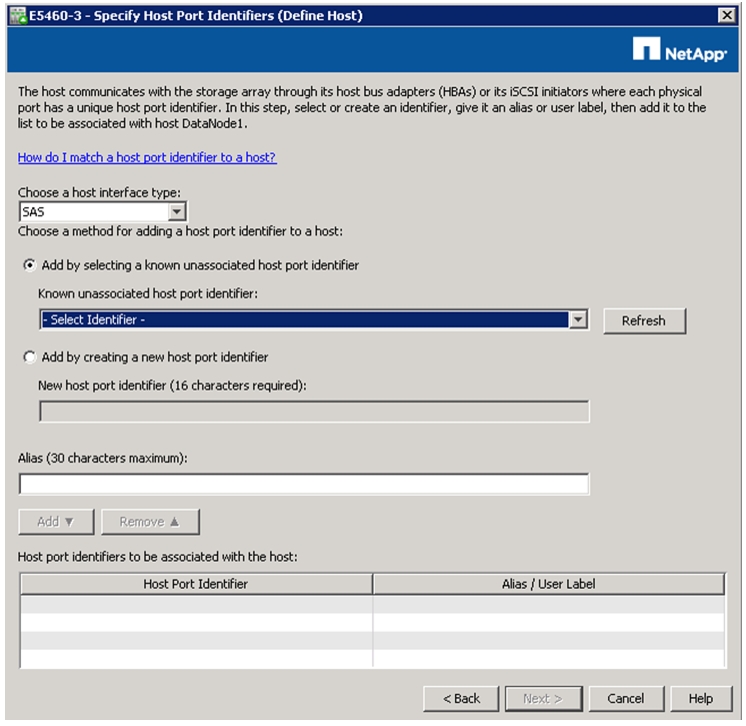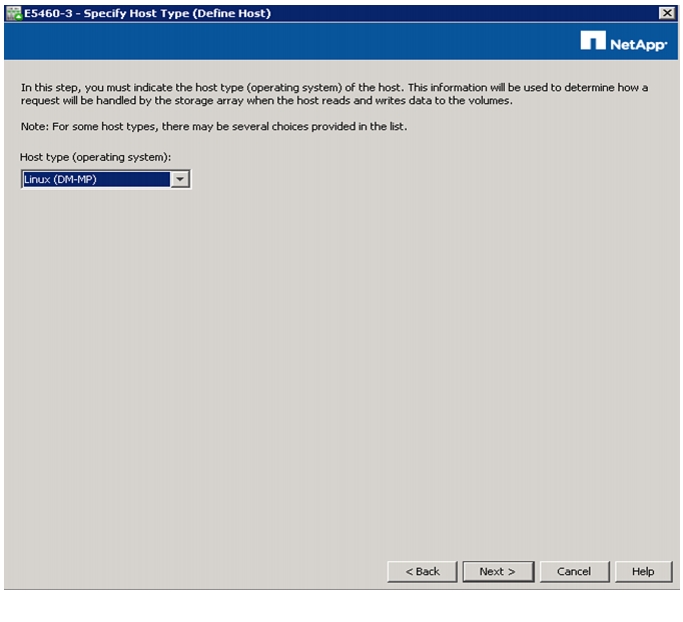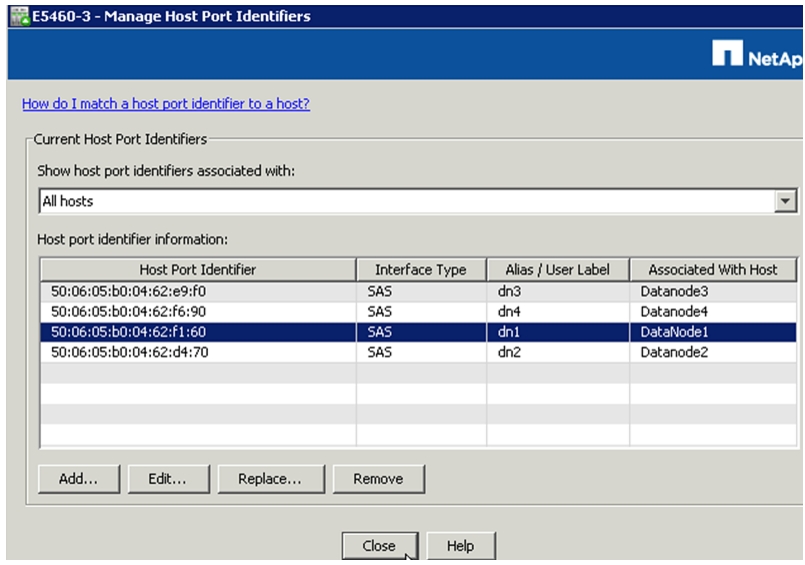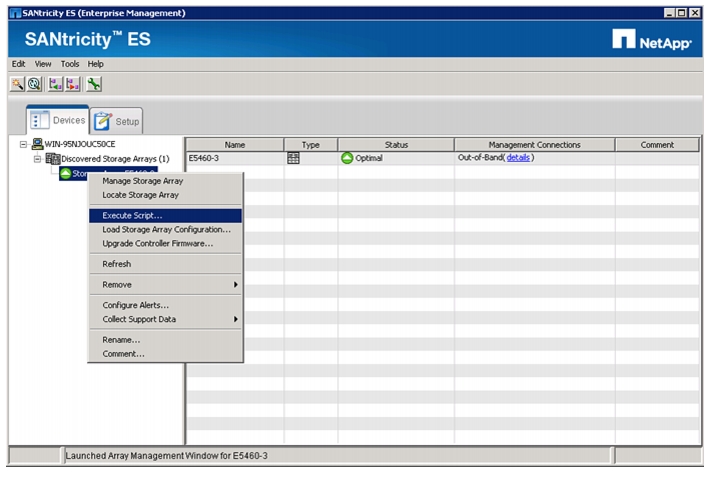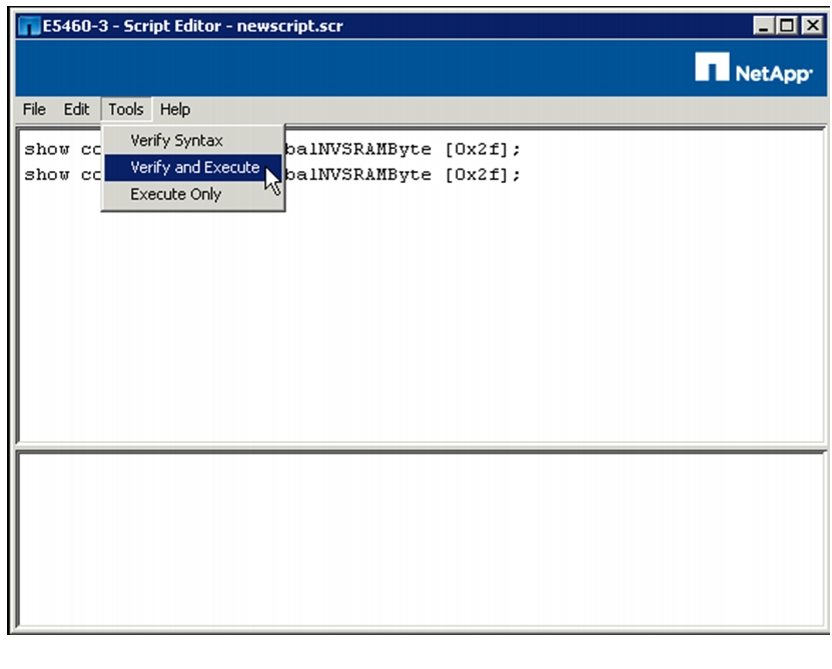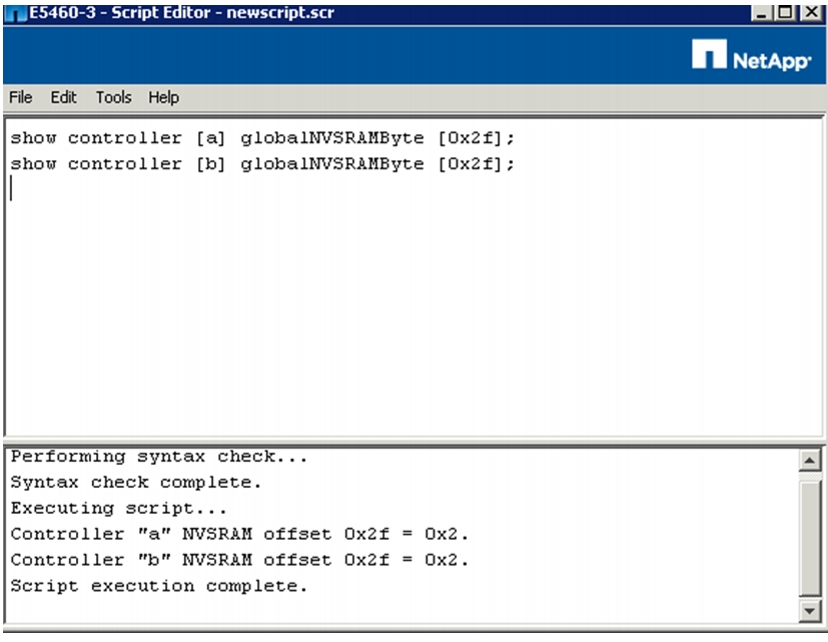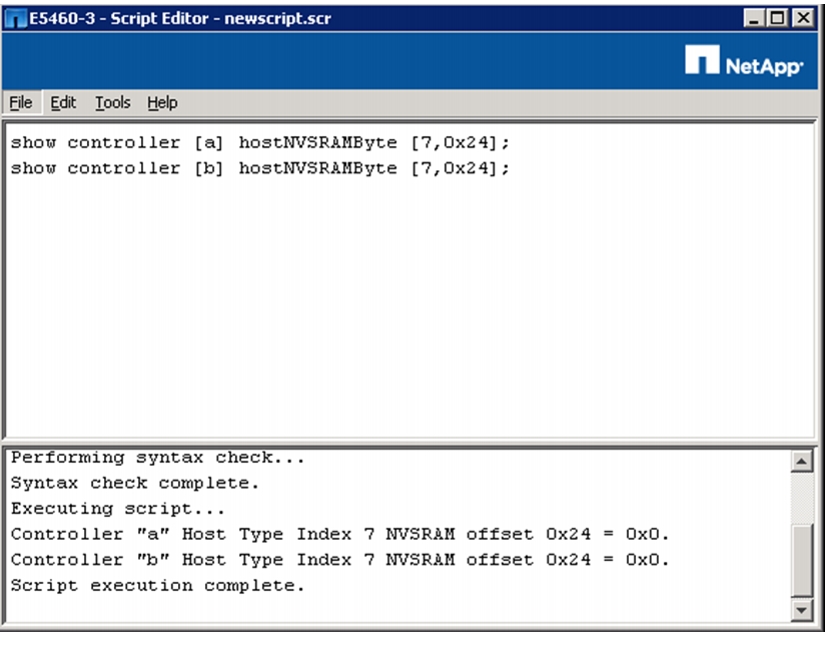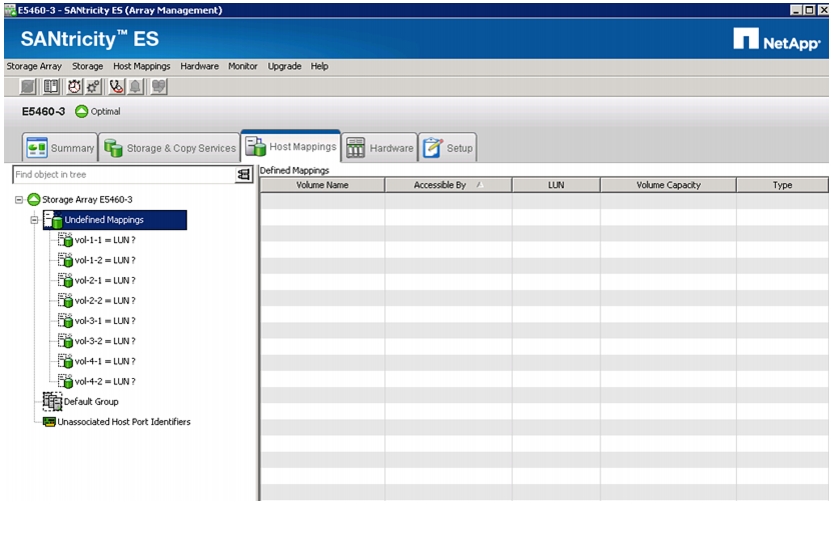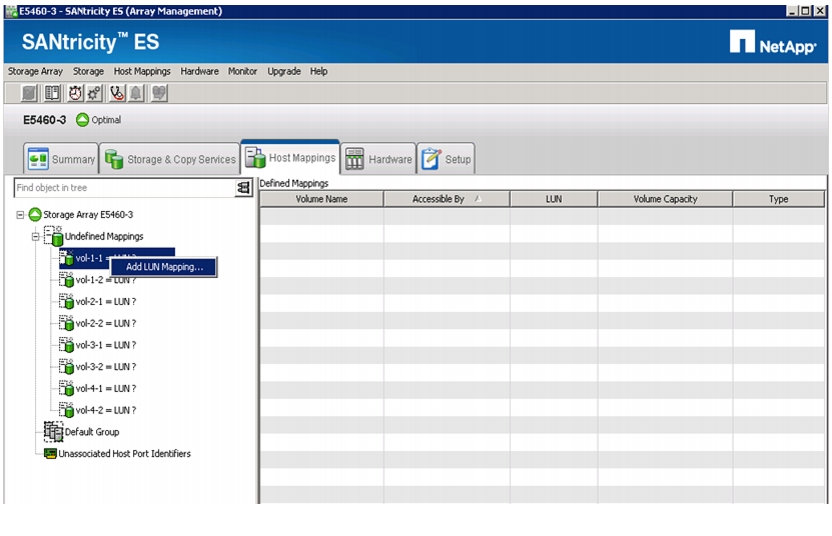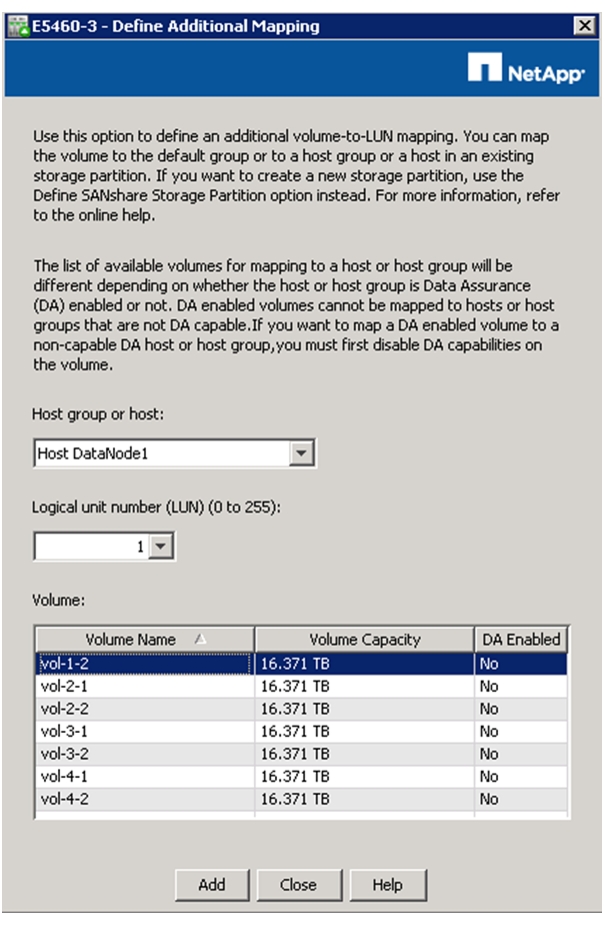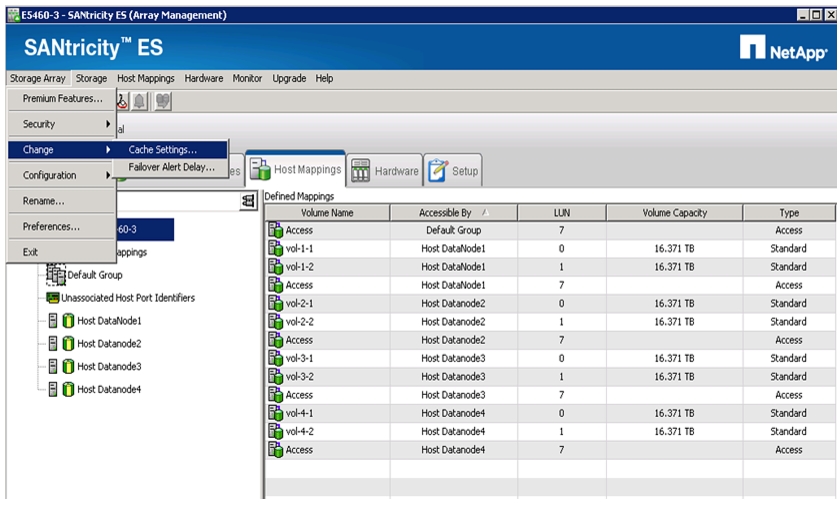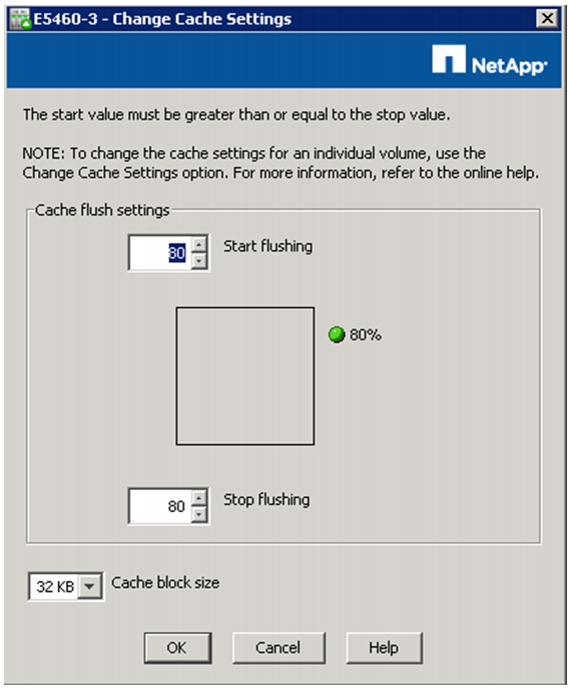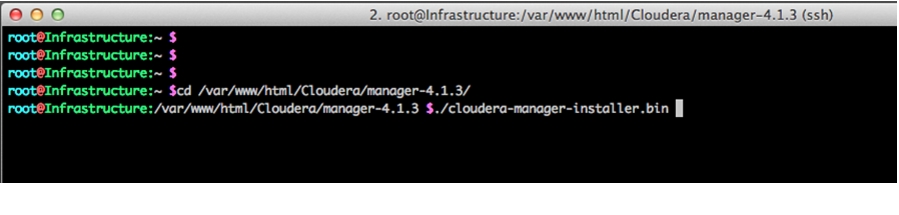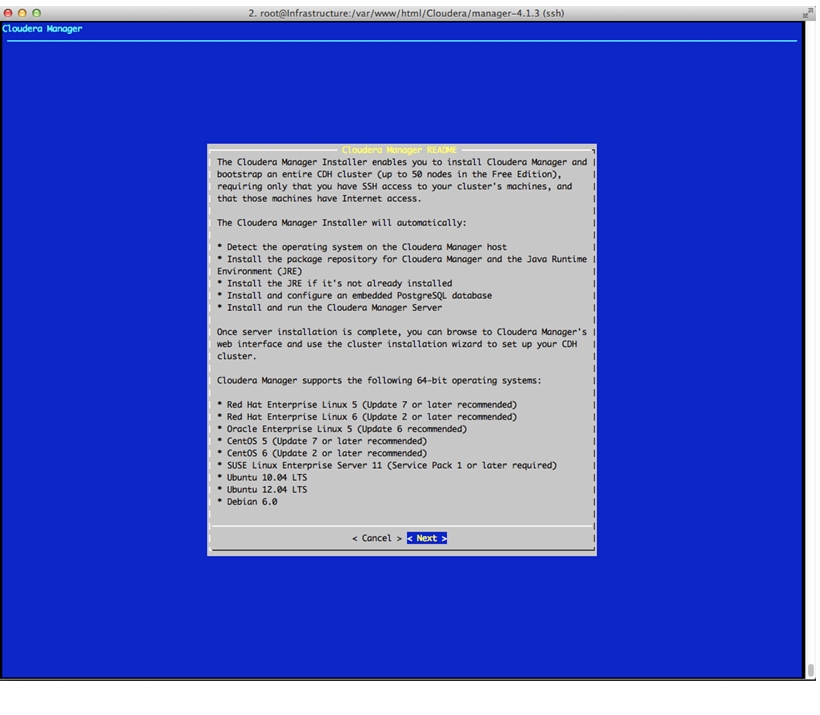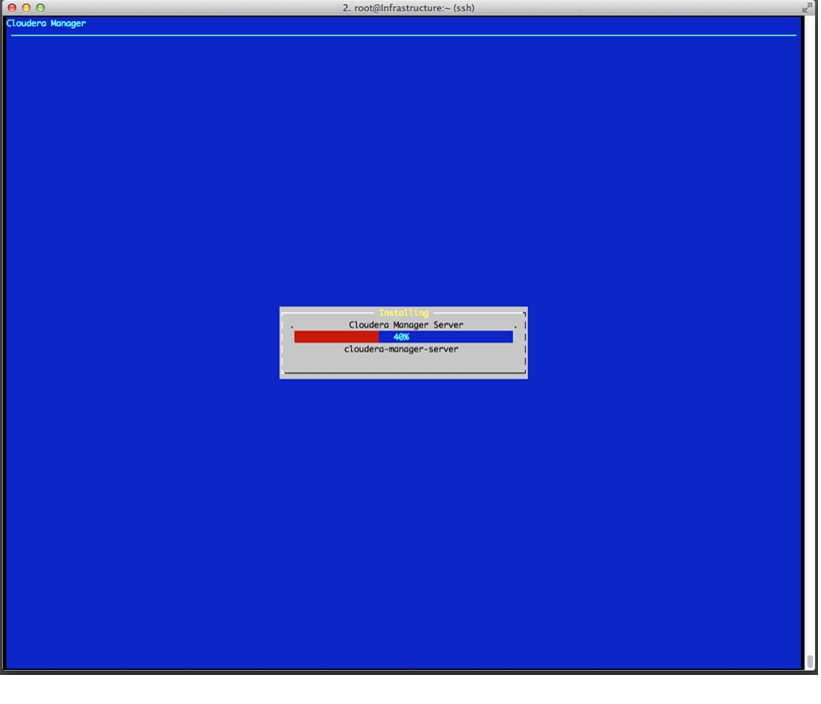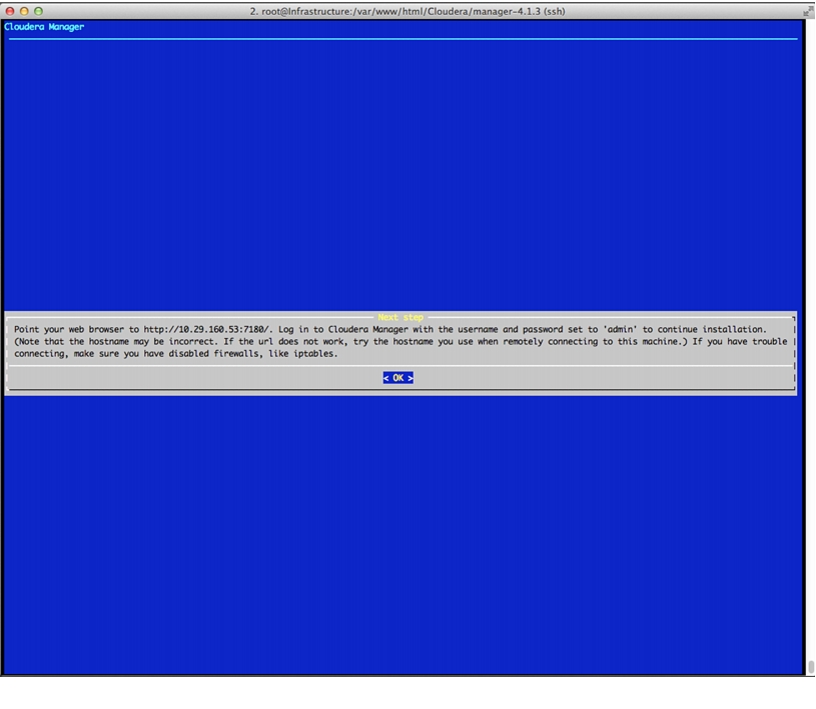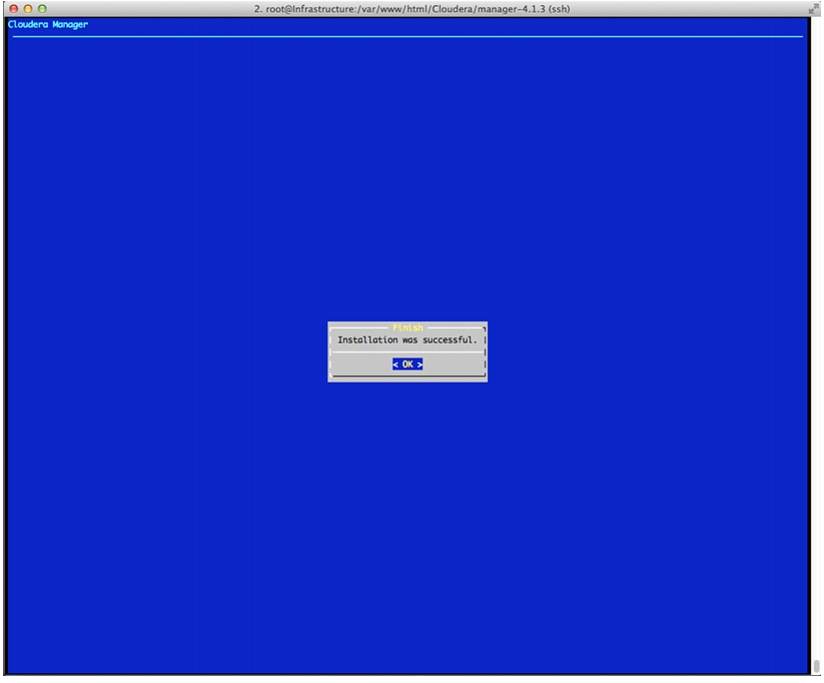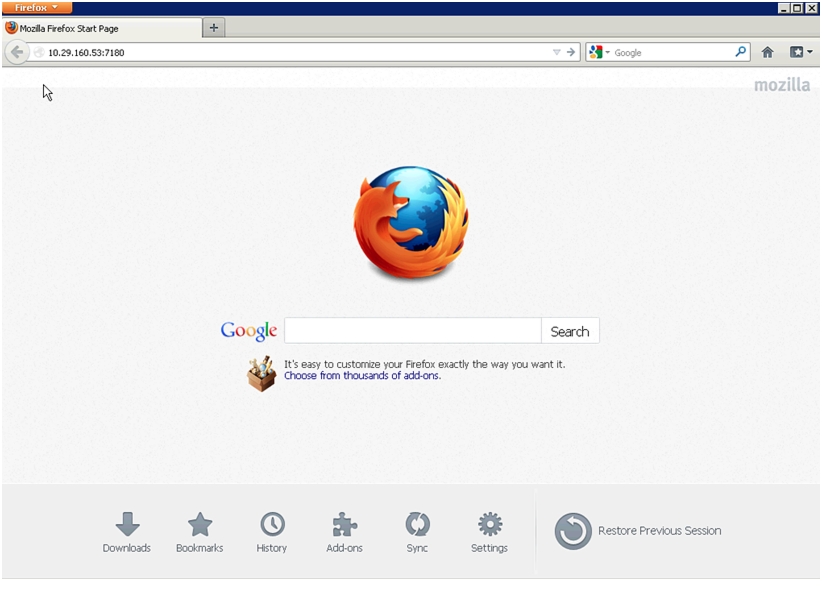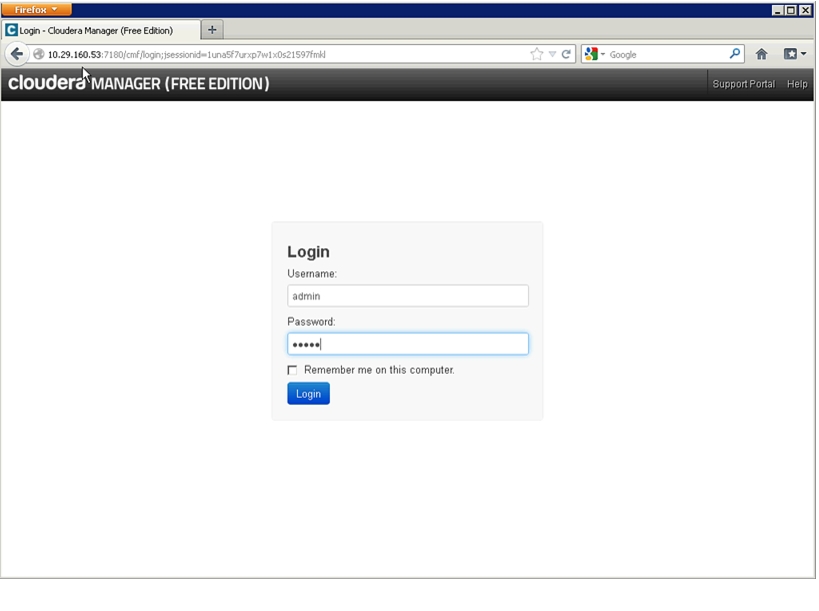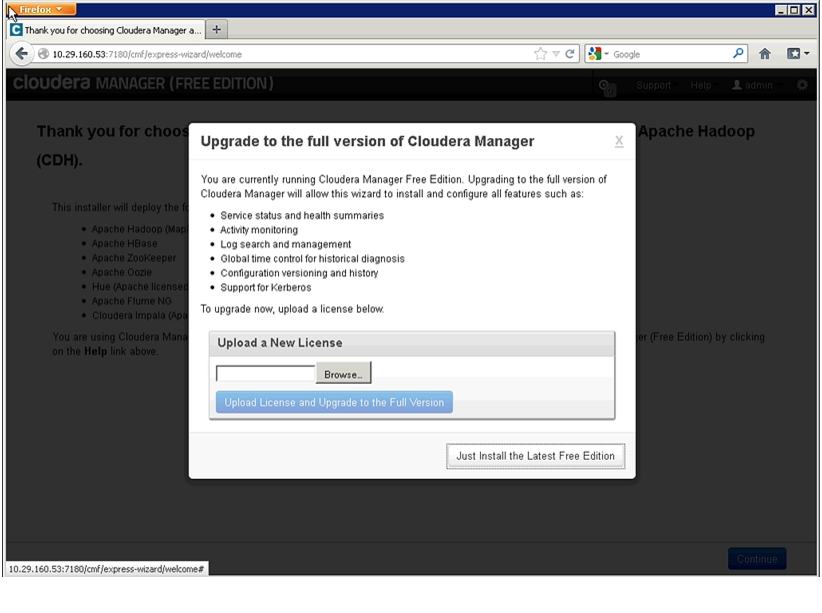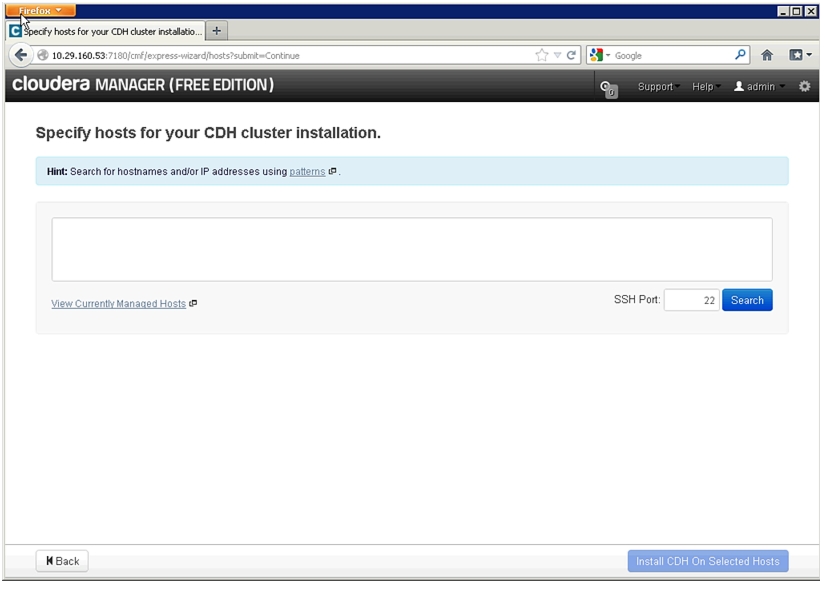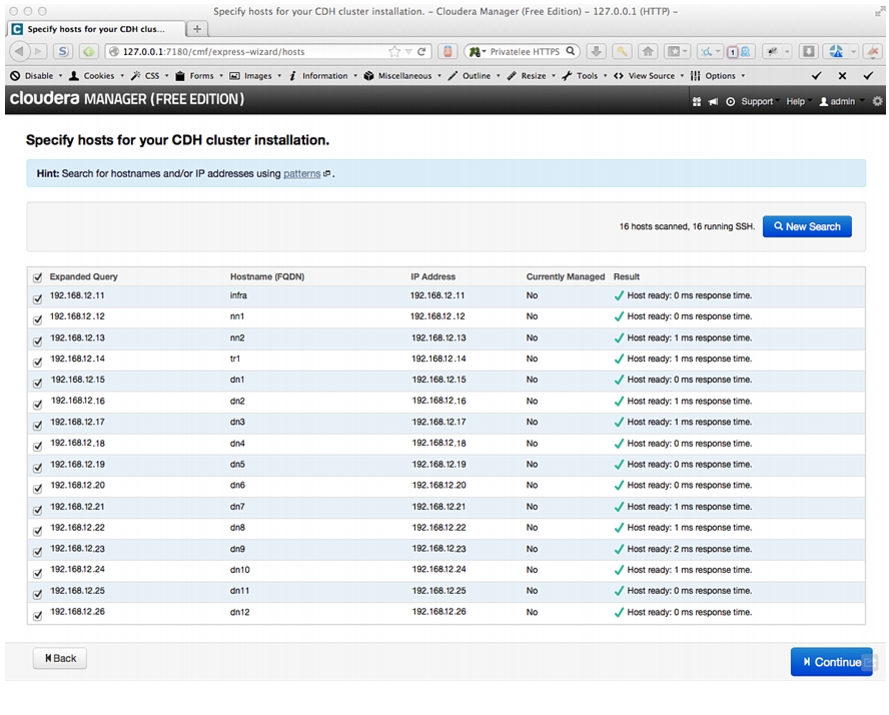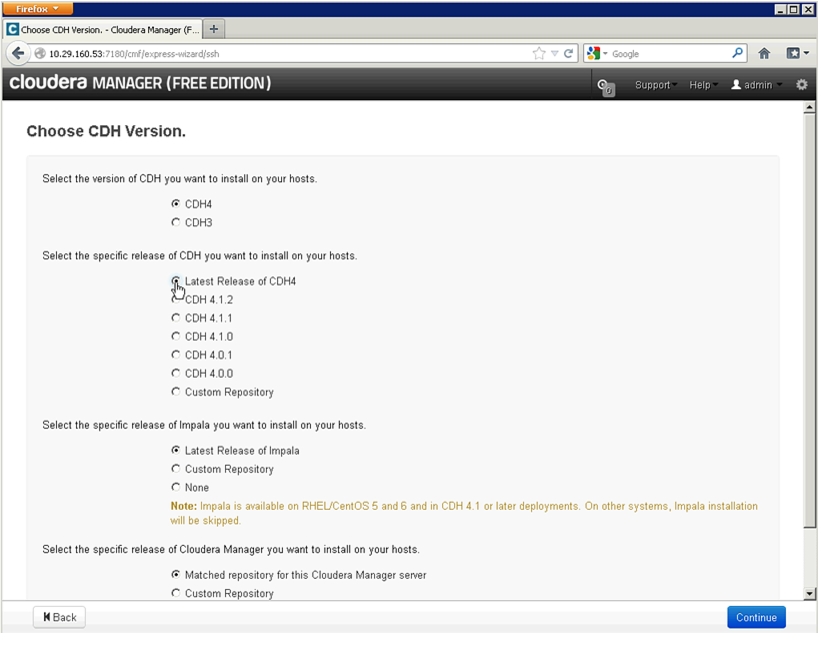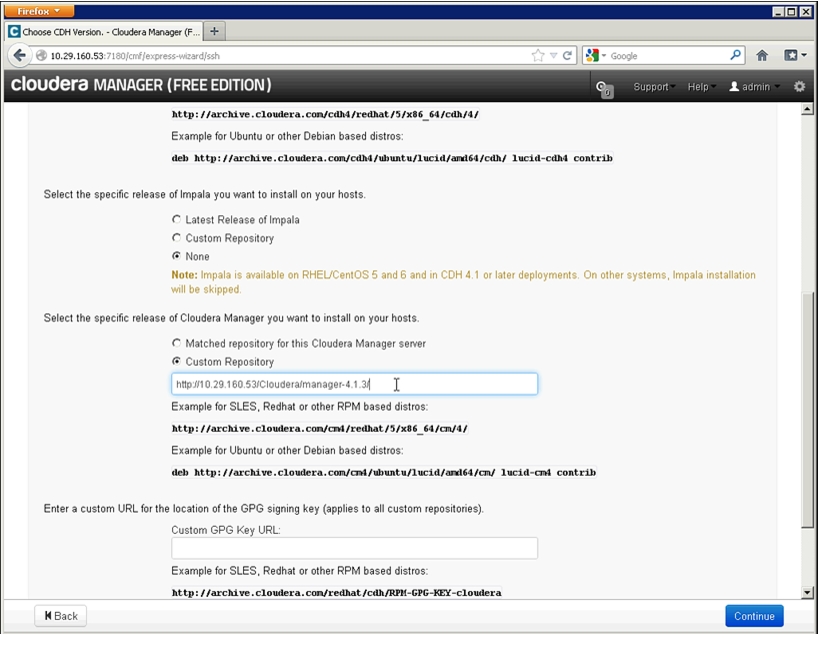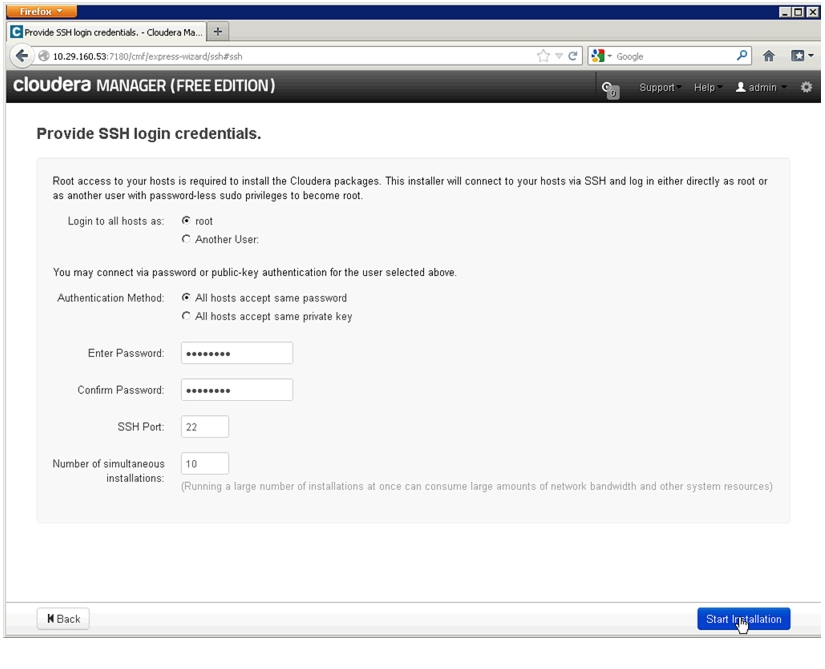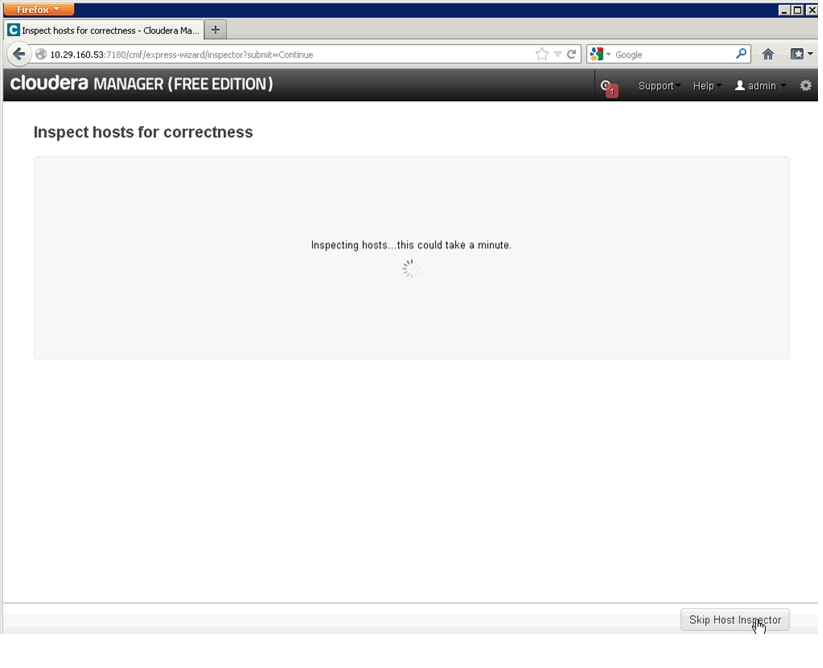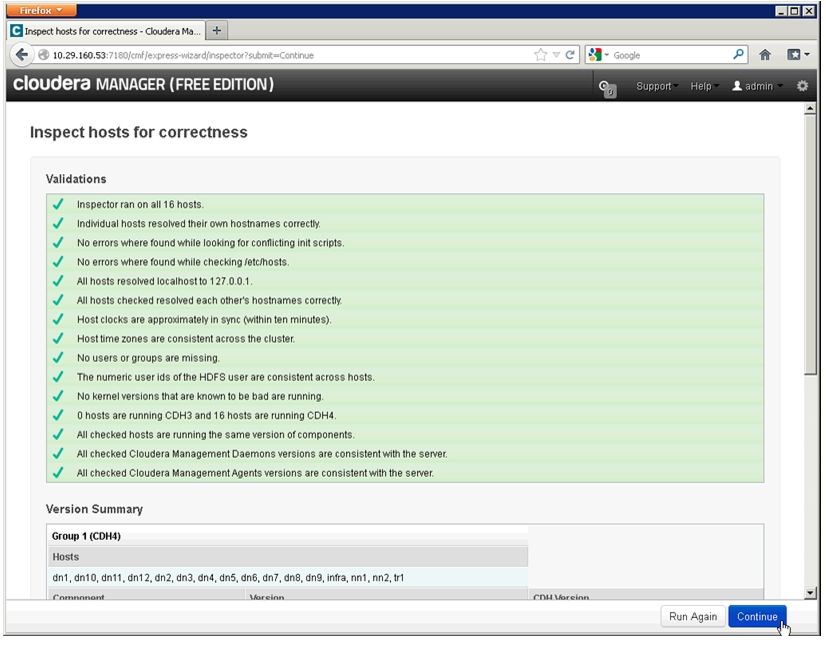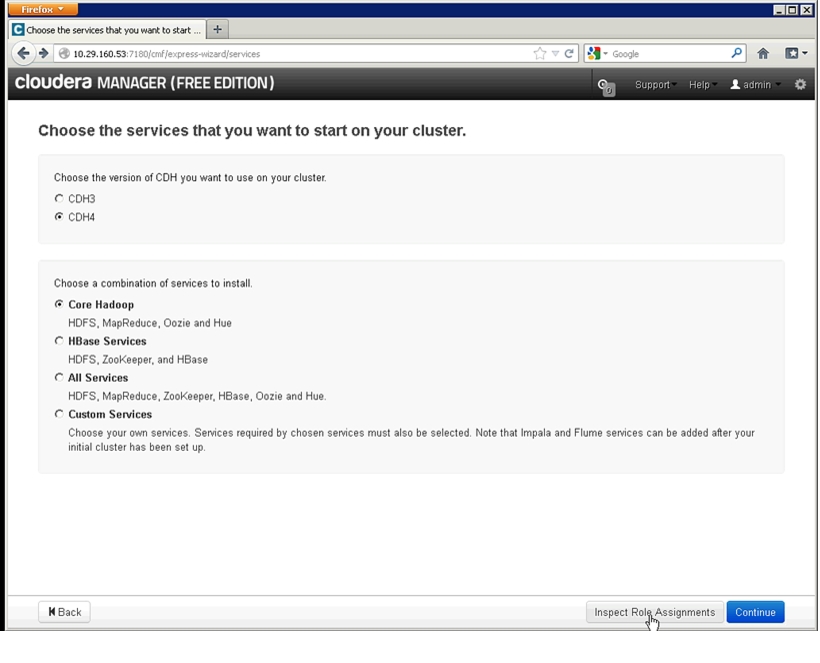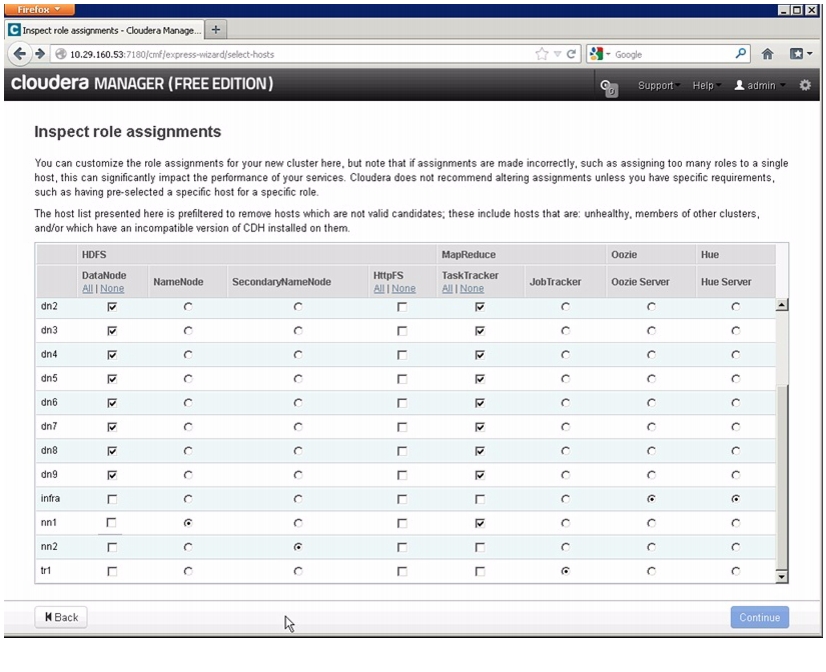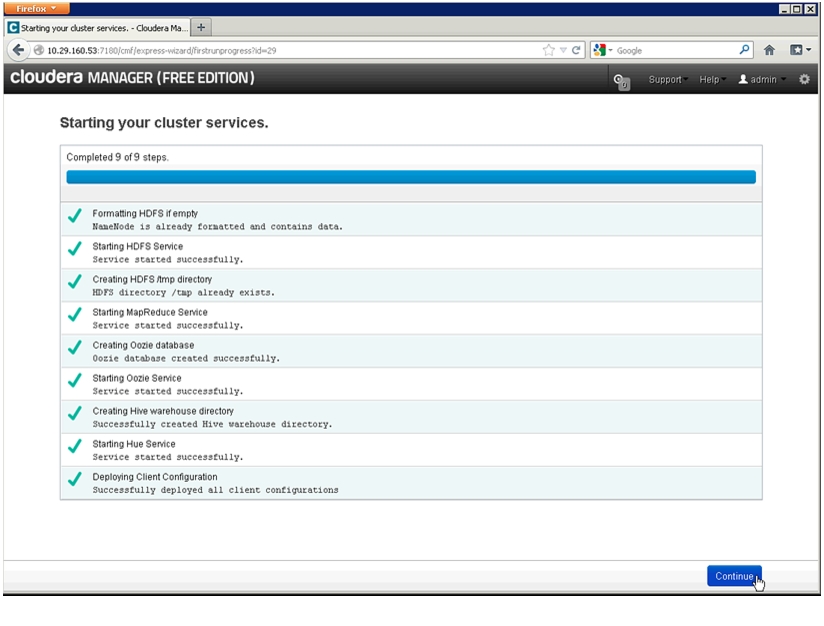Table Of Contents
About Cisco Validated Design (CVD) Program
FlexPod Select with Cloudera's Distribution including Apache Hadoop (CDH)
Big Data Challenges and Opportunities
FlexPod Select for Hadoop Benefits
FlexPod Select for Hadoop with Cloudera Architecture
Server Configuration and Cabling
Performing an Initial Setup of Cisco UCS 6296UP Fabric Interconnects
Logging into Cisco UCS Manager
Upgrade Cisco UCS Manager Software to Version 2.1(1e)
Adding a Block of IP Addresses for KVM Console
Editing the Chassis Discovery Policy
Enabling Server and Uplink Ports
Creating Pools for Service Profile Template
Creating Policies for Service Profile Template
Creating Host Firmware Package Policy
Create a Local Disk Configuration Policy
Creating Service Profile Template
Configuring Network Settings for the Template
Configuring Storage Policy for the Template
Configuring vNIC/vHBA Placement for the Template
Configuring Server Boot Order for the Template
Configuring Maintenance Policy for the Template
Configuring Server Assignment for the Template
Configuring Operational Policies for the Template
Cisco UCS 6296UP FI Configuration for NetApp FAS 2220
Configuring VLAN for Appliance Port
Server and Software Configuration
Performing Initial Setup of C-Series Servers
Logging into the Cisco UCS 6200 Fabric Interconnects
Configuring Disk Drives for OS
Installing Red Hat Enterprise Linux Server 6.2 using KVM
Installing and Configuring Parallel Shell
Enable and start the httpd service
Download Java SE 6 Development Kit (JDK)
Services to Configure On Infrastructure Node
DHCP for Cluster Private Interfaces
DNS for Cluster Private Interfaces
NetApp OnCommand System Manager 2.1
Launch OnCommand System Manager
E-Series Configuration & Management
Confirm That All Disks Are in Optimal Status
Selecting Drives for Volume Groups and Hot Spares
Creating and Assigning Hot Spares
Map Datanodes to E-Series SAS Ports
Identify SAS Port ID Using LSI SAS2Flash Utility
Disable E-Series Auto Volume Transfer
Configure Cache Settings for Array
DataNode File Systems on E5460 LUNs
Cloudera Manager and Cloudera Enterprise Core Installation
Install Cloudera Enterprise Core (CDH4)
FlexPod Select with Cloudera's Distribution including Apache Hadoop (CDH)Last Updated: December 16, 2013
Building Architectures to Solve Business Problems
About the Authors
Raghunath Nambiar, Strategist, Data Center Solutions, Cisco SystemsRaghunath Nambiar is a Distinguished Engineer at Cisco's Data Center Business Group. His current responsibilities include emerging technologies and big data strategy.
Prem Jain, Senior Solutions Architect, Big Data team, NetApp SystemsPrem Jain is a Senior Solutions Architect with the NetApp big data team. Prem's 20+ year career in technology is comprised of solution development for data migration, virtualization, HPC and big data initiatives. He has architected innovative big data and data migration solutions and authored several reference architectures and technical white papers.
Acknowledgments
The authors acknowledge the contributions of Karthik Kulkarni, Manan Trivedi, and Sindhu Sudhir in developing this document.
About Cisco Validated Design (CVD) Program
The CVD program consists of systems and solutions designed, tested, and documented to facilitate faster, more reliable, and more predictable customer deployments. For more information visit:
http://www.cisco.com/go/designzone
ALL DESIGNS, SPECIFICATIONS, STATEMENTS, INFORMATION, AND RECOMMENDATIONS (COLLECTIVELY, "DESIGNS") IN THIS MANUAL ARE PRESENTED "AS IS," WITH ALL FAULTS. CISCO AND ITS SUPPLIERS DISCLAIM ALL WARRANTIES, INCLUDING, WITHOUT LIMITATION, THE WARRANTY OF MERCHANTABILITY, FITNESS FOR A PARTICULAR PURPOSE AND NONINFRINGEMENT OR ARISING FROM A COURSE OF DEALING, USAGE, OR TRADE PRACTICE. IN NO EVENT SHALL CISCO OR ITS SUPPLIERS BE LIABLE FOR ANY INDIRECT, SPECIAL, CONSEQUENTIAL, OR INCIDENTAL DAMAGES, INCLUDING, WITHOUT LIMITATION, LOST PROFITS OR LOSS OR DAMAGE TO DATA ARISING OUT OF THE USE OR INABILITY TO USE THE DESIGNS, EVEN IF CISCO OR ITS SUPPLIERS HAVE BEEN ADVISED OF THE POSSIBILITY OF SUCH DAMAGES.
THE DESIGNS ARE SUBJECT TO CHANGE WITHOUT NOTICE. USERS ARE SOLELY RESPONSIBLE FOR THEIR APPLICATION OF THE DESIGNS. THE DESIGNS DO NOT CONSTITUTE THE TECHNICAL OR OTHER PROFESSIONAL ADVICE OF CISCO, ITS SUPPLIERS OR PARTNERS. USERS SHOULD CONSULT THEIR OWN TECHNICAL ADVISORS BEFORE IMPLEMENTING THE DESIGNS. RESULTS MAY VARY DEPENDING ON FACTORS NOT TESTED BY CISCO.
CCDE, CCENT, Cisco Eos, Cisco Lumin, Cisco Nexus, Cisco StadiumVision, Cisco TelePresence, Cisco WebEx, the Cisco logo, DCE, and Welcome to the Human Network are trademarks; Changing the Way We Work, Live, Play, and Learn and Cisco Store are service marks; and Access Registrar, Aironet, AsyncOS, Bringing the Meeting To You, Catalyst, CCDA, CCDP, CCIE, CCIP, CCNA, CCNP, CCSP, CCVP, Cisco, the Cisco Certified Internetwork Expert logo, Cisco IOS, Cisco Press, Cisco Systems, Cisco Systems Capital, the Cisco Systems logo, Cisco Unity, Collaboration Without Limitation, EtherFast, EtherSwitch, Event Center, Fast Step, Follow Me Browsing, FormShare, GigaDrive, HomeLink, Internet Quotient, IOS, iPhone, iQuick Study, IronPort, the IronPort logo, LightStream, Linksys, MediaTone, MeetingPlace, MeetingPlace Chime Sound, MGX, Networkers, Networking Academy, Network Registrar, PCNow, PIX, PowerPanels, ProConnect, ScriptShare, SenderBase, SMARTnet, Spectrum Expert, StackWise, The Fastest Way to Increase Your Internet Quotient, TransPath, WebEx, and the WebEx logo are registered trademarks of Cisco Systems, Inc. and/or its affiliates in the United States and certain other countries.
All other trademarks mentioned in this document or website are the property of their respective owners. The use of the word partner does not imply a partnership relationship between Cisco and any other company. (0809R)
© 2013 Cisco Systems, Inc. All rights reserved.
FlexPod Select with Cloudera's Distribution including Apache Hadoop (CDH)
Overview
Apache Hadoop, a software framework is gaining importance in IT portfolios. The FlexPod Select for Hadoop is an extension of FlexPod initiative built based on Cisco Common Platform Architecture (CPA) for Big Data for deployments that need enterprise class external storage array features. The solution offers a comprehensive analytic stack for big data that includes compute, storage, connectivity, enterprise Hadoop distribution with a full range of services to manage heavy workloads. The offer is a pre-validated solution for enterprise Hadoop deployments with breakthroughs around Hadoop stability, operations, and storage efficiency. By integrating all the hardware and software components and using highly reliable products, businesses can meet their tight SLAs around data performance while reducing the risk of deploying Hadoop.
Audience
The intended audience of this document includes, but is not limited to, sales engineers, field consultants, professional services, IT managers, partner engineering, and customers who want to deploy FlexPod Select for Hadoop with Cloudera.
Big Data Challenges and Opportunities
Big data is defined as data that is so high in volume and high in speed that it cannot be affordably processed and analyzed using traditional relational database tools. Typically, machine generated data combined with other data sources creates challenges for both businesses and their IT organizations. With data in organizations growing explosively and most of that new data unstructured, companies and their IT groups are facing a number of extraordinary issues related to scalability and complexity.
Lines of business are motivated by top line business benefits to work on unsolvable or unaffordable problems involving machine generated data, often combined with other traditional data sources. They exploit big data to derive competitive advantage, provide better customer experiences and help make decisions faster. Big data can be used to prevent fraud, improve business logistics by correlating buyer behavior with inventory, correlate patient treatments to their cures, improve homeland security and government intelligence, cross correlating very huge data sets from credit card transactions, RFID scans, video surveillance, and many other sources. More specifically to cater to the big data needs, an Apache Hadoop workload or cluster is required.
Big data is more about business opportunities than reducing costs. To address these challenges and risks of big data, companies need analytical solutions that meet the following criteria:
•
Provide resilient and reliable storage for Hadoop.
•
Implement high-performance Hadoop clusters.
•
Build on an open partner-based, ecosystem.
•
Allow efficient Hadoop clustering.
•
Scale compute and storage independently and quickly as data grows in volume.
•
Cost effectiveness.
The FlexPod Select for Hadoop is designed to address these challenges.
FlexPod Select for Hadoop Benefits
The FlexPod Select for Hadoop combines leading edge technologies from Cisco and NetApp to deliver a solution that exceeds the requirements of emerging big data analytics so that businesses can manage, process, and unlock the value of new and large volume data types that they generate. Designed for enterprises in data-intensive industries with business critical SLAs, the solution offers pre-sized storage, networking, and compute in a highly reliable, ready to deploy Apache Hadoop stack.
The key benefits of this solution are described in Table 1.
FlexPod Select for Hadoop with Cloudera Architecture
This section provides an architectural overview on the FlexPod Select for Hadoop with Cloudera. In this section you will find information on solution components and their configuration brief:
Solution Overview
Building upon the success of FlexPod, market leaders, Cisco and NetApp deliver the enterprise-class solution FlexPod Select for Hadoop with a pre-validated, faster Time to Value (*TtV) Hadoop solution for enterprises that provides control of and insights from big data. The FlexPod Select for Hadoop is based on a highly scalable architecture, that can scale from single rack to multiple racks, built using the following components:
*TtV is the time to realize a quantifiable business goal.Connectivity and Management
•
Cisco UCS 6200 Series Fabric Interconnects provide high speed, low latency connectivity for servers and centralized management for all connected devices with UCS Manager. Deployed in redundant pairs they offer full redundancy, performance (active-active), and exceptional scalability for large number of nodes typical in big data clusters. UCS Manger enables rapid and consistent server integration using service profile, ongoing system maintenance activities such as firmware update operations across the entire cluster as a single operation, advanced monitoring, and option to raise alarms and send notifications about the health of the entire cluster.
•
Cisco Nexus 2200 Series Fabric Extenders, act as remote line cards for Fabric Interconnects providing a highly scalable and extremely cost-effective connectivity for large number of nodes.
•
Cisco UCS Manager resides within the Cisco UCS 6200 Series Fabric Interconnects. It makes the system self-aware and self-integrating, managing all of the system components as a single logical entity. Cisco UCS Manager can be accessed through an intuitive GUI, a command-line interface (CLI), or an XML API. Cisco UCS Manager uses service profiles to define the personality, configuration, and connectivity of all resources within Cisco UCS, radically simplifying provisioning of resources so that the process takes minutes instead of days. This simplification allows IT departments to shift their focus from constant maintenance to strategic business initiatives. It also provides the most streamlined, simplified approach commercially available today for updating firmwares of all server components.
Compute
•
Cisco UCS C220M3 Rack-Mount Servers, 2-socket server based on Intel® Xeon® E-2600 series processors optimized for performance and density. This server is expandable to 512 GB of main memory and has 8 small factor internal front-accessible, hot-swappable disk drives and two PCIe Gen 3.0 slots.
•
Cisco UCS Virtual Interface Card 1225, unique to Cisco UCS is a dual-port PCIe Gen 2.0 x8 10-Gbps adapter designed for unified connectivity for Cisco UCS C-series Rack-Mount Servers.
Storage
–
NetApp E5460 storage array provides increased performance and bandwidth for Hadoop clusters along with higher storage efficiency and scalability.
–
NetApp FAS2220 and the Data ONTAP storage operating system provides high reliability for Hadoop with reduced single points of failure, faster recovery time and namenode metadata protection with hardware RAID.
Software
–
Cloudera® Enterprise Core is the Cloudera Distribution for Apache Hadoop (CDH). CDH is a leading Apache Hadoop-based platform which is 100% open source based.
–
Cloudera Manager is Cloudera's advanced Hadoop management platform.
–
Red Hat® Enterprise Linux® Server, the leading enterprise Linux distribution.
Configuration Overview
The solution is offered in a single rack and in multiple racks. The architecture consists of:
Master rack (single rack) is a standalone solution. The multiple rack solution consists of a master rack and one or more expansion racks. In a single UCS management domain, up to 9 expansion racks are supported. Deployments requiring more than 10 racks can be implemented by interconnecting multiple domains using Cisco Nexus 6000/7000 series switches and managed by UCS Central. Figure 1 shows the FlexPod Select for Hadoop master rack model.
Master Rack
The master rack consists of the following:
•
Two Cisco UCS 6296UP Fabric Interconnects
•
Two Cisco Nexus 2232PP Fabric Extenders
•
Sixteen Cisco UCS C220M3 Rack-Mount Servers
•
One Cisco Catalyst 2960S
•
One NetApp FAS2220
•
Three NetApp E5460
•
Two vertical PDUs
•
Two horizontal PDUs
•
Cisco 42U Rack
Figure 1 Cisco Master Rack
Expansion Rack
Figure 2 shows the FlexPod Select for Hadoop expansion rack model. The expansion rack consists of the following:
•
Two Cisco Nexus 2232PP Fabric Extenders
•
Sixteen UCS C220M3 Rack-Mount Servers
•
Four NetApp E5460
•
Two vertical PDUs
•
Two horizontal PDUs
•
Cisco 42U Rack
Figure 2 Cisco Expansion Rack
Rack and PDU Configuration
The rack configurations of the master rack and expansion rack are shown in Table 2 based on a Cisco 42U rack.
The configuration consists of two vertical PDUs and two horizontal PDUs. The Cisco UCS 6296UP Fabric Interconnects, NetApp E5460s and NetApp FAS2220 are connected to each of the horizontal PDUs. The Cisco Nexus 2232PP Fabric Extenders and Cisco UCS C220M3 Servers are connected to each of the vertical PDUs for redundancy; thereby, ensuring availability during power source failure.
Note
Please contact your Cisco representative for country specific information.
Fabric Configuration
The master rack configuration consists of two Cisco UCS 6296UP Fabric Interconnects and two Cisco Nexus Fabric Extender 2232PP forming two fabrics, Fabric A and Fabric B topology. The Cisco UCS C220M3 Servers 1 to 16 are connected to Fabric A and Fabric B using 10Gb Ethernet connectivity through Cisco Nexus 2232PP Fabric Extenders, with eight uplinks.
The configuration details of the master rack and expansion racks are shown in Figure 1 and Figure 2 respectively.
Storage Configuration
NetApp E5460 belong to the NetApp E5400 modular data storage system family that support big-bandwidth datasets requiring high sequential throughput. The NetApp E5460s are configured with dual SAS controllers and 60 3TB 7.2K RPM SAS disk drives.
For more information, see:
http://www.netapp.com/us/products/storage-systems/e5400/index.aspx
NetApp FAS2200 offers powerful, affordable, flexible data storage for midsized businesses and distributed enterprises. The NetApp FAS2220 has 6 drives (600GB, 10K rpm, SAS) and 4 x 1GbE ports and 2 x 10GbE ports.
For more information, see:
http://www.netapp.com/us/products/storage-systems/fas2200/
Server Configuration and Cabling
Figure 3 illustrates the physical connectivity of Cisco UCS 6296UP Fabric Interconnects, Cisco Nexus 2232PP Fabric Extenders, and Cisco UCS C220M3 Servers.
Figure 3 Cisco Hardware Connectivity
Figure 4 shows the ports of the Cisco Nexus 2232PP Fabric Extender connecting the Cisco UCS C220M3 Servers. Sixteen Cisco UCS C220M3 Servers are used in the master and expansion rack configurations offered by the FlexPod Select for Hadoop.
Figure 4 Connectivity Diagram of Cisco Nexus 2232PP FEX and Cisco UCS C220M3 Servers
Note
Cisco UCS Manager version used for this deployment is UCS 2.1(1e).
For more information on configuring single-wire management, see:
http://www.cisco.com/en/US/docs/unified_computing/ucs/c-series_integration/ucsm2.1/b_UCSM2-1_C-Integration_chapter_010.html
For more information on physical connectivity illustrations and cluster setup, see:
http://www.cisco.com/en/US/docs/unified_computing/ucs/c-series_integration/ucsm2.1/b_UCSM2-1_C-Integration_chapter_010.html#reference_FE5B914256CB4C47B30287D2F9CE3597
Software Requirements
For this deployment we have used Cloudera Distribution for Apache Hadoop (CDH), which is an open source distribution with the World's leading Apache Hadoop solution.
CDH
Cloudera software for Cloudera Distribution for Apache Hadoop is v4.x (CDH4). For more information on Cloudera, see:
RHEL
The operating system supported is Red Hat Enterprise Linux Server 6.2. For more information on the Linux support, see:
Software Versions
Table 3 provides the software version details of all the software requirements for this model.
Fabric Configuration
This section provides details for configuring a fully redundant, highly available configuration for a FlexPod Select for Hadoop. Follow these steps to configure Cisco 6296UP Fabric Interconnect.
1.
Configure FI A
2.
Configure FI B
3.
Connect to IP address of FI A using web browser. Launch Cisco UCS Manger
4.
Edit the chassis discovery policy.
5.
Enable server and Uplink Ports
6.
Create pools and polices for service profile template.
7.
Create SP template, 16 profiles
8.
Start discover process
9.
Associate to server
10.
FI Configuration for NetApp FAS2220
Performing an Initial Setup of Cisco UCS 6296UP Fabric Interconnects
Follow these steps for initial setup of the Cisco UCS 6296 Fabric Interconnects:
Cisco UCS 6296 FI A
1.
Connect to the console port on the first Cisco UCS 6296 Fabric Interconnect.
2.
At the configuration method prompt, enter console.
3.
If asked to either do a new setup or restore from backup, enter setup to continue.
4.
Enter y to continue to set up a new fabric interconnect.
5.
Enter y to enforce strong passwords.
6.
Enter the password for the admin user.
7.
Enter the same password again to confirm the password for the admin user.
8.
When asked if this fabric interconnect is part of a cluster, enter y to continue.
9.
Enter A for the switch fabric.
10.
Enter the cluster name for the system name.
11.
Enter the Mgmt0 IPv4 address for management port on the fabric interconnect.
12.
Enter the Mgmt0 IPv4 subnet mask for the management port on the fabric interconnect.
13.
Enter the IPv4 address of the default gateway.
14.
Enter the cluster IPv4 address.
15.
To configure DNS, enter y.
16.
Enter the DNS IPv4 address.
17.
Enter y to set up the default domain name.
18.
Enter the default domain name.
19.
Review the settings that were printed to the console, and if they are correct, enter yes to save the configuration.
20.
Wait for the login prompt to make sure the configuration is saved successfully.
Cisco UCS 6296UP FI B
1.
Connect to the console port on the second Cisco UCS 6296 Fabric Interconnect.
2.
At the configuration method prompt, enter console.
3.
The installer detects the presence of the partner fabric interconnect and adds this fabric interconnect to the cluster. Enter y to continue the installation.
4.
Enter the admin password for the first fabric interconnects.
5.
Enter the Mgmt0 IPv4 address for the management port on the subordinate fabric interconnect.
6.
Enter y to save the configuration.
7.
Wait for the login prompt to make sure the configuration is saved successfully.
For more information on configuring Cisco UCS 6200 Series Fabric Interconnect, see:
Logging into Cisco UCS Manager
Follow these steps to log into Cisco UCS Manager:
1.
Open a Web browser and type the Cisco UCS 6296UP Fabric Interconnect cluster address.
2.
If a Security Alert dialog box appears, click Yes to accept the security certificate and continue.
3.
In the Cisco UCS Manager launch page, click Launch UCS Manager.
4.
When prompted, enter admin for the user name and enter the administrative password and click Login to log in to the Cisco UCS Manager GUI.
Upgrade Cisco UCS Manager Software to Version 2.1(1e)
This document assumes the use of UCS 2.1(1e). For more information on upgrading the software version to Cisco UCS 2.0 release, see:
This link provides you information on upgrading Cisco UCS Manager software and Cisco UCS 6296 Fabric Interconnect software to version 2.1(1e).
Note
Make sure the Cisco UCS C-Series version 2.1(1e) software bundle is loaded on the Fabric Interconnects.
Adding a Block of IP Addresses for KVM Console
Follow these steps to create a block of KVM IP addresses for server access in the Cisco UCS Manager GUI:
1.
Select the LAN tab at the top in the left pane in the UCSM GUI.
2.
Select Pools > IP Pools > IP Pool ext-mgmt as shown in Figure 5.
Figure 5 Management IP Pool in Cisco UCS Manager
3.
Right-click the IP Pool ext-mgmt.
4.
Select Create Block of IP Addresses. Create Block of IP Address window appears as shown in Figure 6.
Figure 6 Creating a Block of IP Addresses
5.
Enter the starting IP address of the block and number of IPs needed as well as the subnet and gateway information.
Figure 7 Entering the Block of IP Addresses
6.
Click OK to create the IP block.
7.
Click OK in the confirmation message box.
Editing the Chassis Discovery Policy
Setting the discovery policy now will simplify the addition of Cisco UCS B-Series Chassis in the future and additional fabric extenders for further C-Series connectivity.
To modify the chassis discovery policy, follow these steps:
1.
Navigate to the Equipment tab in the left pane in the UCSM GUI.
2.
In the right pane, select the Policies tab.
3.
Under Global Policies, change the Chassis Discovery Policy to 8-link as shown in Figure 8.
Figure 8 Editing the Chassis Discovery Policy
4.
Click Save Changes in the bottom right corner in the Cisco UCSM GUI.
5.
Click OK.
Enabling Server and Uplink Ports
To enable the server ports and uplink ports, follow these steps:
1.
Select the Equipment tab on the top left corner in the left pane in the UCSM GUI.
2.
Select Equipment > Fabric Interconnects > Fabric Interconnect A (primary) > Fixed Module.
3.
Expand the Unconfigured Ethernet Ports.
4.
Select the number of ports that are connected to the Cisco Nexus 2232PP FEXs (8 per FEX), right-click them, and select Reconfigure > Configure as a Server Port as shown in Figure 9.
Figure 9 Enabling Server Ports
5.
Select port 1 that is connected to the Cisco Catalyst 2960-S switches, right-click them, and select Reconfigure > Configure as Uplink Port.
6.
Select Show Interface and select 10GB for Uplink Connection.
7.
A pop-up window appears to confirm your selection. Click Yes, then OK to continue.
8.
Select Equipment > Fabric Interconnects > Fabric Interconnect B (subordinate) > Fixed Module.
9.
Expand the Unconfigured Ethernet Ports.
10.
Select the number of ports that are connected to the Cisco Nexus 2232 FEXs (8 per FEX), right-click them, and select Reconfigure > Configure as Server Port.
11.
A pop-up window appears to confirm your selection. Click Yes, then OK to continue.
12.
Select port 1 that is connected to the Cisco Catalyst 2960-S switches, right-click and select Reconfigure > Configure as Uplink Port.
13.
Select Show Interface and select 10GB for Uplink Connection.
14.
A pop-up window appears to confirm your selection. Click Yes, then OK to continue.
Figure 10 Window Showing Server Ports and Uplink Ports
Creating Pools for Service Profile Template
Creating an Organization
Organizations are used as a means to organize and restrict access to various groups within the IT organization, thereby enabling multi-tenancy of the compute resources. This document does not assume the use of Organizations; however the necessary steps are provided for future reference.
Follow these steps to configure an organization in the Cisco UCS Manager GUI:
1.
Click New on the top left corner in the right pane in the UCSM GUI.
2.
Select Create Organization from the options.
3.
Enter a name for the organization.
4.
(Optional) enter a description for the organization.
5.
Click OK.
6.
Click OK in the success message box.
Creating MAC Address Pools
Follow these steps to configure the necessary MAC address pools in the Cisco UCS Manager GUI:
1.
Select the LAN tab in the left pane in the UCSM GUI.
2.
Select Pools > root.
3.
Right-click the MAC Pools under the root organization.
4.
Select Create MAC Pool to create the MAC address pool.
5.
Enter nosh for the name of the MAC pool.
6.
(Optional) enter a description of the MAC pool.
7.
Click Next.
8.
Click Add.
9.
Specify a starting MAC address.
10.
Specify a size of the MAC address pool sufficient to support the available server resources. See Figure 11, Figure 12, and Figure 13.
Figure 11 Specifying the First MAC Address and Size
Figure 12 Range of MAC Addresses
Figure 13 Created MAC Pool
11.
Click OK.
12.
Click Finish.
13.
Click OK in the success message box.
Configuring VLANs
VLANs are configured as shown in Table 4.
For this deployment we are using eth0 (vlan160_mgmt) for management packets, eth1 (vlan11_NFS) for NFS data traffic and eth2 (vlan12_HDFS) for HDFS data traffic.
Follow these steps to configure VLANs in the Cisco UCS Manager GUI:
1.
Select the LAN tab in the left pane in the UCSM GUI.
2.
Select LAN > VLANs.
3.
Right-click the VLANs under the root organization.
4.
Select Create VLANs to create the VLAN.
Figure 14 Creating VLANs
5.
Enter vlan160_mgmt for the VLAN Name.
6.
Select Common/Global for vlan160_mgmt.
7.
Enter 160 on VLAN IDs of the Create VLAN IDs.
Figure 15 Creating VLAN for Fabric A
8.
Click OK and then, click Finish.
9.
Click OK in the success message box.
10.
Select the LAN tab in the left pane again.
11.
Select LAN > VLANs.
12.
Right-click the VLANs under the root organization.
13.
Select Create VLANs to create the VLAN.
14.
Enter vlan11_NFS for the VLAN Name.
15.
Select Common/Global for vlan11_NFS.
16.
Enter 11 on VLAN IDs of the Create VLAN IDs.
Figure 16 Creating VLAN for Fabric B
17.
Click OK and then, click Finish.
18.
Click OK in the success message box.
19.
Select the LAN tab in the left pane again.
20.
Select LAN > VLANs.
21.
Right-click the VLANs under the root organization.
22.
Select Create VLANs to create the VLAN.
23.
Enter vlan12_HDFS for the VLAN Name.
24.
Select Common/Global for the vlan12_HDFS.
25.
Enter 12 on VLAN IDs of the Create VLAN IDs.
Figure 17 Creating Global HDFS VLAN
26.
Click OK then click Finish.
Note
All of the VLANs created need to be trunked to the upstream distribution switch connecting the fabric interconnects.
Creating Server Pool
A server pool contains a set of servers. These servers typically share the same characteristics. Those characteristics can be their location in the chassis, or an attribute such as server type, amount of memory, local storage, type of CPU, or local drive configuration. You can manually assign a server to a server pool, or use server pool policies and server pool policy qualifications to automate the assignment.
Follow these steps to configure the server pool in the Cisco UCS Manager GUI:
1.
Select the Servers tab in the left pane in the Cisco UCS Manager GUI.
2.
Select Pools > root.
3.
Right-click the Server Pools.
4.
Select Create Server Pool.
5.
Enter nosh for the Server Pool Name.
6.
(Optional) enter a description for the organization.
Figure 18 Creating Server Pool
7.
Click Next to add servers.
8.
Select all the Cisco UCS C220M3 servers to be added to the nosh server pool. Click >> to add them to the pool.
Figure 19 Adding Server Pool
9.
Click Finish.
10.
Click OK and then click Finish.
Creating Policies for Service Profile Template
Creating Host Firmware Package Policy
Firmware management policies allow the administrator to select the corresponding packages for a given server configuration. These often include adapter, BIOS, board controller, FC adapters, HBA option ROM, and storage controller properties.
Follow these steps create a firmware management policy for a given server configuration in the Cisco UCS Manager GUI:
1.
Select the Servers tab in the left pane in the UCSM GUI.
2.
Select Policies > root.
3.
Right-click Host Firmware Packages.
4.
Select Create Host Firmware Package.
5.
Enter nosh as the Host firmware package name.
6.
Select Simple radio button to configure the Host Firmware package.
7.
Select the appropriate Rack package that you have.
Figure 20 Creating Host Firmware Package
8.
Click OK to complete creating the management firmware package.
9.
Click OK.
Creating QoS Policies
Follow these steps to create QoS policy for a given server configuration in the Cisco UCS Manager GUI:
BestEffort Policy
1.
Select the LAN tab in the left pane in the UCSM GUI.
2.
Select Policies > root.
3.
Right-click QoS Policies and select Create QoS Policy.
4.
Enter BestEffort as the name of the policy.
5.
Select Best Effort for Priority from the drop down menu.
6.
Keep the Burst (Bytes) field as default, which is 10240.
7.
Keep the Rate (Kbps) field as default, which is line-rate.
8.
Make sure the Host Control radio button is None.
9.
Click OK.
Figure 21 Creating QoS Policy - BestEffort
10.
In the pop-up window, click OK to complete the QoS policy creation.
Platinum Policy
1.
Select the LAN tab in the left pane in the UCSM GUI.
2.
Select Policies > root.
3.
Right-click QoS Policies and select Create QoS Policy.
4.
Enter Platinum as the name of the policy.
5.
Select Platinum for Priority from the drop down menu.
6.
Keep the Burst (Bytes) field as default, which is 10240.
7.
Keep the Rate (Kbps) field as default, which is line-rate.
8.
Make sure the Host Control radio button is None.
9.
Click OK.
Figure 22 Creating QoS Policy - Platinum
10.
In the pop-up window, click OK to complete the QoS policy creation.
Setting Jumbo Frames
These steps provide details for setting Jumbo frames and enabling the quality of service in the Cisco UCS Fabric:
1.
Select the Servers tab in the left pane in the UCSM GUI.
2.
Select LAN Cloud > QoS System Class.
3.
In the right pane, select the General tab.
4.
In the Platinum row, enter 9000 for MTU.
5.
In the Best Effort row, enter 9000 for MTU.
6.
Check the Enabled check box next to Platinum.
Figure 23 Setting Jumbo Frame in Cisco UCS Fabric
7.
Click Save Changes.
8.
Click OK.
Create a Local Disk Configuration Policy
Follow these steps to create local disk configuration in the Cisco UCS Manager GUI:
1.
Select the Servers tab in the left pane in the UCSM GUI.
2.
Select Policies > root.
3.
Right-click Local Disk Config Policies.
4.
Select Create Local Disk Configuration Policy.
5.
Enter nosh as the local disk configuration policy name.
6.
Change the Mode to Any Configuration. Uncheck the Protect Configuration check box.
Figure 24 Configuring Local Disk Policy
7.
Click OK to create the Local Disk Configuration Policy.
8.
Click OK.
Create a Server BIOS Policy
The BIOS policy feature in Cisco UCS automates the BIOS configuration process.
The traditional method of setting the BIOS is manual and often error-prone. By creating a BIOS policy and assigning the policy to a server or group of servers, you can have the transparency in BIOS settings and configuration.
Follow these steps to create a server BIOS policy in the Cisco UCS Manager GUI:
1.
Select the Servers tab in the left pane in the UCSM GUI.
2.
Select Policies > root.
3.
Right-click BIOS Policies.
4.
Select Create BIOS Policy.
5.
Enter nosh as the BIOS policy name.
6.
Change the BIOS settings as per Figure 25, Figure 26, Figure 27, and Figure 28.
Figure 25 Creating BIOS Policy
Figure 26 Processor Settings
Figure 27 Intel Direct IO Settings
Figure 28 Memory Settings
7.
Click Finish to complete creating the BIOS policy.
8.
Click OK.
Creating Boot Policies
Follow these steps to create boot policies within the Cisco UCS Manager GUI:
1.
Select the Servers tab in the left pane in the UCSM GUI.
2.
Select Policies > root.
3.
Right-click the Boot Policies.
4.
Select Create Boot Policy.
Figure 29 Creating Boot Policy
5.
Enter nosh as the boot policy name.
6.
(Optional) enter a description for the boot policy.
7.
Keep the Reboot on Boot Order Change check box unchecked.
8.
Expand Local Devices and select Add CD-ROM.
9.
Expand Local Devices and select Add Local Disk.
10.
Expand vNICs and select Add LAN Boot and enter eth0.
Figure 30 Creating Boot Order
11.
Click OK to add the Boot Policy.
12.
Click OK.
Creating Service Profile Template
To create a service profile template, follow these steps:
1.
Select the Servers tab in the left pane in the UCSM GUI.
2.
Select Policies > root.
3.
Right-click root.
4.
Select Create Service Profile Template.
Figure 31 Creating Service Profile Template
5.
The Create Service Profile Template window appears.
The following steps provide the detailed configuration procedure used to create a service profile template:
a.
Name the service profile template as nosh. Select the Updating Template radio button.
b.
In the UUID section, select Hardware Default as the UUID pool.
Figure 32 Identifying Service Profile Template
c.
Click Next to continue to the next section.
Configuring Network Settings for the Template
In the Networking window, follow these steps to create vNICs:
1.
Keep the Dynamic vNIC Connection Policy field as default.
2.
Select the Expert radio button for the option How would you like to configure LAN connectivity?
3.
Click Add to add a vNIC to the template.
Figure 33 Adding vNICs
4.
The Create vNIC window displays. Name the vNIC as eth0.
5.
Select nosh in the Mac Address Assignment pool.
6.
Select the Fabric A radio button and check the Enable failover check box for the Fabric ID.
7.
Check the vlan160_mgmt check box for VLANs and select the Native VLAN radio button.
8.
Select MTU size as 1500.
9.
Select adapter policy as Linux.
10.
Keep the Dynamic vNIC connection policy as <no set>.
11.
Select QoS Policy as BestEffort.
12.
Keep the Network Control Policy as Default.
Figure 34 Creating Management vNIC
13.
Click OK.
14.
Click Add to add another vNIC to the template.
15.
The Create vNIC window appears. Name the vNIC as eth1.
16.
Select nosh in the Mac Address Assignment pool.
17.
Select the Fabric A radio button and check the Enable failover check box for the Fabric ID.
18.
Check the Default and vlan11 check boxes for VLANs and select the vlan11 radio button for Native VLAN.
19.
Select MTU size as 9000.
20.
Select Adapter Policy as Linux.
21.
Keep the Dynamic vNIC Connection Policy as <not set>.
22.
Select QoS Policy to Platinum.
23.
Keep the Network Control Policy as Default.
Figure 35 Creating NFS vNIC
24.
Click OK.
25.
Click Add to add another vNIC to the template.
26.
The Create vNIC window appears. Name the vNIC as eth2.
27.
Select nosh in the Mac Address Assignment pool.
28.
Select the Fabric B radio button and check the Enable failover check box for the Fabric ID.
29.
Check the vlan12_HDFS check box for VLANs and select the Native VLAN radio button.
30.
Select MTU size as 9000.
31.
Select adapter policy as Linux.
32.
Keep the Dynamic vNIC Connection Policy as <no set>.
33.
Select QoS Policy as Platinum.
34.
Keep the Network Control Policy as Default.
Figure 36 Creating HDFS vNIC
35.
Click OK.
36.
Click Next to continue to the next section.
Configuring Storage Policy for the Template
In the Storage window, follow these steps to configure storage:
1.
Select nosh for the local disk configuration policy.
2.
Select the No vHBAs radio button for the option How would you like to configure SAN connectivity?
Figure 37 Storage Settings
3.
Click Next to continue to the next section.
4.
Click Next in the Zoning Window to go to the next section.
Configuring vNIC/vHBA Placement for the Template
In the vNIC/vHBA Placement Section, follow these steps to configure placement policy:
1.
Select the Default Placement Policy option for Select Placement field.
2.
Select eth0, eth1, and eth2 assign the vNICs in the following order:
–
eth0
–
eth1
–
eth2
3.
Review the table to make sure that all of the vNICs were assigned in the appropriate order.
Figure 38 Creating vNIC and vHBA Policy
4.
Click Next to continue to the next section.
Configuring Server Boot Order for the Template
In the Server Boot Order Section, follow these steps to set the boot order for servers:
1.
Select nosh for the Boot Policy Name field.
2.
Check the Reboot on Boot Order Change check box.
3.
Check the Enforce vNIC/vHBA/iSCSI Name check box.
4.
Review the table to make sure that all of the boot devices were created and identified. Verify that the boot devices are in the correct boot sequence.
Figure 39 Creating Boot Policy
5.
Click OK.
6.
Click Next to continue to the next section.
Configuring Maintenance Policy for the Template
In the Maintenance Policy window, follow these steps to apply maintenance policy:
1.
Keep the Maintenance Policy at no policy used by default.
2.
Click Next to continue to the next section.
Configuring Server Assignment for the Template
In the Server Assignment window, follow these steps to assign servers to the pool:
1.
Select nosh for the Pool Assignment field.
2.
Keep the Server Pool Qualification field at default.
3.
Select nosh for the Host Firmware Package.
Figure 40 Assigning Sever Pool for Service Profile Template
4.
Click Next to continue to the next section.
Configuring Operational Policies for the Template
In the Operational Policies window, follow these steps:
1.
Select nosh in the BIOS Policy field.
Figure 41 Creating Operational Policies
2.
Click Finish to create the Service Profile template.
3.
Click OK in the pop-up window to exit the wizard.
Select the Servers tab in the left pane in the UCSM GUI.
1.
Select Service Profile Templates > root.
2.
Right-click the root.
3.
Select Create Service Profile Template.
Figure 42 Creating Service Profile
4.
The Create Service Profile from Template window appears.
Figure 43 Creating Service Profile from Template
5.
Now connect the power cable to the servers.
6.
Servers will the be discovered by UCS Manager.
7.
Association of Service Profile will take place automatically.
8.
The final Cisco UCS Manager window is shown in Figure 44.
Figure 44 UCS Manager Showing Sixteen Nodes
Cisco UCS 6296UP FI Configuration for NetApp FAS 2220
The Cisco UCS 6296UP Fabric Interconnects are deployed in pairs with L1 to L1 and L2 to L2 connectivity for redundancy. NetApp FAS 2220 has one storage controllers. FAS controller port E1A is connected to FI A Port 2 as the Appliance port and E1B is connected to FI B Port 2 as the Appliance port with 10Gbs connectivity as shown in Figure 45.
Figure 45 Cisco UCS 6296UP FIs and NetApp FAS 2220 Connectivity
Configuring VLAN for Appliance Port
Follow these steps to configure VLAN appliance cloud:
1.
Select the LAN tab in the left pane in the UCSM GUI.
2.
Select LAN > Appliances > VLANs.
3.
Right-click VLANs under the root organization.
4.
Select Create VLANs to create the VLAN.
Figure 46 Creating VLANs for Appliance Cloud
5.
Enter vlan11_NFS for the VLAN Name.
6.
Select the Common/Global radio button.
7.
Enter 11 for VLAN ID.
Figure 47 Creating VLAN for Fabric A
8.
Click OK and then, click Finish.
Configure Appliance Port
Follow these steps to configure appliance ports:
1.
Select the Equipment tab in the left pane in the UCSM GUI.
2.
Select Equipment > Fabric Interconnects > Fabric Interconnect A (primary) > Fixed Module.
3.
Expand the Unconfigured Ethernet Ports.
4.
Select the port number 2, and select Reconfigure > Configure as an Appliance Port.
Figure 48 Configuring Fabric A Appliance Port
5.
A confirmation message box appears. Click Yes, then OK to continue.
6.
Select Platinum for the Priority.
7.
Keep the Pin Group as <not set>.
8.
Keep the Network Control Policy as Default.
9.
Keep the Flow Control Policy as Default.
10.
Select the 10Gbps radio button for the Admin Speed.
11.
Select the Access radio button for the Port Mode.
12.
Select vlan11_NFS from the dropdown menu for the Select VLAN.
Figure 49 Configuring Appliance Port
13.
Click OK.
14.
In the message box that appears, click OK.
15.
Select Equipment > Fabric Interconnects > Fabric Interconnect B (secondary) > Fixed Module.
16.
Expand the Unconfigured Ethernet Ports.
17.
Select the port number 2, and select Reconfigure > Configure as an Appliance Port.
Figure 50 Configuring Fabric B Appliance Port
18.
A confirmation message box appears. Click Yes, then OK to continue.
19.
Select Platinum for the Priority.
20.
Keep the Pin Group as <not set>.
21.
Keep the Network Control Policy as Default.
22.
Keep the Flow Control Policy as Default.
23.
Select the 10Gbps radio button for the Admin Speed.
24.
Select the Access radio button for the Port Mode.
25.
Select vlan11_NFS from the dropdown menu for the Select VLAN.
Figure 51 Configuring Appliance Port
26.
Click OK.
27.
In the message box that appears, click OK.
Server and Software Configuration
Service profile template creation is explained in "Fabric Configuration" section.
The following sections provide a detailed configuration procedure of the Cisco UCS C-Series Servers. These steps should be followed precisely because a failure to do so could result in an improper configuration.
Performing Initial Setup of C-Series Servers
These steps provide details for initial setup of the Cisco UCS C-Series Servers. It is important to get the systems to a known state with the appropriate firmware package.
Logging into the Cisco UCS 6200 Fabric Interconnects
To log into the Cisco UCS Manager application through Cisco UCS 6200 Series Fabric Interconnect, follow these steps:
1.
Log in to the Cisco UCS 6200 fabric interconnects and launch the Cisco UCS Manager application.
2.
In the UCSM GUI, select the Servers tab.
3.
Select Servers, right-click on Servers and Open KVM Console.
4.
Navigate to the Actions section and click KVM Console.
Configuring Disk Drives for OS
There are several ways to configure RAID: using LSI WebBIOS Configuration Utility embedded in the MegaRAID BIOS, booting DOS and running MegaCLI commands or using third party tools that have MegaCLI integrated. For this deployment, the first disk drive is configured using LSI WebBIOS Configuration Utility. A RAID1 volume of two disk drives is configured for the operating system:
1.
Once the server has booted and the MegaRAID Controller has been detected, the following will appear on the screen:
–
Press <Ctrl><H> for WebBIOS.
–
Press Ctrl+H immediately.
–
The Adapter Selection window appears.
2.
Click Start to continue.
Figure 52 RAID Configuration for LSI MegaRAID SAS Controllers
3.
Click Configuration Wizard.
4.
In the configure wizard window, select the configuration type as Clear Configuration and click Next to clear the existing configuration.
Figure 53 Clearing Existing Configuration
5.
Click Yes when asked to confirm clear configuration.
6.
In the Physical View, make sure all the drives are Unconfigured Good.
Figure 54 Physical View of Unconfigured Drives
7.
Click Configuration Wizard.
8.
In the configure wizard window, select the configuration type as New Configuration and click Next.
Figure 55 Selecting New Configuration
9.
Select the configuration method to be Manual Configuration to have control over all attributes of the new storage configuration such as drive groups, virtual drives, and to set their parameters.
Figure 56 Selecting Manual Configuration
10.
Click Next.
11.
The Drive Group Definition window appears. In this window select the two drives to create drive groups.
12.
Click Add to Array to move the drives to a proposed drive group configuration in the Drive Groups pane. Click Accept DG and then, click Next.
Figure 57 Moving Drives to Drive Groups
13.
In the Span definitions Window, Click Add to SPAN and then, click Next.
Figure 58 Adding Arrayhole to Span
14.
In Virtual Drive definitions window, follow these steps to configure read normal and write through modes:
a.
Change Strip Size to 1MB. A larger strip size produces higher read performance. If your server regularly performs random read requests, select a smaller strip size.
b.
From the read Policy drop down list, choose Read Normal.
c.
From the Write Policy drop down list, choose Write Back with BBU.
d.
Make Sure RAID Level is set to RAID1.
Figure 59 Defining Virtual Drive
e.
Click Accept to accept the changes to the virtual drive definitions.
f.
Click Next.
15.
After you finish the virtual drive definitions, click Next. The Configuration Preview window appears.
16.
Review the virtual drive configuration in the Configuration Preview window and click Accept to save the configuration.
17.
Click Yes to save the configuration.
18.
Click Yes. When asked to confirm to initialize.
Figure 60 Confirmation to Initialize
19.
Set VD0 as the Boot Drive and click Go.
Figure 61 Setting Boot Drive
20.
Click Home.
21.
Review the Configuration and Click Exit.
Installing Red Hat Enterprise Linux Server 6.2 using KVM
One of the options to install RHEL is explained in this section.
You can install Red Hat Enterprise Linux Server 6.2 using the KVM console of Cisco UCS Manager. To open the KVM console, follow these steps:
1.
Login to Cisco UCS Manager.
2.
Select Equipment tab and navigate to the servers.
3.
Right-click on the server and select KVM Console.
Figure 62 Launching KVM Console
To install Red Hat Linux Server 6.2, follow these steps:
1.
In the KVM window, select the Virtual Media tab.
Figure 63 Adding ISO Image
2.
Click Add Image in the window that appeared.
3.
Browse to the Red Hat Enterprise Linux Server 6.2 installer ISO image file.
Note
The Red Hat Enterprise Linux 6.2 DVD is assumed to be on the client machine. If not, create an ISO Image of Red Hat Enterprise Linux DVD using software such as ImgBurn or MagicISO.
Figure 64 Selecting the Red Hat Enterprise Linux ISO Image
4.
Click Open to add the image to the list of virtual media.
5.
Check the check box for Mapped, next to the entry corresponding to the image you just added.
Figure 65 Mapping the ISO Image
6.
In the KVM window, select the KVM tab to monitor during boot.
7.
In the KVM window, select the Boot Server button in the upper left corner.
8.
Click OK.
9.
Click OK to reboot the system.
10.
On reboot, the machine detects the presence of the Red Hat Enterprise Linux Server 6.2 install media.
11.
Select the Install or Upgrade an Existing System option.
Figure 66 Selecting the RHEL Installation Option
12.
Skip the Media test as we are installing from ISO Image, click Next to continue.
13.
Select Language for the Installation and click Next.
14.
Select Basic Storage Devices and click Next.
Figure 67 Selecting Storage Device Type
15.
Select Fresh Installation and click Next.
Figure 68 Selecting Installation Type
16.
Enter the Host name of the server and click Configure Network.
Figure 69 Entering the Host Name
17.
Network Connections window appears.
18.
In the Network Connections window, Select the tab Wired.
19.
Select the interface System eth0, and click Edit.
20.
Editing System eth0 window appears.
21.
Check the Connect automatically check box.
22.
For the field Method, select Manual from the drop down list.
23.
Click Add and enter IP Address, Netmask and Gateway.
24.
Click Apply.
Figure 70 Configuring Network Connections
25.
Select the Appropriate Time Zone and click Next.
26.
Enter the root Password and click Next.
27.
Select Use All Space and Click Next.
Figure 71 Selecting RHEL Install Type
28.
Select appropriate boot device. In this example, LSI UCSC-RAID 2008M-8i is selected. Click
to add the selected boot device to appear in the right pane under Install Target Devices and click Next.
Figure 72 Selecting the Data Storage Device
29.
Click write changes to the disks and then, click Next.
Figure 73 Writing Partitioning Options into the Disk
30.
Select Basic Server Installation and Click Next.
Figure 74 Selecting RHEL Installation Option
31.
After the installer is finished loading, press Enter to continue with the install.
Figure 75 Installation Process in Progress
Post OS Install Configuration
Infrastructure Node
This section describes the steps needed to implement an infrastructure node for the cluster. The infrastructure node may provide some or all of the following services to the namenodes and datanodes in the cluster:
•
NTP - time server
•
DNS resolution for cluster-private hostnames
•
DHCP IP address assignment for cluster-private NICs
•
Local mirror of one or more software repository and/or distribution
•
Management server
Note
This section assumes that only the default basic server install has been done.
Installing and Configuring Parallel Shell
Parallel-SSH
Parallel SSH is used to run commands on several hosts at the same time. It takes a file of hostnames and a bunch of common ssh parameters as parameters, executes the given command in parallel on the nodes specified.
The tool can be downloaded from https://code.google.com/p/parallel-ssh/
Fetch and install this tool via the following commands:
cd /tmp/curl https://parallel-ssh.googlecode.com/files/pssh-2.3.1.tar.gz -O -Ltar xzf pssh-2.3.1.tar.gzcd pssh-2.3.1python setup.py installTo make use of pssh, a file containing just only the IP addresses of the nodes in the cluster needs to be created. The following was used for the contents of the /root/pssh.hosts file on all of the nodes and will need to be customized to fit your implementation:
# /root/pssh.hosts - cluster node IPs or names10.29.160.5310.29.160.5410.29.160.5510.29.160.5610.29.160.5710.29.160.5810.29.160.5910.29.160.6010.29.160.6110.29.160.6210.29.160.6310.29.160.6410.29.160.6510.29.160.6610.29.160.6710.29.160.68This file is used with pssh by specifying the -h option on the command line. For example, the following command will execute the hostname command on all of the nodes listed in the /root/pssh.hosts file:
pssh -h /root/pssh.hosts -A hostnameFor information on the -A option and other pssh options, use one or both of the following commands:
pssh -helpman psshCreate Local Redhat Repo
If your infrastructure node and your cluster nodes have Internet access, you may be able to skip this section.
To create a repository using RHEL DVD or ISO on the infrastructure node (in this deployment 10.29.160.53 is as an infrastructure node), create a directory with all the required RPMs, run the createrepo command and then publish the resulting repository.
1.
Create the directories where the local copies of the software installation packages will reside. In this example, they are created under the /var/www/html/ directory.
mkdir -p /var/www/html/Cloudera/mkdir -p /var/www/html/JDK/mkdir -p /var/www/html/RHEL/6.2/2.
Then mount the RHEL DVD. This can be done by loading the DVD disc into a DVD drive attached to the server or by mounting the .iso image as in this example.
mount /rhel-server-6.2-x86_64-dvd.iso/mnt -t iso9660 -o ro,loop=/dev/loop13.
Next, copy the contents of the DVD to the /var/www/html/RHEL/6.2/ directory and then verify that the contents copied match their source.
cd /mnt/;tar -c -p -b 128 -f - .cd /var/www/html/RHEL/6.2/;tar -x -p -b 128 -f - .diff -r /mnt/ /var/www/html/RHEL/6.2/4.
Now create a .repo file for the yum command.
cat > /var/www/html/RHEL/6.2/rhel62copy.repo[rhel6.2]name=Red Hat Enterprise Linux 6.2baseurl=file:///var/www/html/RHEL/6.2/gpgcheck=0enabled=1
Note
Based on this repo file yum requires httpd to be running on the infrastructure node for the other nodes to access the repository. Steps to install and configure httpd are in the following section.
5.
Copy the rhel62copy.repoto all the nodes of the cluster.
pscp -h /root/pssh.hosts \/var/www/html/RHEL/6.2/rhel62copy.repo /etc/yum.repos.d/6.
Creating the Red Hat Repository Database.
Install the createrepo package. Use it to regenerate the repository database(s) for the local copy of the RHEL DVD contents. Then purge the yum caches.
yum -y install createrepocd /var/www/html/RHEL/6.2/createrepo .yum clean all7.
Update Yum on all nodes.
pssh -h /root/allnodes "yum clean all"Install Required Packages
This section assumes that only the default basic server install has been done.
Table 5 provides a list of packages that are required.
Table 5 Required list of packages
xfsprogs
Utilities for managing XFS filesystem
jdk
Java SE Development Kit6, Update 39(JDK 6u39) or more recent
Utilities
dnsmasq, httpd, lynx
Note
Installation of Java and JDK is detailed in a separate section.
Create the following script install_packages.sh to install required packages:
Script install_packages.sh
yum -y install dnsmasq httpd lynx# get and install xfsprogs from local repo on Infrastructure nodecd /tmp/curl http://10.29.160.53/RHEL/6.2/Packages/xfsprogs-3.1.1-6.el6.x86_64.rpm -O -Lrpm -i /tmp/xfsprogs-3.1.1-6.el6.x86_64.rpmCopy script disable_services.sh to all nodes and run the script on all nodes:
pscp -h /root/pssh.hosts /root/install_packages.sh /root/pssh -h /root/pssh.hosts "/root/install_packages.sh"Disable SELinux
Execute the following commands to disable SELinux on all the nodes:
pssh -h /root/pssh.hosts "setenforce 0"pssh -h /root/pssh.hosts "sed -i -e 's/=enforcing/=disabled/g;'\ /etc/selinux/config"Disable Unwanted ServicesExecute the following commands as a script to disable and turn off unwanted services on all nodes:
Script disable_services.sh
$cat disable_services.sh# disble/shutdown things we do not needfor X in bluetooth certmonger cgconfigd cgred cpuspeed cups dnsmasq \ebtables fcoe fcoe-target ip6tables iptables iscsi iscsid ksm ksmtuned \libvirtd-guests libvirtd postfix psacct qpidd rhnsd rhsmcertd \sendmail smartd virt-who vsftpd winbind wpa_supplicant ypbind NetworkManagerdo/sbin/service $X stop/sbin/chkconfig $X offdoneCopy script disable_services.sh to all nodes and run the script on all nodes:
pscp -h /root/pssh.hosts /root/disable_servicesh.h /root/pssh -h /root/pssh.hosts "/root/disable_services.sh"Enable and start the httpd service
Before starting the httpd service, you may need to edit the server configuration file (/etc/httpd/conf/httpd.conf) to change one or more of the following settings:
•
Listen
•
ServerName
•
ExtendedStatus
•
server-status
Ensure httpd is able to read the repofiles
chcon -R -t httpd_sys_content_t /var/www/html/RHEL/6.2/Perform the following commands to enable and start the httpd service:
chkconfig httpd onservice httpd startJDK Installation
Download Java SE 6 Development Kit (JDK)
Using a web browser, click on the following link:
http://www.oracle.com/technetwork/java/index.html
and download the latest Java™ SE 6 Development Kit (JDK™6).
Once the JDK6 package has been downloaded, place it in the /var/www/html/JDK/ directory.
Install JDK6 on All Node
Create the following script install_jdk.sh to install JDK:
Script install_jdk.sh
# Copy and install JDKcd /tmp/curl http://10.29.160.53/JDK/jdk-6u41-linux-x64.bin -O -Lsh ./jdk-6u41-linux-x64.bin -noregisterCopy script disable_services.sh to all nodes and run the script on all nodes:
pscp -h /root/pssh.hosts /root/install_jdk.sh /root/pssh -h /root/pssh.hosts "/root/install_jdk.sh"Local Cloudera Software Repos
This section deals with making local mirrors of the Cloudera repositories for:
•
Cloudera Manager, version 4.x (cm4)
•
Cloudera Enterprise Core, version 4.x (CDH4)
•
Cloudera Impala - beta, version 0.x (impala)
These instructions deal with mirroring the latest releases only.
Note
The Hadoop distribution vendor (Cloudera) may change the layout or accessibility of their repositories. It is possible that any such changes could render one or more of these instructions invalid. For more information on Cloudera, see: http://www.cloudera.com/
Cloudera Manager Repo
The following commands will mirror the latest release of Cloudera Manager, version 4.x:
cd /var/www/html/Cloudera/curl http://archive.cloudera.com/cm4/redhat/6/x86_64/cm/cloudera-manager.repo -O -Lreposync --config=./cloudera-manager.repo --repoid=cloudera-managercreaterepo --baseurl http://10.29.160.53/Cloudera/cloudera-manager/ \${PWD}/cloudera-managerCloudera Manager Installer
The following commands will mirror the latest release of the Cloudera Manager Installer utility:
cd /var/www/html/Cloudera/cloudera-manager/curl http://archive.cloudera.com/cm4/installer/latest/cloudera-manager-installer.bin -O -Lchmod uog+rx cloudera-manager-installer.binCloudera Enterprise Core Repo
The following commands will mirror the latest release of Cloudera Enterprise Core, version 4.x:
cd /var/www/html/Cloudera/curl http://archive.cloudera.com/cdh4/redhat/6/x86_64/cdh/cloudera-cdh4.repo -O -Lreposync --config=./cloudera-cdh4.repo --repoid=cloudera-cdh4createrepo --baseurl http://10.29.160.53/Cloudera/cloudera-cdh4 ${PWD}/cloudera-cdh4Next, a .repo file must be created. The following commands will create a .repo file:
cat > cloudera-manager/cloudera-manager.repo[cloudera-manager]name=Cloudera Managerbaseurl=http://10.29.160.53/Cloudera/cloudera-manager/gpgcheck=0enabled=1priority=1chmod uog-wx cloudera-manager/cloudera-manager.repocp -pv cloudera-manager/cloudera-manager.repo /etc/yum.repos.d/Cloudera Impala Repo
The following commands will mirror the latest release of Cloudera Impala - beta, version 0.x:
cd /var/www/html/Cloudera/curl http://beta.cloudera.com/impala/redhat/6/x86_64/impala/cloudera-impala.repo -O -Lreposync --config=./cloudera-impala.repo --repoid=cloudera-impalacreaterepo --baseurl http://10.29.160.53/Cloudera/cloudera-impala \${PWD}/cloudera-impalaAt this point, the Cloudera repositories for CDH4, CM, Impala and the CM Installer should be mirrored locally on the infrastructure node.
For more information, refer to Cloudera Installation Guide.
Services to Configure On Infrastructure Node
These are some of the other services that you may want to configure on the infrastructure node. This is optional.
DHCP for Cluster Private Interfaces
If DHCP service is needed, it may be done via one of the following services:
•
dnsmasq
•
dhcp
DNS for Cluster Private Interfaces
Hostname resolution for cluster private interfaces may be done by one or two of the following services running on the infrastructure node:
•
/etc/hosts file propagated to all nodes in the cluster
•
dnsmasq
•
bind
The configuration described in this document used both the /etc/hosts file and the dnsmasq service to provide DNS services. The FAS2220 is the main user of the DNS service in this configuration.
The following was used for the contents of the /etc/resolv.conf file on all of the nodes and will need to be customized to fit your implementation:
domain hadoop.localsearch hadoop.localnameserver 10.29.160.53Once configured, the /etc/resolv.conf file can be pushed to all nodes via the following command:
pssh -h /root/pssh.hosts -A /etc/resolv.conf /etc/resolv.confThe following was used for the contents of the /etc/nsswitch.conf file on all of the nodes and may need to be customized to fit your implementation:
# /etc/nsswitch.conf - for all nodespasswd: filesshadow: filesgroup: files#hosts: db files nisplus nis dnshosts: files dnsethers: filesnetmasks: filesnetworks: filesprotocols: filesrpc: filesservices: filesautomount: files nisplusaliases: files nisplusnetgroup: nispluspublickey: nisplusbootparams: nisplus [NOTFOUND=return] filesOnce configured, the /etc/nsswitch.conf file can be pushed to all nodes via the following command:
pssh -h /root/pssh.hosts -A /etc/nsswitch.conf /etc/nsswitch.confThe following was used for the contents of the /etc/hosts file on all of the nodes and will need to be customized to fit your implementation:
# /etc/hosts file for all nodes127.0.0.1 localhost localhost.localdomain localhost4 localhost4.localdomain4 localhost-stack::1 localhost localhost.localdomain localhost6 localhost6.localdomain610.29.160.1 gateway## NTAP FAS2220 unit# 0.0.0.0 fas2220-e0P10.29.160.43 fas2220-e0M.hadoop.local fas2220-e0M#10.29.160.45 fas2220-e0a.hadoop.local fas2220-e0a# 0.0.0.0 fas2220-e0b# 0.0.0.0 fas2220-e0# 0.0.0.0 fas2220-e0d192.168.11.43 fas2220-e1a.hadoop.local fas2220-e1a192.168.11.45 fas2220.hadoop.local fas2220-e1b fas2220#192.168.11.45 vif-a## NTAP E-Series E5460 units10.29.160.33 e5460-2-A.hadoop.local e5460-2-A10.29.160.34 e5460-2-B.hadoop.local e5460-2-B10.29.160.37 e5460-1-A.hadoop.local e5460-1-A10.29.160.38 e5460-1-B.hadoop.local e5460-1-B10.29.160.35 e5460-3-A.hadoop.local e5460-3-A10.29.160.36 e5460-3-B.hadoop.local e5460-3-B## CISCO eth0 mappings -VLAN16010.29.160.53 infra.hadoop.local infra infra-0.hadoop.local infra-0 mailhost infrastructure-010.29.160.54 nn1-0.hadoop.local nn1-0 namenode1-0 namenode-1-0 nn01-010.29.160.55 nn2-0.hadoop.local nn2-0 namenode2-0 namenode-2-0 nn02-010.29.160.56 tr1-0.hadoop.local tr1-0 tracker1-0 tracker-1-0 tr01-010.29.160.57 dn1-0.hadoop.local dn1-0 datanode1-0 datanode-1-0 dn01-010.29.160.58 dn2-0.hadoop.local dn2-0 datanode2-0 datanode-2-0 dn02-010.29.160.59 dn3-0.hadoop.local dn3-0 datanode3-0 datanode-3-0 dn03-010.29.160.60 dn4-0.hadoop.local dn4-0 datanode4-0 datanode-4-0 dn04-010.29.160.61 dn5-0.hadoop.local dn5-0 datanode5-0 datanode-5-0 dn05-010.29.160.62 dn6-0.hadoop.local dn6-0 datanode6-0 datanode-6-0 dn06-010.29.160.63 dn7-0.hadoop.local dn7-0 datanode7-0 datanode-7-0 dn07-010.29.160.64 dn8-0.hadoop.local dn8-0 datanode8-0 datanode-8-0 dn08-010.29.160.65 dn9-0.hadoop.local dn9-0 datanode9-0 datanode-9-0 dn09-010.29.160.66 dn10-0.hadoop.local dn10-0 datanode10-0 datanode-10-010.29.160.67 dn11-0.hadoop.local dn11-0 datanode11-0 datanode-11-010.29.160.68 dn12-0.hadoop.local dn12-0 datanode12-0 datanode-12-0## CISCO eth1 mappings - VLAN11192.168.11.11 infra-1 infra-1 infrastructure-1192.168.11.12 nn1-1.hadoop.local nn1-1 namenode1-1 nn01-1192.168.11.13 nn2-1.hadoop.local nn2-1 namenode2-1 nn02-1192.168.11.14 tr1-1.hadoop.local tr1-1 tracker1-1 tracker-1-1 tr01-1192.168.11.15 dn1-1.hadoop.local dn1-1 dn01-1192.168.11.16 dn2-1.hadoop.local dn2-1 dn02-1192.168.11.17 dn3-1.hadoop.local dn3-1 dn03-1192.168.11.18 dn4-1.hadoop.local dn4-1 dn04-1192.168.11.19 dn5-1.hadoop.local dn5-1 dn05-1192.168.11.20 dn6-1.hadoop.local dn6-1 dn06-1192.168.11.21 dn7-1.hadoop.local dn7-1 dn07-1192.168.11.22 dn8-1.hadoop.local dn8-1 dn08-1192.168.11.23 dn9-1.hadoop.local dn9-1 dn09-1192.168.11.24 dn10-1.hadoop.local dn10-1192.168.11.25 dn11-1.hadoop.local dn11-1192.168.11.26 dn12-1.hadoop.local dn12-1## eth2 mappings - VLAN12192.168.12.11 infra-2.hadoop.local infra-2 infrastructure-2192.168.12.12 nn1-2.hadoop.local nn1-2 namenode1-2 nn01-2192.168.12.13 nn2-2.hadoop.local nn2-2 namenode2-2 nn02-2192.168.12.14 tr1-2.hadoop.local tr1-2 tracker1-2 tracker-1-2 tr01-2192.168.12.15 dn1-2.hadoop.local dn1-2 dn01-2192.168.12.16 dn2-2.hadoop.local dn2-2 dn02-2192.168.12.17 dn3-2.hadoop.local dn3-2 dn03-2192.168.12.18 dn4-2.hadoop.local dn4-2 dn04-2192.168.12.19 dn5-2.hadoop.local dn5-2 dn05-2192.168.12.20 dn6-2.hadoop.local dn6-2 dn06-2192.168.12.21 dn7-2.hadoop.local dn7-2 dn07-2192.168.12.22 dn8-2.hadoop.local dn8-2 dn08-2192.168.12.23 dn9-2.hadoop.local dn9-2 dn09-2192.168.12.24 dn10-2.hadoop.local dn10-2192.168.12.25 dn11-2.hadoop.local dn11-2192.168.12.26 dn12-2.hadoop.local dn12-2When configured, the /etc/hosts file can be pushed to all nodes through the following command:
pssh -h /root/pssh.hosts -A /etc/hosts /etc/hostsThe following was used for the contents of the /etc/dnsmasq.conf file on the infrastructure node and will need to be customized to fit your implementation should you choose to use the dnsmasq service:
# Configuration file for dnsmasq.## Format is one option per line, legal options are the same# as the long options legal on the command line. See# "/usr/sbin/dnsmasq --help" or "man 8 dnsmasq" for details.domain-neededbogus-privfilterwin2kno-resolvlocal=/hadoop.local/address=/doubleclick.net/127.0.0.1address=/www.google-analytics.com/127.0.0.1address=/google-analytics.com/127.0.0.1interface=eth0interface=eth1interface=eth2bind-interfacesexpand-hostsdomain=hadoop.local,10.29.160.0/24,localdomain=hadoop.local,192.168.11.0/24,localdomain=hadoop.local,192.168.12.0/24,local#dhcp-range=tag:mgmt,10.29.160.54,10.29.160.68,255.255.255.0,24hdhcp-range=tag:csco_eth1,192.168.11.12,192.168.11.39,255.255.255.0,24hdhcp-range=tag:csco_eth2,192.168.12.12,192.168.12.39,255.255.255.0,24h#dhcp-range=tag:data11,192.168.11.40,192.168.11.49,255.255.255.0,24hdhcp-range=tag:data12,192.168.12.40,192.168.12.49,255.255.255.0,24h## NTAP# E-Series E5460 unitsdhcp-host=net:mgmt,00:08:E5:1F:69:34,10.29.160.33,e5460-3-adhcp-host=net:mgmt,00:80:E5:1F:83:08,10.29.160.34,e5460-3-b#dhcp-host=net:mgmt,00:08:E5:1F:69:F4,10.29.160.35,e5460-2-adhcp-host=net:mgmt,00:08:E5:1F:9F:2C,10.29.160.36,e5460-2-b#dhcp-host=net:mgmt,00:08:E5:1F:6B:1C,10.29.160.37,e5460-1-adhcp-host=net:mgmt,00:08:E5:1F:67:A8,10.29.160.38,e5460-1-b## NTAP# FAS2220 unitdhcp-host=net:mgmt,00:a0:98:30:58:1d,10.29.160.43,fas2220-e0Mdhcp-host=net:mgmt,00:a0:98:30:58:18,10.29.160.45,fas2220-e0adhcp-host=net:data11,00:a0:98:1a:19:6c,192.168.11.43,fas2220-e1adhcp-host=net:data11,00:a0:98:1a:19:6d,192.168.11.45,fas2220## CISCO# management (eth0)# name nodes and tracker nodesdhcp-host=net:mgmt,00:25:B5:02:20:6F,10.29.160.53,infra-0dhcp-host=net:mgmt,00:25:B5:02:20:5F,10.29.160.54,nn1-0dhcp-host=net:mgmt,00:25:B5:02:20:0F,10.29.160.55,nn2-0dhcp-host=net:mgmt,00:25:B5:02:20:FF,10.29.160.56,tr1-0dhcp-host=net:mgmt,00:25:B5:02:20:BF,10.29.160.57,dn1-0dhcp-host=net:mgmt,00:25:B5:02:20:8E,10.29.160.58,dn2-0dhcp-host=net:mgmt,00:25:B5:02:20:7E,10.29.160.59,dn3-0dhcp-host=net:mgmt,00:25:B5:02:20:2E,10.29.160.60,dn4-0dhcp-host=net:mgmt,00:25:B5:02:20:1E,10.29.160.61,dn5-0dhcp-host=net:mgmt,00:25:B5:02:20:DE,10.29.160.62,dn6-0dhcp-host=net:mgmt,00:25:B5:02:20:CE,10.29.160.63,dn7-0dhcp-host=net:mgmt,00:25:B5:02:20:9D,10.29.160.64,dn8-0dhcp-host=net:mgmt,00:25:B5:02:20:4D,10.29.160.65,dn9-0dhcp-host=net:mgmt,00:25:B5:02:20:3D,10.29.160.66,dn10-0dhcp-host=net:mgmt,00:25:B5:02:21:0D,10.29.160.67,dn11-0## 10GbE cluster members (eth1)# name nodes and tracker nodes#dhcp-host=net:data11,00:25:B5:02:20:9F,192.168.11.11,infra-1dhcp-host=net:data11,00:25:B5:02:20:4F,192.168.11.12,nn1-1dhcp-host=net:data11,00:25:B5:02:20:3F,192.168.11.13,nn2-1dhcp-host=net:data11,00:25:B5:02:21:0F,192.168.11.14,tr1-1dhcp-host=net:data11,00:25:B5:02:20:EF,192.168.11.15,dn1-1dhcp-host=net:data11,00:25:B5:02:20:AF,192.168.11.16,dn2-1dhcp-host=net:data11,00:25:B5:02:20:6E,192.168.11.17,dn3-1dhcp-host=net:data11,00:25:B5:02:20:5E,192.168.11.18,dn4-1dhcp-host=net:data11,00:25:B5:02:20:0E,192.168.11.19,dn5-1dhcp-host=net:data11,00:25:B5:02:20:FE,192.168.11.20,dn6-1dhcp-host=net:data11,00:25:B5:02:20:BE,192.168.11.21,dn7-1dhcp-host=net:data11,00:25:B5:02:20:8D,192.168.11.22,dn8-1dhcp-host=net:data11,00:25:B5:02:20:7D,192.168.11.23,dn9-1dhcp-host=net:data11,00:25:B5:02:20:2D,192.168.11.24,dn10-1dhcp-host=net:data11,00:25:B5:02:20:1D,192.168.11.25,dn11-1dhcp-host=net:data11,00:25:B5:02:20:DD,192.168.11.26,dn12-1## 10GbE cluster members (eth2)# name nodes and tracker nodes#dhcp-host=net:data12,00:25:B5:02:20:8F,192.168.12.11,infra-2dhcp-host=net:data12,00:25:B5:02:20:7F,192.168.12.12,nn1-2dhcp-host=net:data12,00:25:B5:02:20:2F,192.168.12.13,nn2-2dhcp-host=net:data12,00:25:B5:02:20:1F,192.168.12.14,tr1-2dhcp-host=net:data12,00:25:B5:02:20:DF,192.168.12.15,dn1-2dhcp-host=net:data12,00:25:B5:02:20:CF,192.168.12.16,dn2-2dhcp-host=net:data12,00:25:B5:02:20:9E,192.168.12.17,dn3-2dhcp-host=net:data12,00:25:B5:02:20:4E,192.168.12.18,dn4-2dhcp-host=net:data12,00:25:B5:02:20:3E,192.168.12.19,dn5-2dhcp-host=net:data12,00:25:B5:02:21:0E,192.168.12.20,dn6-2dhcp-host=net:data12,00:25:B5:02:20:EE,192.168.12.21,dn7-2dhcp-host=net:data12,00:25:B5:02:20:AE,192.168.12.22,dn8-2dhcp-host=net:data12,00:25:B5:02:20:6D,192.168.12.23,dn9-2dhcp-host=net:data12,00:25:B5:02:20:5D,192.168.12.24,dn10-2dhcp-host=net:data12,00:25:B5:02:20:0D,192.168.12.25,dn11-2dhcp-host=net:data12,00:25:B5:02:20:FD,192.168.12.26,dn12-2dhcp-vendorclass=set:csco_eth1,Linuxdhcp-vendorclass=set:csco_eth2,Linuxdhcp-option=26,9000# Set the NTP time server addresses to 192.168.0.4 and 10.10.0.5dhcp-option=option:ntp-server,10.29.160.53dhcp-lease-max=150dhcp-leasefile=/var/lib/misc/dnsmasq.leasesdhcp-authoritativelocal-ttl=5Once the /etc/dnsmasq.conf file has been configured, the dnsmasq service must be started via the commands:
chkconfig dnsmasq onservice dnsmasq restartNTP
If needed, the Infrastructure server can act as a time server for all nodes in the cluster via one of the following methods:
•
ntp service
•
cron or at job to push the time to the rest of the nodes in the cluster
The configuration described in this document used the ntp service running on the infrastructure node to provide time services for the other nodes in the cluster.
The following was used for the contents of the /etc/ntp.conf file on the infrastructure node and may need to be customized to fit your implementation should you choose to use the ntp service:
# /etc/ntp.conf - infrastructure node NTP config# For more information about this file, see the man pages ntp.conf(5),# ntp_acc(5), ntp_auth(5), ntp_clock(5), ntp_misc(5), ntp_mon(5).driftfile /var/lib/ntp/drift# Permit time synchronization with our time source, but do not# permit the source to query or modify the service on this system.restrict default kod nomodify notrap nopeer noqueryrestrict -6 default kod nomodify notrap nopeer noquery# Permit all access over the loopback interface.restrict 127.0.0.1restrict -6 ::1# Hosts on local network are less restricted.#restrict 192.168.1.0 mask 255.255.255.0 nomodify notrap# Use public servers from the pool.ntp.org project.# Please consider joining the pool (http://www.pool.ntp.org/join.html).#server 0.rhel.pool.ntp.org#server 1.rhel.pool.ntp.org#server 2.rhel.pool.ntp.org#broadcast 192.168.1.255 autokey # broadcast server#broadcastclient # broadcast client#broadcast 224.0.1.1 autokey # multicast server#multicastclient 224.0.1.1 # multicast client#manycastserver 239.255.254.254 # manycast server#manycastclient 239.255.254.254 autokey # manycast client# Undisciplined Local Clock. This is a fake driver intended for backup# and when no outside source of synchronized time is available.server 127.127.1.0 # local clockfudge 127.127.1.0 stratum 10includefile /etc/ntp/crypto/pwkeys /etc/ntp/keysThe following was used for the contents of the /etc/ntp.conf file on the other nodes and may need to be customized to fit your implementation should you choose to use the ntp service:
# /etc/ntp.conf - all other nodesserver 10.29.160.53driftfile /var/lib/ntp/driftrestrict default kod nomodify notrap nopeer noqueryrestrict -6 default kod nomodify notrap nopeer noqueryrestrict 127.0.0.1restrict -6 ::1includefile /etc/ntp/crypto/pwkeys /etc/ntp/keysOnce all of the /etc/ntp.conf files have been configured, the ntpd service must be started by executing the following commands on then infrastructure node and then all of the other nodes:
chkconfig ntpd onservice ntpd restartpssh -h /root/pssh.hosts -A chkconfig ntpd onpssh -h /root/pssh.hosts -A service ntpd restartSystem Tunings
/etc/sysctl.conf
The following should be appended to the /etc/sysctl.conf file on all of the nodes:
# ----------# /etc/sysctl.conf -- append to the file on all nodes# BEGIN: Hadoop tweaks#sunrpc.tcp_slot_table_entries=128net.core.rmem_default=262144net.core.rmem_max=16777216net.core.wmem_default=262144net.core.wmem_max=16777216net.ipv4.tcp_window_scaling=1fs.file-max=6815744fs.xfs.rotorstep=254vm.dirty_background_ratio=1## END: Hadoop tweaks# ----------This can be accomplished via the following commands:
cat > /tmp/sysctl.cnf << _EOD# ----------# /etc/sysctl.conf -- append to the file on all nodes# BEGIN: Hadoop tweaks#sunrpc.tcp_slot_table_entries=128net.core.rmem_default=262144net.core.rmem_max=16777216net.core.wmem_default=262144net.core.wmem_max=16777216net.ipv4.tcp_window_scaling=1fs.file-max=6815744fs.xfs.rotorstep=254vm.dirty_background_ratio=1## END: Hadoop tweaks# ----------_EODcat /tmp/sysctl.cnf >> /etc/sysctl.confsysctl -ppscp -h /root/pssh.hosts -A /tmp/sysctl.cnf /tmp/sysctl.cnfpssh -h /root/pssh.hosts -A cat /tmp/sysctl.cnf >> /etc/sysctl.confpssh -h /root/pssh.hosts -A sysctl -p/etc/rc.d/rc.local
The following should be appended to the /etc/rc.d/rc.local file on all of the nodes:# ----------# /etc/rc.d/rc.local - append to the file on all nodes# BEGIN: Hadoop tweaks#svcpgm="/sbin/service"svcact=" stop "svctyp=""queue_depth=128nr_requests=128read_ahead_kb=3072max_sectors_kb=1024scheduler="deadline"dirty_background_ratio=1dirty_ratio=20dirty_expire_centisecs=3000devsd="/dev/sd"while (( ${#devsd} ))dodevsd="${devsd}[[:alpha:]]"for i in ${devsd}do[[ "${i}" != "${i##*]]}" ]] && devsd="" && breakif [[ -b ${i} && `/sbin/parted -s ${i} print|/bin/grep -c boot` -eq 0 ]]then/sbin/parted -s ${i} print | /bin/grep xfs[[ 1 == $? ]] && continue/sbin/blockdev --setra 1024 ${i}dev=`echo ${i} |/bin/cut -d/ -f 3`echo ${queue_depth} > /sys/block/${dev}/device/queue_depthecho ${nr_requests} > /sys/block/${dev}/queue/nr_requestsecho ${read_ahead_kb} > /sys/block/${dev}/queue/read_ahead_kbecho ${max_sectors_kb} > /sys/block/${dev}/queue/max_sectors_kbecho ${scheduler} > /sys/block/${dev}/queue/schedulerfidonedoneecho $dirty_background_ratio > /proc/sys/vm/dirty_background_ratioecho $dirty_ratio > /proc/sys/vm/dirty_ratioecho ${dirty_expire_centisecs} > /proc/sys/vm/dirty_expire_centisecsecho never > /sys/kernel/mm/redhat_transparent_hugepage/defragecho never > /sys/kernel/mm/redhat_transparent_hugepage/enabledecho 0 > /proc/sys/vm/nr_hugepages# Stop some services that may be problematic.for i in cpuspeed irqbalancedo${svcpgm} ${i}${svctyp} ${svcact}done## END: Hadoop tweaks# ----------This can be accomplished by copying the above to the file /tmp/rc.tmp and then executing the following commands:
cat /tmp/rc.tmp >> /etc/rc.d/rc.local/etc/rc.d/rc.localpscp -h /root/pssh.hosts -A /tmp/rc.tmp /tmp/rc.tmppssh -h /root/pssh.hosts -A cat /tmp/rc.tmp >> /etc/rc.d/rc.localpssh -h /root/pssh.hosts -A m/etc/rc.d/rc.localStorage Configuration
NetApp Storage Overview
The FlexPod Select for Hadoop leverages both the NetApp fabric-attached storage (FAS) and E-Series storage platforms to protect Hadoop Distributed File System (HDFS) metadata, and to provide HDFS data storage, respectively. The following subsections provide details of how both types of storage arrays are set up and provisioned, and how the provisioned storage is mapped to the servers in the Hadoop cluster.
FAS Overview
A NetApp FAS2220 storage system running Data ONTAP hosts a mirrored copy of the namenode metadata over a Network File System (NFS) mount, as shown in Figure 76. Notice that the secondary namenode is also connected to the FAS2220 to facilitate namenode recovery to the secondary namenode server, in the event of namenode failure.
Figure 76 NFS Connectivity Between Namenodes and NetApp FAS 2220
E-Series Overview
NetApp recommends creating datanode servers on the E-Series array at a ratio of four nodes to one E5460 array, with each node having a single SAS path to one of the storage array controllers.
Figure 77 NetApp E5460 Array
FAS2220 and Data ONTAP 8
Initial setup of the FAS2220 is done with the Data ONTAP command line interface via the console serial port. Once the initial setup is done, further configuration and management of the FAS2220, the Data ONTAP 8 operating system and Data ONTAP features is done via the NetApp OnCommand System Manager management software.
FAS Initial Configuration
Table 6 lists the values for each parameter in the NetApp FAS2220 storage system configuration.
Note
The NetApp FAS2220 for Hadoop includes 6 disks in the 24-disk chassis. The factory default Raid DP aggr0 aggregate contains three of the six assigned disks. NetApp recommends adding the other three disks to the existing aggr0 to carve out data volumes instead of creating a new aggregate. The NetApp FAS2240 for Hadoop includes 12 disks in the 24-disk chassis. Out of these 12 disks, six are assigned to each controller. On each controller, the factory default Raid DP aggr0 contains three of the six assigned disks. Because of limited disk space in the FAS2220, NetApp recommends using the existing aggr0 to carve out data volumes instead of creating a new aggregate. This configuration is designed so that two additional disks will be added to aggr0, leaving one disk as a hot spare.
Data ONTAP 8.1.2 7-Mode
1.
Complete Configuration Worksheet
Before running the setup script, complete the configuration worksheet that is included in the Data ONTAP® 8.1 Software Setup Guide For 7-Mode, see:
https://library.netapp.com/ecm/ecm_get_file/ECMP1119529
Note
You must have access to the NetApp Support site to download the Software Setup Guide.
2.
Run Setup Process
Initial setup of the FAS2220 must be done via the serial console port using the Data ONTAP command line interface.
When Data ONTAP is installed on a new storage system, the following files are not populated:
–
/etc/rc
–
/etc/exports
–
/etc/hosts
–
/etc/hosts.equiv
To setup these files, follow these steps:
a.
Enter the configuration values the first time you power on the new system. The configuration values populate these files and configure the installed functionality of the system.
b.
Connect to the console port on the controller to access the CLI.
c.
Run the setup command at the storage system command prompt.
d.
Enter the following information:
Please enter the new hostname []: fas2220Do you want to enable IPv6? [n]: RETURNDo you want to configure interface groups? [n]: RETURNPlease enter the IP address for Network Interface e0a []:RETURNe.
Press RETURN to accept the blank IP address
f.
Continue entering the following information:
Should interface e0a take over a partner IP address during failover? [n]: RETURNPlease enter the IP address for the Network Interface e0b []:EnterShould interface e0b take over a partner IP address during failover? [n]: RETURNPlease enter the IP address for the Network Interface e0c []:EnterShould interface e0c take over a partner IP address during failover? [n]: RETURNPlease enter the IP address for the Network Interface e0d []:EnterShould interface e0d take over a partner IP address during failover? [n]: RETURNPlease enter the IP address for the Network Interface e1a []:EnterShould interface e1a take over a partner IP address during failover? [n]: RETURNPlease enter the IP address for the Network Interface e1b []:EnterShould interface e1b take over a partner IP address during failover? [n]: RETURNPlease enter the IP address for Network Interface e0M []: 10.29.160.43Please enter the netmaskfor the Network Interface e0M [255.255.255.0]: 255.255.255.0Should interface e0M take over a partner IP address during failover? [n]: yPlease enter the IPv4 address or interface name to be taken over by e0M []: e0MPlease enter flow control for e0M {none, receive, send, full} [full]: RETURNWould you like to continue setup through the Web interface? [n]: RETURNPlease enter the name or IP address of the IPv4 default gateway: 10.29.160.1The administration host is given root access to the storage system's / etc files for system administration. To allow /etc root access to all NFS clients enter RETURN below.Please enter the name or IP address for administrative host: RETURNPlease enter timezone [GTM]: US/Pacific
Note
Example time zone: America/New_York.
Where is the filer located? Hadoop LabEnter the root directory for HTTP files [home/http]: RETURNDo you want to run DNS resolver? [n]: yPlease enter DNS domain name []: hadoop.localPlease enter the IP address for first nameserver []: 10.29.160.53Do you want another nameserver? [n]: RETURN
Note
Optionally, enter up to three name server IP addresses.
Do you want to run NIS client? [n]: RETURNPress the Return key to continue through AutoSupport messagewould you like to configure SP LAN interface [y]: RETURNWould you like to enable DHCP on the SP LAN interface [y]: nPlease enter the IP address for the SP: RETURNPlease enter the netmask for the SP []:RETURNPlease enter the IP address for the SP gateway: RETURNPlease enter the name or IP address of the mail host [mailhost]: <<var_mailhost>>Please enter the IP address for <<var_mailhost>> []:<<var_mailhost>>New password: change_meRetype new password: change_meg.
Enter the password for admin to login to the controller.
h.
Enter reboot to activate the settings.
i.
After the FAS unit reboots, you should be able to use OnCommand System Manager to connect to the FAS e0M interface that you configured above.
To configure the FAS2220 to serve NFS data by creating two NFS shares, follow these steps:
1.
Log in to the FAS2220 as root, using putty or a similar SSH utility.
2.
Add two additional disks to aggr0 to make it a total of five disks (three data disks and two parity disks) by running the aggr add command.
aggr add aggr0 23.
Each controller contains a root volume named vol0. This root volume contains the file-system and files needed for the running Data ONTAP. From the factory, this volume is initially sized much larger than is required for array operation in the FlexPod Select for Hadoop environment. This volume should be resized, thereby releasing valuable storage space for use by other volumes being created on aggregate aggr0. By issuing the following command on each controller, the vol0 root volume will be down-sized to be smaller, but adequately sized for operations.
vol size vol0 200g4.
Create two 100GB volumes.
vol create fsimage_bkp aggr0 100gvol create common aggr0 100g5.
Share the directories through NFS.
exportfs -p sec=sys,rw=192.168.11.0/24:192.168.12.0/24,root=192.168.11.0/24:192.168.12.0/24 /vol/fsimage_bkpexportfs -p sec=sys,rw=192.168.11.0/24:192.168.12.0/24,root=192.168.11.0/24:192.168.12.0/24 /vol/commonNetApp OnCommand System Manager 2.1
OnCommand® System Manager is the simple yet powerful browser-based management tool that enables administrators to easily configure and manage individual NetApp storage systems or clusters of systems.
System Manager is designed with wizards and workflows, simplifying common storage tasks such as creating volumes, LUNS, qtrees, shares, and exports, which saves time and prevents errors. System Manager works across all NetApp storage: FAS2000, 3000, and 6000 series as well as V-Series systems.
The following are NetApp OnCommand System Manager 2.1 prerequisites:
•
If a proxy server is being used, it must be disabled.
•
Sun JRE 6 must be installed.
•
If running Windows or Linux guest OS on Mac OS using VMware Fusion:
–
The shared-folders feature must be disabled.
–
The desktop option of the mirrored-folders feature must be disabled.
Launch OnCommand System Manager
Double-click the System Manager icon on your desktop to launch System Manager. The NetApp OnCommand System Manager icon is shown in Figure 78.
Figure 78 NetApp OnCommand System Manager Icon
Discover Storage Systems
To add storage system or HA pair, follow these steps:
1.
In the NetApp System Manager, select Home tab and click Discover.
Figure 79 Discovering Storage Systems
2.
In the Discover Storage Systems dialog box, enter the subnet IP address and click Discover.
Figure 80 Entering the IP Address for Discovering Storage Systems
3.
Select one or more storage systems from the list of discovered systems and click Add Selected Systems.
Figure 81 Adding Selected Storage Systems
4.
Verify that the storage system or the HA pair that you added is included in the list of managed systems.
Figure 82 Verifying the Added Storage Systems
Adding Storage Systems
If you need to add a FAS unit to an existing System Manager setup, follow these steps within System Manager:
1.
In the Home tab, click Add.
Figure 83 Adding FAS Storage Unit
2.
Type the fully qualified DNS host name or the IPv4 address of the storage system.
Figure 84 Entering Host IP Address
3.
Click
.
4.
Select the SNMP radio button method for discovering and adding the storage system.
5.
You need to specify the SNMP community and the SNMP version.
Figure 85 Specifying SNMP Details
6.
Enter user name and password.
7.
Click Add.
E-Series Configuration & Management
The configuration and management of the E-Series E5460 storage array is done via the NetApp SANtricity management software.
Record Storage Configurations
Use the template in Table 7 to capture and keep a record of all volume groups, volumes, serving controllers, and Hadoop datanode hosts. The entries in the Table 7 are intended to serve as an example of a useful naming convention; however, individual customer requirements vary widely with respect to naming conventions. As a result, the specific names for individual projects should be substituted for those in the example template.
Note
The recommended naming best practice is to associate the volume group name with the storage system and controller ID hosting the volume group. Similarly, the volume name should clearly reflect which datanode it serves.
Confirm That All Disks Are in Optimal Status
To confirm the health status of all disks, follow these steps:
1.
Select the Hardware tab of SANtricity ES Storage Manager to view an inventory of all the hard disks in the array.
Figure 86 Hard Disk Details in SANtricity ES Manager
2.
Check the Status
, for the health of all drives and look for any errors. If there are no errors, proceed to the next step. If fault conditions are present, correct the faults before proceeding.
Selecting Drives for Volume Groups and Hot Spares
For highest performance, NetApp recommends balancing the use of even and odd disk slots for each controller, which provides balanced I/O across drive side channels. Table 8 defines the correct mapping of disk drives to volume groups.
Note
The remaining four drives ([99,2,12], [99,3,11], [99,4,12] and [99,5,11]) should be designated as hot spares.
Creating and Assigning Hot Spares
To allocate hot spares in the E-Series array, follow these steps:
1.
Start the SANtricity ES Storage Manager client.
2.
Select the Devices tab.
3.
In the left pane (tree view), double-click the array where the volume group will be created. This step opens the Array Management Window (AMW) for that array.
4.
In the AMW, select the Hardware tab and follow these steps:
a.
Select hot spares beginning with slot 12 in drawer 2.
b.
Choose slot 11 in drawer 3 for the second spare disk.
c.
Choose slot 12 in drawer 4 for the third spare disk.
d.
Choose slot 11 in drawer 5 for the fourth spare disk.
Figure 87 Selecting a Drive as Spare
Note
The drive selected in this step is allocated as a hot spare. The allocated hot spare drive is indicated by a red plus sign over the drive icon.
e.
Right-click on the image of the chosen drive, and then select Hot Spare Coverage.
f.
In the Hot Spare Drive Options dialog box, select the Manually Assign Individual Drives radio button and click OK.
Figure 88 Assigning Drives Manually
Figure 89 shows assigned Hot spare in standby mode in the SANtricity Manager window.
Figure 89 Hot Spare in Standby Mode
5.
To change the drives that are allocated as hot spares, follow these steps:
a.
In the Hardware tab of the AMW, select the drive to be changed.
b.
From the main menu, select Hardware > Hot Spare Coverage.
c.
In the Hot Spare Drive Options dialog box, select View/Change Current Hot Spare Coverage. Click OK.
Figure 90 Summary Showing Total Hot Spare Drives
Creating Volume Groups
A volume group is a set of disk drives that are logically grouped together to provide storage with a single RAID level for all volumes in the group. Every E-Series storage array has eight RAID 5 volume groups of 6+1 disks (6 data disks and 1 parity disk). This leaves all 60 disks assigned in each shelf given the four hot spare drives previously prescribed.
To create the volume groups, select the disks from across the five drawers starting with drawer one, slot one and alternating between odd and even slot numbers as the disks are selected in a round robin fashion. For more details on Hot spares, see "Selecting Drives for Volume Groups and Hot Spares" section.
Creating New Volume Groups
To create a volume group, follow these steps:
1.
Log into SANtricity ES or Array Management window.
a.
In the Array Management window, select the Storage and Copy Services tab.
b.
Select Total Unconfigured Capacity in the volume group tree view.
Figure 91 Array Management Window Showing Unassigned Drive Details
c.
Right-click on Total Unconfigured Capacity, select Volume Group.
d.
Click Create, to launch the Create Volume Group wizard.
2.
In the Create Volume Group wizard, click Next.
Figure 92 Creating Volume Group Wizard
3.
Specify a name and select drives for the volume group:
a.
Enter the volume group name.
Note
The volume group name cannot contain spaces. Use underscores or dashes to separate the elements of the volume group name (for example, Test_Group_1 or Test-Group-1).
b.
Select the Manual (Advanced) radio button. Click Next.
Figure 93 Manual Drive Selection
c.
Select a RAID level for the volume group (in this example, RAID5 is selected).
Figure 94 Selecting RAID Levels for Volume Group
d.
Using vertical striping, select the first available disk in the first drawer. Click
to add desired disks to the volume group.
Figure 95 Adding Drives for Volume Group
e.
Continue selecting disks until seven disks are selected. Disks should be selected across drawers in a vertical fashion. Avoid selecting more than two disks in the same drawer for a single volume group. Since seven disks are needed per volume group and there are only five drawers, three disks will be chosen from individual drawers, with four disks split evenly across the remaining two drawers (two per drawer).
f.
After seven disks are selected, click Calculate Capacity to confirm that the capacity of the new volume group satisfies all the requirements for the group and that the desired RAID protection is achieved.
Figure 96 Calculating the Volume Group Capacity
g.
Click Finish to create the new volume group. A message is displayed, confirming that the volume group was successfully created and providing the option to create a new volume.
h.
Click Yes to create a volume in the new volume group. This will launch the Create Volume wizard.
Figure 97 Selected Drives Added Successfully to the Volume Group
Create New Volume
To create new volume, follow these steps:
1.
In the Create Volume wizard, click Next to continue.
Figure 98 Creating Volume
2.
Specify the volume parameters.
a.
Select the appropriate unit for the new volume capacity. For the volume group free capacity shown in this example, the correct unit is TB.
Figure 99 Entering Volume Parameters
b.
Enter the new volume capacity to be taken from the free capacity of the selected volume group. Because the entire volume group is used for this volume, enter the maximum size available for the available capacity (free capacity). In this example, the free capacity of 16.371 is entered for the new volume capacity.
Figure 100 Specifying New Volume Capacity
c.
Enter the volume name.
d.
Keep the Map to host field at default.
Note
The volume name cannot contain spaces. Use underscores or dashes to separate elements within the volume name (for example, vol-1-1).
3.
Configure the following quality of service attributes for the volume:
a.
Select the volume I/O characteristics type from the drop down list. Select the type as Custom.
b.
Check the Enable Dynamic Cache Read Prefetch check box and then select the 512KB segment size.
Figure 101 Setting QoS Attributes for Volume
c.
Click Finish.
d.
On Create Volume Complete, a confirmation message box appears. Click OK.
4.
The volume group and the new volume are displayed in the Storage and Copy Services tab of the Array Management window.
Figure 102 Volume Group and Volume Capacity Details
5.
Select the appropriate cache settings for the new volume:
a.
Right-click the volume name in the left pane in the Array Management window, and then select Change > Cache Settings.
Figure 103 Cache Settings
6.
Verify the following cache properties are enabled:
a.
Enable Read Caching
b.
Enable Write Caching
c.
Enable Dynamic Cache Read Prefetch
Note
Verify that Enable Write Caching with Mirroring check box is deselected. This property is selected by default.
Figure 104 Verifying Cache Settings
d.
Click OK.
7.
A pop-up message window appears displaying all the cache settings. Click Yes to confirm the settings.
8.
Any Change in the Volume Properties on saving, will show a pop-up window showing progress indicator to indicate the change is completed successfully, click OK.
Figure 105 Changing Volume Properties
9.
Right-click on the new volume. Select Change > Modification Priority.
Figure 106 Priority Settings
10.
Use the priority slider to set the modification priority to the middle and click OK.
Figure 107 Allocating Resources Based on Priority Chosen
11.
Click Yes in the confirmation message box, to confirm the change in the Priority.
12.
Any Change in the Volume Properties on saving, will show a pop-up window showing progress indicator to indicate the change is completed successfully, click OK.
Table 9 provides the standard storage configuration:
After the volumes are created and the LUNs are available, the LUNs must be mapped to datanodes (hosts). It is critically important that each host has exclusive access to its LUNs through the assigned controller. NetApp strongly recommends using a naming convention that reflects the host-to-volume mappings.
Map Datanodes to E-Series SAS Ports
You need to determine the SAS port addresses of the datanodes and how they map to the SAS ports of the E-Series controllers. To map SAS ports of E-series controllers with the datanodes, follow these steps:
1.
Identify all the hosts with their hostnames and SAS port addresses.
2.
Identify hostnames and E-Series storage systems by name and label them accordingly.
3.
Use the logic of physical proximity to assign hosts to E-Series controllers.
4.
Use Table 10 to map datanodes to the E-Series SAS ports.
Identify SAS Port ID Using LSI SAS2Flash Utility
The sas2flash utility is a product of LSI Corporation. It is designed to support the LSI SAS 9207-8e HBA installed in each host attached to the E5460 arrays, primarily to display the Port IDs assigned to the SAS host bus adapter (HBA) ports or to periodically update the BIOS and firmware on the HBA.
The sas2flash utility usually comes bundled with the following items:
•
The sas2flash binary executable
•
Version release notes in PDF format
•
A reference guide in PDF format
•
A BIOS binary file appropriate for the version (for example: mptsas2.rom)
•
A firmware binary appropriate for the version (for example: 9207-8e.bin)
Issue the following command to list the port ID of the LSI SAS HBA:
./sas2flash -listOutput will look similar to this:Version 11.00.00.00 (2011.08.22)Copyright (c) 2008-2011 LSI Corporation. All rights reservedAdapter Selected is a LSI SAS: SAS2008(B2)Controller Number : 0Controller : SAS2008(B2)PCI Address : 00:02:00:00SAS Address : 500605b-0-0266-1880NVDATA Version (Default) : 0a.03.00.02NVDATA Version (Persistent) : 0a.03.00.02Firmware Product ID : 0x2213Firmware Version : 11.00.00.00NVDATA Vendor : LSINVDATA Product ID : SAS9207-8eBIOS Version : 07.21.00.00UEFI BSD Version : 04.30.03.00FCODE Version : N/ABoard Name : 9200-3080Board Assembly : H3-25217-00CBoard Tracer Number : SP10414124Finished Processing Commands Successfully.Exiting SAS2Flash.
Note
The line containing SAS Address provides the SAS port ID of the active port. Stripping out the hyphens allows the value to be used as the SAS port ID for that host when the host topology is created on the array being configured. In this case, the port ID is 500605b002661880.
Map Datanodes to SAS Port IDs
After the SAS Port IDs for the datanode servers have been identified, map those IDs to the SAS ports on the E-Series storage array. Use the SANtricity ES Storage Manager to perform the mapping.
To map the datanodes, follow these steps:
1.
Launch SANtricity ES Storage Manager on Windows or Linux as appropriate.
2.
If the E-Series is already up and running, Storage Manager will list the array in the inventory. If not, add the appropriate storage controller IP addresses to SANtricity ES Storage Manager.
Figure 108 Discovered Storage Array
Note
You must associate host port identifiers (World Wide Identifiers or WWIDs) with the applicable host before you can map storage to datanodes. Associating the wrong host ports can result in incorrect mapping of storage.
Hosts can be mapped using two different methods:
–
The Define Host Wizard—In this example, we use the Define Host Wizard that is accessed via the Setup tab and then the Manually Define Hosts option on the Initial Setup Tasks page. With this method, hosts are matched to port identifiers from a list containing unassociated host port identifiers, which have been automatically detected by the storage controllers. Each host port identifier must be correctly associated with its host; otherwise, the host will access incorrect volumes and might fail to access any storage at all.
–
The Manage Host Port Identifiers menu option—When adding host port identifiers, an alias or user label must be provided. The user label or the alias must not exceed 30 characters. Choose a meaningful user label or alias to easily identify the host port identifier. For example, include the host name and storage array name in the user label. As host port identifiers are associated with the applicable hosts, the identifiers are removed from the known unassociated host port identifiers list.
3.
Select the Setup tab and then click Manually Define Hosts.
Figure 109 Defining Host Manually
4.
Enter the desired host name and click Next.
Figure 110 Entering Host Details
5.
For Choose the host interface type option, select SAS from the drop down list.
6.
Select the Add by selecting a known unassociated host port identifier radio button.
7.
From the known unassociated host port identifier drop down list, select SAS ID of this host.
Figure 111 Entering Host Port Identifiers
Note
Refer to the data gathered in, "Identify SAS Port ID Using LSI SAS2Flash Utility" section that matches your host SAS connection.
8.
Select Add By Selecting a Known Unassociated Host Port Identifier and then from the drop down list select the appropriate host port identifier.
9.
Enter the alias, click Add, and then click Next.
10.
From the Host type (operating system) drop down list, select Linux (DM-MP) as the host type.
Figure 112 Specifying Host Type
11.
The Preview (Define Host) pane appears. Click Finish.
12.
Repeat steps 1 to11 for the remaining datanodes and host port identifiers.
Figure 113 Summary of Host Port Identifiers
Note
To test, click Host Mappings at the top of the page and select Manage Host Port Identifiers from the list displayed. All of the hosts and port mappings are displayed. Verify that this list matches the information captured in Table 10.
E-Series Disk Initialization
The disk initialization format is set to Immediate Availability Format (IAF) by default. When the disk initialization time, which can take more than 24 hours, can be a concern, NetApp recommends that IAF be disabled. This change blocks writes to the disks during the initialization process; however, the initialization process shortens dramatically. The decrease in initialization time ranges from minutes to several hours, depending on the size of the volume groups.
Note
NetApp recommends that IAF be disabled when using 2TB and 3TB 7200-RPM disk drives; however, the setting should not be changed when Data Assurance (T10PI) is not enabled.
To disable the IAF disk initialization setting, follow these steps:
1.
Open the SANtricity ES Management client, right-click the array where the setting need to be changed, and select Execute Script.
Figure 114 Selecting Execute Script to Verify Disk Initialization
2.
In the Script Editor - newscript.scr window, enter the show controller command to verify the current disk initialization method setting.
show controller [a] globalNVSRAMByte [0x2f];show controller [b] globalNVSRAMByte [0x2f];3.
Select Tools > Verify and Execute. Confirm that the commands executed successfully.
Figure 115 Execute Commands and Verify
4.
A setting of 0x0 indicates that IAF is enabled. To disable IAF, enter the set controller commands in the Script Editor window.
set controller [a] globalNVSRAMByte [0x2f] = 0x02, 0x02;set controller [b] globalNVSRAMByte [0x2f] = 0x02, 0x02;5.
Select Tools > Verify and Execute. Confirm that the commands executed successfully.
6.
Run the show controller commands again and confirm that the settings have been updated to 0x2 for both controllers.
Figure 116 Completion of Script Execution
Note
With IAF disabled, disk initialization routines must complete before the array will allow data to be written to the newly created volume groups. If disk initialization cycles longer than 24 hours are acceptable, use the default IAF method. The disk initialization method must be selected before volume groups are created.
Disable E-Series Auto Volume Transfer
Auto volume transfer (AVT) is a feature of E-Series firmware that enables storage controller failover in the event that a controller becomes unavailable to datanodes. With the FlexPod Select for Hadoop, datanodes are directly connected to storage controllers using a single SAS cable. AVT is not applicable to this configuration, because connectivity to storage provides no redundancy. Failure of an E5460 controller is handled by the self-healing capability of Hadoop. Self-healing is supported by HDFS replication, which results in multiple copies of data being locally available to other nodes in the cluster. If a controller fails, MapReduce tasks using storage on that controller are reassigned to other healthy nodes in the Hadoop cluster that have access to another copy of the missing data. Since AVT adds no value to FlexPod Select for Hadoop, NetApp recommends that it be disabled.
To disable AVT, follow these steps:
1.
Open the SANtricity ES Management client, right-click the array where the setting need to be changed, and select Execute Script as shown in Figure 114.
2.
In the Script Editor - newscript.scr window, enter the show controller command to verify the current AVT setting.
show controller [a] hostNVSRAMByte [7,0x24];show controller [b] hostNVSRAMByte [7,0x24];3.
Select Tools > Verify and Execute as shown in Figure 115. Confirm that the commands executed successfully.
4.
A setting of 0x1 indicates that AVT is enabled. To disable AVT, enter the set controller commands in the Script Editor window.
set controller [a] hostNVSRAMByte[7,0x24]=0x00;set controller [b] hostNVSRAMByte[7,0x24]=0x00;5.
Select the Tools > Verify and Execute. Confirm that the commands executed successfully.
6.
Rerun the show controller commands from step 2.
Confirm the settings have been updated to 0x0 for both controllers.
Figure 117 Completion of Script Execution
7.
Close the Script Editor window and proceed with creating volume groups.
Map Volumes
To map the volumes to the assigned datanode, follow these steps:
1.
Select the Host Mappings tab at the top of the Array Management window. Expand the Undefined Mappings.
Figure 118 Unmapped LUNs
2.
Right-click the new volume name under the Undefined Mappings. click Add LUN Mapping.
Figure 119 Adding LUN Mapping
3.
In the Define Additional Mapping window, perform the following actions:
a.
Select the host to use for the mapping.
b.
Set the desired logical unit number (LUN) [in this example: 1].
c.
Select the desired volume.
Figure 120 Entering Additional Mapping Information
d.
Click Add.
e.
Repeat the above steps (a-d) for each volume to map to each host.
Note
If a window opens giving the option to map more volumes, click Close. In order to maintain consistency with other applications that use E-Series storage, never use a LUN number of 0. NetApp recommends starting with a LUN number of 1.
4.
After all LUNs are mapped, reboot the hosts so that they recognize their LUNs.
Configure Cache Settings for Array
To configure caching for the entire storage array, follow these steps:
1.
From the top menu of the SANtricity Array Management window, select Storage Array. Then select Change > Cache Settings.
Figure 121 Cache Settings
2.
In the Change Cache Settings window, change the Cache Block Size setting to 32KB, verify that the Stop Flushing setting is 80, and click OK.
Figure 122 Changing the Cache Block Size
Note
Do not make any other changes.
This completes the E5460 initialization and storage configuration.
DataNode File Systems on E5460 LUNs
Once the E5460 systems have finished their initialization, it is time to create partition tables and file systems on the LUNs supplied to each of the datanodes.
The following script should be run as root user on each of the datanodes:
#!/bin/bash[[ "-x" == "${1}" ]] && set -x && set -v && shift 1# rescan scsi devsfor X in /sys/class/scsi_host/host?/scandoecho '- - -' > ${X}done# find new LUNsfor X in /dev/sd?doecho $Xif [[ -b ${X} && `/sbin/parted -s ${X} print quit|/bin/grep -c boot` -ne 0 ]]thenecho "$X bootable - skipping."continueelseY=${X##*/}1/sbin/parted -s ${X} mklabel gpt quit/sbin/parted -s ${X} mkpart 1 6144s 100% quit/sbin/mkfs.xfs -f -q -l size=65536b,lazy-count=1,su=256k -d sunit=1024,swidth=6144 -r extsize=256k -L ${Y} ${X}1(( $? )) && continue/bin/mkdir -p /CDH/${Y}(( $? )) && continue/bin/mount -t xfs -o allocsize=128m,noatime,nobarrier,nodiratime ${X}1 /CDH/${Y}(( $? )) && continueecho "LABEL=${Y} /CDH/${Y} xfs allocsize=128m,noatime,nobarrier,nodiratime 0 2" >> /etc/fstabfidoneCloudera Manager and Cloudera Enterprise Core Installation
Installing Cloudera Manager
The Cloudera Manager Installer is used for installing the Cloudera Manager and the Cloudera Enterprise Core software on our cluster. The installation is performed on the infrastructure node. Follow these steps to install the Cloudera Manager:
1.
Start the Cloudera Manager Installer.
Figure 123 Starting Cloudera Manager Installer
2.
Installing Cloudera Manager.
Figure 124 Cloudera Manager Installer
3.
Click Next in the End User License agreement page.
4.
Click Yes in the license agreement confirmation page.
5.
Click Next in the Oracle Binary Code License Agreement for the Java SE Platform Products page.
6.
Click Yes in the license agreement confirmation page.
7.
Wait for the installer to install the packages needed for Cloudera Manager.
Figure 125 Installation In Progress
8.
Take note of the URL displayed. This URL needed to access the Cloudera Manager.
Figure 126 Cloudera Manager URL
9.
Click OK.
Figure 127 Cloudera Manager is Installed on the Cluster
Install Cloudera Enterprise Core (CDH4)
To install Cloudera Enterprise Core, follow these steps:
1.
Access the Cloudera Manager using the URL displayed by the Installer.
Figure 128 Starting Cloudera Manager
2.
Successful connection to the Cloudera Manager browser interface.
3.
For both the Username and Password, enter "admin".
Figure 129 Cloudera Manager Login page
4.
To upload Enterprise license, click Browse and then click Upload License and Upgrade to the Full version.
5.
If not, click Just Install the Latest Free Edition.
Figure 130 Installing Cloudera Manager
6.
Click Continue in the confirmation page.
7.
Next, the nodes making up the cluster need to be identified to Cloudera Manager.
Figure 131 Specifying SSH Port
8.
Enter the IP addresses in this example.
9.
After the IP addresses are entered, click Search.
Figure 132 Searching for Cluster Nodes
10.
Cloudera Manager will "discover" the nodes in the cluster. Verify that all desired nodes have been found and selected for installation.
11.
Click Install CDH On Selected Host. CDH is Cloudera Distribution for Apache Hadoop.
Figure 133 Verifying and Selecting the Hosts
12.
For the CDH version, select CDH4 radio button.
Figure 134 Selecting the CDH Version
13.
For the specific CDH release, select Custom Repository radio button.
14.
Enter the URL for the repository in the Infrastructure server.
Figure 135 Selecting Specific CDH Release
15.
We will not be installing Impala.
16.
For the specific Impala release, select None radio button.
17.
For the specific release of Cloudera Manager, select Custom Repository radio button.
18.
Enter the URL for the repository in the Infrastructure server.
Figure 136 Other Installation Details for the Cluster
19.
Click Continue
20.
For this example, all hosts accept the same password.
21.
Enter the password in both boxes.
22.
Click Start Installation.
Figure 137 Login Credentials to Start CDH Installation
23.
Wait for Cloudera Manager to install the CM4 and CDH4 software on all of the nodes in the cluster.
24.
After the installation is complete, click Continue.
25.
Wait for Cloudera Manager to inspect the hosts on which it has just performed the installation.
Figure 138 Inspecting Hosts
26.
Click Continue.
Figure 139 Inspecting Hosts for Correctness
27.
Make sure that CDH4 and Core Hadoop are selected.
28.
Click Inspect Role Assignments.
Figure 140 Selecting CDH Version and Services
29.
Inspect the node role assignments and adjust as needed. In this case, we have specific nodes configured for Name, Tracker and Infrastructure.
Figure 141 Reviewing the Role Assignments
30.
Once the roles are set correctly, click Continue.
31.
Click Continue to start the Cluster Services.
32.
Now your Cisco - NetApp - Cloudera Hadoop cluster is ready to use.
33.
Click Continue.
34.
Cloudera Manager showing the status of the cluster.
Figure 142 Cluster Services are Ready
35.
Click Continue to start using Cloudera services.
Conclusion
FlexPod Select for Hadoop is an innovative solution that combines technologies from the market leaders to enhance reliability and capacity. The fully redundant fabric architecture with industry-leading namenode resiliency, RAID protection with data replication and hot-swappable spares can significantly lower the risk of failure and application downtime. Leading edge Hadoop management tools provide an analytic stack for big data that is highly reliable, scalable and easier to operate.
The solution addresses today's data-driven environment, in which complex and large data sets need to be processed quickly and efficiently. Seamless data and management integration capabilities co-exist with FlexPod running enterprise applications such as Oracle®, Microsoft®, and SAP®, among many others. Compatibility with traditional FlexPod deployments, that is, the existing resources, can still be used and extended. The solution is offered in a master and an expansion configuration for easy scaling. This is a pre-validated solution that enables quick and easy deployment.
Bill of Materials
The FlexPod Select for Hadoop is offered in a master configuration and an expansion configuration for easy scaling.
Up to 160 servers, 2560 processor cores, and up to 10 petabytes of user storage capacity is supported in one single domain. Applications that need to scale beyond one domain can interconnect several UCS domains using Cisco Nexus Series switches. Scalable to thousands of servers and hundreds of petabytes of data, these domains can be managed from a single pane by using UCS Central in a data center or in remote global locations.
This section provides the hardware and software specifications for deploying the FlexPod Select for Hadoop.
Cisco Bill of Materials
Table 11 provides Cisco BOM for both master rack and expansion rack solutions.
*Select appropriate cables based on distance to base rack(8 uplinks from N2K to UCS6296)NetApp Bill of Materials
Table 12 provides NetApp BOM for both master rack and expansion rack solutions.
Related Information
Table 13 provides information on RHEL specifications for both master rack and expansion rack solutions.
Table 14 provides information on the other hardware/software specifications required for both master rack and expansion rack solutions.
For information on LSI products and information on how to buy these products, see:
http://www.lsi.com/channel/products/storagecomponents/Pages/LSISAS9207-8e.aspx
Table 15 provides information on the Cloudera software required for both master rack and expansion rack solutions.
Table 15 Software specifications
CDH
CECO-2407
Cloudera Enterprise Core CDH
16
16